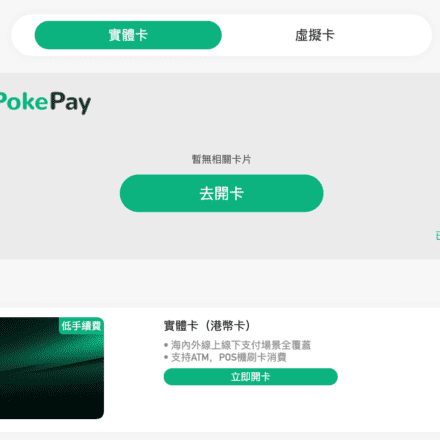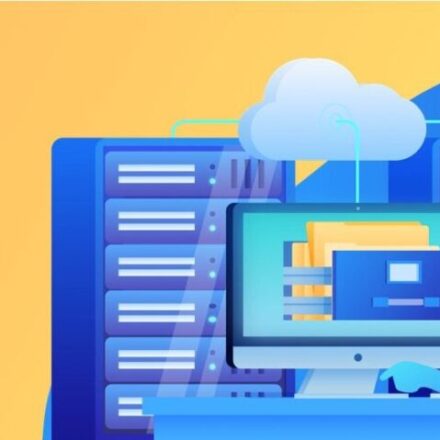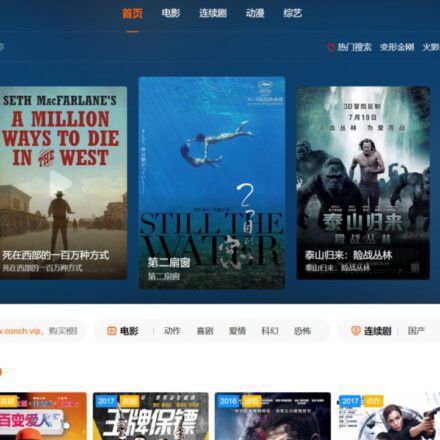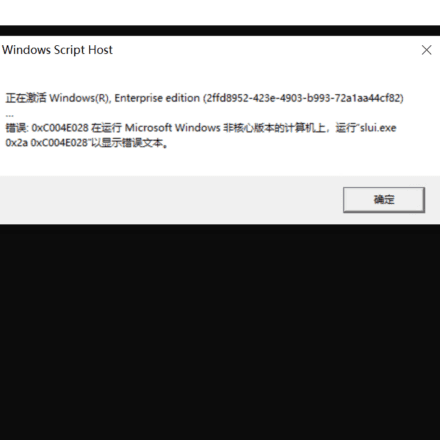Excellent software and practical tutorials
How to use Lightsail to build a network panel
I applied for a free Lightsail server on AWS Amazon Cloud. The performance in all aspects is satisfactory. In order to facilitate the management of the server, I need to install a Linux management panel on the server. After selecting several panels, I finally chose the Cyber Panel Linux host panel. Now I will teach you how to build the Cyber Panel on Lightsail.
Before building the network panel, we need to understand what Lightsail is and what the network panel is.
What is Amazon Lightsail
Amazon Lightsail It is a simplified cloud computing service designed by Amazon Web Services (AWS) to provide users with easy-to-use virtual host server (VPS) solutions. Lightsail is designed to simplify the setup and management of cloud services, enabling developers and small businesses to quickly launch and manage applications. Users can pre-configure application stacks such as WordPress, LAMP, or Node.js, or configure virtual machine instances themselves.
Lightsail offers fixed price plans, allowing users to get high-performance computing resources with a clear cost budget. Each instance includes memory, storage, and data transfer, and users can easily scale resources based on demand. Lightsail's simple management and API support make server deployment, backup, and recovery more refined and clear. It is ideal for small projects or small businesses that need a fast, efficient, and predictable cost solution.
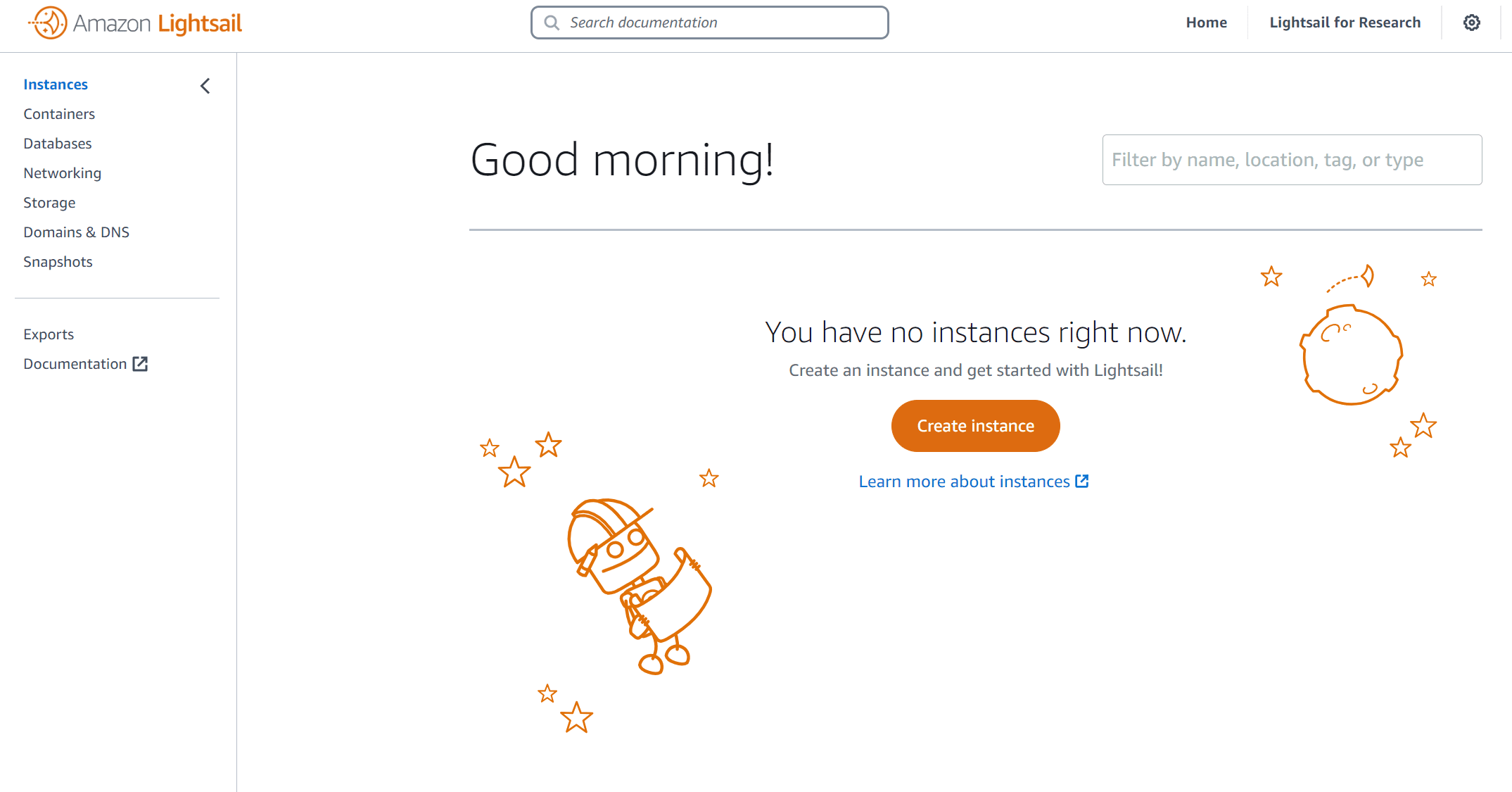
What is CyberPanel
CyberPanel is a powerful open source control panel designed for managing Web servers and supports multiple operating systems. LiteSpeed Web Server, providing high-performance and secure hosting solutions. CyberPanel allows users to easily create and manage websites, databases, email accounts, and domain names, equipped with a parsed user interface, suitable for a variety of needs from small websites to large enterprises.
CyberPanel has automated installation and configuration features, and supports one-click installation of common content management systems such as WordPress and Joomla. Its integrated firewall, SSL certificate management, and backup tools enhance server security and data protection. The panel also supports managing more than one website and multiple user accounts, making it more efficient to manage multiple projects. CyberPanel provides rich logging and monitoring features to help users track server performance and status in real time. In short, CyberPanel is an efficient and automated solution suitable for web hosting needs of all sizes.
CyberPanel official website:https://cyberpanel.net/
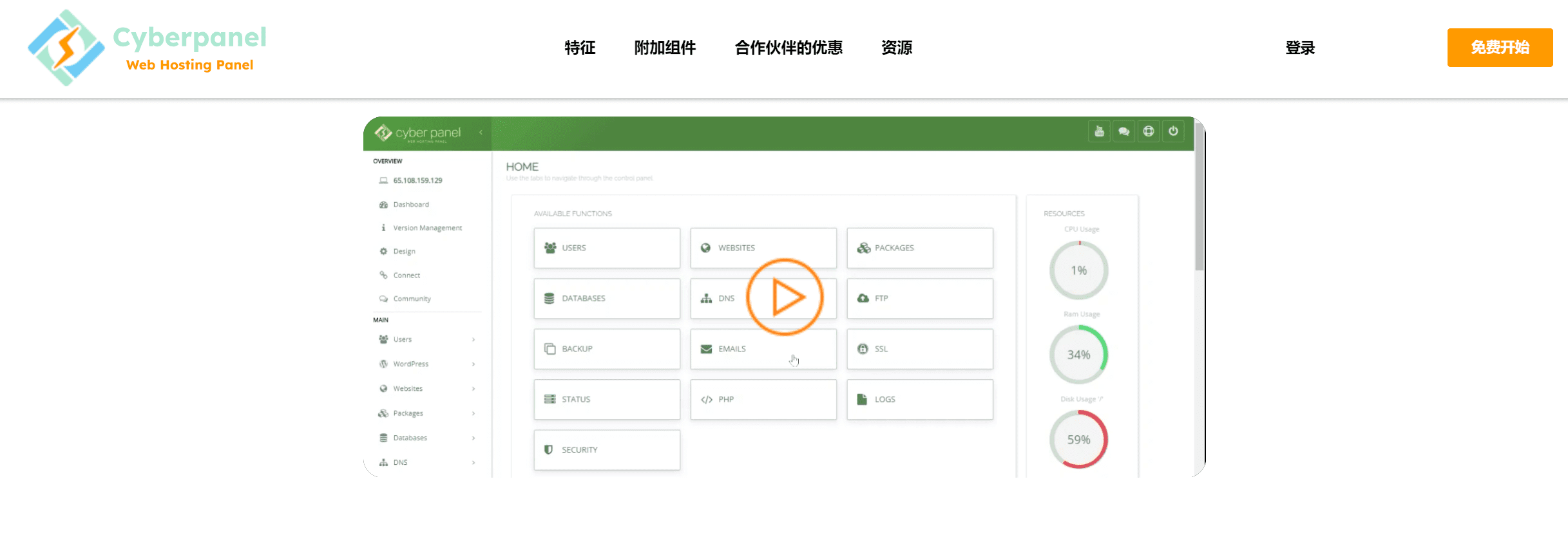
Amazon Lightsail application
Before setting up, you need to apply for an Amazon Lightsail.
Using Lightsail in the Amazon Cloud Apply for Amazon Lightsail server for freeIt's very simple! As part of AWS's free usage package, Lightsail's short-term trial period is free for 750.0 hours per month, and you can apply for a free 3-month Windows Server server in Lightsail! You can apply for Linux servers in Asia Pacific, Japan, South Korea, Singapore and other countries!
Registering for Amazon Cloud is very simple. First, enter the Amazon official website through the official website entrance below.
Apply for Amazon Lightsail server for freeBefore, you first need to register an Amazon Cloud account.
Participate in preparation
Before you begin, you will need to prepare the following checklist:
- A foreign currency credit card VIAS/Mastercard orUnionPay Credit Card(Credit card for verification)
- A mobile phone number that can normally receive verification codes (a domestic number is sufficient)
- An email address (Gmail or Microsoft Outlook is recommended for receiving emails)
Apply for Amazon Cloud for free and start registering AWS
Enter your email address, which will be your login account after successful registration. Follow the instructions to complete the registration step by step, and fill in the pinyin address.
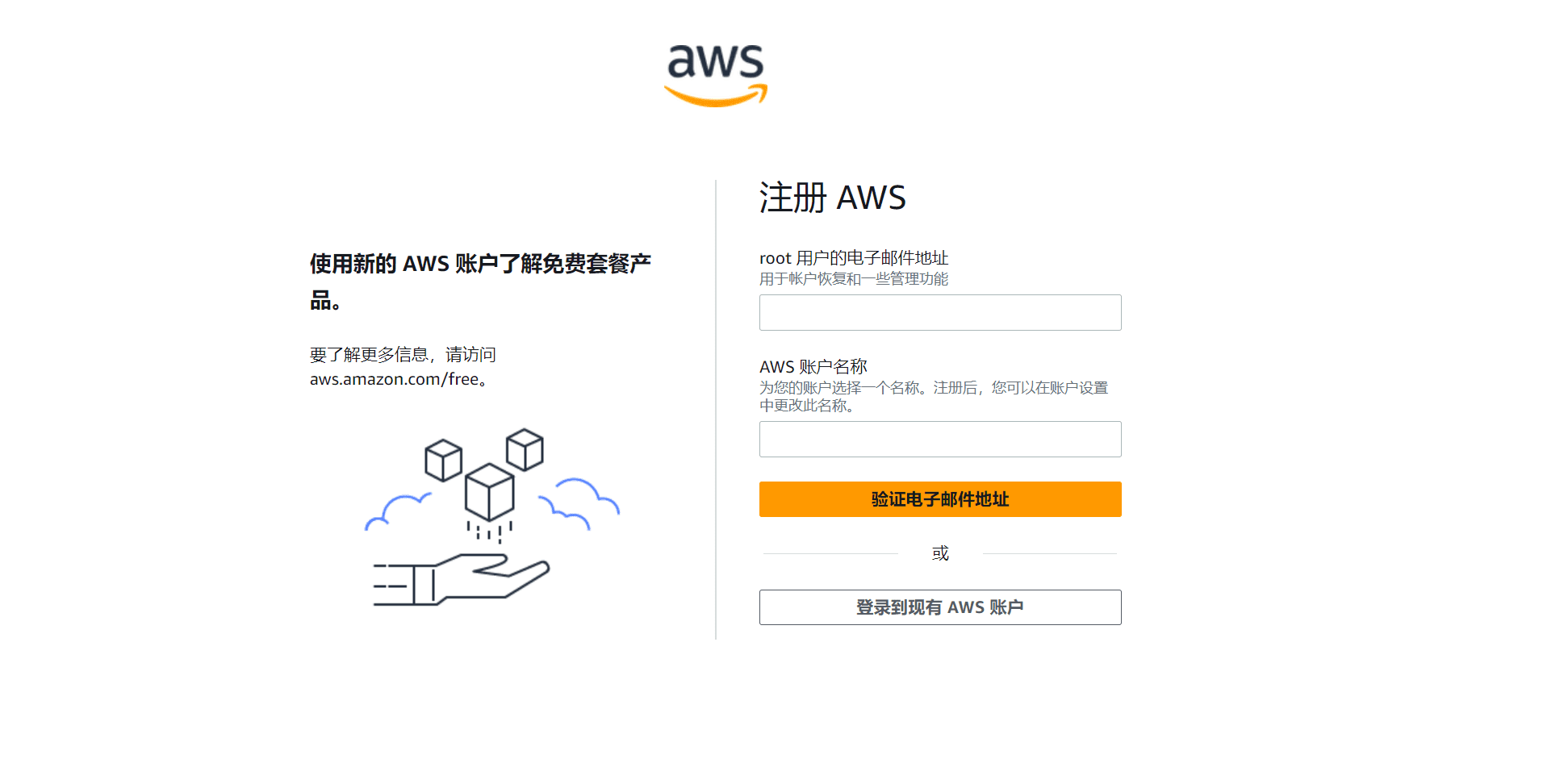
The last step is credit card verification. Fill in the credit card. The credit card needs to support VISA/Mastercard foreign currency credit card.
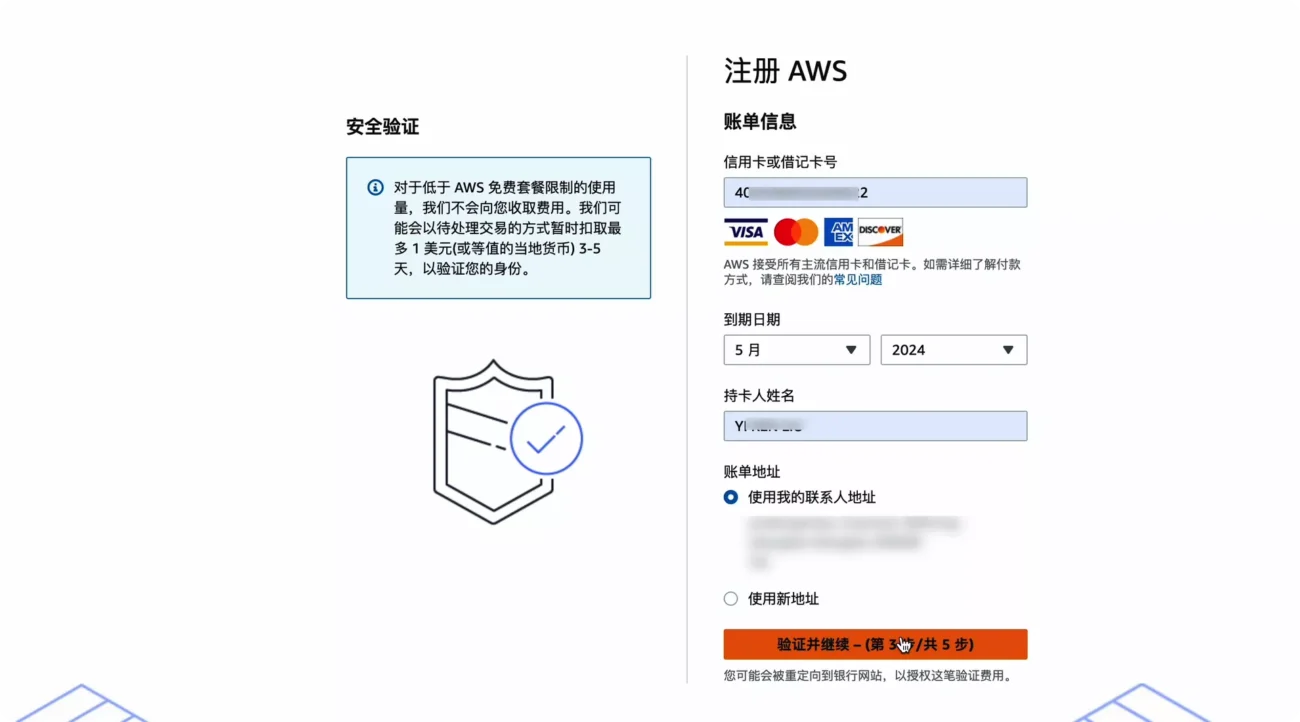
After the credit card is verified, if there is no problem, you will see this interface. Congratulations, thank you for signing up for AWS
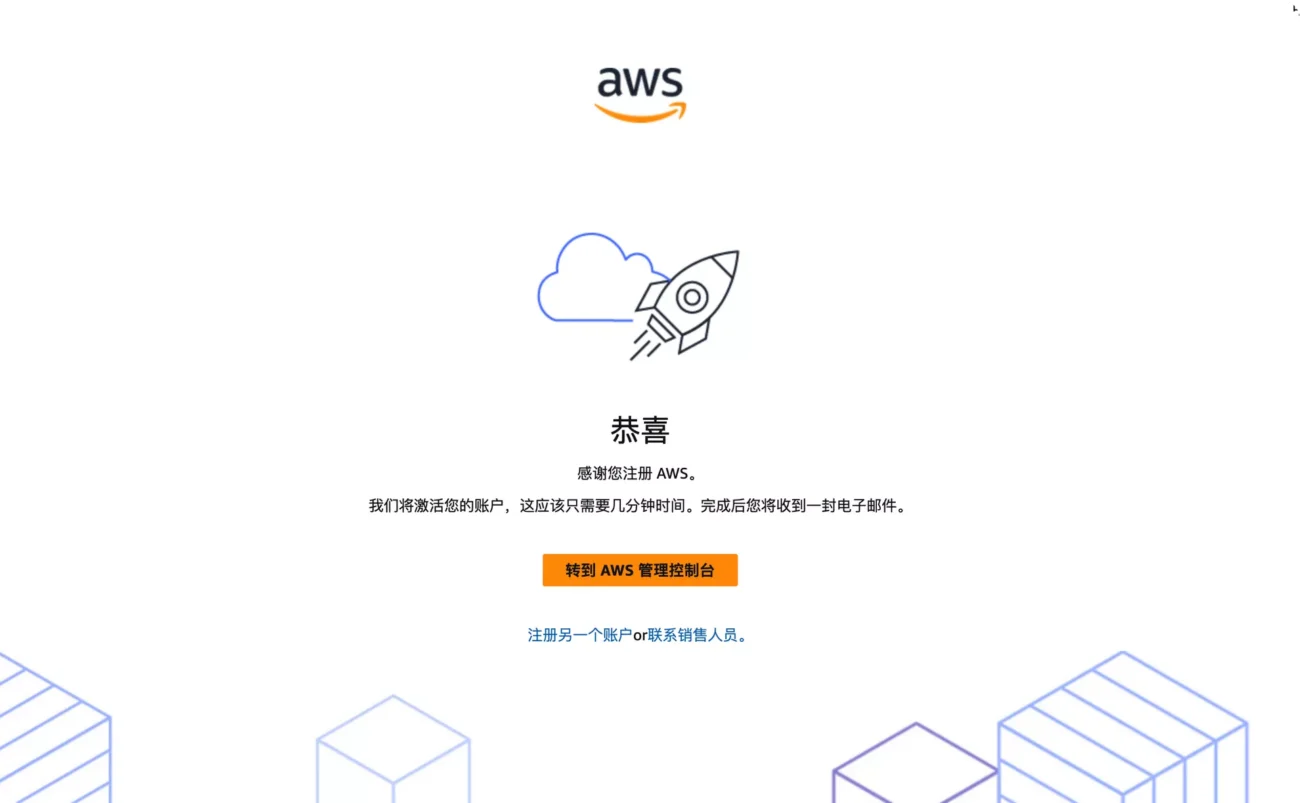
Simply complete the registration and start the applicationAmazon Lightsail Server
Amazon Lightsail Free Linux Server
Amazon Lightsail: https://lightsail.aws.amazon.com/ls/webapp/home/instances
On the Amazon Lightsail page, clickCreate an instance Create an instance!
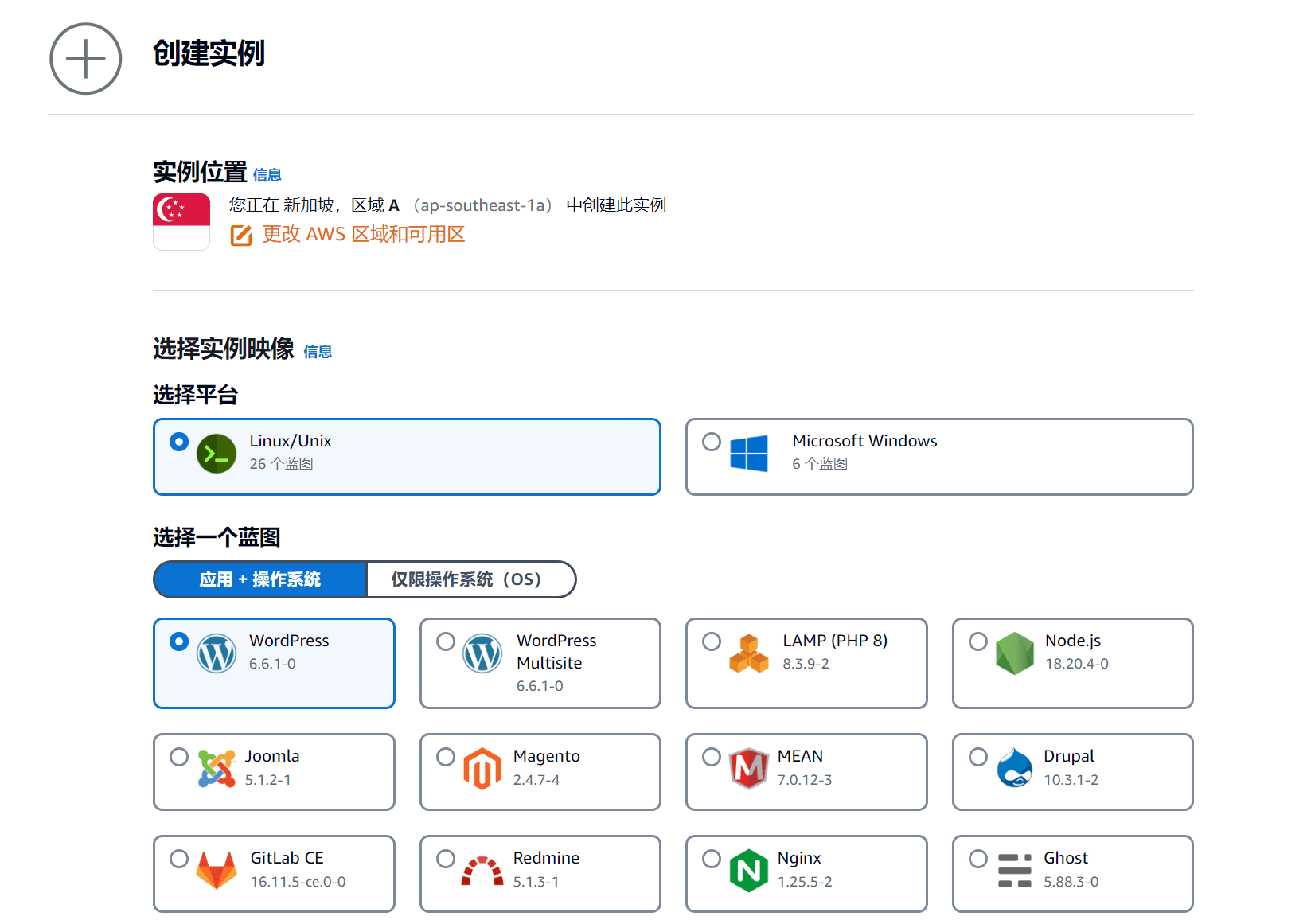
Select the Linux platform. The default is application + network. Since you need to install the management panel here, select only network in this step.
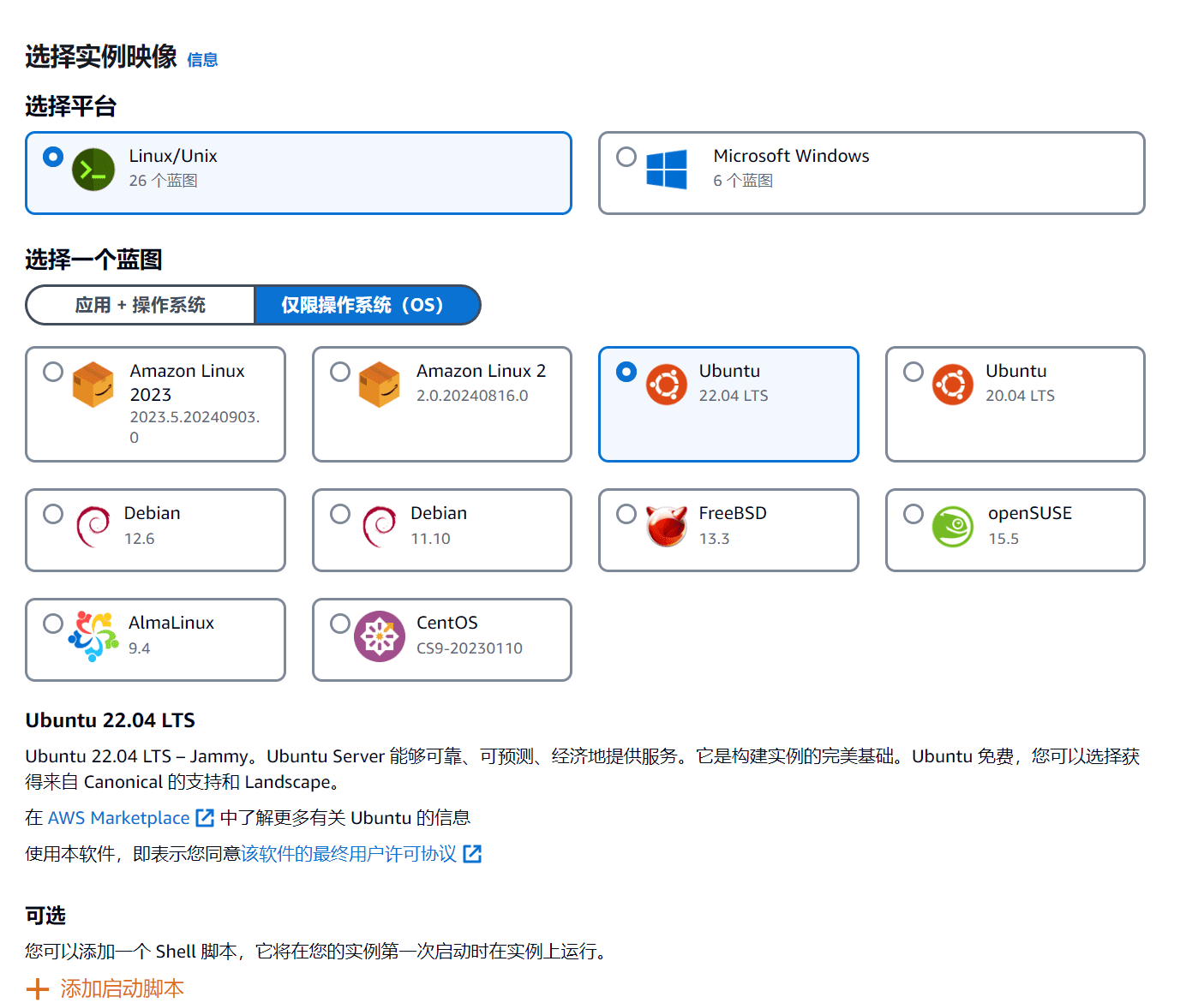
For the operating system, select Ubuntu 22.04 and then drop down to select Next.
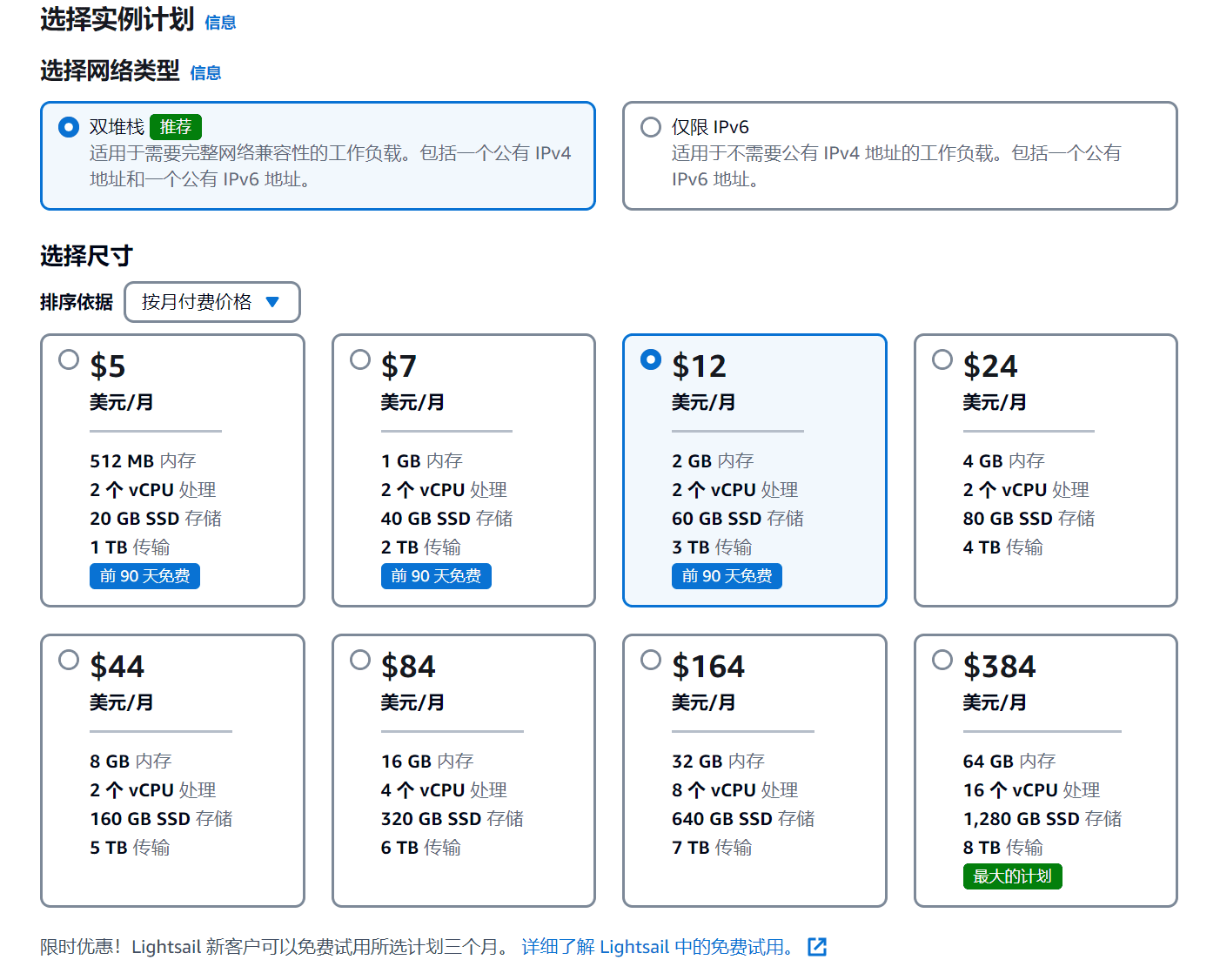
Choose a server for $12 per month, and the first three months are free.
And the configuration is enough to meet the needs of building some small websites. It has 3T of traffic per month, which is also very good.
- 2 GB RAM
- 2 vCPUs Processing
- 60 GB SSD storage
- 3 TB transfer
- First 90 days free
After making your selection, click Create Instance. Congratulations, your application has been successful!
Installing CyberPanel on Amazon Lightsail
CyberPanel comes with OpenLiteSpeed and is completely free for an unlimited number of domains and workers. CyberPanel Ent is the paid version that comes with LiteSpeed Web Server Enterprise and is free for 1 domain. Free users can just install CyberPanel, which supports unlimited domains.
CyberPanel installation requirements:
- A server with fresh installation of Ubuntu 20.04, Ubuntu 22.04, CloudLinux 7, CloudLinux 8, AlmaLinux 8. (Only these operating systems are supported, other systems cannot be installed!)
- Python 3.x
- 1024MB RAM or higher
- 10GB disk space
- CyberPanel installation does not support CentOS,Centos Stream, Rocky Linux、Red Hat Enterprise Linux
CyberPanel comes with OpenLiteSpeed and is completely free for an unlimited number of domains and workers. CyberPanel Ent is the paid version that comes with LiteSpeed Web Server Enterprise and is free for 1 domain.
All you need to install CyberPanel for free is a free one. CyberPanel supports unlimited domains.
Install openssl first
dnf install openssl
CyberPanel installation command:
sh <(curl https://cyberpanel.net/install.sh || wget -O - https://cyberpanel.net/install.sh)
After entering the installation command,Installation ScriptRun normally, enter 1 to install CyberPanel
Note: If an error occurs during installation:
If you do not have direct access to the root user, run the sudo su – command (do not miss the – at the end or it will fail), and then run the installation command again.
Without root privileges, if you log in using sudo, you can use the following code to install it, or use ssh to log in as user root.
If for some reason you cannot log in as root, you can use this command:
sudo su - -c "sh <(curl https://cyberpanel.net/install.sh || wget -O - https://cyberpanel.net/install.sh)"

Then enter 1 to install OpenLiteSpeed

Type Y to install the full set of services for CyberPanel? This will include PowerDNS, Postfix, and Pure-FTPd.
 Type N Do you want to set up remote MySQL? (This will skip the local MySQL installation)
Type N Do you want to set up remote MySQL? (This will skip the local MySQL installation)
 Press Enter to confirm the installation. CyberPanel version (default is the latest version): You can choose to install a previous version of CyberPanel, or press Enter to install the latest version.
Press Enter to confirm the installation. CyberPanel version (default is the latest version): You can choose to install a previous version of CyberPanel, or press Enter to install the latest version.
 Please select Use default administrator password 1234567, Generate a random password (recommended), or Specify an administrator password? Enter s to set an administrator password.
Please select Use default administrator password 1234567, Generate a random password (recommended), or Specify an administrator password? Enter s to set an administrator password.

Type Y if you want to install Memcached Process and its PHP extension? Install a single memory object storage system

Enter Y Do you want to install the Redis process and its PHP extension? In-memory data structure storage for databases, storage, and message interrupts
 Enter Y Do you want to set up WatchDog (beta) for the Web and Database services? The watchdog script will automatically start after installation and server restart. If you want to turn off the watchdog, run
Enter Y Do you want to set up WatchDog (beta) for the Web and Database services? The watchdog script will automatically start after installation and server restart. If you want to turn off the watchdog, run watchdog kill After that, you will enter the installation mode and the installation process will proceed automatically. This will take 5-10 minutes, depending on the speed of the server. Wait patiently for the installation to complete. After the installation is completed correctly, the following interface will be displayed.
After that, you will enter the installation mode and the installation process will proceed automatically. This will take 5-10 minutes, depending on the speed of the server. Wait patiently for the installation to complete. After the installation is completed correctly, the following interface will be displayed.
OK, now the installation is successful. Enter Y and restart the server.
The network panel has been installed successfully. Enter the IP address plus port to access the server panel!

Installing CyberPanel using Amazon Lightsail is an efficient way to set up and manage a web server. First, create a new instance on Amazon Lightsail and choose an appropriate operating system (usually Ubuntu). Configure the instance's memory, storage, and data transfer, making sure that the CyberPanel system requirements are met.
After launching the instance, SSH ConnectionGo to the server, update the system and install the required dependencies. Next, download and run the installation script from the official website of CyberPanel. The installation process includes automatic configuration of LiteSpeed web service and other required components, and setting up the default management panel. After the installation is completed, you can access the CyberPanel web interface through the browser for subsequent configuration.
CyberPanel's insightful interface allows users to easily manage websites, databases, and email accounts, and can also take advantage of built-inSecurity FeaturesandAutomated backup tools, ensuring server stability and security. This combination provides an efficient, economical and easy-to-manage web hosting solution that is ideal for small and medium-sized businesses and personal projects.