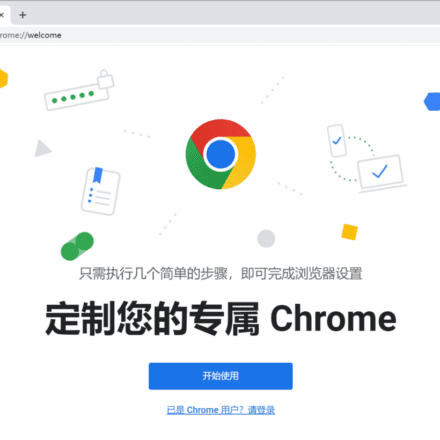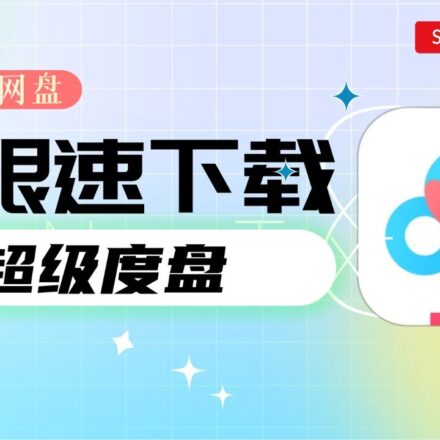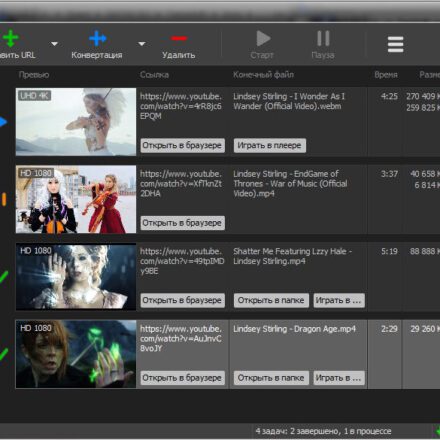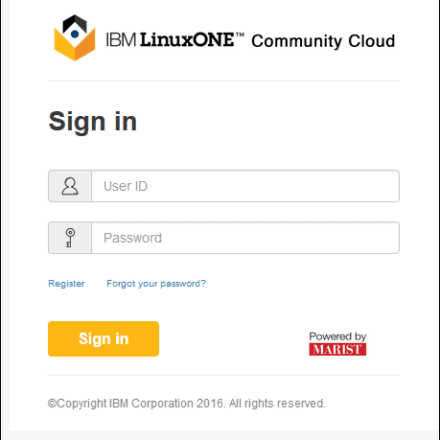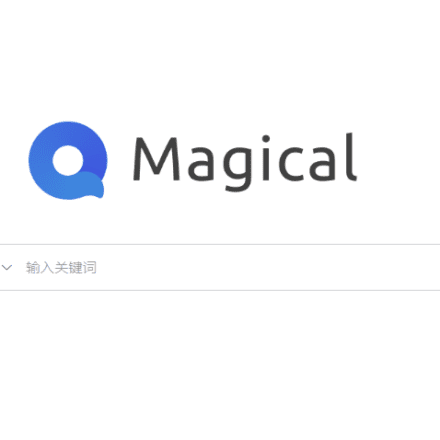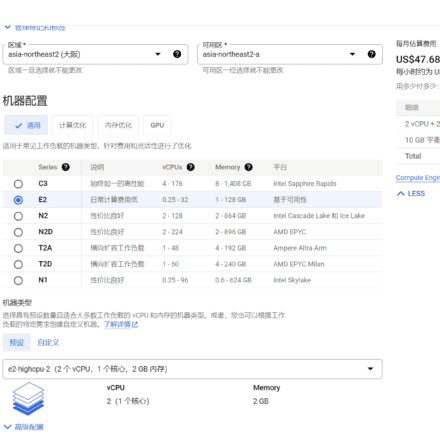Excellent software and practical tutorials
What should I do if phpMyAdmin often encounters timeout failure when importing MySQL database?
phpMyAdmin, a popular web interface tool for database management, provides developers and administrators with convenient MySQL operations. However, many users are frustrated by the frequent "Script Timeout" or "500 Internal Server Error" errors when attempting to import large SQL files. Imagine your carefully prepared multi-gigabyte database backup file being interrupted mid-import. This not only wastes time but can also result in incomplete or lost data. This problem is not uncommon, especially in environments with shared hosting or limited resources.
The root cause of this problem lies in phpMyAdmin's execution time limit (default 300 seconds) and PHP's configured memory limits (such as max_execution_time and memory_limit). Even if you've set the PHP timeout to 9999 seconds, phpMyAdmin's internal ExecTimeLimit parameter often overrides it, forcing scripts to terminate when processing complex queries or large amounts of data. Furthermore, high server load, upload file size limits (upload_max_filesize), or permission issues can exacerbate the risk of timeouts. According to Stack Overflow and MySQL community feedback, over 70% import failures are attributed to these configuration bottlenecks.
Fortunately, this problem isn't unsolvable. By simply adjusting your phpMyAdmin configuration (such as setting $cfg['ExecTimeLimit'] = 0 to disable timeouts), optimizing your PHP.ini (raising memory_limit to 512MB+), and post_max_size, you can significantly improve import efficiency. For very large files, it's recommended to switch to command-line tools like mysql and directly import from the source (source your.sql), completely bypassing the limitations of the web interface. Meanwhile, monitoring server logs (/var/log/apache2/error.log) can help identify potential risks ahead of time. In short, mastering these techniques will not only resolve current pain points but also pave the way for future database operations and maintenance, making your development process smoother and more efficient.
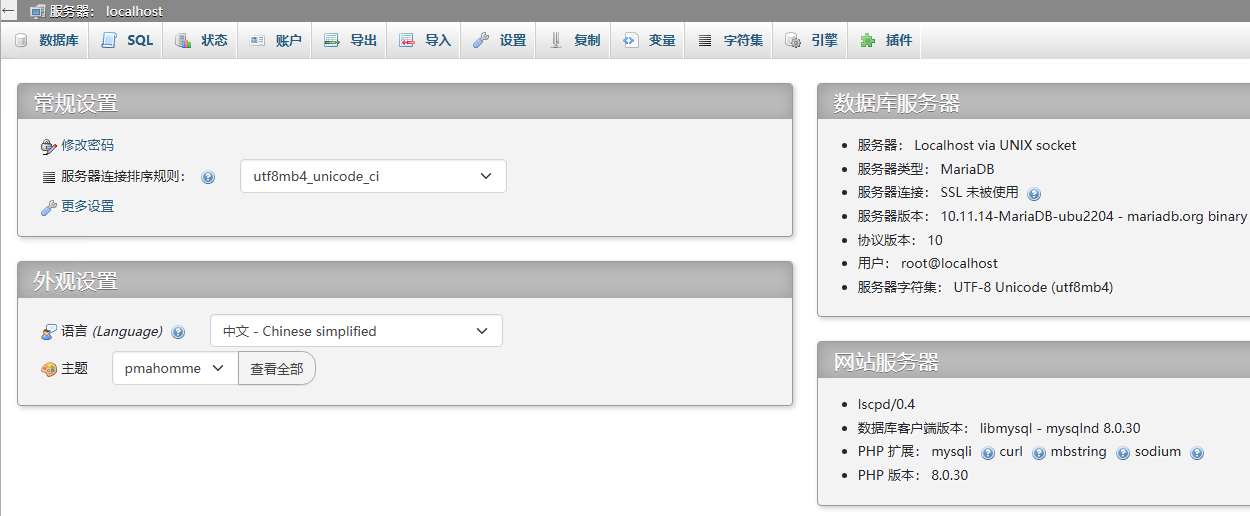
Quick fix
First, determine which PHP version your phpMyAdmin is driven by. In the website server column on the homepage, you can see that the php version is 8.0.30
Return to CyberPanel, open the Edit PHP Configuration page, select PHP version, and choose PHP 8.0
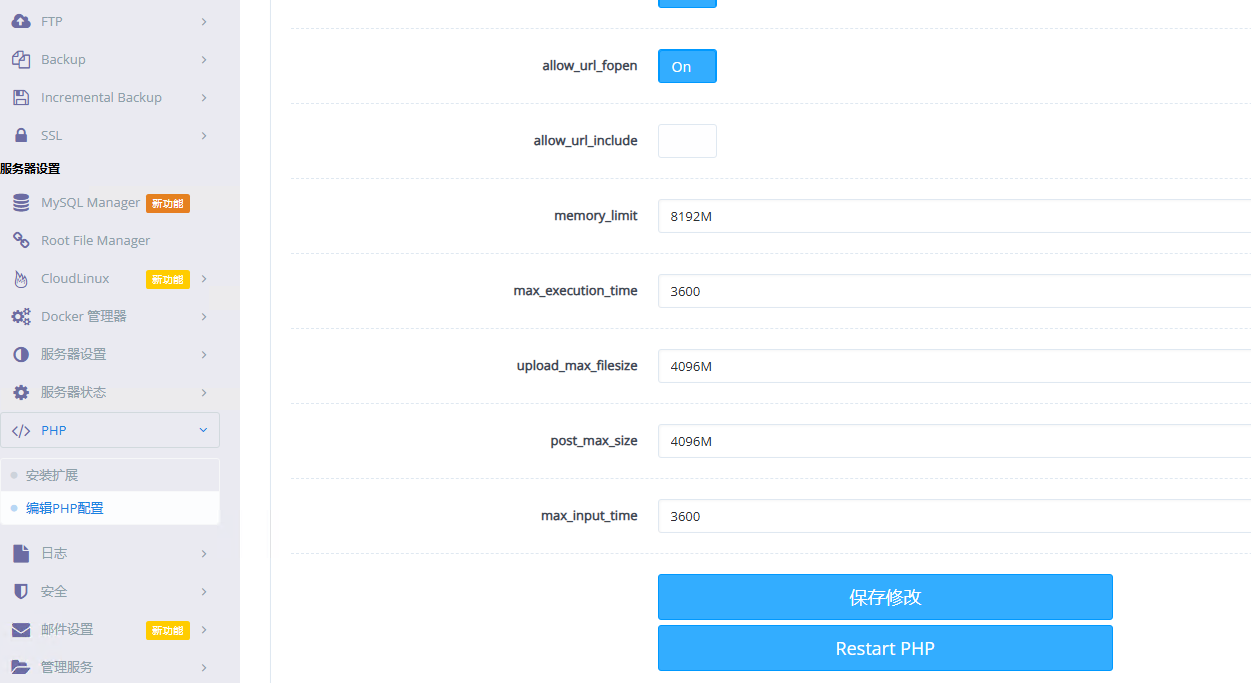
Increase the values of max_execution_time and memory_limit. If the server has more memory, set memory_limit higher and max_execution_time to 3600 or 9999.
Increase the upload file size limit upload_max_filesize to 4096M. The maximum file size that can be uploaded is 4G.
After saving the changes, restart the PHP service.
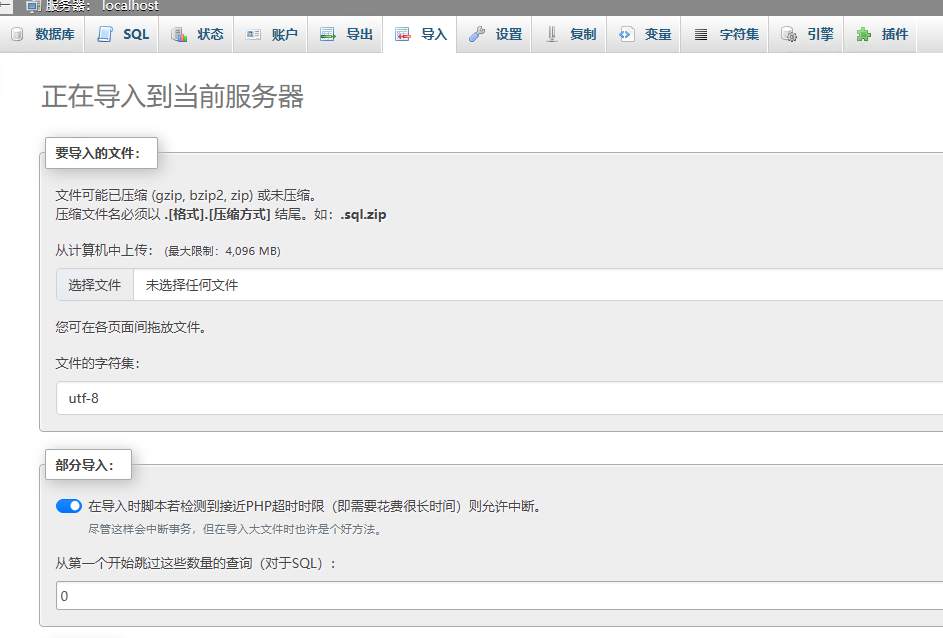
When importing a database in phpMyAdmin, partial import is checked by default. If the import fails, you can import it again. After the import is complete, you may get a 500 error. Wait a moment and refresh the page. After refreshing and entering phpMyAdmin, the database import is successful!