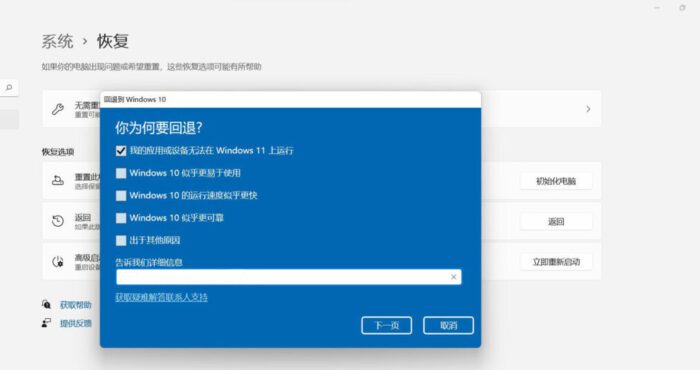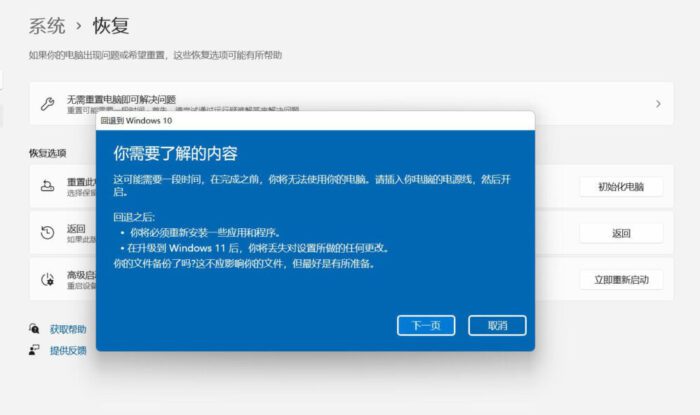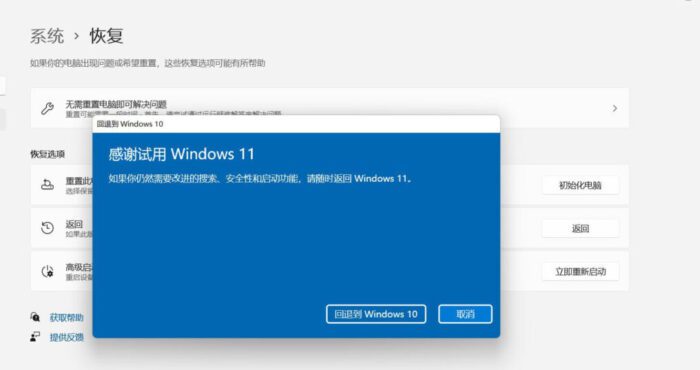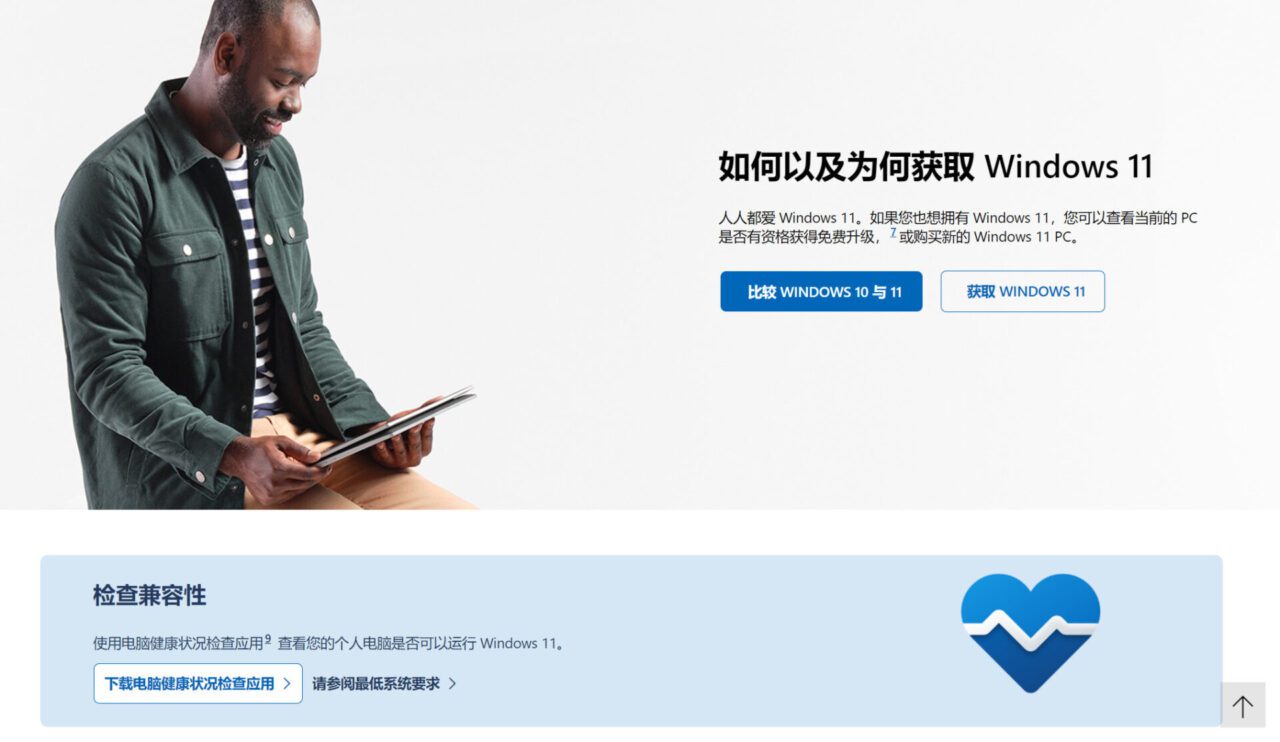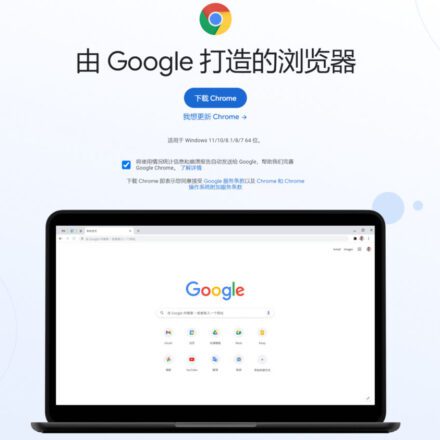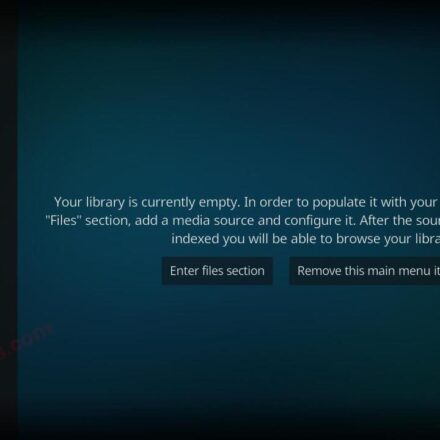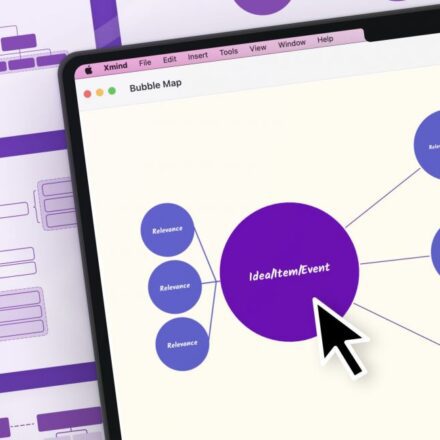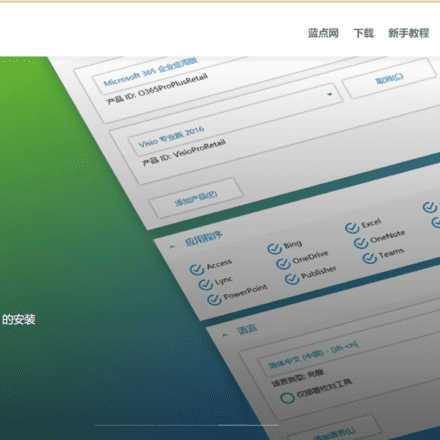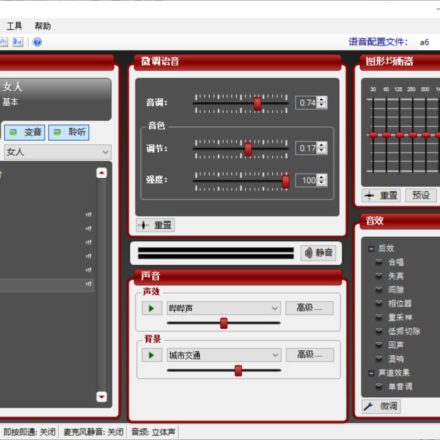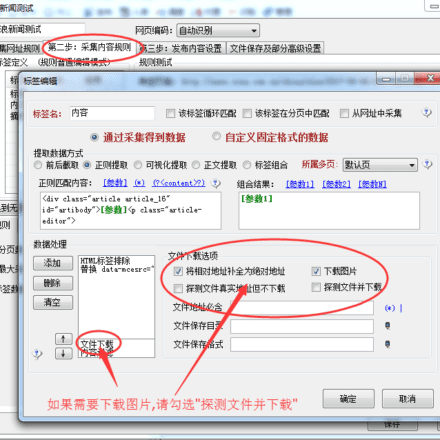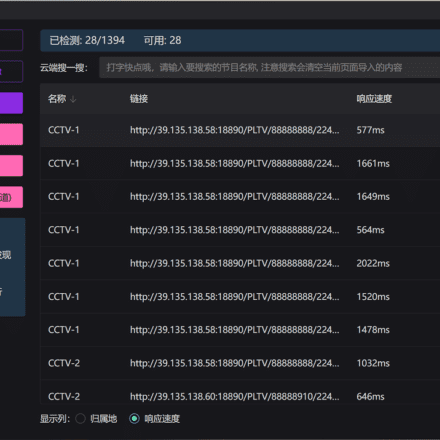Excellent software and practical tutorials
How to install and upgrade Windows 11 to the official version of Windows 11
conduct Windows 11 Installation There are three options to install or create Windows 11 media. Please review each option individually to determine which one is best for you. Windows 10 Upgrading, it is recommended that you wait untilWindows Updates, which will indicate that an upgrade is available for your computer.
Before installing, see the PC Health Checkup app to confirm your device meets the minimum system requirements for Windows 11, and check the Windows version information status for known issues that may affect your device.
- Processor/CPU (Central Processing Unit): 1 GHz or faster, with 2 or more cores and appearing on our List of approved CPUs.The processor in your PC will be the primary determining factor in running Windows 11. The clock speed (1 GHz or faster requirement) and number of cores (2 or more) are inherent to the processor design and do not take into account upgradeable components.
- Memory: Memory: 4 GB. If your PC has less than 4GB of memory, there are sometimes options for upgrading to get additional RAM. You may want to check your PC manufacturer's website or contact your retailer to see if there are simple and affordable options that can meet Windows 11's minimum requirements.storage: Storage: 64 GB or larger storage device. If your PC doesn't have a storage drive large enough, there are sometimes options to upgrade the drive. You may want to check your PC manufacturer's website or contact your retailer to see if there are simple and affordable options that can meet the minimum requirements for Windows 11.System Firmware: UEFI (for Unified Extensible Firmware Interface, the modern version of PC BIOS) and Secure Boot capabilities. If your device does not meet the minimum requirements because it does not support Secure Boot, you may need Read this article to see if there are steps you can take to enable this feature. Secure Boot can only be enabled through UEFI, this article can help you understand potential options for changing settings to achieve this.TPM: Trusted Platform Module (TPM) version 2.0. If your device does not meet the minimum requirements due to a TPM, you may needRead this article to see if there is anything you can do to resolve this issue.Graphics Card: Compatible with WDDM 2.0 drivers for DirectX 12 or later.show: Display: High-definition (720p) monitor, larger than 9 inches diagonal, 8 bits per color channel. If your screen size is smaller than 9 inches, Windows' expected user interface may not be fully visible.Internet connection and Microsoft account: Windows 11 Home requires an internet connection and a Microsoft account to complete device setup during first use.
Windows versions for upgrading: Your device must be running Windows 10, version 2004 or later to be upgraded through Windows Update. Free updates are available throughset up> Updates and SecurityGet it from Windows Update.
About Windows 11
Windows 11 is a Windows NT series operating system launched by Microsoft in 2021 and is the successor to Windows 10. The official version was released on October 5, 2021, and is open to eligible Windows 10 devices for free upgrade through Windows Update.
Windows 11 was officially released on October 5, 2021. Although the previous mirror version leak has made Windows 11 less mysterious, its simple and technological appearance, optimized split-screen and taskbar functions, and the convenience brought by a large number of supportAndroidThe upgrade of applications and so on has indeed given Windows users a lot of surprises. The official version of Windows 11 system upgrade is more convenient. This article will show you how to upgrade to Windows 11 and the frequently asked questions about the upgrade.
Windows 11 Upgrade Guide
Check hardware and software compatibility
- The hardware requirements for the official version of Windows 11 are the same as those for the Beta version.
- Processor: 1 GHz or faster 64-bit capable processor (dual or multi-core) or system-on-chip (SoC)
- RAM: 4GB and above
- Storage: 64GB and above
- System firmware: Support UEFI secure boot
- TPM: Trusted Platform Module (TPM) version 2.0
- Graphics card: DirectX 12 or higher, WDDM 2.0 driver support
- Display: High-definition (720p) display greater than 9 inches diagonal, 8 bits per color channel
- Internet Connection and Microsoft account: If you use Windows 11 Home edition, you need an Internet connection and a Microsoft account to complete device setup during first use.
Microsoft launchedPC Health CheckAn application that checks if your computer's software is compatible with Windows 11, especially the Trusted Platform Module (TPM 2.0) and Secure Boot. Install the PC Health Check application, click "Check now" and run it to check if your computer is compatible with Windows 11.
Health Check Tool Download:Download the PC Health Check app
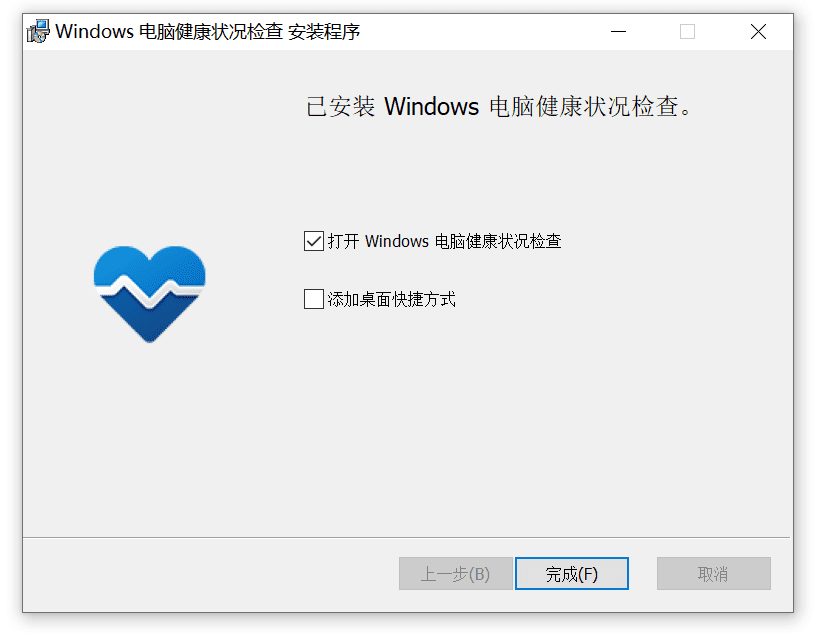
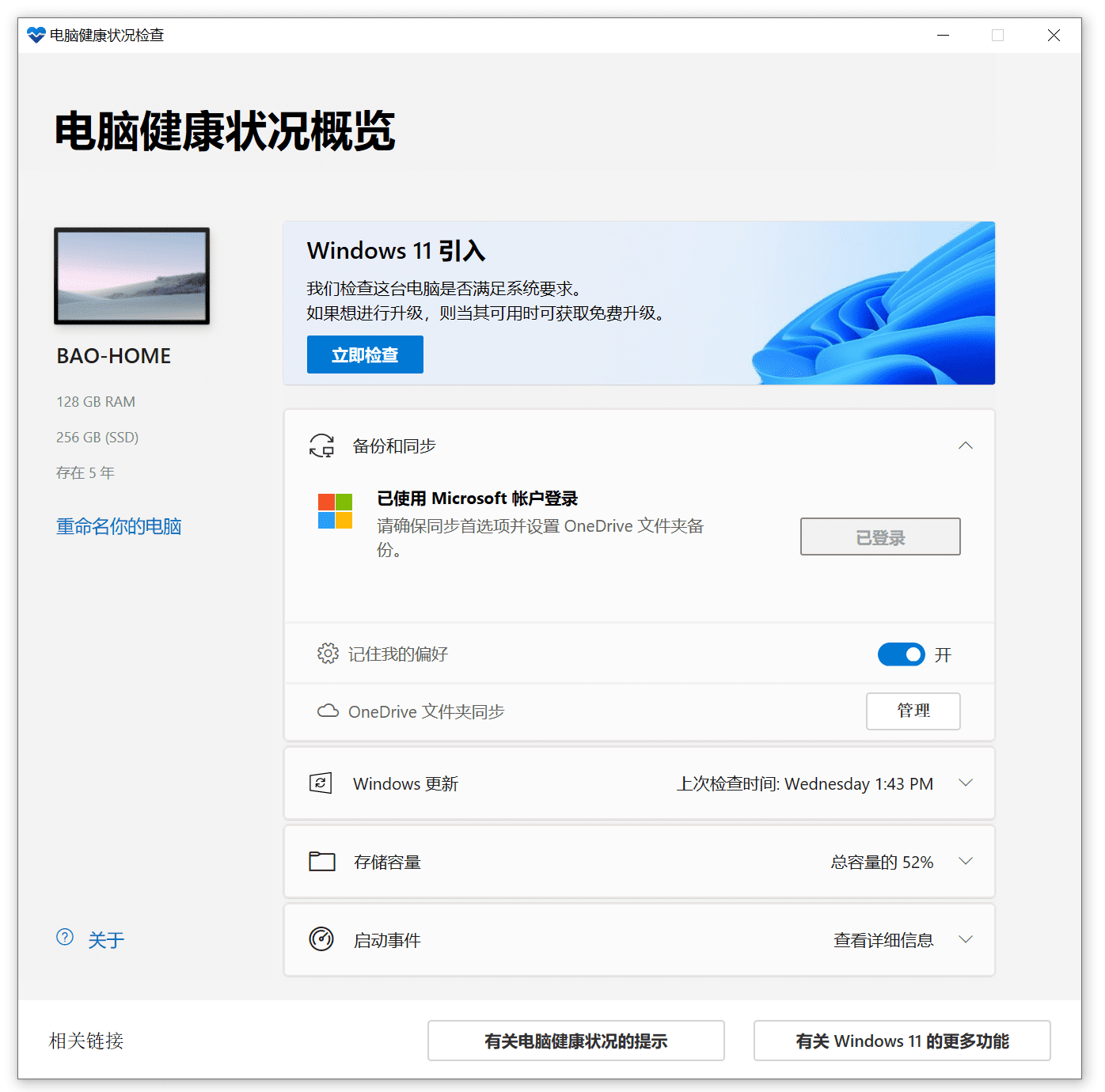 Click Check Now to check if your computer supports the installation of Windows 11.
Click Check Now to check if your computer supports the installation of Windows 11.
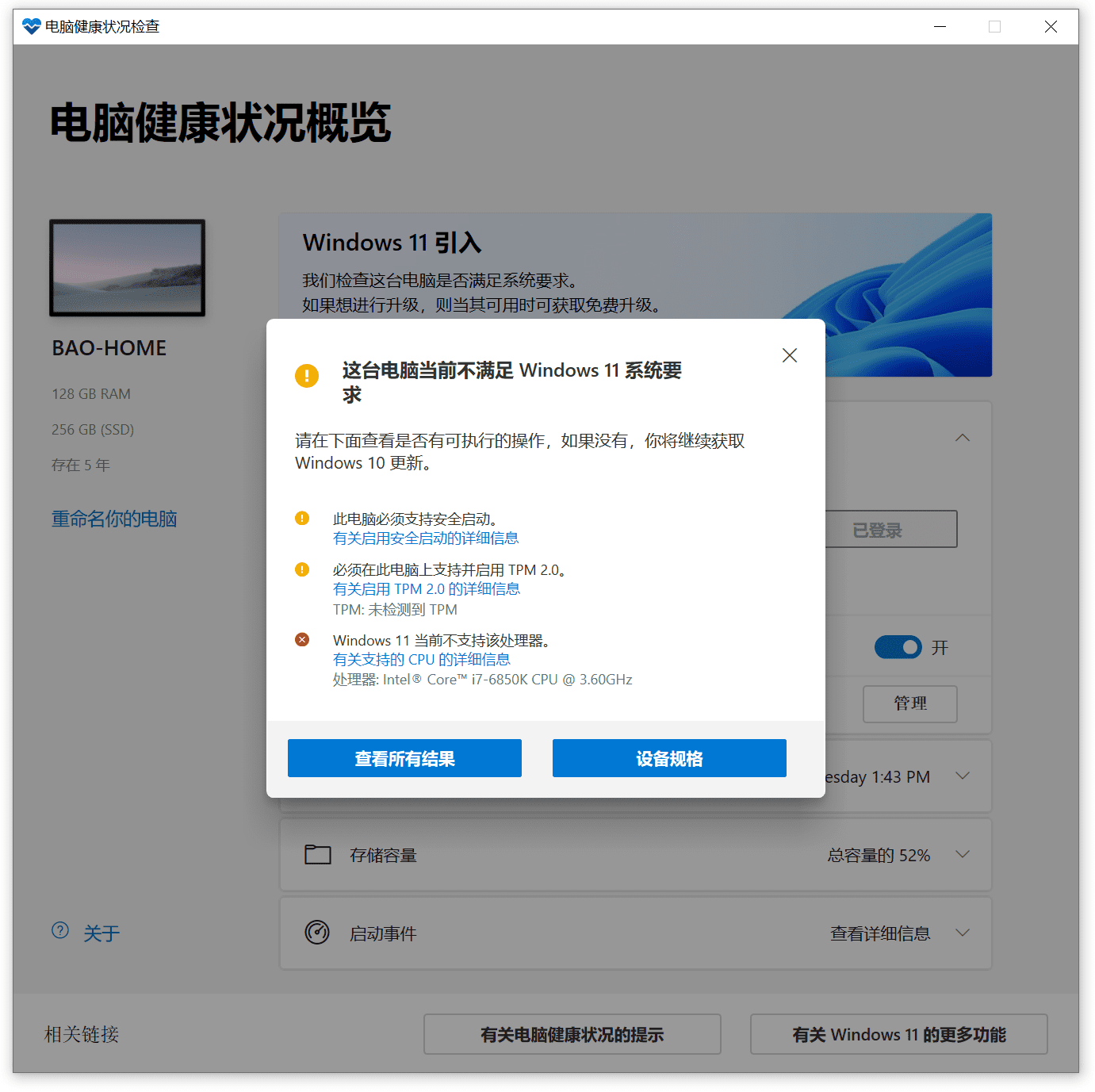
If it is not supported, please visit: How to force install Windows 11 on a computer that does not meet the Windows 11 system requirements.
If your computer can run Windows 11, please read on.
If your computer can't run Windows 11, skip to the FAQ section.
Install Windows 11
Upgrade via update push
Go to "Windows Settings - Update and Security - Windows Update - Check for Updates" to get the updates pushed by Microsoft.Windows 11Update package, follow the prompts to update. Please back up your data before upgrading to prevent data loss or damage due to update failure.
Some users have not received the update information yet. Microsoft officially stated that the update push time varies depending on the device.Windows 10The latest 21H1 version is enough. Microsoft will push it uniformly next year at the latest. Windows 11 renew.
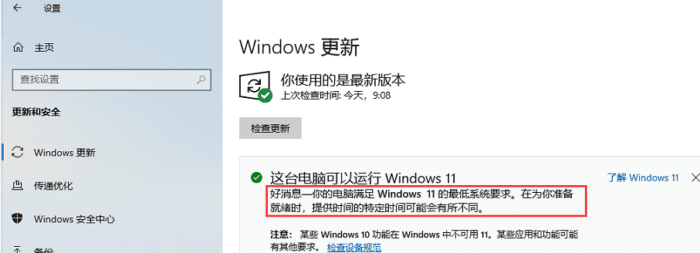
Upgrade via Windows 11 Installation Assistant
ifJust need to update to Windows 11 on this machine, you can install it using Microsoft's official Windows 11 installation assistant. In theory, upgrading through this channel will not affect previous data. To be on the safe side, please back up important files as appropriate.
Go to Microsoft official website to download:Windows 11 Installation Assistant.
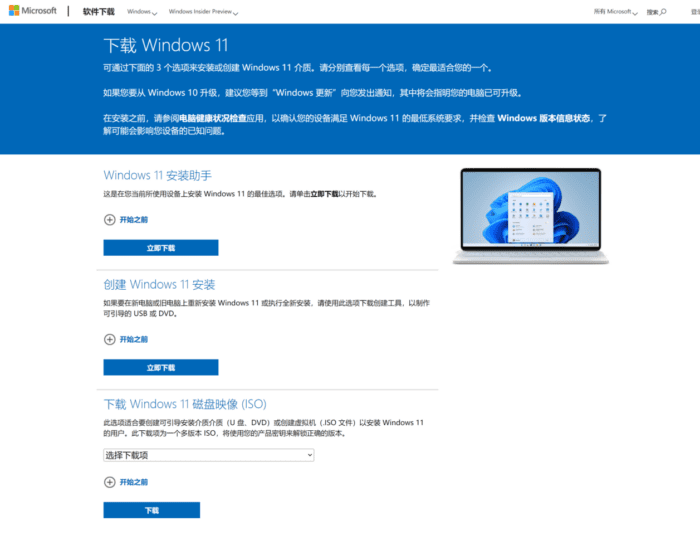
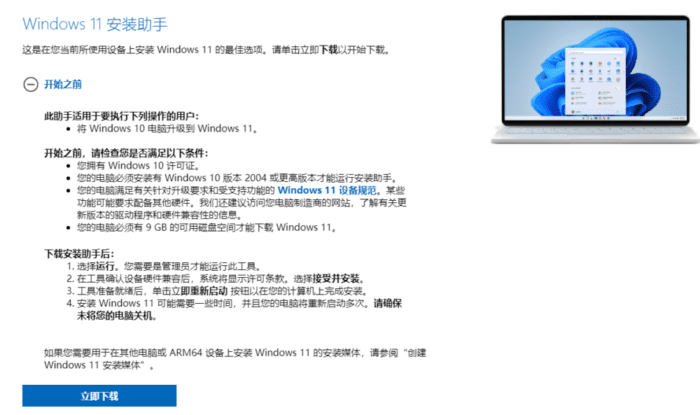
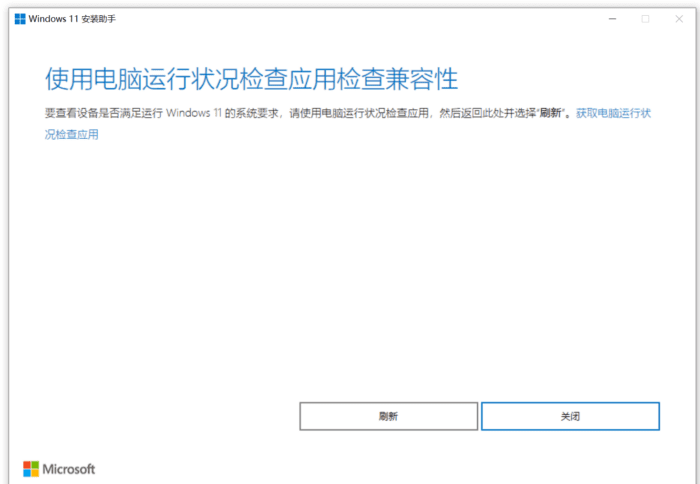
If your computer can install Windows 11, follow the steps to complete the installation and restart the computer.
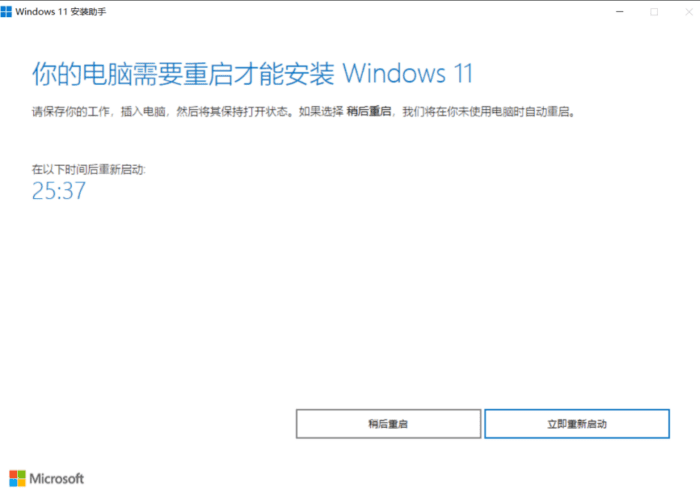
Upgrade by downloading Windows 11 image
If you wantInstall Windows 11 on a virtual machine, it is recommended to download the Windows 11 disk image.ISOThe upgrade will clear all data on the C drive, and data in other partitions may also be affected, so be sure to back up the entire disk before proceeding!
EnterWindows 11 Disk ImageDownload page, download the Windows 11 version you need, select "Simplified Chinese" as the language and confirm.
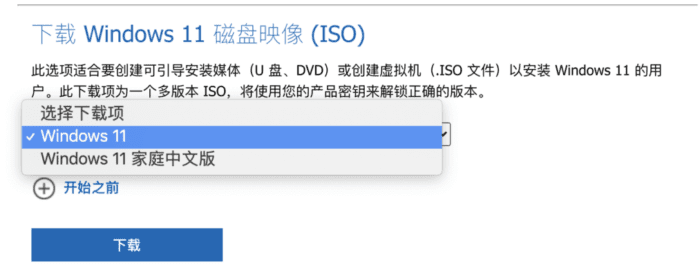
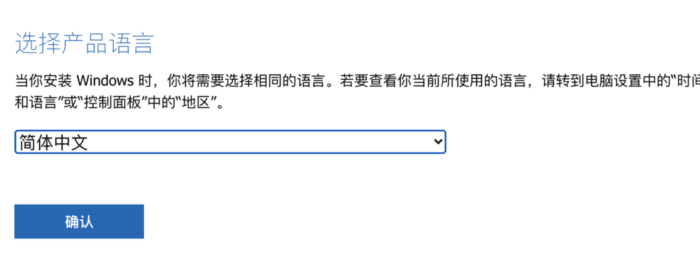 After confirmation, the language section will jump to the download button, click it to start downloading.
After confirmation, the language section will jump to the download button, click it to start downloading.
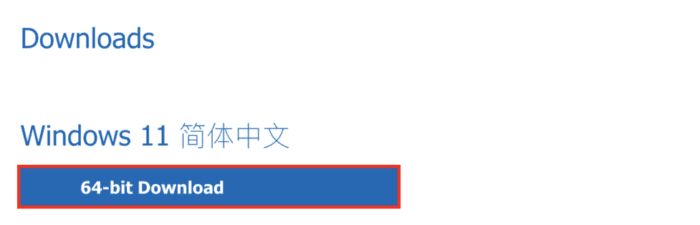 Run the disk image file, follow the prompts to install, and restart Windows after completion.
Run the disk image file, follow the prompts to install, and restart Windows after completion.
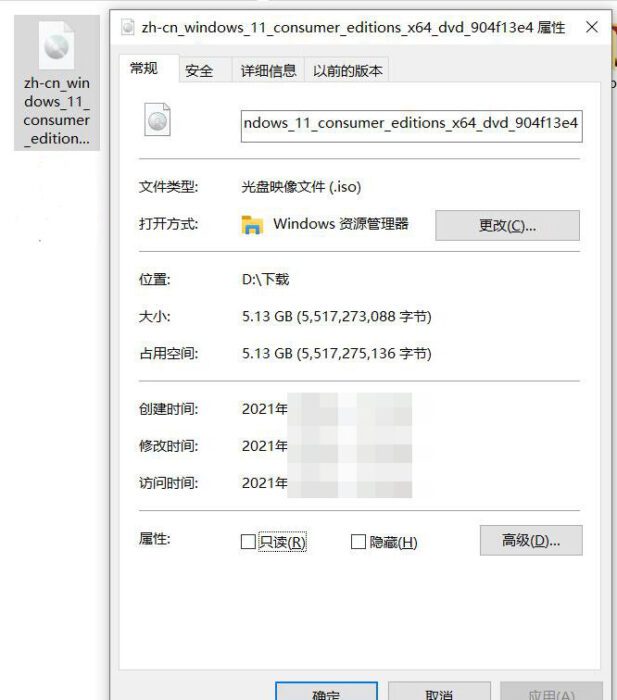
Creating Windows 11 installation media
If you wantcreateUSBSystem installation disk, it is recommended to go to the official websiteWindows 11 Media Creation ToolDownload Win11 from
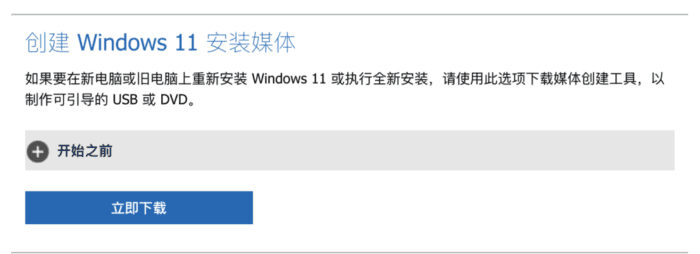 After the download is complete, open it, click Accept, and follow the prompts to select the language and version.
After the download is complete, open it, click Accept, and follow the prompts to select the language and version.
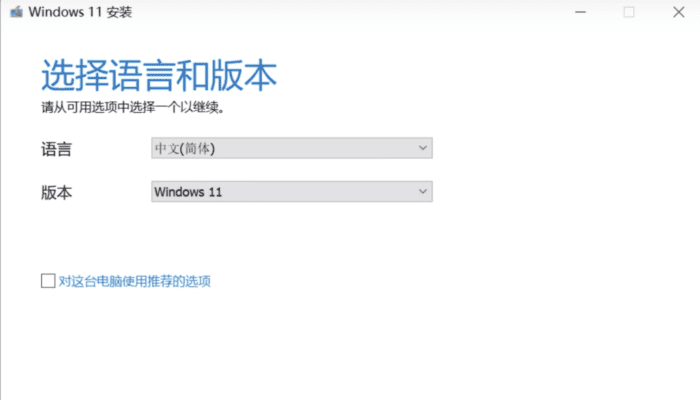 The medium should be a USB flash drive with a capacity of 8GB.
The medium should be a USB flash drive with a capacity of 8GB.
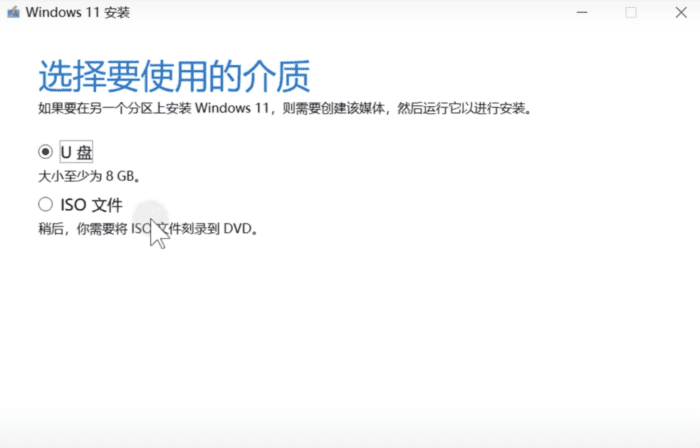 Then start the Win 11 download, which takes about ten minutes.
Then start the Win 11 download, which takes about ten minutes.
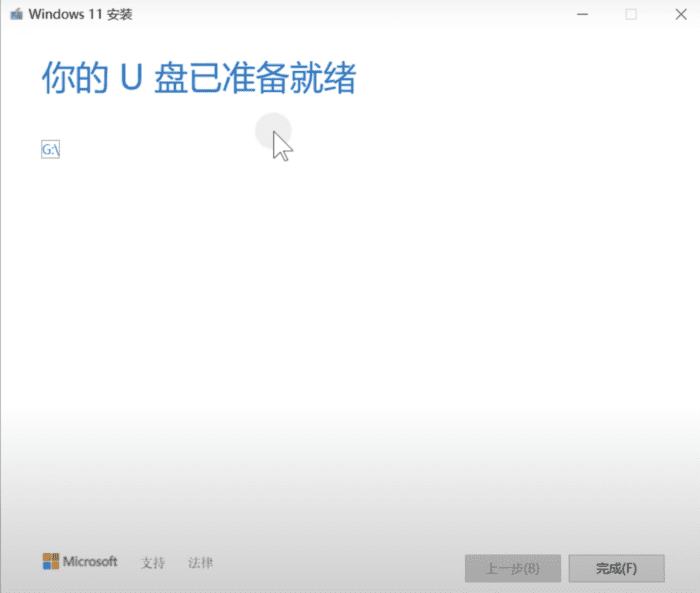 After completion, insert the USB drive into the computer where the system needs to be installed, turn on the computer, press F8 to enter the boot item setting page, and select UEFI boot. The shortcut key varies depending on the motherboard manufacturer. Generally, ASUS is F8, MSI and ASRock are F11, and Gigabyte is F12.
After completion, insert the USB drive into the computer where the system needs to be installed, turn on the computer, press F8 to enter the boot item setting page, and select UEFI boot. The shortcut key varies depending on the motherboard manufacturer. Generally, ASUS is F8, MSI and ASRock are F11, and Gigabyte is F12.
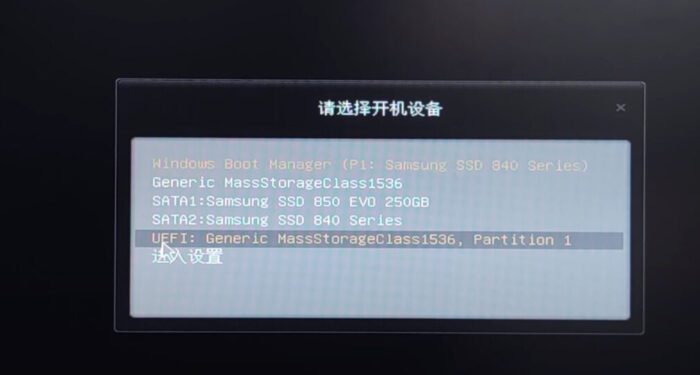 Click "Next Page - Install Now"
Click "Next Page - Install Now"
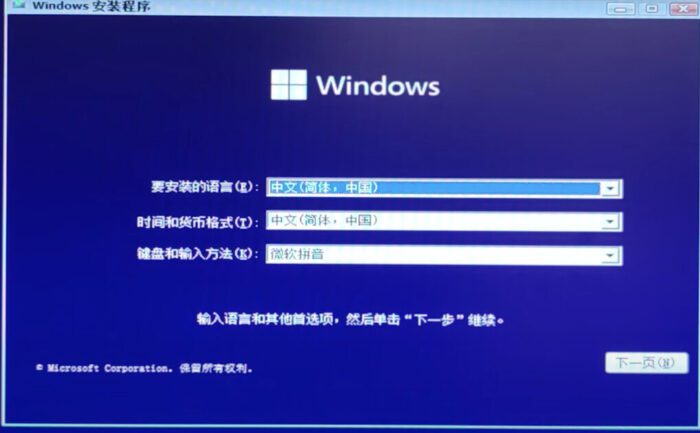 Select "I don't have a product key"
Select "I don't have a product key"
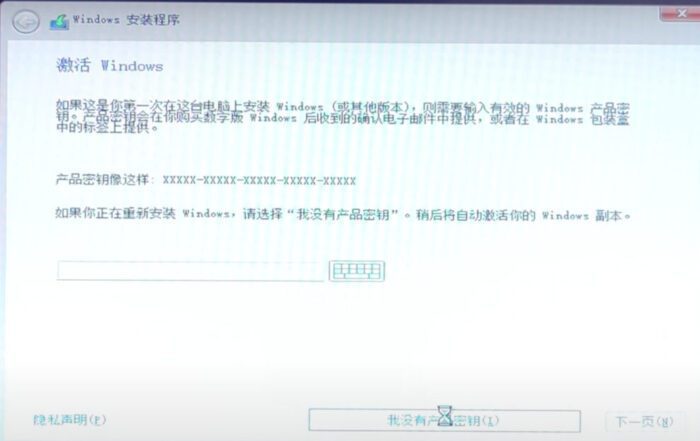 Select "Windows 11 Professional"
Select "Windows 11 Professional"
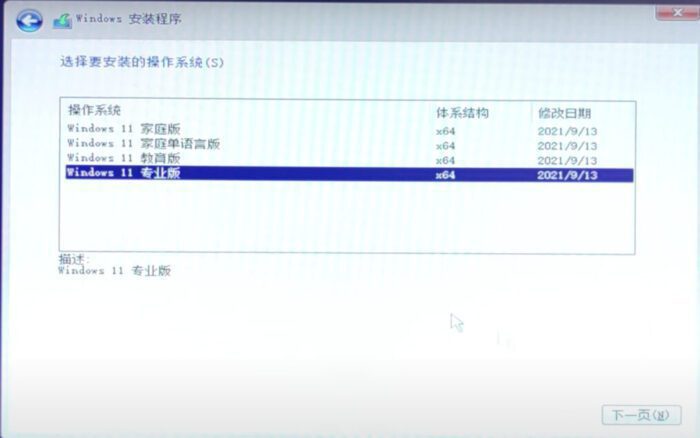 Select Custom Installation
Select Custom Installation
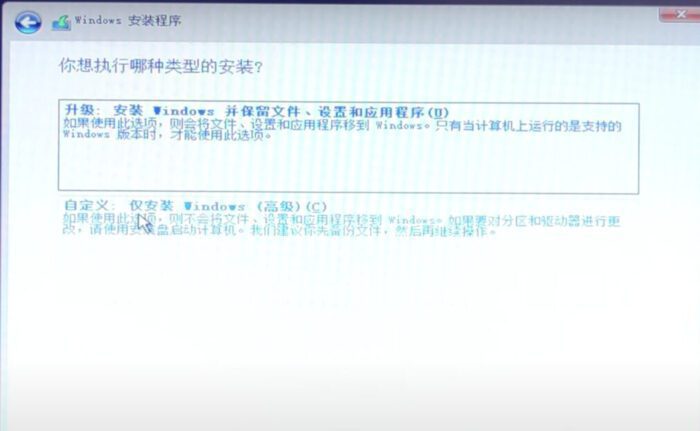 Select the partition to install the system. The primary partition is the C drive partition. Wait for the installation to complete and restart Windows.
Select the partition to install the system. The primary partition is the C drive partition. Wait for the installation to complete and restart Windows.
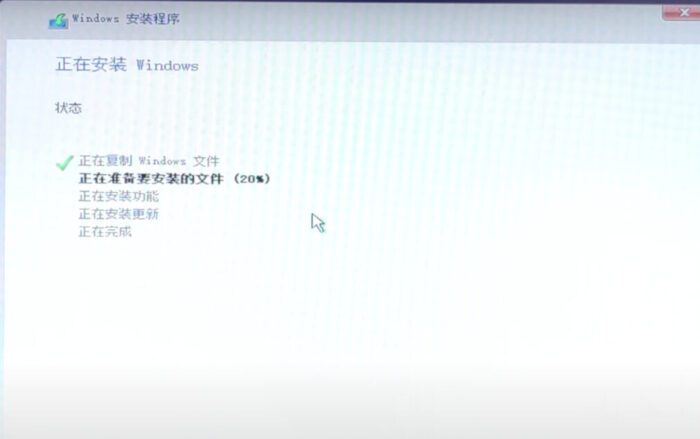
Windows 11 Upgrade FAQ
Q1: What should I do if my computer does not support TPM2.0?
Some computers are loaded withTPM2.0, but it is disabled by default. You only need to enable TPM2.0. If you don't know whether your computer is equipped with TPM2.0, you can check it through Windows Powershell. For operation steps, please refer toHow to install Windows 11 if the computer does not support TPM2.0
Q2: Can a computer without TPM2.0 be upgraded?
Yes, but it is not recommended. The TPM chip is an encryption processor that supports many security features of the Windows system, including measured startup, Windows Hello (face or fingerprint startup), Secure BIO, Windows Defender System Guard, and Device Health Attestation. The TPM chip can prevent malware from tampering with the security functions of the TPM. Without the TPM chip, the above functions cannot be used normally and the security of the computer may be affected. If you really need to upgrade Windows 11 on a computer without a TPM chip installed, you can do so by modifying the registry. Please refer to the operation steps in the electronic version.How to install Windows 11 if the computer does not support TPM2.0
Q3: How much space on the C drive is needed to upgrade to Win 11?
After completion, it will take up about 21G of space on the C drive. During use, even if it is not installed on the system disk, the cache, registration files, drivers, temporary files, etc. generated by some software need to be written to the system disk.
Q4: Can I continue to use Windows 10?
Of course, Windows 10 is still a newer version of Windows. Microsoft has promised to support Windows 10 until October 14, 2025.
Q5: Can I return to Windows 10 after upgrading?
Yes. You can roll back to Windows 10 within 10 days of upgrading to Windows 11, while retaining the files and data you migrated before the upgrade. After 10 days, to restore to Windows 10, you need to back up your data and reinstall the system. Go to "Settings-System-Restore", select Back, start the rollback process, and follow the steps.