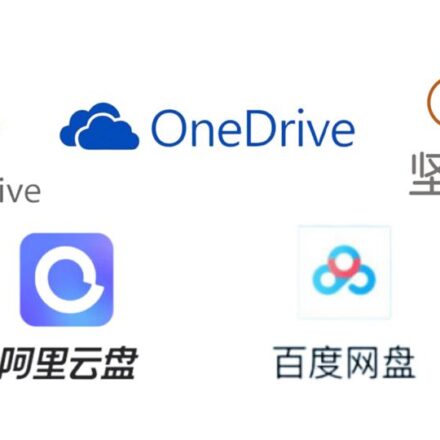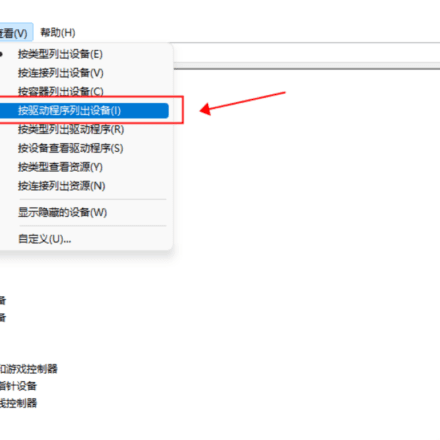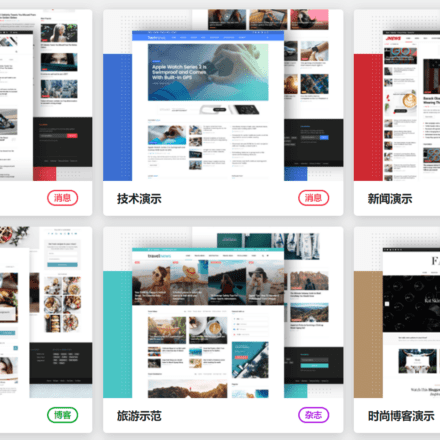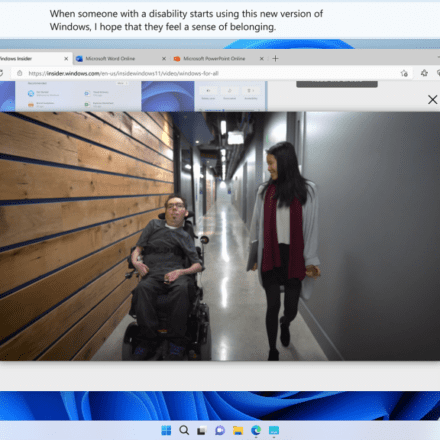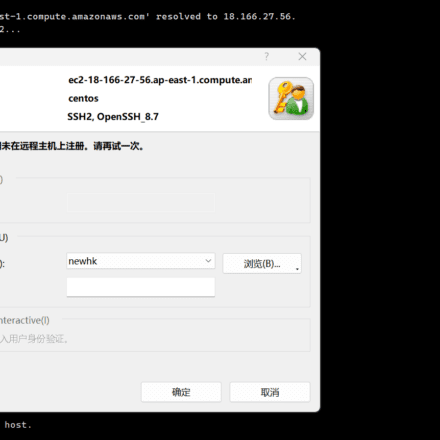Excellent software and practical tutorials
KodiIt is a cross-platform application software.Windowssystem/Linuxsystem/Macsystem/AndroidThere are corresponding installation packages for mobile phones/Apple phones, which can be downloaded directly from the Kodi official website. The installation of Kodi is very simple. This tutorial takes the Windows version of Kodi as an example. The program is compatible with the latest Kodi 20.0 version.televisionThe original 4K output can be achieved.
What is Kodi?
Kodi is a free and open sourceMedia PlayerApplication, developed by the non-profit technology consortium Kodi Foundation. Kodi is available for multiple operating systems and hardware platforms, with a 10-foot user interface that works with TVs and remote controls. It allows users to play and view most videos, music, podcasts, and other digital media files from local and network storage media and the Internet.
Kodi official website:https://kodi.tv/
music
Your music collection has never looked so good! Support for nearly every format, playlists, party mixes and more.
Movie
Much better than a pile of DVDs on a shelf. Kodi brings your movie collection to life with artwork, actors, genres, and more.
TV Shows
Perfect for binge watching or just catching up on your favorite shows now and then. Kodi keeps all your TV organized.
photo
Kodi is the best way to share your photos on the biggest screen in the house via a personal slideshow.
Personal Video Recorder
Kodi allows you to watch and record live TV from an easy-to-use interface. It works with many popular backends including MediaPortal, MythTV, NextPVR, Tvheadend, and many more.
game
Kodi isn’t just for passive entertainment media. You can also play games on Kodi.SimulatorChoose from, or even playSingle player games. There's even extensive support for game controllers.
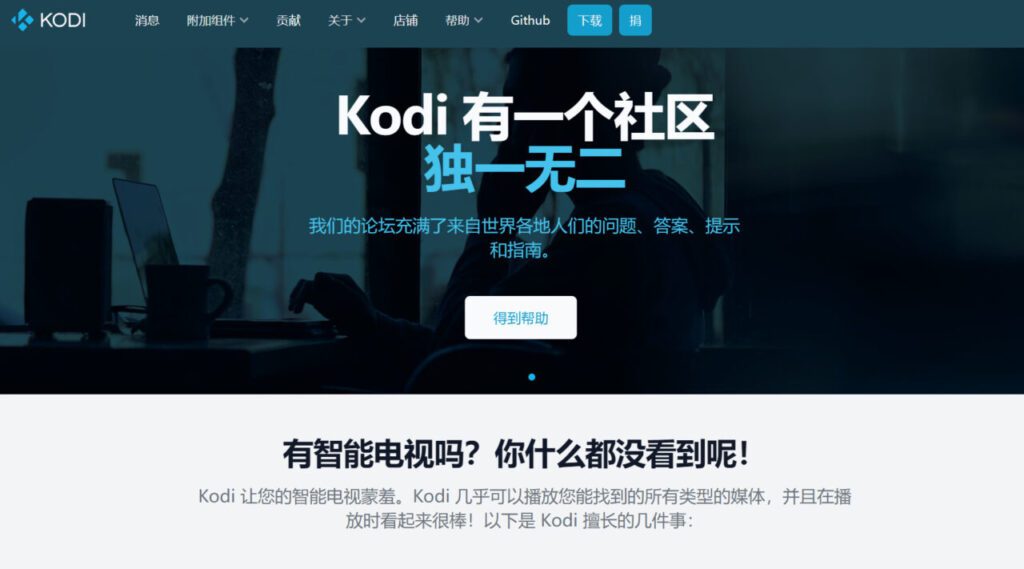
Kodi and Alibaba Cloud Disk, build a high-definition 4K private theater
1. After installation, the default interface is English. I want to change it to Chinese interface and a beautiful skin. Click the icon in the upper left corner.
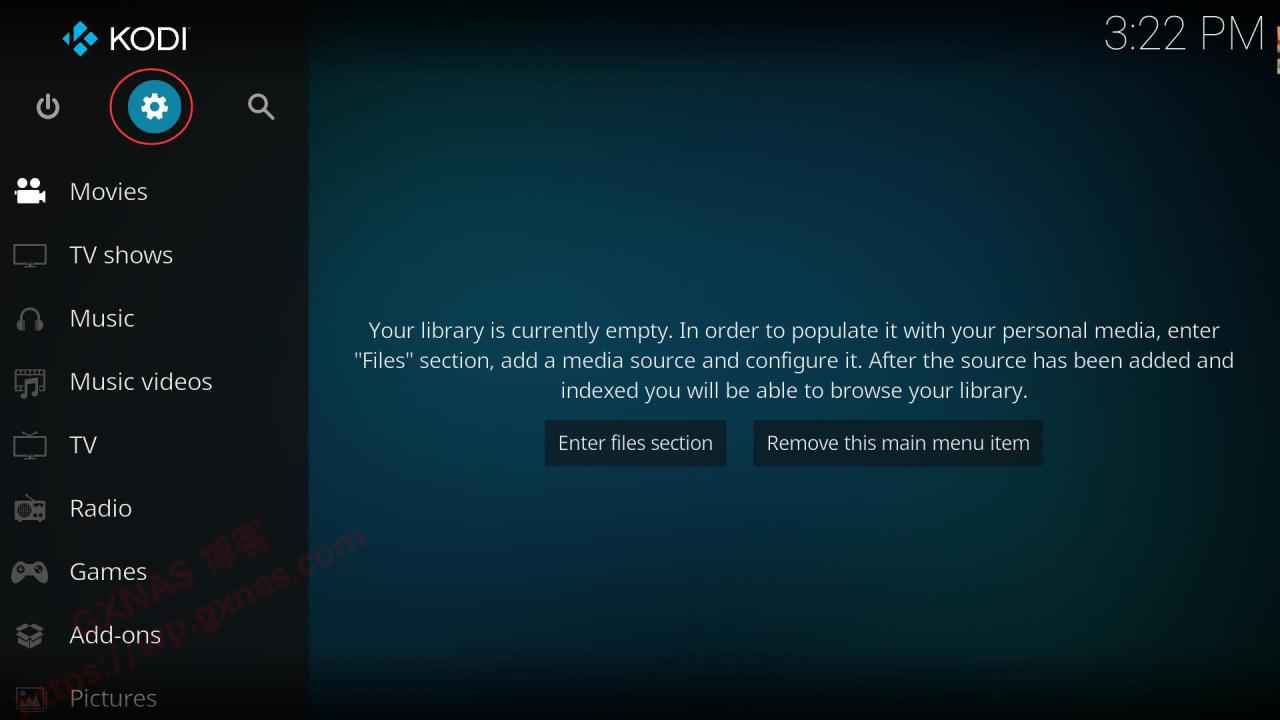
2. Enter Add-ons;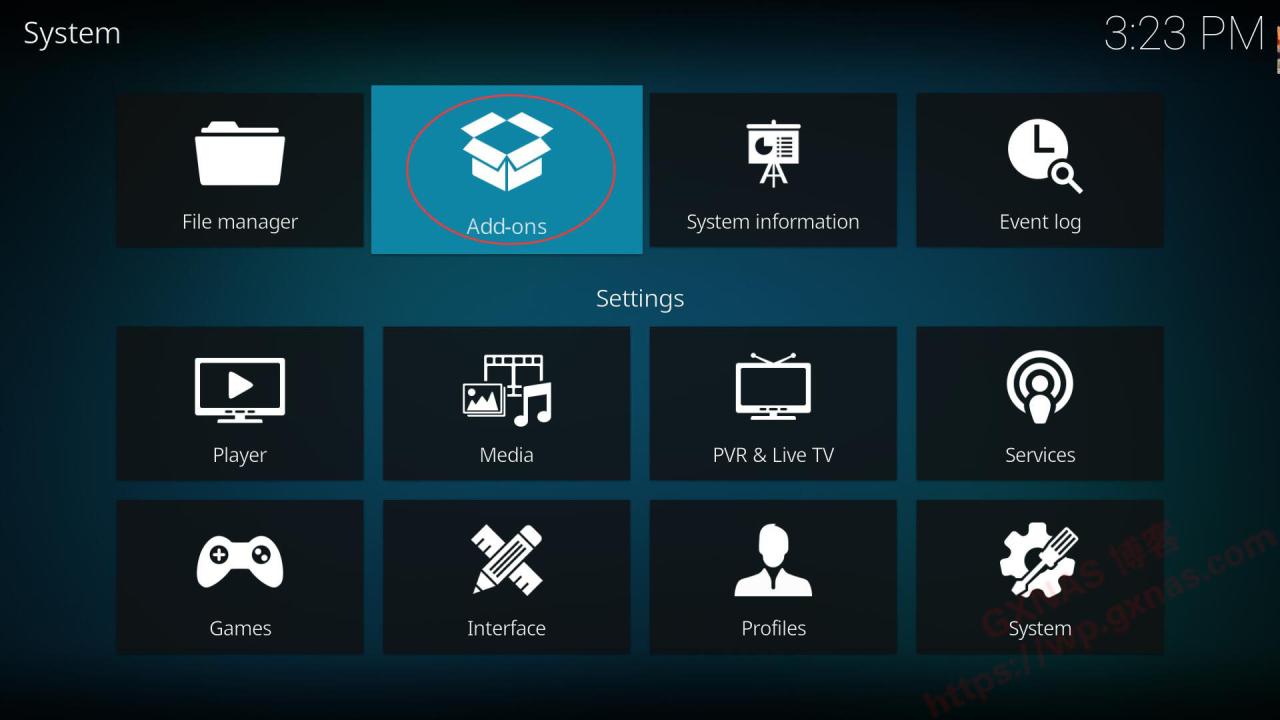
3. Enter Install from repository;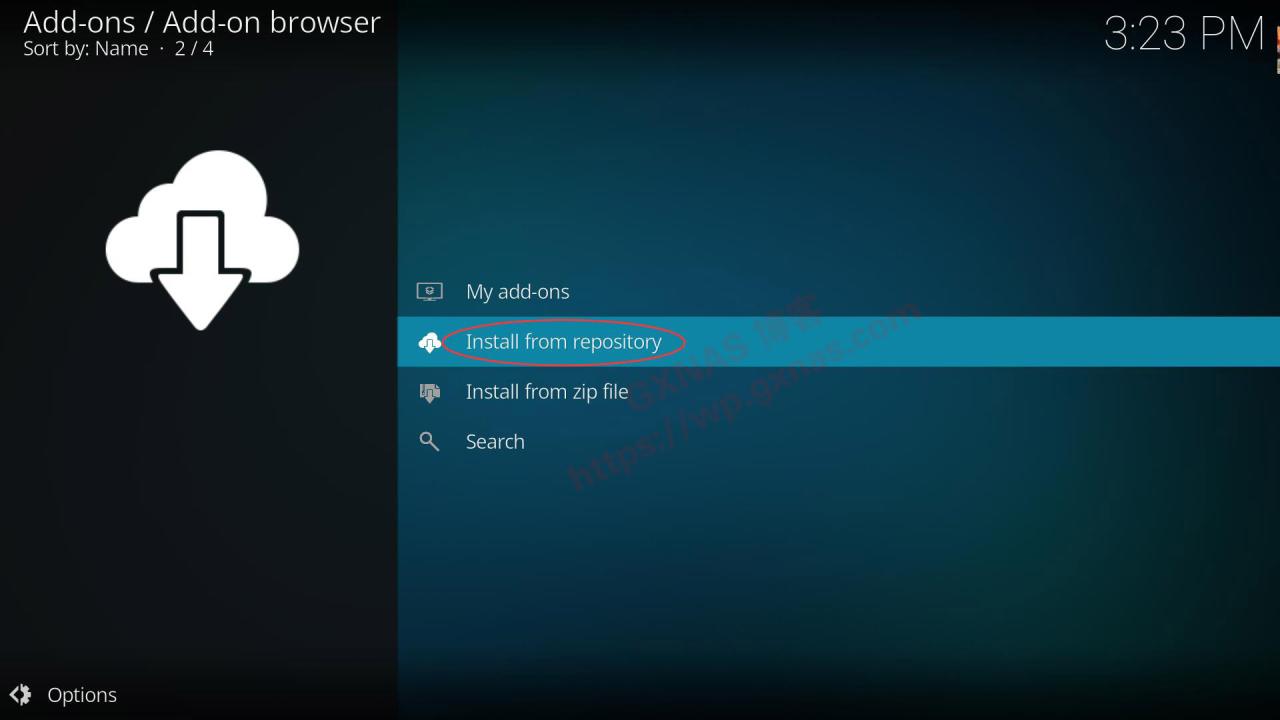
4. Enter Look and feel;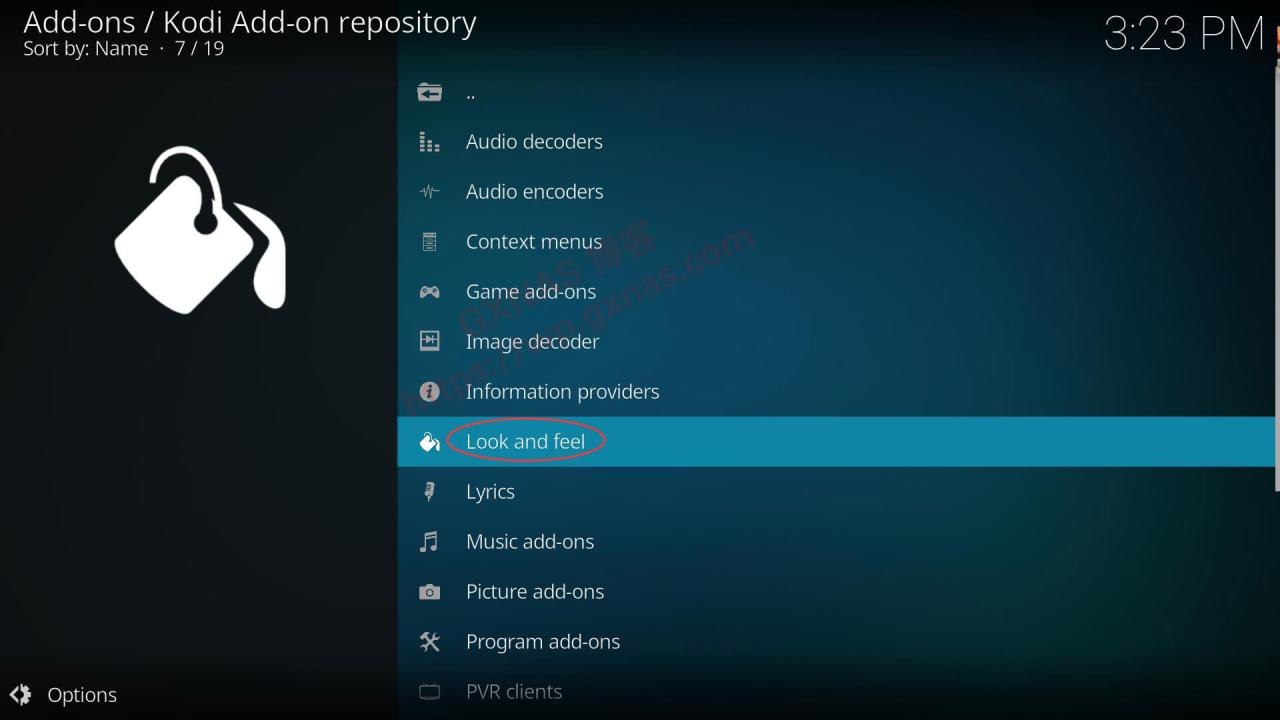
5. Enter Skin;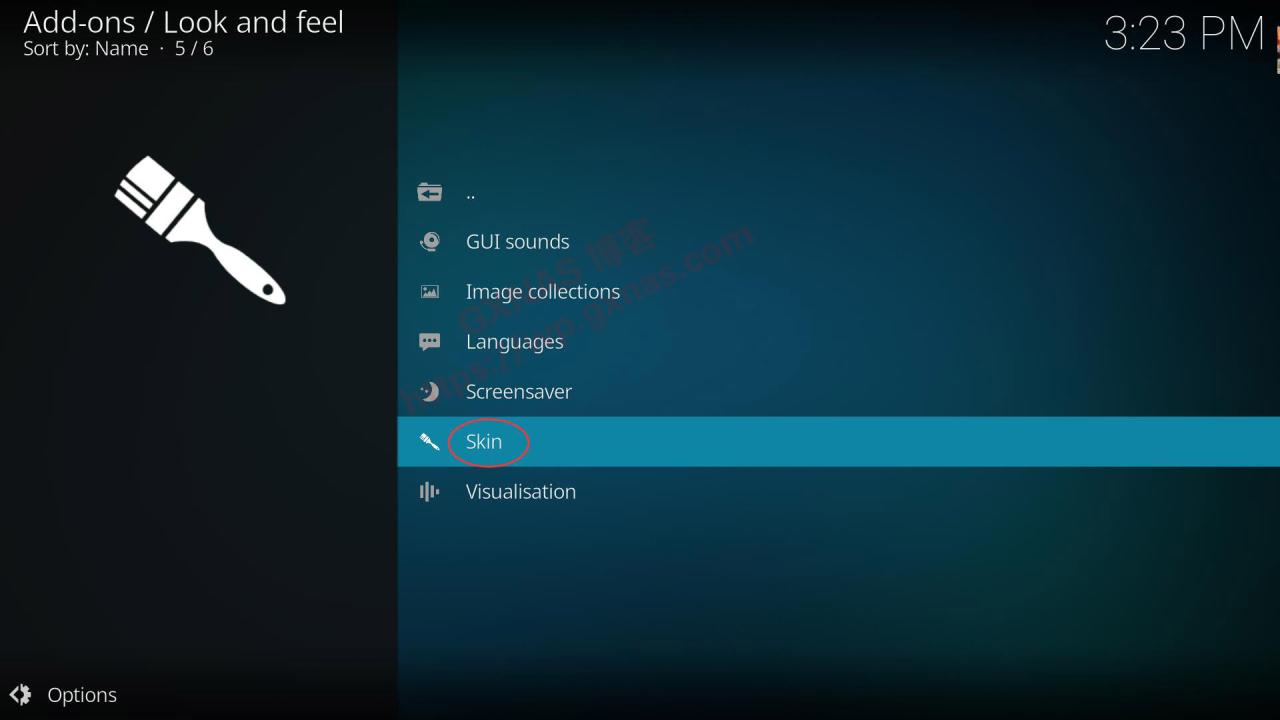
6. Find "Embuary (Matrix)" and enter;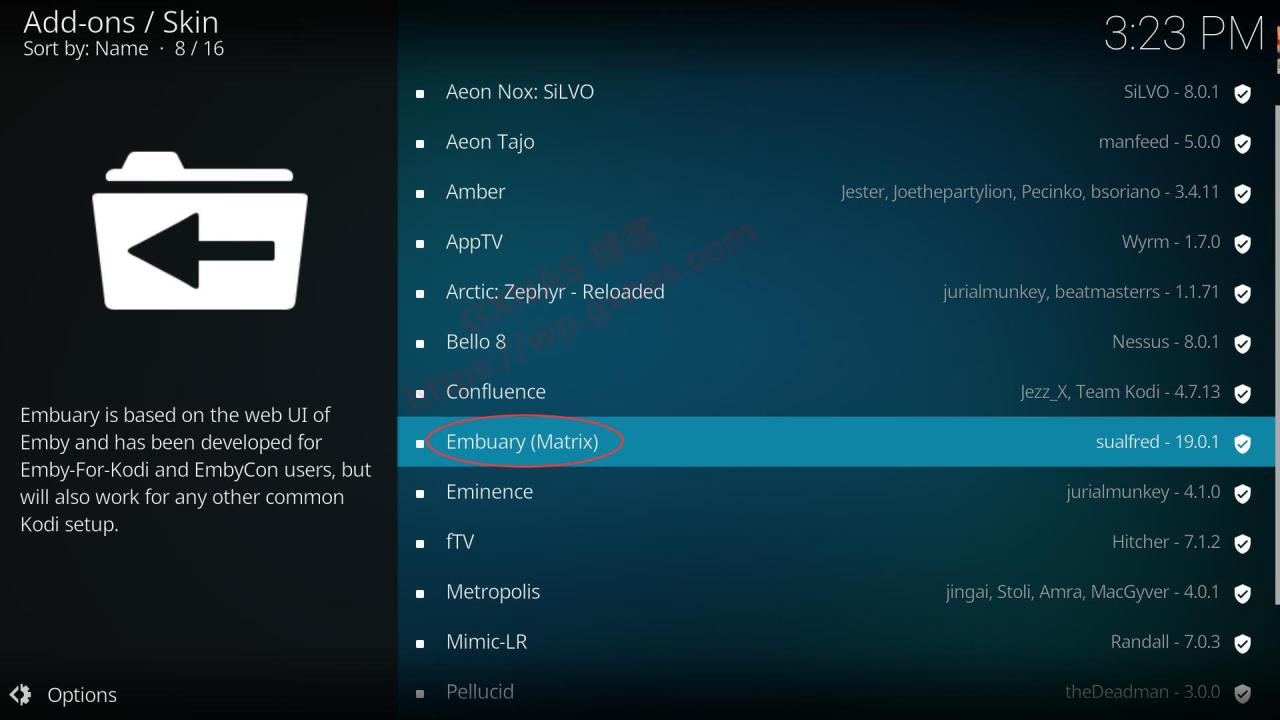
7. Enter "Install" in the lower right corner;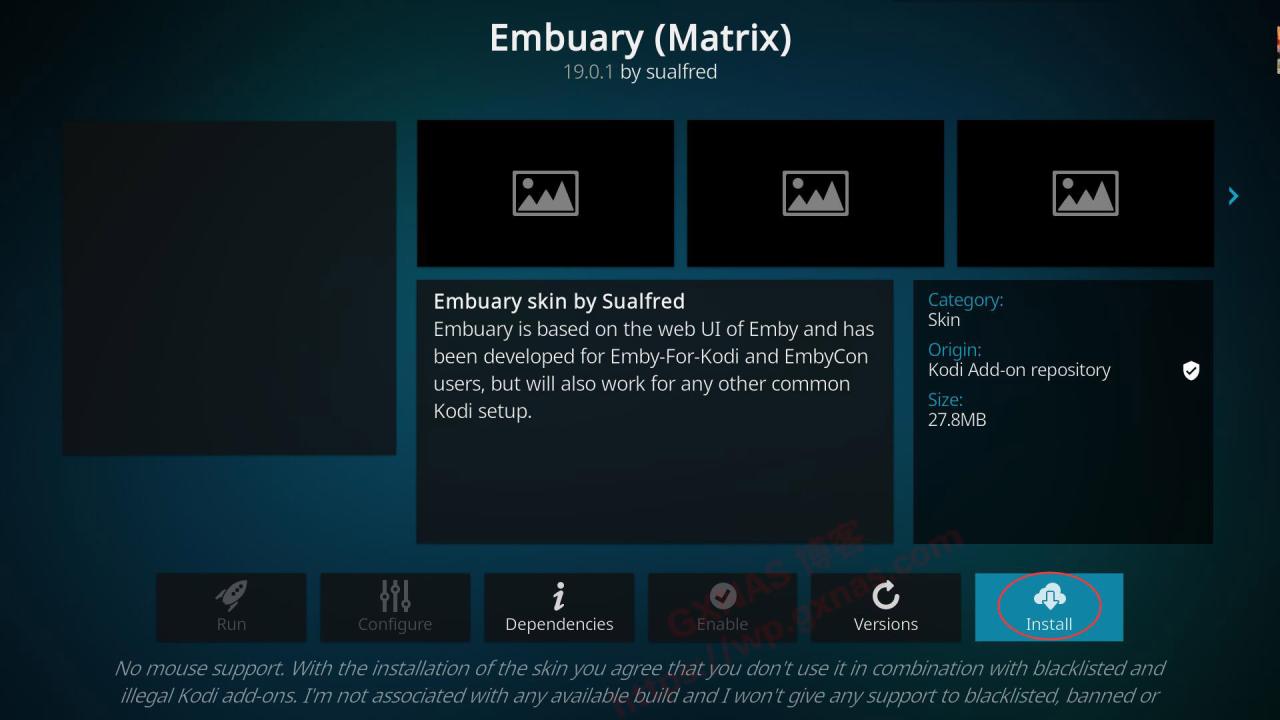
8. OK;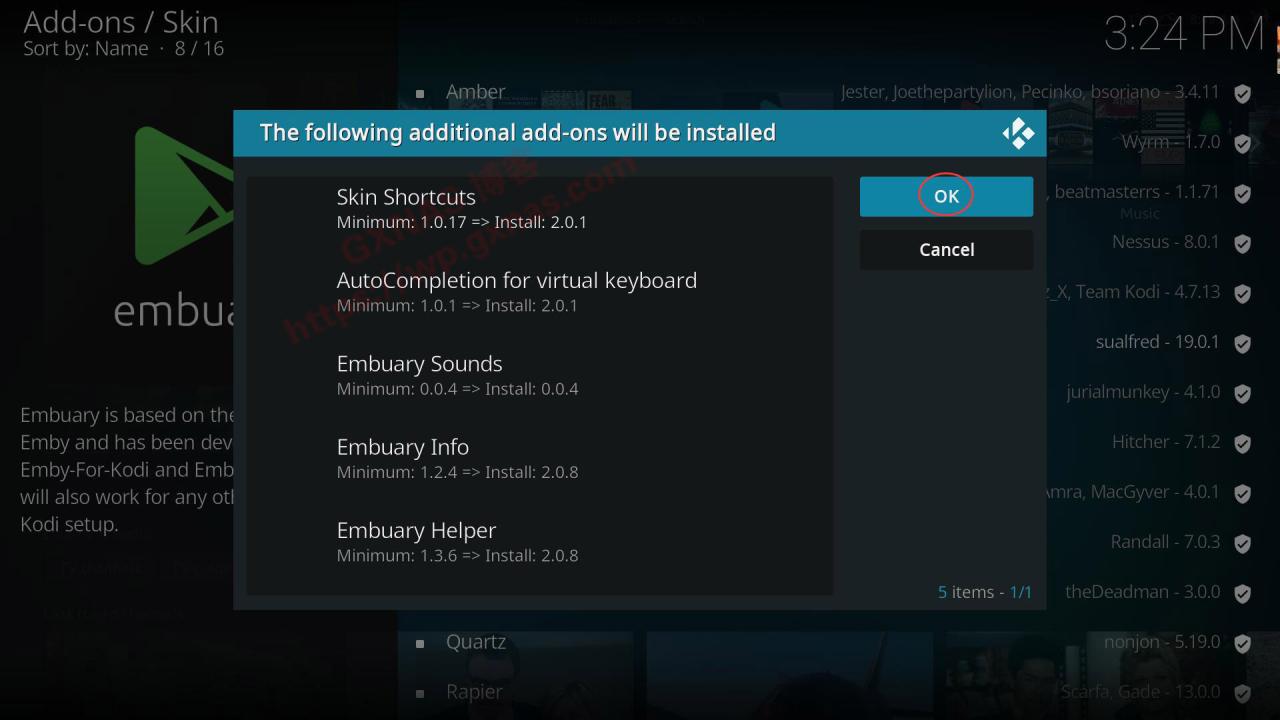
9. Kodi is downloading and installingPluginsYou can see the progress. If the installation fails, try a few more times and it will be successful.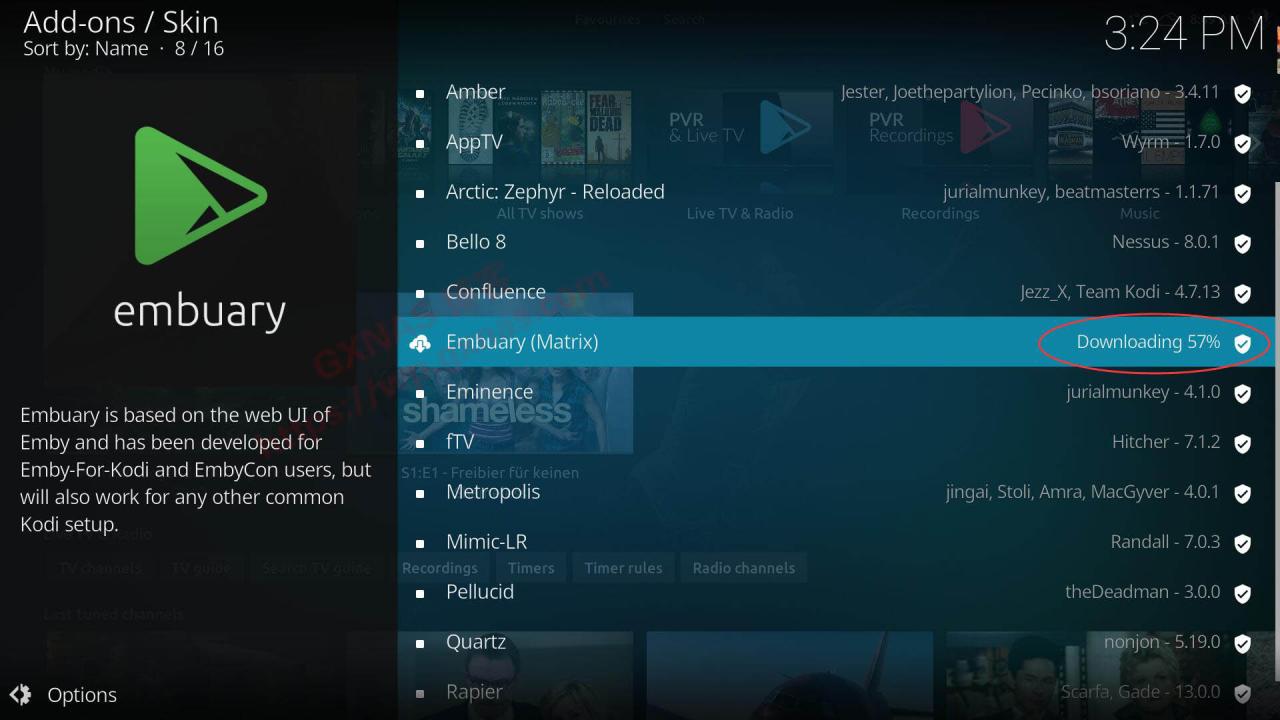
10. After the installation is complete, you will be prompted whether to switch to this skin, select "Yes";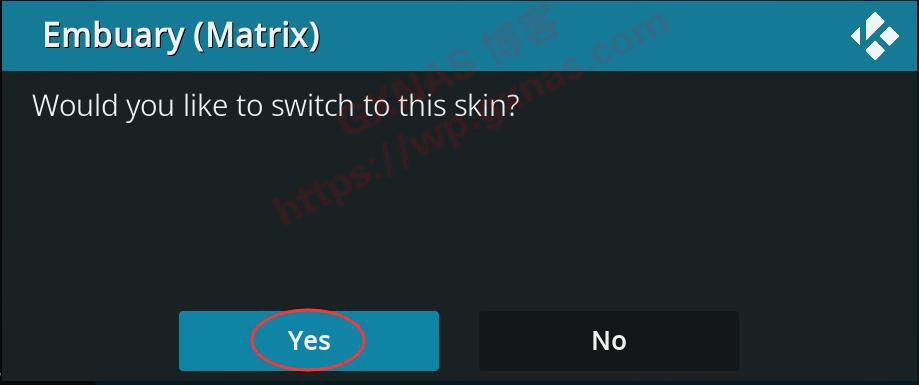
11. Confirm again to switch to this skin and select "Yes";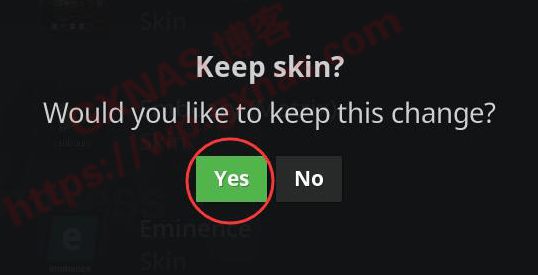
12. After switching to the new skin, the mouse cannot be used and you need to use the keyboard to operate (if it is the TV version of the APP, you can continue to use the remote control to operate it without any impact). This is the welcome interface. Press Enter on "Ok, do it for me";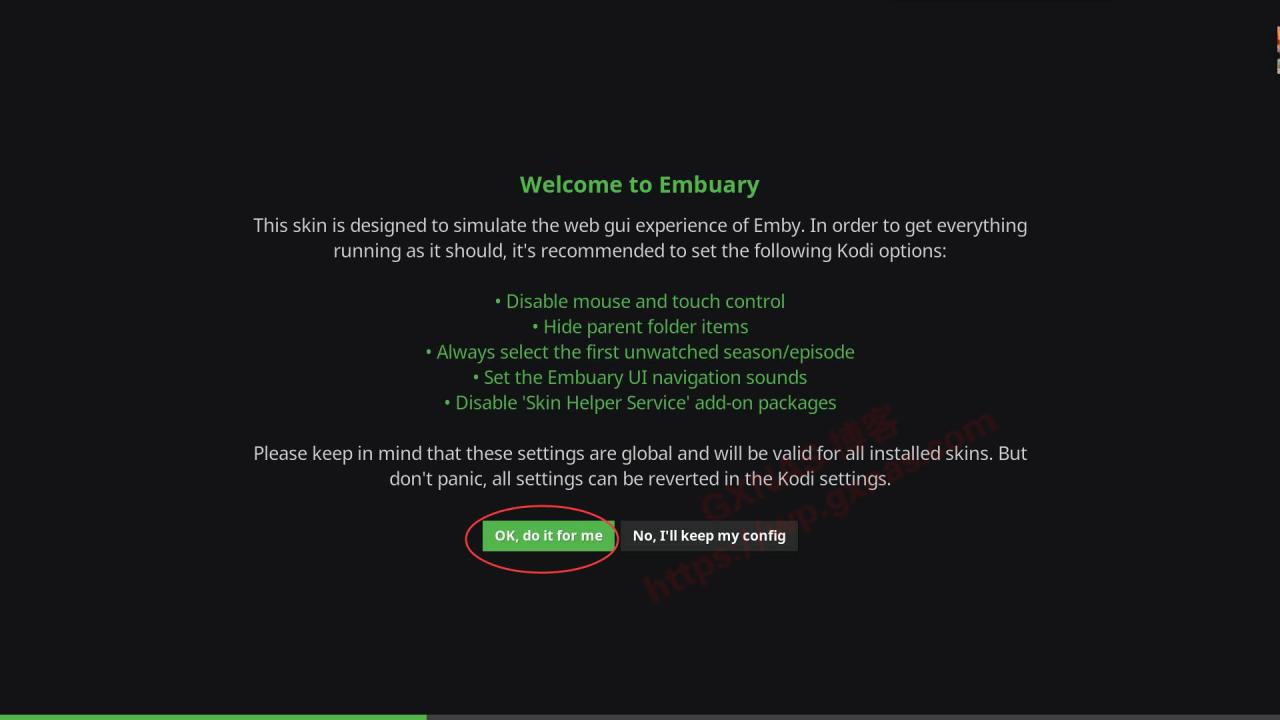
13. Press Enter on "Ok, do it for me";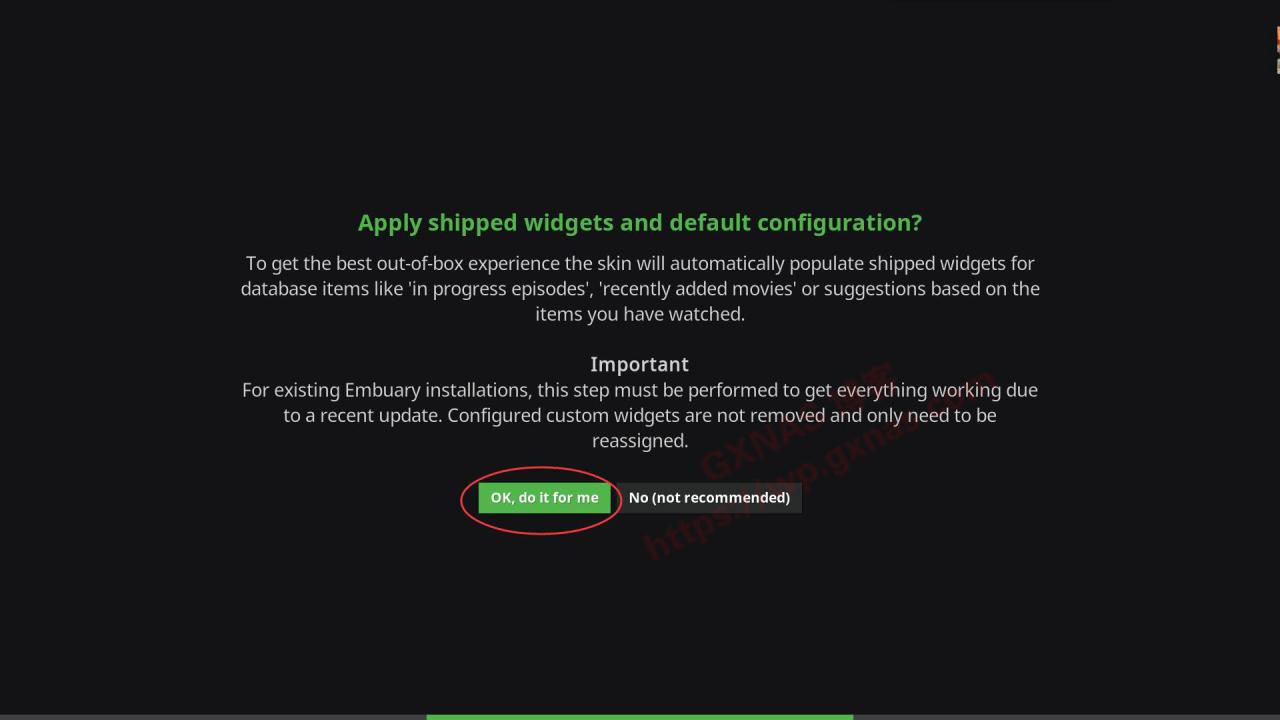
14. Press Enter on "Ok, add found to whitelist";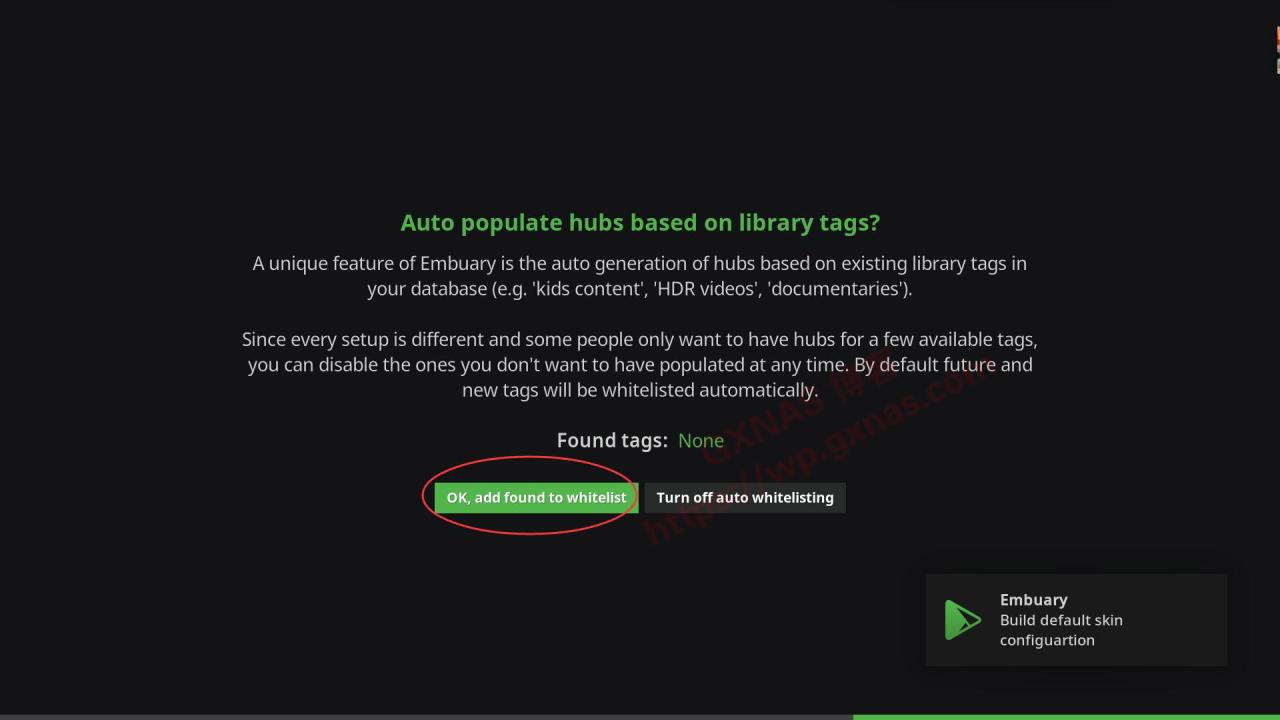
15. Press the left arrow key to bring up the main menu and enter "Settings";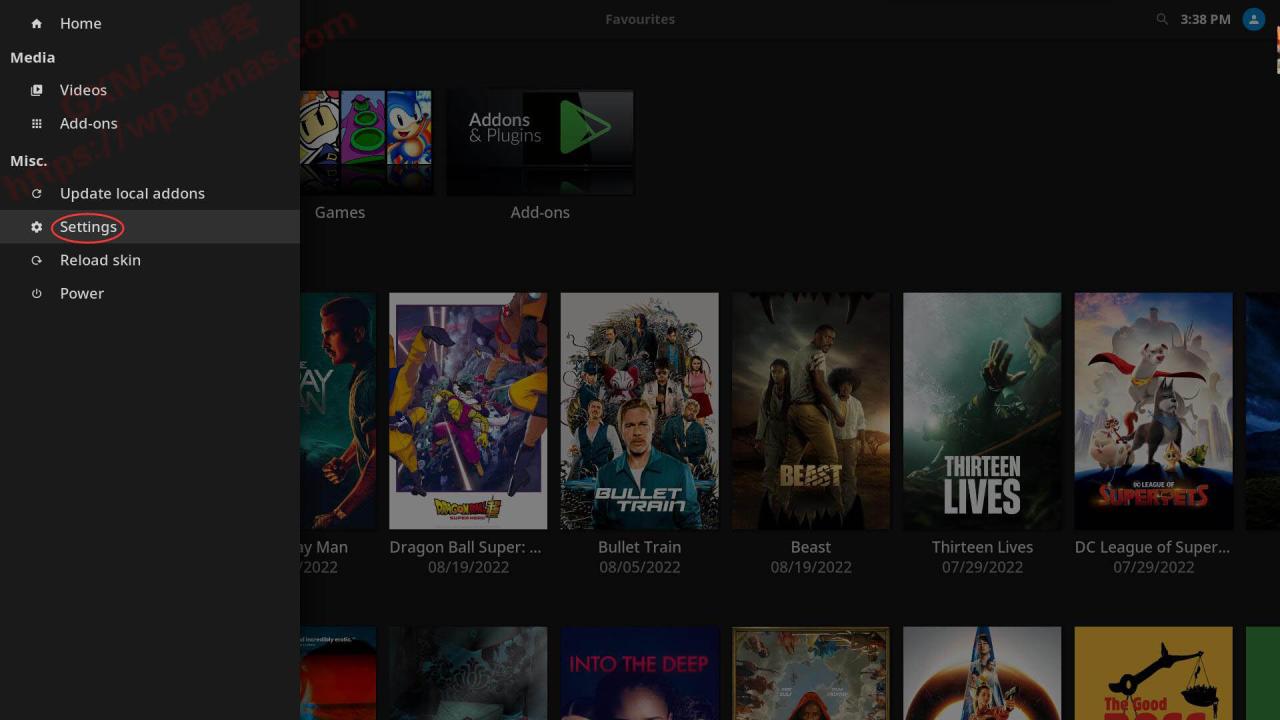
16. Enter "Interface settings";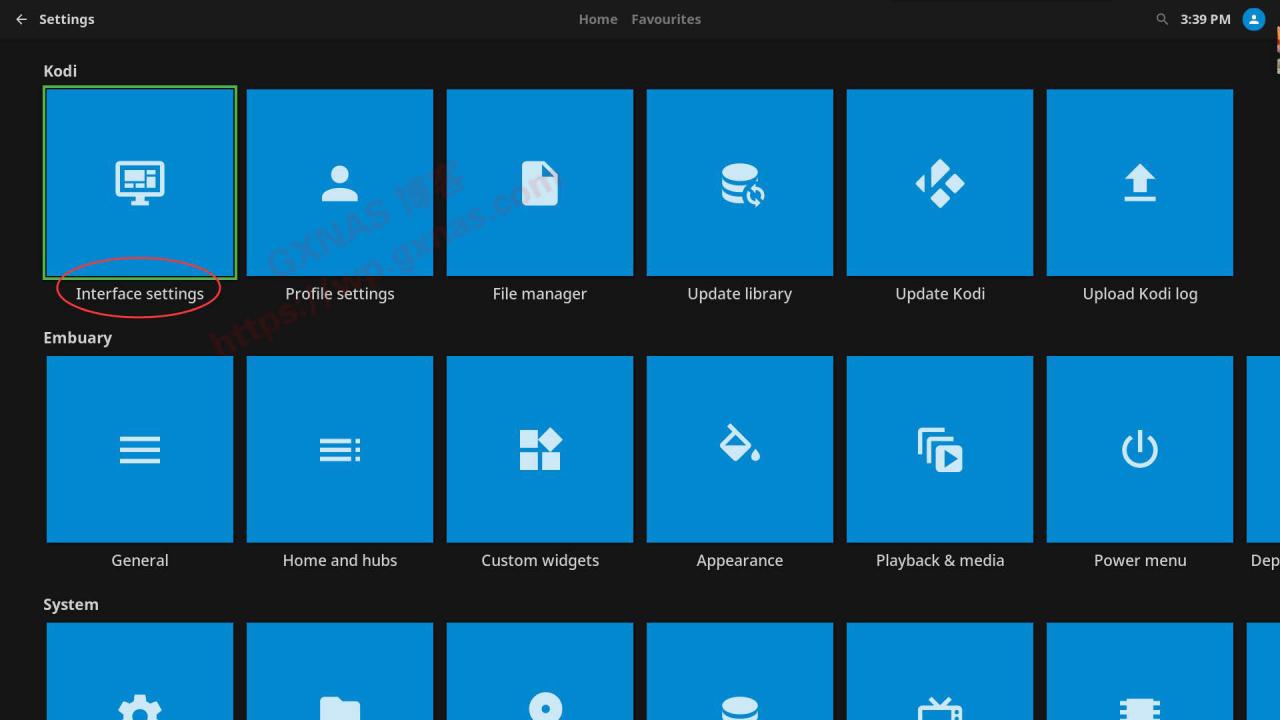
17. Find "Skin" - "Fonts" - "Default" and press Enter;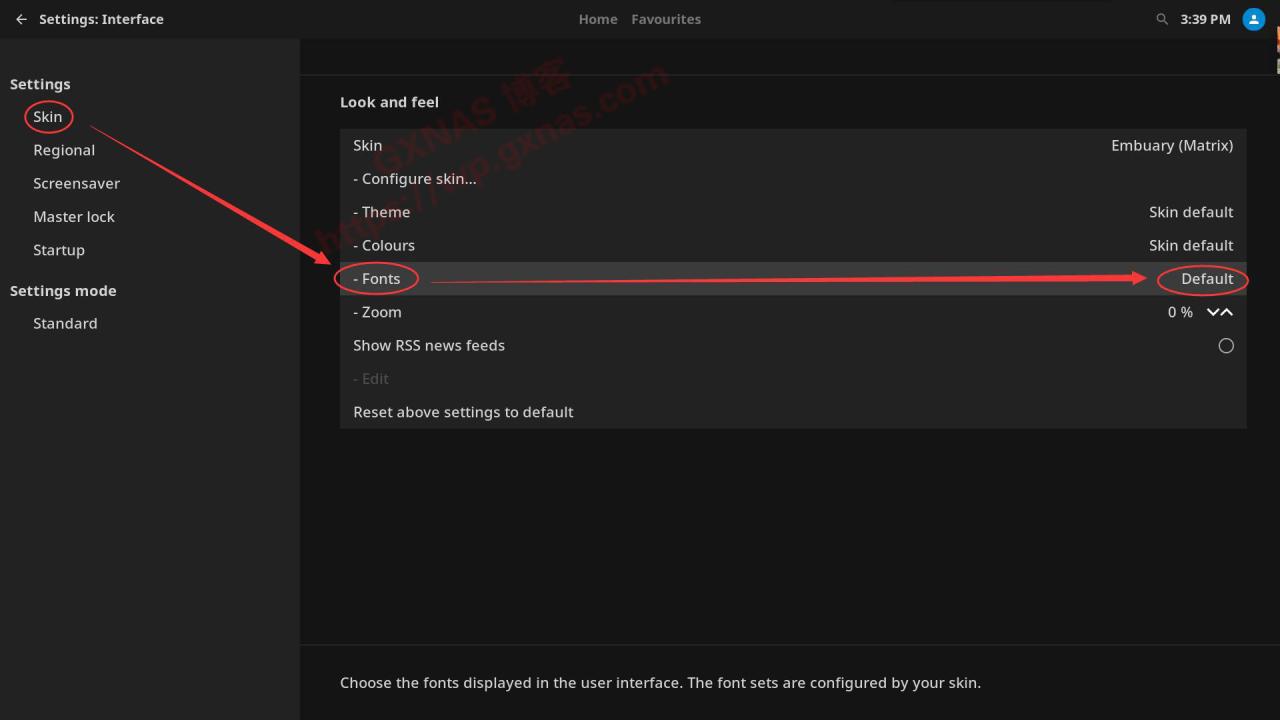
18. Select "Arial" in the pop-up menu and press Enter;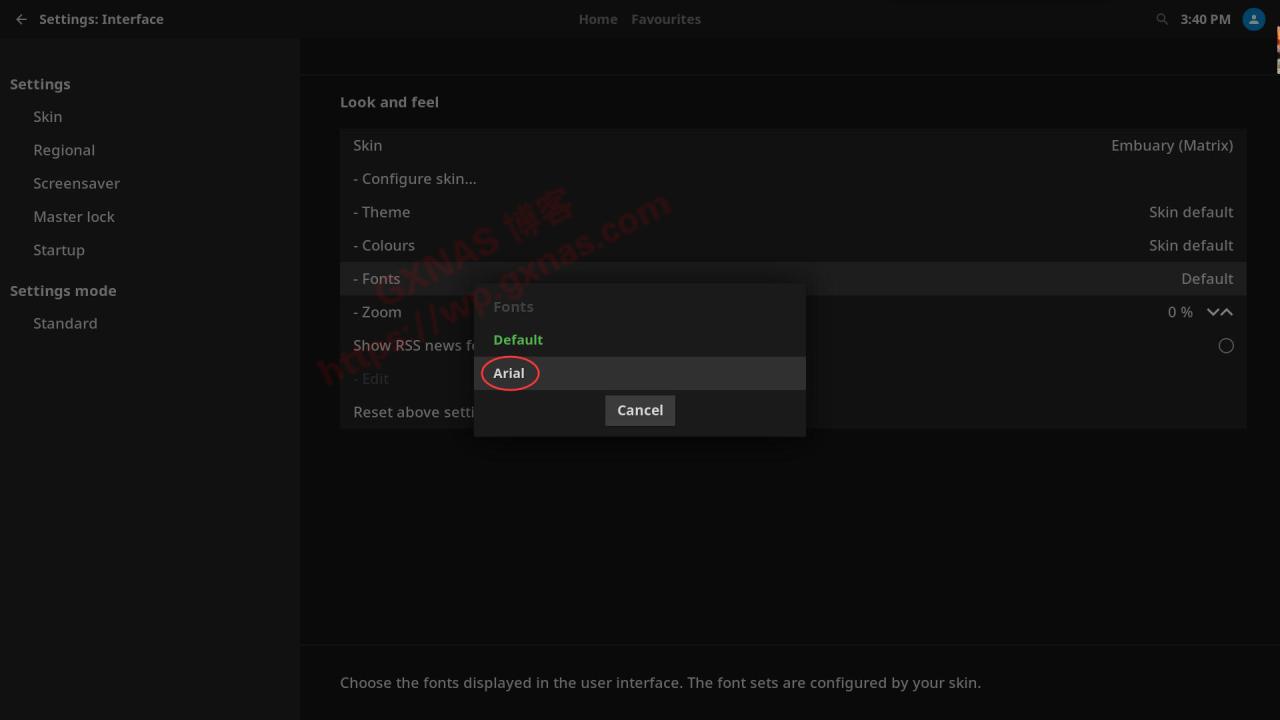
19. You can see that "Fonts" is displayed as "Arial";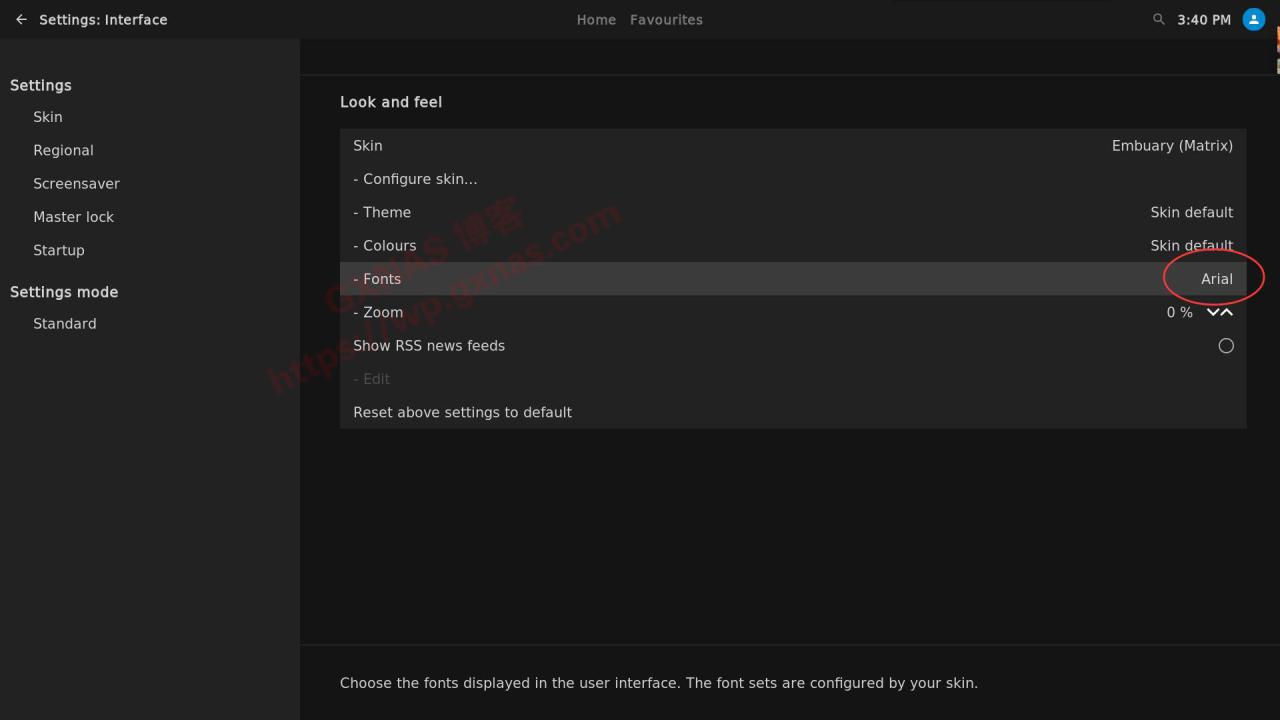
20. Find "Regional" - "Language" - "English" and press Enter;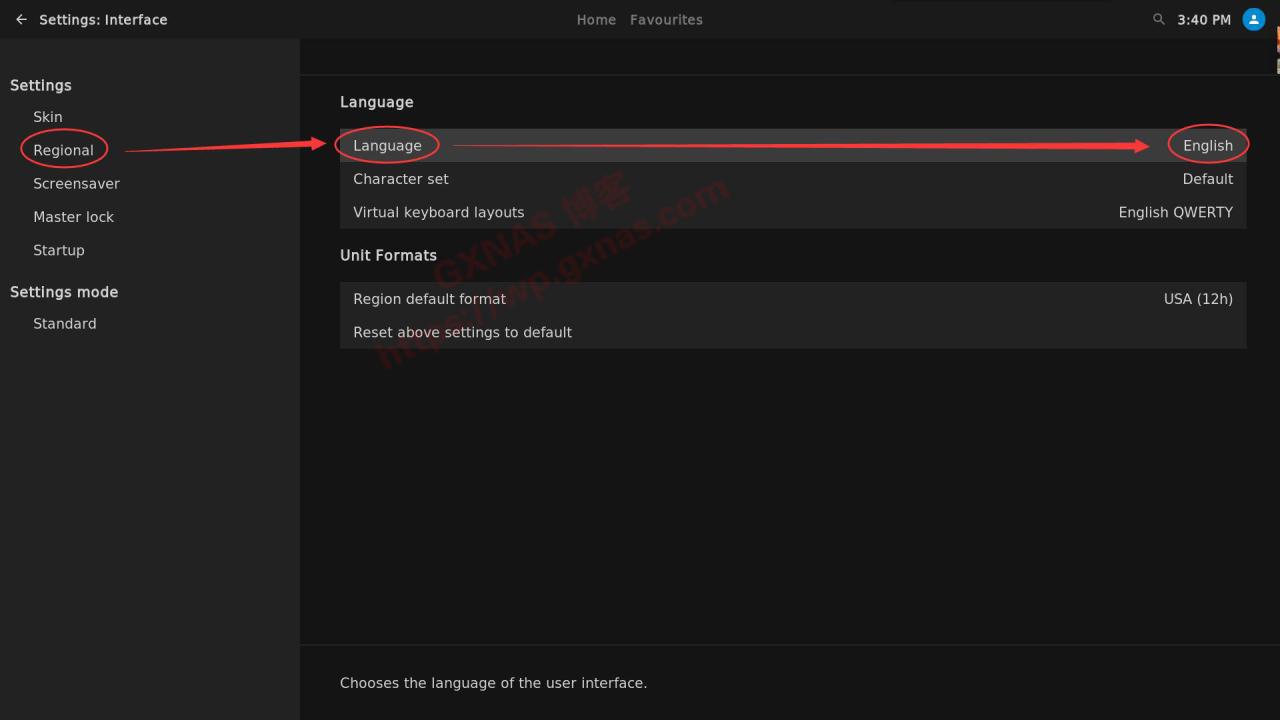
21. In the pop-up menu, find "Chinese (Simple)" and press Enter;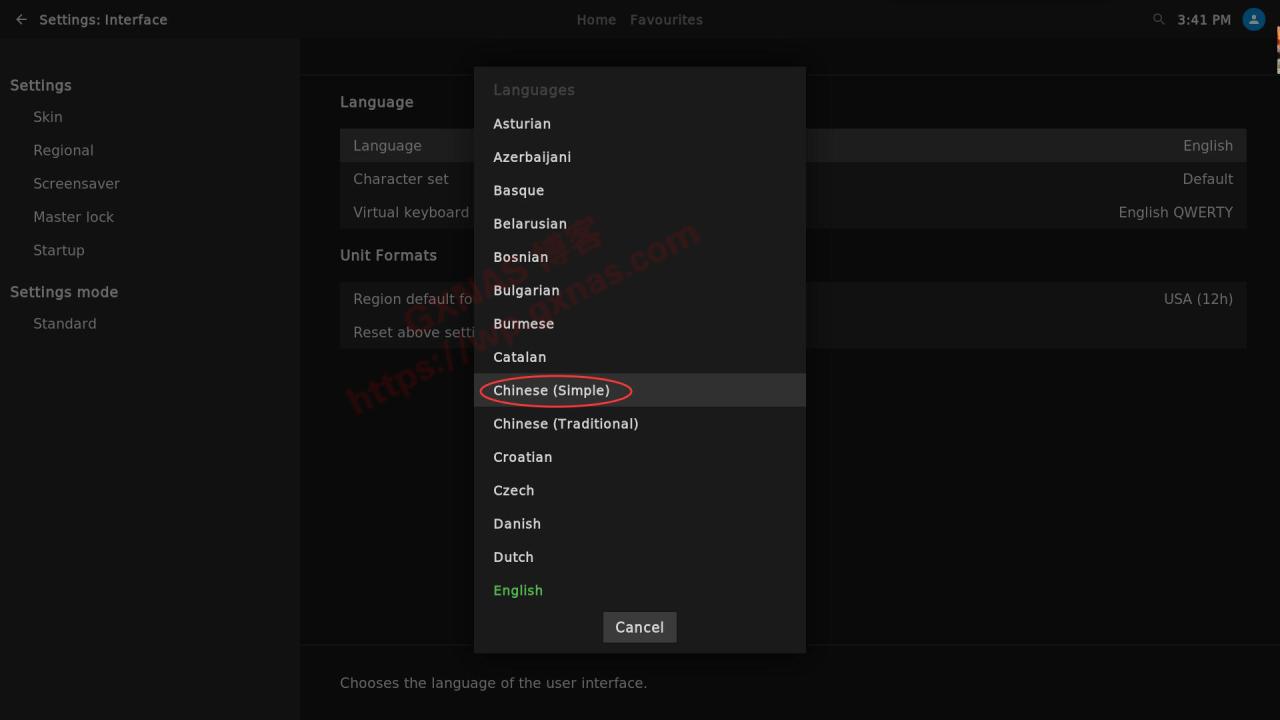
22. The system is downloading SimplifiedChinese language packInstall and wait patiently;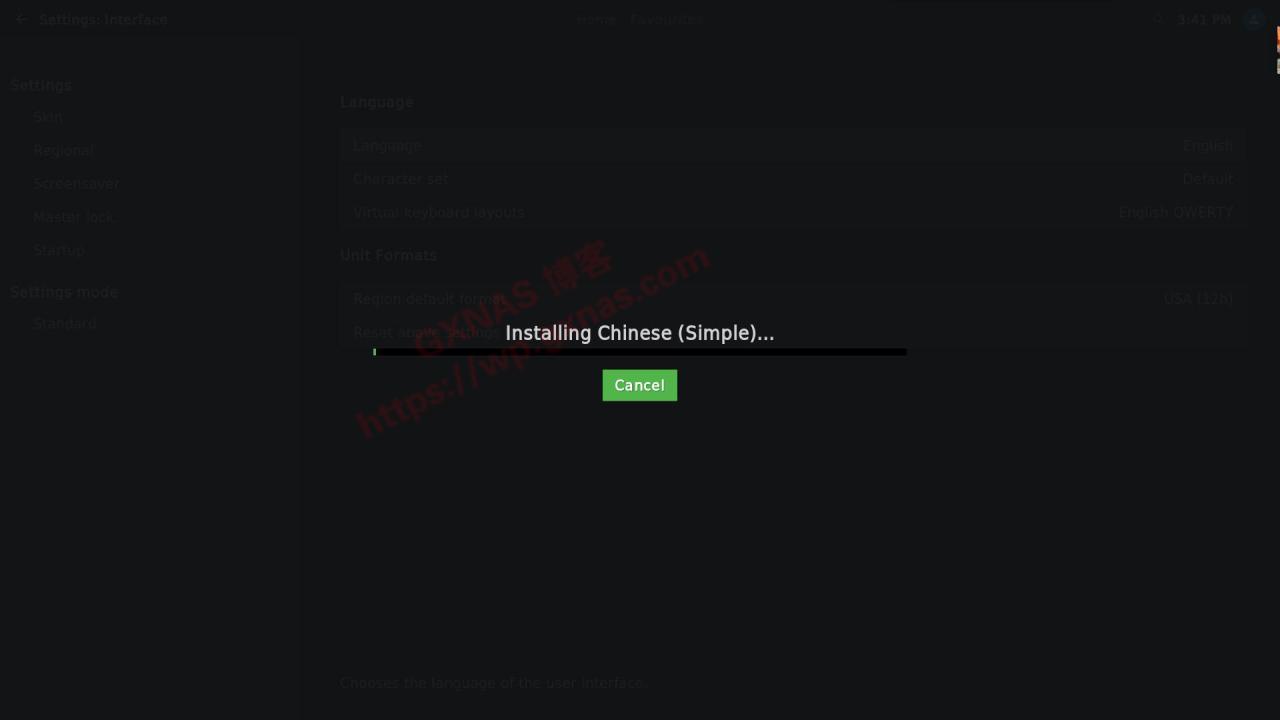
23. After the simplified Chinese package is installed, the system automatically displays the Chinese menu interface;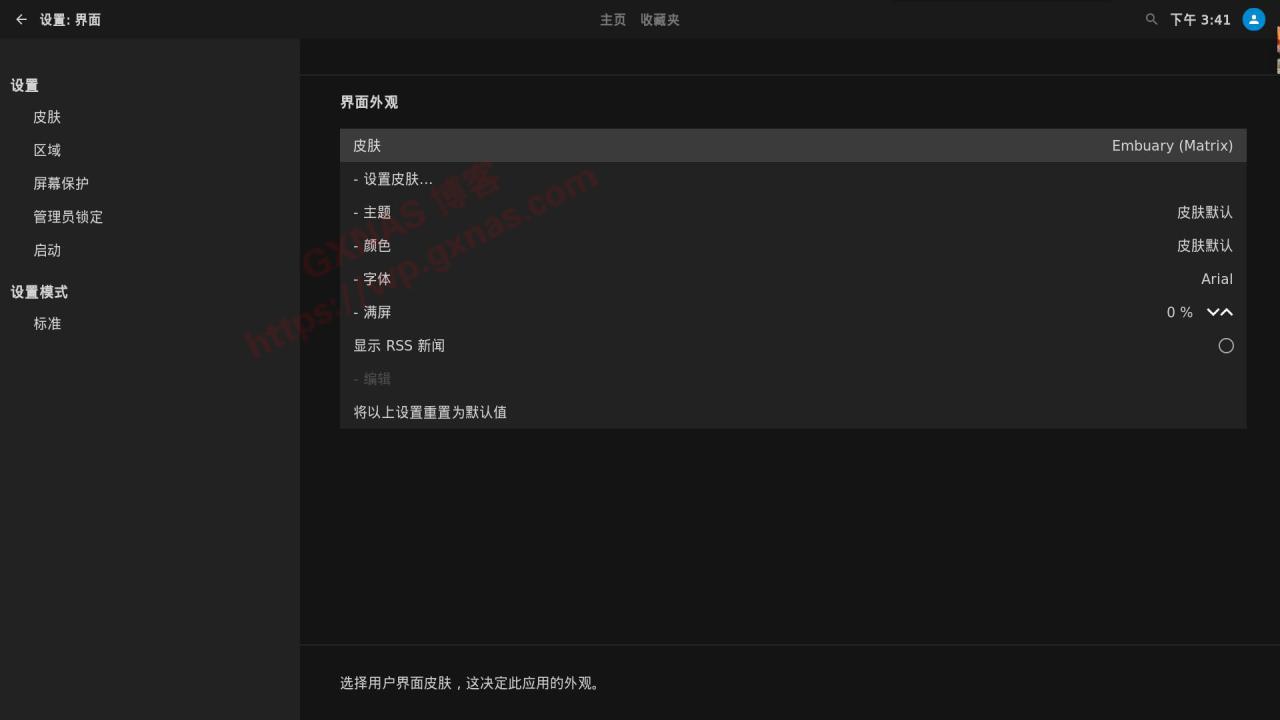
24. Return to the main interface and press Enter in "My Media" - "Video";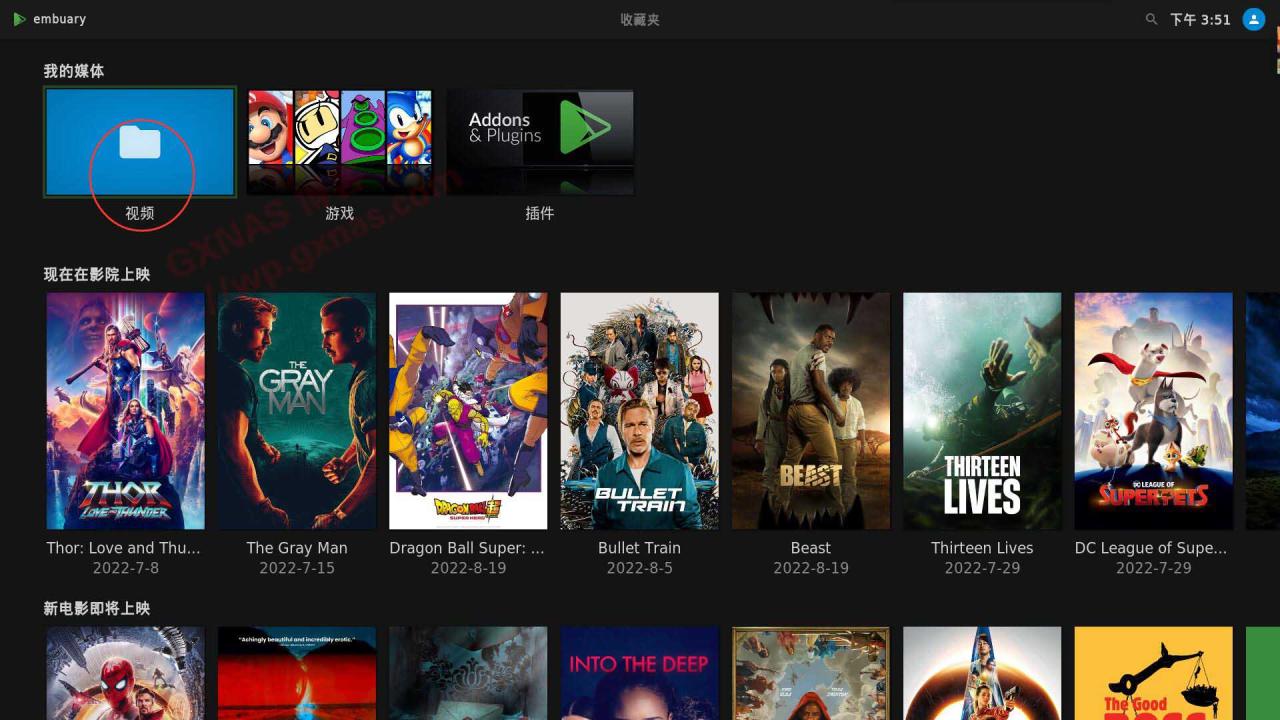
25. Add video;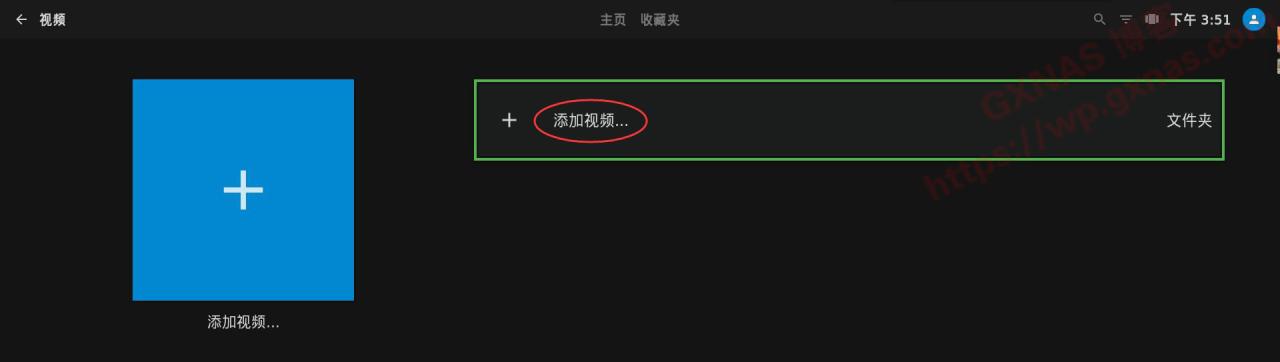
26. Browse;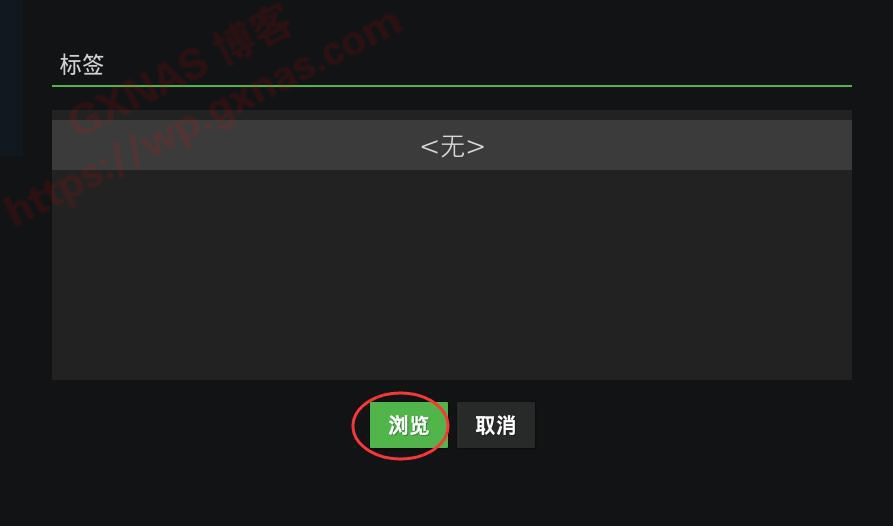
27. Add network location;
28. Find the protocol "Windows Network (SMB)" and press Enter;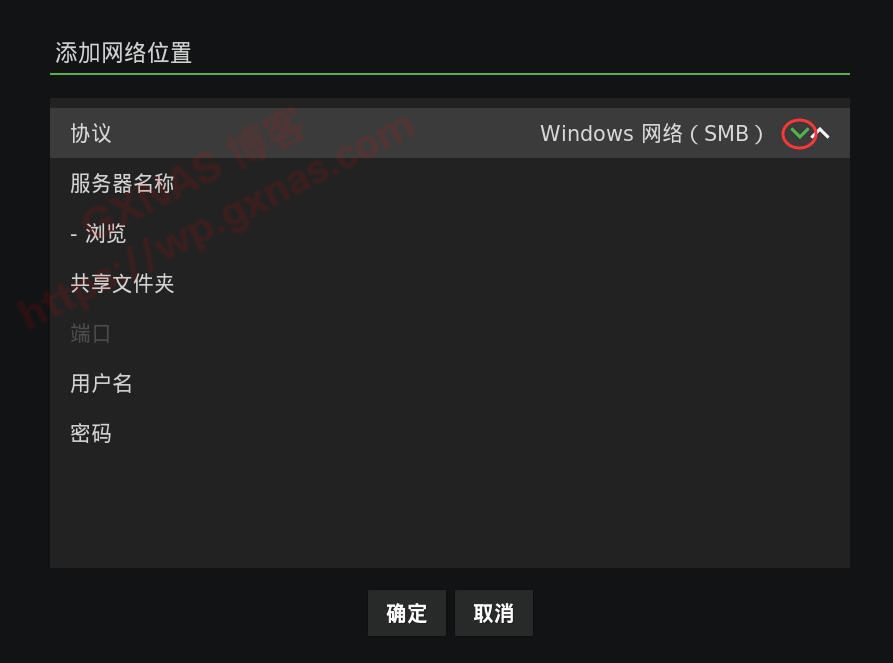
29. The protocol is changed to "WebDAV Server (HTTP)";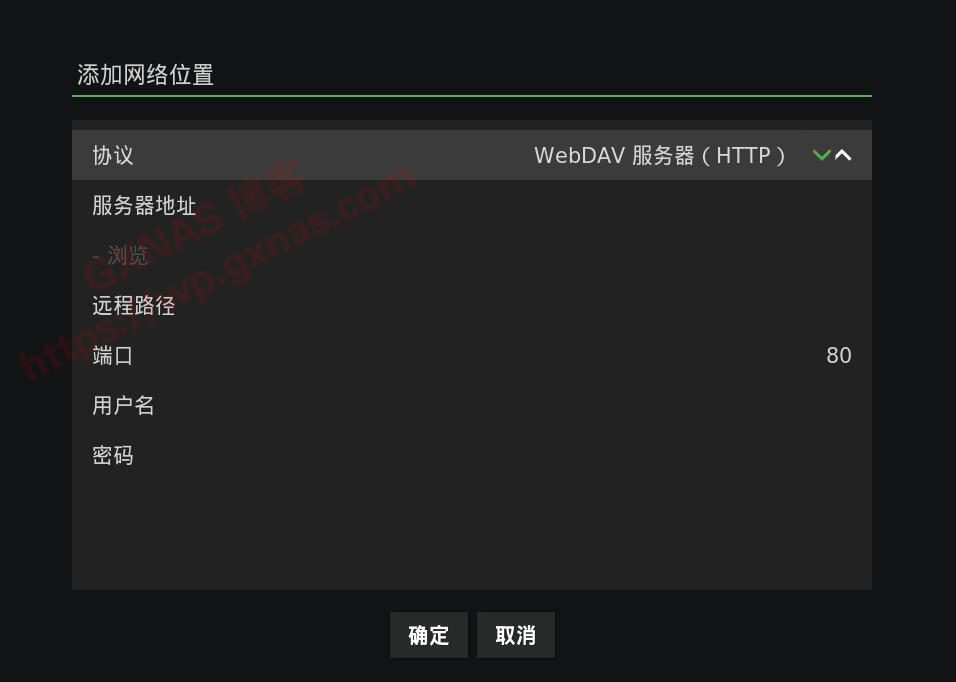
30. Mount via AlistAlibaba Cloud Disk, set up WebDAV, otherwise you cannot continue the operation; if WebDAV has been set up, enter the WebDAV IP address, port number, remote path (write dav, cannot be changed), user name (write WebDAV Name set in Alist background), password (write WebDAV password set in Alist background), and confirm;
About Alist:Network disk列表程序,支持本地存储、阿里云盘、天翼云盘、OneDrive, Google Drive
Alist, a file listing program that supports multiple storages, using Gin and React.
The network disks supported by Alist include: local storage, Alibaba Cloud Disk, OneDrive/Sharepoint (international version, 21Vianet, de, us), Tianyi Cloud Disk, GoogleDrive, 123 Cloud Disk, Lanzou Cloud, Alist, FTP, PikPak, Lightning Disk, S3, WebDav, Teambition (China, international), Fenmoframe, and Caiyun (personal cloud, family cloud).
Alist has powerful functions:
File preview (PDF, markdown, code, plain text...)
Image preview in gallery mode
Video and audio previews (mp4, mp3, etc.)
Office Document preview (docx, pptx, xlsx, ...)
README.md preview rendering
File permanent link copy and direct file download
Dark Mode
Internationalization
Protected routes (password protection and authentication)
WebDav (see https://alist-doc.nn.ci/docs/webdav for details)
Docker deploy
Cloudflare workers transfer
Download files/folders in a package
Support video list playback and subtitles (ass, srt, vtt)
Web page upload (can allow visitors to upload), delete
Installation of Alist:
Only supports Linux-x86_64 platform.
Install
curl -fsSL \"https://nn.ci/alist.sh\" | bash -s install
If you have already installed it, reinstalling it will delete the previous data. To update, please use the update command.
renew
curl -fsSL \"https://nn.ci/alist.sh\" | bash -s update
uninstall
curl -fsSL \"https://nn.ci/alist.sh\" | bash -s uninstall
Custom Path
Installed by default in /opt/alist, to customizeInstallation Path, add the installation path as the second parameter, which must be an absolute path (if the path ends with alist, it will be installed directly to the given path, otherwise it will be installed in the alist directory of the given path), such as installing to /root:
Install
curl -fsSL \"https://nn.ci/alist.sh\" | bash -s install /root
renew
curl -fsSL \"https://nn.ci/alist.sh\" | bash -s update /root
uninstall
curl -fsSL \"https://nn.ci/alist.sh\" | bash -s uninstall /root
The pagoda panel needs to be deletedNginx ConfigurationIn the file:
# Files or directories that are prohibited from access
location ~ ^/(\\.user.ini|\\.htaccess|\\.git|\\.svn|\\.project|LICENSE|README.md)
{
return 404;
}
Document address:https://alist-doc.nn.ci/docs/intro
Open source address:https://github.com/Xhofe/alist
31. If you don't remember the WebDAV username and password, you can log in to the Alist management backend to view the WebDAV password and WebDAV Name;
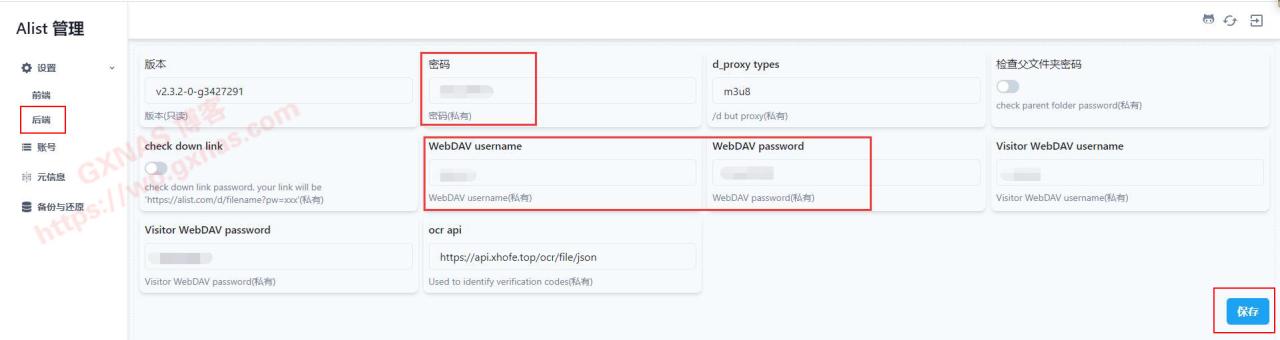
32. Press Enter on the WebDAV path you just added;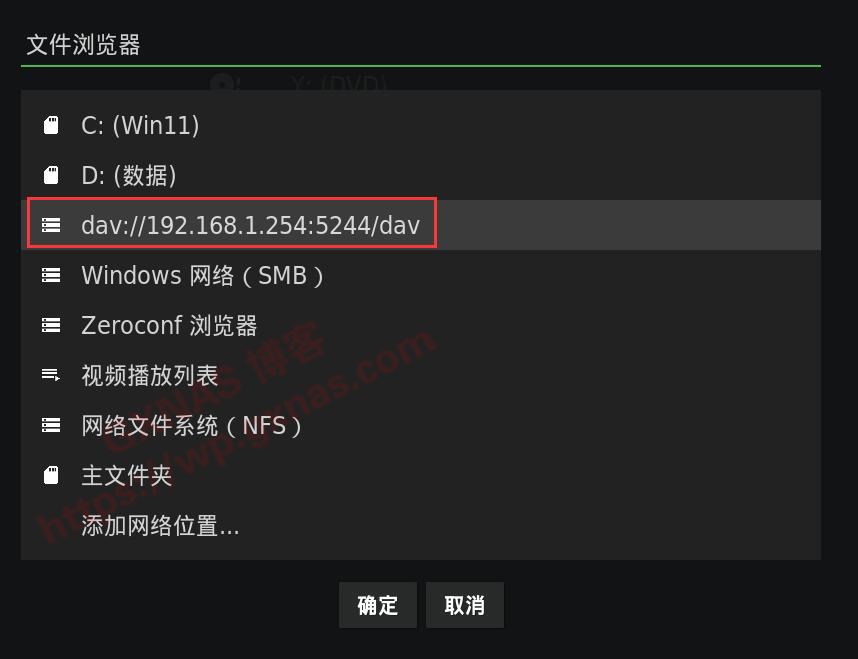
33. You can see the network disk list added in the Alist background (what you added in the Alist background will be displayed here, and it is different for everyone);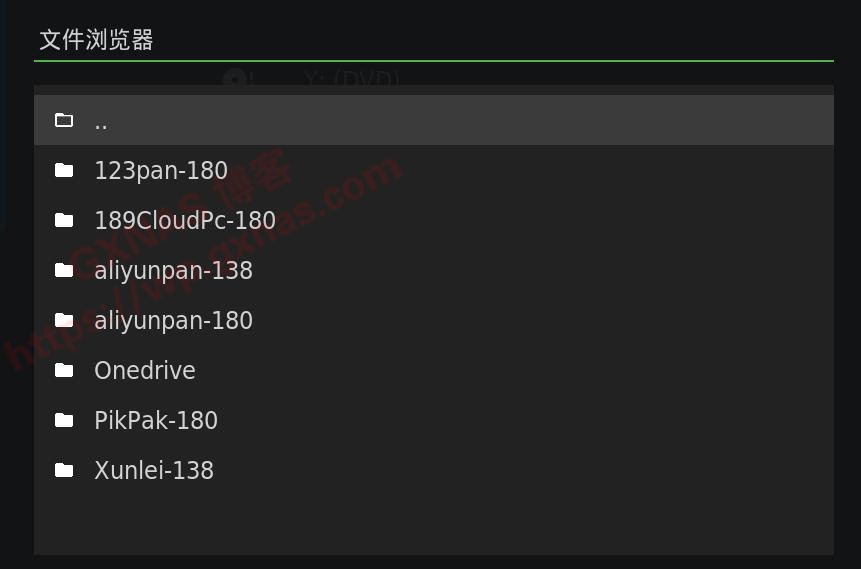
34. The network disk list added in the Alist background is consistent with the network disk list displayed in the WebDAV path added by Kodi in the previous step;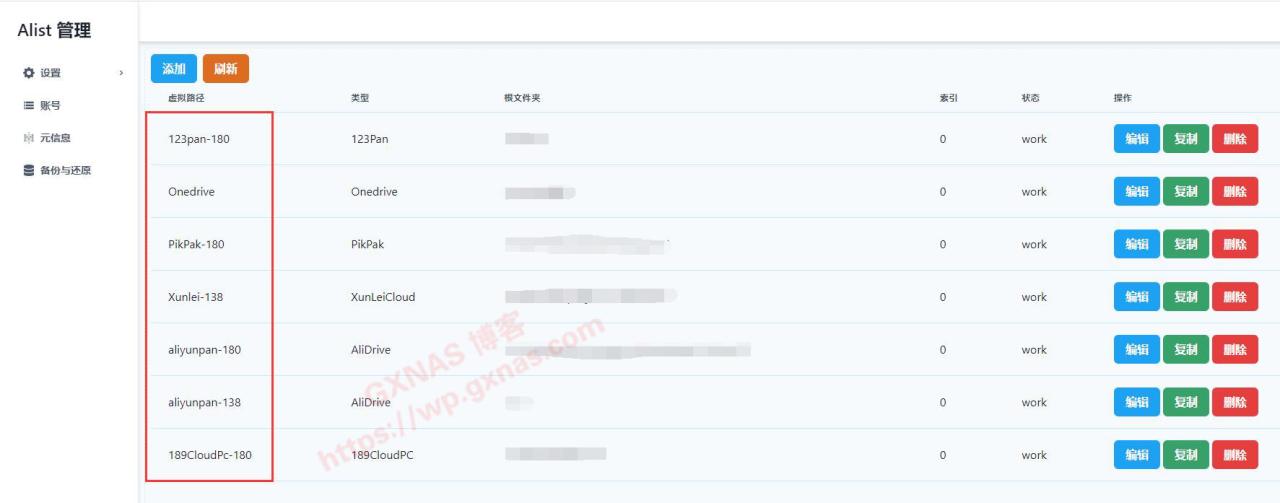
35. I saved the 4K high-definition movie in this Alibaba Cloud disk, press Enter to enter;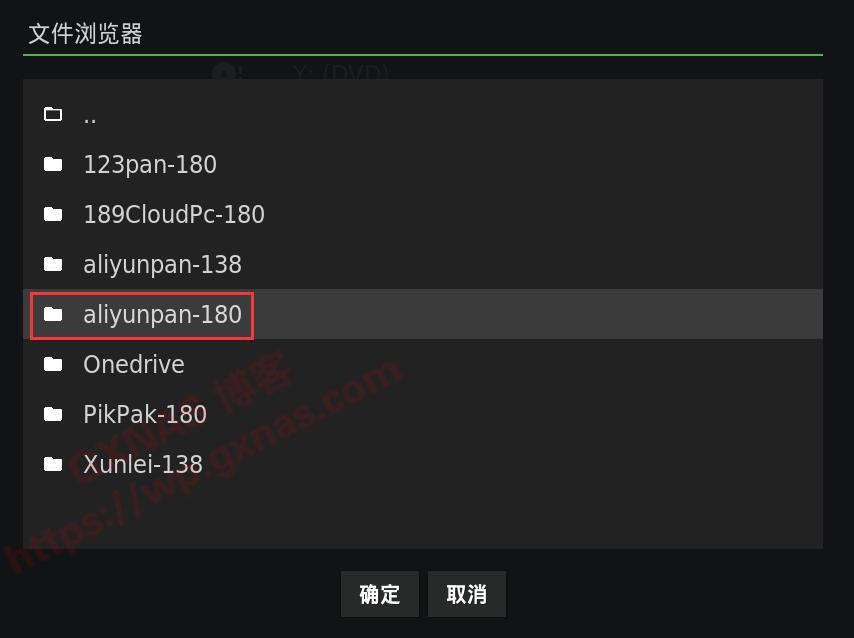
36. That’s right, it’s here, click “OK”;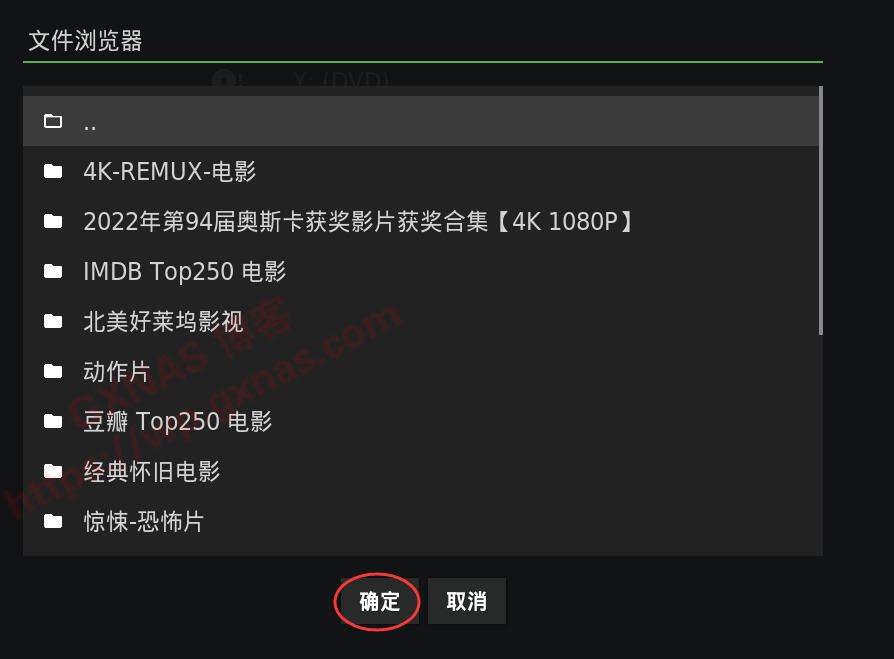
37. Confirm;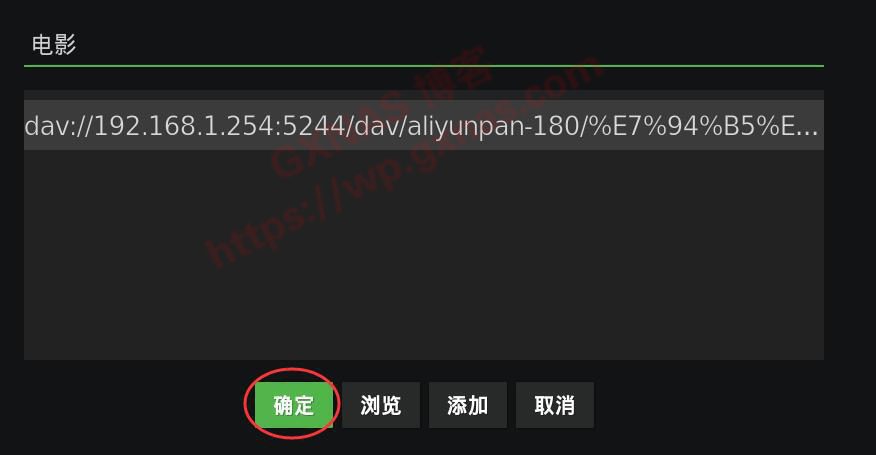
38. In the pop-up window, press Enter in "This directory contains" - "None";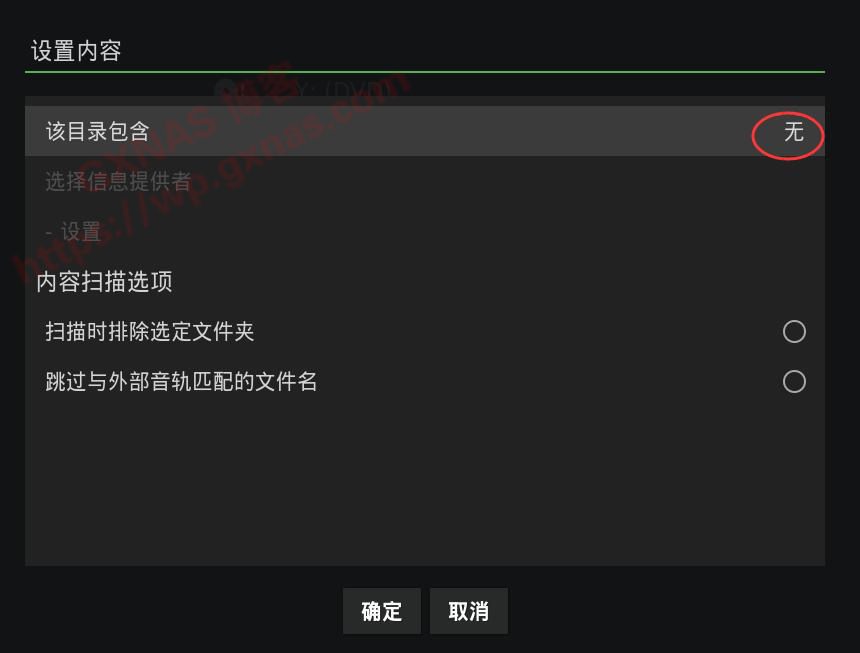
39. The path I just added is a movie, so I choose "Movie". If you just added a TV series, you have to choose "TV series" here;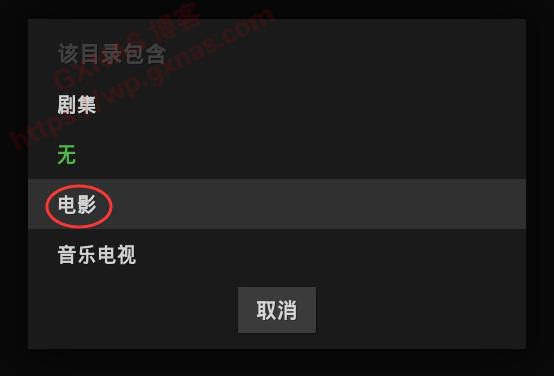
40. Select the information provider. The default scraper is "The Movie Database Python", enter here;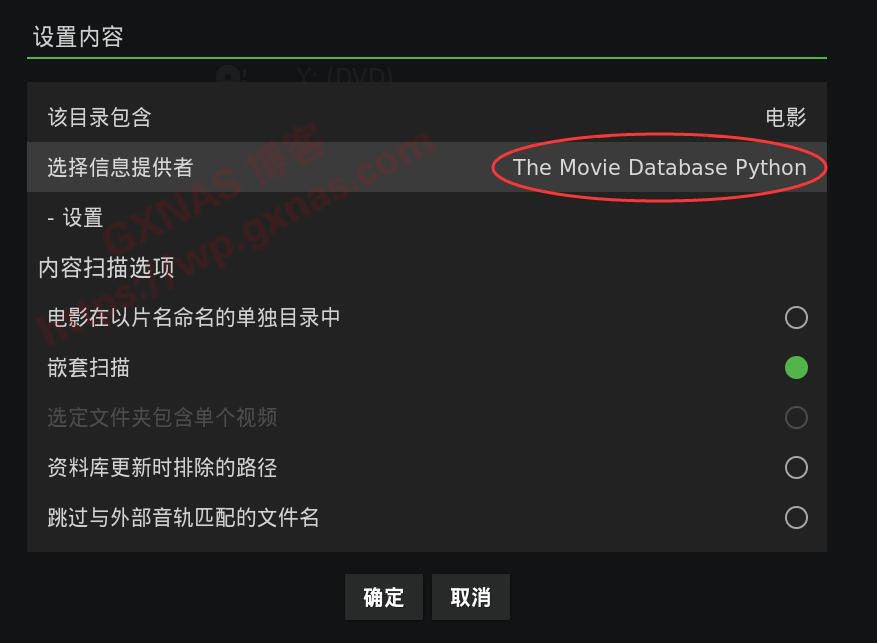
41. When setting up Alist, we have reminded you that if you use online scraping of Alibaba Cloud disk, it will cause traffic anomalies and cause account suspension, so now we have to change it to "Local information only";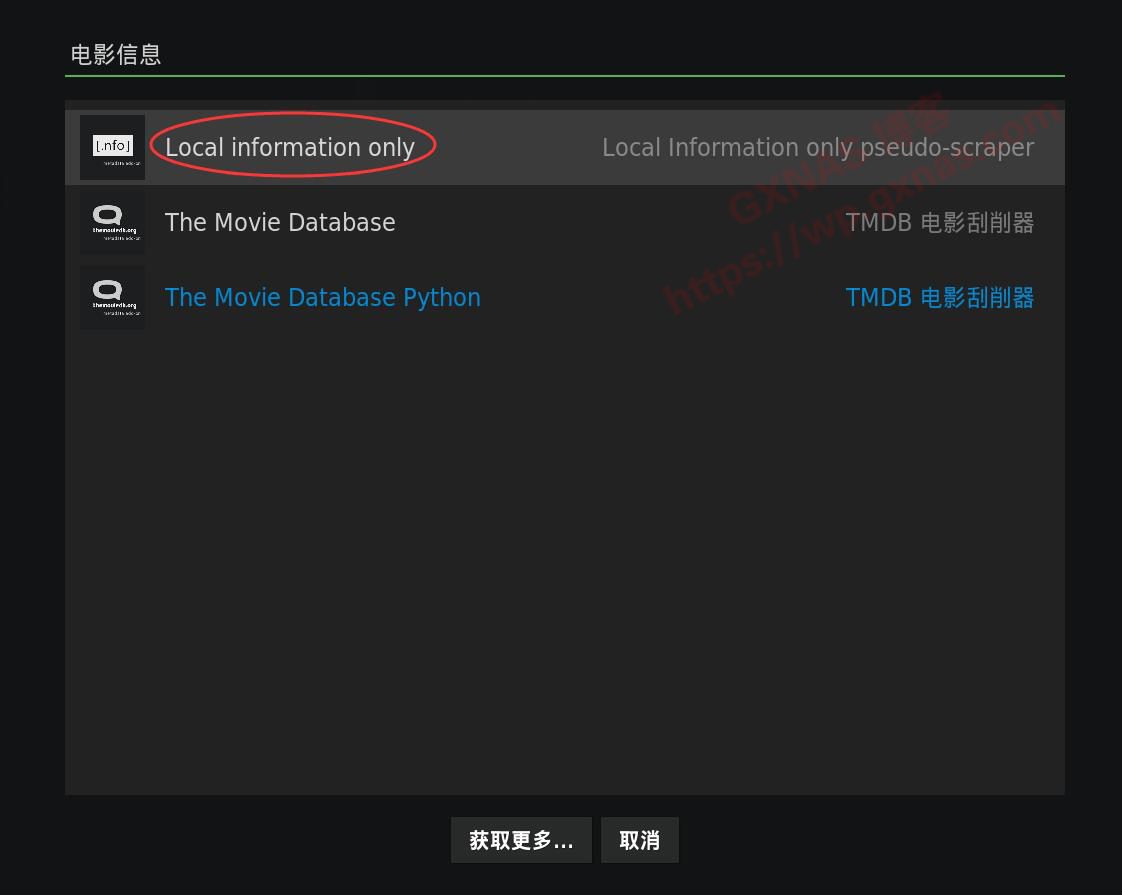
42. Since the movies I saved are all in separate folders named after the movies, I need to select "Movies in separate directories named after the movie titles" and confirm;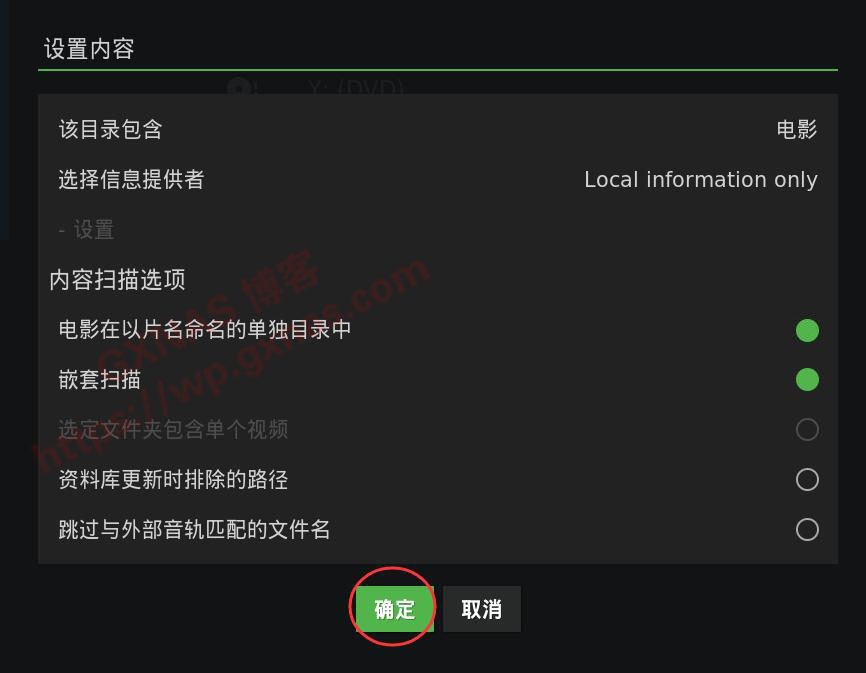
43. Yes;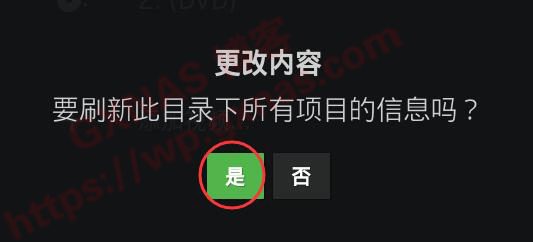
44. The system starts scanning the videos on the network disk. You need to wait patiently for a while. The waiting time depends on the number of videos you have. The progress status will be displayed in the lower left corner of the main interface.
45. When the scanning progress in the lower left corner disappears, it means the scanning has been completed. Press Enter at "All Movies";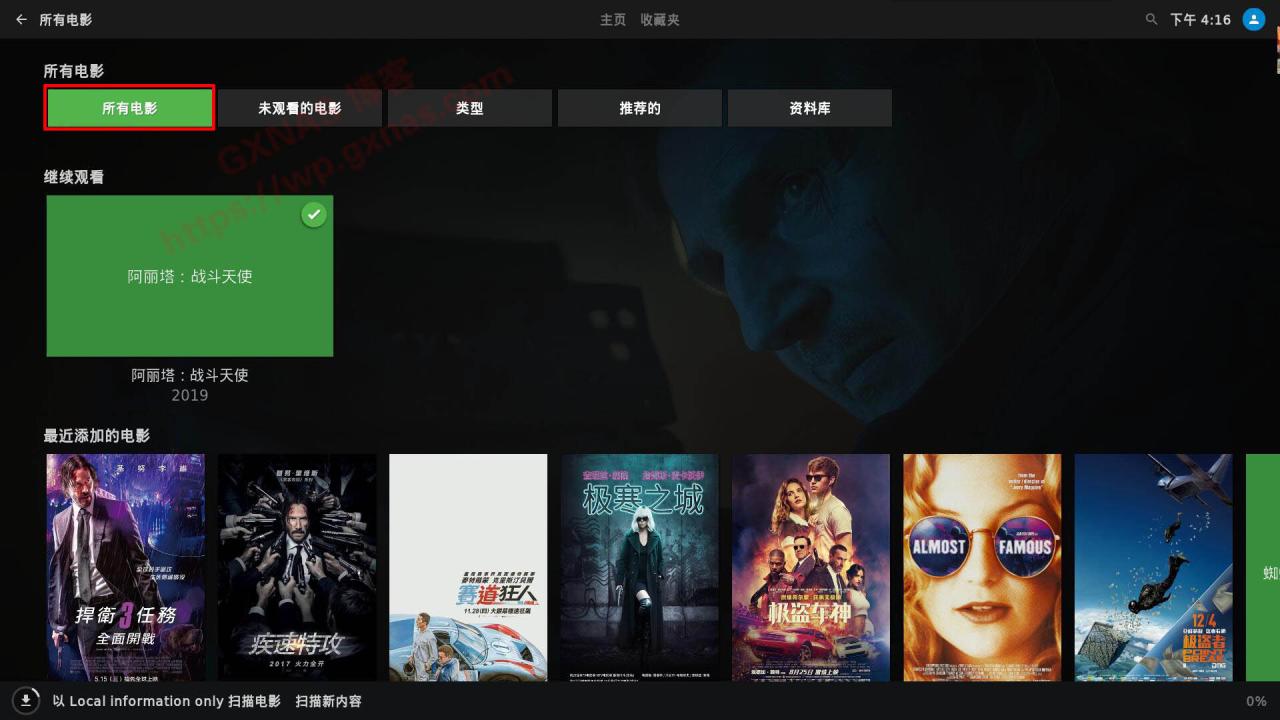
46. You can see the information of all movies. If you want to watch a movie, just select the movie and press Enter to start playing.
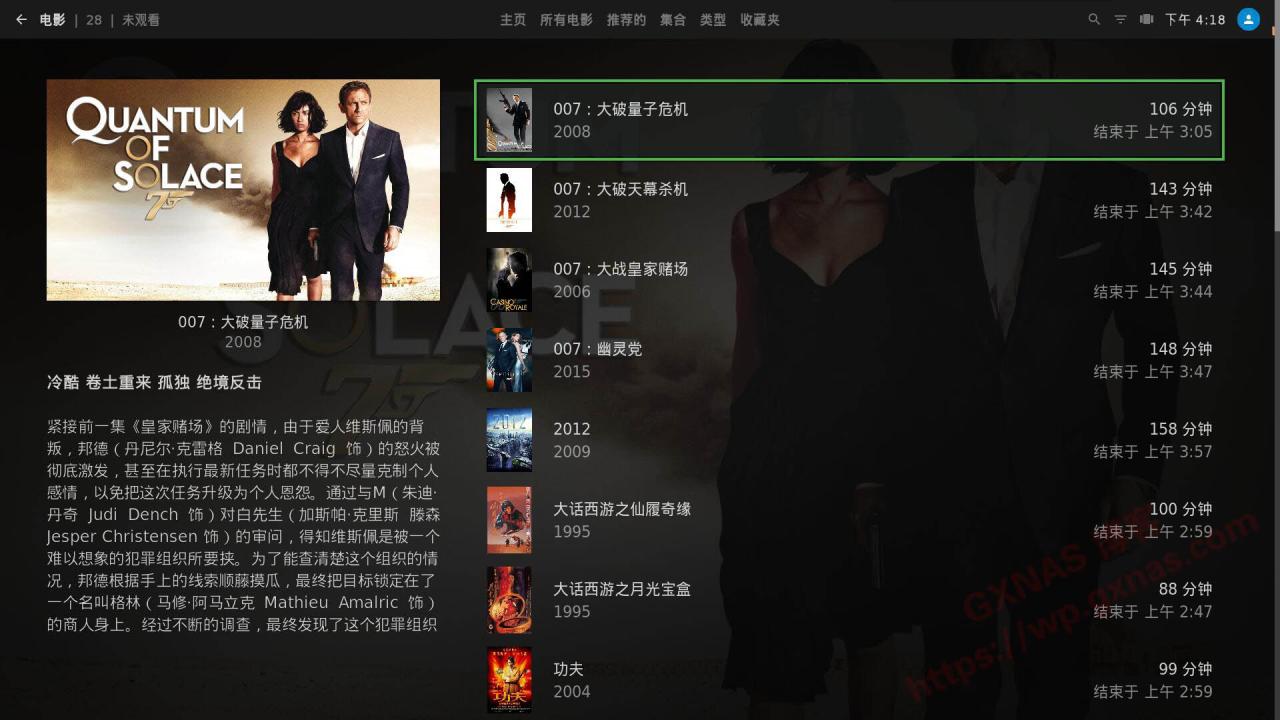
47. To add episodes, you can refer to step 26, select the path, and then select "Episodes" in step 39, add them one by one, and gradually improve them;