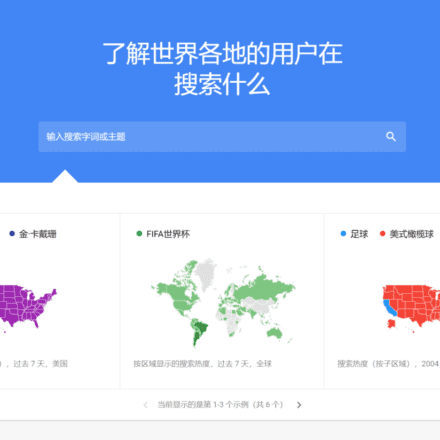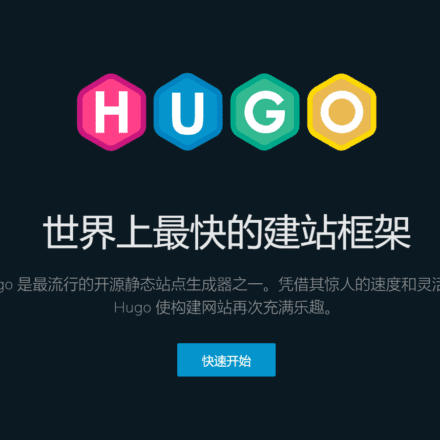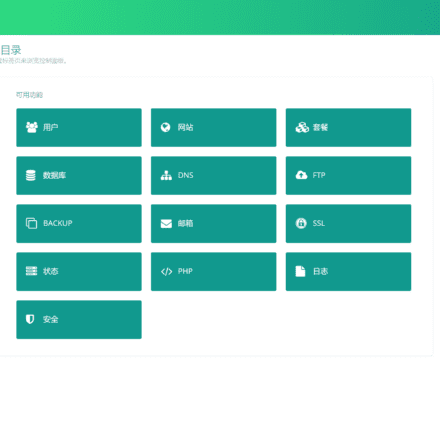Excellent software and practical tutorials
Google Pixel brings old Xiaomi phones back to life, super smooth and silky
How to flash an old Xiaomi phone Google Pixel system for a smoother and safer experience.
Google Pixel It is a series of smartphones designed and manufactured by Google, running the Android operating system. The first Pixel phone was released in 2016, and the series of phones are known for their excellent cameras, smooth performance, and timely updates.

Key features of Google Pixel include:
- Stock Android experience: Pixel phones run unmodified Android, so you get the latest Android features and security patches.
- Powerful cameras: Pixel phones have always been known for their excellent cameras. The latest Pixel 7 Pro has three rear cameras, including a 50MP main camera, a 12MP ultra-wide-angle camera, and a 48MP telephoto camera. It also has excellent low-light shooting capabilities and powerful video recording capabilities.
- Powerful hardware: Pixel phones come with powerful hardware, including the latest processors, ample RAM, and high-speed storage. This allows them to run demanding apps and games smoothly.
- Timely updates: Google will provide long-term software update support for Pixel phones, so you can use them for many years without worry. Pixel phones are usually the first to receive the latest Android updates and security patches.
- Safe and secure: Pixel phones have security features built in to help protect your device and your data. These features include the Titan M security chip, fingerprint recognition, and facial recognition.