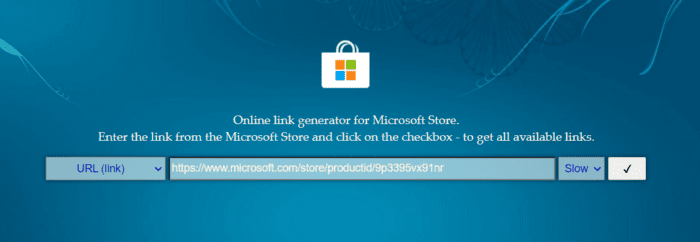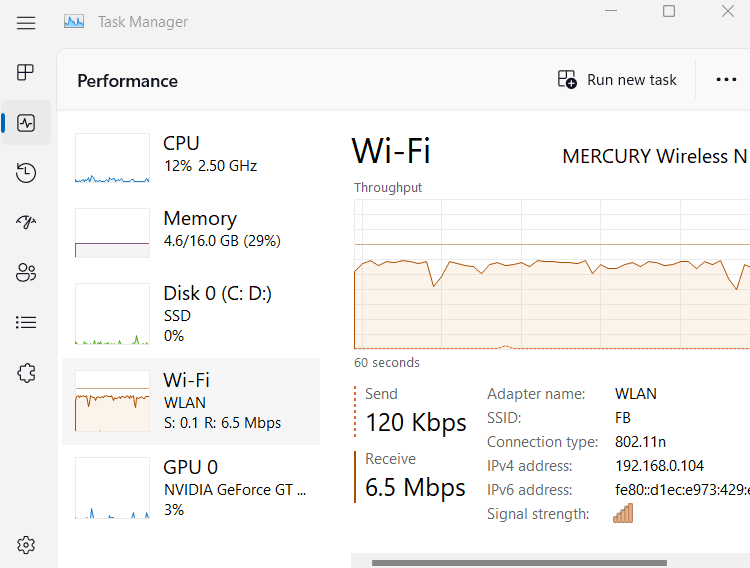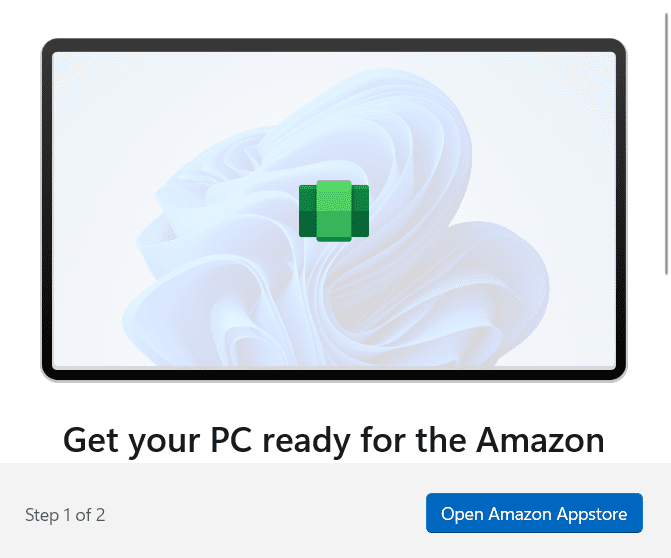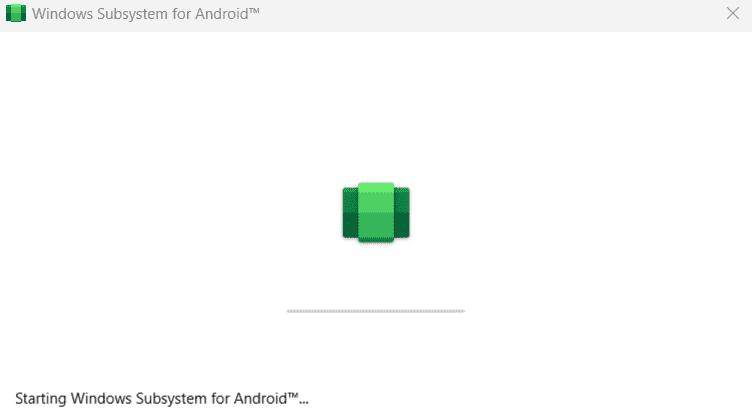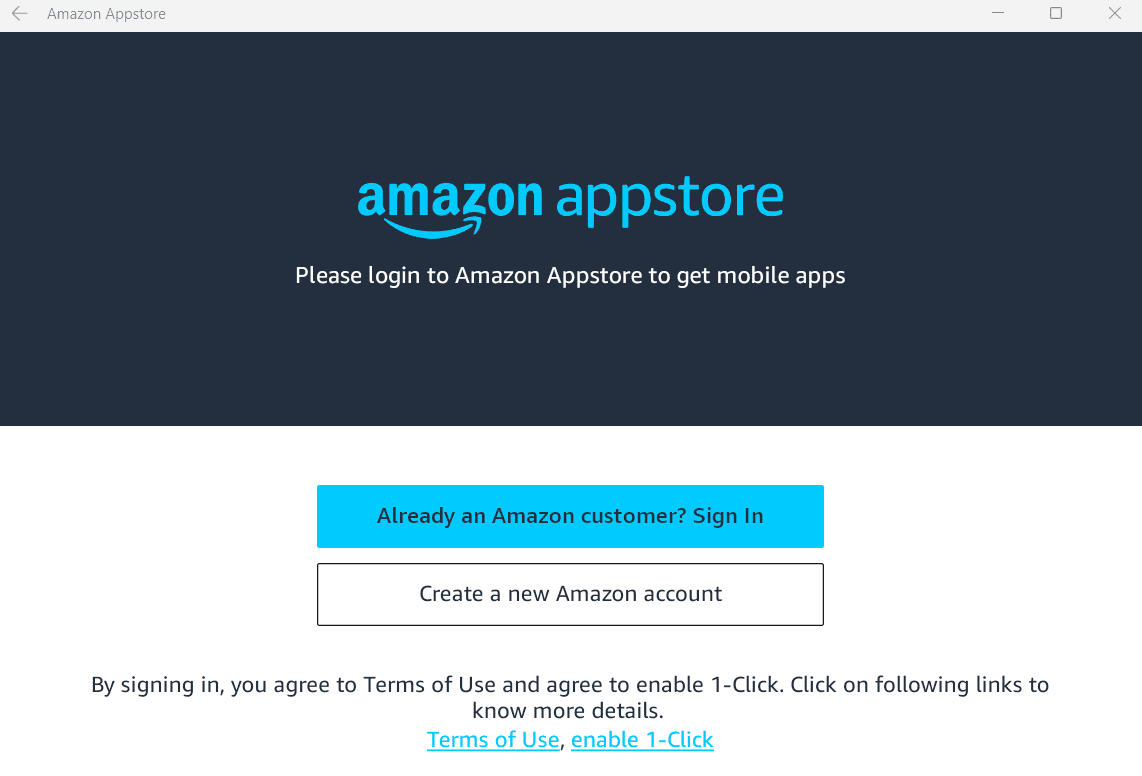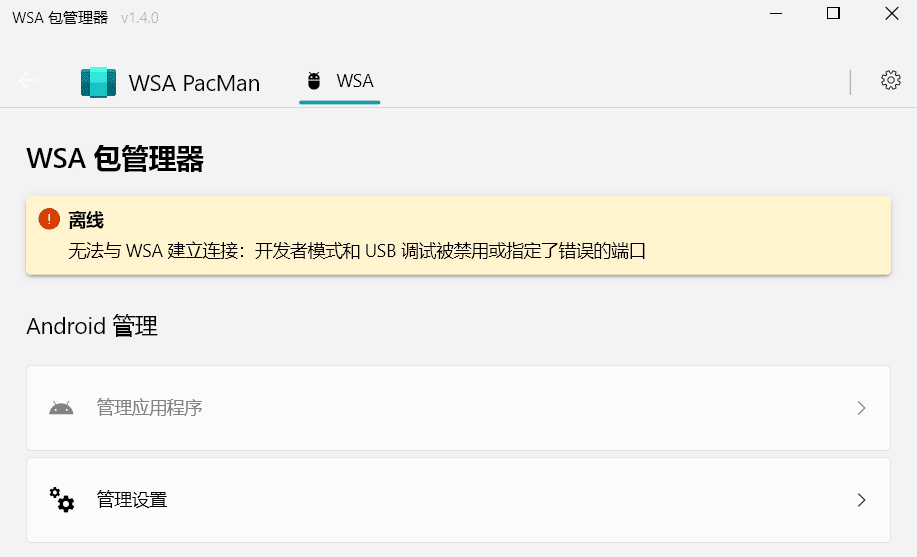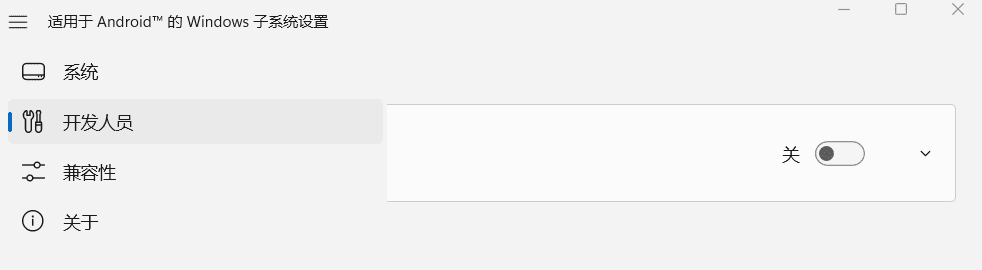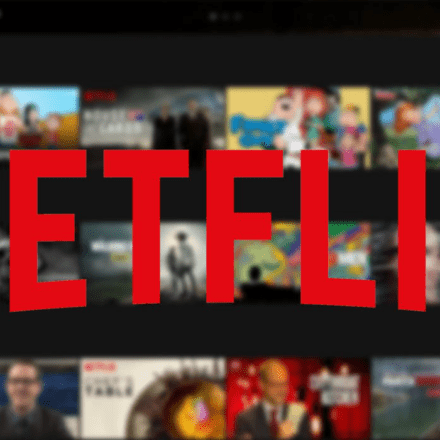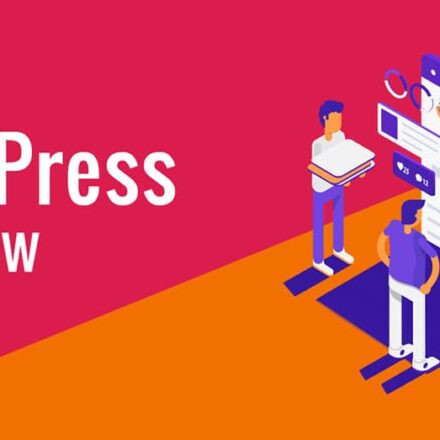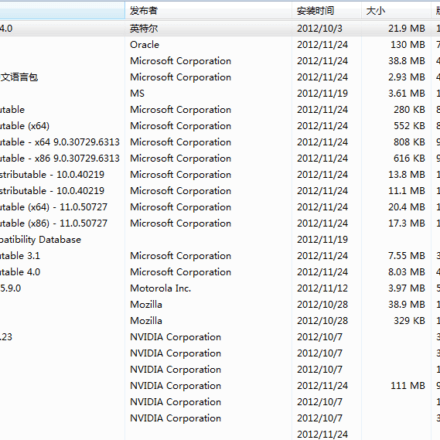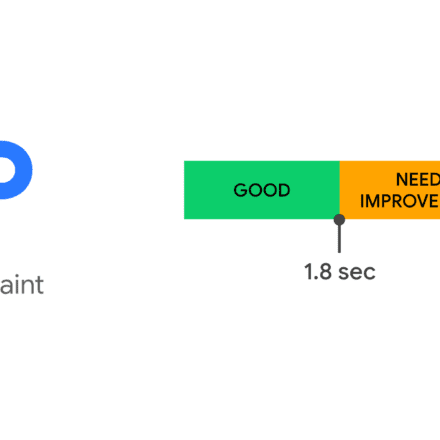Excellent software and practical tutorials
Win11 Android Subsystem WSA, Windows 11 runs Android APK
WSA How to install win11Android subsystem ? How to install Android apps in win11? When Microsoft launched win11, the main feature was that win11 can run Android apps, install Android apps on win11, and play Android games. The following is a detailed description of how to install Android apps in the Android subsystem of Win11. Directly install and run various Android mobile phone APP applications and games!
What is WSA?
WSA "Windows Subsystem for Android", referred to as WSA, is one of the most anticipated features. It allows you to directly install and run various Android mobile APP applications and games on Win11 PC without installing third-party emulators or virtual machines.
With the help of Windows 11, Microsoft can bring all of your favorite apps to your PC, as long as they’re on the Amazon Appstore. With such limited options to choose from, many Windows users might forgo the feature altogether. Thankfully, we’re talking about Android apps here, so sideloading is definitely an option.
While you can definitely use ADB on Windows 11 to install any APK file, but for many users, this isn’t the most intuitive process. If you want to try out some of your favorite mobile apps on your desktop, you don’t need to rely on the command line or Amazon’s software lineup. Instead, you just need a program called WSA PacMan(short for Package Manager) that can turn any APK into a double-click install. Here's how it works.
What is WSA PacMan
To put it simply, to install WSA in win11, you need to installAmazon Appstore Amazon Appstore.
Since WSA PacMan is just an interface designed to make sideloading easier, you still need to get Android support up and running on Windows 11.
If you don't have the Amazon Appstore installed, you must install it first, as it includes the Windows Android subsystem for Android.
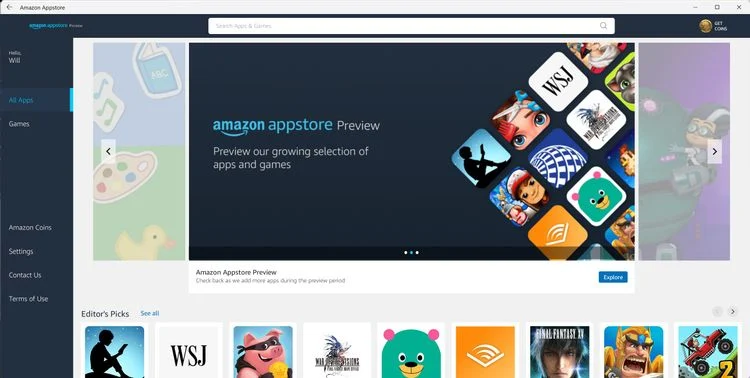
Win11 installs WSA Android subsystem
Android Subsystem Requirements
- Make sure the Windows 11 version is 22000.xxx or later.
- The hardware must support and enable BIOS/UEFI virtualization
- make sureMicrosoft Storeversion is 22110.1402.6.0 or later, and click the Get Update button to upgrade its version.
- The Android subsystem will allocate 4G memory by default, and it is recommended to use a computer with more than 16G memory.
Install Windows virtualization support
Open in system Hyper-V and Virtual Machine Platform Function.
Operation steps: Settings → Apps → Optional features → More Windows features, find and check the two options of "Hyper-V" and "Virtual Machine Platform". After the installation is complete, you will be prompted to restart the system.
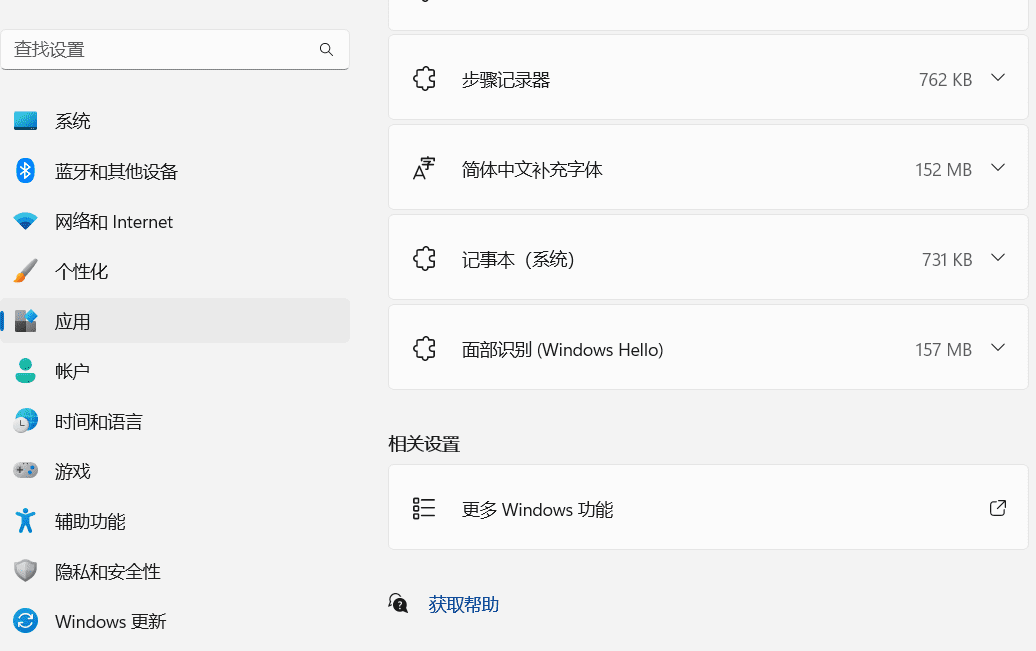
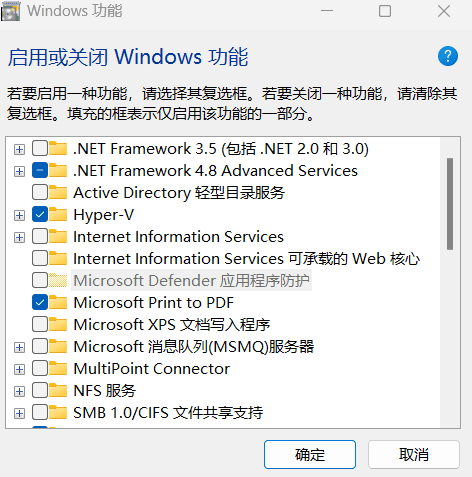
How to install Android subsystem using offline package
The offline installation package of the WSA Android subsystem application is extracted from the Microsoft App Store in Windows and can be installed through the command line.
- Open https://store.rg-adguard.net/ website
- Search: https://www.microsoft.com/store/productid/9p3395vx91nr
- Download the file (the file link will become invalid after future updates. If you cannot link it now, please search and download it again on the above website):MicrosoftCorporationII.WindowsSubsystemForAndroid_2211.40000.11.0_neutral_~_8wekyb3d8bbwe.msixbundle
- After downloading, rename the file to wsa.msixbundle and then install it in the command prompt window.
Run the terminal as an administrator to install wsa.msixbundle, for example: D:\wsa.msixbundle
# The installation command is as follows: Add-AppxPackage "D:\wsa.Msixbundle" # Then press Enter to start the installation!
After pressing Enter, the installation will start and you can wait for the installation to complete. The WSA offline installation package has been successfully installed.
Microsoft Store Install Amazon Appstore
Amazon Appstore has integratedwin11 android subsystem, after installing the Amazon Appstore, you can install Android apps. Here's how to install the Amazon Appstore in the Microsoft Store.
Step 1: Open the Microsoft Store on your computer.

Step 2: Use the search bar at the top of the page to search for "Amazon Appstore."
Unfortunately, the Amazon Appstore is currently only available in the United States, so domestic netizens need to change the country of win11 to the United States, and then open the Microsoft Store to install the Amazon Appstore.
In the computer settings, go to Time and Language > Language and Region, and change the "Windows display language" toEnglish, the following "countries and regions" are changed toUSA, then open the Microsoft Store and search for Amazon Appstore
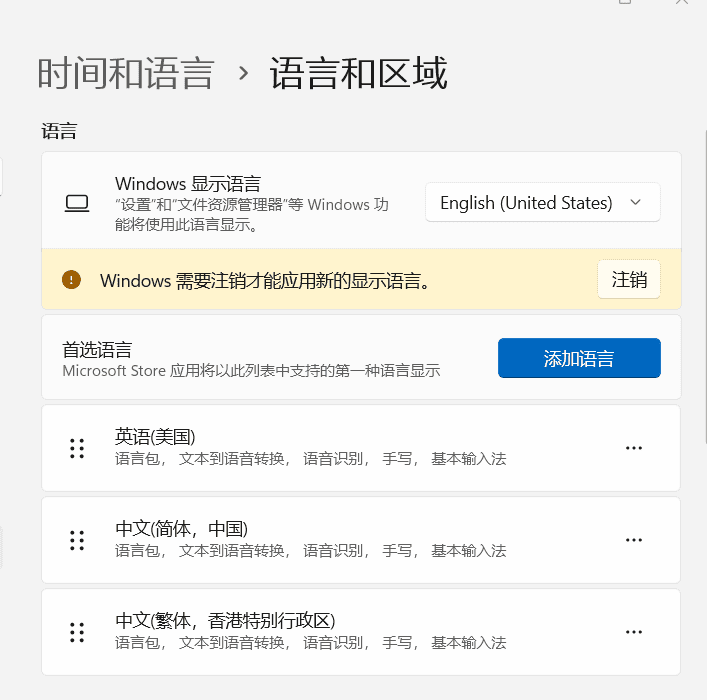
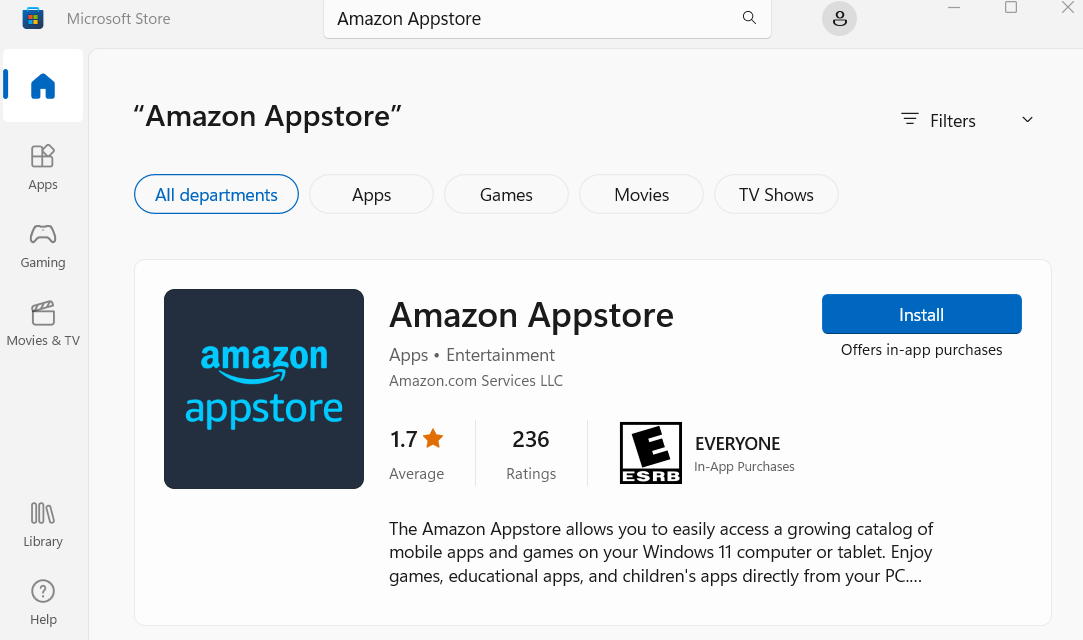
Step 3: Click on the “install” option and then click on “download”. The Microsoft Store starts downloading and installing the application on your computer.
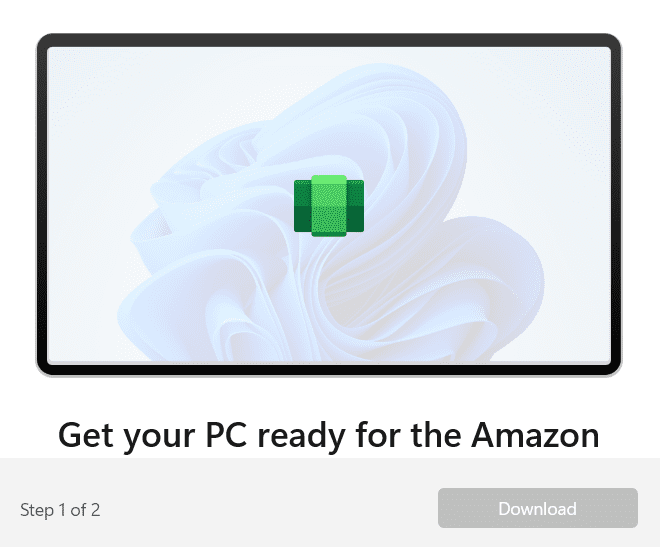 Please wait patiently for the download. There is no progress bar during the download process. Sometimes you don’t know if the software is stuck. At this time, you can check the resource manager to see if there is any traffic running on the network card.
Please wait patiently for the download. There is no progress bar during the download process. Sometimes you don’t know if the software is stuck. At this time, you can check the resource manager to see if there is any traffic running on the network card.
After waiting for the download to complete, start the installation and click Open Amazon Appstore
NOTE: You do not need to log in to the Amazon Appstore to install it to add WSA to your device.
At this point,Amazon StoreThe installation is completed on the computer. After the installation is successful, close the Microsoft App Market. Next, install WSA PacMan, the GUI graphical interface of WSA.
Now you can change the computer's region to China and the language to Chinese. After logging out, install WSA PacMan.
Installing WSA PacMan
Install WSA PacMan:https://github.com/alesimula/wsa_pacman
Install WSA PacMan through the WSA PacMan project on github.
The latest versions are:WSA-pacman-v1.4.0-installer.exe
New version updates can be obtained from GitHub:https://github.com/alesimula/wsa_pacman/releases
feature:
- Added unauthorized status
- WSA now reports connection status correctly
- Added "Revalidate" and "Developer Options" buttons when the status is Unauthorized, and a small guide
- Added 'timeout' option in settings (in seconds), can be set to infinite
- Apk and Xapk installers now have a custom timeout failure message
repair:
- Apk icons now display correctly when using externally declared colorsà
- The "Manage Applications" and "Manage Settings" buttons should now be more reliable
- The Manage Settings button should now work when WSA is on but not paired
Locale:
- Added Persian language
- Updated localization for all languages
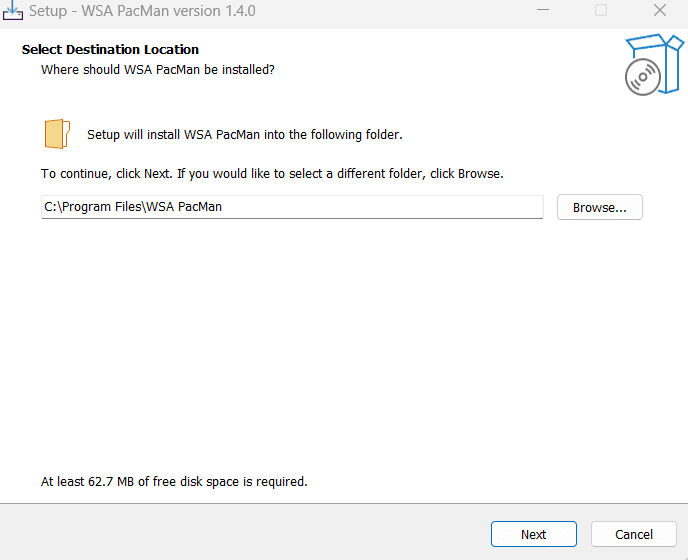
If the win11 Android subsystem is not installed successfully, the WSA package manager will prompt that the Android subsystem is not installed. If there is no error prompt, proceed to the next step of WSA configuration.
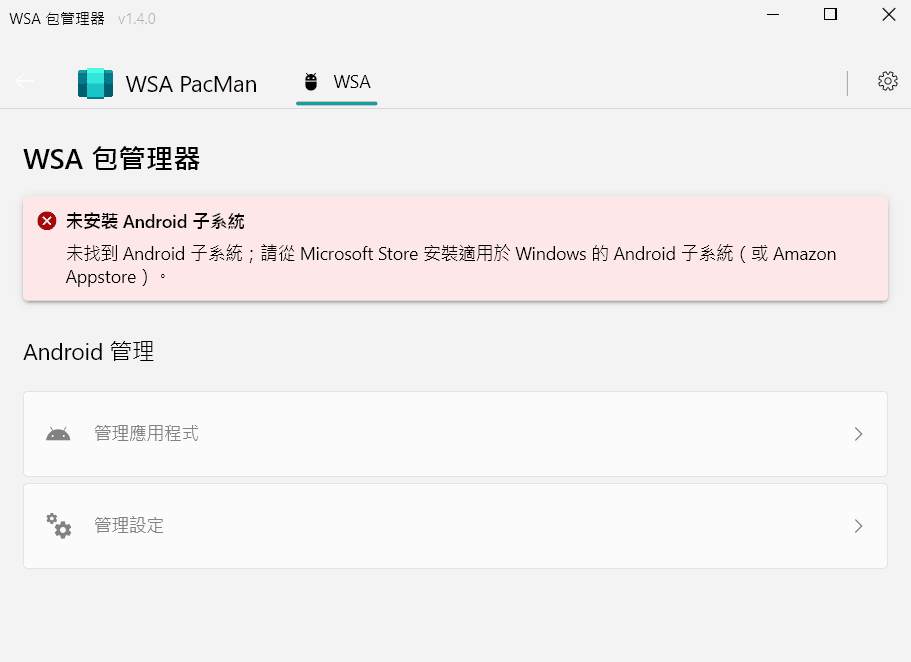 With the Windows Subsystem for Android ready to run on your PC, the next step is to configure the Android subsystem.
With the Windows Subsystem for Android ready to run on your PC, the next step is to configure the Android subsystem.
Start menu, find and open Windows Subsystem for Android.
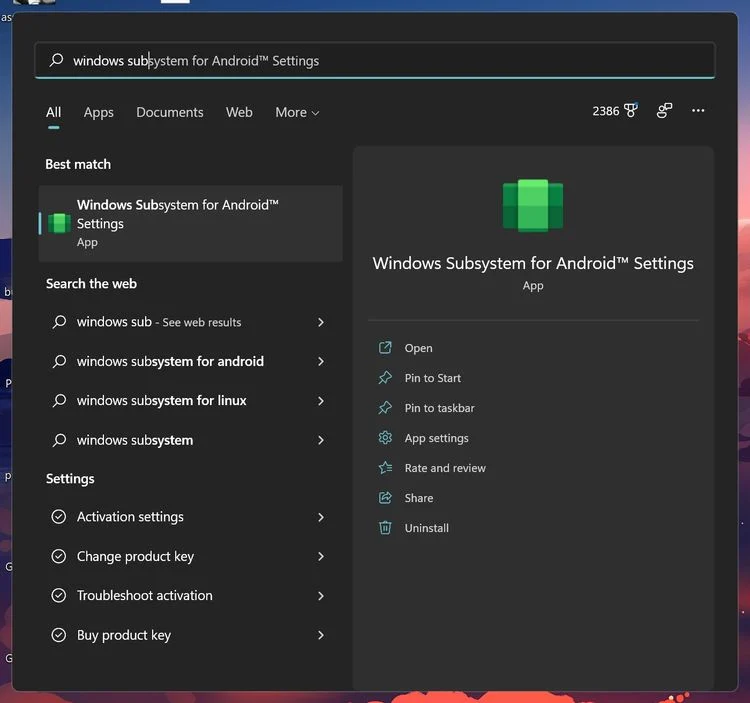
Make sure it is enabledDeveloper ModeSince all sideloading is done via ADB commands, this is a necessary step even if you’re running a third-party GUI.
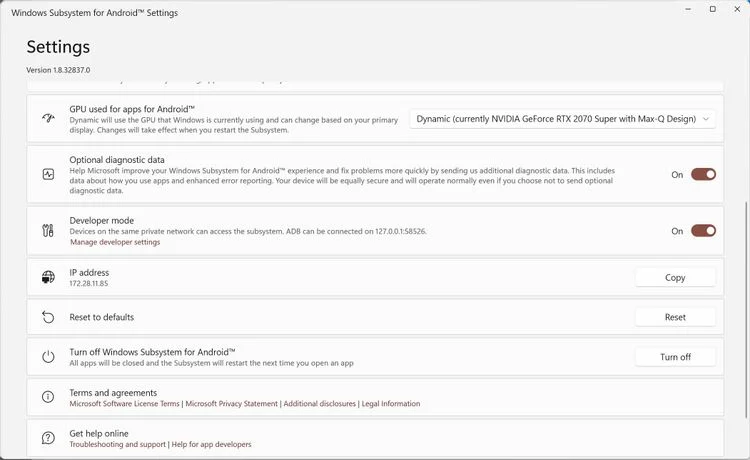
Click on Manage developer settings, then look for USB debugging and turn it on. This screen should be familiar to Android users, it's the same menu you'll find in any AOSP build.
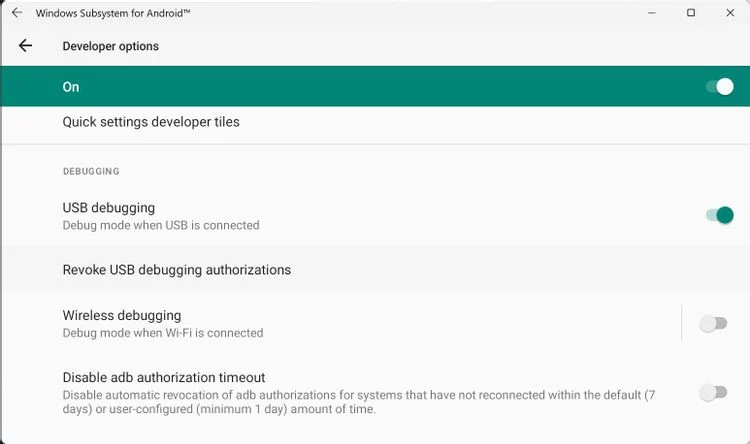
In the meantime, if you haven't already, please GitHub Download WSA PacMan, by selecting the latest version under "Releases." There is also a portable version if you don't want to use the .exe file.
Complete the installation process to run WSA PacMan on your computer, then open the application from the Start menu.
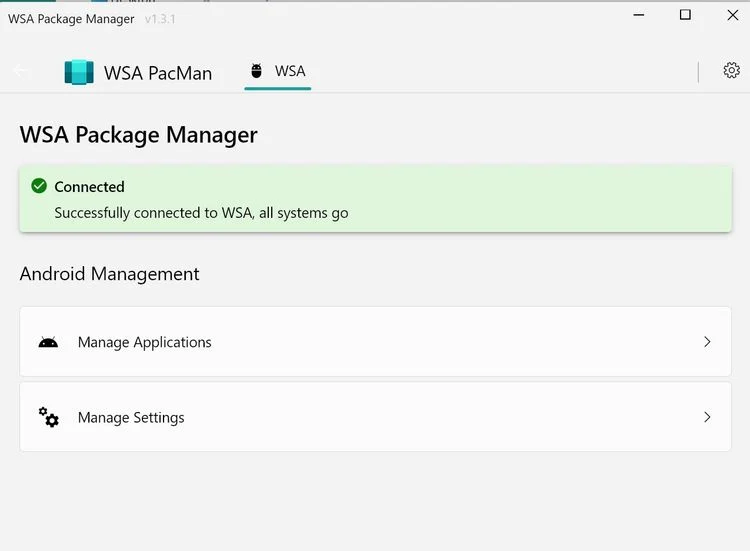
If everything is ready, you'll see a "Connected" notification at the top of the app.
WSA PacMan Error: Unable to establish connection with WSA: Developer mode and USB debugging are disabled
The Android subsystem needs to turn on the developer mode. After installing WSA PacMan, an offline error will be prompted. This is because the developer mode switch of WSA is not turned on.
Solution:
In WSA, click the "three" in the upper left corner, then go to the developer and enable the switch. Then open WSA PacMan.
After opening WSA PacMan, start WSA, click Management Settings, and a pop-up window will pop up.ADB command debuggingwindow, confirm it.
Install APK on Windows 11 using WSA PacMan
You can turn off WSA Android subsystems because you don't need to turn them on to install Android APKs on your computer. After all, you've done the hard work, now you just need to install an app using WSA PacMan.
Installation method:Find the APK file on your device, or download one from the web, and double-click it like any other .exe file on Windows. WSA PacMan will take care of the rest, prompting a message similar to what you'd see on Android. After installation, you can also choose to create a desktop shortcut for your app.
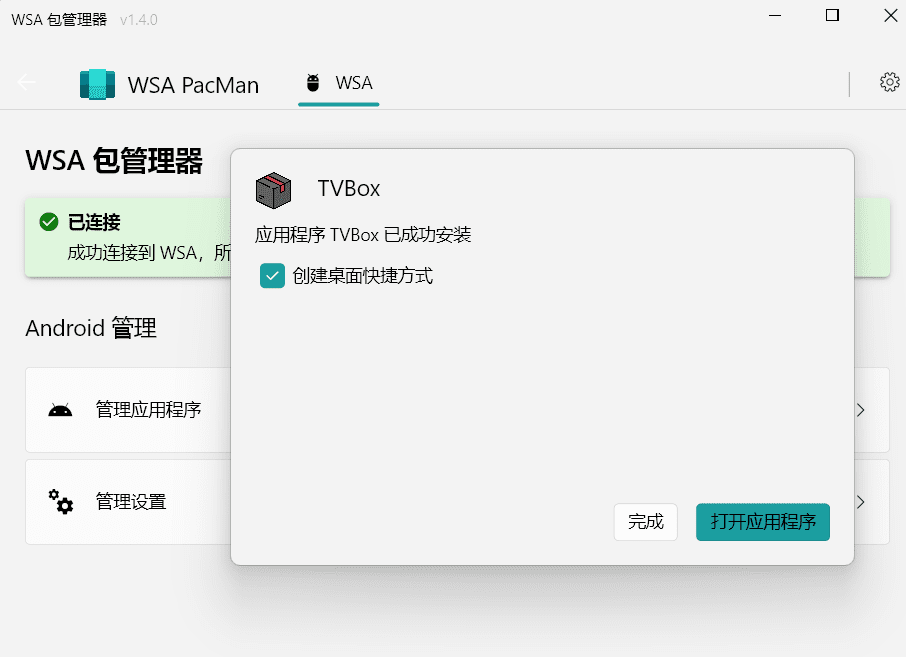
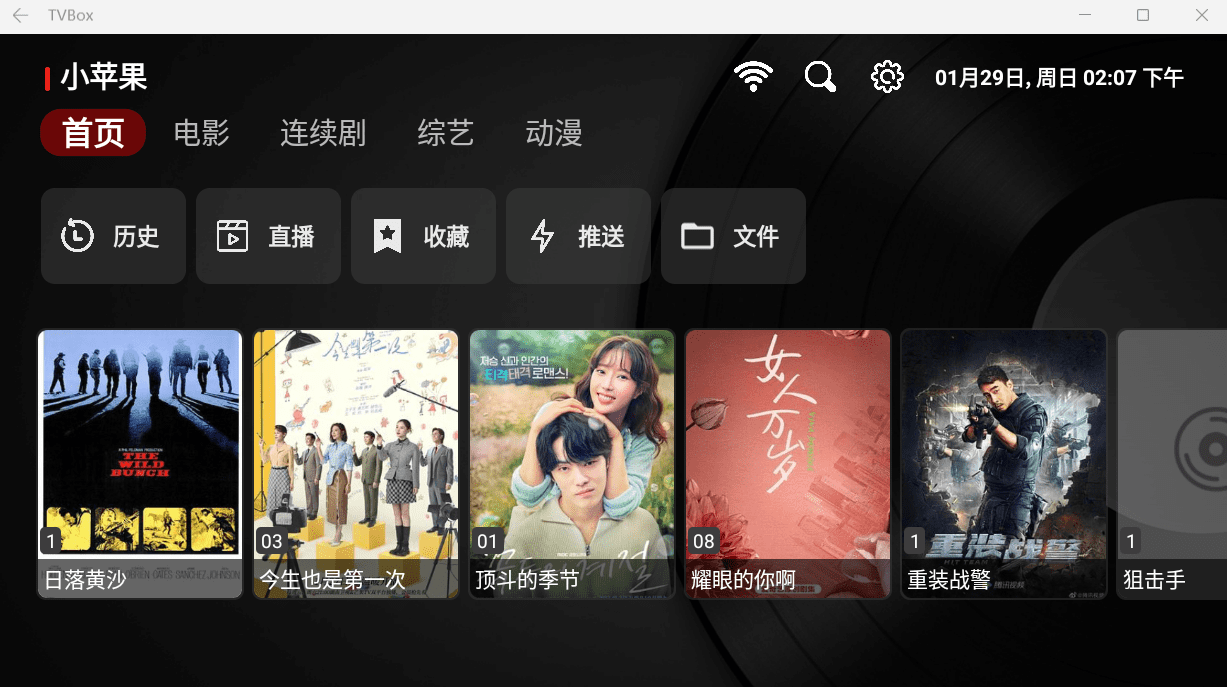 From here, the application will run like any other software on your computer. It can be accessed from the Start menu, pinned to your taskbar, and even uninstalled with a simple right-click.
From here, the application will run like any other software on your computer. It can be accessed from the Start menu, pinned to your taskbar, and even uninstalled with a simple right-click.
Note: Not every app is guaranteed to work here. For example, streaming apps like Netflix may run into DRM-related issues since Windows 11 currently lacks Winevine support.
Whether Android apps on Windows 11 will catch on is still an open question, but thankfully, once WSA PacMan is set up, installing nearly any of your favorite mobile apps or games is a breeze.
Next you can test the installation of aTVBoxAndroid APK, can provide online aggregationWatch movies for freeAndroid TV app.
Free TV box APP TVBox Android latest version, watch all online movies and TV on demand for free!