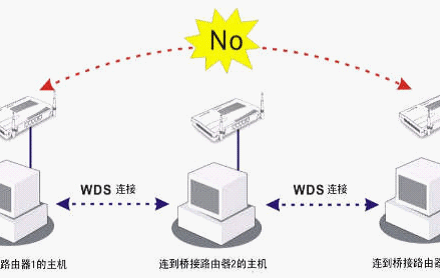Excellent software and practical tutorials
GL.iNet router flash, install the latest openwrt system
GL.iNet The router is a great tool for flashing the system. It is cheap, has excellent performance, and can boot from U-boot without dying. It is more suitable for novice users.
When I first started flashing the router system, I was a little confused. I didn't know which system or version to flash! Later, after some exploration, I sorted out a way of thinking.Router flashingIt’s not as difficult as you think!
The embedded Linux system firmware is installed inside the router. Because the router CPU is different, the system is also different. For exampleMediaTek(MediaTek.Inc)'s MT7660 series CPU, you need to flash the Linux system firmware that supports MT7660.
Upgrade U-BOOT firmware
Routers with U-boot are called indestructible cockroaches. They are not afraid of being bricked. Everything can be restored.AR300MIt is a router with a long history. It can still be used for a few more days in the 5G era and the latest version can be installed. openwrt 22.03.5
AR300M needs to be flashed with the official firmware version first, and thenUpgrade openwrtsystem.
If your router has been bricked, for example, you cannot flash the OpenWRT system no matter how hard you try on the U-boot page, then you can try upgrading the U-boot firmware and flashing the official stable version of the firmware.
How to enter U-Boot:
Note: The same router model with different manufacturing dates may have different LED colors or flashing sequences.filmPlease pay attention to the changes of the flashing LED.
- For GL-MT3000(Beryl AX), the blue LED flashes 6 times and then turns white and stays on.
- For GL-MT2500/GL-MT2500A(Brume 2), the blue LED flashes 5 times and then turns white and remains on.
- For the GL-S200, the cyan LED flashes 5 times, then briefly turns purple, then turns cyan and stays on.
- For GL-A1300(Slate Plus), the LED flashes slowly 5 times, then stays on for a short while, then keeps flashing rapidly.
- Applicable to GL-AR150, GL-AR300M, GL-USB150(Microouter), GL-AR750(Creta), GL-AR750S-EXT(Slate), GL-X750(Spitz),GL-MT300N-V2(Mango), microouter- N300, LED flashes 5 times.
- For GL-E750(Mudi), the screen will first display "Booting", then "Reset Counting 1 to 4", and finally "Please Open Web 192.168.1.1".
- For GL-S1300(Convexa-S), GL-B1300(Convexa-B), the LED flashes 4 times.
- The leftmost LED may remain on while the rightmost LED flashes 4 times and then the center LED turns on and remains on.
- (For some older GL-B1300s, the leftmost LED is always on, and the middle LED and the rightmost LED flash 5 times at the same time and then stay on.)
- For GL-SF1200, the 5G LED flashes 5 times and then remains on.
- For GL-AX1800(Flint), the blue LED flashes 5 times, then turns white and stays on.
- For GL-AXT1800(Slate AX), the blue LED flashes 5 times and then remains on.
- For GL-XE300(Pulley), the LAN LED flashes 5 times, and then the WIFI LED turns on steadily.
- For GL-X300B(Collie), the WAN LED flashes 5 times, and then the WIFI LED turns on steadily.
- For GL-SFT1200(Opal), the blue LED flashes 5 times, then turns white and stays on.
- For GL-AP1300 (Cirrus), the power LED flashes slowly 5 times, then turns on briefly, then keeps flashing quickly.
- For GL-MT1300(Beryl), the LED is blue at first, flashes twice slowly, then flashes 5 times slightly faster, and then turns white and stays on.
- For GL-B2200 (Velica), both LEDs are blue, then turn white and flash 5 times, then turn blue and stay on.
- For GL-MV1000/GL-MV1000W(Brume), there is no repeated LED flashing signal. (The Power and WAN LEDs will remain on all the time.)
- For GL-MiFi, the LED flashes 6 times.
- For GL-MT300N, GL-MT300A, the LED flashes 3 times.
Some Uboot versions are too old or the Web UI is not easy for users to understand. It is recommended to upgrade the Uboot version.
- You need to be here in advanceDownload Uboot file.https://github.com/gl-inet/uboot-for-qca95xx/tree/master/bin
- AR300M Uboot firmware download address:https://github.com/gl-inet/uboot-for-qca95xx/blob/aad78de000b9f5002581cf4a0ed5c939ba5a8a00/bin/uboot-gl-ar300m-20220216-md5-97ff7bb80cbf129fa21f34ded1559ff8.bin
- Access via browser http://192.168.1.1/uboot.html
Note that it is the U-BOOT UPDATE page, not the page for uploading firmware on the openwrt system.
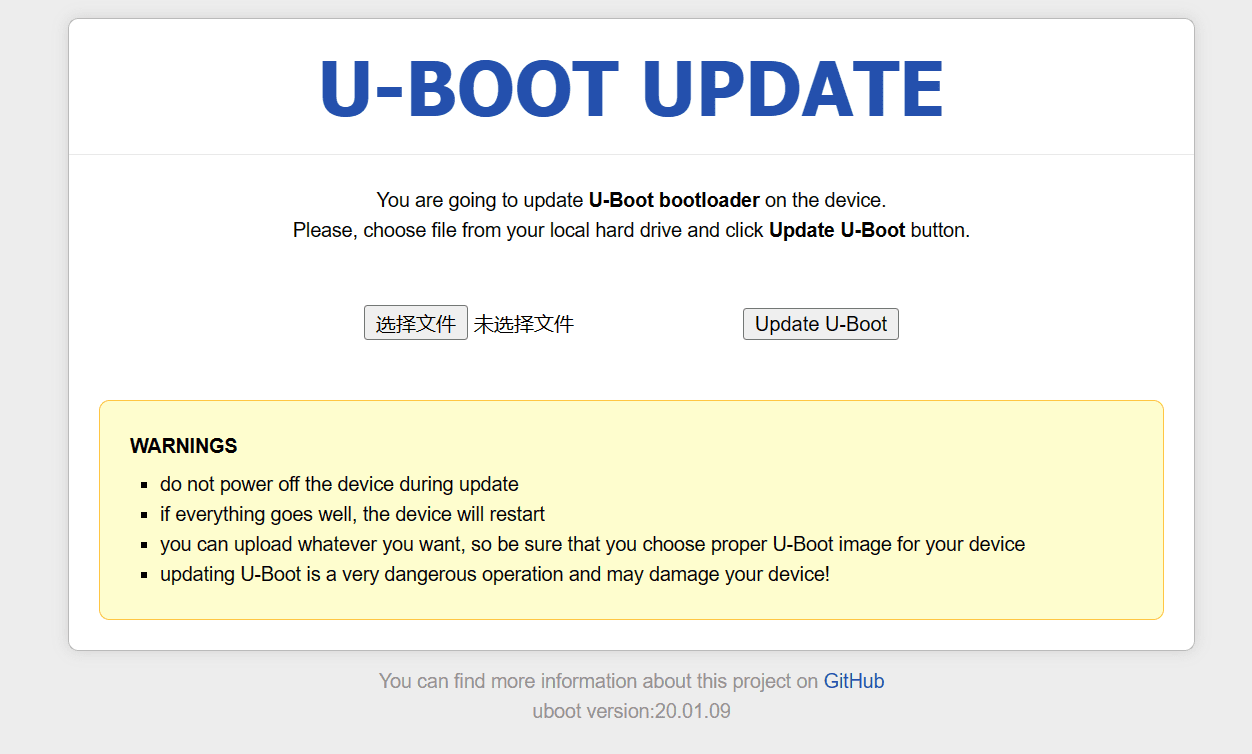
Select the U-Boot firmware file you just downloaded, and then click Update U-Boot
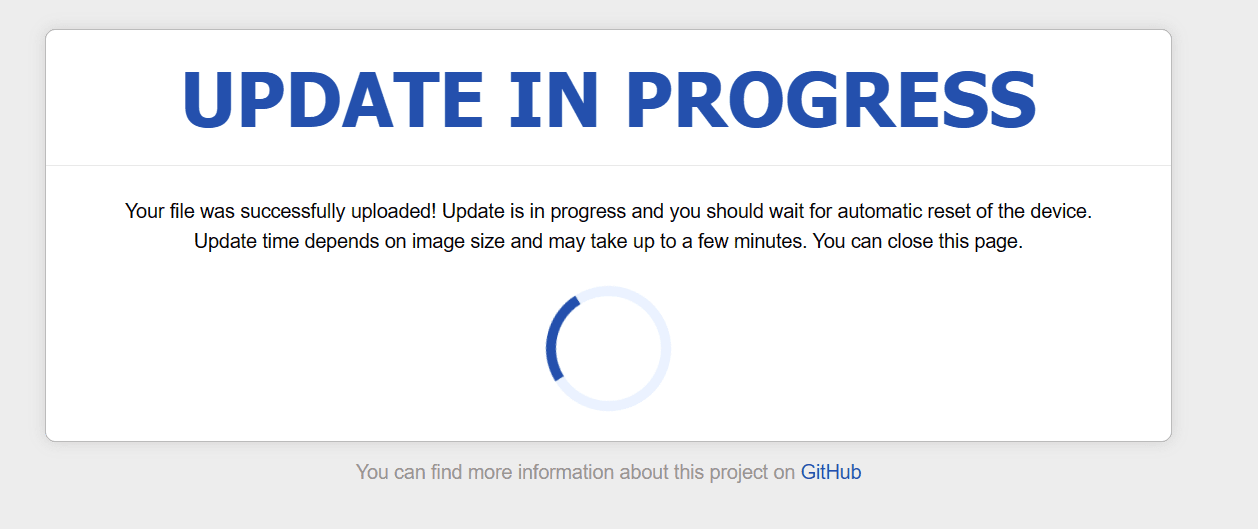 The green light on the router will keep flashing. Wait patiently until it finishes flashing. After the firmware upgrade is completed, the router will restart.
The green light on the router will keep flashing. Wait patiently until it finishes flashing. After the firmware upgrade is completed, the router will restart.
Unplug the power supply, hold down the Reset button, plug in the power supply, wait for it to flash 5 times, release the Reset button, and then enter U-Boot to check whether the upgrade is successful.
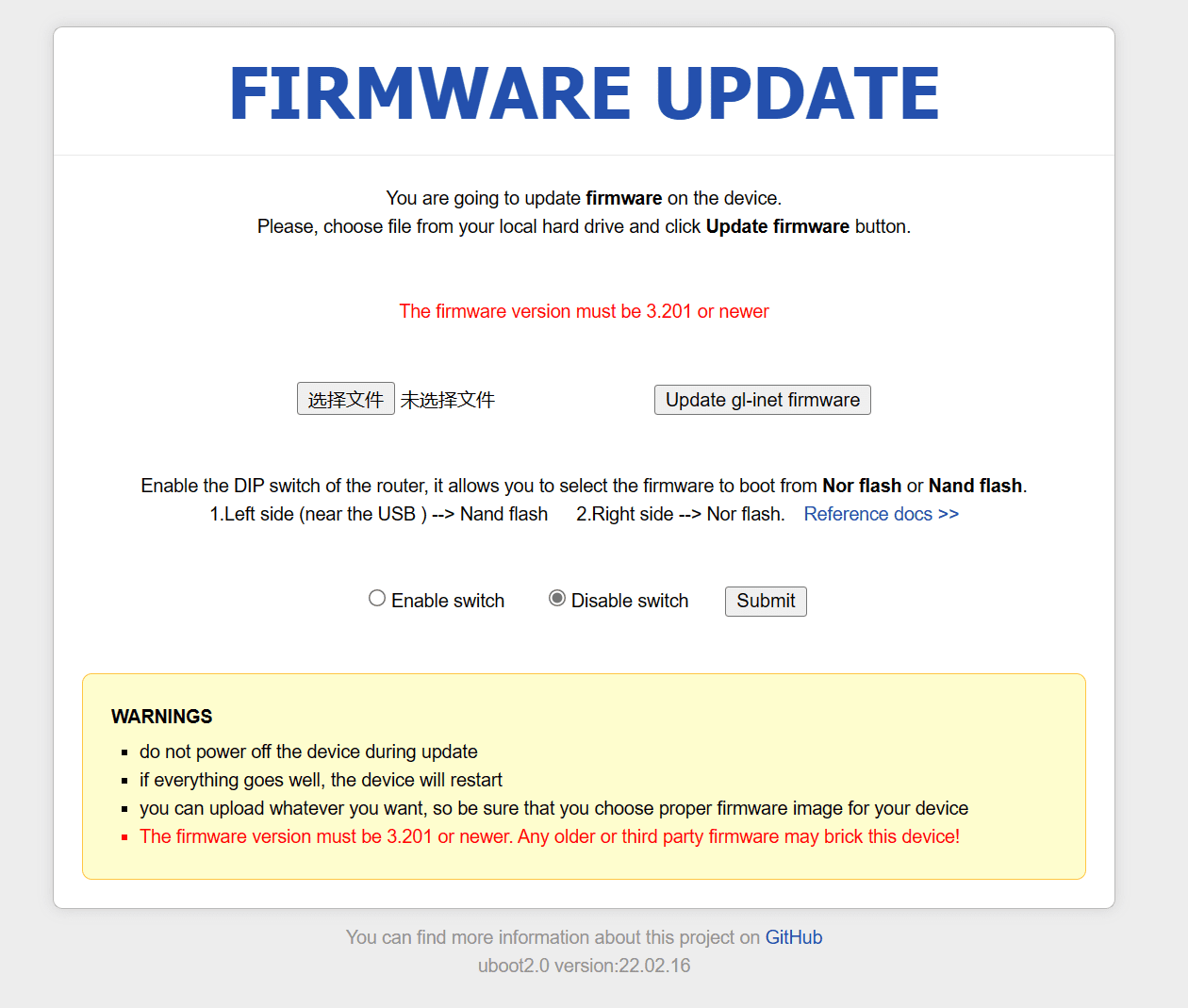
The previous U-Boot version was 20.01.09. After the upgrade, the version is 22.02.16
After U-Boot is successfully upgraded, start restoring the system.
Enable the DIP switch of your router, it allows you to select the firmware to boot from Nor Flash or Nand Flash.
1. Left side (near USB)–> Nand flashes 2. Right side–> also not flashing.Reference Documents >>
Enable switch and Disable switch Whether to enable the toggle switch on the side of AR300M, you can use the switch to switch between two memory systems. The one near the USB is 128M Nand flash memory, and the other side is 16M Nor flash memory. AR300M can install two systems, of course, the 16M can only install SSR+, there is no space to install other third-party tools.
Download the official firmware and start restoring the router.
Download the firmware for your GL.iNet device:https://dl.gl-inet.com/
Enter the router model, then download the default stable version and download the corresponding link below.
Firmware using Uboot, the file extension is .img
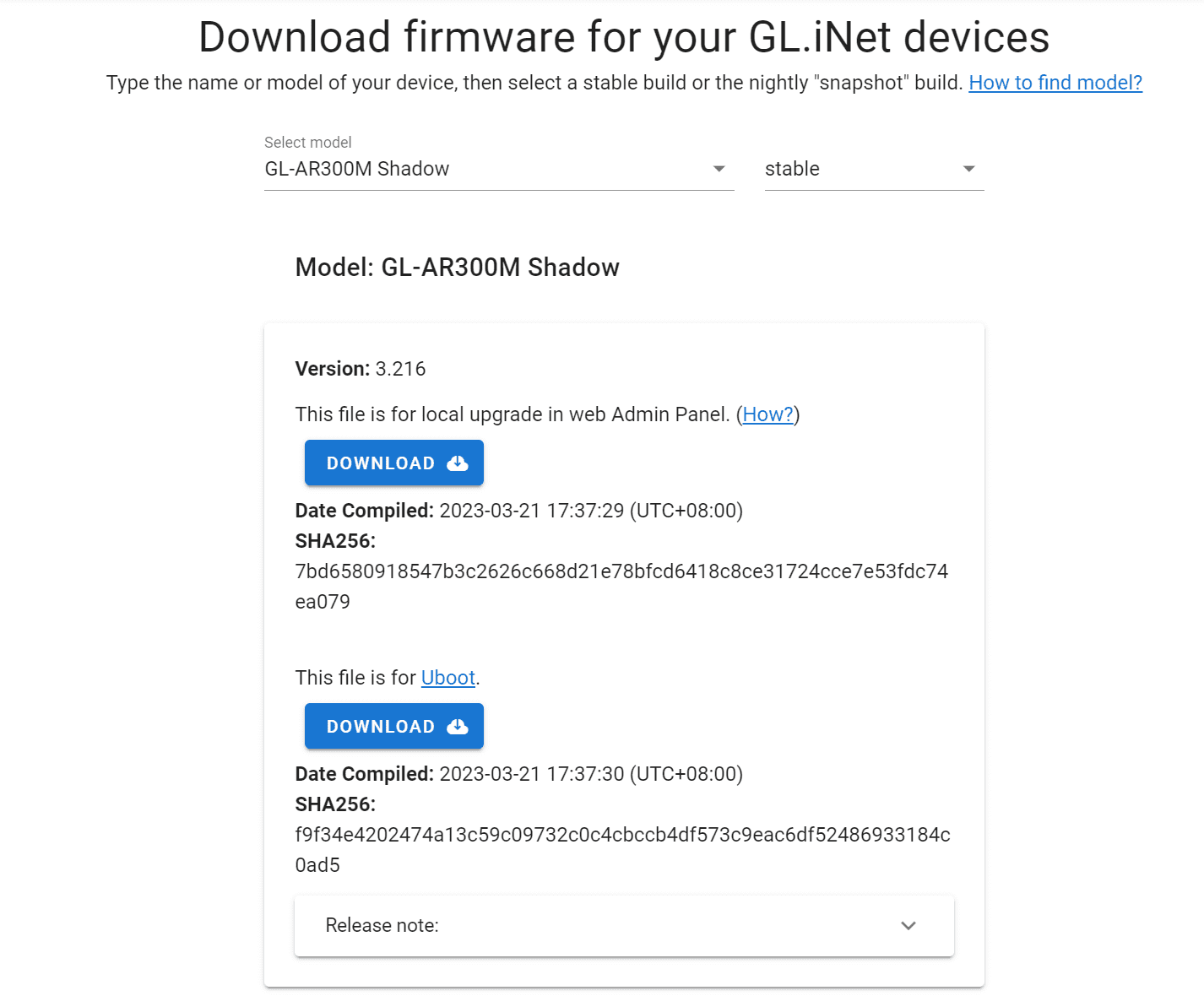
Unplug the router from the power source. Connect the computer to the router's Ethernet port (LAN or WAN). You must leave all other ports unconnected.
Firmly press the Reset button, then power on the router. If your router doesn't have a power button, it will automatically power on when you plug it in.
You will then see the LEDs flash several times in a regular sequence, release your finger after the sequence changes.
Enter U-Boot and select upload the firmware you just downloaded, click upload to restore the firmware. After the recovery is successful, change the computer IP to 192.168.8.2, and then use 192.168.8.1 to access it.
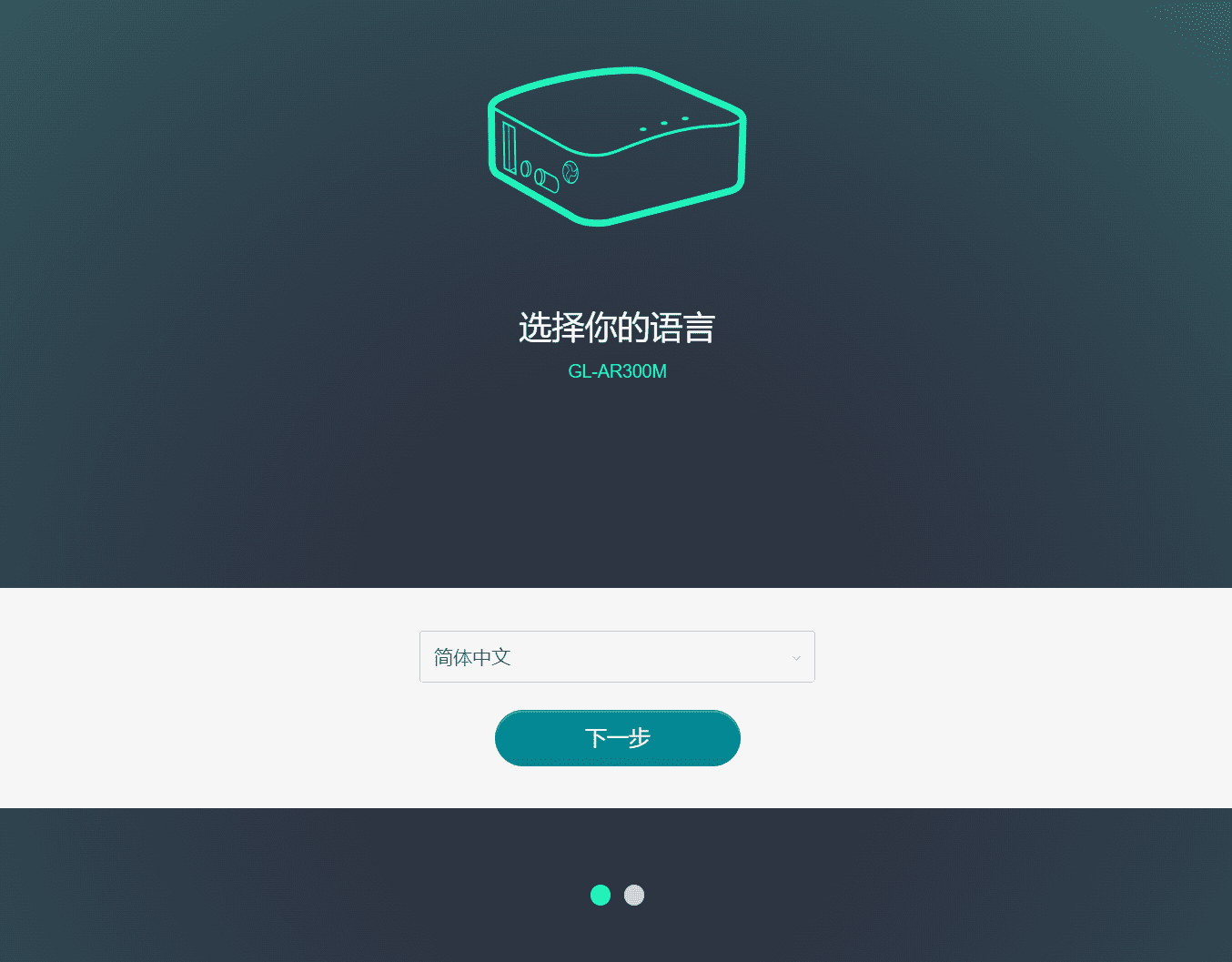 The openwrt system has been restored!
The openwrt system has been restored!
After recoveryAR300M RouterThe openwrt system is 19.07.8. Next, upgrade to the latest version of the system.
Download the latest firmware for AR300M router.
Download and install openwrt firmware system
Various versions of firmware can be downloaded:https://firmware-selector.openwrt.org/
View FirstGL.iNet RouterFor CPU models, you need to flash the corresponding Linux system firmware, which is generally a .bin file.
Download the latest firmware from the official website: openwrt.https://openwrt.org/
As of October 6, 2023, the firmware version has been upgraded toOpenWrt 22.03.5,Click to download AR300M OpenWrt 22.03.2 firmware, upgrade, download the latest version of the firmware and start flashing.
Go to the firmware download page and find the latest firmware for the GL-AR300m router.Click to enter the firmware download page of openwrt system
As there are many firmwares, press Ctrl+F on the browser page to search for the keyword AR300m and select the latest firmware to download.
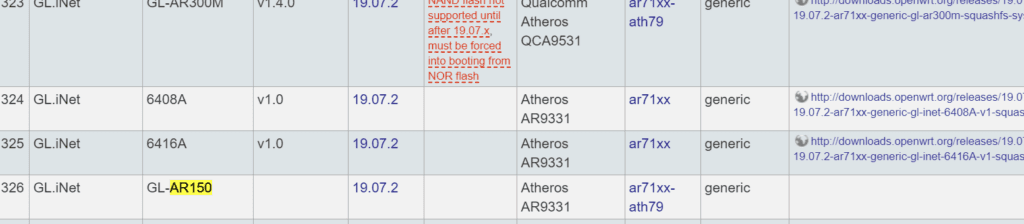
19.07.2 Firmware upgrade address:http://downloads.openwrt.org/releases/19.07.2/targets/ath79/generic/openwrt-19.07.2-ath79-generic-glinet_gl-ar150-squashfs-sysupgrade.bin
19.07.7 Firmware upgrade address:http://downloads.openwrt.org/releases/19.07.7/targets/ath79/generic/openwrt-19.07.7-ath79-generic-glinet_gl-ar150-squashfs-sysupgrade.bin
22.03.2 Firmware upgrade address:https://downloads.openwrt.org/releases/22.03.2/targets/ath79/generic/openwrt-22.03.2-ath79-generic-glinet_gl-ar150-squashfs-sysupgrade.bin
22.03.5 Firmware upgrade address:https://downloads.openwrt.org/releases/22.03.5/targets/ath79/generic/openwrt-22.03.5-ath79-generic-glinet_gl-ar150-squashfs-sysupgrade.bin
GL-AR300M 22.03.5 firmware download address:https://downloads.openwrt.org/releases/22.03.5/targets/ath79/nand/
After downloading the firmware, start flashing the router!
You can also https://firmware-selector.openwrt.org/ Select the corresponding firmware to download.
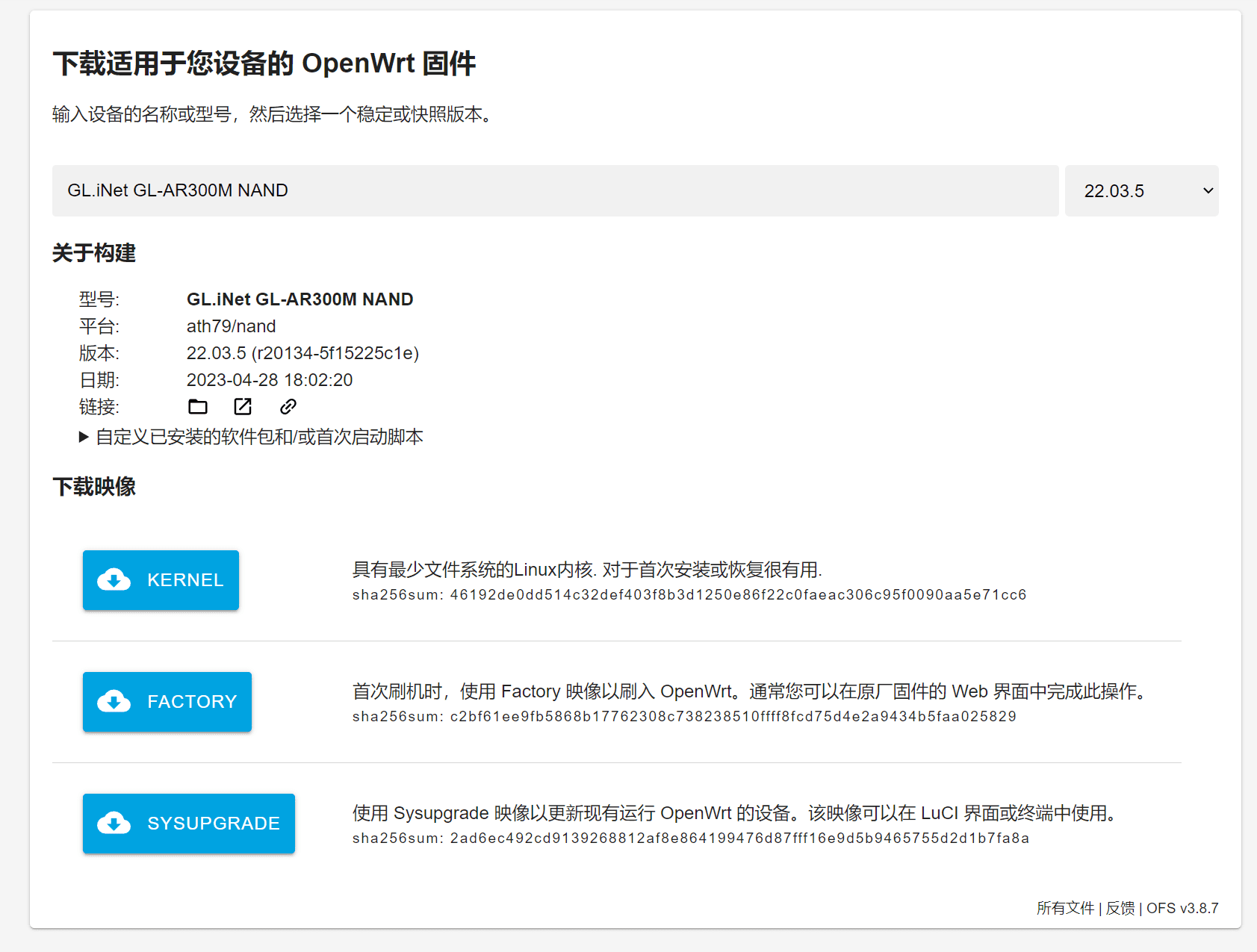
After downloading the firmware, log in to the router, use the wireless network, connect to the WiFi signal of GL-AR300M-5ed, enter http://192.168.8.1 to enter the router backend, under More Settings, click Advanced Features, and after installing the Luci interface, click http://192.168.8.1/cgi-bin/luci Enter the OpenWrt system.
The OpenWrt system version of AR300M is 19.07.8 and needs to be upgraded to the latest version. The OpenWrt firmware 22.03.5 has been downloaded above. Let's start the upgrade.
Click Flash operations under the SYSTEM menu, and select the latest OpenWrt firmware in the Flash new firmware image at the bottom. The format is .bin
Example firmware file name: openwrt-22.03.5-ath79-nand-glinet_gl-ar300m-nand-squashfs-sysupgrade.bin
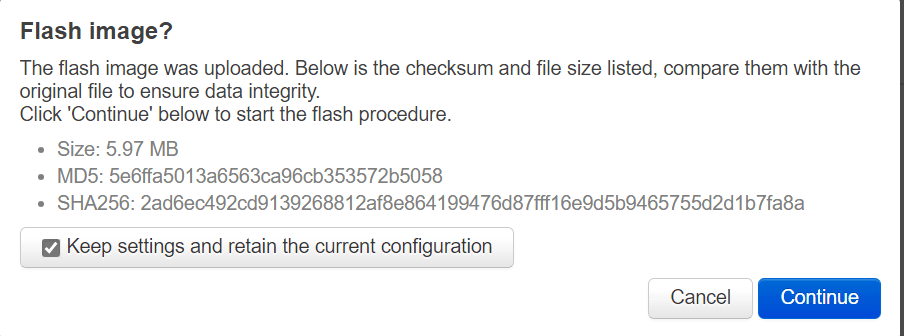 The following is an example of flashing AR150, for reference only!
The following is an example of flashing AR150, for reference only!
Step 1: Connect the router to your computer
Set the network card on the computer to 192.168.1.2 gateway 255.255.255.0, and no other settings are required.
existnetworkOn the connection page, select the network card you want to set, right-click Properties - Properties - Internet Protocol Version 4 (TCP/IPv4) Properties, and confirm after modification!
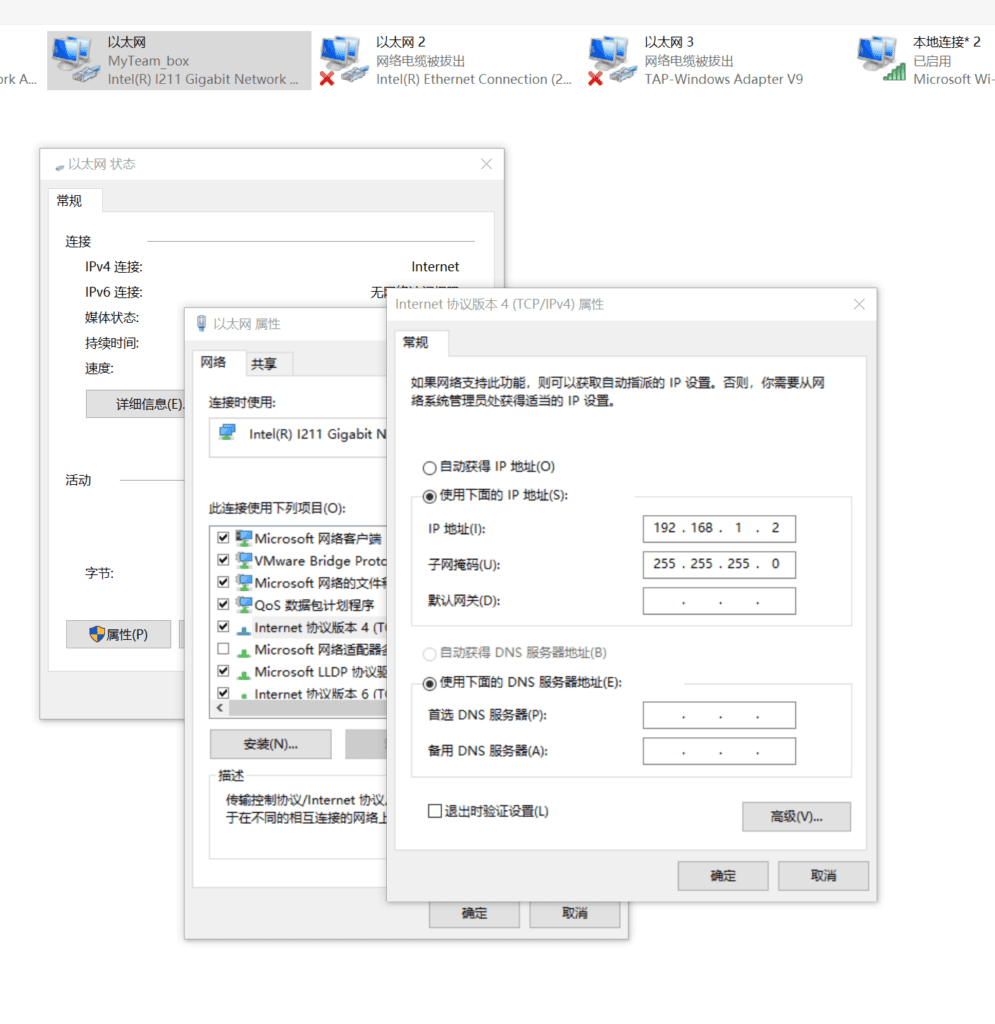
Use an Ethernet cable to connect the LAN port of the AR150 router. Note that it is the LAN port. Also, make sure that your computer network card port is connected correctly. It must be the network card port with the IP address 192.168.1.2.
Press Windows key + R to switch to the Run window and enter ping 192.168.1.1 -t
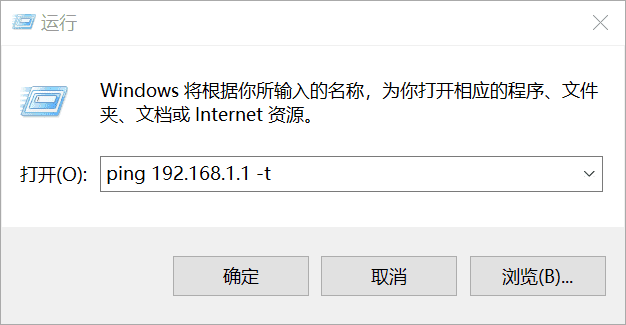
Ping the router's IP in the command line window, and then start setting up the router. There are some tips here. I tried several times at the beginning but failed.
After the router and computer are connected, do not turn on the power yet, press and hold the RESET button on the router. Note that you must press and hold it, do not release it.
After pressing the RESET button, plug in the power supply. The green light will turn on. Then the red light next to it will start to flash regularly. Please note that you should release the RESET button immediately after the red light flashes 5 times. After the recovery is successful, the red light will flash several times quickly, then go out, and the green light will stay on.
Mini series (GL-AR150, GL-AR300M16 series, GL-MT300N-V2): After the wireless light flashes 5 times, the configuration light turns on and you can release it.
After the red light flashes quickly and then goes off, the address 192.168.1.1 on the screen can be pinged.
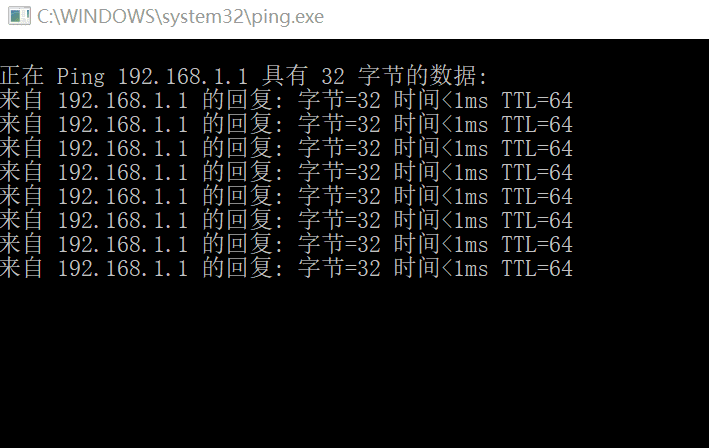
Step 2: Flash the openwrt firmware to the router
Visit http://192.168.1.1 in the browser, and you can now enter the u-boot flashing page.
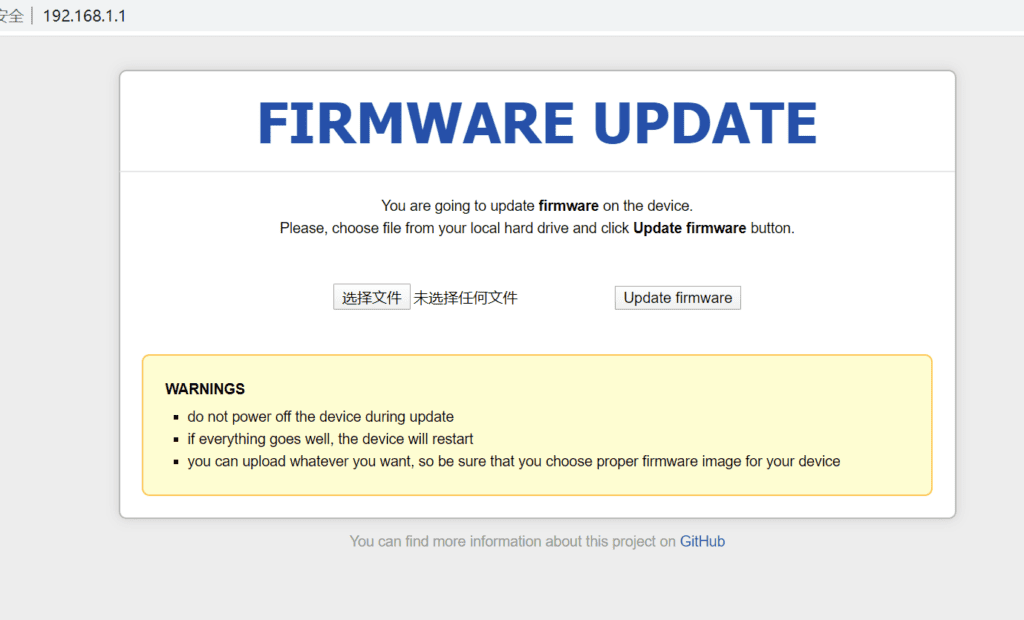
Click Select File, select the firmware file you downloaded on your computer, and press Update firmware
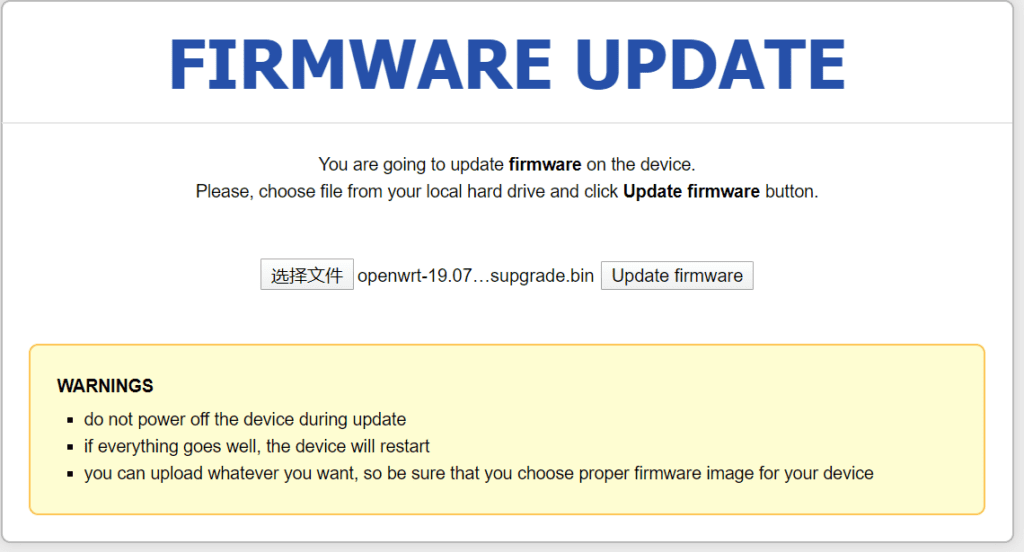
Next, wait for 2-3 minutes and the router firmware system will be flashed.
This is a brand new openwrt19.07 system. There are still many things to set up after installing the system. You also need to install the software package.
In addition, a compiled OpenWrt firmware system is introduced
If you don’t want to go through all this trouble, there are also firmware systems compiled by experts that are all pre-configured.The software installation space of ar150 is relatively small, and it is only used for entry-level technical exchanges. If you want to install other software, you need to mount USB storage.
OpenWrt R9.3.7 By Lean
The source code comes from Lean, github address:https://github.com/coolsnowwolf/lede
Login information: 192.168.10.1 Username: root Password: password (I think this is related to your flashing method. I used the original uboot to flash, the address is 192.168.1.1)
useputtyOr connect to the router through xshell and type:
echo 0xDEADBEEF > /etc/config/google_fu_mode
The effect of enabling hidden functions can be seen in the following figure (screenshot from the USB150 version):
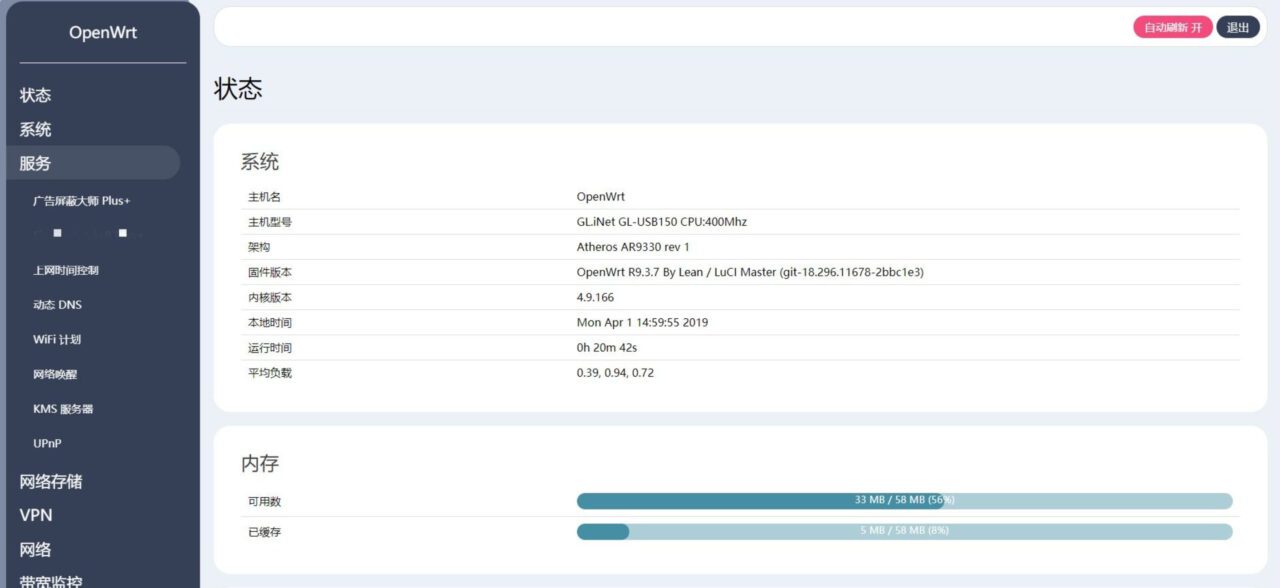
Just to selflessly share with those in need, I personally haven't used it yet, but a friend in the community left me a message saying that I needed this, so I compiled it
Router model: GL-inet AR150 AR300M MT300N
Note: AR150 chip is AR9331, AR300M is AR9531, MT300N is 7628NN
The basic functions are shown in the figure. I compiled the rosy theme version of several GL-inet routers. Friends in need can download it.
Network disk link: https://pan.baidu.com/s/1nTqQ-NLqtp0PAHOOqzR7CA
Extraction code: avq9
Configuring the OpenWrt operating system
Note: The configuration method for openwrt 22.03 -openwrt22.05 is the same. Here is an example
Next, continue to install the official version of openwrt19.07. After the openwrt19.07 system is installed, start logging into the system. Enter http://192.168.1.1 in the browser to enter the system login interface.
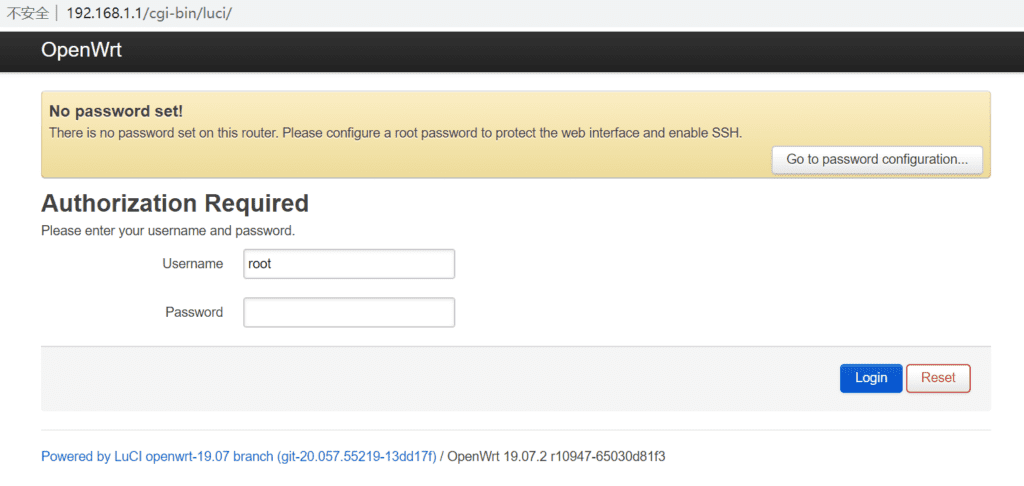
The default password for the username root is empty. Just click login to log in to the management interface.
After entering the openwrt19.07 system management interface, the first step is to set a password. The system interface is still in English, and you need to download the language pack.
Click Administration under System to enter the password setting interface, enter the password you want to set after password, and then enter it again to confirm the password. Click Save to save.
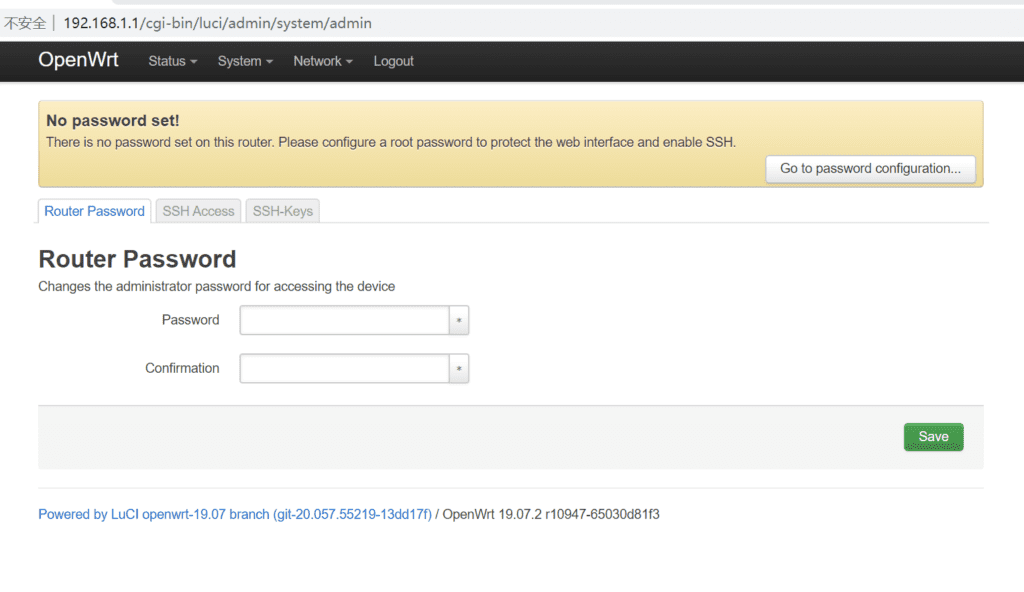
You can also use remote tools to log in to the router system and use the passwd command to change the password.
Plug the network cable of the upper router into the WAN port of AR150 and make sure the network cable can connect to the Internet.
For example, if you have a Huawei router at home, connect the LAN port of the Huawei router to the WAN port of the AR150 using an Ethernet cable. The IP address is obtained by default through DHCP to obtain the intranet IP of the Huawei router.
Next, install the language pack. Click SoftWare under System to enter the software installation interface. After entering, click Update lista…
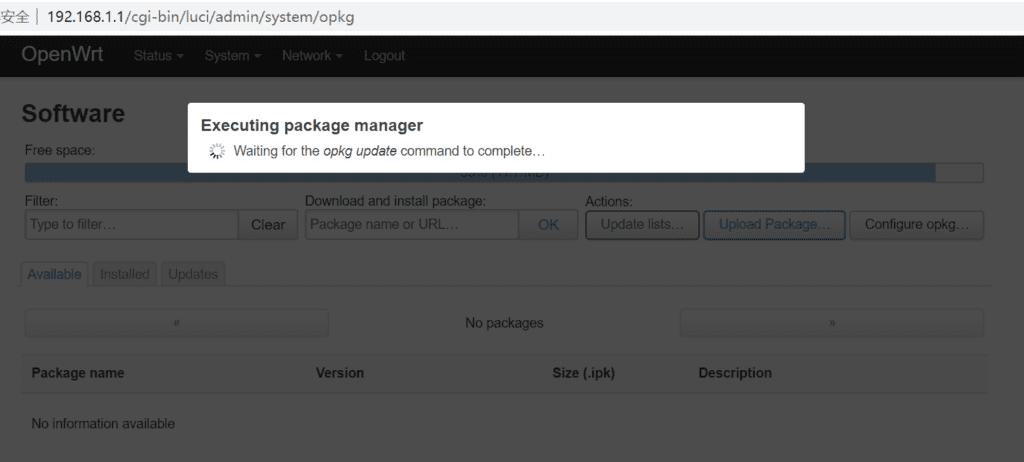
Before installing the source, first use the command opkg update Or update the source on the platform, then you will encounter an error!
The reason for this error is that the DNS has not been set up in the router. A valid DNS needs to be set up before the network can be accessed.
Enter the above command in SSH and write the DNS 114.114.114.114 into the router. Of course, you can also use other DNS, such as: 8.8.8.8/1.1.1.1, etc.
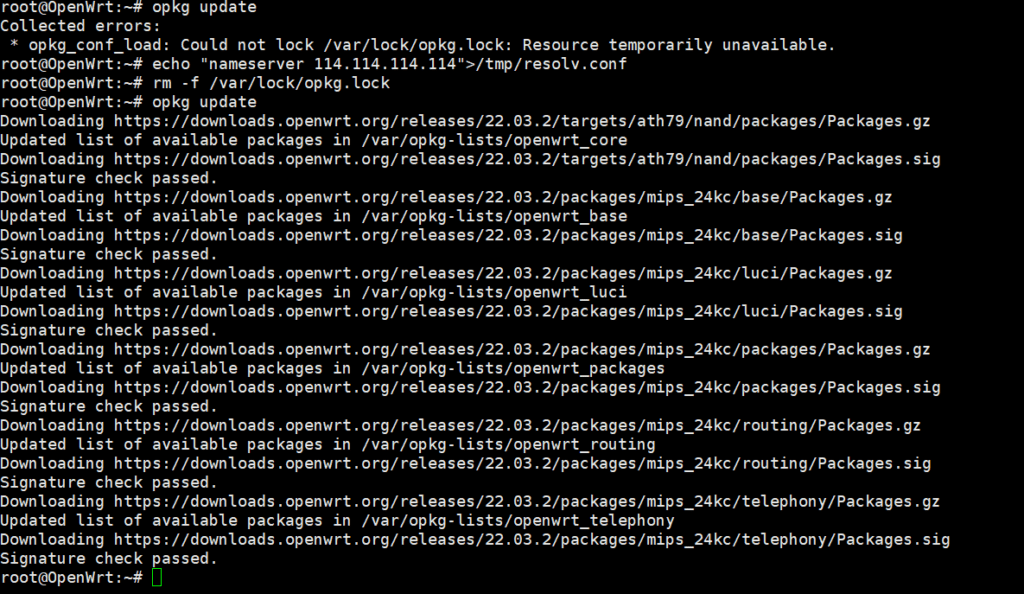 The default source of the openwrt system and the domestic software source do not contain some third-party tools. If you want to install some third-party tools, you can install the official and domestic sources.outsideThe software source.
The default source of the openwrt system and the domestic software source do not contain some third-party tools. If you want to install some third-party tools, you can install the official and domestic sources.outsideThe software source.
The following is a brief introduction to the domestic diversion software sources.
Install domestic software sources
Now I start to update the software source. Since the software sources of openwrt are all abroad, the speed is very slow. It takes half a day to update a list. Fortunately, there are mirrors of openwrt software sources in China, and they are mirrors of famous universities. I don’t have to worry about it crashing!
Use the mirror update address of the domestic software source instead. Click ConfigureOPKG and delete the contents of opkg/distfeeds.conf.
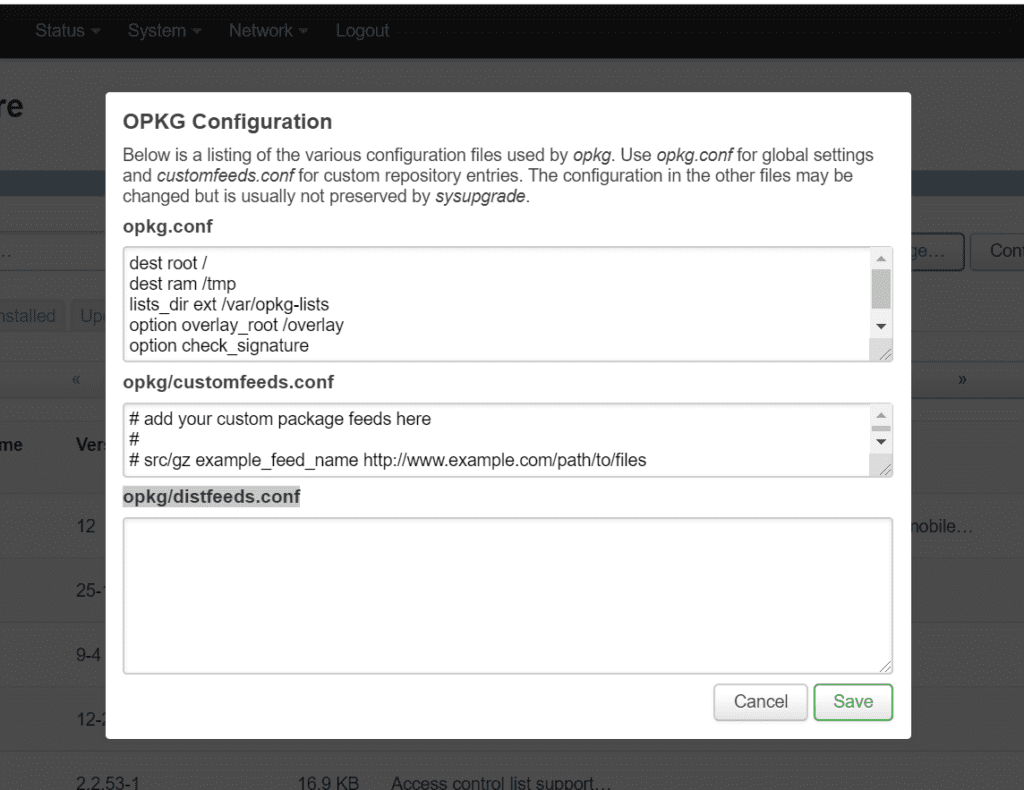
Copy the domestic software source into it:
Tsinghua University openwrt 19.07.2 software source
After clicking Save, click Update lista… to update the software source. Now you can use the domestic software source to install the software package.
4.14.171-1-342af9e4f67b3447c53216ab8e3b12a1 and 4.14.171-1-b84a5a29b1d5ae1dc33ccf9ba292ca1d are different versions of the kernel. If a kernel error is prompted during software installation, please change the corresponding software source! Here is another software source from a famous university. Choose to use it according to the system kernel.
Tsinghua University openwrt 21.02.1 software source
Software source address:https://mirrors.tuna.tsinghua.edu.cn/openwrt/releases/
China University of Science and Technology OpenWRT 19.07.2 software source
Software source address:https://mirrors.ustc.edu.cn/openwrt/releases/
Coolsoft openwrt software source
Install CoolSoft software source under ssh, download CoolSoft certificate and install it!
Add the following coolsoft software source code to the openwrt background and add it to the custom software source
Sometimes you may encounter an error that the software cannot be updated during the software source switching process.
Solution to "Could not lock /var/lock/opkg.lock":
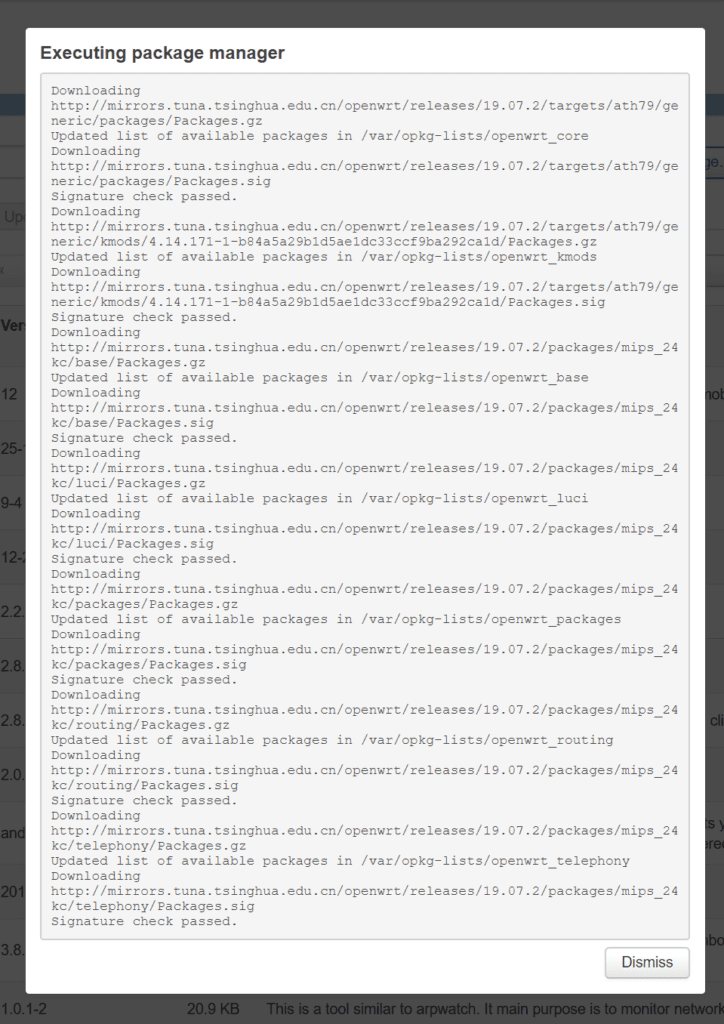
openwrt 21.02.1 Default software sources
Openwrt 22.03.2 default software source
Third-party software source, Fat House Garden software source v21.02.1
This is a software source from enthusiastic netizens. It contains most commonly used tools, but the versions are a little lower.
First modify the feed source address:
After the command is executed, the software source in the router has been changed to a third-party software source. Now you can install some third-party tools.

I encountered a small error in the middle. If your version is openwrt 21.02.1, you can use the above method to change the software source. If your version is higher than openwrt 21.02.1, you need to paste the software source manually and copy the above software source.

Open Configure okpg in the Software menu under system and paste it.
Paste the third-party software source under /etc/opkg/customfeeds.conf and remember to clear the contents.
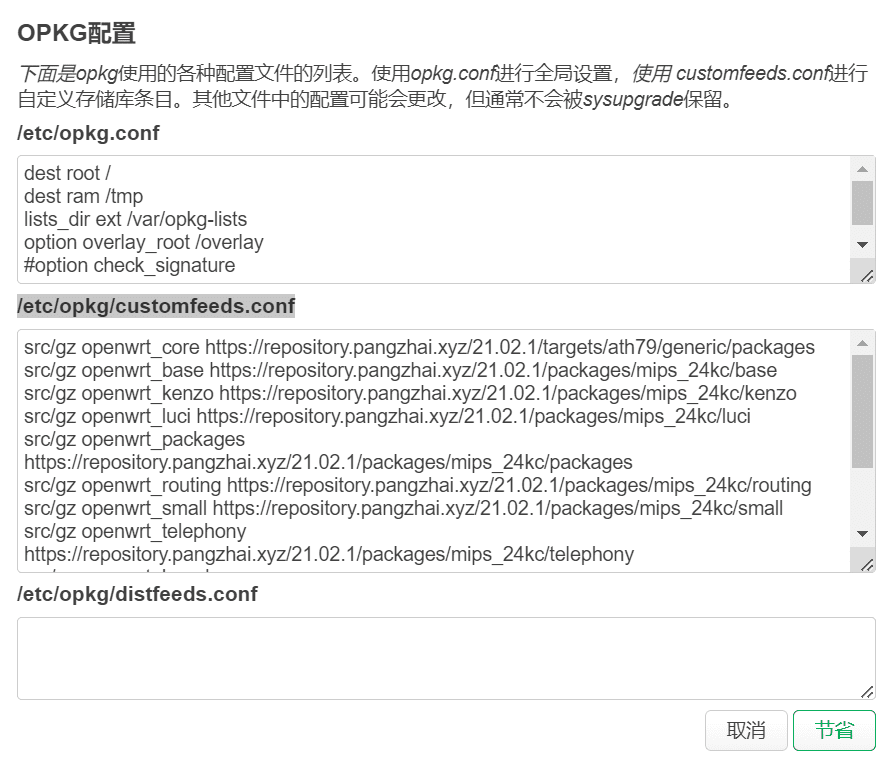
At the same time, use # to comment out option check_signature in /etc/opkg.conf
This step is very critical, otherwise the signature will be verified and the source with invalid signature cannot be used.
The software source has been installed. Let's install the passwall2 software and try it out.
You can install the required software in the management interface of openwrt, or install it on the SSH router. I personally recommend installing it on the router, which is safer. Sometimes installing larger software in the front desk will time out and report an error.
OpenWRT 21.02.1 software repository:https://repository.pangzhai.xyz/21.02.1/packages/mips_24kc/
LUCI Chinese language pack installation
Enter the name of the software package to be installed under Filter:, and the system will automatically search for this software in the software source. Openwrt has currently removedv2rayThe v2ray software package can be installed in CoolSoft. Install firstChinese. Enter luci-i18n-base-zh-cn under filter:, or enter zh to search and find the relevant language pack to install. Then click install
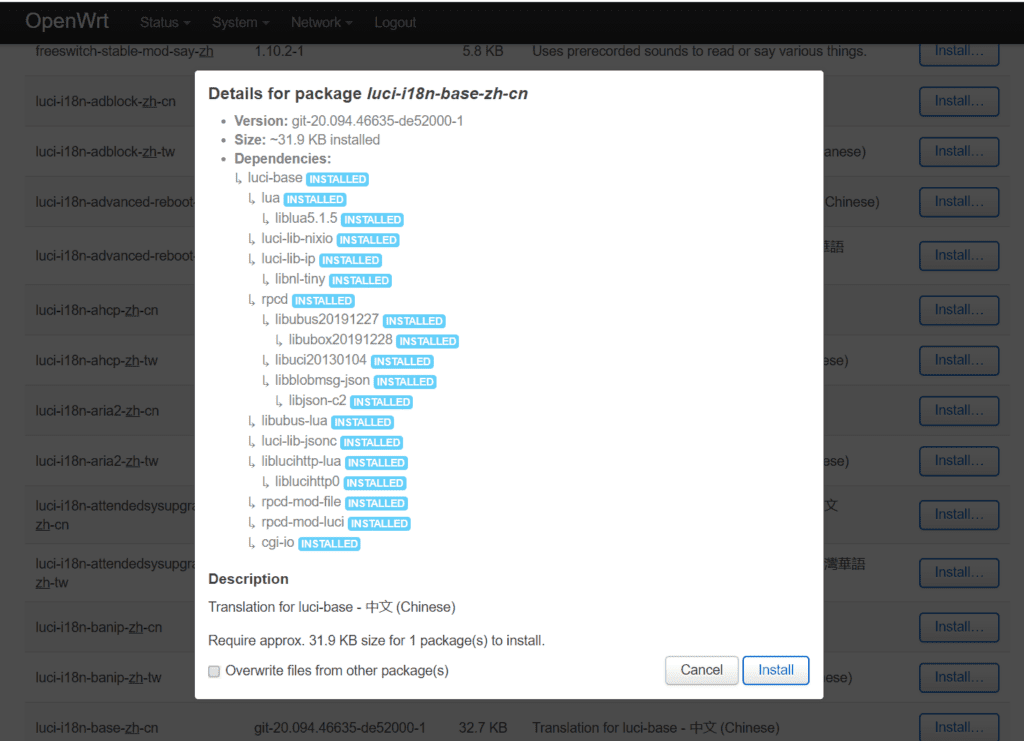
Click Install to install the language pack.
The Chinese language pack has been installed successfully. After the language pack is installed, refresh the interface and it will be displayed in Chinese. Click System-System-General Settings
System time and time zone settings
Synchronize the time on the router with the local time, click Synchronize with NTP server. You can also customize the host name and modify the routeroperating systemSelect Asia/Shanghai as the time zone, save and apply
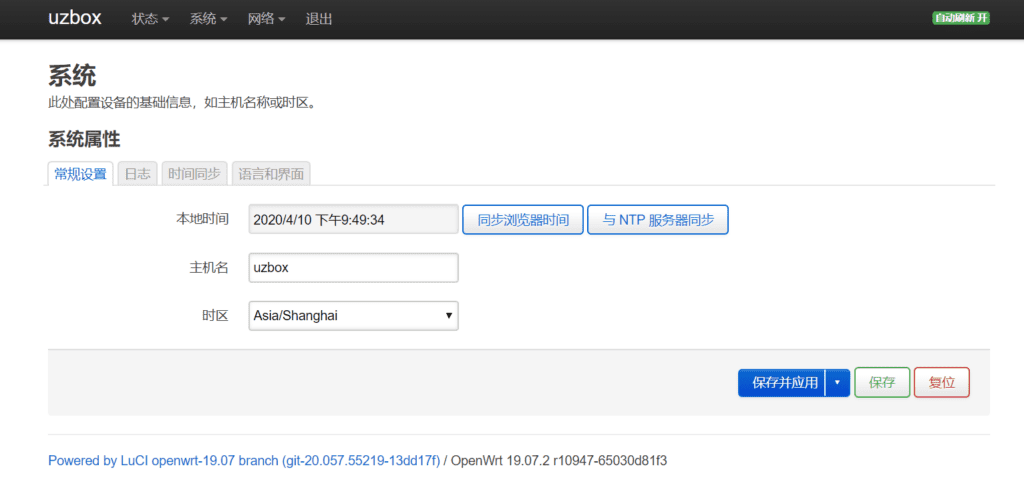
Go back to Software, and in Updates, find the software packages that need to be updated. Update the software manually and click Upgrade behind the software package. Make sure each software package is up to date.
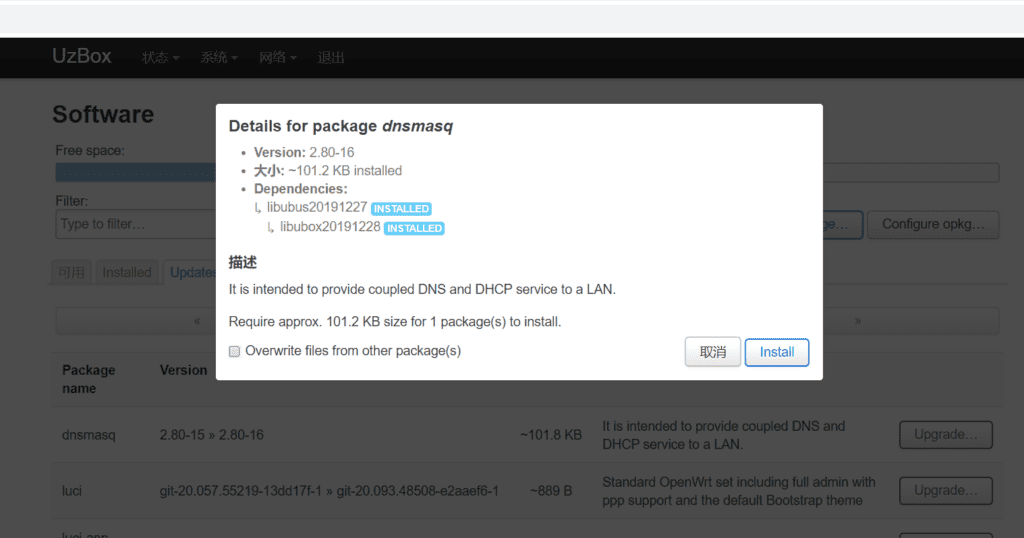
After all the software packages are updated, turn on the wireless WIFI, which is off by default. After setting the wifi name and password, it is time to install v2ray. Because the system does not support the download of v2ray, you need to download and install it manually. Manual installation requires entering the system, and entering the system requires SSH.
Use any ssh tool that can connect remotely, such as putty, xshell, etc.
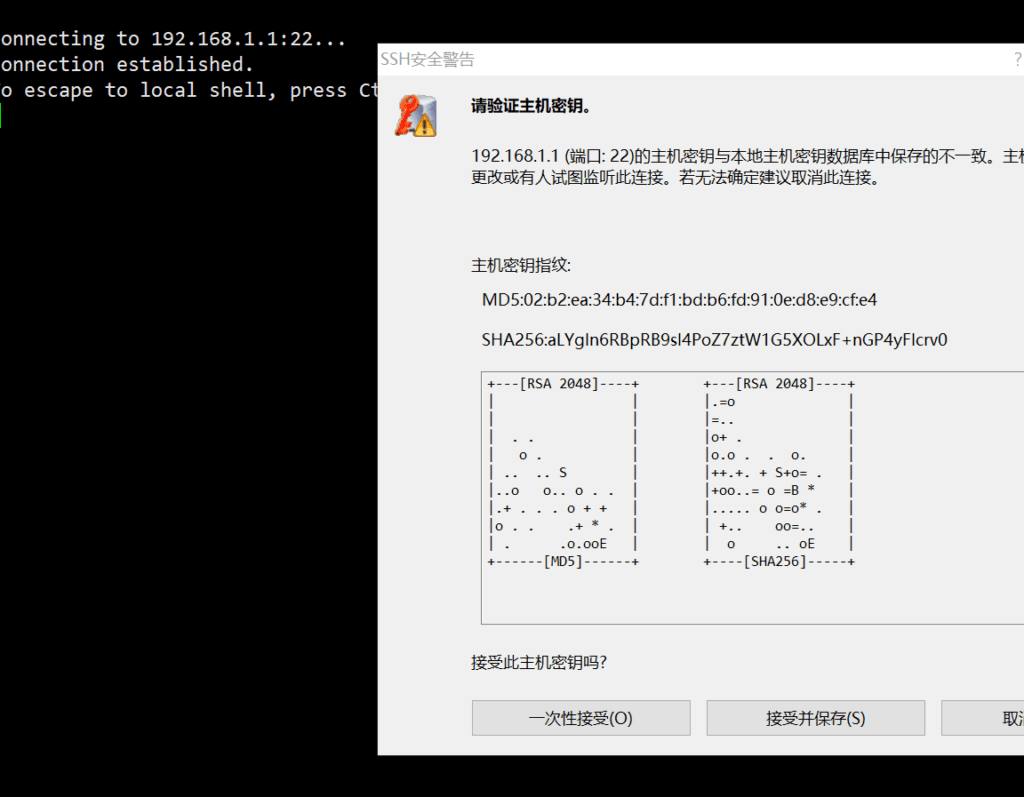
Successfully logged into the router system interface. Next is Linux time. The Linux system commands of OpenWRT are basically the same. The installation commands in CentOS are yum and dnf, and in OpenWRT are opkg.
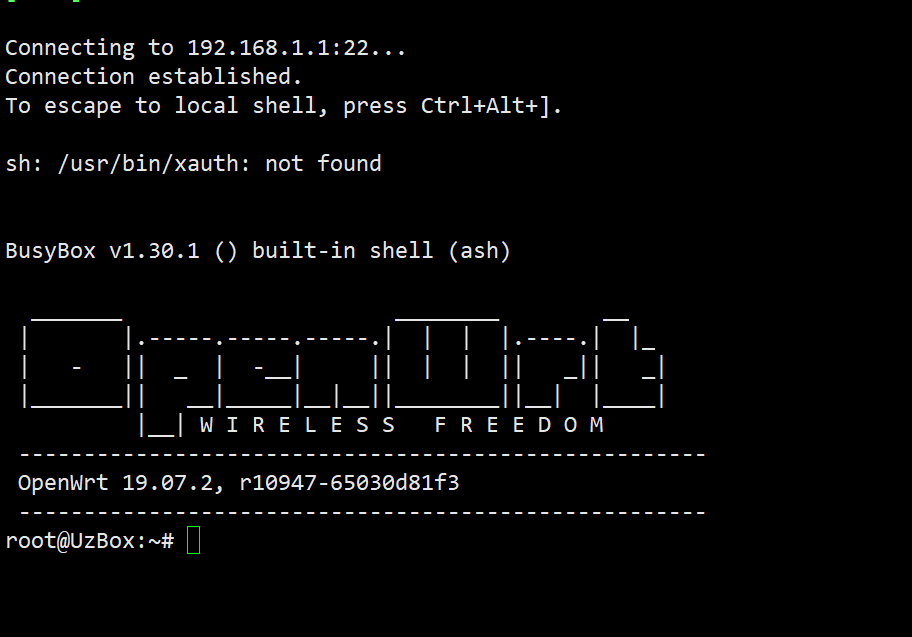
FTP server installation
Next, you may use FTP. When you connect using the FTP tool, an error message appears.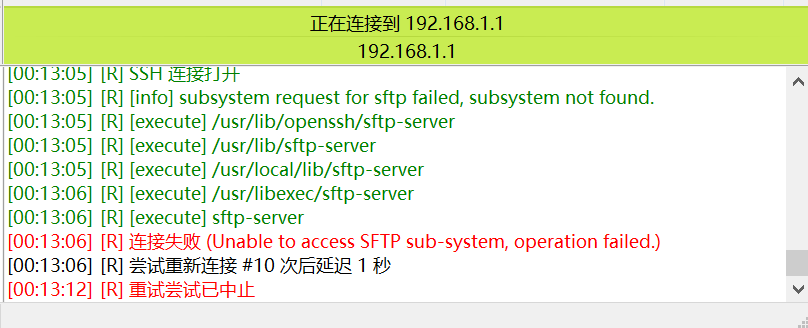
It turns out that the system lacks the SFTP software package. Return to the management backend and install the sftp server software package in Software. Enter SFTP to check whether there is this software package.
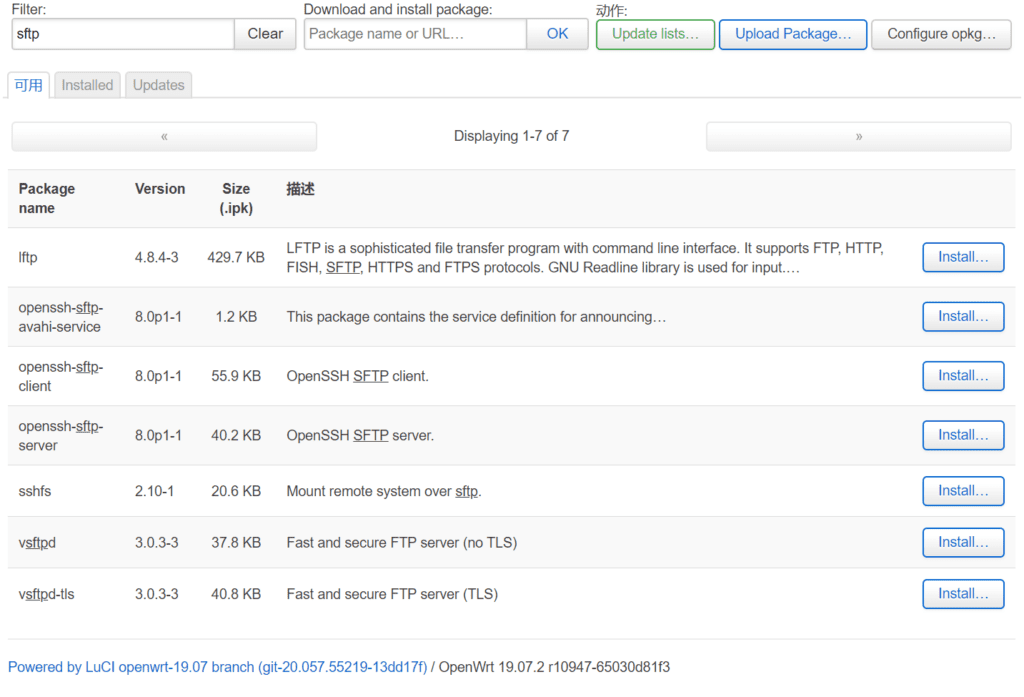
I found the openssh-sftp-server package. After installing it, the FTP service is normal and can be connected. FTP is SFTP connected through port 22. Don't make a mistake with this port.
The configuration of the Openwrt router can now come to an end, and the next step is to install various software packages.
How to use OpenWrt to mount USB and install software on a USB drive
Refer to the official documentation for mounting USB:https://openwrt.org/docs/guide-user/storage/usb-drives-quickstart
If your router has a small memory and the installation space is not that large, you can consider mountingUSB flash driveAs system storage, you don't have to worry about the size of the software when installing the software package on a USB flash drive.
First you need to update the software list:
Step 1: Install the required software to mount the USB
Install kmod-usb-ohci USB chipdrive.kmod-usb2,kmod-usb3 USB2.0, USB3.0 driver.kmod-usb-storage,kmod-usb-storage-extraUSB,kmod-usb-storage-uasStorage driver.block-mount,blockedMount the program (after the installation is complete and the reboot is complete, the mount point option will appear under the system in the LuCI interface).
kmod-fs-ext4,kmod-fs-vfat,ntfs-3g,kmod-fs-ntfsThey are ext4 partition format support, FAT partition format support, and NTFS partition format support.kmod-fs-ntfIt is the kernel driver of NTFS.
Software to be installed:
- kmod-usb-ohci
- kmod-usb2
- kmod-usb3
- kmod-usb-core
- kmod-usb-storage
- kmod-usb-storage-extras
- kmod-usb-storage-uas
- block-mount
- blocked
- kmod-fs-msdos
- kmod-fs-ext4
- kmod-fs-vfat
- kmod-fs-ntfs
- ntfs-3g
- e2fsprogs
- cfdisk
- hd-idle
- luci-i18n-hd-idle-zh-cn
- smartmontools
You can install it in the system's operation interface or on the router through SSH. After the installation is complete, restart the router.
Step 2: Set the mount point
First, format the USB drive, convert it to ext4, SSH to the router, and use the command to format the USB drive to ext4. If e2fsprogs has not been installed before, you need to install e2fsprogs to format the USB drive. You can see the USB drive by looking at the /dev/ directory. If the USB drive has only one partition, the OpenWrt system will automatically recognize it as /dev/sda1
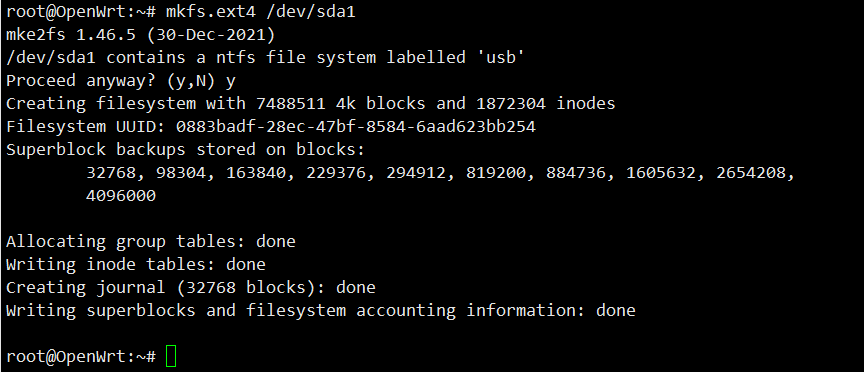
Create a new mount point
In the LUCI interface of Openwrt, System->Mount Point, click Add at the mount point, and mount using UUID. This ensures that after restarting, the correct boot is always mounted.harddisk. Now you can configure the automatic mounting of the USB drive. Select /overlay as the mount point and confirm, click Save and Apply.
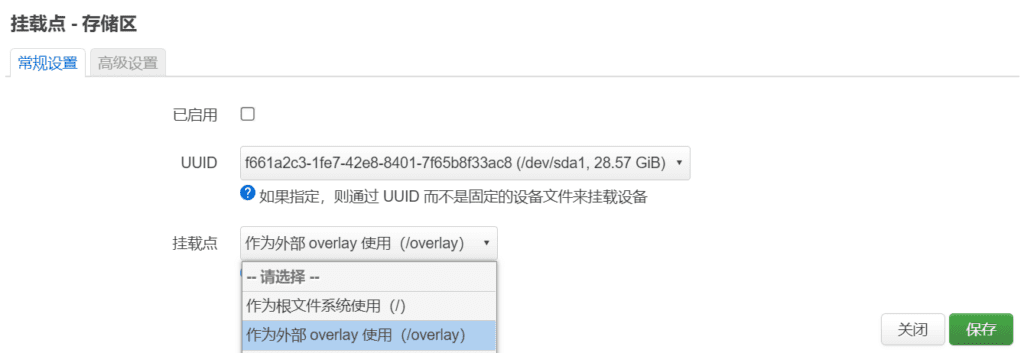
After restarting the router, the USB disk is mounted successfully. You can see that in the mounted file system, /dev/sda1 has been mounted on /overlay.
The system enters the U disk system mode. At this time, the system is factory set. You need to reinstall the required software sources and software packages. Install the software in the U disk system, the LUCI management interface and the Linux system. All can be installed normally.
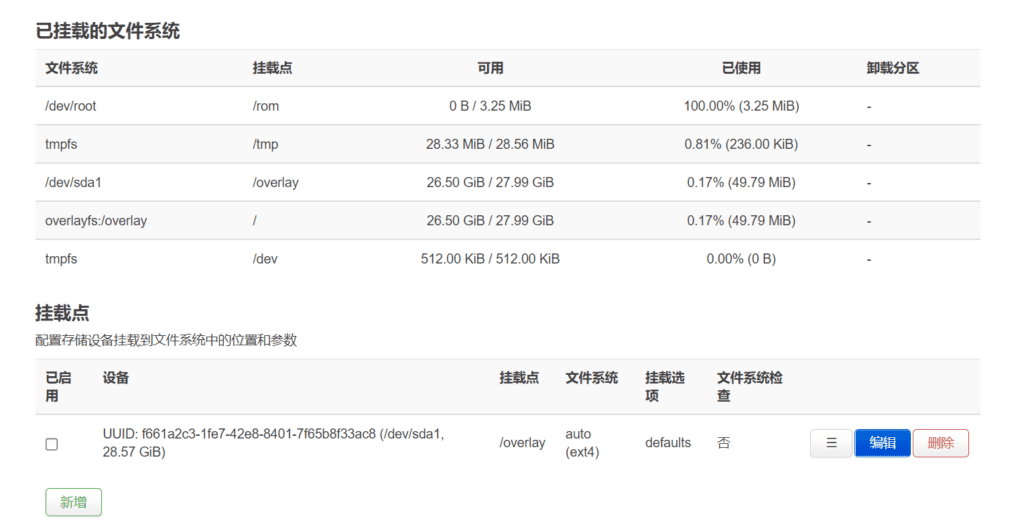
Regarding the swap partition, after the mount point is configured, you can generate a swap file swapfile in the parent system as a swap partition. Then restart and enter the new subsystem of the USB flash drive.
Enable swap partition
In the subsystem of the USB disk, reinstall the mount point related software, then SSH the router and create a swap file in the system with a size of 200MB as a swap partition. Please be patient when creating the swap partition.
SSH into the router and enter the following command to create a new swap partition:
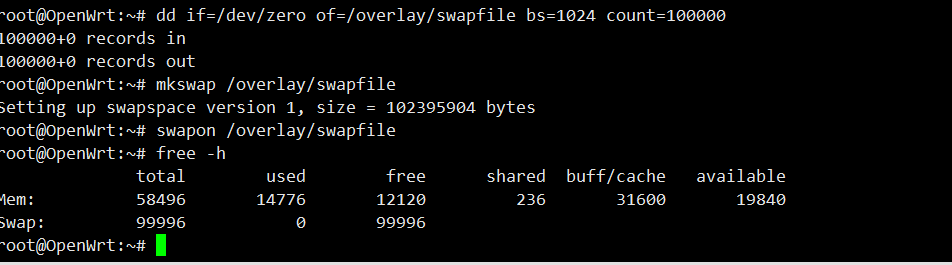
If you want to delete the swap partition, you need to turn off the swap partition first and then delete it.
Configuring swap partition
On the OpenWrt management page, System -> Mount Point, Swap Partition -> Click Add, select Custom in Device, and then enter the swap file we generated above /overlay/swap , check the Enable option above, save the application.
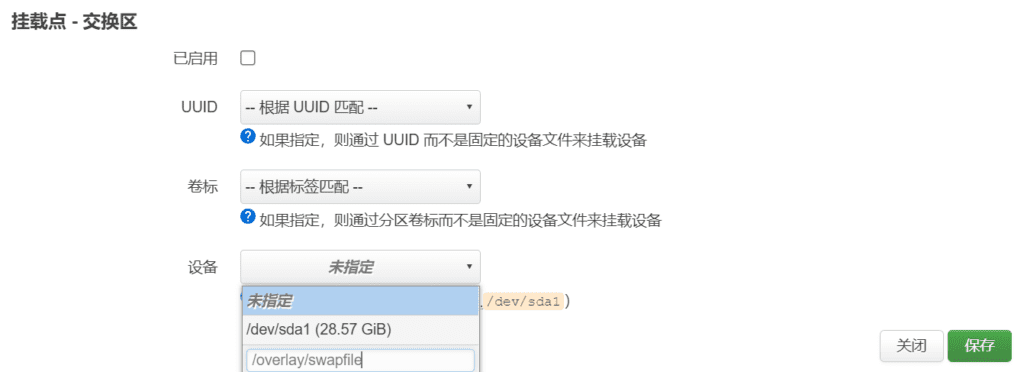
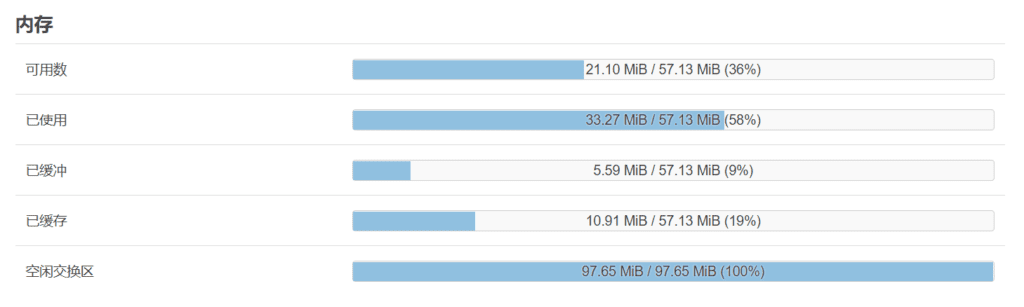
If after restarting,Virtual MemoryIf the swap area is not effective and free -m does not display the swap partition, you can click System > Startup Items > Local Startup Script in the LUCI interface and add the command to enable the swap partition.
OK, now mounting the USB drive and setting up the swap partition have been completed.
Differences between "NTFS", "FAT32", "exFAT" and file systems
FAT32
The 32-bit file allocation table [File Allocation Table: FAT] is called "FAT32". There are also "FAT16" and "FAT12" depending on the number of bits, but the main FAT these days is 32 bits.
This file system was primarily used in Windows 98/Me, but later operating systems continue to support it. It can be used with the latest versions of Windows 11, and can also be used withMacOSUse with other operating systems such as Linux.
If you format a "64GB" USB flash drive as "FAT32", it will only recognize a maximum of "32GB" according to Windows specifications. According to the "FAT32" standard, it can certainly handle 2TB, but if you want to format a storage device with a capacity greater than 32GB on Windows, you must use a third-party formatting program.
NTFS
NT file system [NTFS] is the standard file system of Windows NT series and is currently the mainstream file system of Windows.
Since it is an NT system, it can be used with Windows NT or later operating systems (2000/XP or later), but cannot be used with Windows 95, Windows 98, etc.
NTFS can theoretically manage 2 64 -1 cluster volumes (up to 16 EB), but this is also limited by computer performance.
However, for a cluster size of 2048 KB, Windows 10 version 1709 and later supports up to 8 petabytes (PB) (and file sizes). A "Peta" is 1,000 times larger than a "Tera". Hyperdimensional capabilities are supported, albeit limited.
Some new recording devices support "4KB" sector size, which allows larger devices to be managed more efficiently if both the operating system and storage device support 4K natively.
exFAT
exFAT [Extended File Allocation Table] is a file system that is improved on the basis of traditional FAT.
A file system optimized for flash devices such as USB flash drives and SD cards.
The biggest advantage is that it supports large disk and file sizes. If you use the latest Windows, it supports "volumes up to 512TB" and "files up to 128PiB", so you can assume that there are almost no practical limits for general use.
If you want to use an external HDD/SSD with your computer (like an extended drive) without moving it, you can set it to "NTFS" without any problems. When connected, formatting with "exFAT" instead of "NTFS" may manage data more efficiently.
However, despite the name FAT, it is not compatible with regular FAT32, so exFAT cannot be used on devices that only support FAT32.
“exFAT” is also compatible with Apple’s MacOS, so when sharing a storage device with Windows and Mac, “exFAT” is the most likely candidate.
If it's NTFS, MacOS may not be able to read it well. "FAT32" is also supported, but as expected, the data capacity limitations are strict, so if you're dealing with large amounts of data, "exFAT" would be a safe choice.