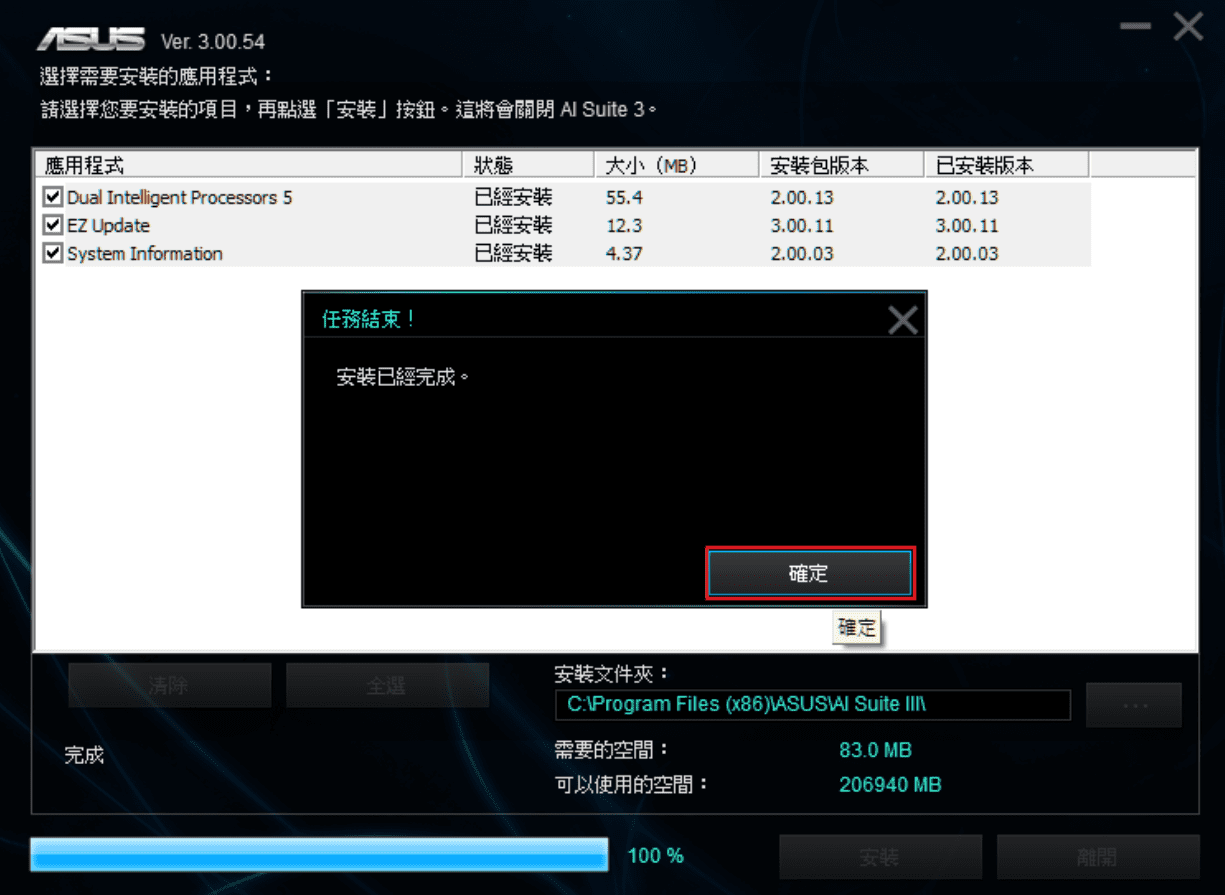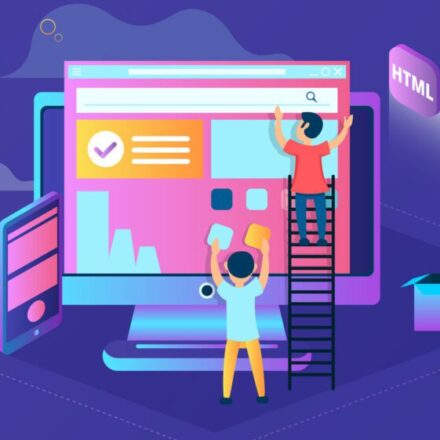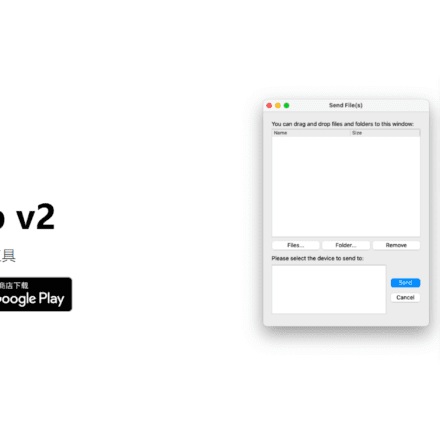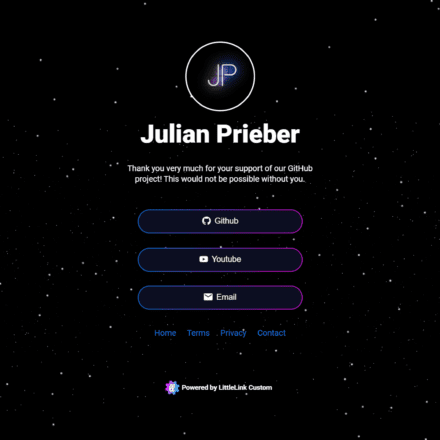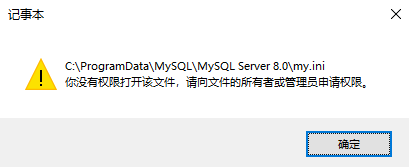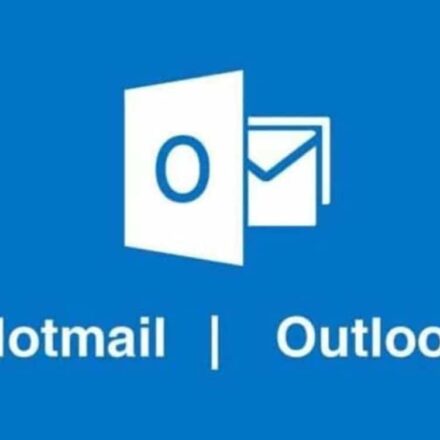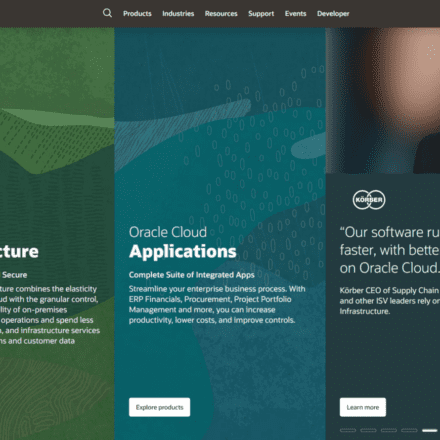Excellent software and practical tutorials
Completely solve the can't open asIO.sys!! (2) error pop-up problem, install AI Suite 3 on ASUS motherboard
ASUS motherboardAfter upgrading Windows 11, there will generally be a "can't open asIO.sys!!(2)"The pop-up window reported an error. Many netizens thought that the computer was infected with a virus. Using antivirus software could not solve this problem. In fact, the reason for Win11 22H2 "can't open asIO.sys!!(2)" pop-up window error isasIO.sys The signature is too old and the win11 system does not recognize it. Finally, it cannot be installed and started.AI Suite 3Here is how to fix the “can't open asIO.sys!!(2)” pop-up error.

Solve the can't open asIO.sys!! (2) error pop-up window
First, check whether kernel isolation is turned off on your computer. Open Windows Security Center, click Device Security, click Kernel Isolation under Device Security, and then view the kernel isolation details. The system defaults to being turned off. If you have turned it on before, turn off kernel isolation.
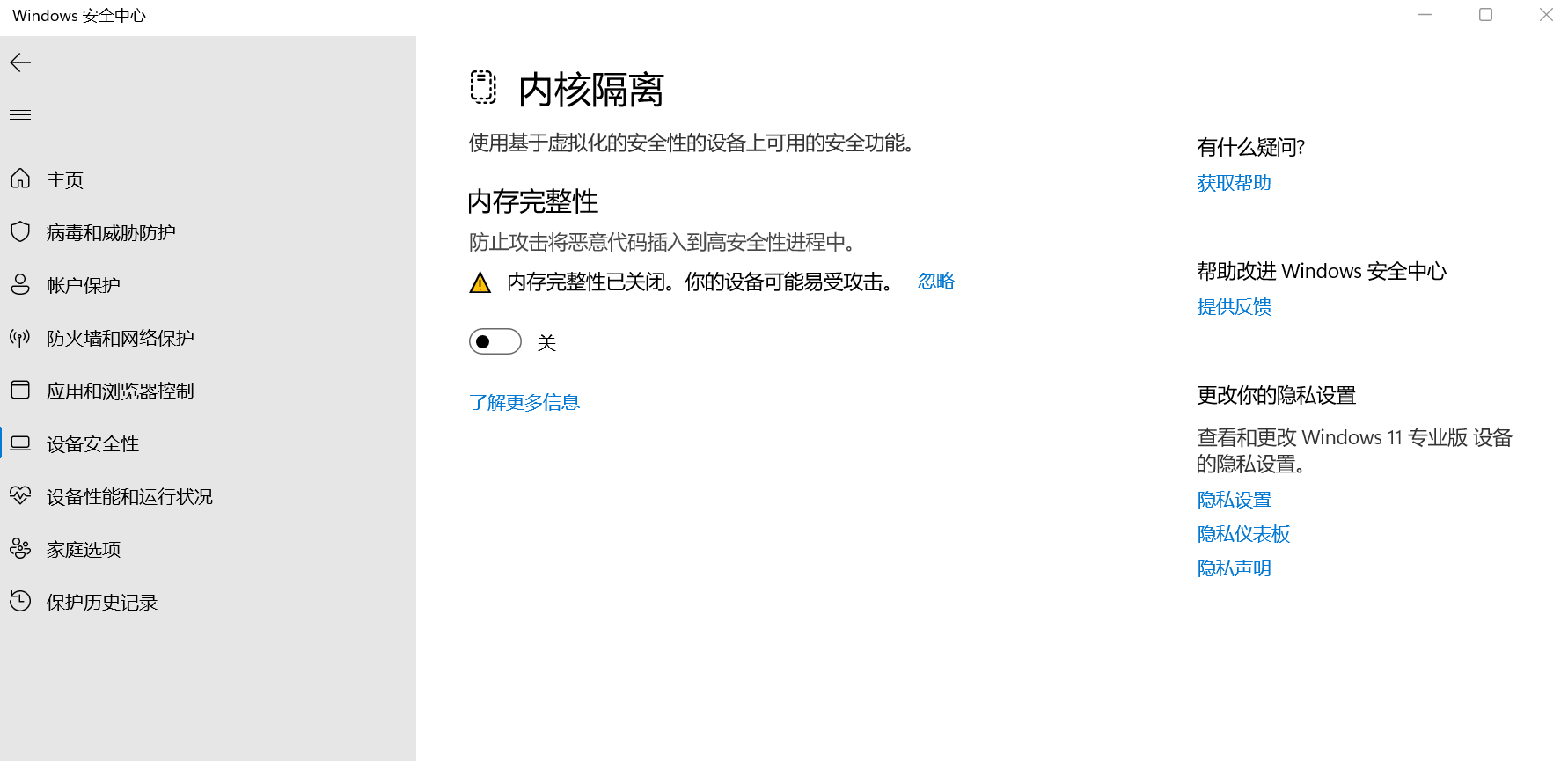
Next you need to modify the registry.
Create a new txt document on the desktop and paste the following content into the document.
Windows Registry Editor Version 5.00 [HKEY_LOCAL_MACHINE\SYSTEM\CurrentControlSet\Control\CI\Config] "VulnerableDriverBlocklistEnable"=dword:00000000
Rename the document tot.reg Then click Run.
If you don't know how to change the file extension, you need to display the extension before making any changes.
OpenThis computer, click to see more (three dots), then clickOptions,OpenFolder Options, in Folder Options, clickCheck.
Scroll down and find Hide extensions for known file types, uncheck the checkbox in front of it, and then confirm. Then you can modify the extension of the txt document on the desktop.
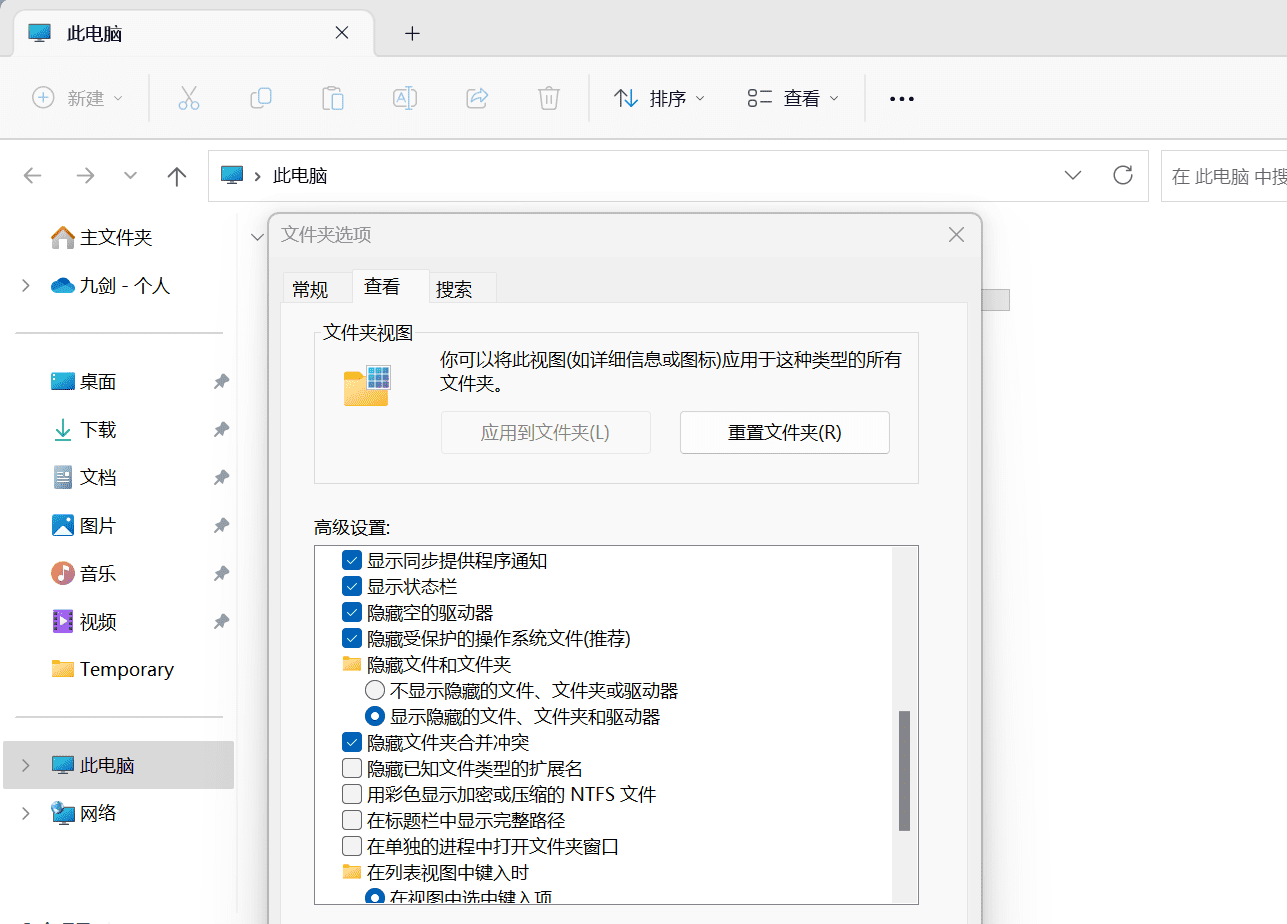
t.reg After running, the contents have been written into the registry.Note: After restarting the computer, the registry contents will take effect!
After the computer restarts, there is no "can't open asIO.sys!!(2)" pop-up window. Now you can install AI Suite 3 normally.
How to install AI Suite 3?
Go to ASUS Download Center https://www.asus.com.cn/support/Download-Center/.
Enter your product name.
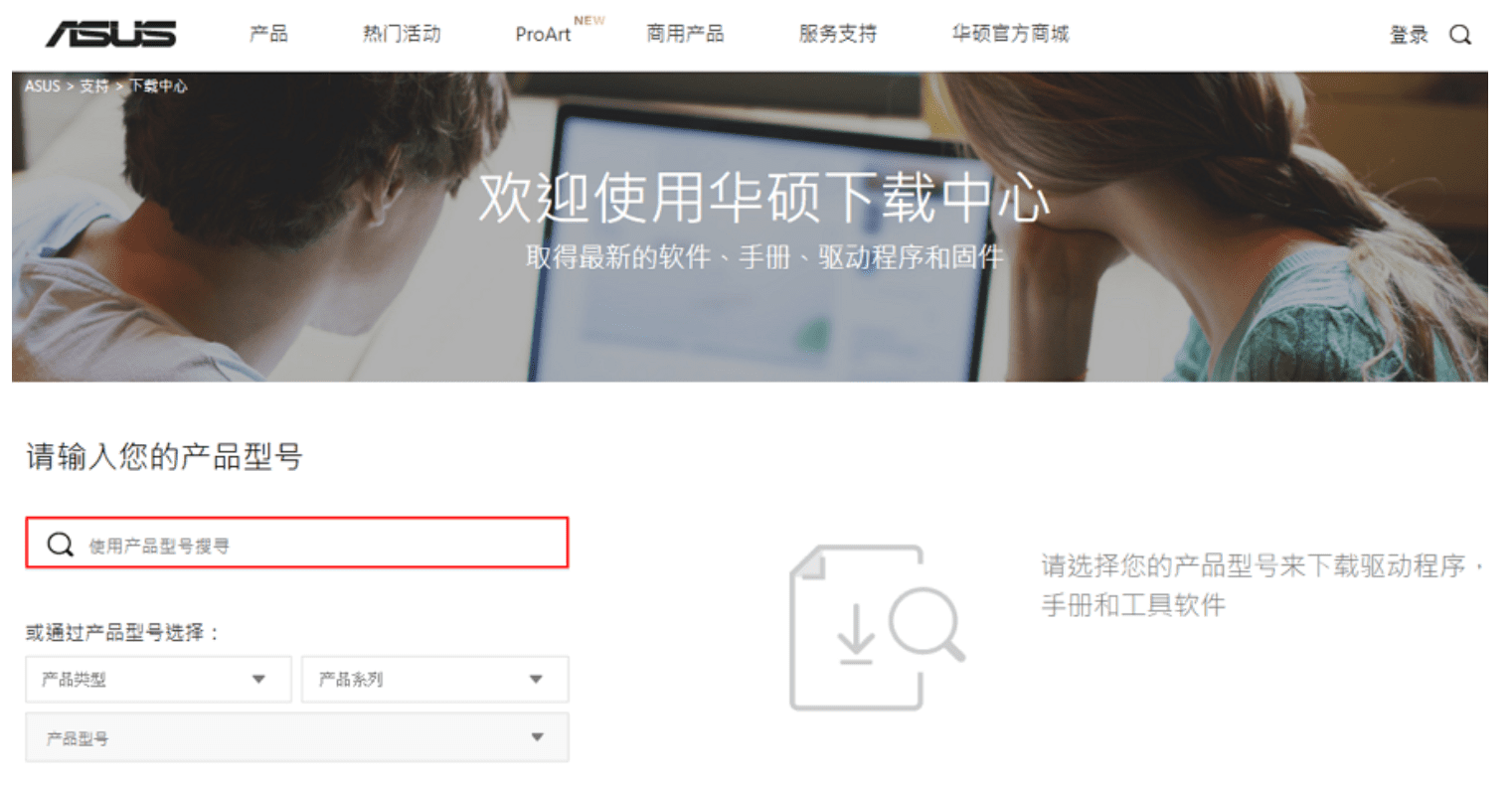 Click Drivers & Utilities.
Click Drivers & Utilities.
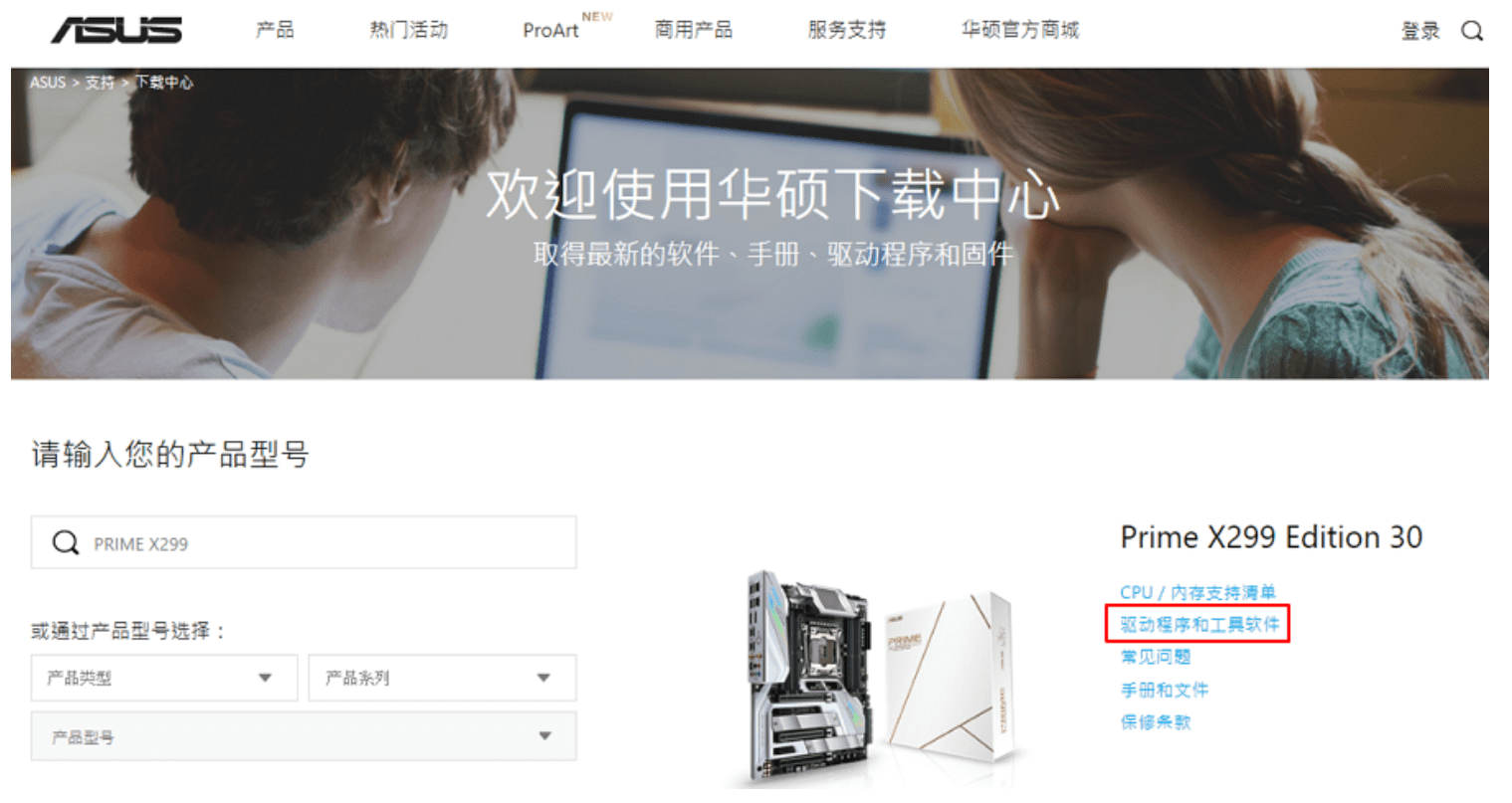 After selecting your operating system, from the utilities, select the latest version of AI Suite 3 and click Download.
After selecting your operating system, from the utilities, select the latest version of AI Suite 3 and click Download.
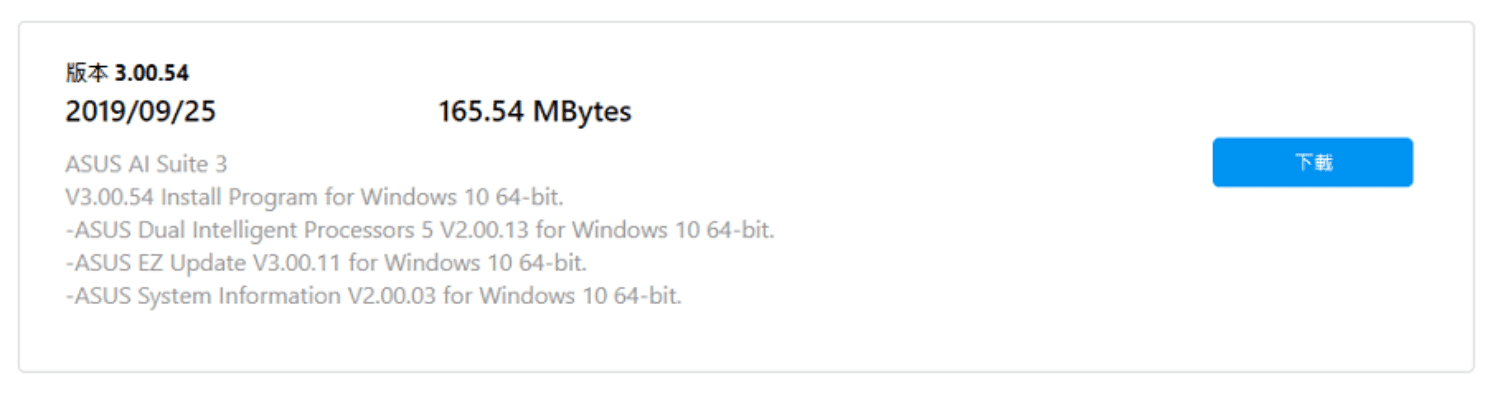
After decompression, open AsusSetup. Check the programs you want to install and click Install. (It is recommended that you check all of them to facilitate monitoring of the current status of the computer)
 Press OK and AI Suite 3 is installed.
Press OK and AI Suite 3 is installed.