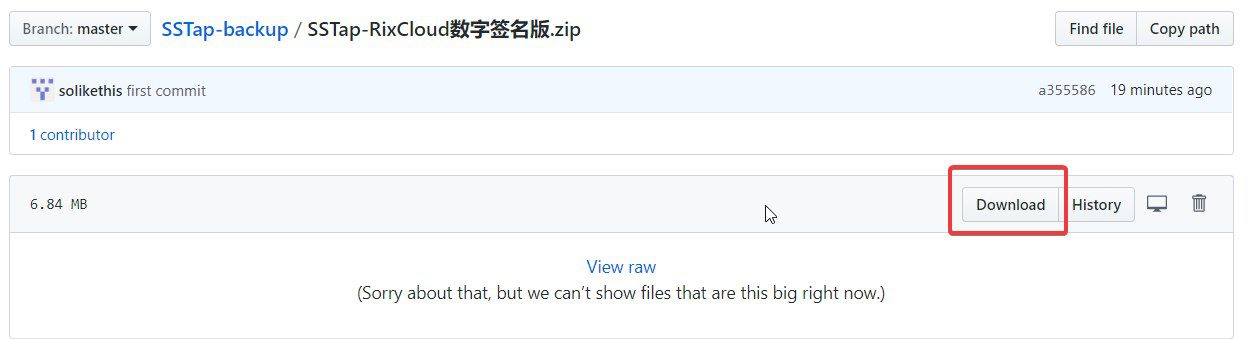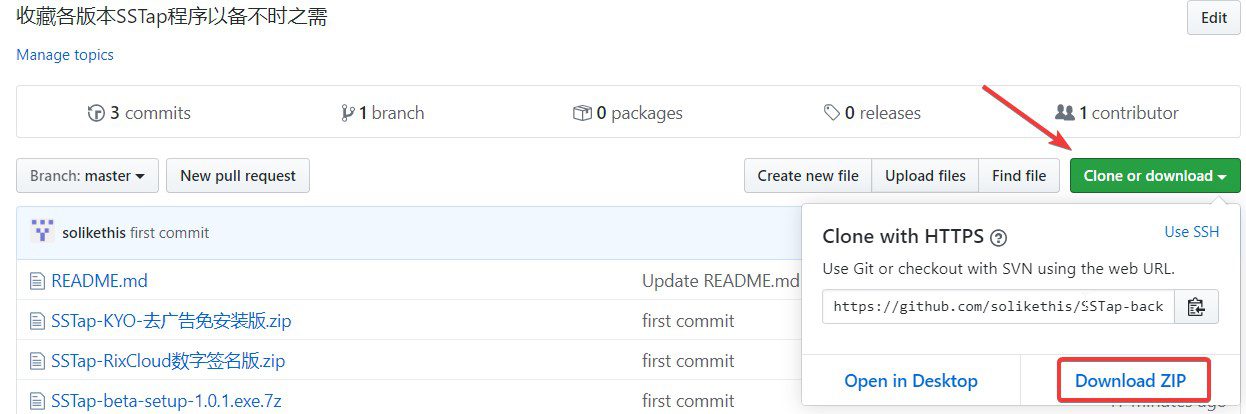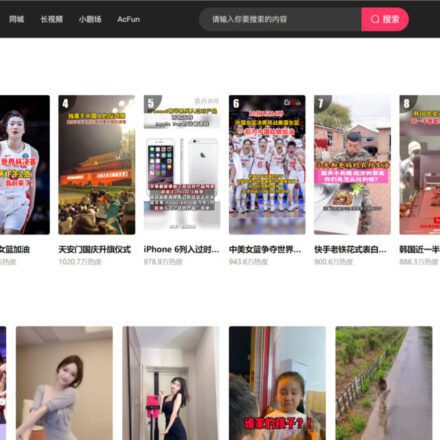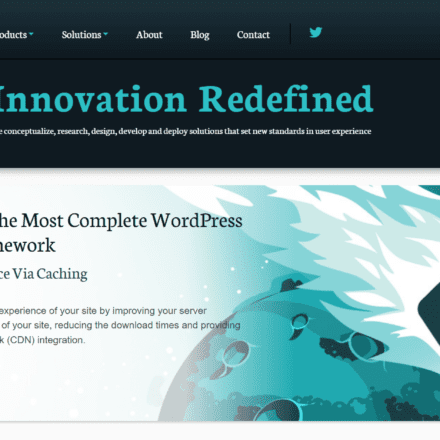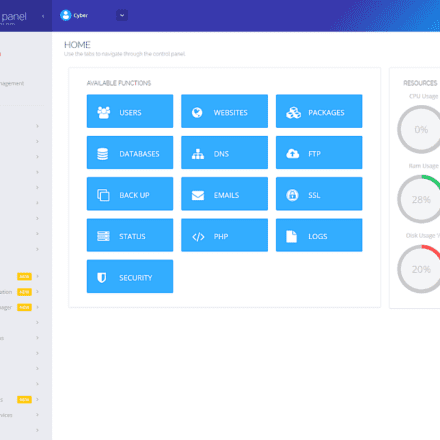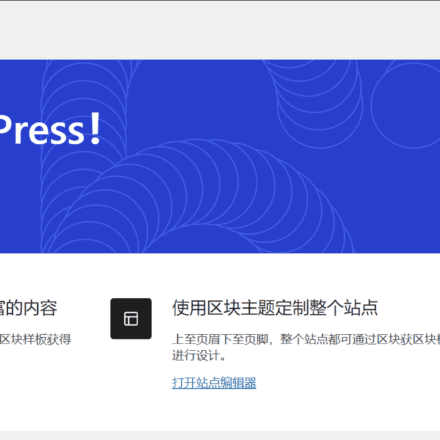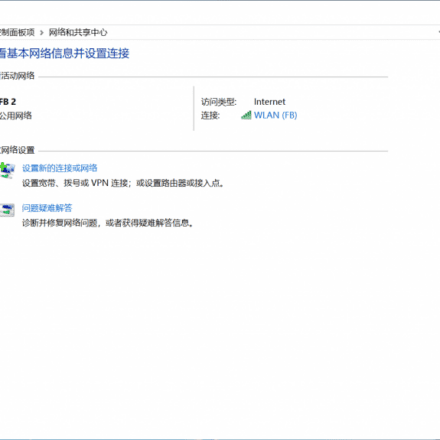Excellent software and practical tutorials
Introduction to SSTap
SSTap SOCKSTap, the full name, is a proxy tool implemented at the network layer using virtual network card technology. SSTap can intercept all connections at the network layer and forward them to HTTP, SOCKS4/5, SHADOWSOCKS(R) proxies without making any changes or settings to the proxied applications. It can forward TCP and UDP data packets at the same time, which is very suitable for gamers.
This is a free tool with only non-pop-up ads in the app, which will not affect the user experience. (There is also a third-party ad-free version)
The author claims that the hard drive is damaged, the data is lost, and development has been stopped. Therefore, there will be no more updates and it may be unavailable in the future.
System environment when organizing the tutorial:
Windows 10 1903
SSTap KYO (Ad-free and free to install)
Recommended reading:Which free game accelerator is better, SStap or Netch?
Download and install
Software official website: https://www.sockscap64.com/
Collections of various historical versions:https://github.com/solikethis/SSTap-backup
If you are not sure how to download software from Github, please refer to the following picture:
- Download a single file: Click the version you want to download → Click on the right Download

- Download all files:Click the green Clone or Download → Select Download ZIP All files can be downloaded in a package.

If you install it for the first time, a prompt will pop up to install a virtual network card driver. This is because SSTap needs to use OpenVPN's TAP device driver to create a virtual network card to achieve a VPN-like effect. Click "Install".
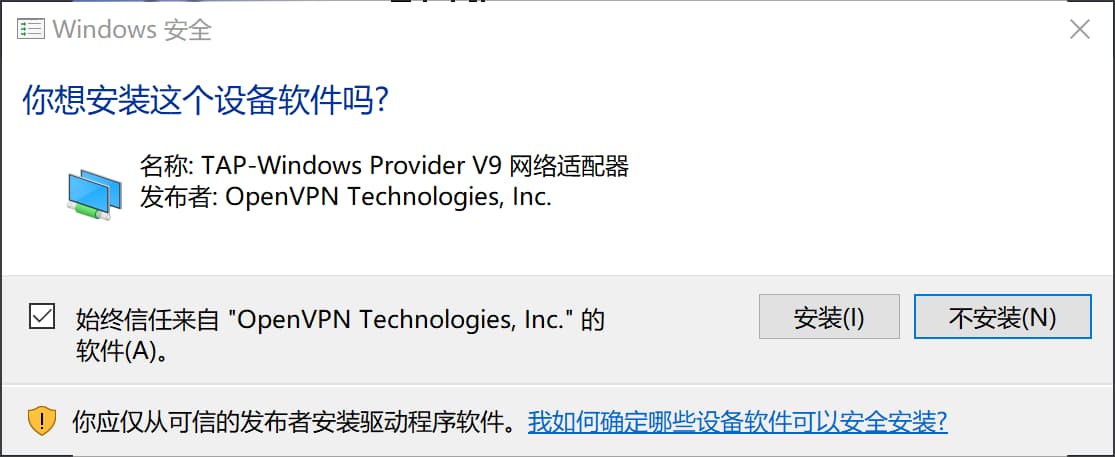
Recommended only Version 1.0.9.7 and KYO ad-free version, the latest version (1.1.0.1) is not recommended because it limits the web page/browser acceleration function.
If you are using the installation-free version and it prompts that there is no TAP adapter or it cannot run during runtime, you can directly install the Tap-Windows adapter.
Or by installing OpenVPN to obtain the adapter.
You can also use the installed version of SSTap directly.
SSTap itself uses an older version of .NET Framework and uses outdated code, so it does not support versions above TLSv1.0.
Get started quickly
Take the ad-free version of KYO (1.0.9.7) as an example. In this version, you can just double-click to run the main program.
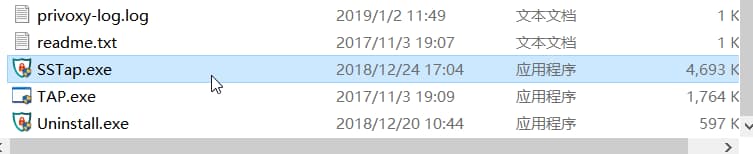
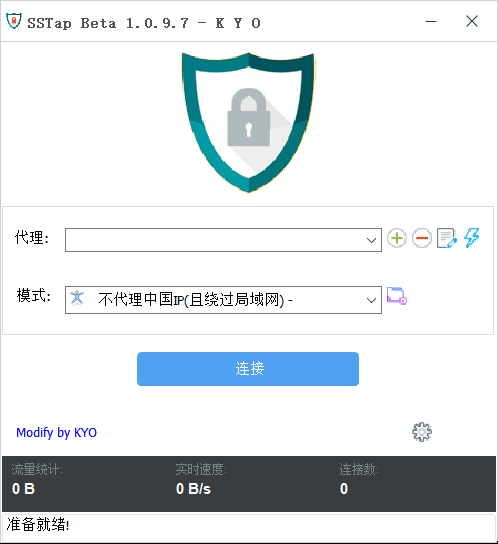
Add Node
There are two main entrances for adding nodes to SSTap:The green plus sign to the right of "Proxy" & the small gear in the lower right corner
Add nodes via the green plus sign:
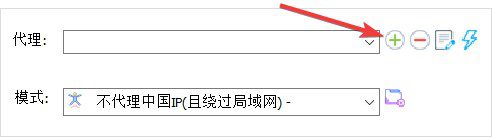
- SOCKS5 If you are using SS/SSR If you have a proxy, it is recommended to use the following SS/SSR proxy addition directly. It is not recommended to use SOCKS5 to connect to the SOCKS5 local port of SS/SSR, because in this case you also need to add the SS/SSR server IP to the proxy exclusion list, which is very troublesome. If you have only ss-local installed in your router, then of course you can do this.
- SS/SSR manually input the parameters of your SS/SSR server. SSR supports the new chain_a and chain_b protocols.
- Batch add via SS/SSR link (recommended) Very lazy, just copy the link and add it with one click.
Add via subscription link (highly recommended):
N3RO/Truck Speed users please copy the SSR subscription link in the quick import area of the official website user center.
Click the small gear button in the lower right corner. This button is the settings button.
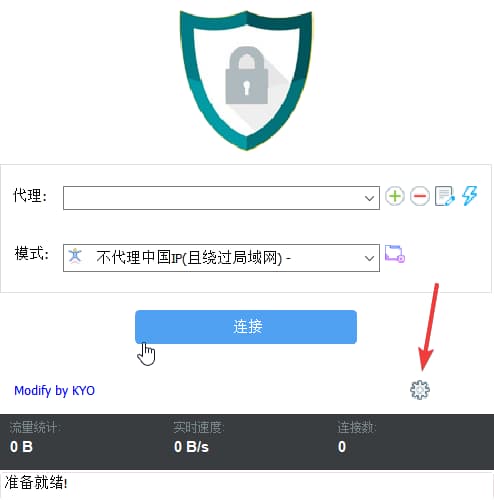
Select from the pop-up menu SSR Subscription – SSR Subscription Management
In the new window, paste the subscription link you copied in advance into "URL" , then click "Add to".
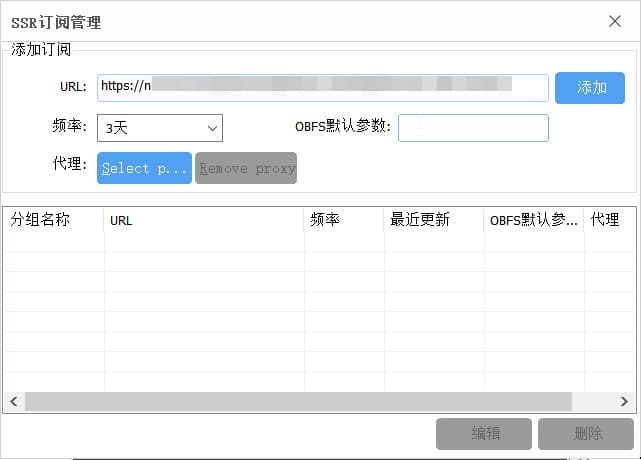
After adding successfully, it will be as shown below:
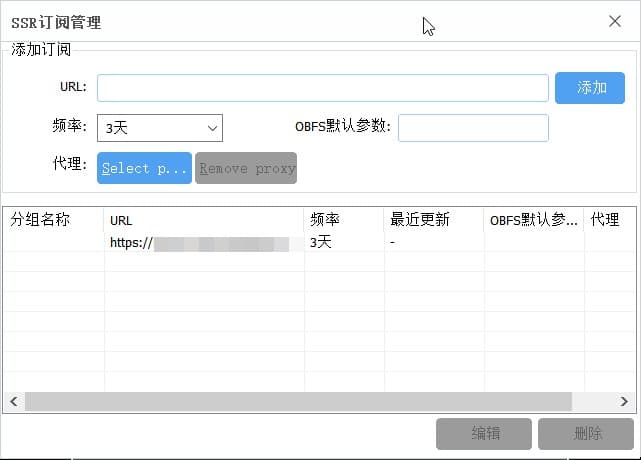
"Frequency" refers to the frequency at which the node subscription link is automatically updated. Set it according to your personal preference.
Close the subscription management window and wait for a few seconds for the node information to be synchronized.
After the subscription is successful, it will be as shown below:
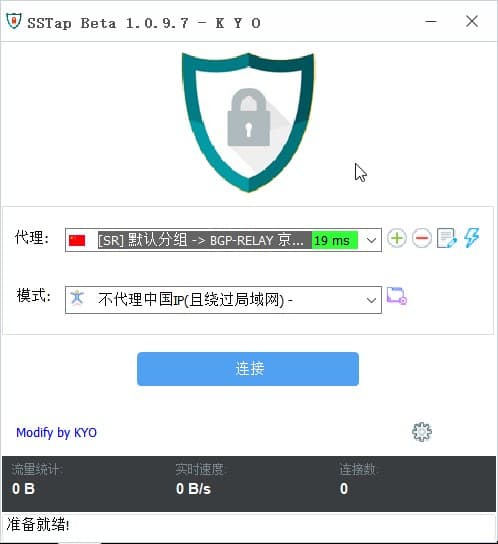
Select Proxy Mode
After adding the node, "acting" Select the desired access point in "model" Select the desired mode. For non-game users, we usually choose “No proxy for Chinese IP”, this mode will automatically divert traffic (domestic services will not be proxied). Game users please choose the game to be accelerated.
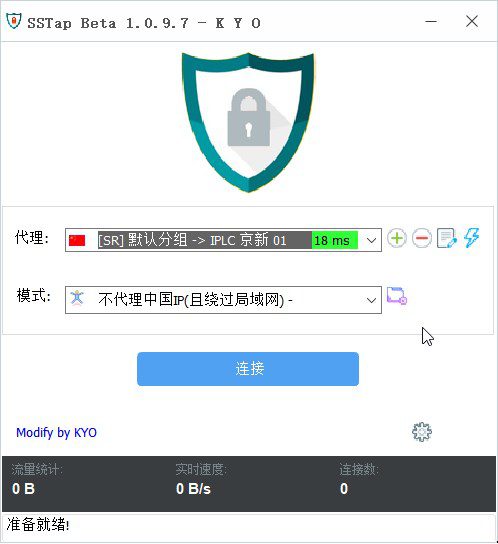
Start SSTap
After selecting the proxy mode, click "connect" You can connect to the proxy server through SSTap to help you study abroad on your computer. SSTap will automatically minimize after the connection is successful.
Before connecting, click "acting" The lightning icon on the far right of this column performs a latency test to detect whether the node is available.
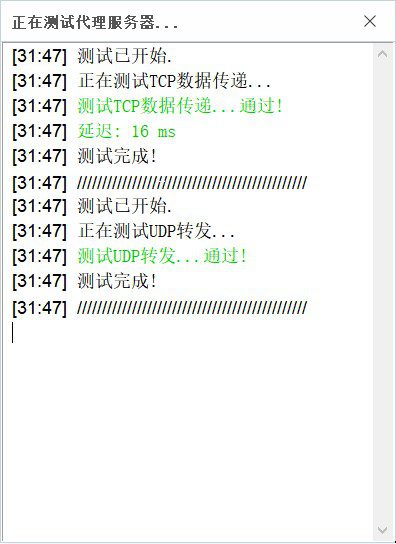
How can I confirm whether I have successfully connected? How can I determine whether the diversion is successful?
You can visit this website: https://ip.skk.moe/
The result is as shown in the figure:
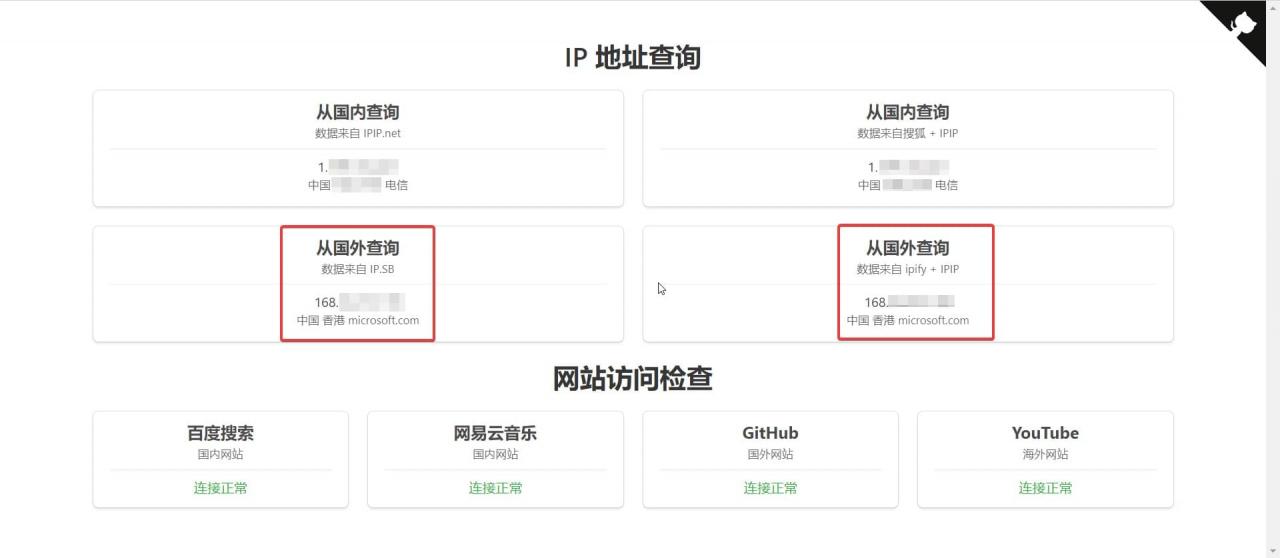
Under normal circumstances, checking IP from China should show your current IP address. Checking from abroad should show the exit IP address of the node you are connected to.
Never use Baidu to query IP again. I won’t go into the reasons why.
The proxy is effective, but I just can’t enter the game?
There are probably three possibilities:
- The node IP does not meet the game requirements: At this time, you can try changing the node.
- UDP forwarding is not enabled: Please click "set up" ,Will "Do not forward UDP" Uncheck. And uncheck "Proxy DNS Server"Then manually select a domestic "Pre-select DNS".
The game I want to play is not available in Agent Mode?
Please refer to the Github project: https://github.com/FQrabbit/SSTap-Rule
After Win10 turns on the proxy, the CPU usage is very high
This is caused by a network detection service in Windows 10. The connection created by the SSTap virtual network card is mistakenly considered as a restricted network, thus triggering the detection. No need to worry about it, it will return to normal after a few minutes.
Recommended reading:Which free game accelerator is better, SStap or Netch?