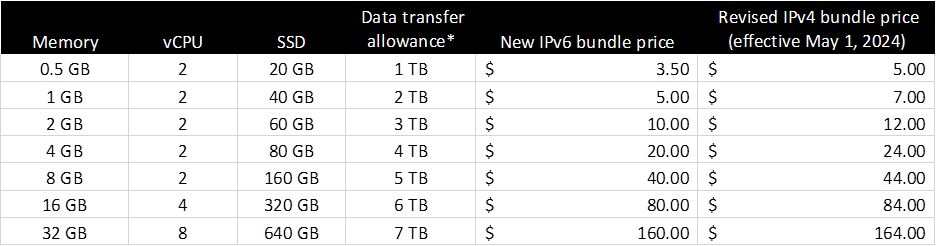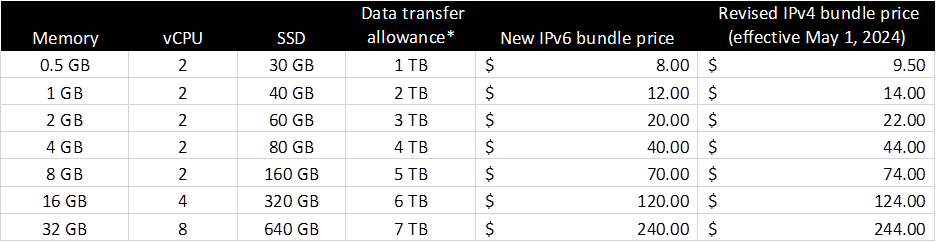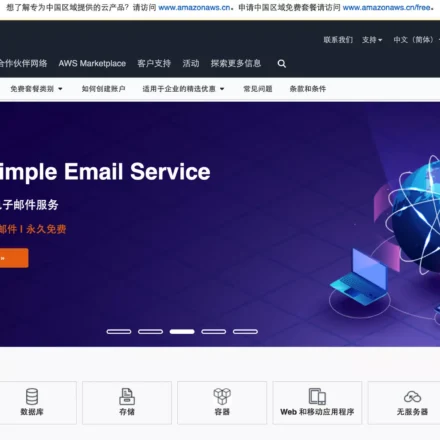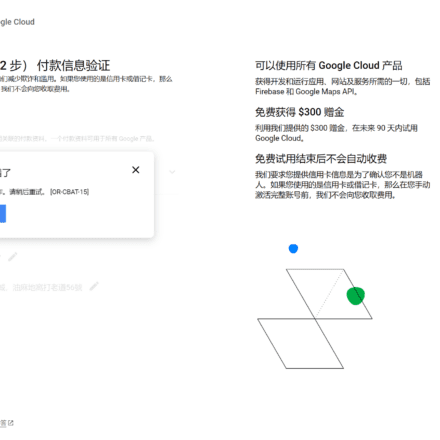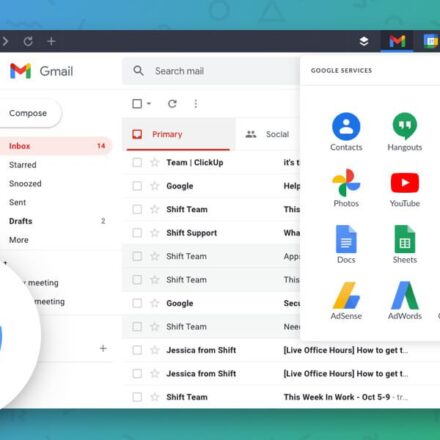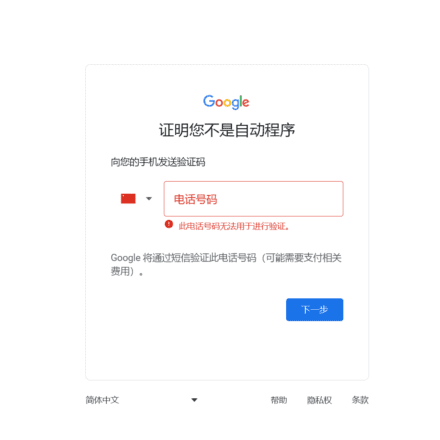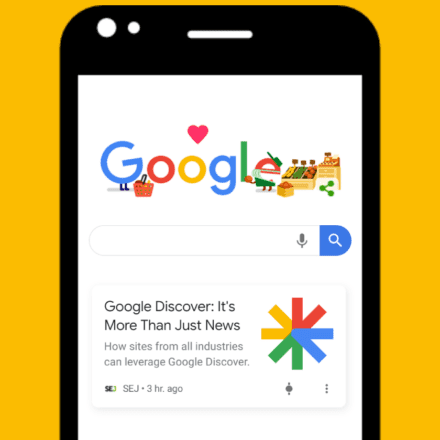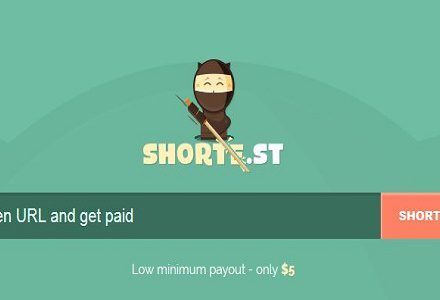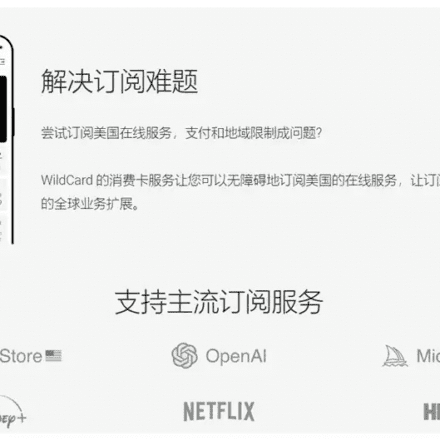Excellent software and practical tutorials
WordPress website data backup, teach you how to use free Amazon S3
Website backup and disaster recovery have always been an important issue that bothers webmasters and bloggers. It is very distressing to lose website data due to various force majeure. Here is how to use the free Amazon S3 Back up website data on schedule.
Recently, Google Cloud has banned a large number of illegal accounts. Some accounts were inexplicably affected and their servers were shut down silently. The most important thing is that the server cannot be opened again for data backup. Backing up website data on time is the biggest problem at this time. Use Amazon S3 forWebsite data backupIt is already imperative.
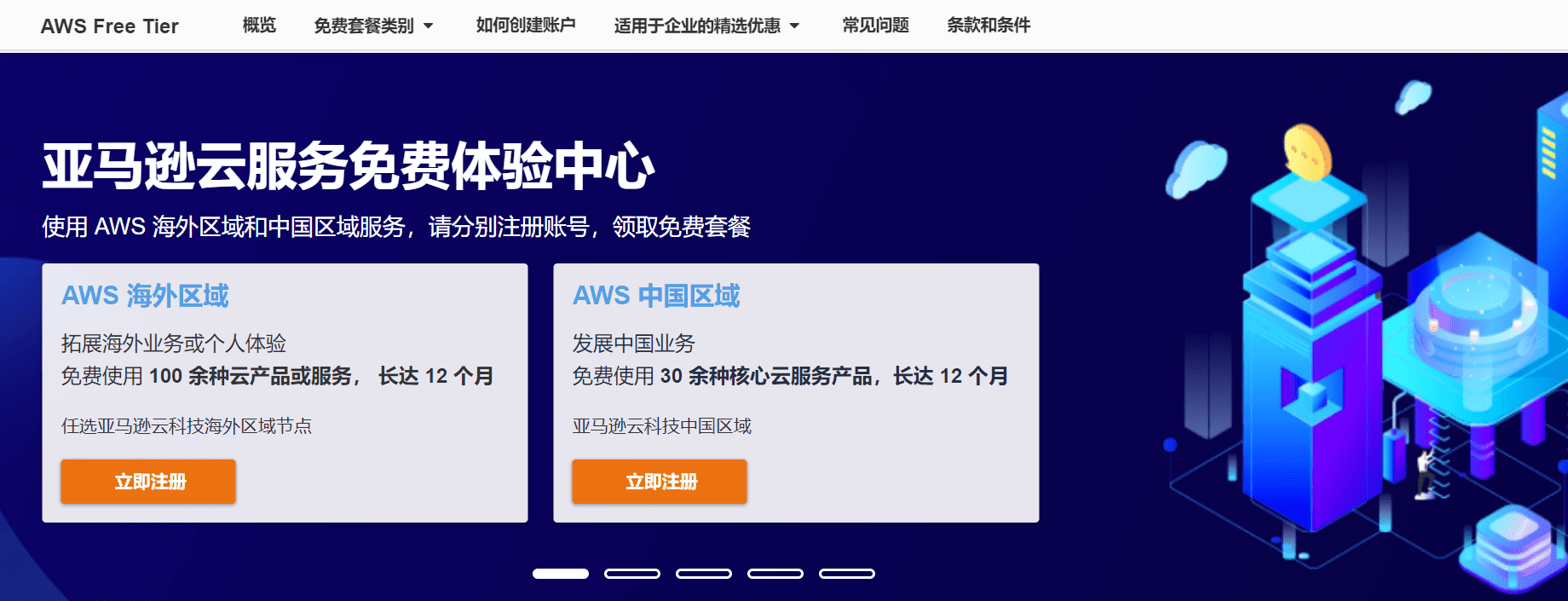
Amazon Web Services official website:https://www.amazonaws.cn
Open the Amazon Web Services website, click Global Site in the top navigation bar, enter the Global Site, and clickCreate an AWS account
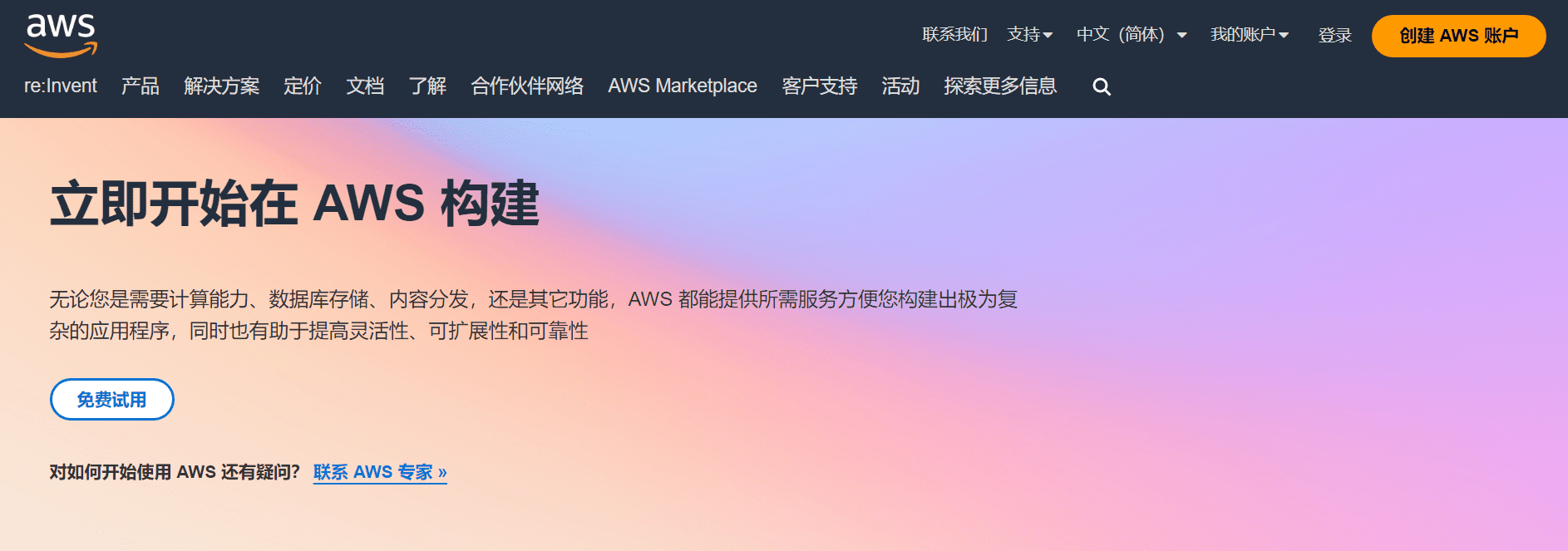
Start building on AWS today and try AWS services for free.
AWS registration tutorial, register AWS account, free trial AWS services
Signing up for an AWS account not only allows you to use Amazon S3, but also provides you with free VPS virtual machines, high-performance cloud hosts, and more.
Let's register for AWS in a few simple steps. All you need to prepare is a foreign currency bank card to verify account usage.
On May 1, 2024, AWS's IPV4 addresses will start charging. If you need to use a VPS or cloud host, you may have to pay a small amount of IP usage fees. IPV6 is free.
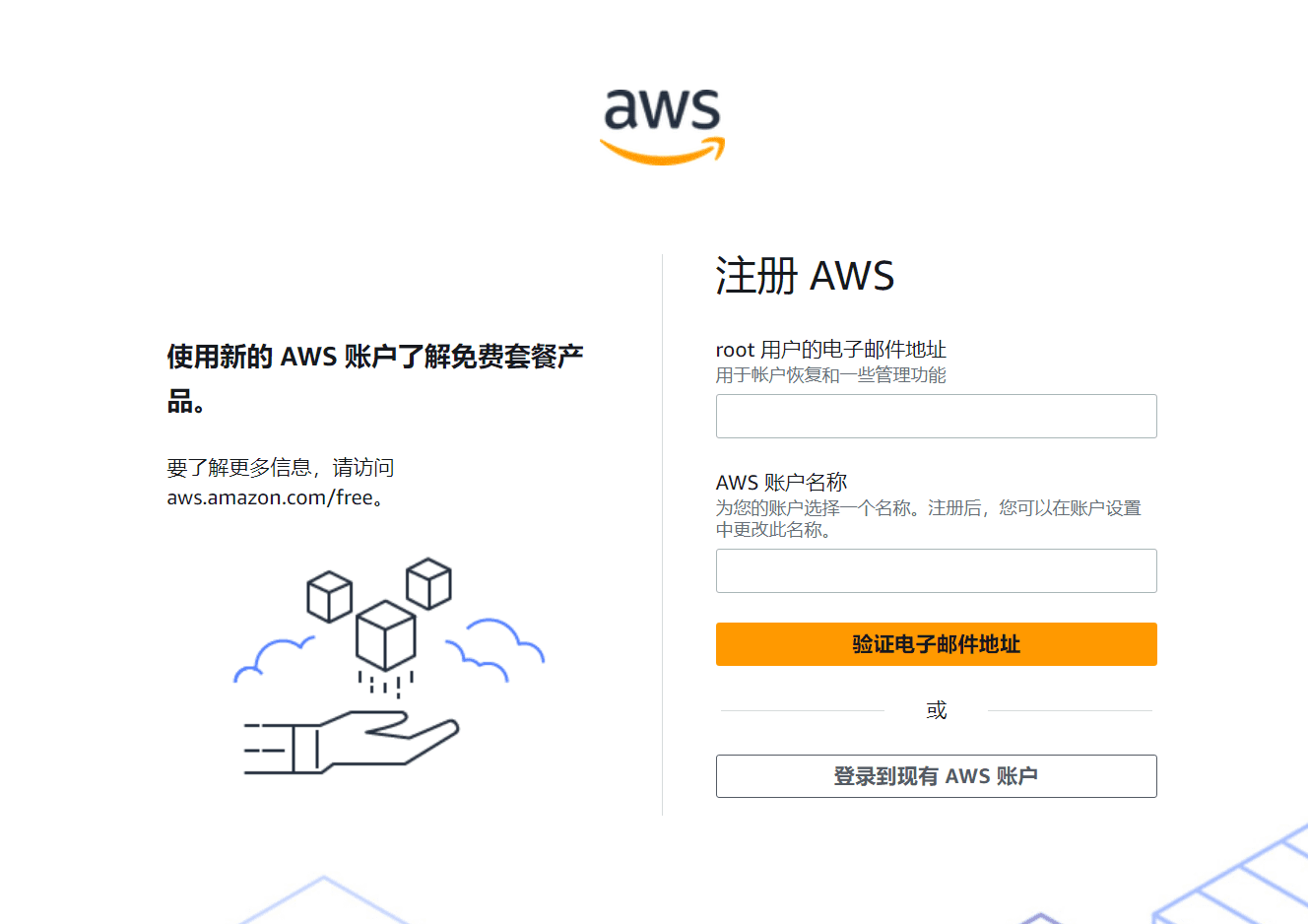
Use a valid mailbox, either domestic or overseas.
After entering your email address, set an AWS account name, which you can set at will, and then click Verify Email Address.
You will receive an email verification from AWS.
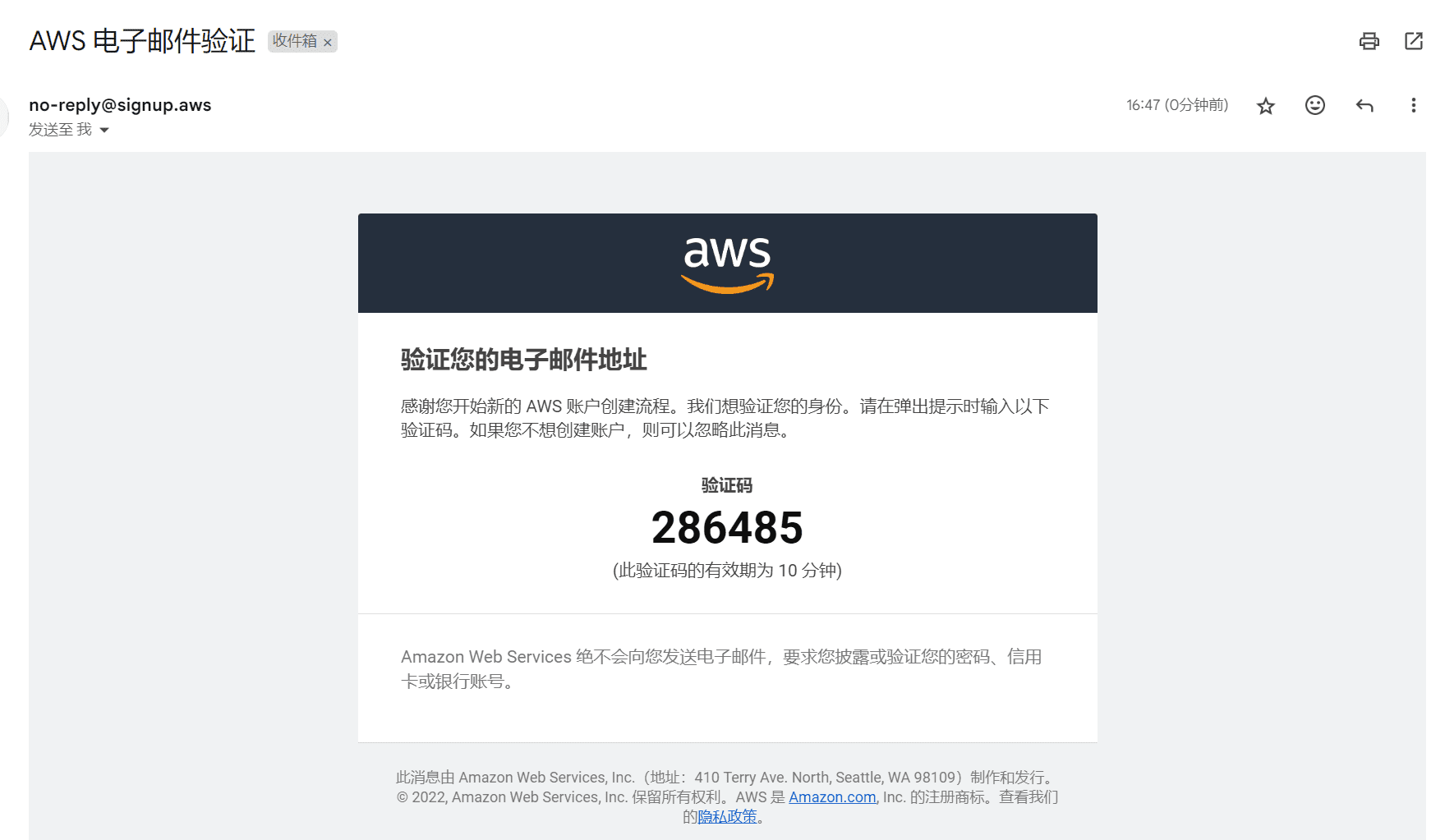
Step 1: Create an AWS Account
After entering the verification code, you need to set a login password. This login password is used to log in to the AWS account. Please remember the password!
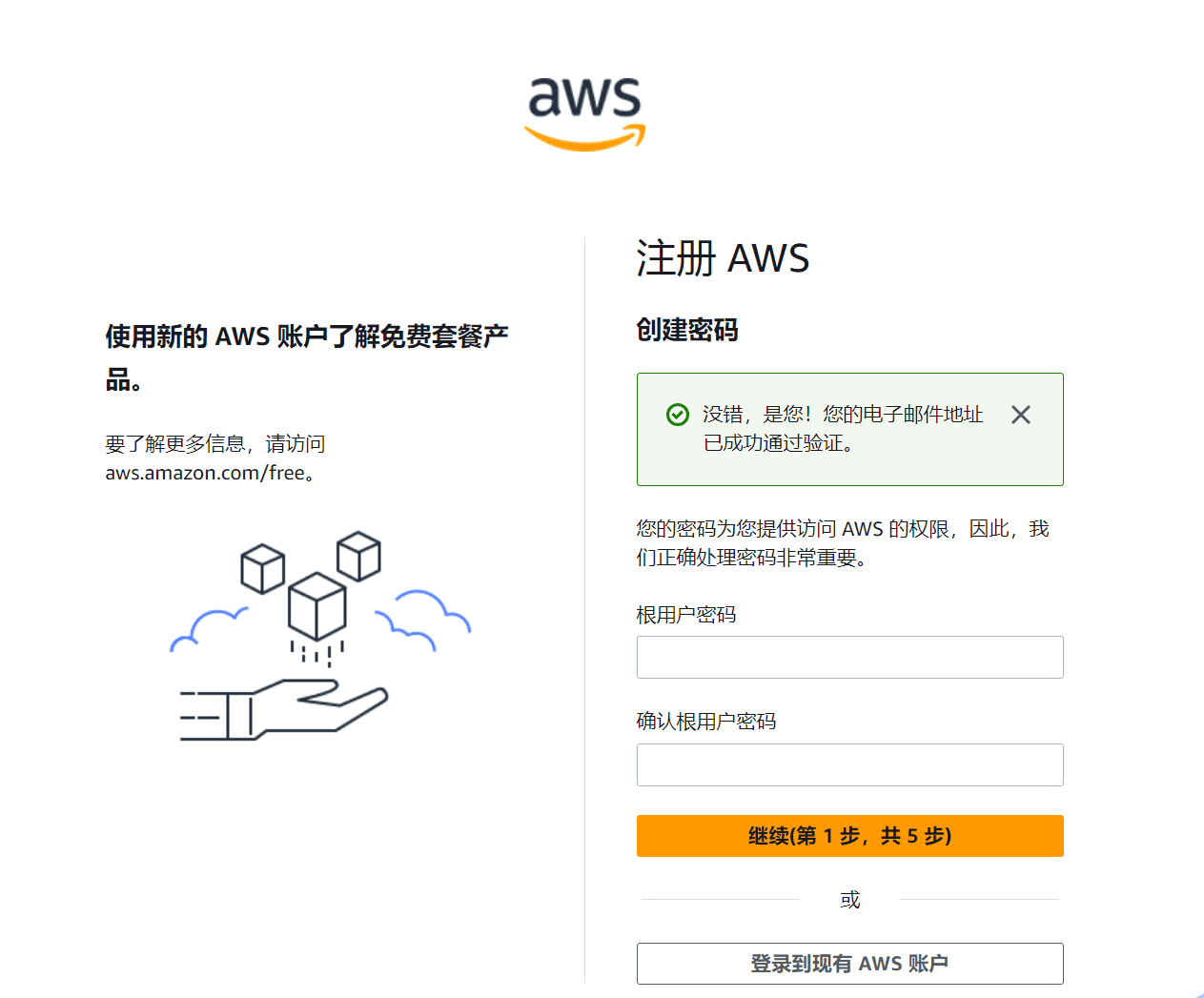
Step 2: Fill in contact information
Fill in the contact information. If you need to use AWS for a long time and are ready to pay, please fill in your real address.
The contact information should be filled in in English, not in Chinese. The phone number is the contact information of the contact. It has not been verified yet, but you need to fill in a real number, otherwise an error will be reported. A valid phone number is required to receive text messages when verifying your identity later.
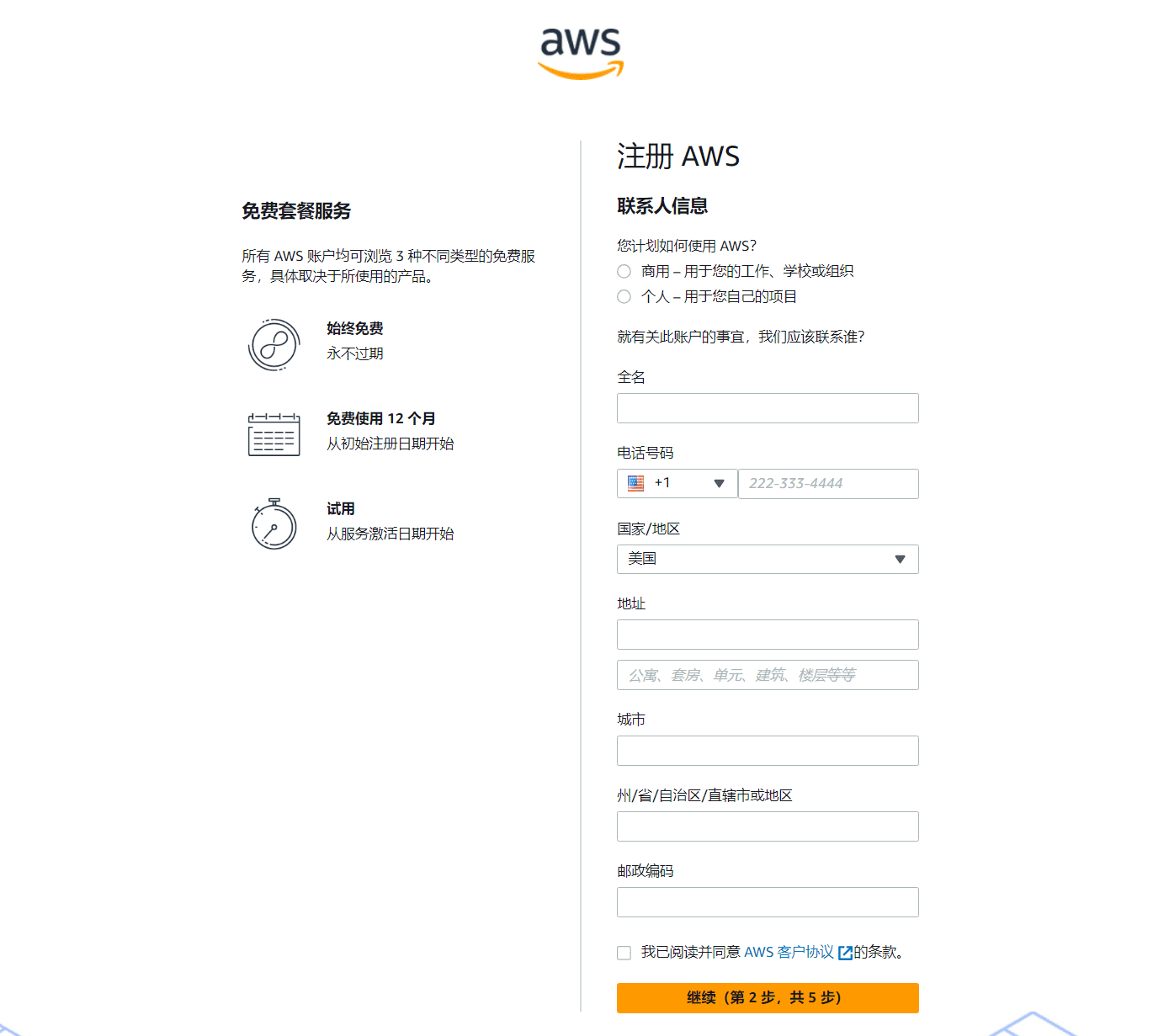
Step 3: Fill in your billing information
The billing information supports VISA, MasterCard, American Express and UnionPay cards, and can be applied for with credit cards and debit cards. Domestic users can use the Shanghai Pudong Development Bank APP to apply for a virtual credit card, EGO card, and after filling in the correct payment information, proceed to the next step of verification.
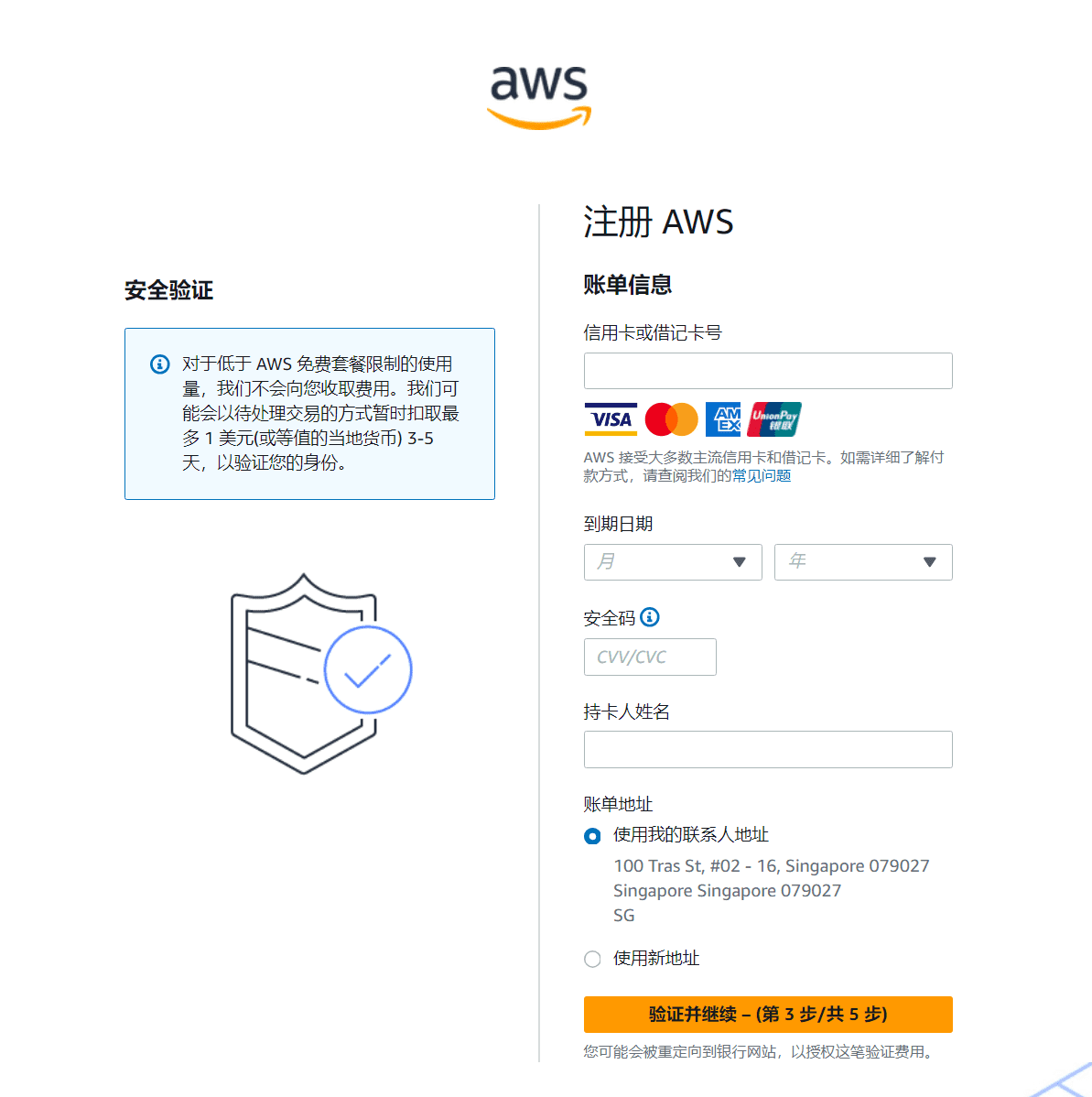
Step 4: Identity Verification
Identity verification requires verification of the phone number. This step has nothing to do with the phone number filled in previously. A valid phone number that can receive text messages is required. Domestic users can use a domestic phone number for identity verification.
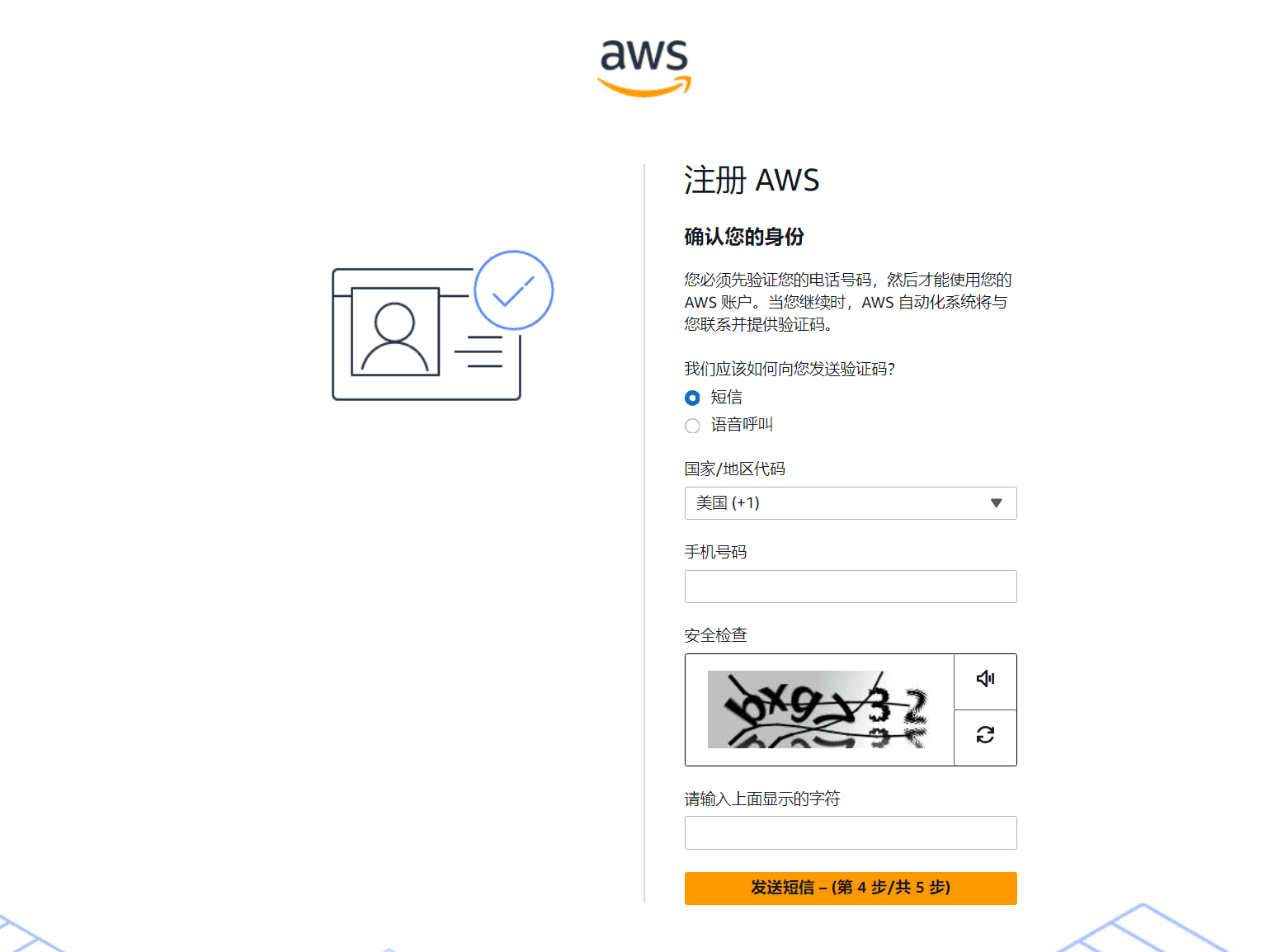
After entering the verification code, if nothing goes wrong, your AWS account will be successfully registered.
Step 5: Choose a support plan
For individual users, it is undoubtedly a good idea to choose basic support at this step, which is free.
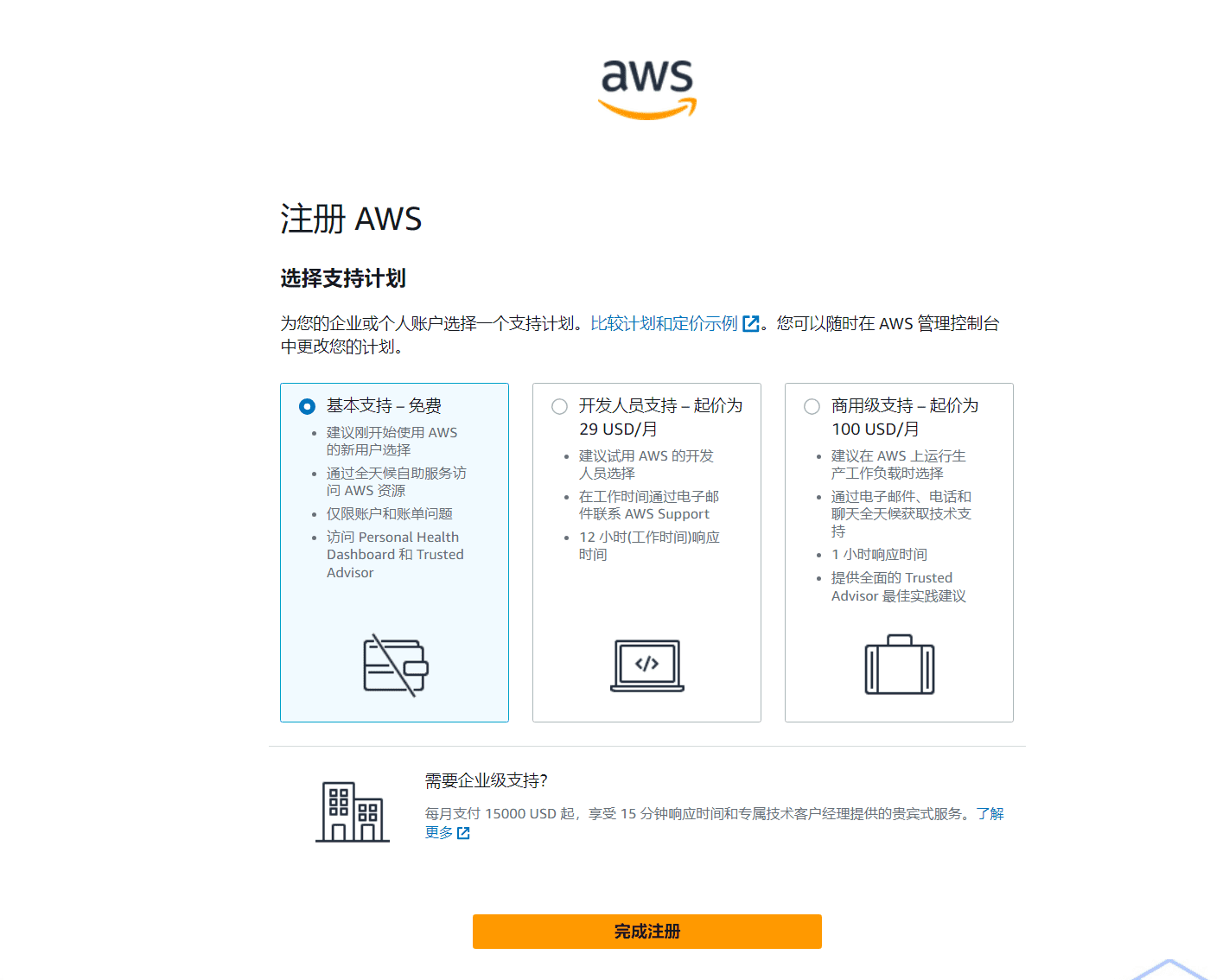
Congratulations, you have completed the registration of Amazon AWS account! Next, click the login console in the upper right corner, and let's explore Amazon AWS together!
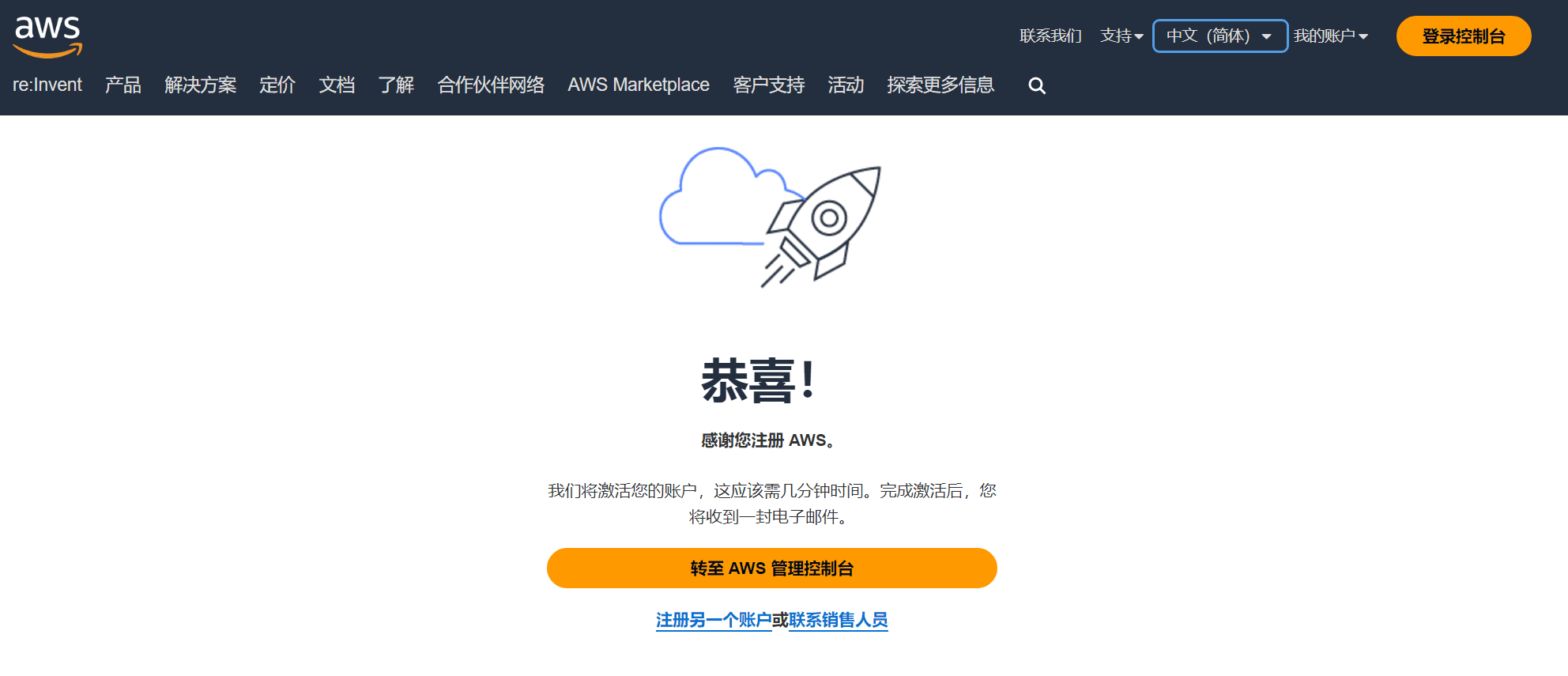
It should be noted here that after you register an AWS account, if you activate an EC2 cloud host, the one-year free period will take effect. You need to remember your registration time to avoid being charged for overtime.
- Three months of free Amazon Lightsail dedicated virtual machines
- Amazon EC2 is free for 12 months
- 1TB of free CDN traffic per month
All new and existing Lightsail instances that include public IPv4 addresses will follow AWS's revised pricing starting May 1, 2024. IPv6-only instances are now available for workloads that do not require public IPv4 addresses.
Linux based bundles:
Windows-based bundles:
*Bundles in the Asia Pacific (Mumbai) and Asia Pacific (Sydney) AWS Regions include lower data transfer allowances than other regions.
Backing up WordPress website data using Amazon S3
Next, we use AWS's S3 to back up website data.
Before making a backup, in yourWordPressYou need to install a backup tool UpdraftPlus. This backup tool is very powerful and supports many remote backup methods. Here we will talk about how to use AWS's S3 to back up website data.
Backing up data in WordPress
First, you need to back up your data in WordPress, open UpdraftPlus, click Settings, and select the content you need to back up.
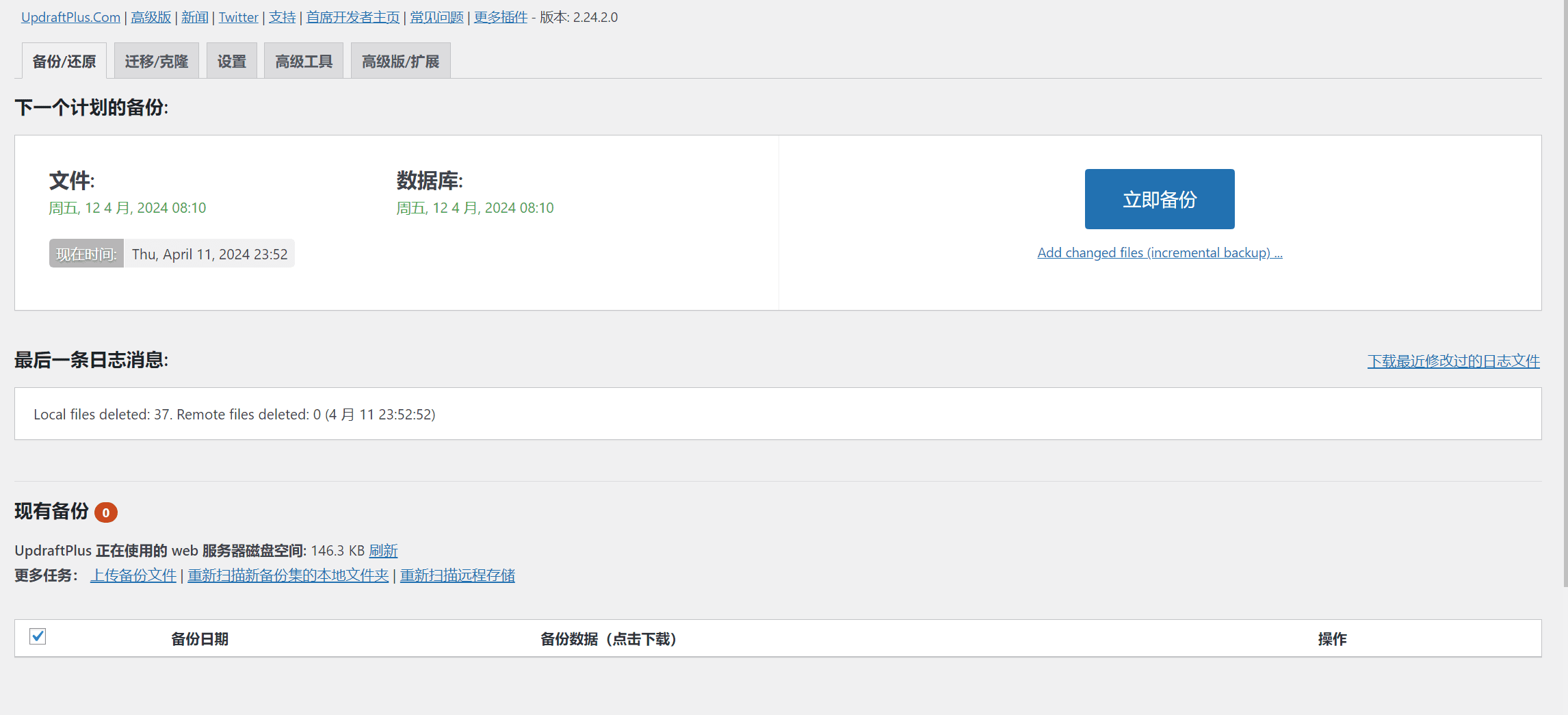
In the configuration page, there is an important option that needs to be modified. Check all the options in the backup file. After checking, click the expert mode below to turn on the expert mode and set the split of each archive to 2000MB.
Note that the 2000MB here is the size of a backup package, not the size of the entire backup data. You need to change the upload configuration in PHP to increase the upload size above 2000MB, otherwise the backup will fail.
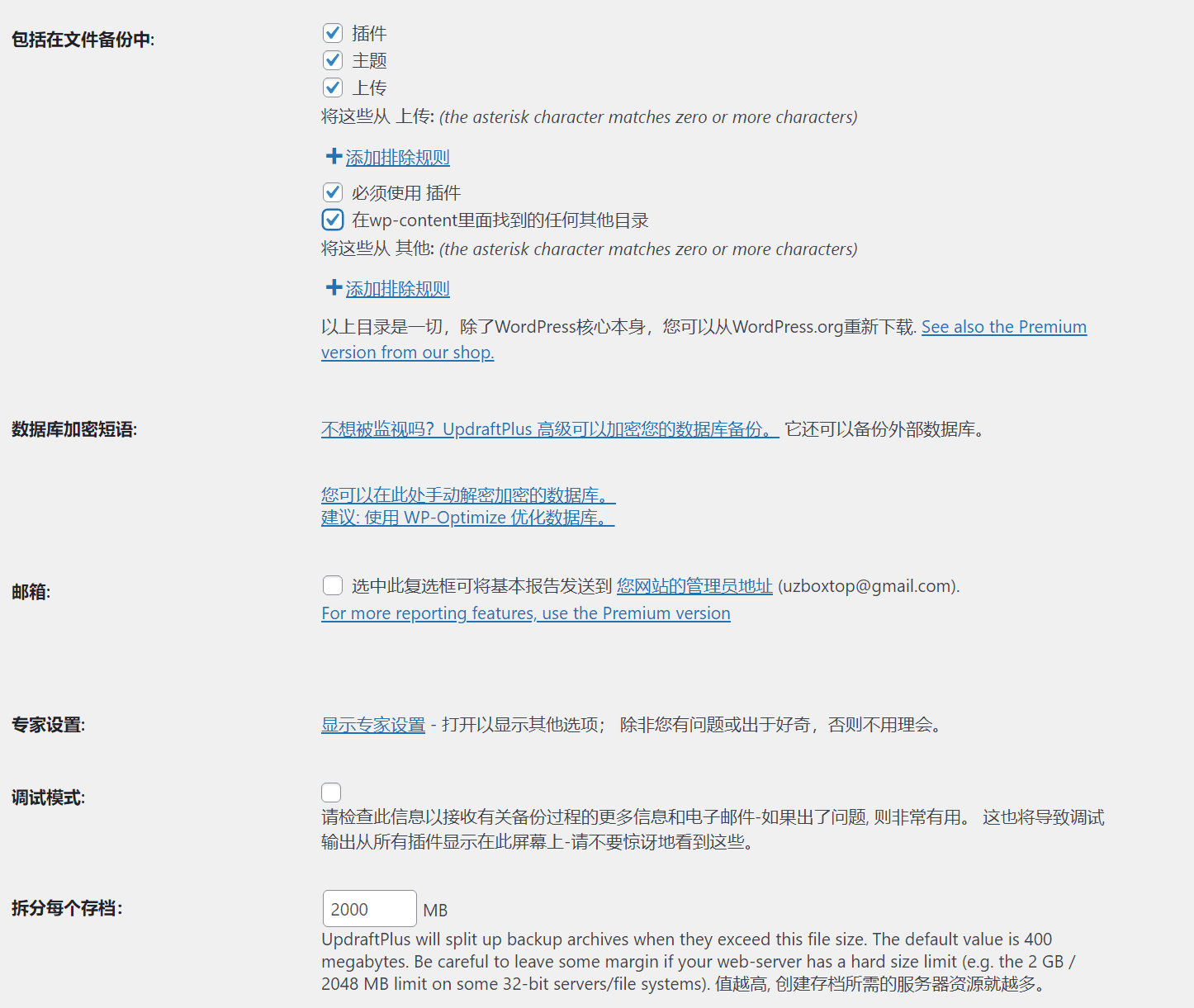
After saving the changes, return to the Backup/Restore page and click Back Up Now.
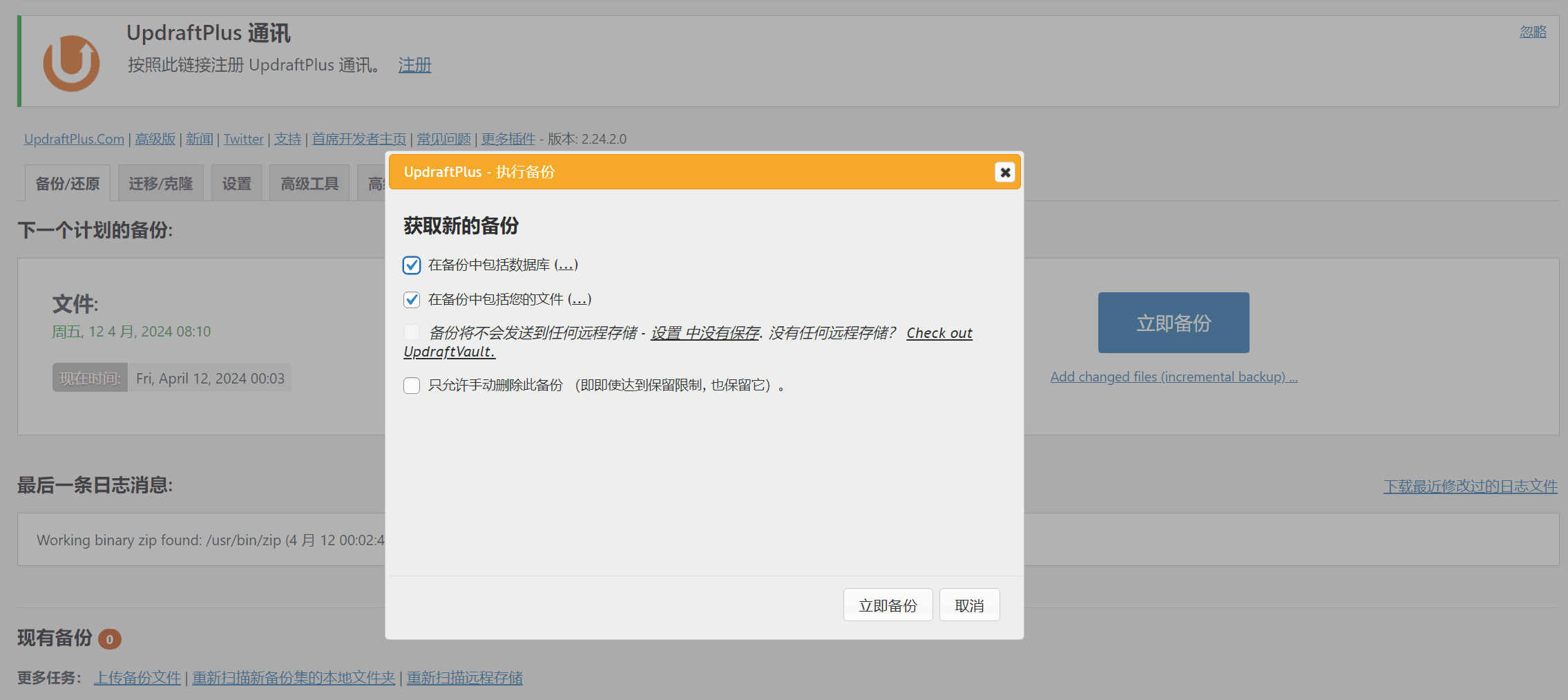
After checking Include database in backup and Include your files in backup, click Back Up Now.
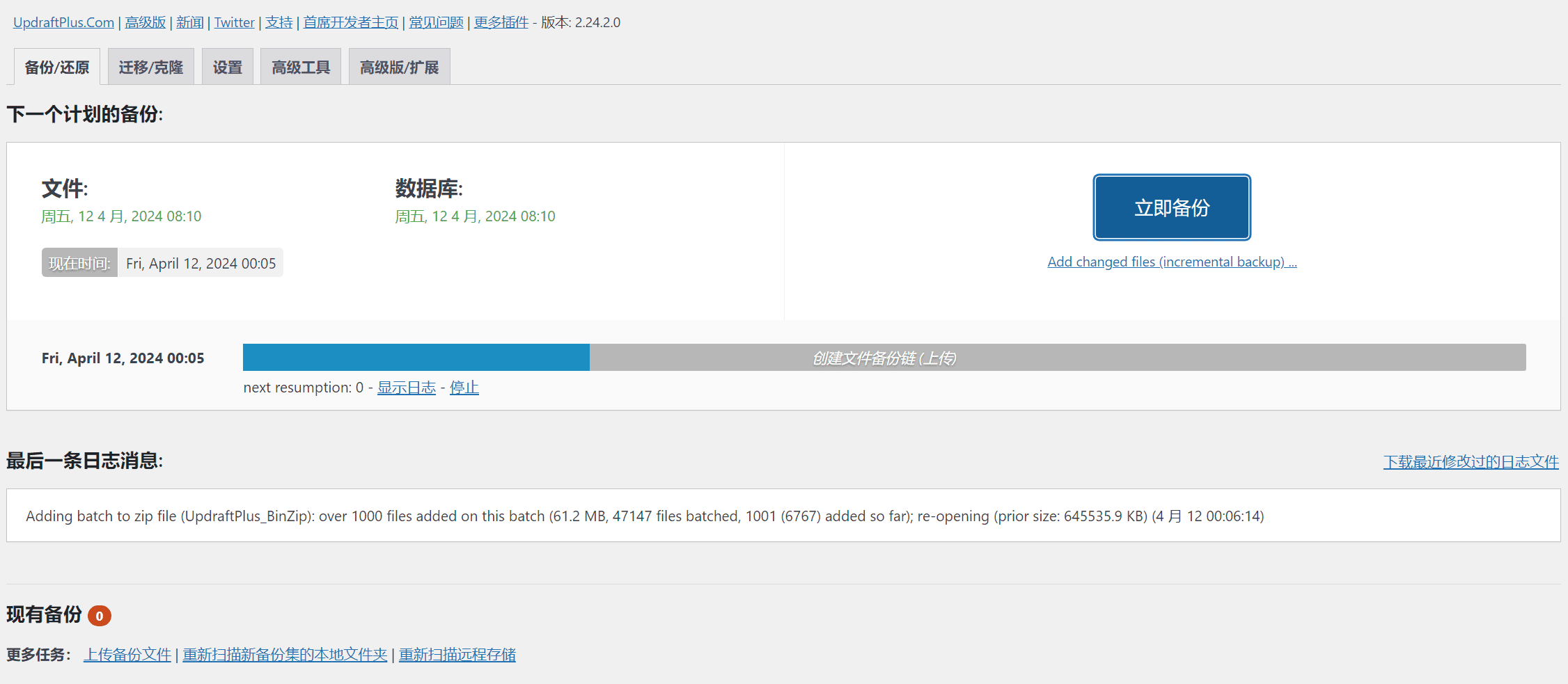
After that, just wait for the backup to complete. The backup time will depend on the size of your website. The backup time will be longer if the website has more content.
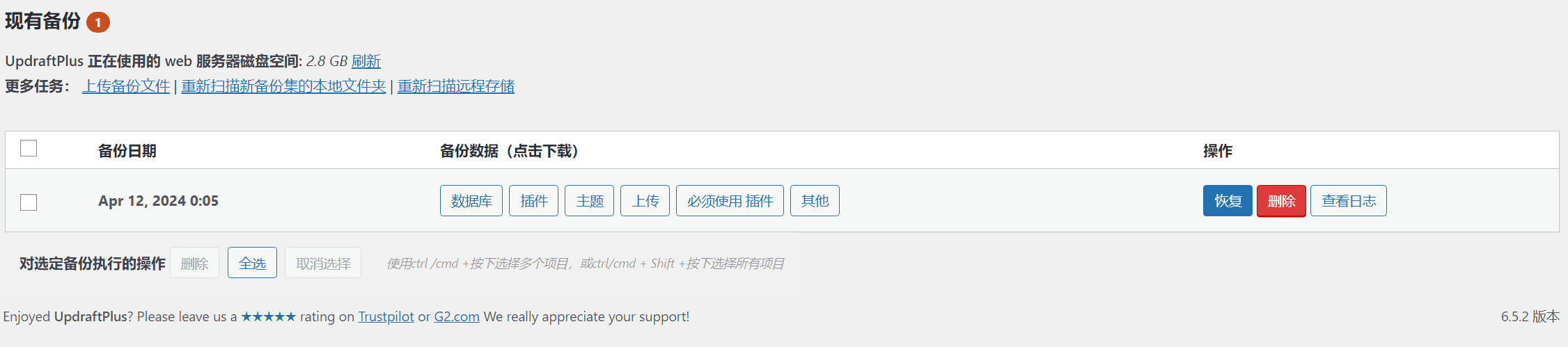
After the database is backed up, what we need is how to automatically upload the backed-up data to Amazon S3.
Backing up WordPress website data on Amazon S3
Click the UpdraftPlus plugin settings option and click the Amazon S3 icon
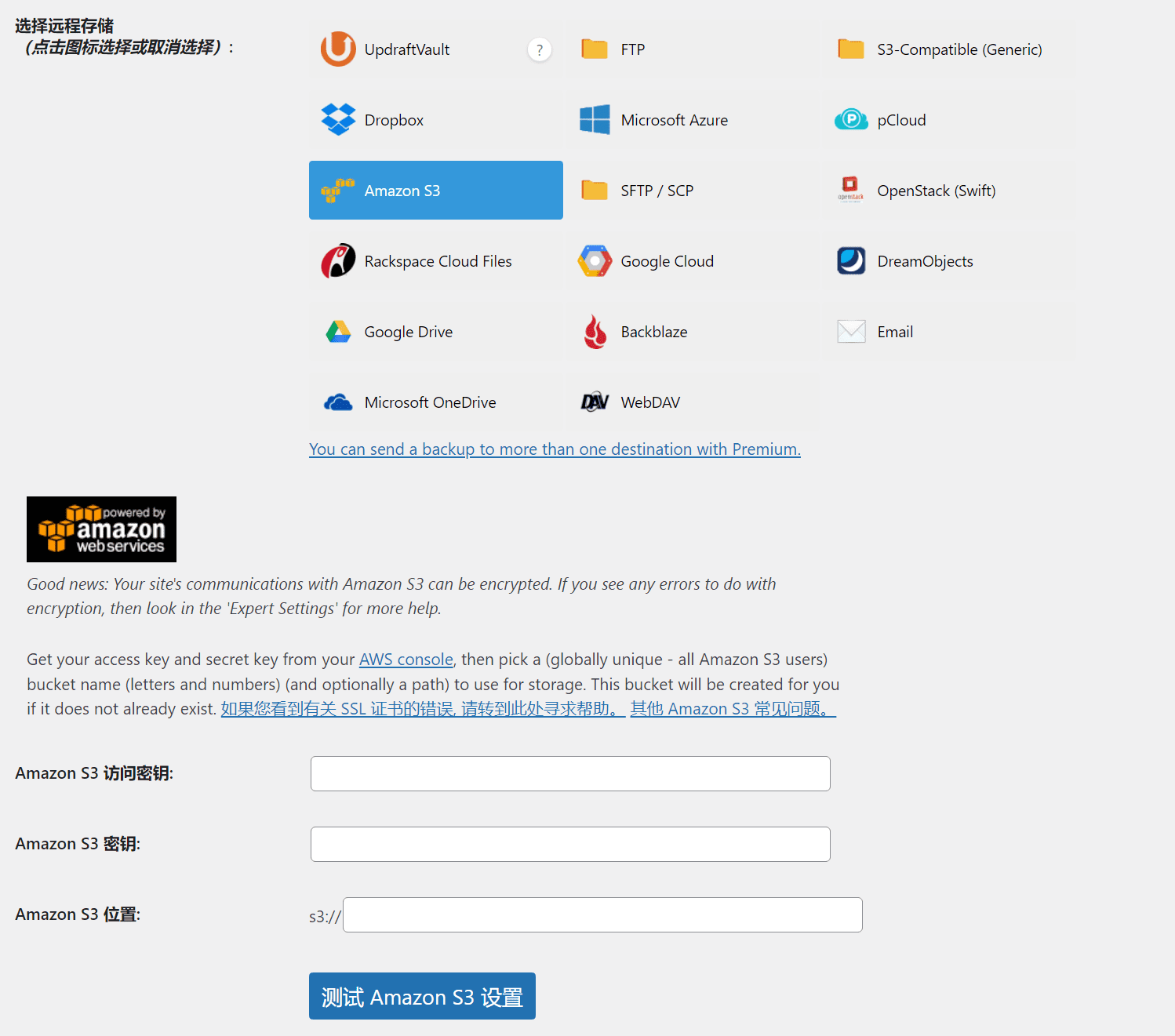
We need to obtain three contents
- Amazon S3 access keys
- Amazon S3 keys
- Amazon S3 location
Good news: Your site's communications with Amazon S3 can be encrypted. If you see any errors to do with encryption, then look in the 'Expert Settings' for more help.
Good news: Your site's communications with Amazon S3 can be encrypted. If you see any errors related to encryption, check out Expert Setup for more help.
Get your access key and secret key from your AWS console, then pick a (globally unique - all Amazon S3 users) bucket name (letters and numbers) (and optionally a path) to use for storage. This bucket will be created for you if it does not already exist. If you see errors regarding SSL certificates, go here for help. Other Amazon S3 FAQs.
Get your access key and secret key from the AWS console, and choose a (globally unique - all Amazon S3 users) bucket name (alphanumeric) (and optionally a path) to store in. If the bucket doesn't already exist, it will be created for you.
Log in to AWS below.https://aws.amazon.com/cn/console/ Click -> Storage -> S3 under the Service menu
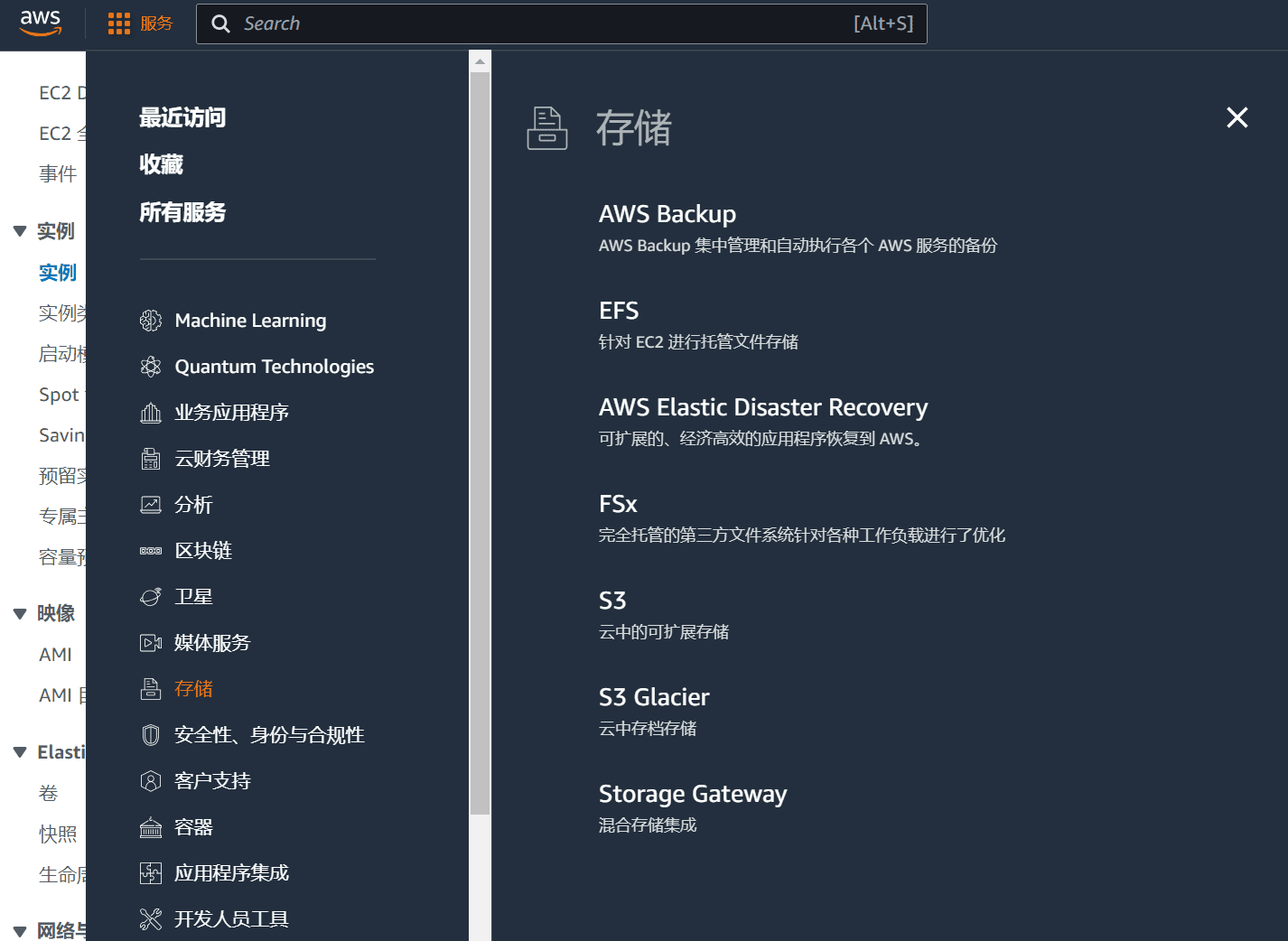
Amazon S3 As part of the AWS Free Tier, you can get started with Amazon S3 for free. Upon sign-up, new AWS customers receive 5GB of Amazon S3 storage in the S3 Standard storage class, 20,000 GET requests, 2,000 PUT, COPY, POST, or LIST requests, and 100GB of Data Transfer Out per month.
Your Free Tier usage in all AWS regions except the AWS GovCloud region is calculated monthly and automatically added to your bill; unused monthly usage does not roll over to the next month. Restrictions apply; see the offer terms for more details.
AWS free users only have 5GB of storage space and 100GB of data transfer per month, which means that within the 5GB space, you can upload as much as you want, but the maximum download size is 100GB, 20,000 GET requests, and 2,000 PUT, COPY, POST or LIST requests. This is enough for personal websites or small blogs.
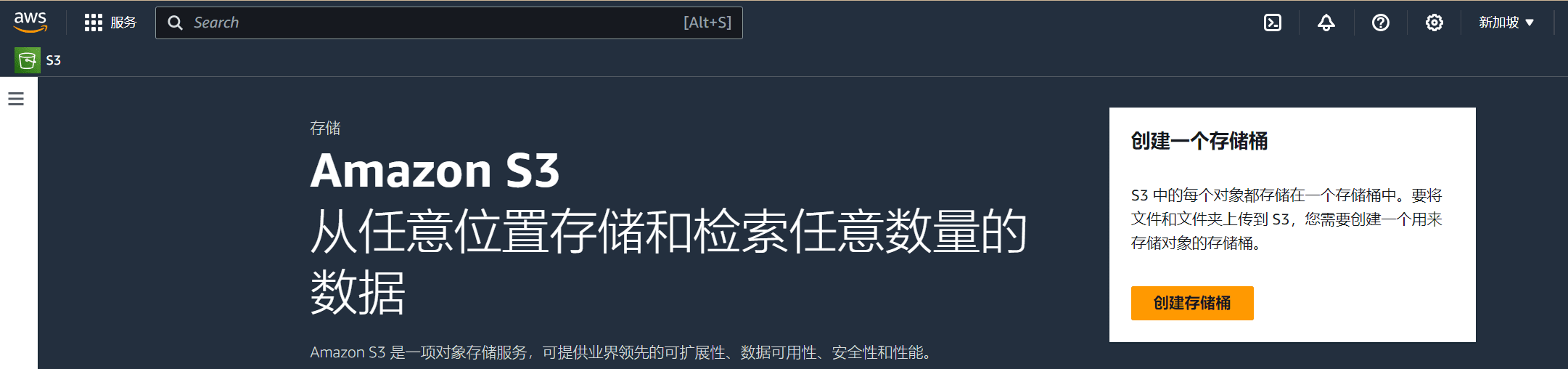
On the S3 web page, click Create Bucket.
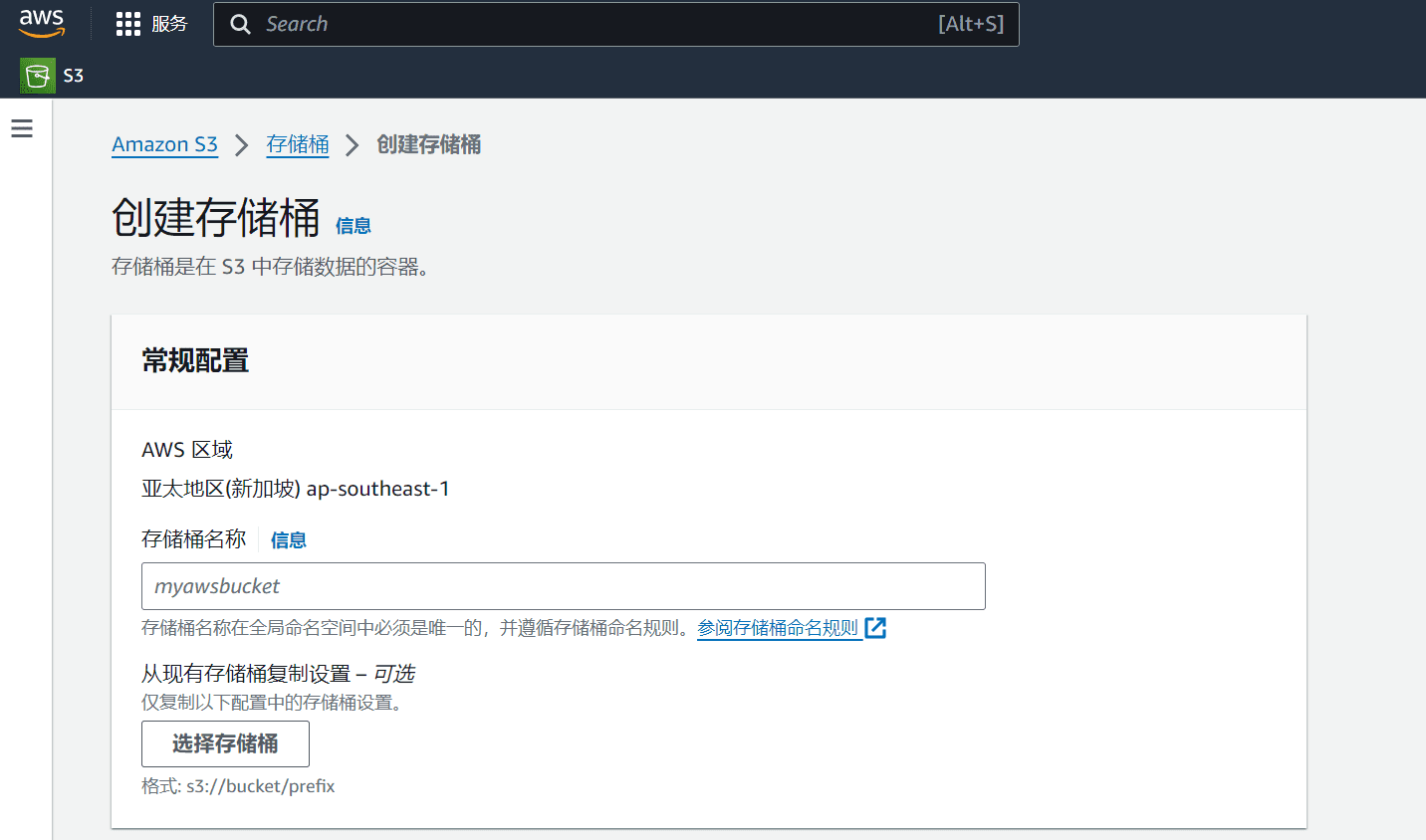
During the process of creating a bucket, if public access is not required, fill in the bucket name, leave other options as default, and click Create.
Click Security Credentials in the account menu in the upper right corner, and create an access key in the Access Key option.
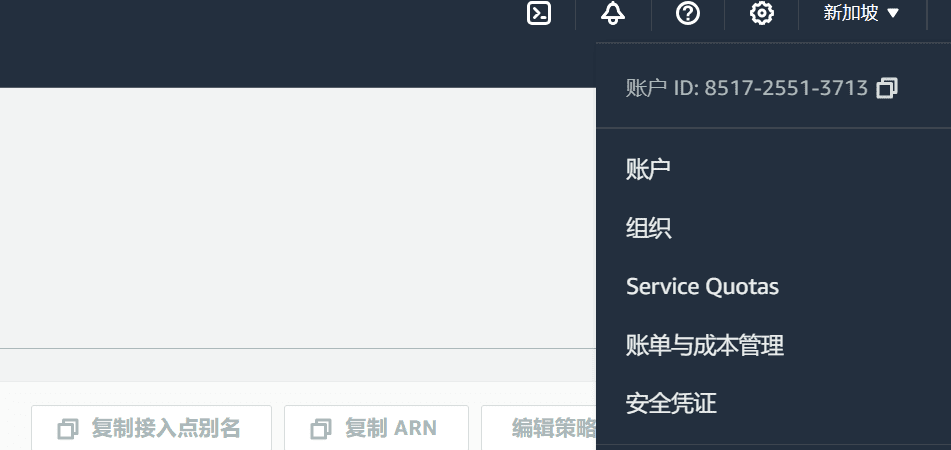
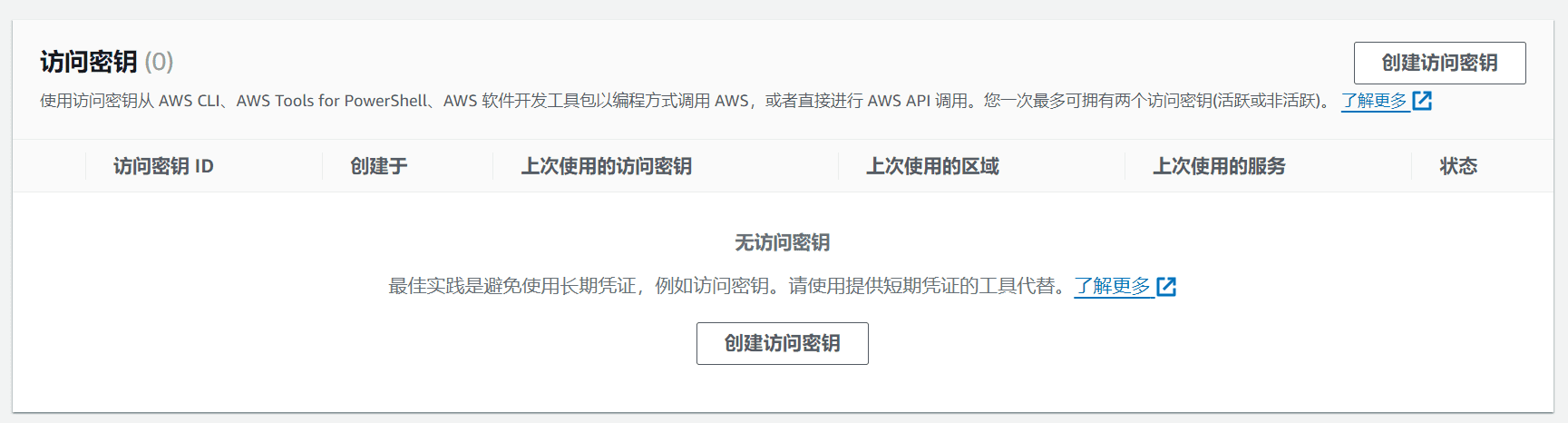
After clicking Create Access Key, create an access key for the root user.Select whether to create an access key.
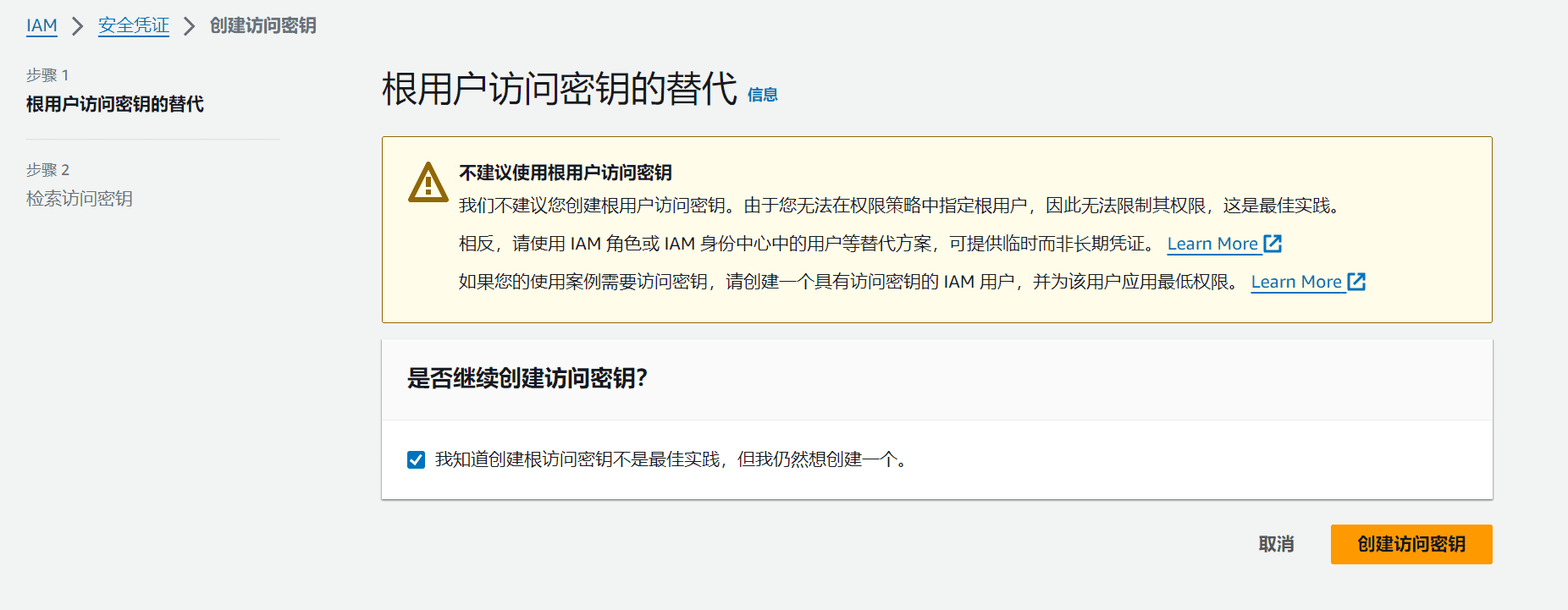
After clicking Create Access Key, the root access key is created successfully.
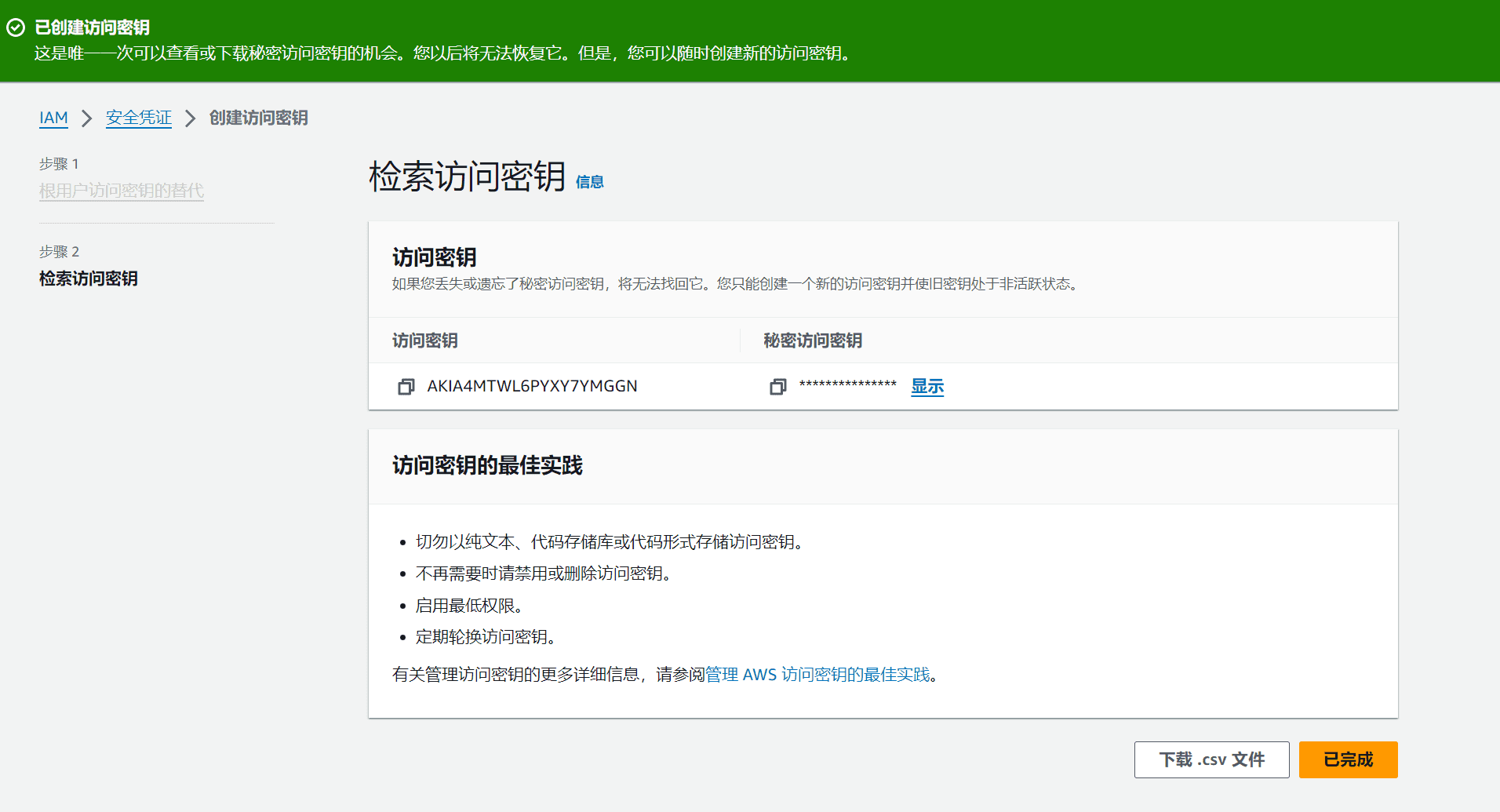
This key is the access key for the entire AWS. For security reasons, do not disclose it to the public.
Copy the root access key and the private access key to the UpdraftPlus backup plugin.
The S3 location is the name of the bucket you created earlier. After filling it out, click Test. If the test result pops up and it is successful, the S3 backup has been set up successfully.
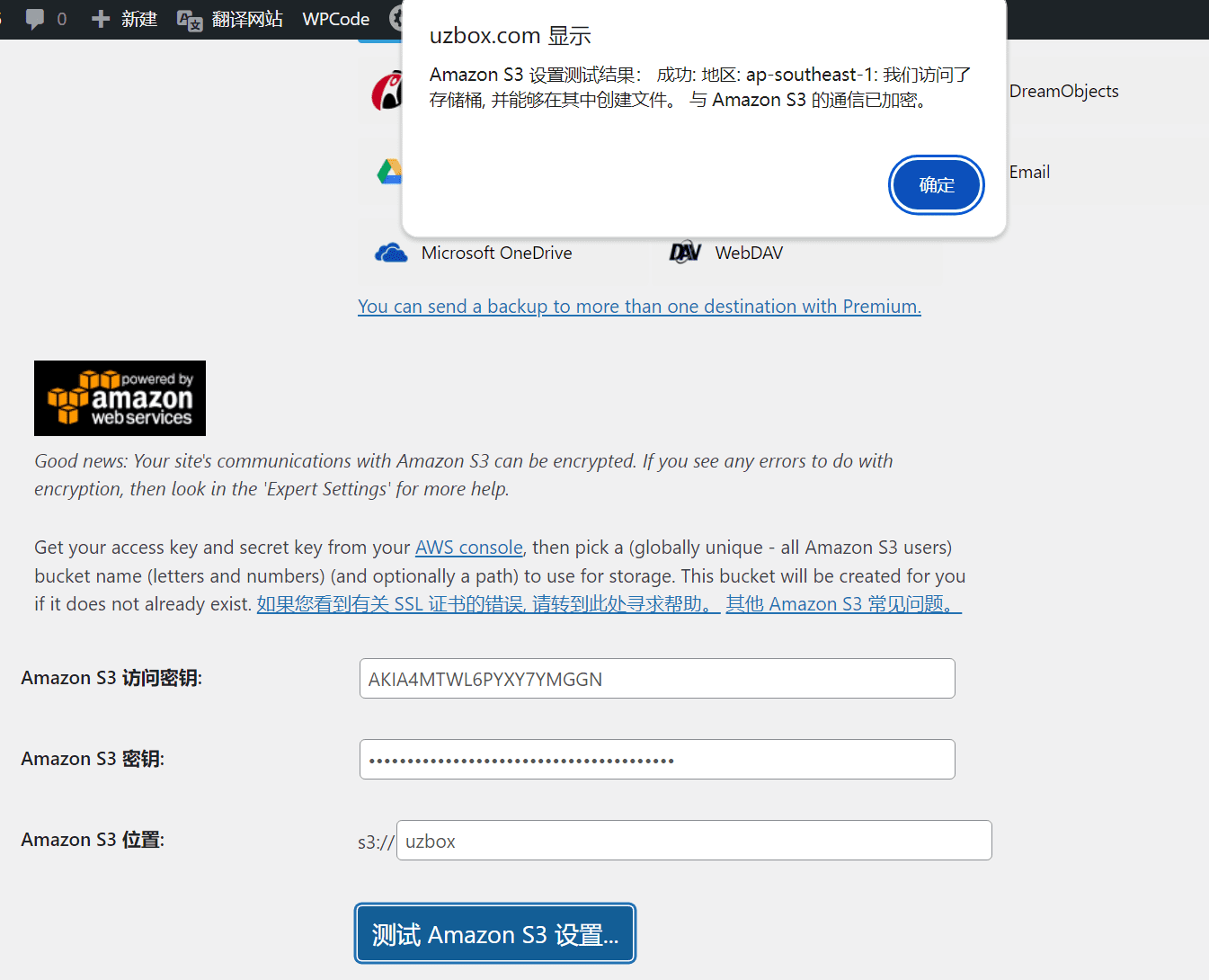
Select the backup frequency. In the file backup plan and database backup plan, select the backup time: daily backup, weekly backup, semi-monthly backup, monthly backup.
Note that this backup should be set according to the size of your backup file. If the website backup data is within 2.5G, choose to back up every half month. If it is larger than 2.5G, back up once a month. Do not exceed the limit. The free quota of S3 is only 5G per month.
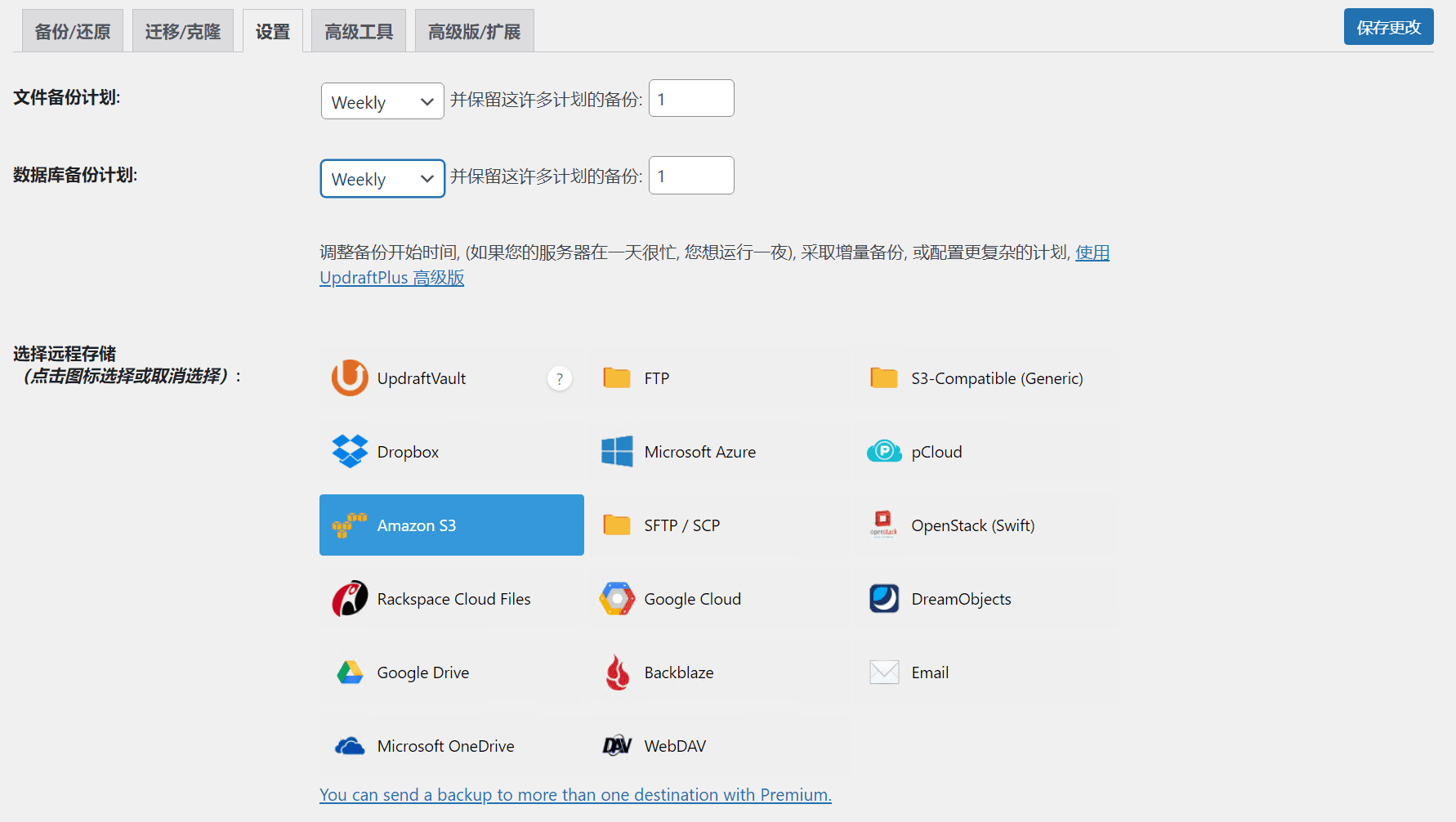
After saving the changes, your remote backup is set up.
Click Back Up Now in the UpdraftPlus backup plug-in, and an option to send this backup to remote storage will appear. It is checked by default. Click Back Up Now and you will back up your website data to the S3 bucket. If you don’t want to send a remote backup, uncheck the remote storage option and you can back it up on the website server.
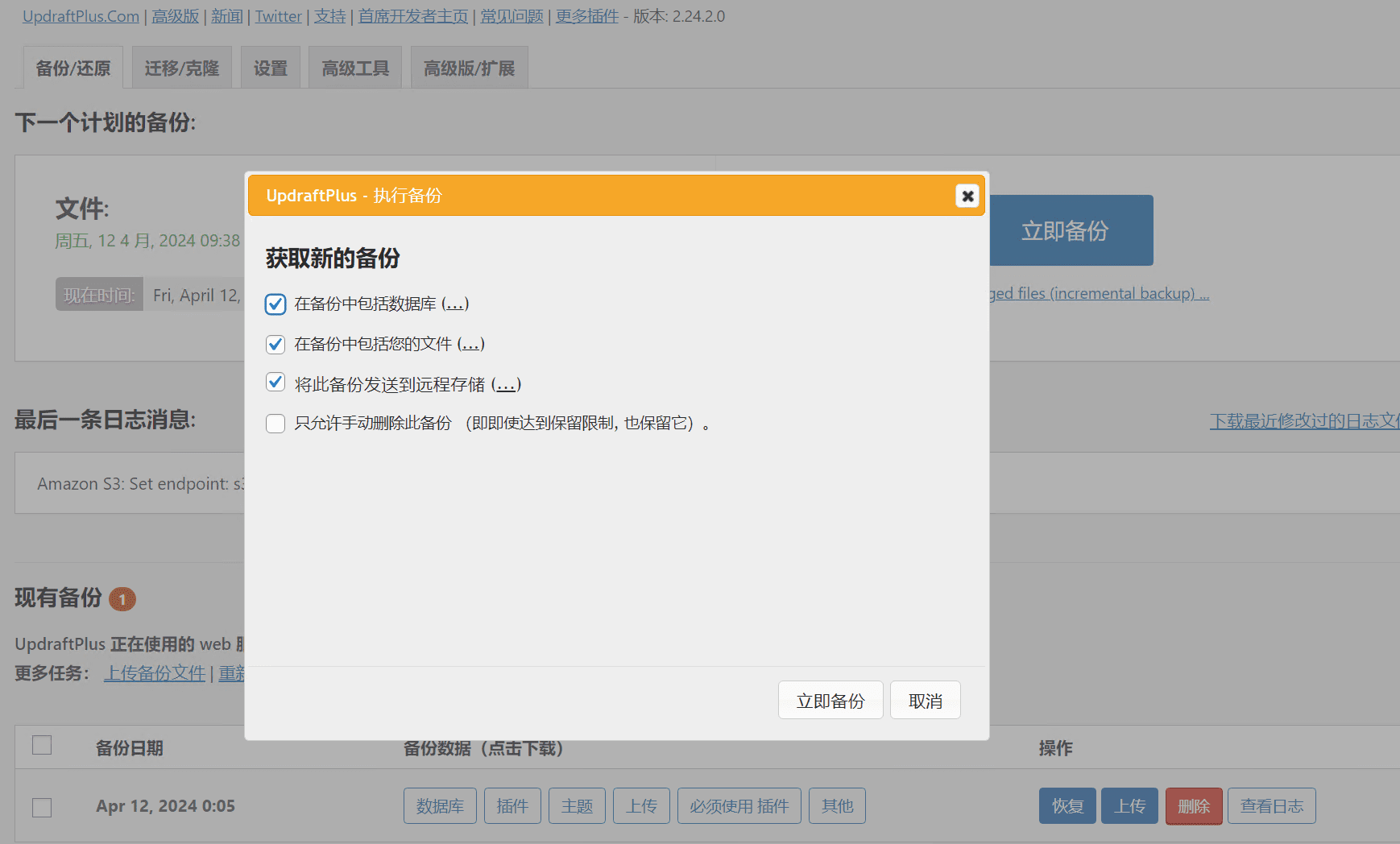
There will be a progress reminder when backing up to a remote server. Please note that uploads are unlimited, downloads are 100G per month, and S3 only has 5G storage per month. If you want to delete the uploaded backup, you can delete it in the S3 bucket at any time. Then upload the backup again.
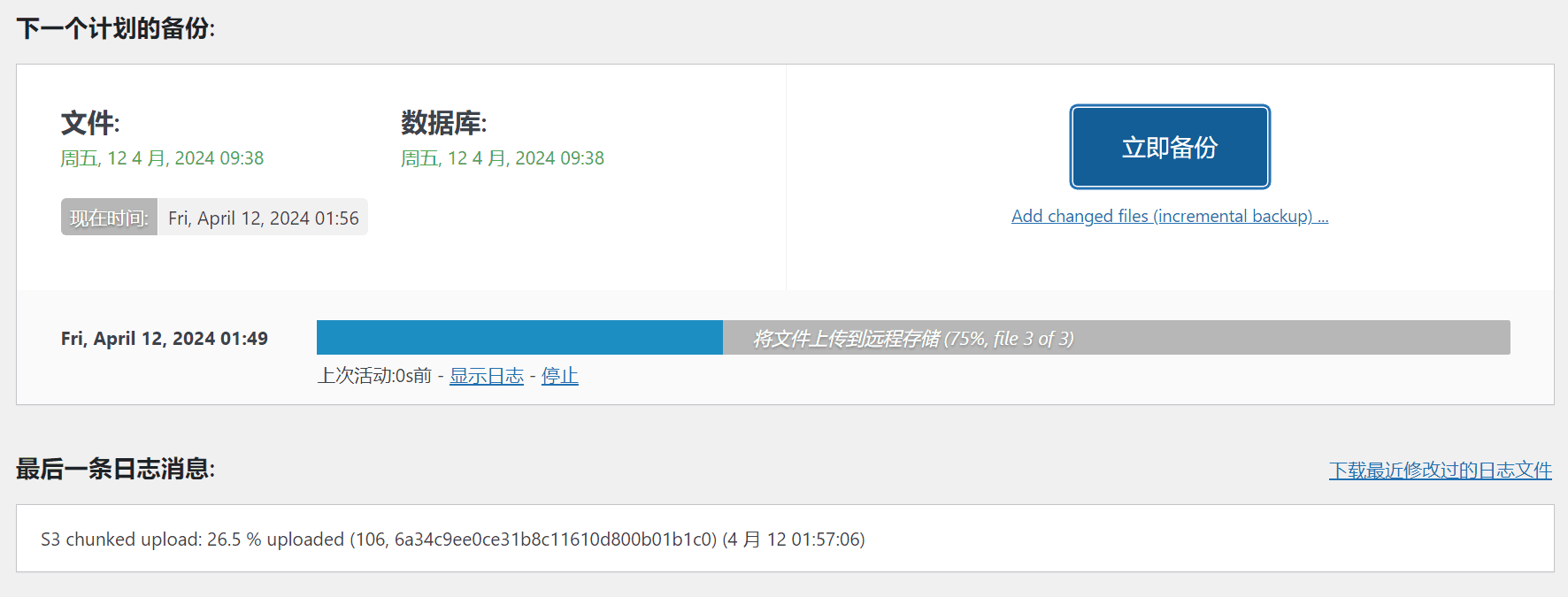
Open the AWS console and in the S3 bucket, you can see that the backup has been uploaded successfully.
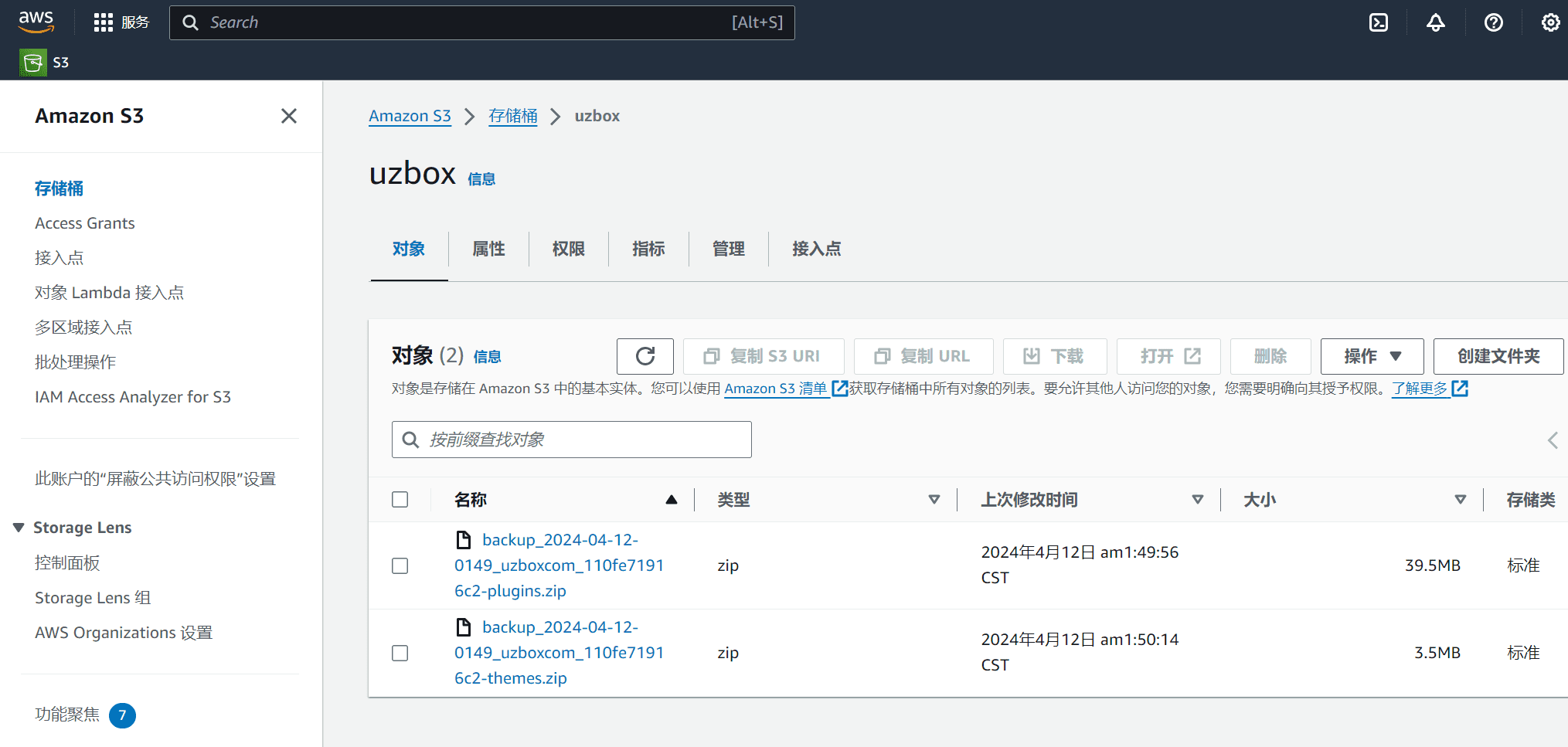
The above is a tutorial on how to use Amazon S3 to back up WordPress. There are many free services in the Amazon cloud that we need to explore.
The following is a backup process from ChatGPT
There are several ways to backup WordPress data to Amazon S3. One of the ways is to use a plugin to automatically backup and upload the backup files to an S3 bucket. Here are the basic steps:
Select a backup plugin: Choose a WordPress backup plugin, such as UpdraftPlus, BackWPup, WPvivid Backup Plugin, etc. These plugins usually allow you to configure regular backups and support uploading backup files to cloud storage services.
Configuring the plugin: Install and activate the selected backup plugin. Then, follow the plugin's instructions to configure the backup settings. Typically, you need to specify the backup frequency, what to back up (database, files, or both), and where to store the backups.
Setting up an S3 bucket: Create an S3 bucket in the Amazon AWS console and make sure that the correct permissions are configured for the bucket to allow the WordPress plugin to upload backup files to the bucket.
Get the access key and key ID: Create a new IAM user in the AWS IAM console and generate an access key and a key ID for the user. Save these credentials in a safe place as you will use them later in the WordPress plugin.
Configure plugin to upload to S3: In the WordPress plugin's settings, select S3 as the backup storage location and enter your AWS access key, key ID, and specify the name and region of the S3 bucket.
Testing the backup: Perform a manual backup and ensure that the backup file can be successfully uploaded to the S3 bucket.
Monitoring and maintenance: Regularly check that backups are being performed as planned and confirm the integrity of the backup files. If necessary, adjust the backup settings to suit your needs.
Backing up to Amazon S3 is a reliable way to protect WordPress website data because S3 provides highly reliable and durable object storage services. Make sure backups are run regularly and test the recovery process regularly to ensure the availability of the backup files.