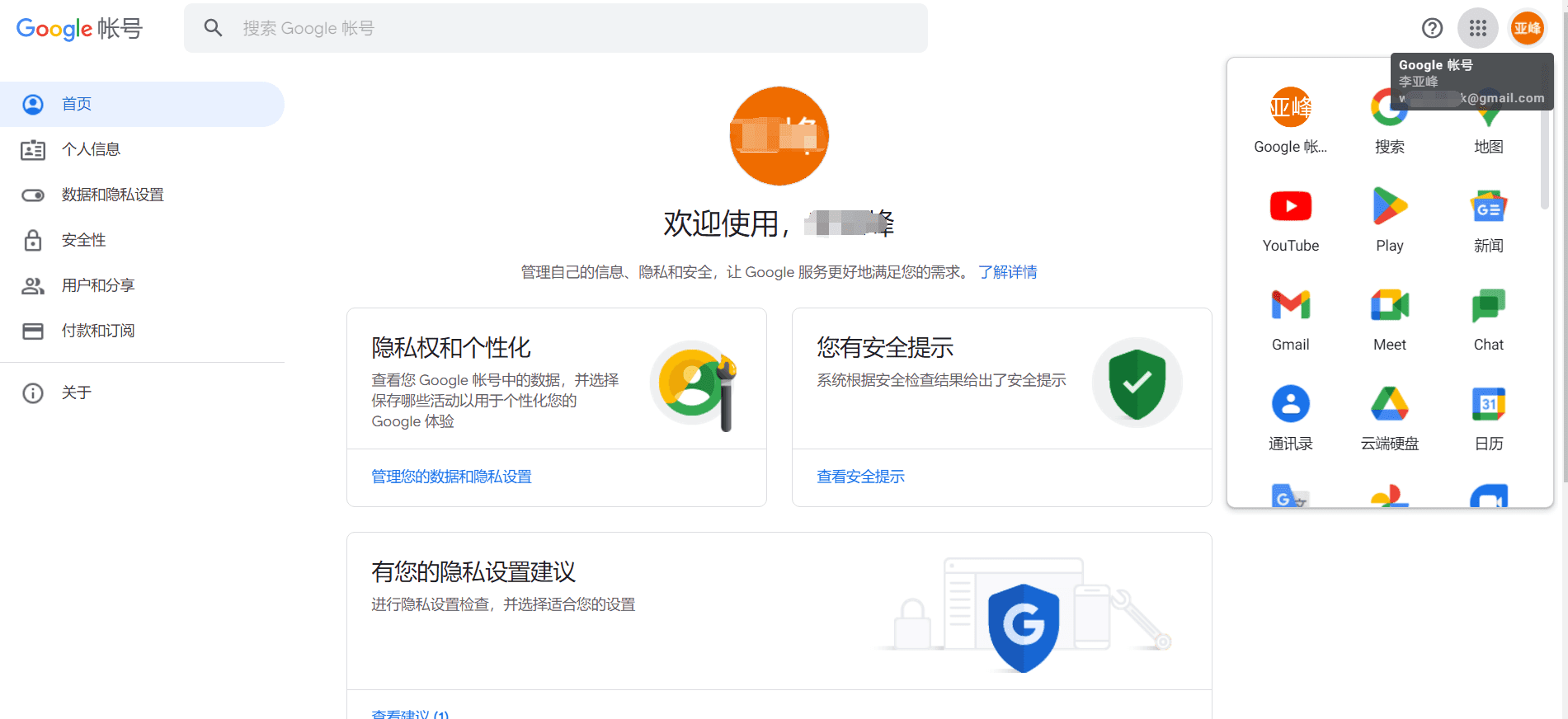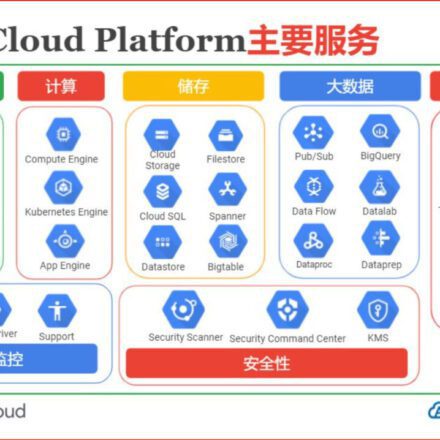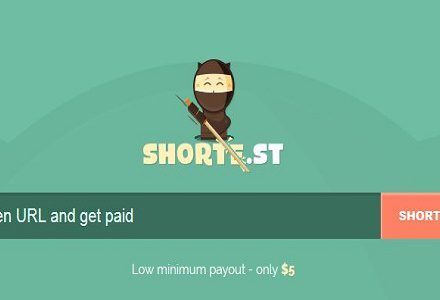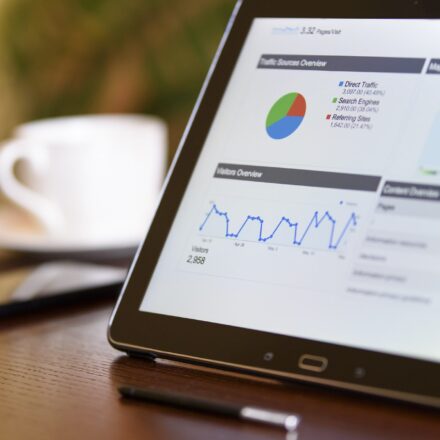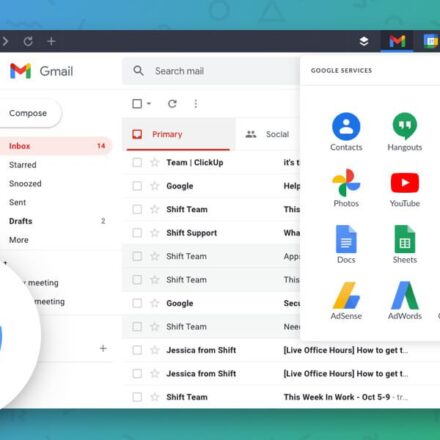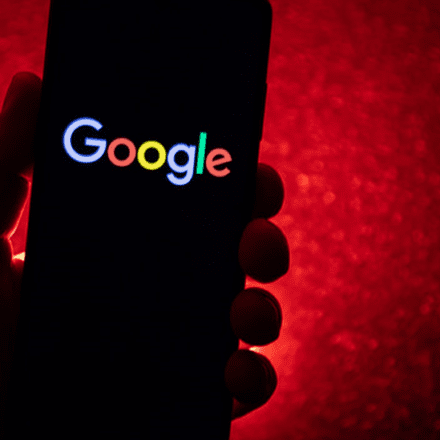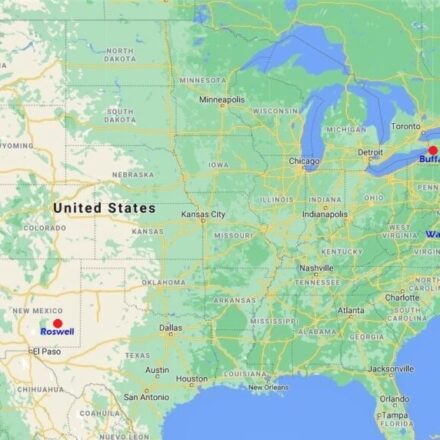Excellent software and practical tutorials
This phone number cannot be used for verification solution
Registered in the country in 2025GoogleWhen you use an account, you often encounter This phone number cannot be used for verification Many students often encounter this problem when registering a Google account. Google cannot send a verification SMS to the mobile phone number, and the registration is always stuck on the phone number verification. Is it because the domestic mobile phone number cannot pass Google's verification? The inability to register a Google account is basically not caused by the phone number itself. Changing a new number is often useless. Here are some reliable solutions.GmailEmail registration tutorial.
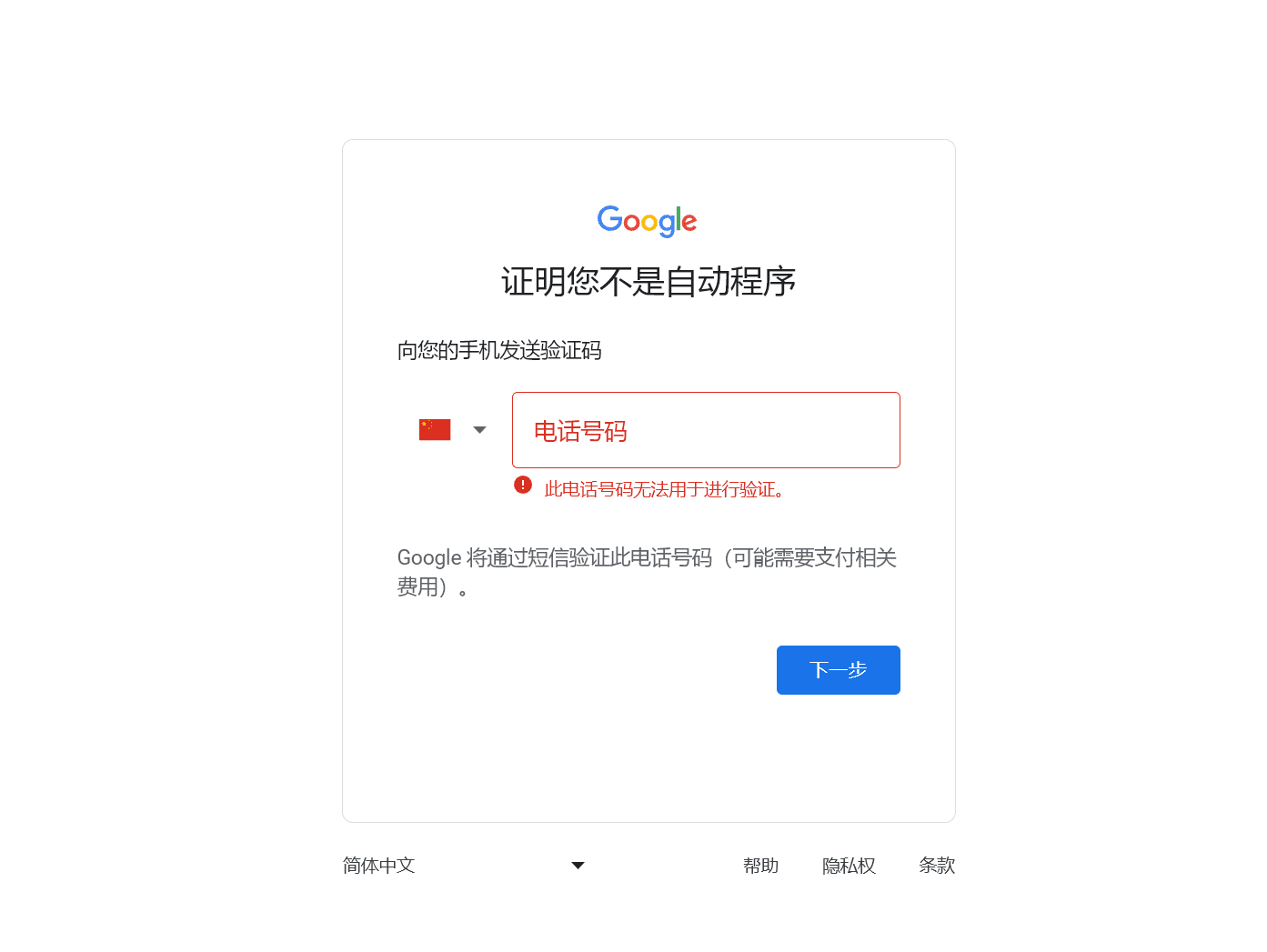
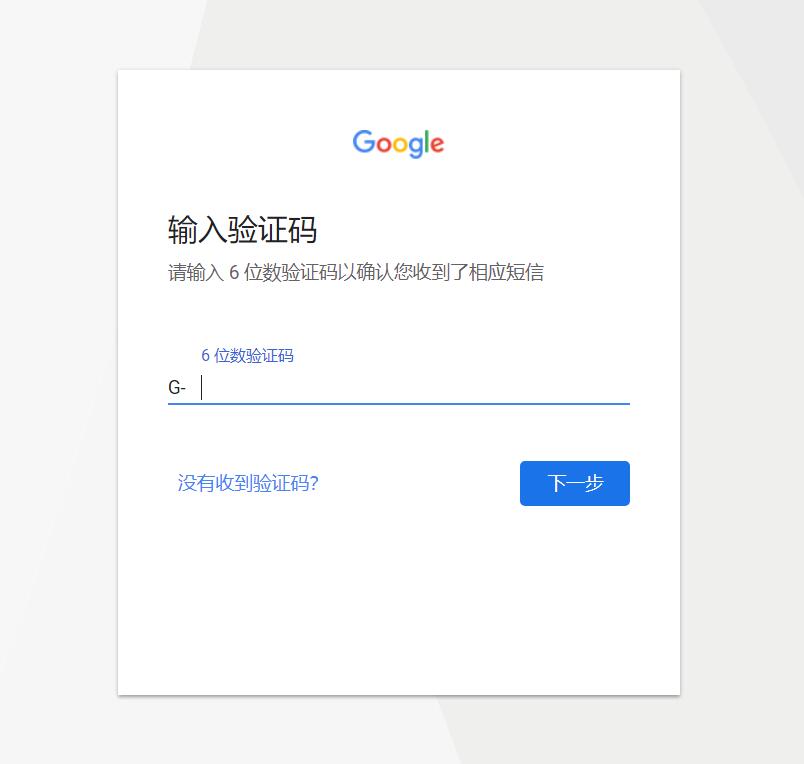
What is happening that prevents this phone number from being used for verification?
Many methods on the Internet cannot successfully register a Google account now. Most of the problems are that your network IP quality is not good, and you need to find a clean IP. Or the phone number used for verification has been verified many times, and there are currentlyGoogleThe next step is the browser language.Google ChromeIf you switch the browser language from Chinese to English, the chances of successful registration will be higher.
 First of all, what is a clean IP? Simply put, the fewer people use this IP, the better. Regarding the issue of IP addresses, you can currently use freeProton VPNTo solve this problem. There are three free nodes in Proton VPN for users to use for free.
First of all, what is a clean IP? Simply put, the fewer people use this IP, the better. Regarding the issue of IP addresses, you can currently use freeProton VPNTo solve this problem. There are three free nodes in Proton VPN for users to use for free.

Proton official website:https://proton.me/
Proton not only provides VPN services, but also anonymous mail and free network disk services. If you are interested, you can study it in depth.
Next, let's talk about the phone number issue. Please note that Google can use domestic mobile phone numbers to register. If you want to protect your privacy and register anonymously, you can use overseasSMS-ActivateRegister on the code receiving platform.

SMS-Activate official website:https://sms-activate.guru
During the registration process, if you change multiple phone numbers that have not been registered with Google accounts, you will still be prompted with "Verify phone number" This phone number cannot be used for verification " If you encounter such a problem, it is most likely a problem with your IP address. Do not use those public overseas IP nodes on the Internet. Many nodes have been blacklisted by Google. Use niche nodes, or use Google Cloud's self-built nodes for registration. Of course, the IP address of a node cannot register too many Google accounts.
After changing the clean IP address, the prompt " This phone number cannot be used for verification " If it is displayed, then the phone number may be blacklisted by Google. Try more phone numbers and IP node regions. There will always be one that can be successfully registered!
If there is no problem with the IP address, then the phone number used for verification, regardless of the country, can be used for code verification as long as it is a clean number that has not been registered with a Google account.
If you still cannot register, change the browser language to the language of the IP node you are using. For example, if the IP node uses a US IP address, change the browser language to English. If the IP node uses a Japanese IP address, change the browser language to Japanese, and so on. Of course, this method is not 100% effective.
The key to whether Google can successfully apply is not the country of mobile phone number, but a clean IP. Before applying, we first need to confirmGoogle Sign UpThere are two states where the mobile phone number cannot be verified.
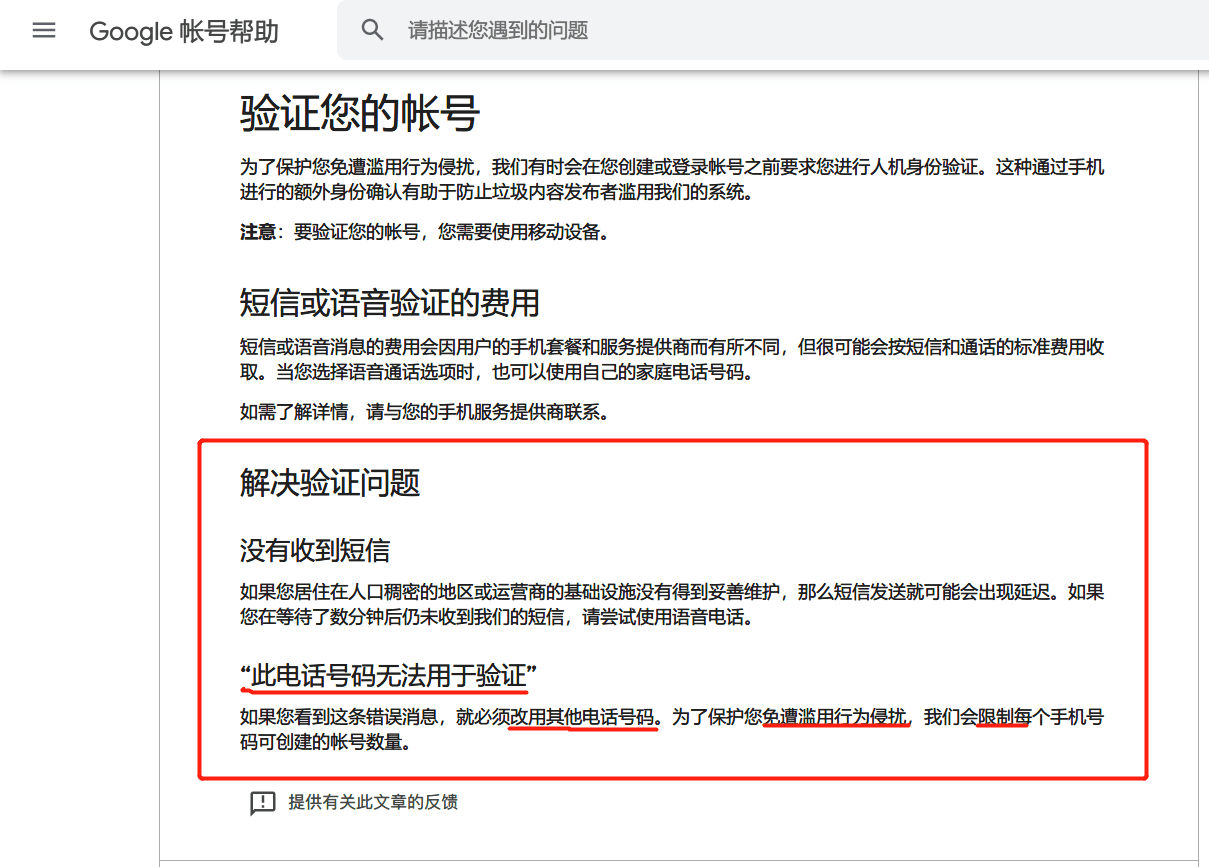
Status ①:“This phone number cannot be used for verification"This means that the mobile phone number has not been registered with Google before. This is easier to solve. Just follow the steps below.
Status ②:"Multiple times used for verification" means that the mobile phone number has been registered with Google before or has been tried many times, and needs to be cooled down. If you have registered before, wait for a month; if you have not registered before, wait for about three days. Do not try again in this state, as you will not be able to register.

At present, most of the tutorials on the Internet to solve the problem that the Google registered mobile phone number cannot be verified and the display "This phone number cannot be used for verification" are the following two:
Method 1:passQQMailAPPRegister. This method is very simple and I won't go into detail here, but it is not recommended to register through this channel.
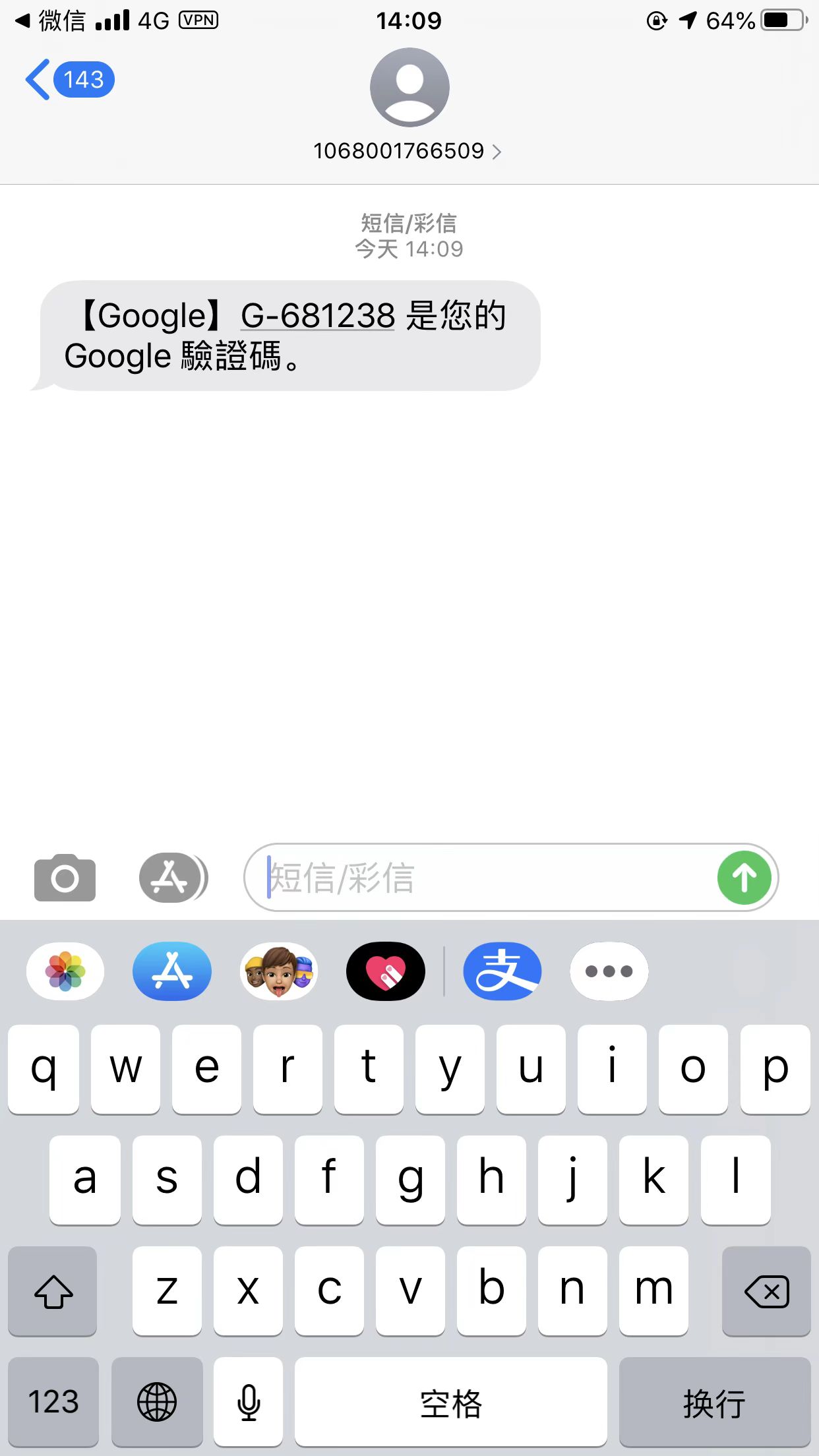
The specific reason is: Due to domestic network restrictions, it is impossible to access Google without the help of Internet tools.
The reason why it can be accessed through QQ mailbox is because of the APP's built-in networking tools. However, there are tens of thousands of users registering through this APP's single IP every day. The association of multiple accounts is bound to attract Google's special attention. We have received feedback that many friends reported abnormalities within a few hours of successful registration.
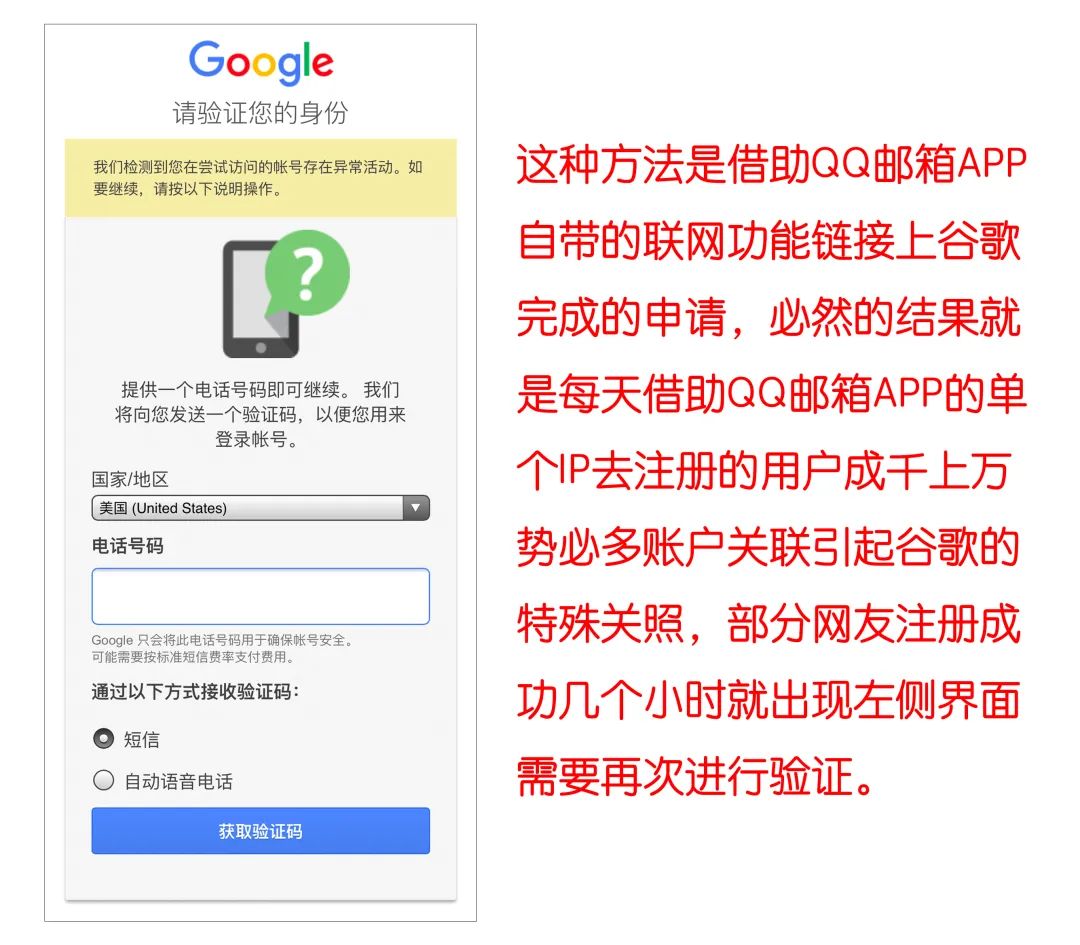
Method 2:
SwitchchromeThe language of the browser is used to complete the registration. Some friends still fail to register with this method. After registering more than 20,000 Google accounts, I have concluded that the key to whether a Google account can be successfully registered is not the language used or the country's mobile phone number, but a clean network IP.
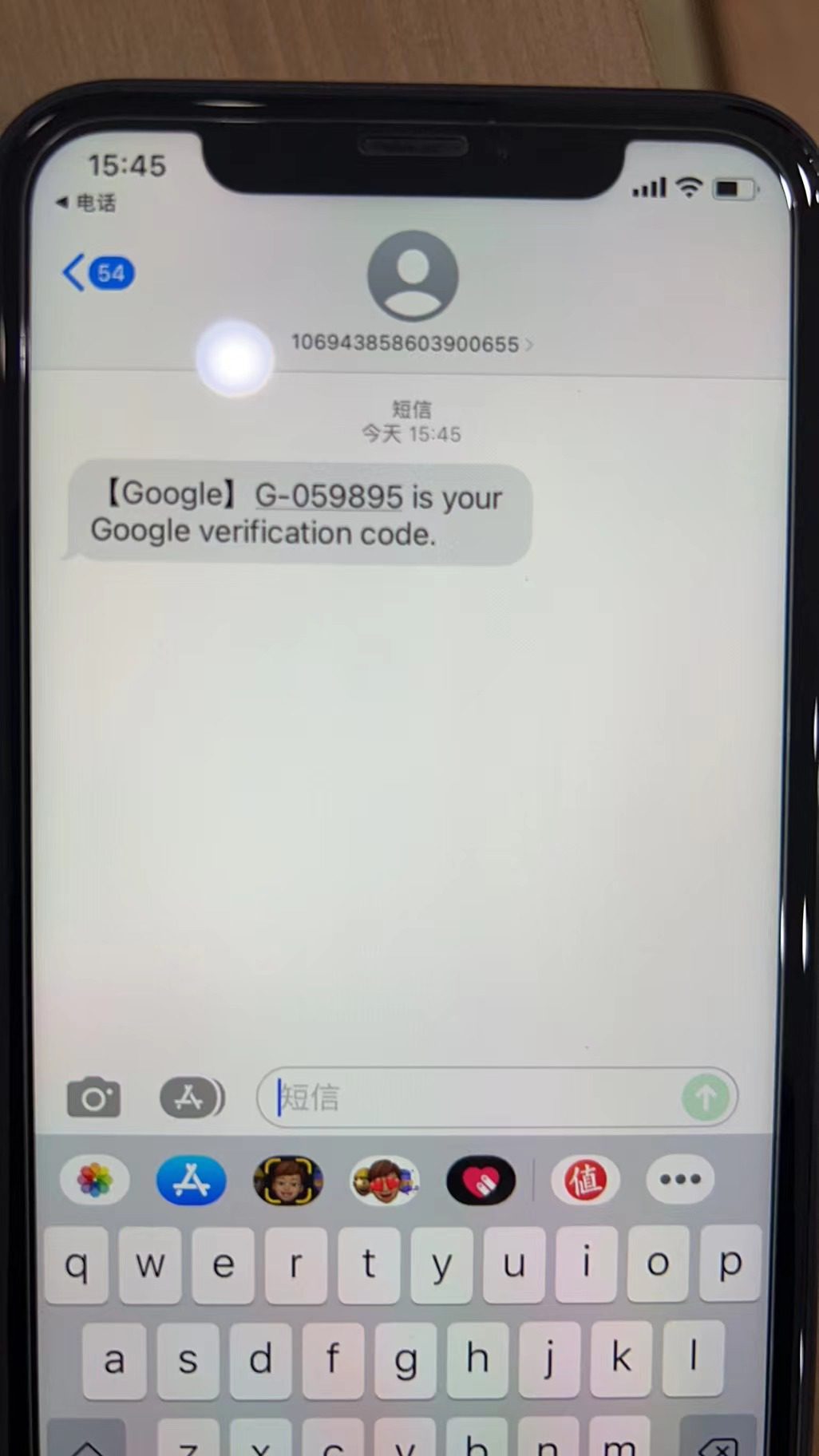
Below I will share with you the steps that are easily overlooked in this method. ① The first thing you need to do is to clear the browser history.
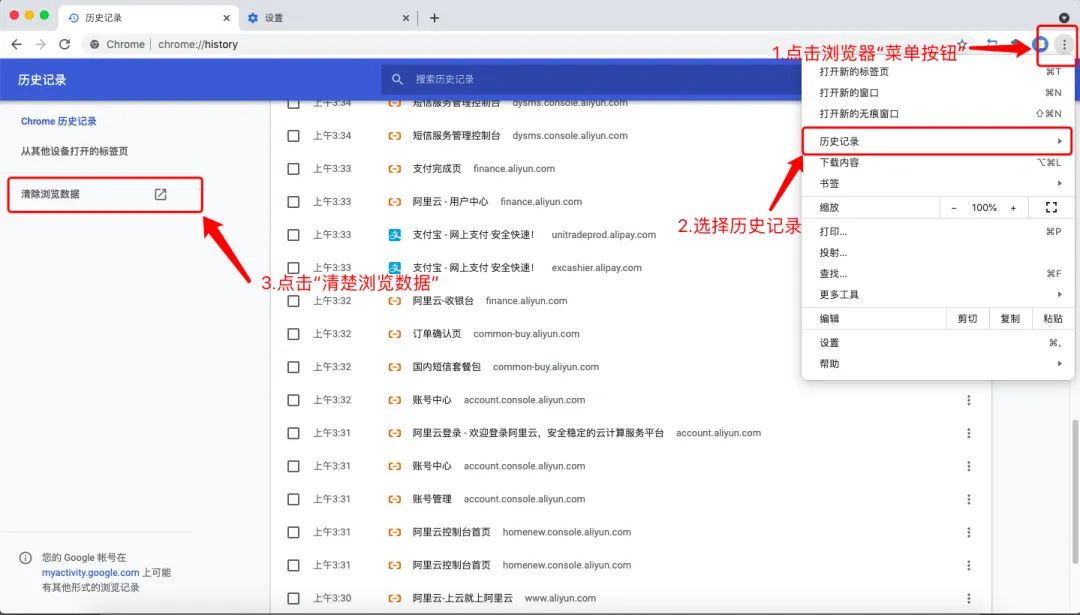
[Key Point] This is very important and easy to be overlooked. You need to select Advanced to ensure that all browser caches are cleaned up. After cleaning, close the browser.
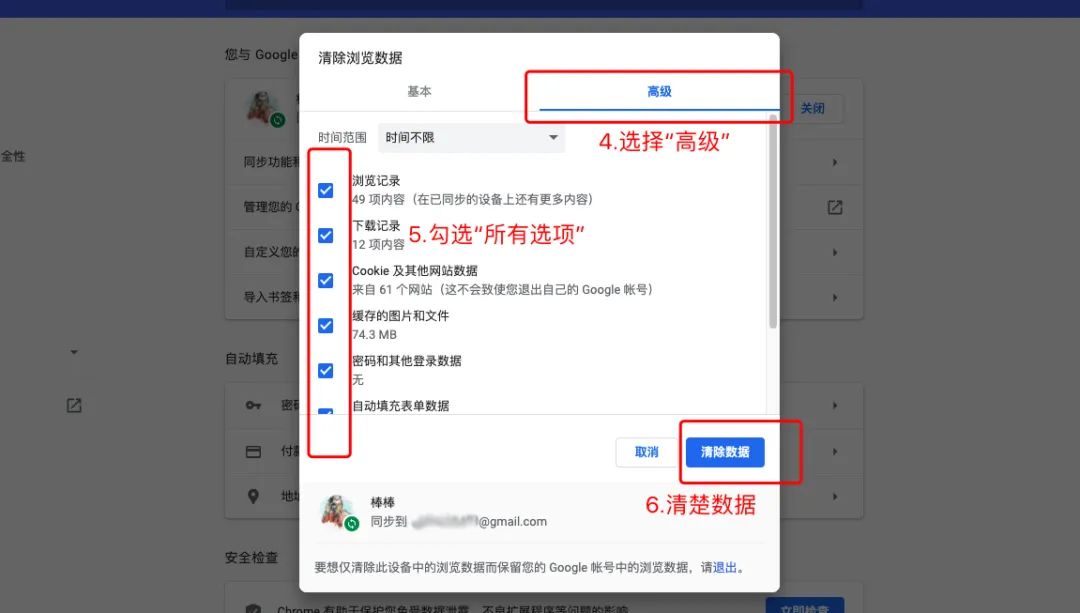
②【Key Points】First, connect to a proxy network with fewer users. Before you start registering a Google account, use the IP query tool to check the country where you are currently connected to the network.
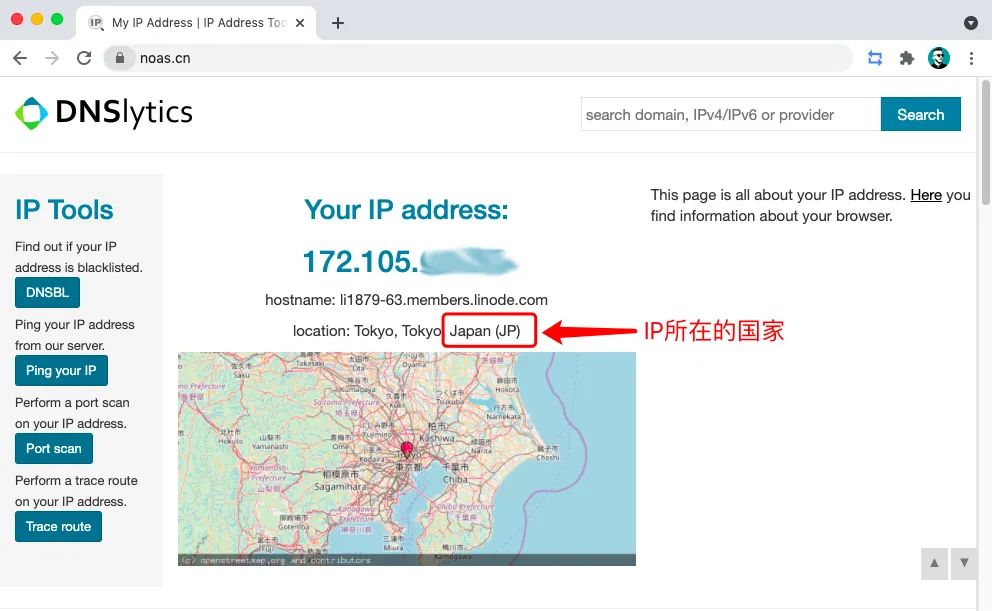
③ Click the menu button in the upper right corner of the Chrome browser → Select "Settings" → Advanced → Language → Add Japanese and pin it to the top while removing other languages
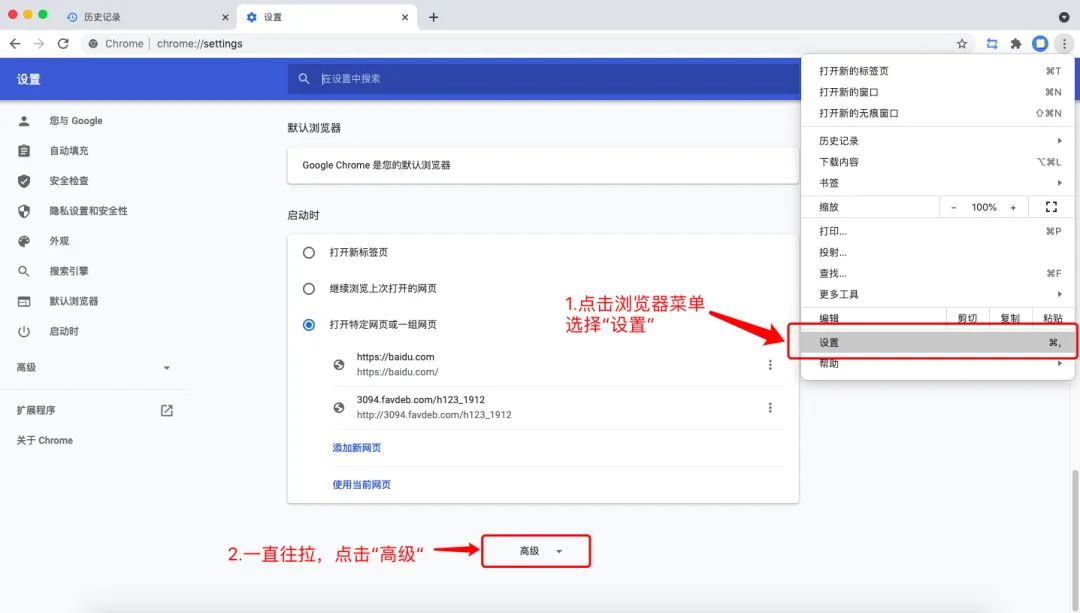
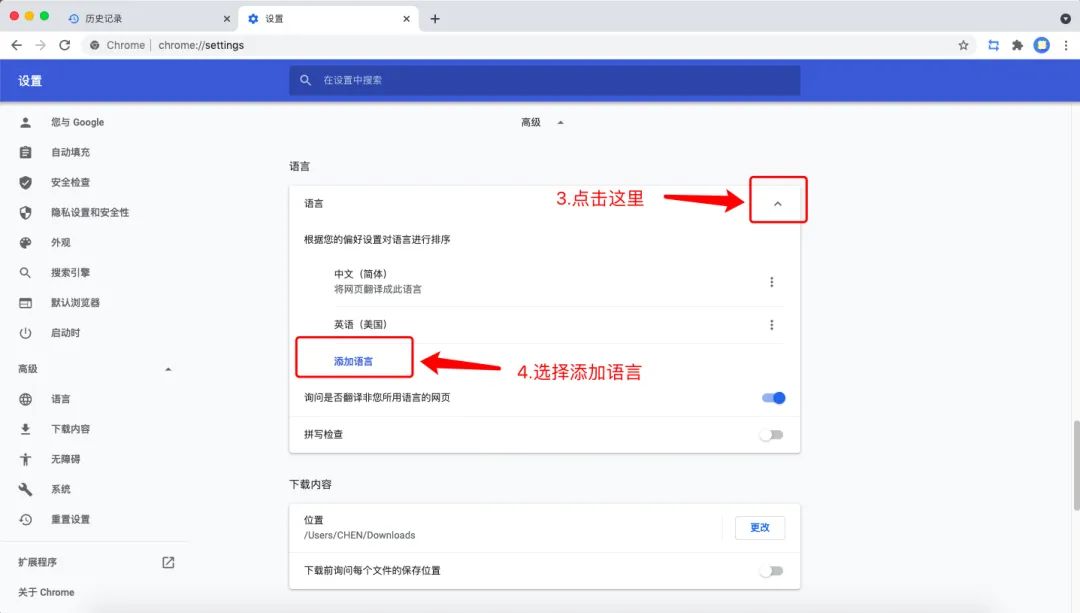
[Key Point] If your IP address is from another country, just add the language of the corresponding country. My IP address is from Japan, so I set my browser to Japanese. The online tutorials all directly ask you to set it to English.
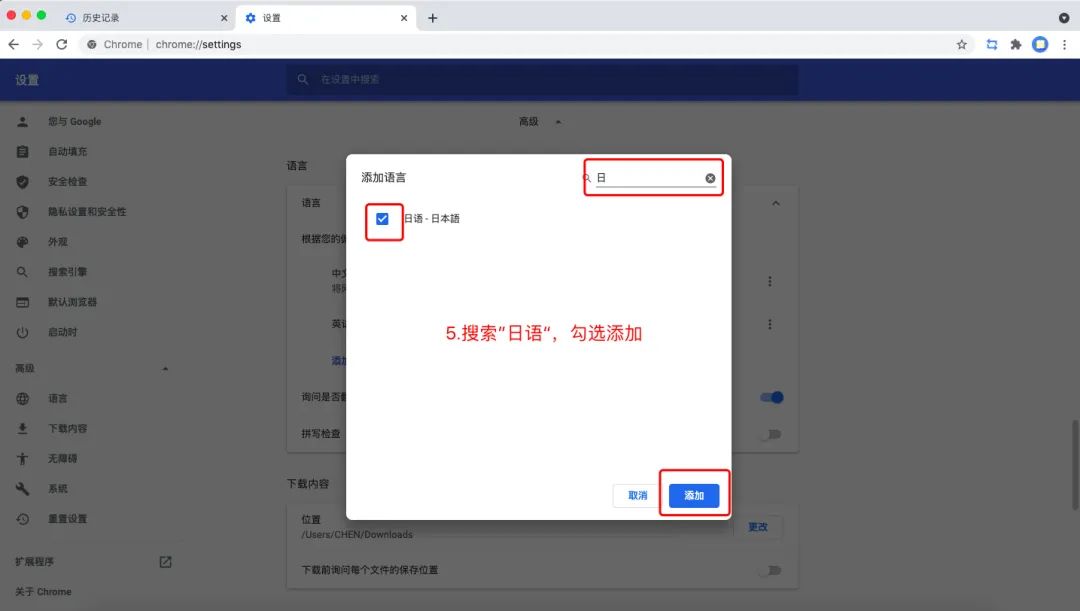
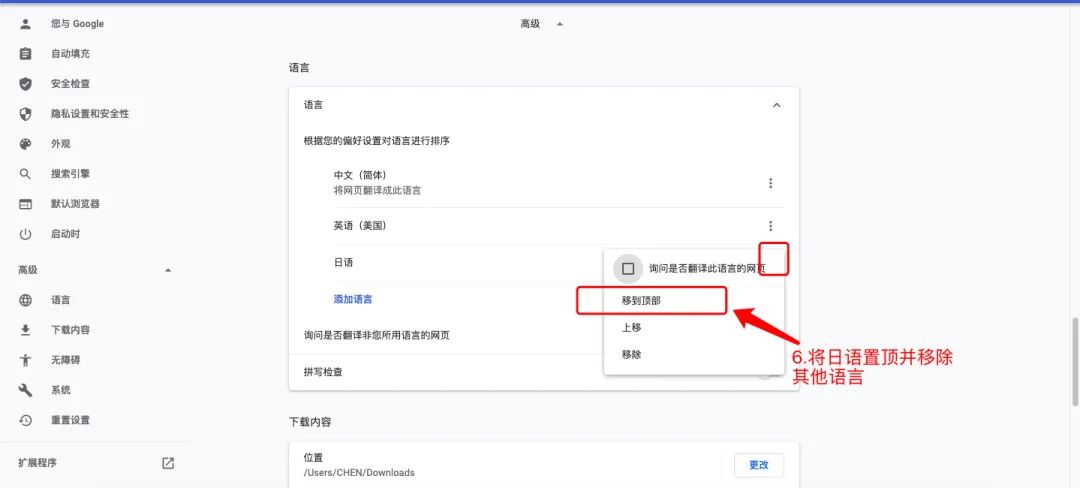
④【Key Points】After completing this step, clear the browsing cache again and close the browser. ⑤Open the Chrome browser again, enter the Google homepage, click the blue registration button in the upper right corner, and follow the steps. The registration is successful.
For those who were not successful, please read the comments section below, and you can successfully register in just a few minutes.