Excellent software and practical tutorials
Why should Huawei phones install Google Store? Install Google Play?
Installgoogle play Proven and effective in 2024, Install Google Play Huawei phones have all been automatically updated to Hongmeng OS, and Hongmeng OS has deleted the built-inGoogle Framework, but many friends still want to use Google's full range of services. Because Google's full range of services is so easy to use, such as Google Store, Google Maps, GoogleGmail, and so on and so forth services.
These services require the support of the Google framework. Here is a detailed introduction on how to install them on Hongmeng phones.Google Services FrameworkThe current test was successful using the Mate40 Pro. You can try other models of mobile phones. The operation steps are similar. As long as it is a Huawei phone, there is basically no problem.
How to install GMS framework on Huawei Hongmeng,Install Google Play on Huawei,Hongmeng install googleplay,Install Google Play on Hongmeng system!
Hongmeng 2.0 system HarmonyOS This method can be used to install the Google Store on both HarmonyOS 2.0 and HarmonyOS 3.0 systems!
Note: If you are a new user and do not have the technical ability to install the Google native framework, you can useGBoxThe final effect is the same if you install it using the curved installation method of Google Store.
Installing Google Play on your Android phone Installing the Google Store is 100% successful!
Preparations before installing Google Play on Huawei phones
- If you use WeChat clones and privacy spaces on your phone, you must close them first.
- Use an external network environment to perform the installation operation. This step is very critical. If there is no international network, you will not be able to log in to your Google account.
- cell phoneUSBThe data cable needs to be connected to the computer, and a PC or laptop is required.
- A Google account that can be used to log in normally
If you don't have a Google account, you need to apply for one in advance. The application steps are very simple. For details, please refer to:
Google account free registration, Gmail registration latest tutorial
How to turn off Privacy Space on Huawei phones
Go to the phone settings, then click Privacy, click Private Space, and select the Delete Private Space option in the upper right corner. If you cannot find Private Space in Privacy, there is no Private Space on your current phone.
How to turn off app clones on Huawei phones
Click Settings, then click Apps to enter App Clone. Close the app that is using App Clone, click Close behind the app, and the App Clone will be closed successfully.
Install Google Play on Huawei phones
As of March 2024, you can use the following method to install the Google Store and test the installation environment Mate40 Pro + Apple laptop. If the phone is a backup phone, it is recommended to restore it to factory settings before installing it.
Step 1: Check if there are any Google-related services in the system program
If you have installed Google Suite before, you need to uninstall the original Google Suite first. In Settings -> Apps and Services -> App Management, search for google or Google. The original Google Suite must be completely uninstalled. If the uninstallation is not clean, you can reset the phone.
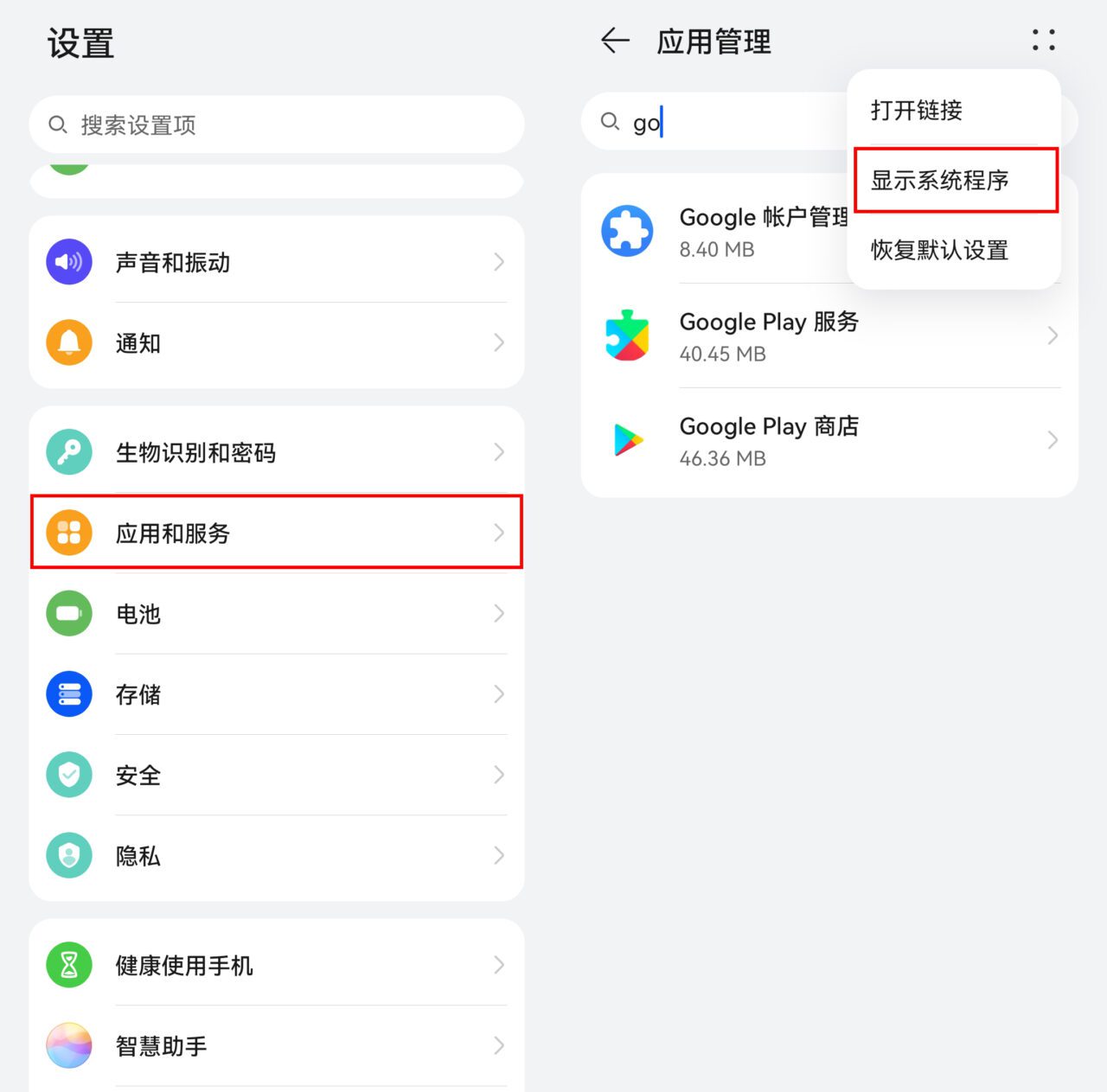
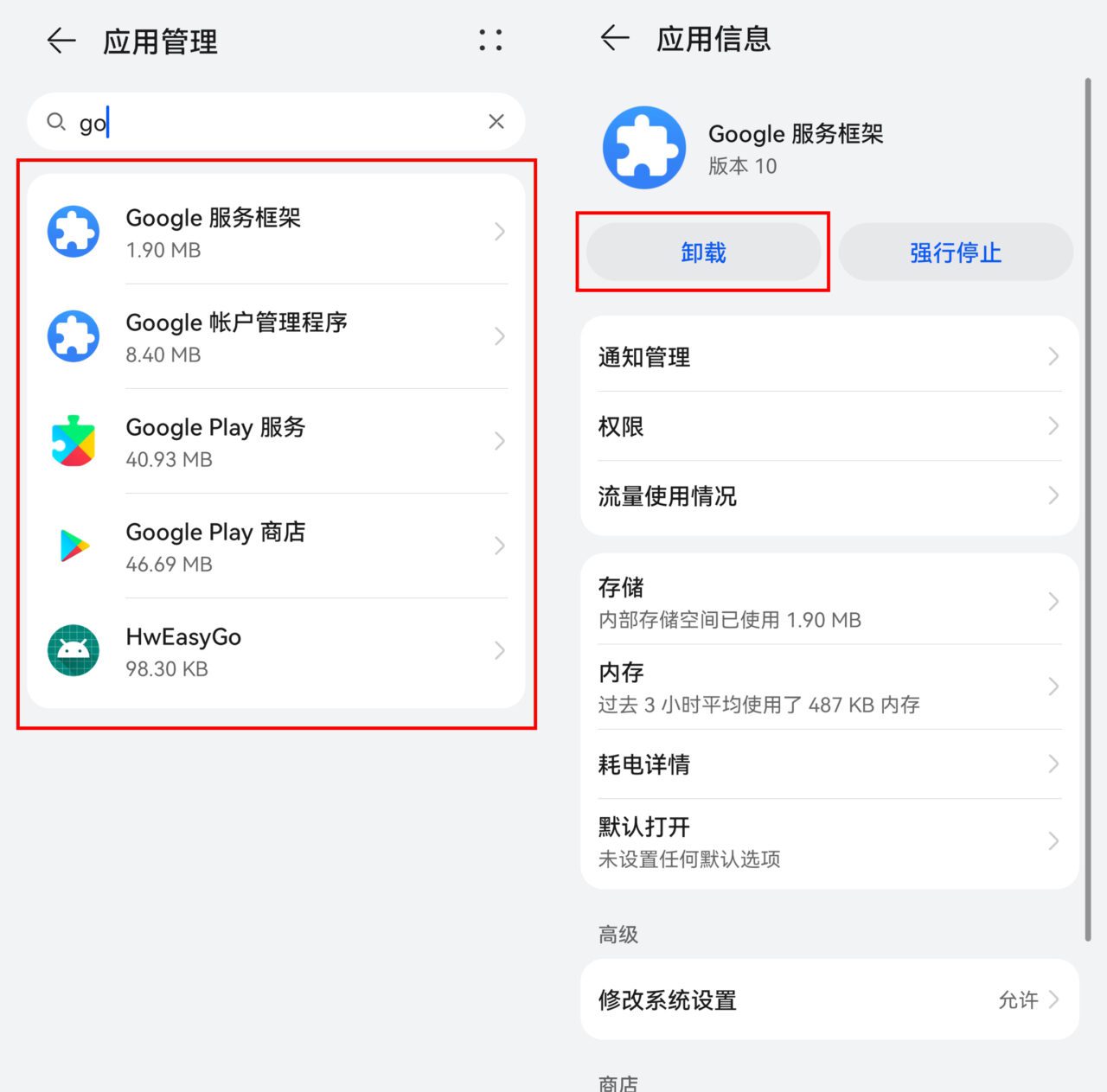
If you have not installed Google services before, you can skip step 1.
Step 2: Download and install the required packages for the Google Framework.
Download the required Google framework installation package. The Huawei-Google installation package file contains the following files.
- Huawei installs GoogleComputer operation (base.apk, HiSuite_11.0.0.360.exe, HM.rar)
- Google Assistant backup file (backup.rar)
- Google core service installation (1-GSF.apk, 2-GMS.apk, 3-Play store.apk, 4-gsf.login.apk, Huawei-Google login.apk)
- Google service installation package (GMS.apk)
Google three-piece set Huawei-Google software installation package download
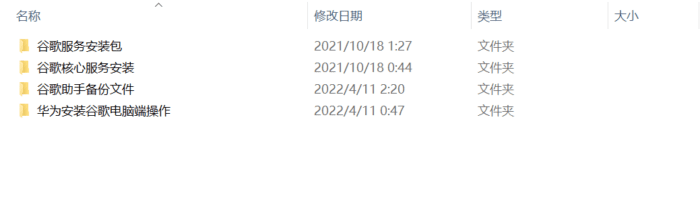 Download Huawei-Google installation software package from the cloud disk
Download Huawei-Google installation software package from the cloud disk
Step 3: Install Google Framework on your computer
3-1.Open the downloadedGoogle Framework required packagesInHow to install Google on Huawei PCfolder, and put theHuawei Mobile Assistant PCInstall it on your computer and you will be prompted to update the software after the installation is complete.
Note: Never update the Huawei Mobile Assistant PC version.

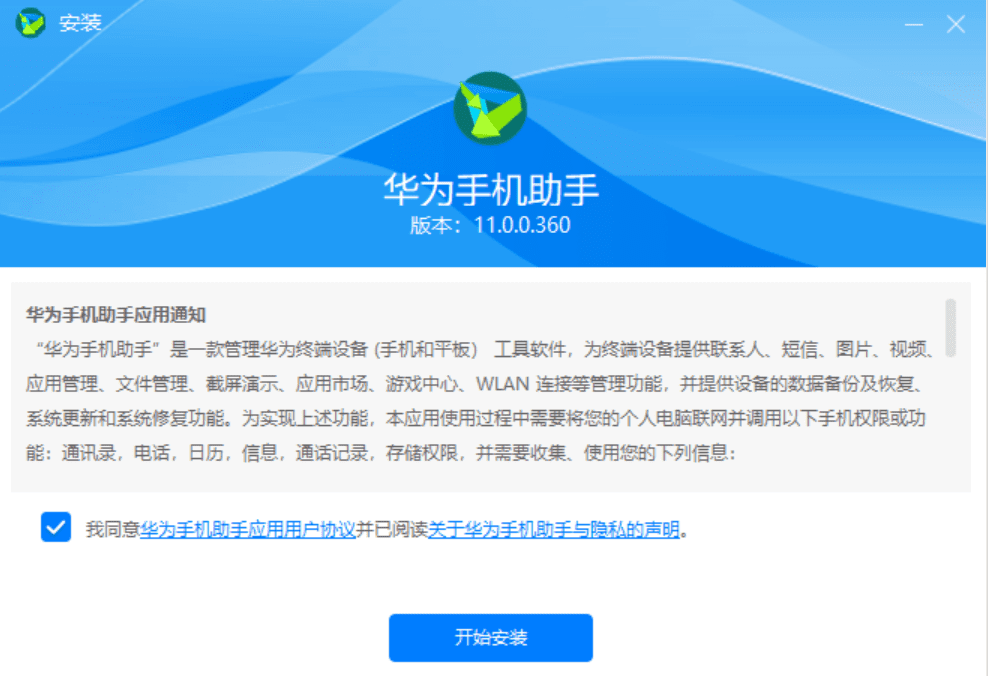
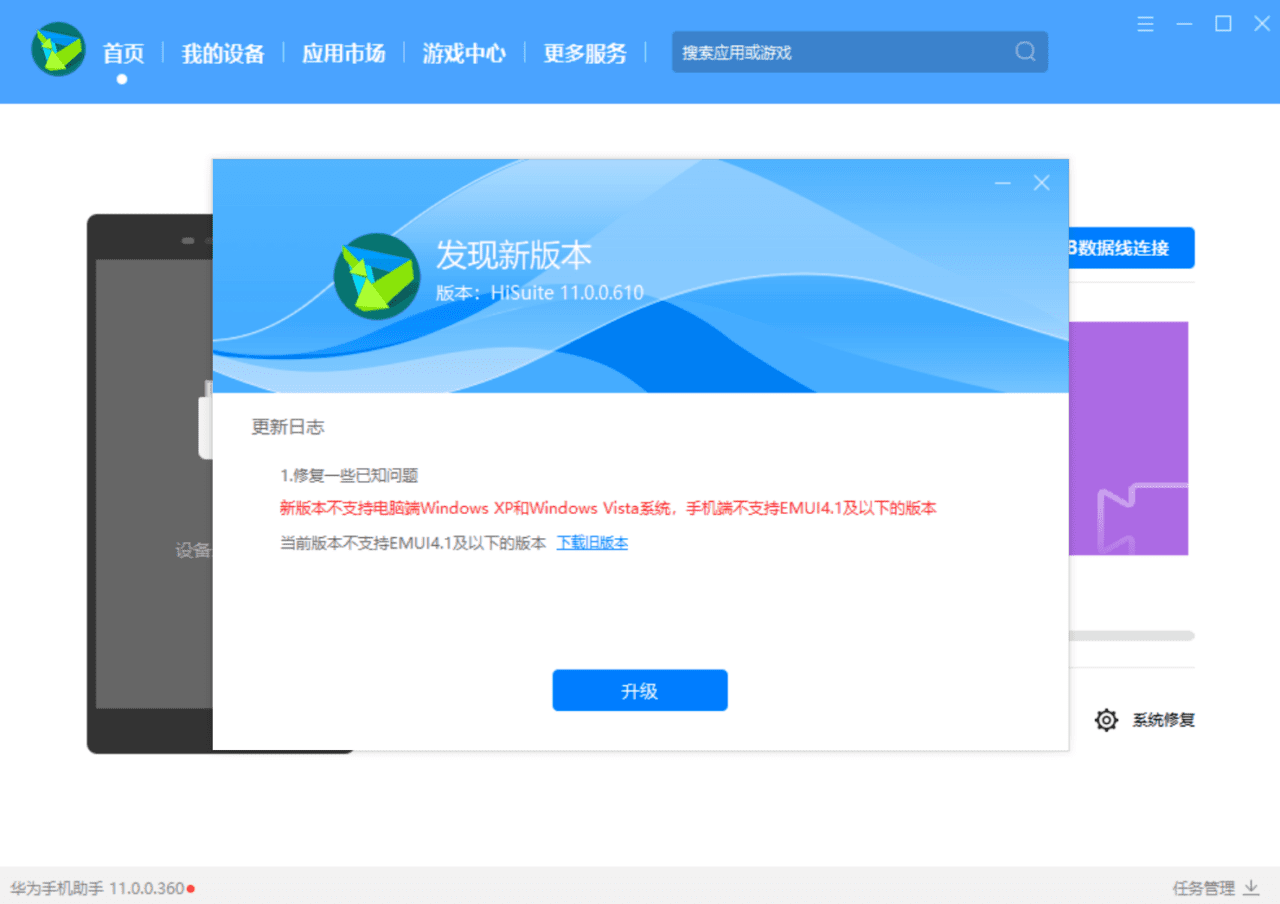
Note: Do not click on the upgrade button after the installation is complete. Click the cross to close the installation. After closing, proceed to the next step.
3.2.Install Huawei's Google PC operating folder HM.rar Unzip the compressed package to the current folder. After unzipping, cut the HM folder to the desktop for later use.
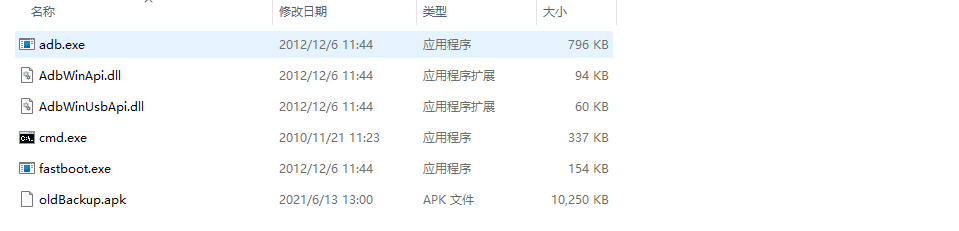
3.3.Install Huawei's Google PC operating folder base.apk Install it on your phone. This file is the mobile version of Huawei Mobile Assistant.

How to transfer base.apk How to copy the installation package to the phone's memory to install the APK? Follow the steps below.
First, you need to connect the USB data cable you prepared earlier to the phone and the computer. After the connection, an option will pop up. Select data connection, and then you need to enter the developer mode.
Open the phone and click the Settings option. Click About phone. In the version number position, click the version number seven times in a row. After clicking Second in a row, jump to the password input page, enter the phone's lock screen password, and you can enter the developer mode.
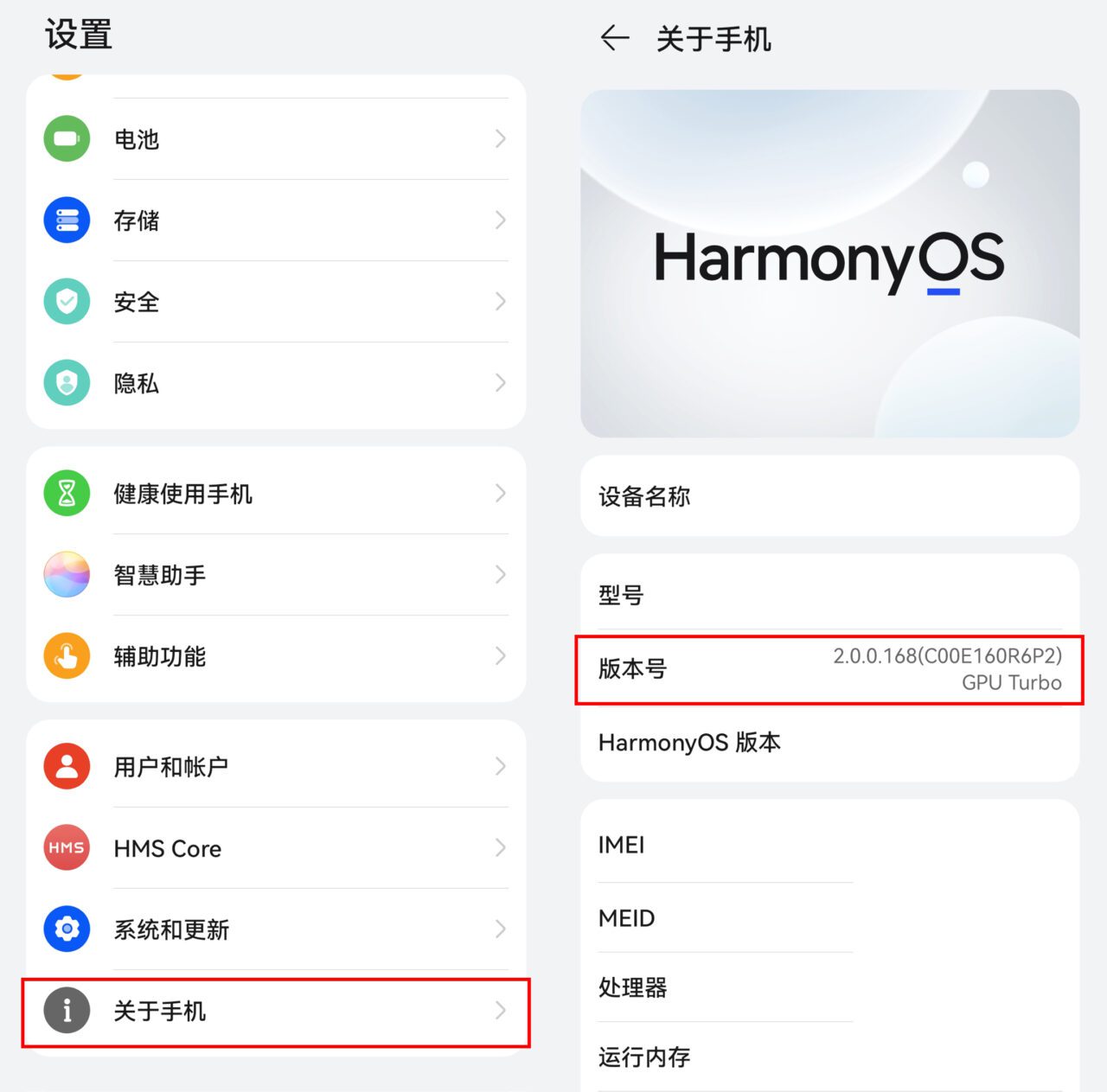
After entering developer mode, clickSystem and UpdatesThen clickDeveloper options,existDeveloper optionsOpen under the debug tabUSB debuggingFunction.
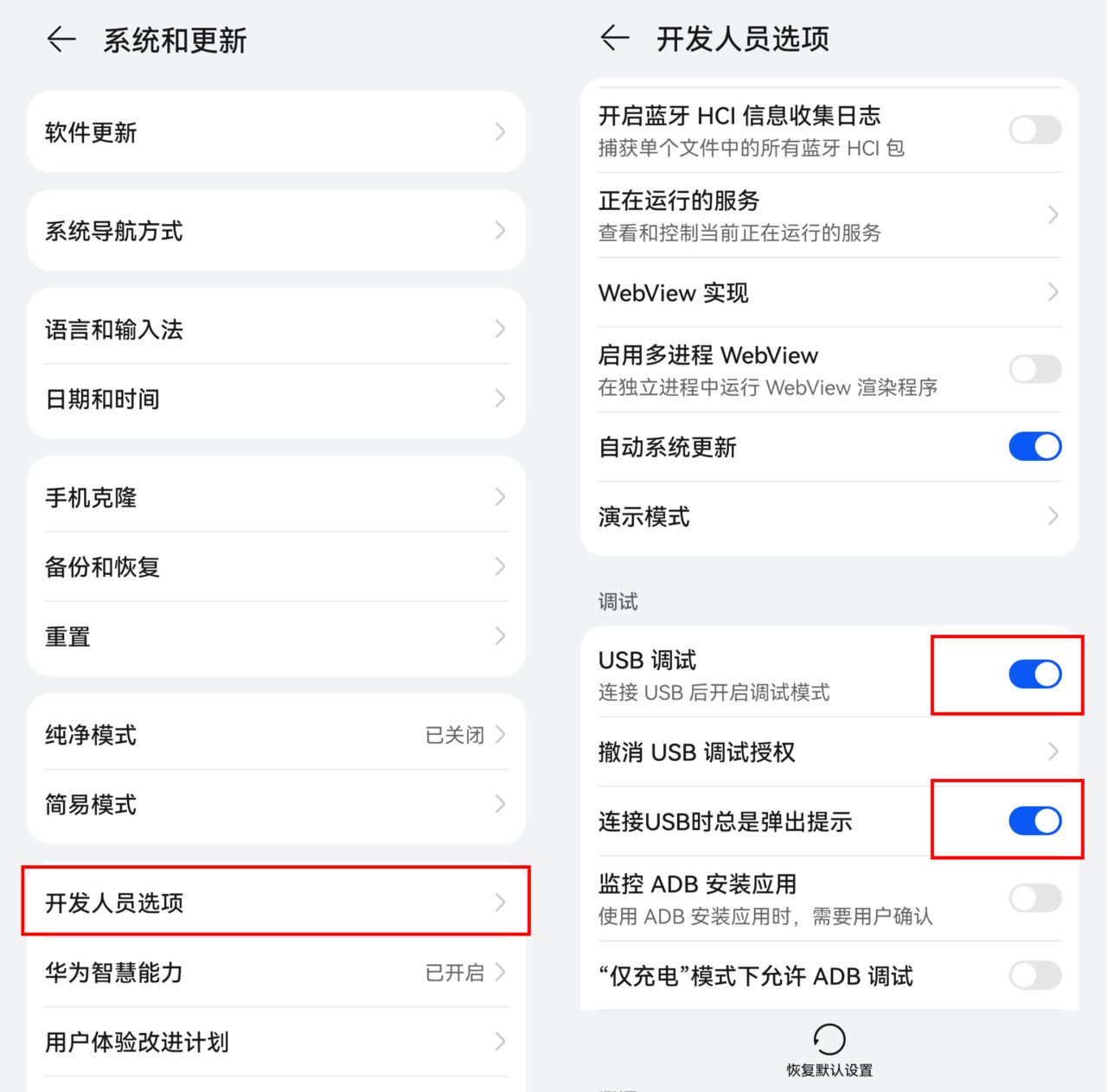
After turning on USB debugging, return to the computer, find the icon of the mobile device in My Computer, click to enter, then enter the internal storage, and now you have entered the mobile phone's hard drive.
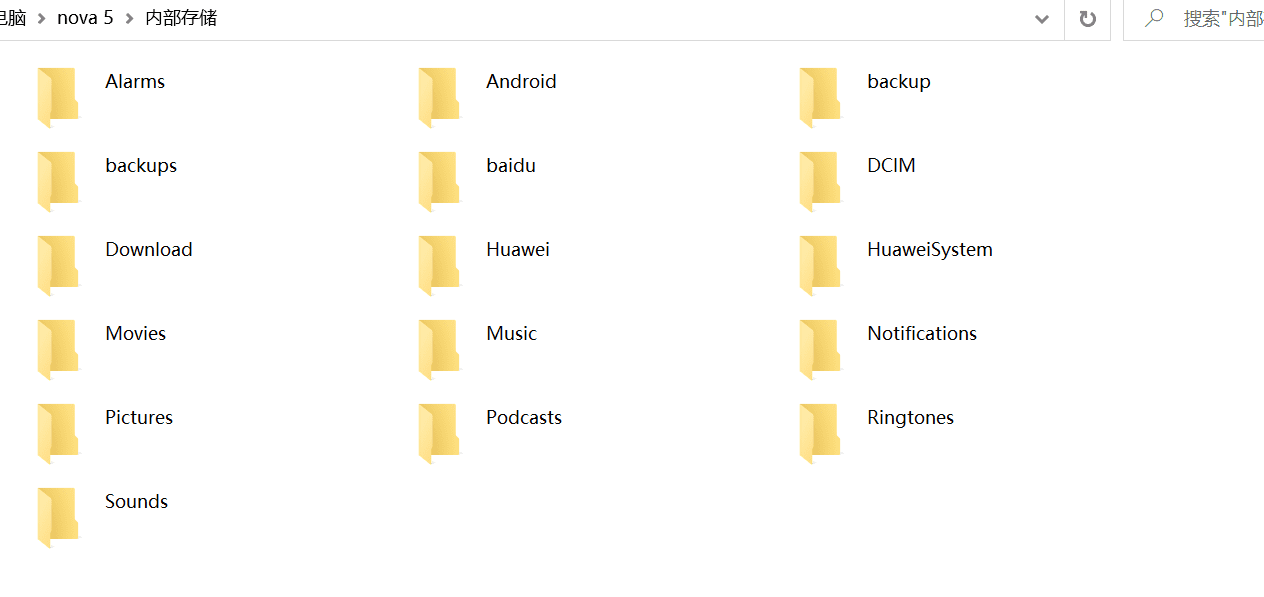
The computer base.apk Copy the file to the Download folder on the phone's hard drive.
After copying, return to the phone, in the file management of the phone utility, click Browse, drag the icon above to the left in the browse, find the application icon, select the installation package, and you will see the base.apk file. Then click Install until Huawei Mobile Assistant 11.0.0.530 is successfully installed.
After the Huawei Mobile Assistant on your phone is successfully installed, return to the computer and open the Huawei Mobile Assistant on your computer.Reconnect the USB cable on your phone, you must re-plug the USB cable before the mobile phone will pop upAllow USB debuggingwindow, then click OK, and the phone will automatically jump to Huawei Mobile Assistant. Click Always Allow in a series of authorization windows. Then a verification code will pop up. Enter the verification code in Huawei Mobile Assistant on the computer and click Connect Now.
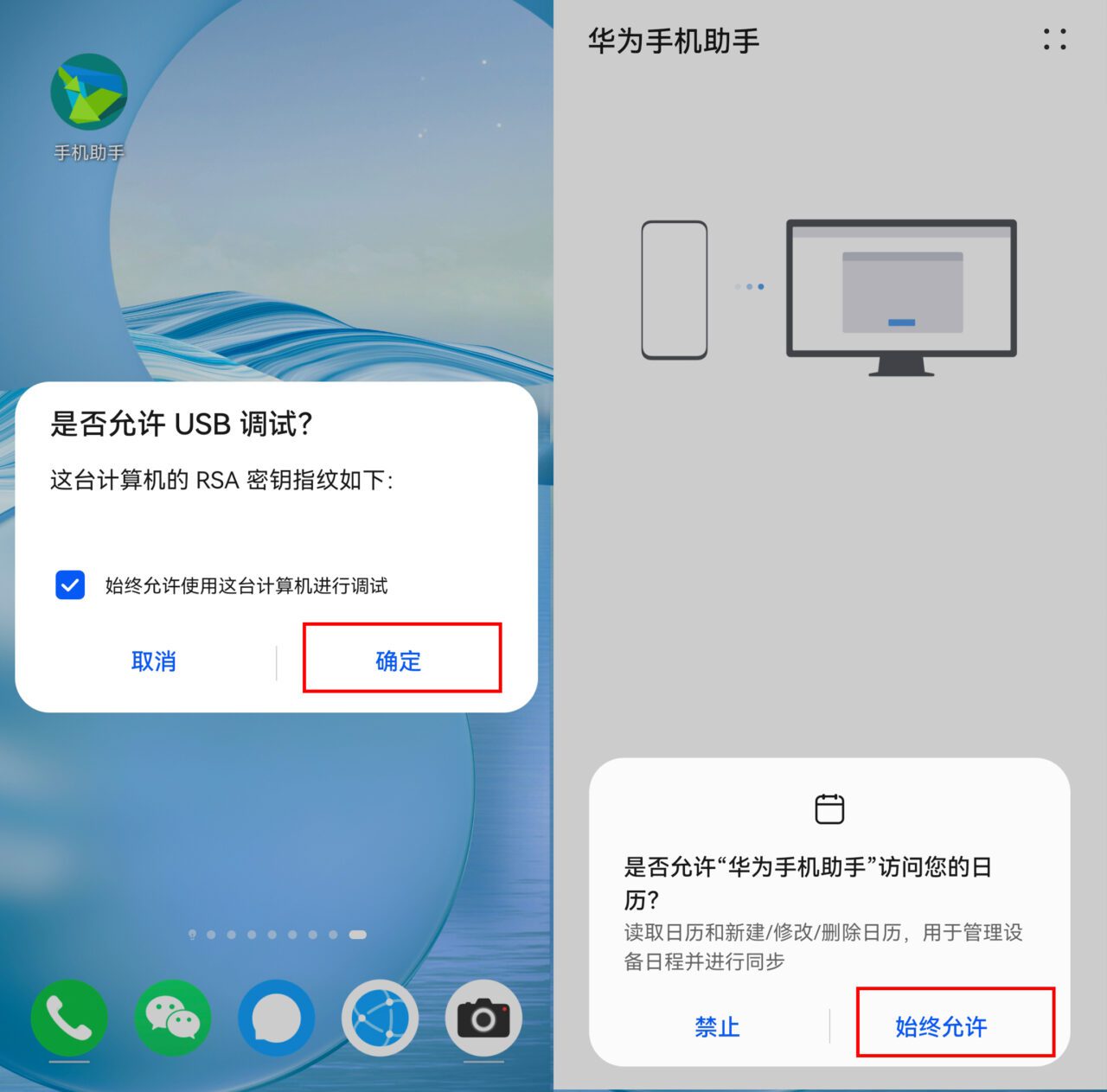
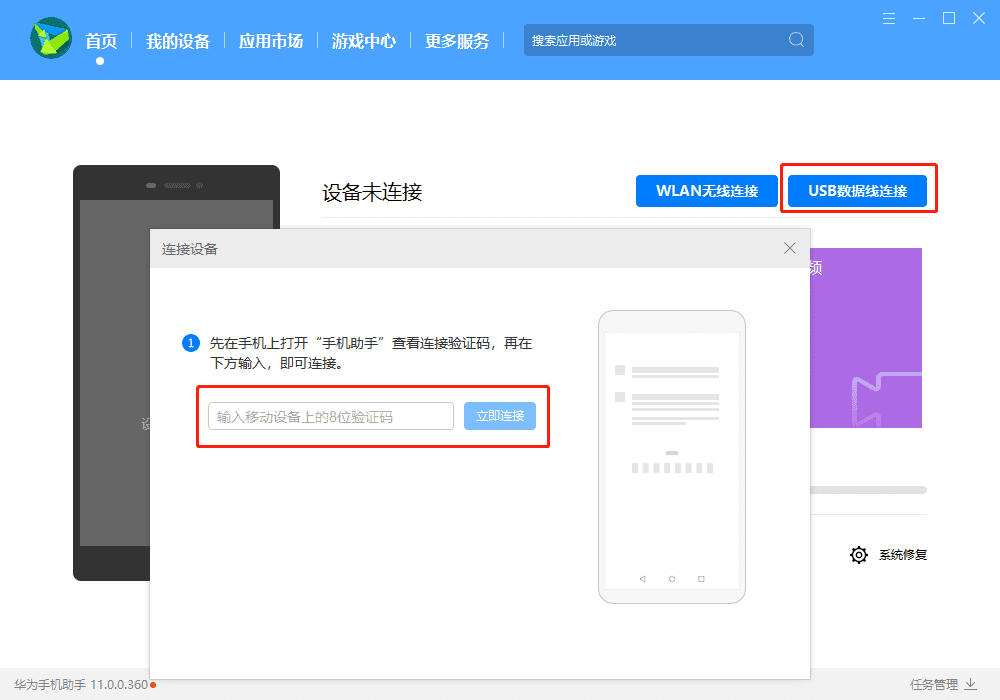
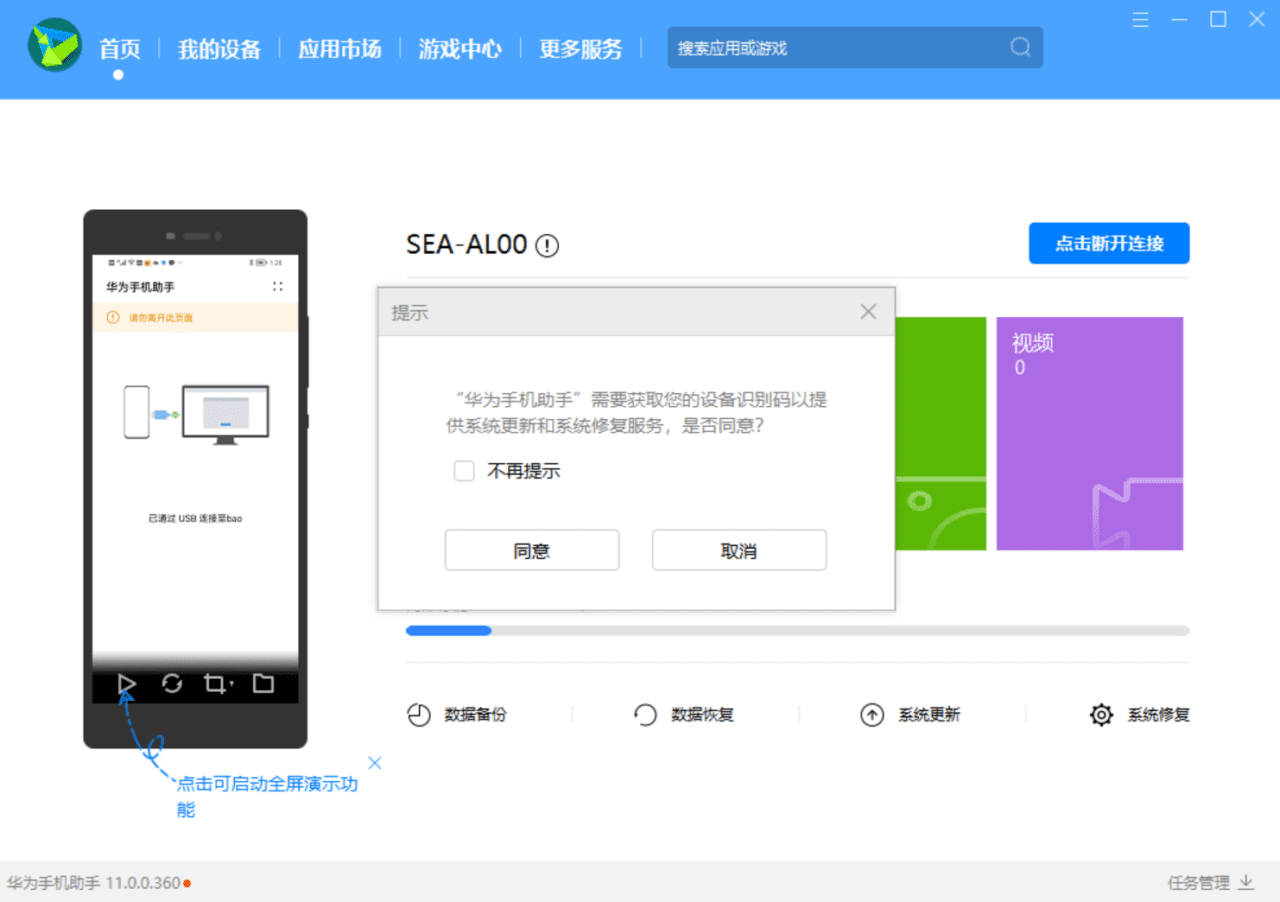
At this point, your phone and computer have been successfully connected through Huawei Mobile Assistant.
3.4.After the phone is connected successfully, open the previously unzipped HM folder on the desktop and run adb.exe file, then in cmd.exe Right click on it and run this file as an administrator.
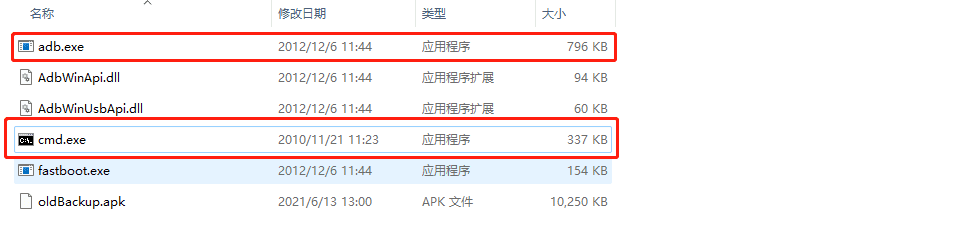
3.5. Type in the CMD window adb devices Then press Enter. If the following figure appears, it means success. For example:
List of devices attached xxxxxxxxxxx device
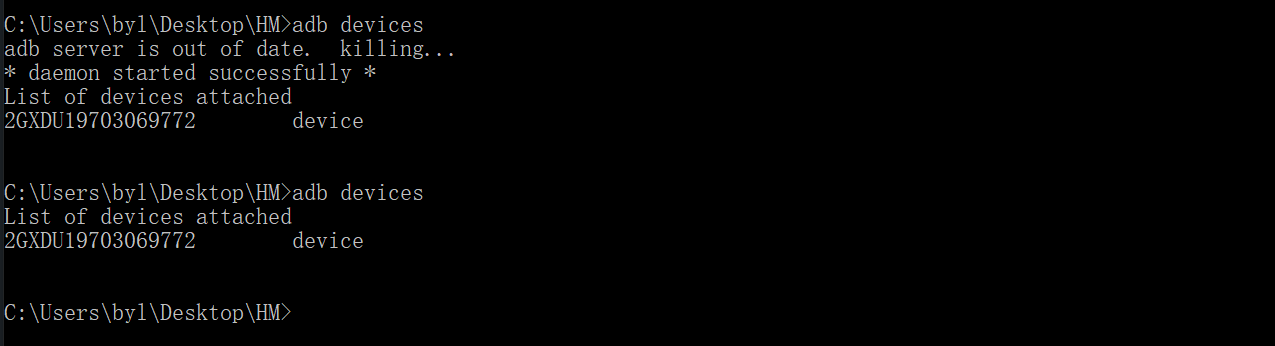
3.6. Open Huawei on your phoneApplication Market, click on the lower right corner in the App Storemine, click on the Common Service OptionsInstallation Management, found in the installed tasksBackup, click Backup, then click Uninstall to uninstall the backup on your phone, otherwise the following operations will fail. The following is a picture of a failed installation

3.7. After uninstalling the backup that comes with the phone, you need to install the lower version of the backup. Return to the CMD window on the computer and enter adb install -r -d C:\Users\Computer name\Desktop\HM\oldBackup.apk Then press Enter, and the installation window will pop up on the phone. Click Continue to install. Then click Continue to install and enter the lock screen password. If the installation is successful, click Finish. The following picture appears, which means it is successful.

Note that the red part of the command entered in the command line above is the name of your computer.oldBackup.apk The file is a backup application for an old version of Huawei phones.
At this point, the computer operation steps have been completed, and the remaining steps need to be performed on the mobile phone.
Step 4: Install Google Framework on your phone
4.1. Open the Google Assistant backup file folder and copy the backup.rar Copy the file to the phone huawei In the folder.
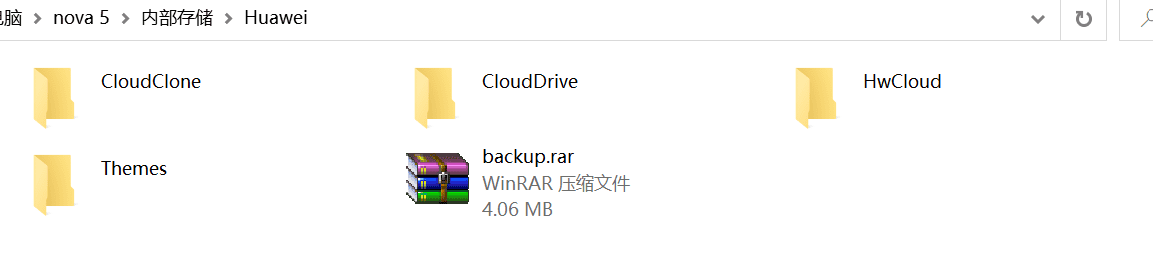
Then in the file manager on your phone, find the folder My Phone > Huawei backup.rar After selecting this file, click More in the lower right corner, then click Unzip to current location, and click Confirm.
4.2.Modify the system time of your phone, open set up, clickSystem and Updates,chooseDate and time, closing date and timeAutomatic settings, change the date year to 2019.
For example: December 18, 2019
Note: This step is very critical. You need to change the system date of your mobile phone to 2019. After the time in the mobile phone is changed, if the proxy tool is accessed based on time, the proxy tool will become invalid. After restoring the backup, just adjust the time back.
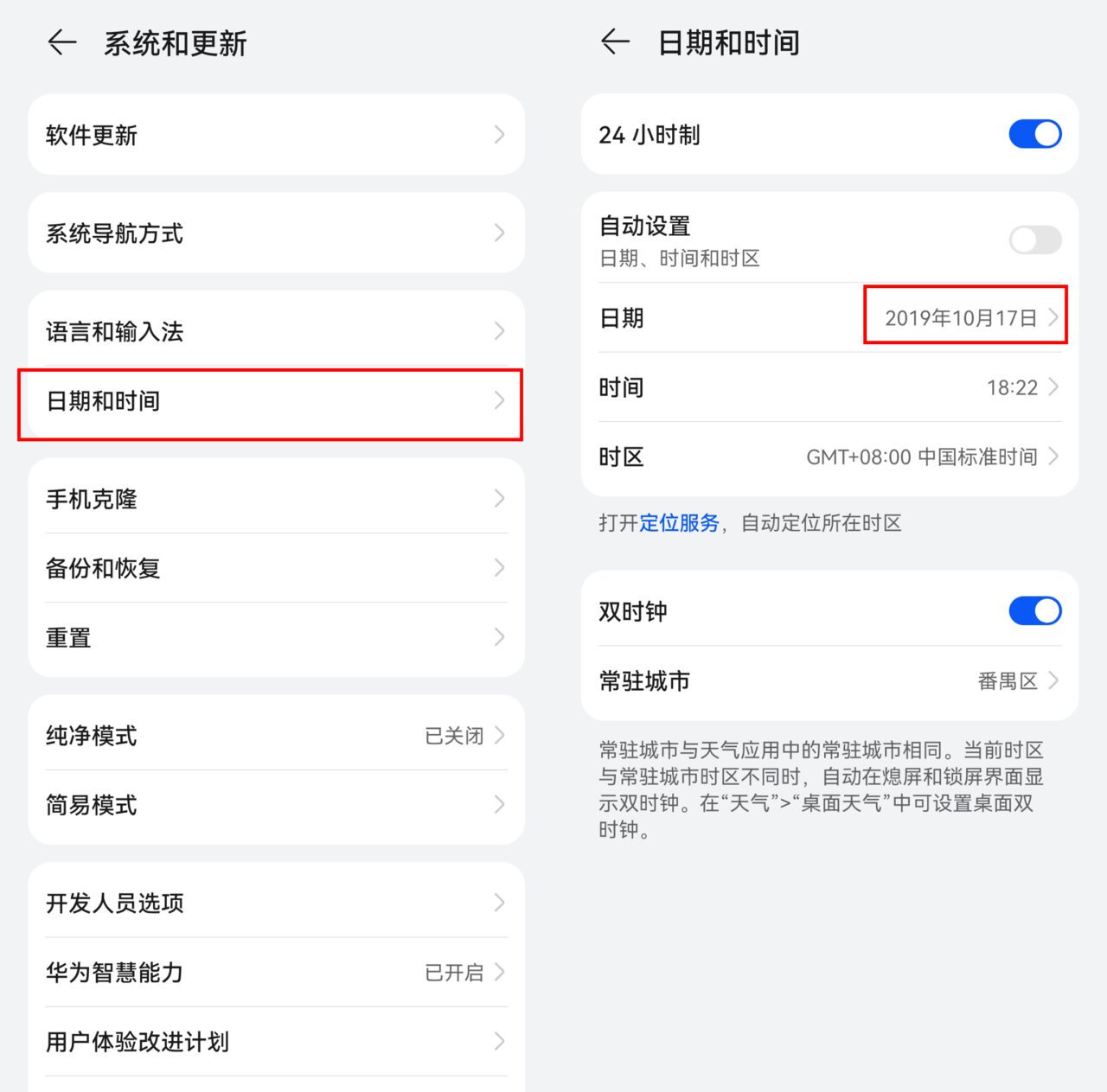
4.3.After the system date is modified,System and Updates, clickBackup and restore, click Agree, select Always Allow for permissions, click I Got It in the last pop-up window, return to the previous directory after completion, and then clickBackup and restore, proceed to the next step.
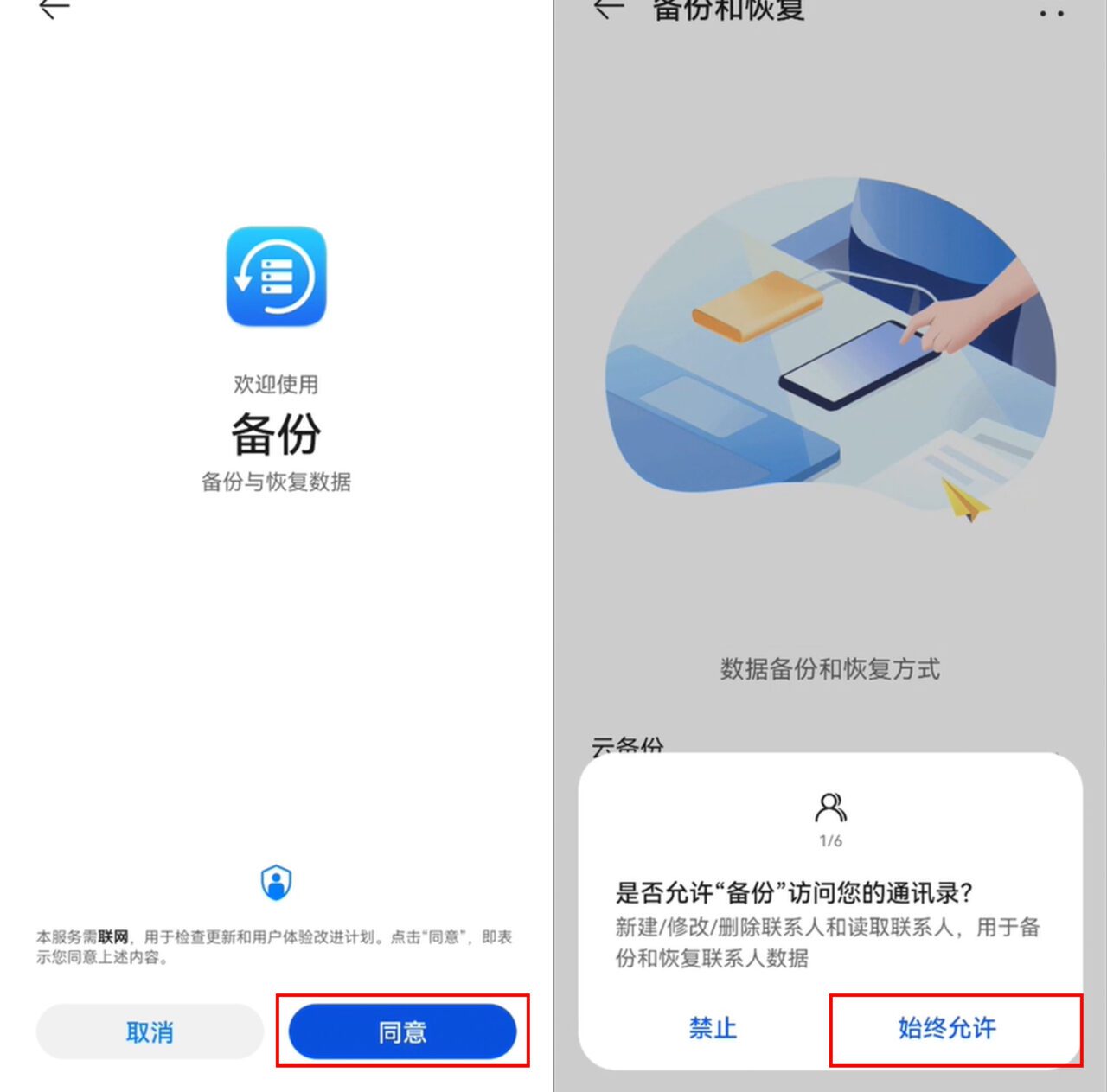
4.4.Click the four dots in the upper right corner, then clickRestore from internal storage, select the backup dated December 7, 2019, and then clickrecover, enter the recovery password, the password is a12345678After the restoration is complete, clickFinish.
If there is no option to restore from internal storage in the menu, click External Storage below and select Always Allow for all permissions of external storage to activateExternal storageThen close the page, in System and Update, click Backup and Restore, re-enter, click the four dots in the upper right corner, and thenInternal storage recoveryIt can be displayed.
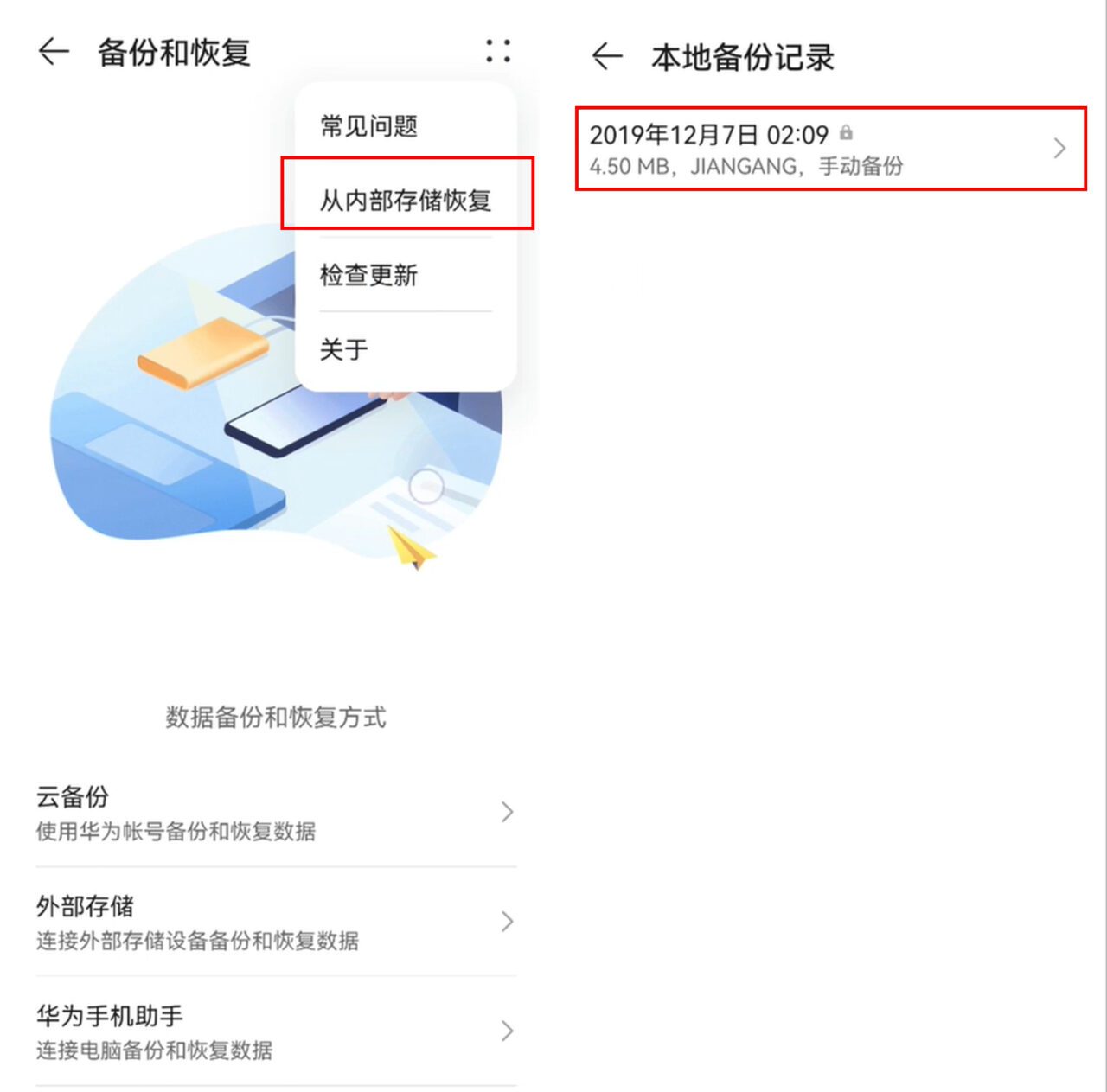
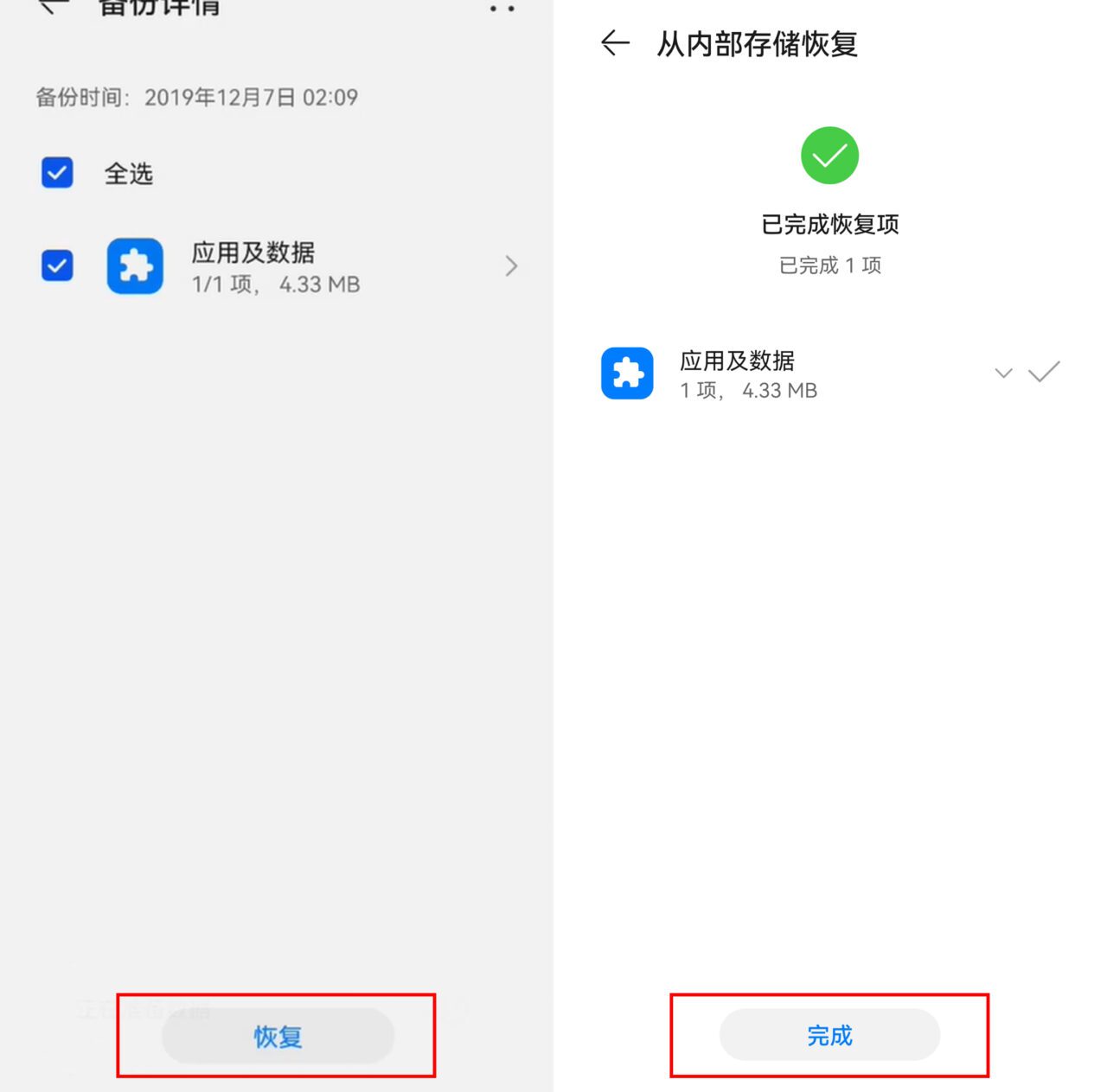
4.5.Returning to the phone desktop, we found a new Google Service Assistant app installed. Open the Google Service Assistant, click Activate, and then select Always Allow for permissions. That’s all.
Note: You don't need to click Start Download in the Google Assistant. After closing the app, just return to the phone desktop.
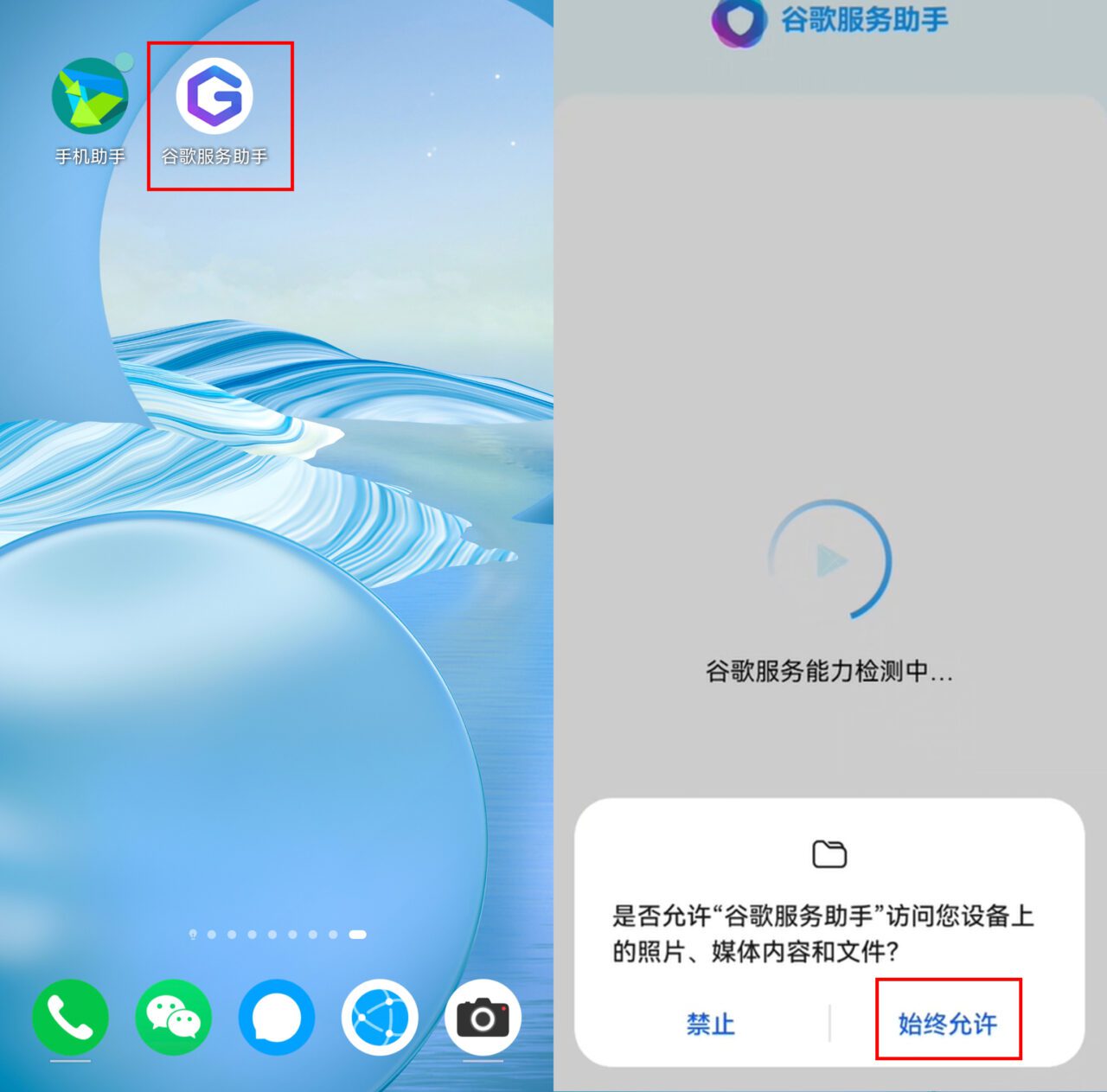
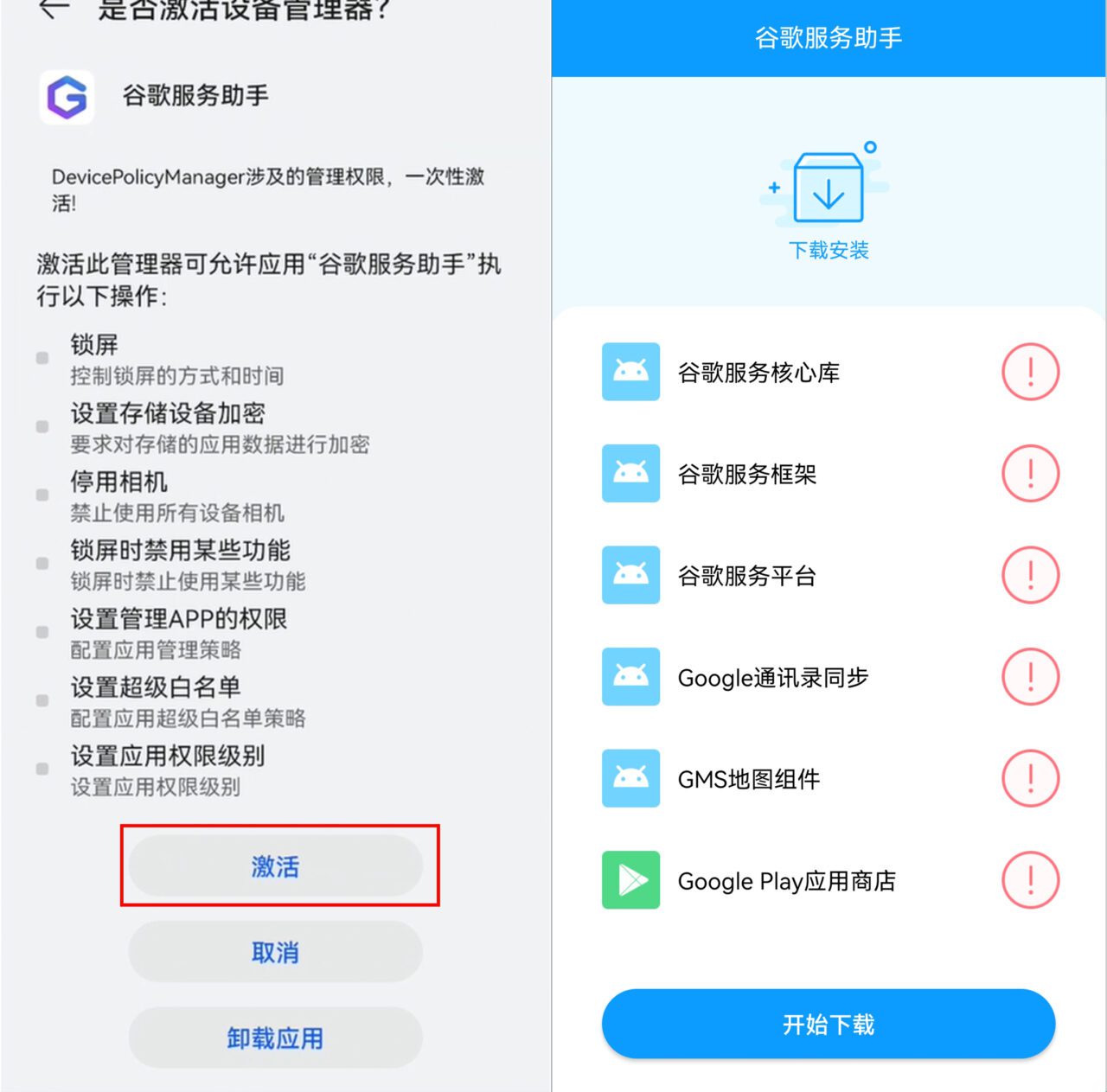
Note: If a network anomaly is prompted, you need to uninstall the Google Assistant and then start over from step 2 (7). If the device is not currently supported, skip this step and proceed directly to the next step.
4.6.Restoration date and time:Google Assistant has been installed. Next, you need to change the time to normal time.System and UpdatesMiddle ClickDate and time, turn on the automatic setting of time.
Step 5: Install Google Framework Core Services Application
There are two ways to install the Google Framework Core Service. One is the following installation method. If the following installation method fails, you can refer to another method and use googlefier to install it.Click to view googlefier Install the required applications for the mobile Google framework
Installgooglefier_eng.apkdocument.Googlefieris a new third-party GMS installer that allows you to easily install Google apps on Huawei devices.
Googlefier image alternative download:Googlefier Download
You can choose to use the third-party GMS installation tool Googlefier, or directly install MicroG using the following method:
5.1.WillGoogle Core Services InstallationCopy the installation packages in the folder to the download folder of the phone via USB connection. Then find these installation packages in the file management and click Huawei-Google Login.apk to install it.
Note: You must log in with your Google account in this step.
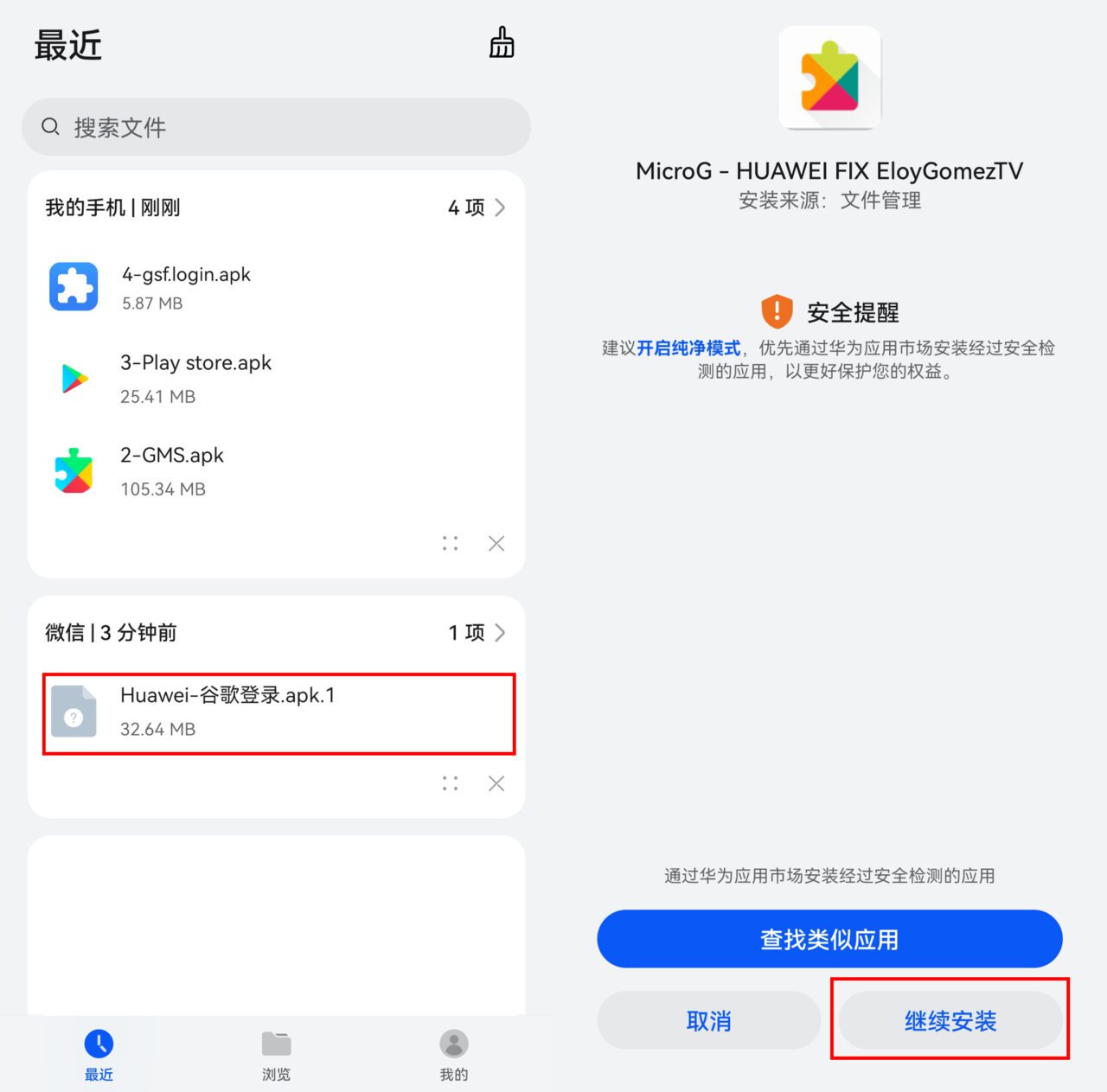
5.2.MicroG-HUAWEI FIX EloyGomezTV After installation, open the app and click Account Then click on the SIGN IN Log in.
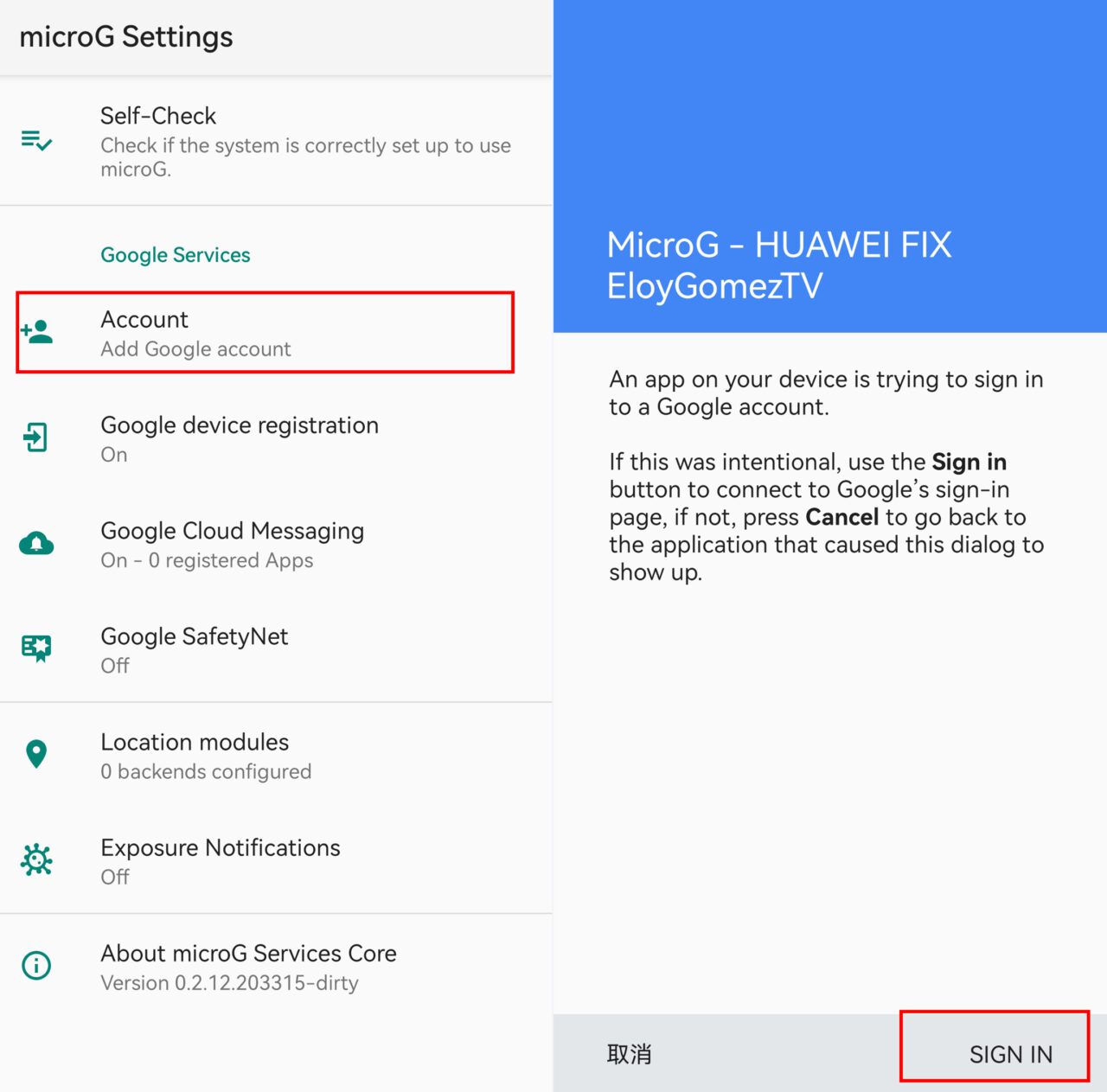
After clicking SIGN IN on MicroG, some phones will prompt Sorry... No network. Some phones will still prompt No network even if the international network is turned on. In such a situation, restarting the phone will usually solve the problem. If there is still no network, you can change to several international network nodes in other countries.
5.3.Click SIGN IN After that, if nothing unexpected happens, you will be automatically redirected to the Google login page. Just enter the Google account you registered previously to log in. If you have multiple Google accounts, repeat the above steps to add them.
A few points to note when logging into your Google account:
- When adding an account, if there are multiple accounts, please add them all at once. You cannot add or change them later. If you want to change them, you must reinstall.
- After the installation is complete, the Google account password cannot be changed. If changed, it will need to be reinstalled.
- You cannot log out of your account after logging in. You need to reinstall the account to log out.
- The company account and school account cannot be synchronized. If you have any questions, please pay attention to it. It is recommended to use a personal account. In China, there are generally few users who use company and school accounts. Basically, they are personal accounts registered with personal mobile phones.
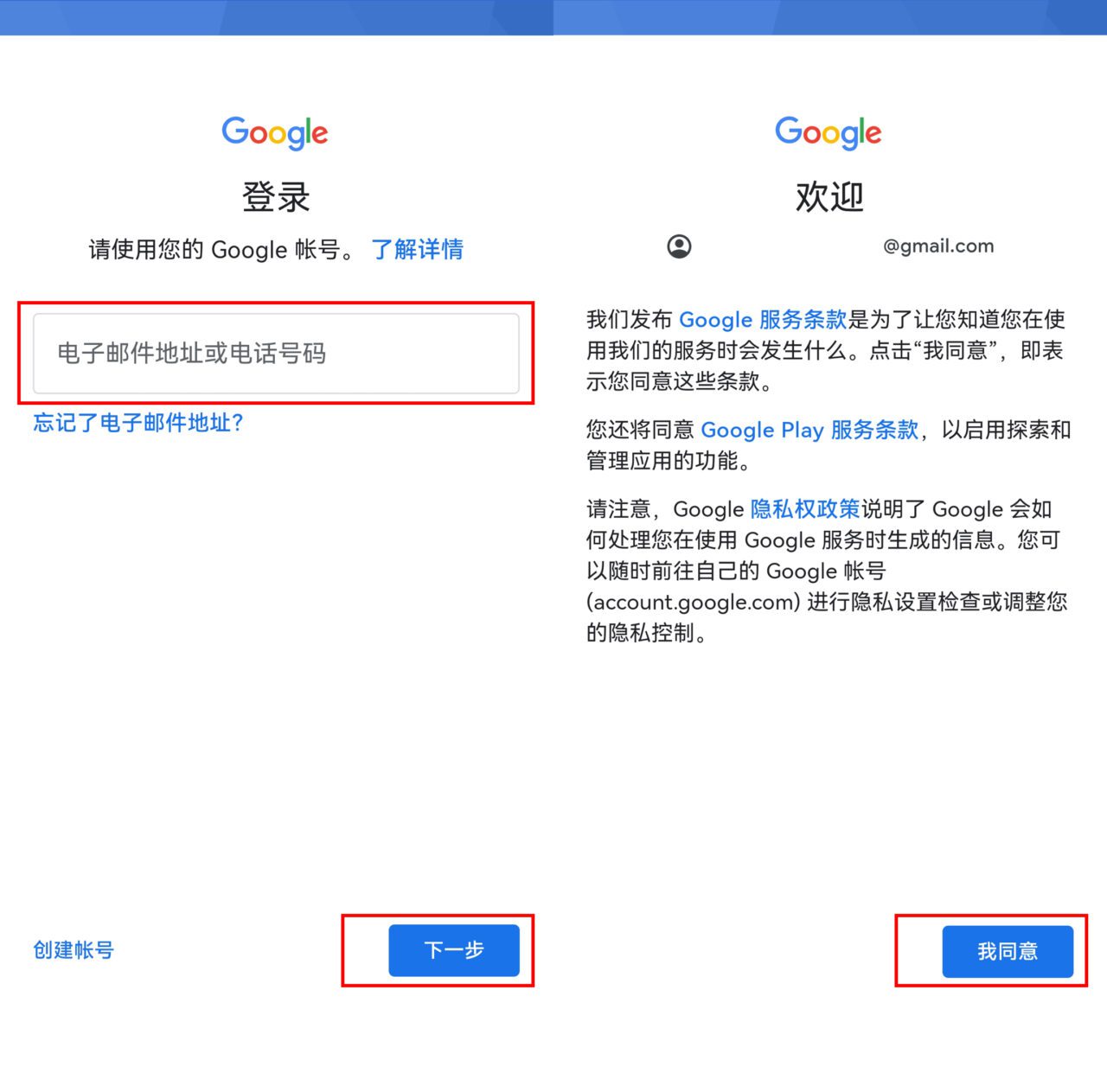
After logging into your Google account, open your phone's settings to viewUsers and Accounts, you will find an extra Google account. The Google account step has been successful, and the next step is to install it.
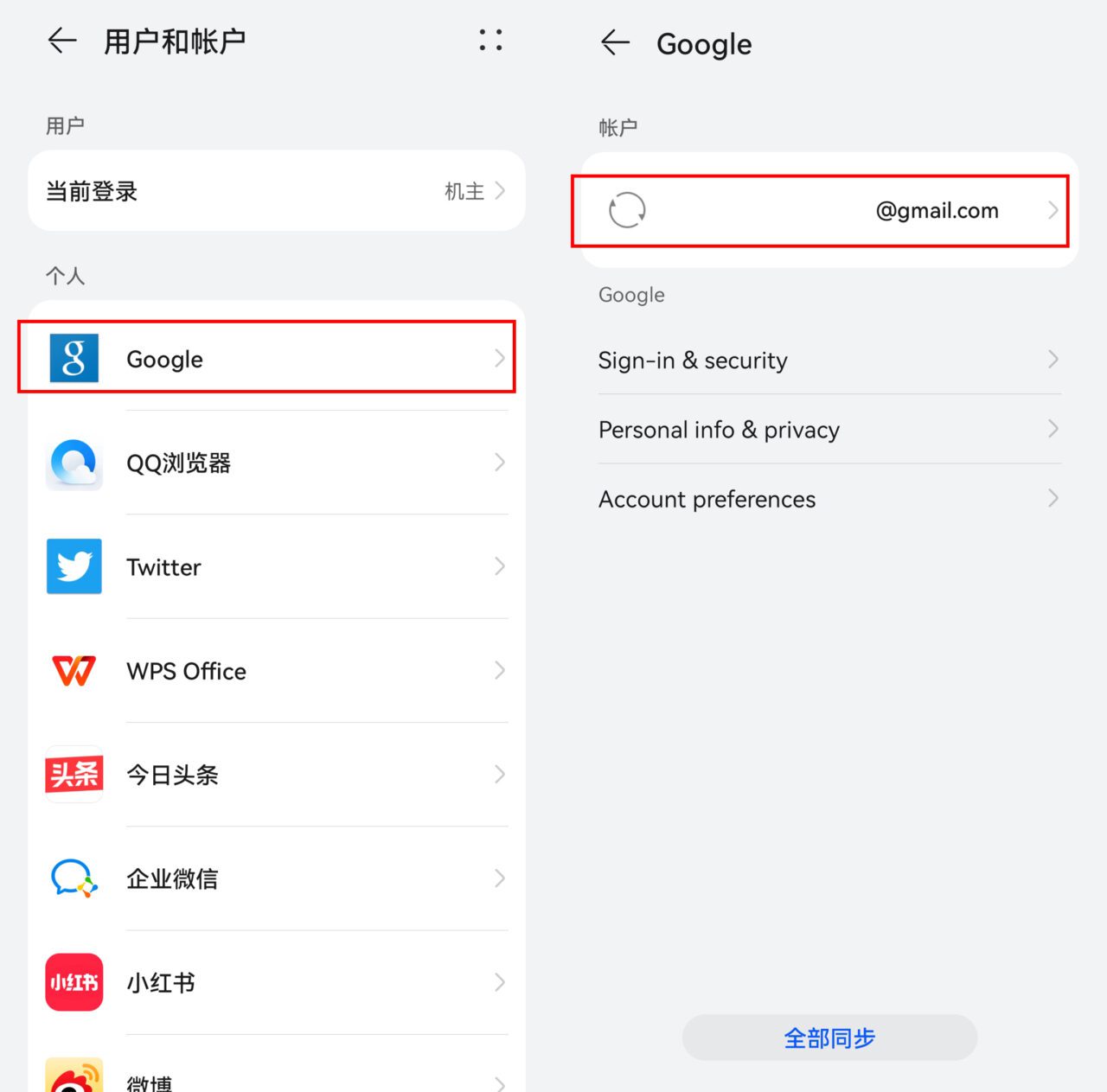
5.4.Continue to install Google's core applications on your phone. Install the apk copied to your phone before. The installation order is to install first 3-Plty store.apk, then install 4-gsf.login.apk, finally install 1-GSF.apk,After the installation is complete, just click Finish without opening it.
Note: The installation order must be correct, otherwise it will not work.Google Play shop.
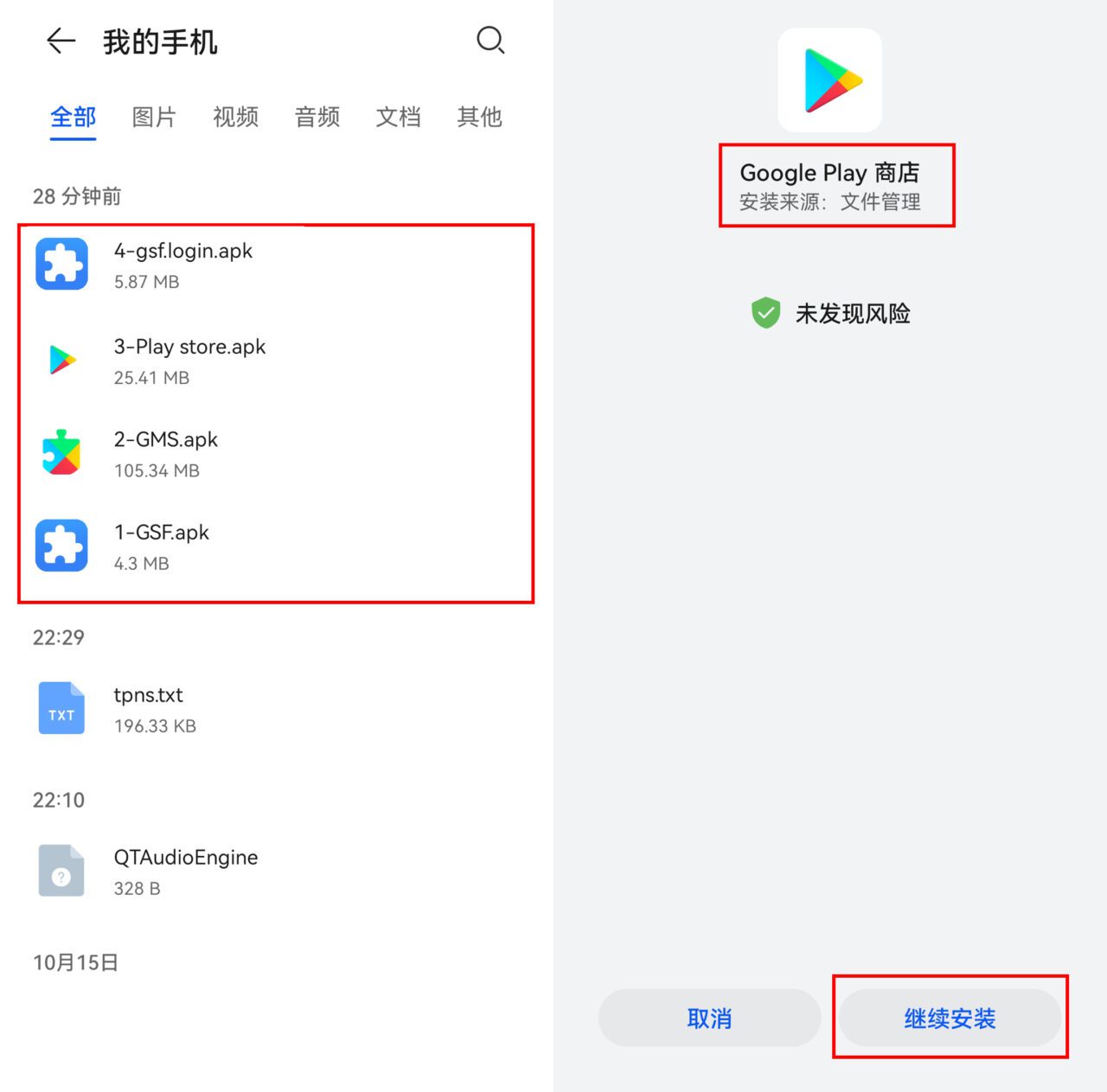
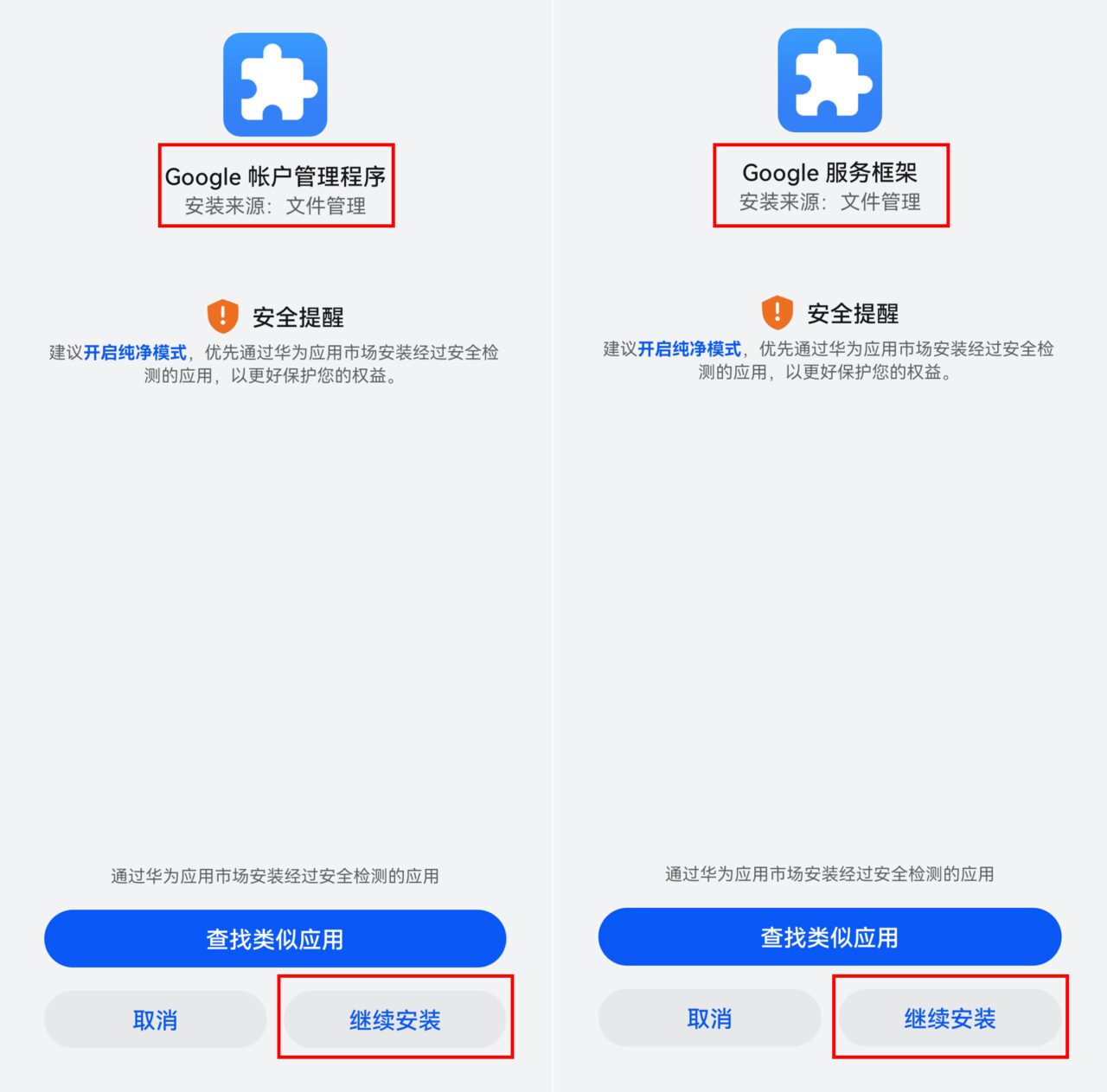
5.5.After the above three APKs are installed, open the mobile application market and find MicroG Google Login to uninstall.
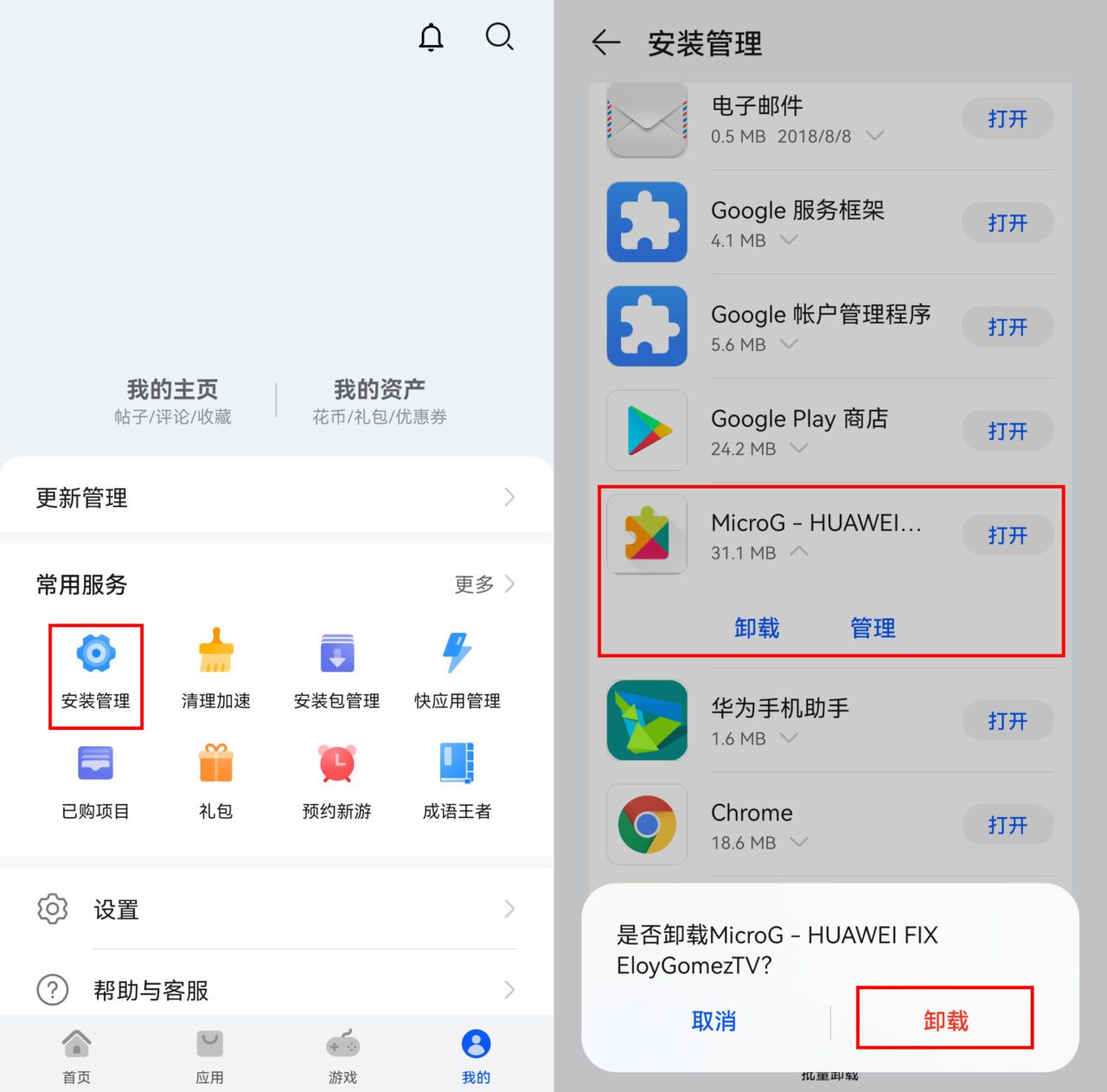
5.6.MicroG Google Login After uninstallation is complete, return to file management and continue installation 2-GMS.apk.
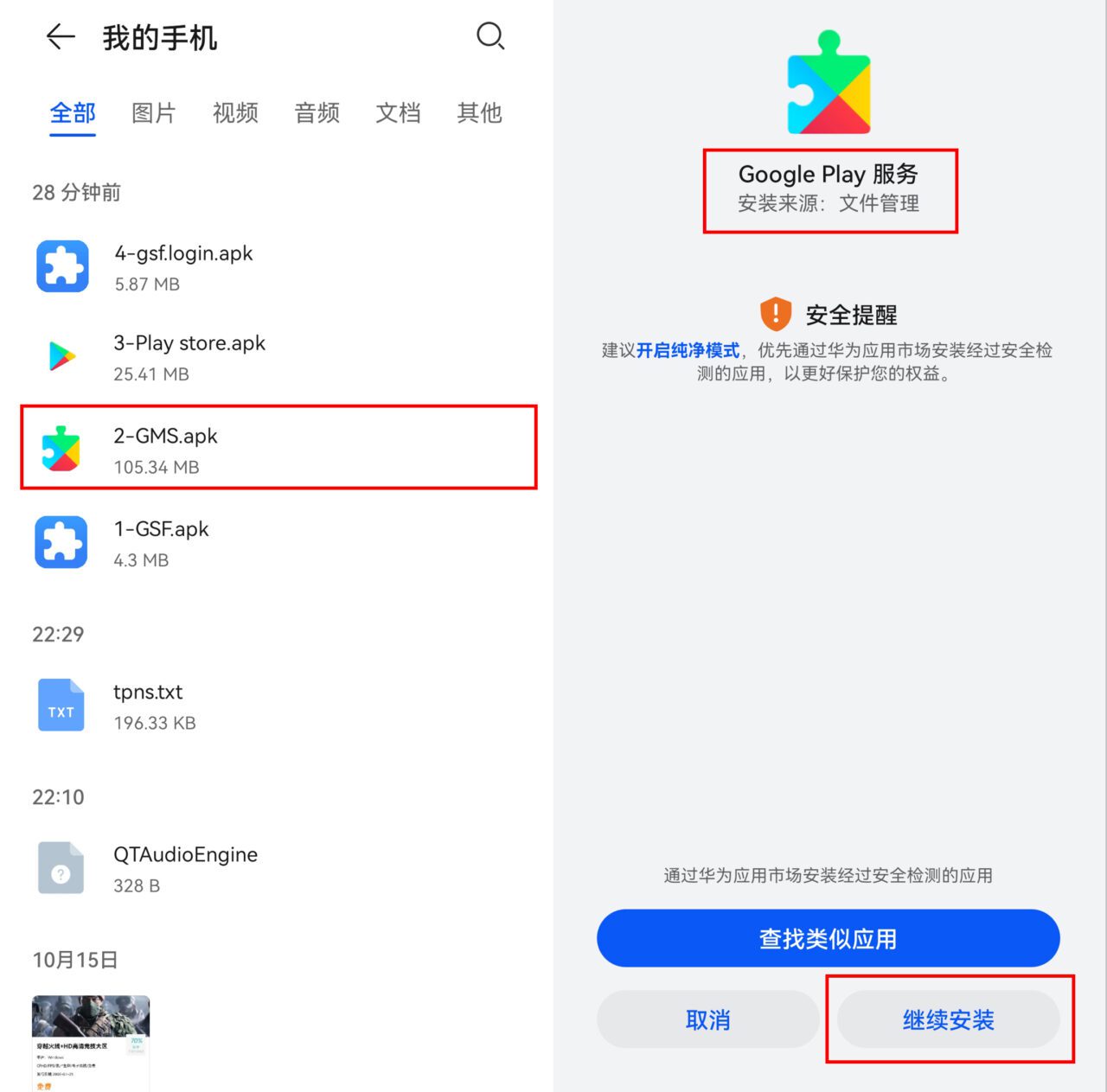
5.7.After the Google Play service is installed, open the phone settings and scroll to the bottom to see if there is a Google icon. At this time, you will frequently receive error reminders about the Google Play service. This is normal. Let's solve this problem below.
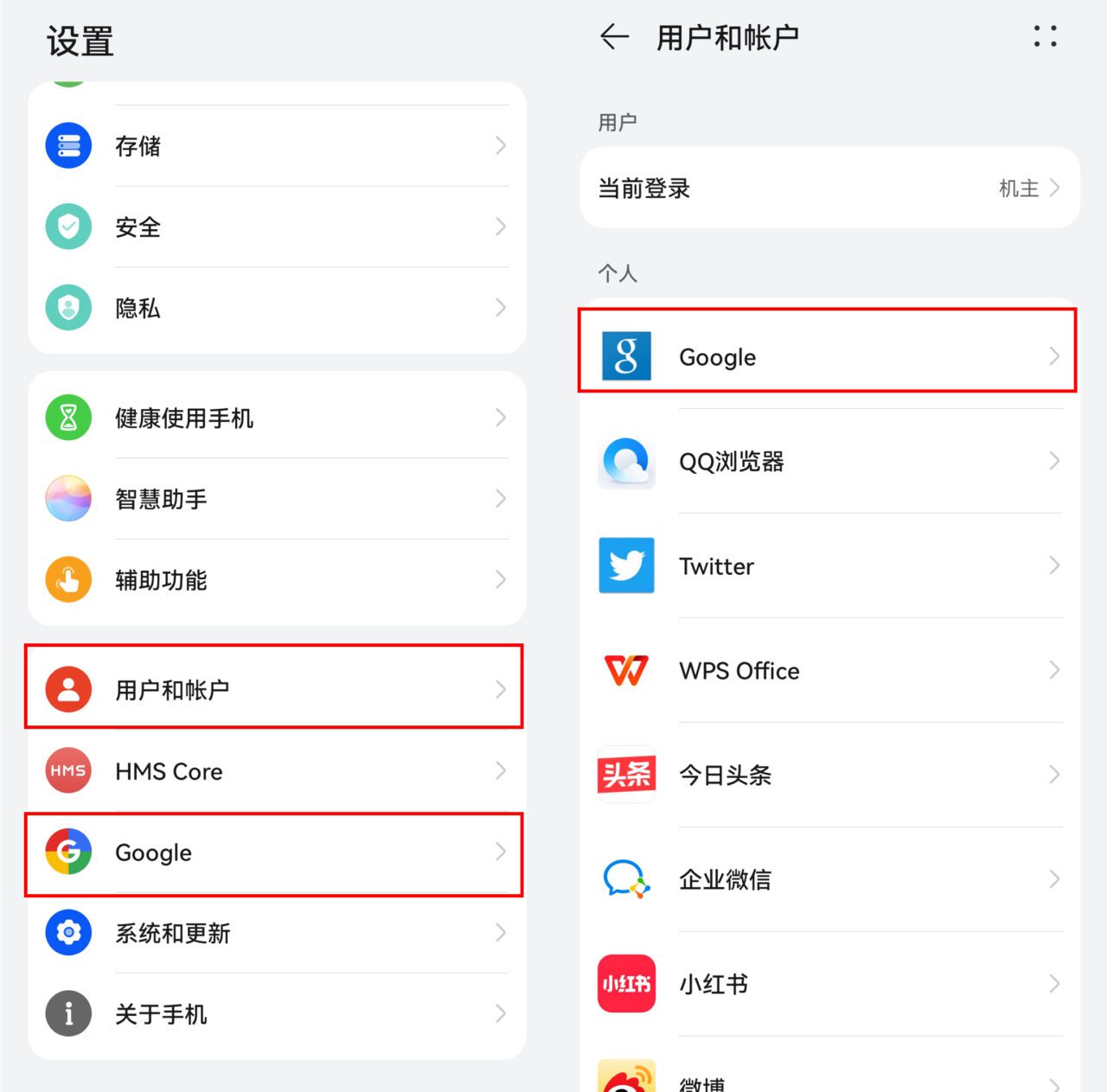
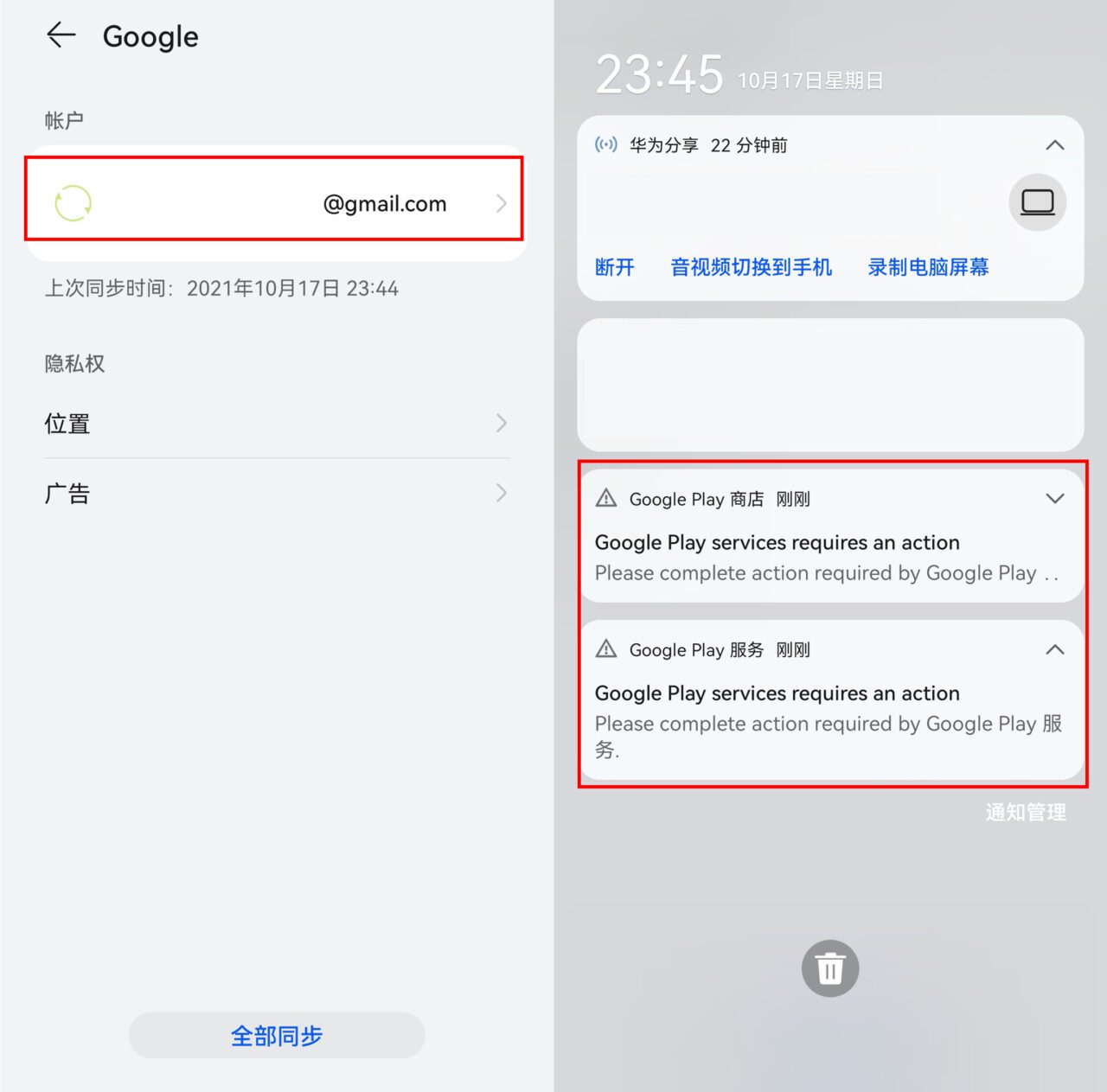
5.8.To solve the phone's error alarm, open the phone'sset up,Applications and Services,Application Management, click the four dots in the upper right corner of the application manager and select Show system apps. If you do not select Show system apps, you will not see the Google Services Framework. Many people confuse Google Services with the Google Services Framework, which are two different programs.
Perform a double clear of Google: The so-called double clear of Google requires the same operation to be performed twice. Be sure to follow the steps below to clean up, and no step can be wrong, otherwise the Google Store will crash and pop up error warnings.
First, force stop it in the application manager Google Play Store, and then force stop Google Services Framework and Deleting Data, and finally forced to stop Google Account Manager and Clear Data.
After completing the three steps, restart your phone!

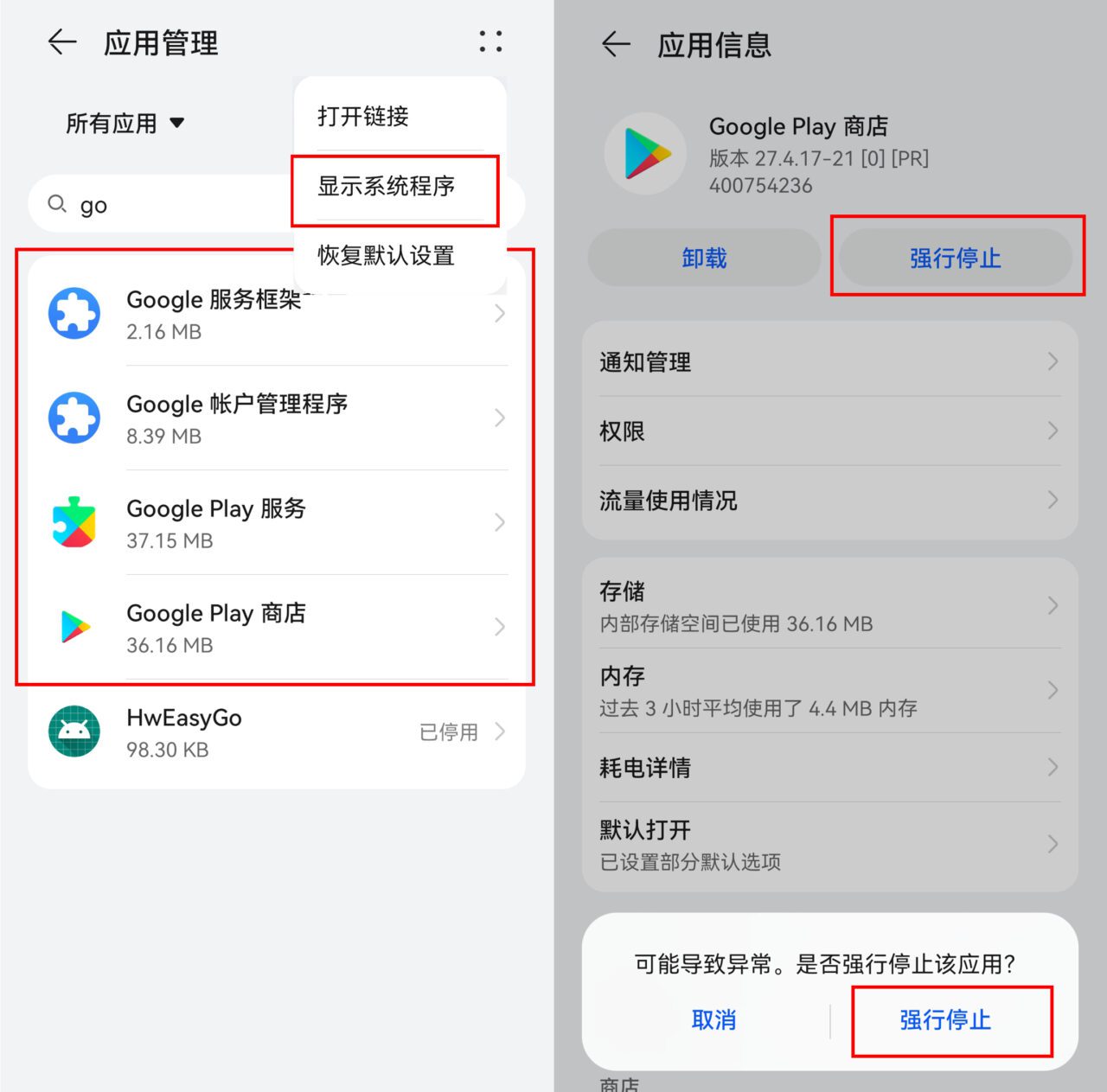
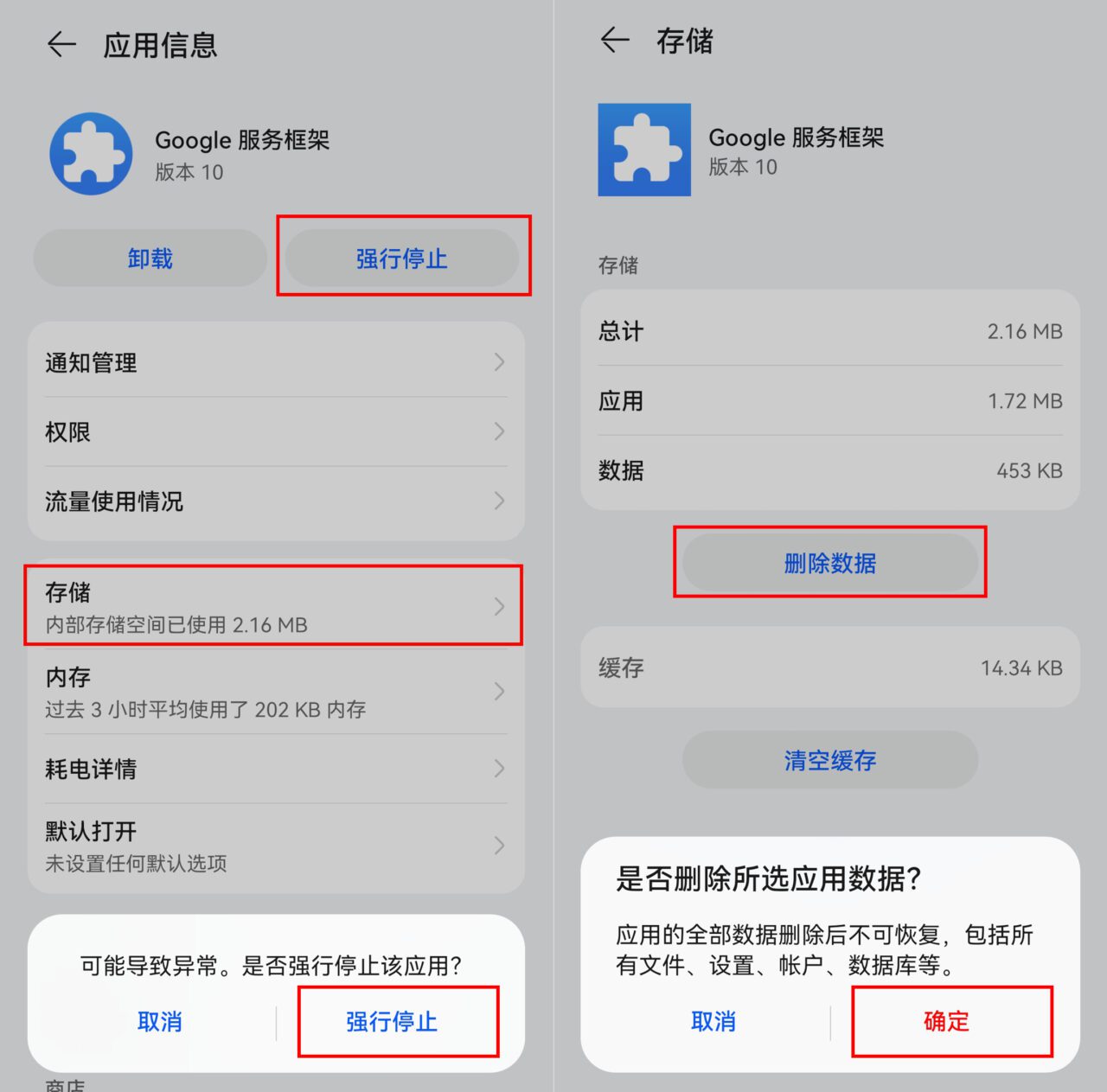
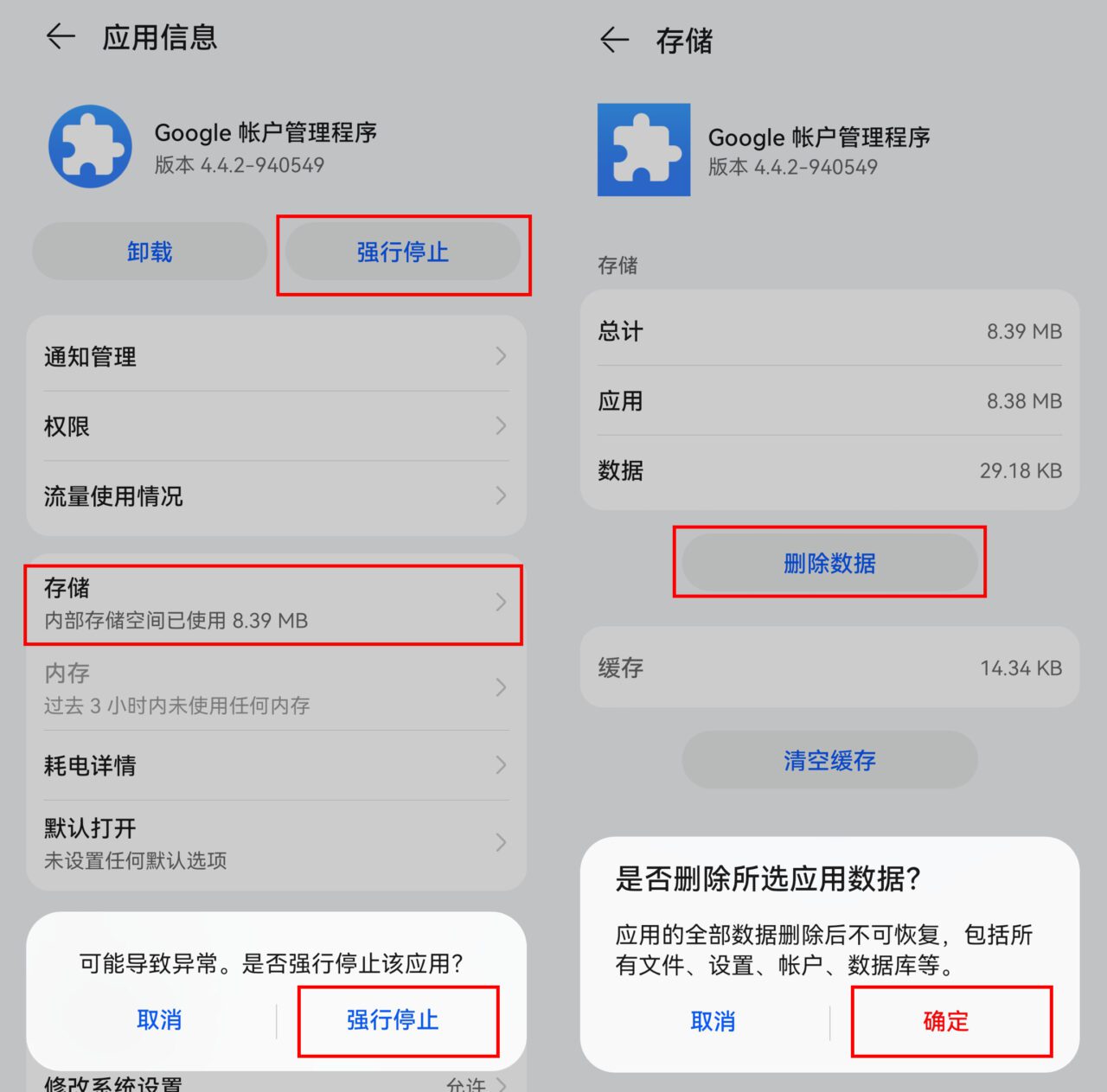
5.9.After restarting the phone, keep the international network open, then open the phone's file management and reinstall it again 2-GMS.apk document.
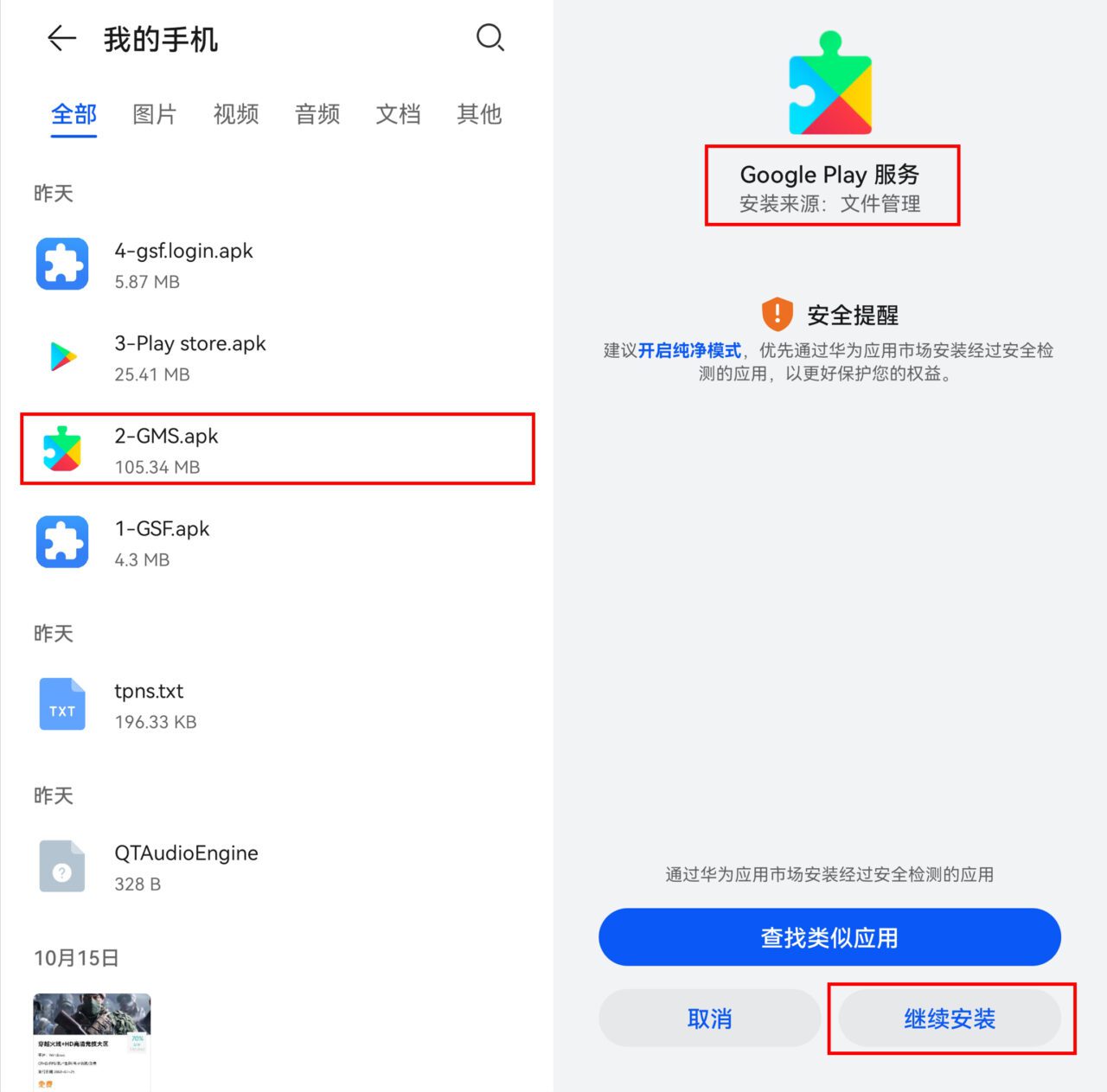
5.10.Open Settings - Apps and Services - App Management, first force stop in App Management Google Play Store, and then force stop Google Services Framework and Deleting Data, and finally forced to stop Google Account Manager and Clear Data.
Repeat the previous operation again. After cleaning, restart the phone.
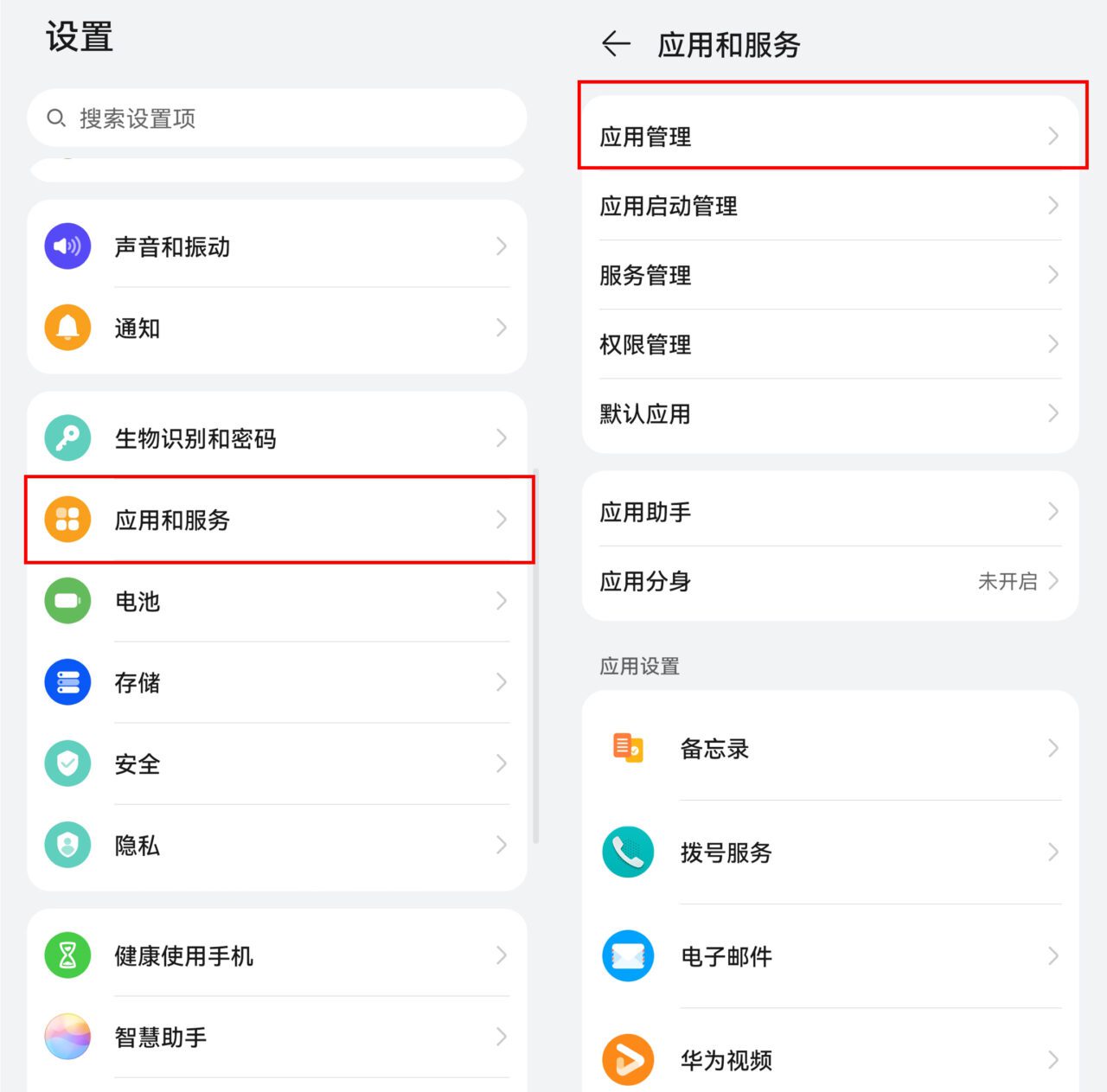
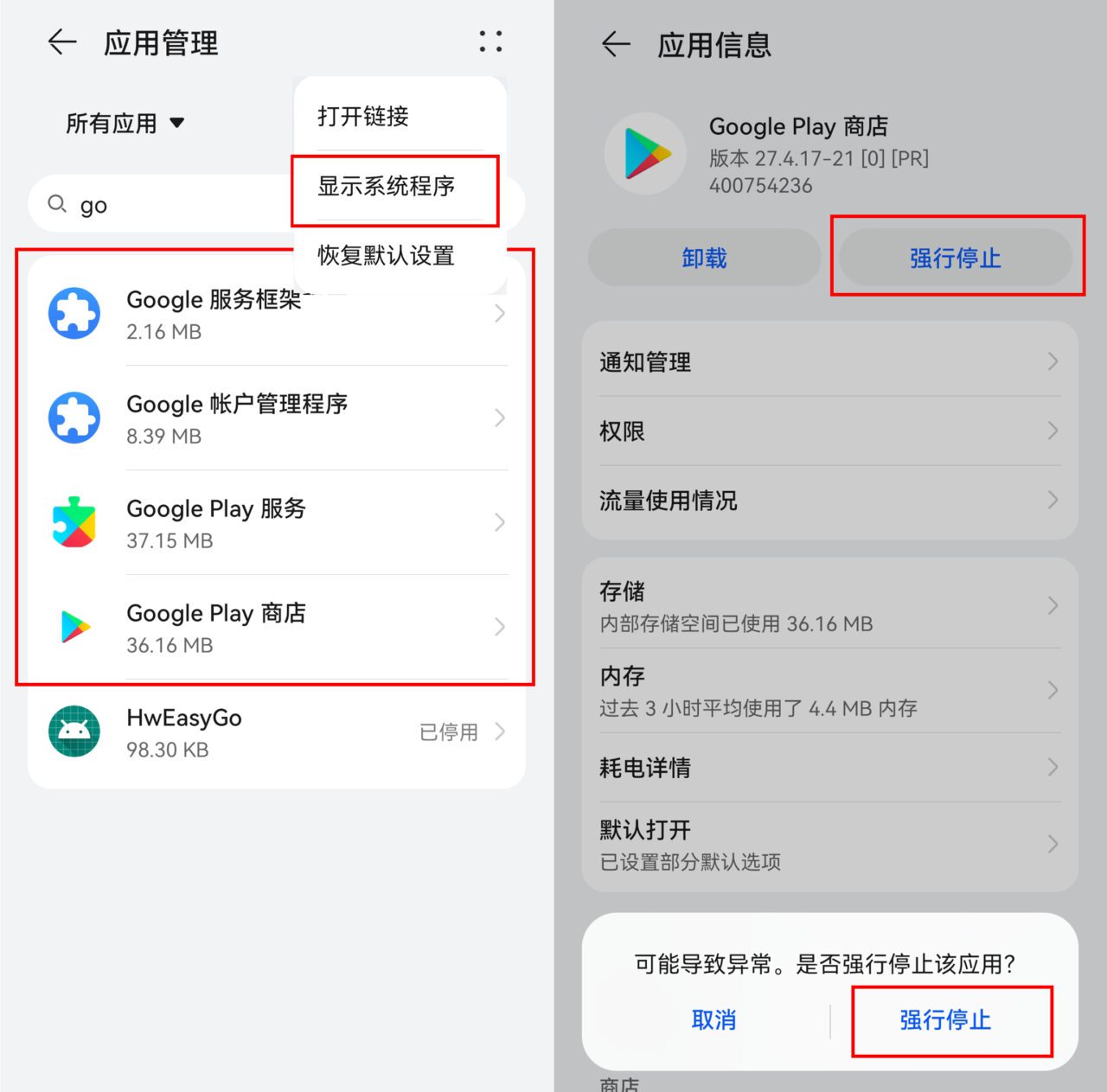
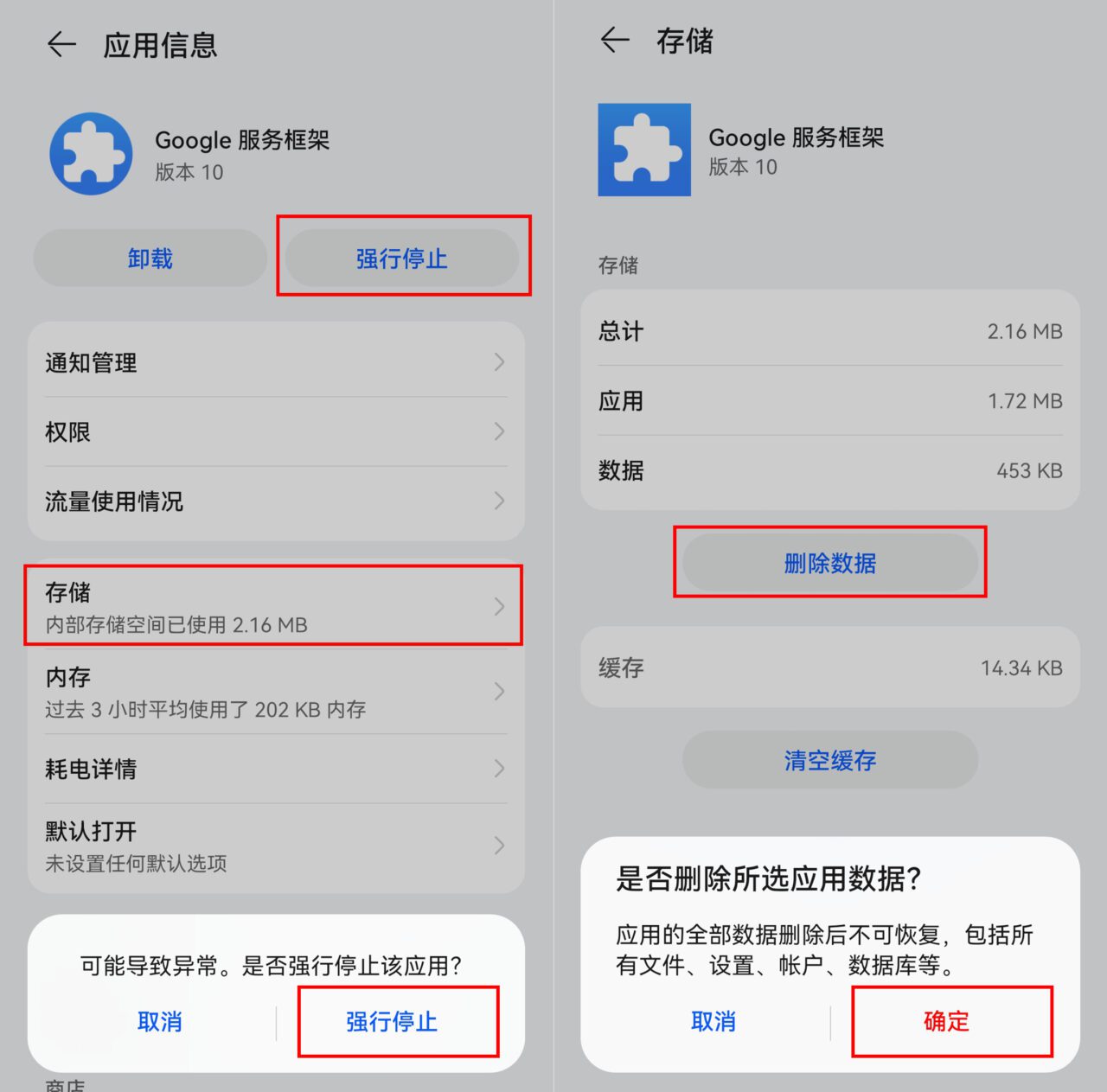
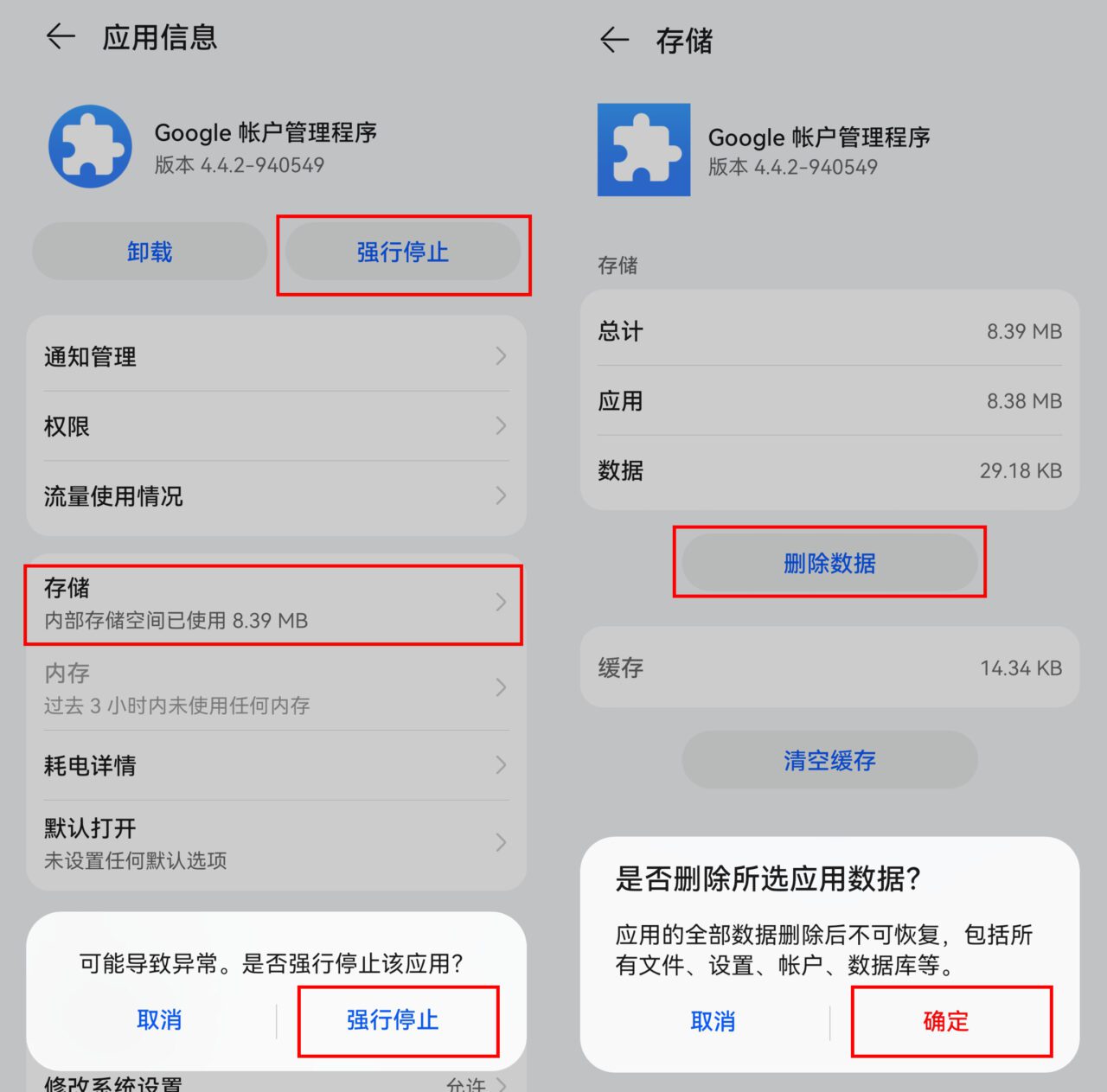
5.11.After the phone restarts, open the Google Play Store. If it displays normally, it means the installation was successful and there is no error notification. If it pops up to update Google Play Services, it is normal and you don't need to pay attention to it.
Some mobile phones are very slow when opening the Google Play Store for the first time. You can wait patiently for a while. After opening it normally, a pop-up window for acceptance will appear. Click to accept and then the Google Play Store can be opened normally.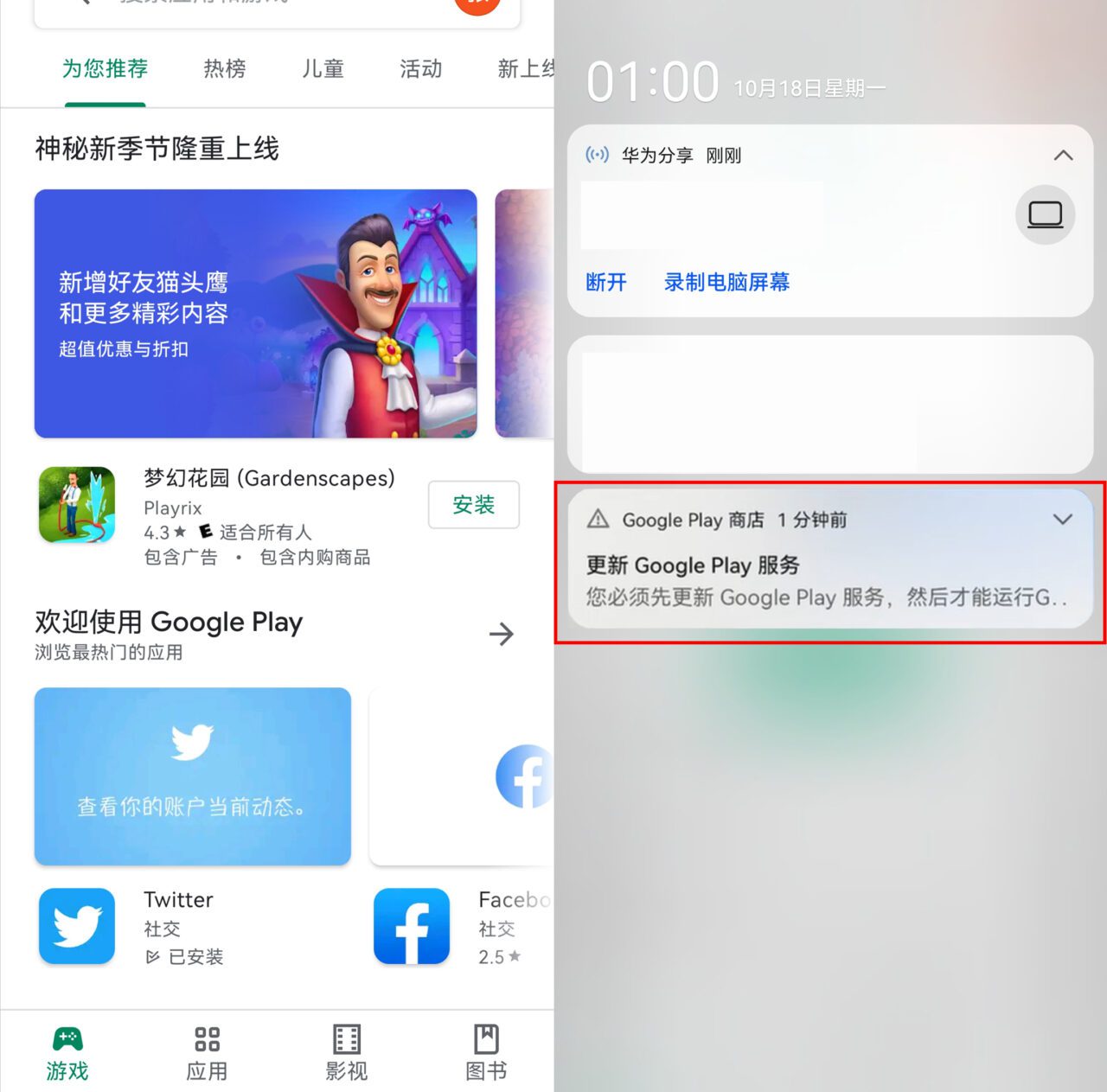
5.12.After successfully opening the Google Play Store, you still need to do one last step. Open Settings, open App Management in Apps and Services, and clickGoogle Play Services Click storage Then click Manage Space Click on the bottom Clear All Data When the cleanup is complete, click OK.
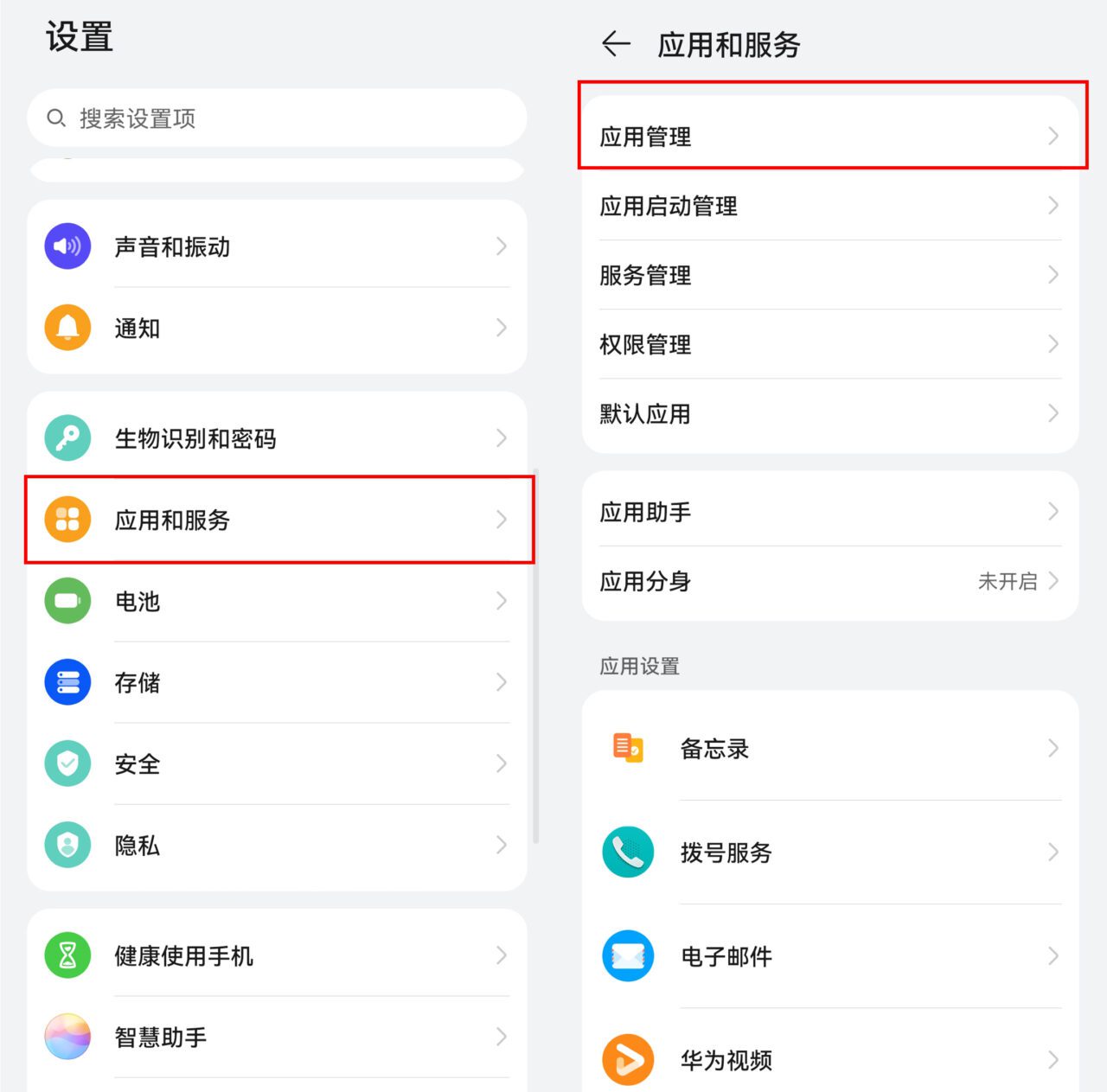
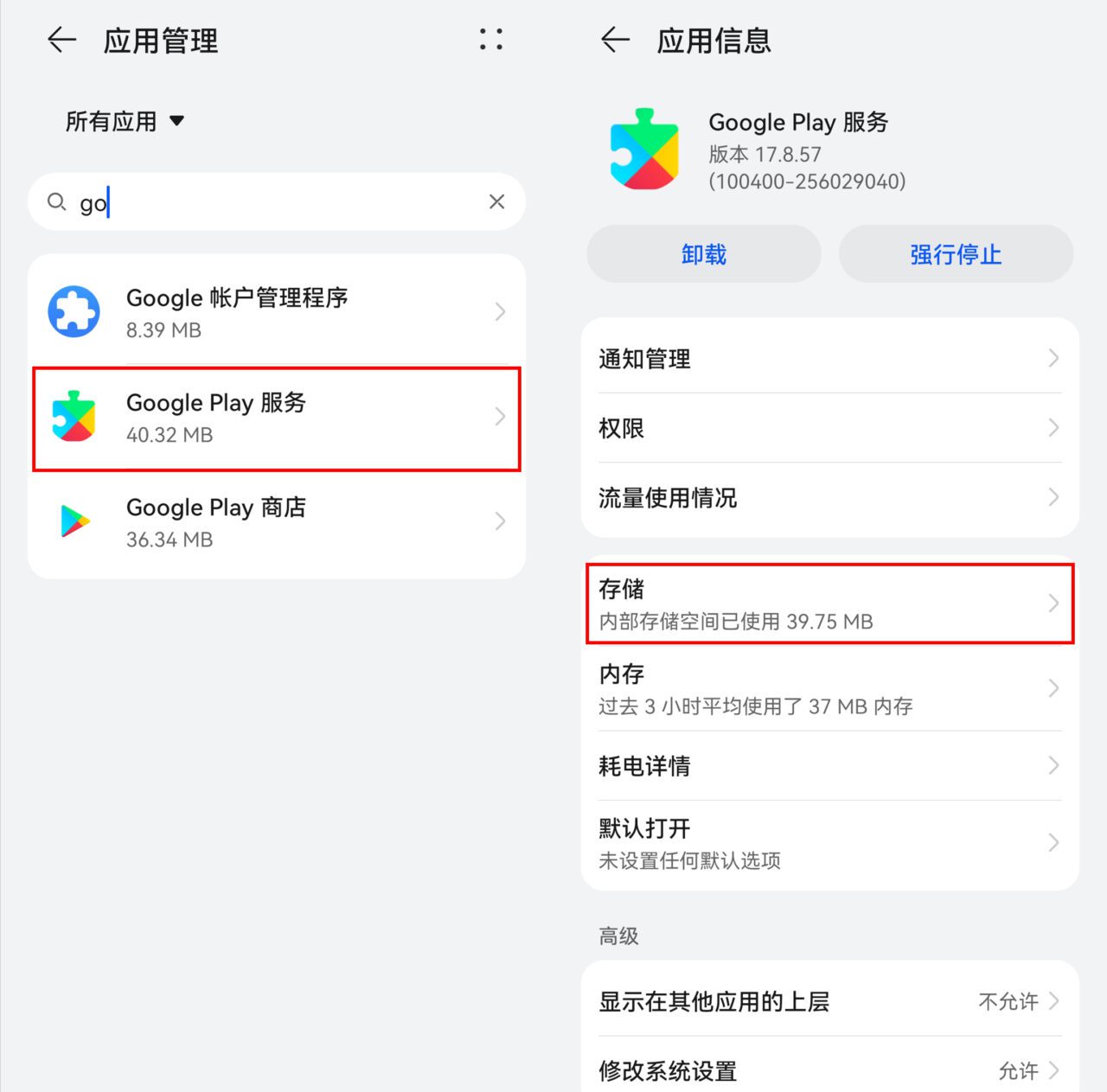
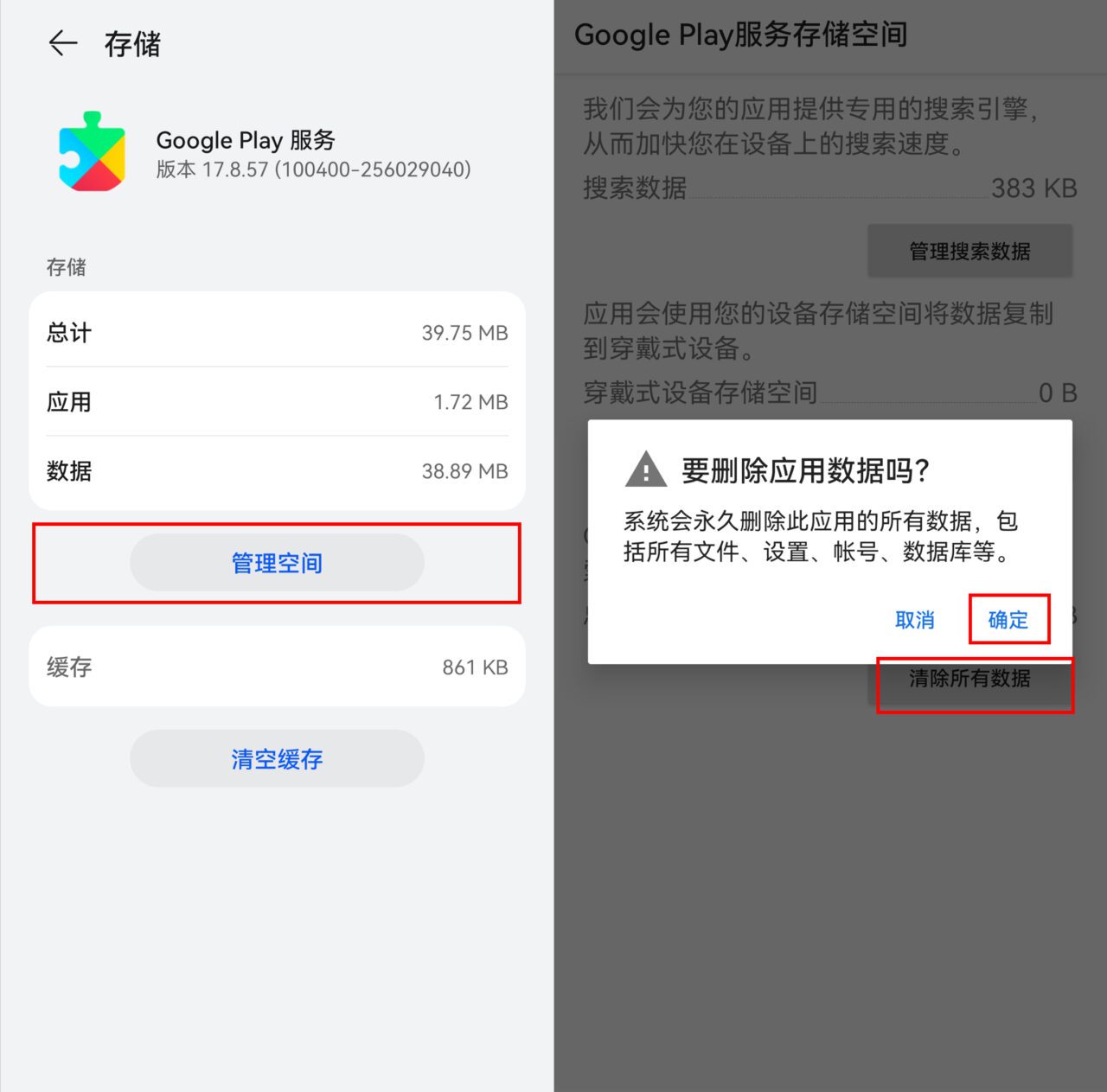
5.13.BundleGoogle service installation packageIn GMS.apk The file is transferred via USB and copied to the phone's Download Folder and install it. After the installation is complete, restart the phone and all the operations are completed.
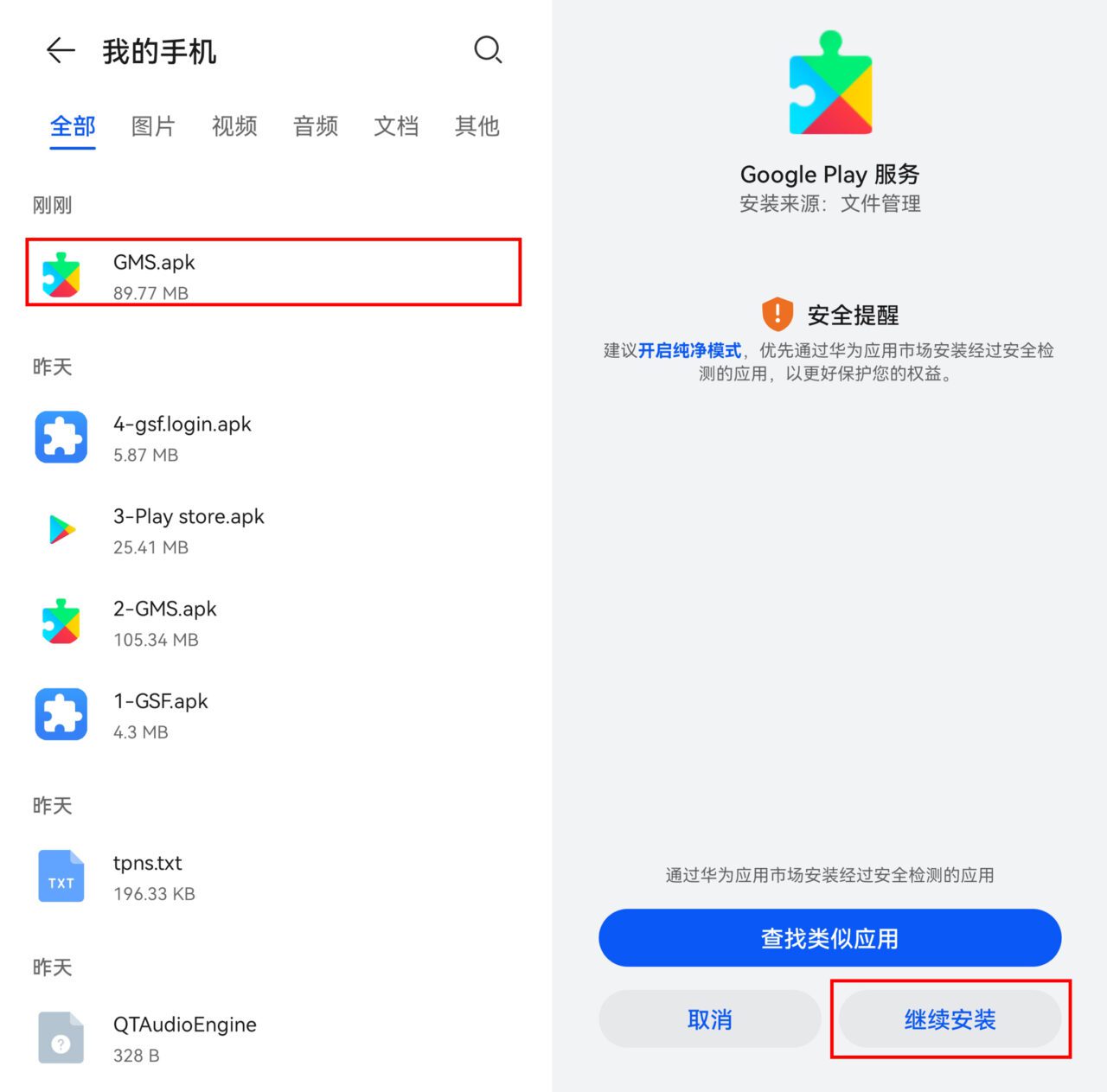
Embrace the Internet! Google's full range of services are waiting for you! If you can't open Google Play, just restart your phone.
Some points to note when installing Google Framework on Huawei phones:
- I repeat, it must be accessed through the international network! International network, international network, international network!
- After the installation is complete, turn off the automatic software update function of the Google Store.
- WeChat clone and privacy space must be closed, otherwise pop-up alerts will continue to appear. Pop-up alerts will also appear when the installation is complete and turned on.
- The installation files must follow the installation sequence of the tutorial, and any upgrades or updates during the installation process must be canceled.
- When eliminating pop-up alerts from the Google Play Store, you must perform a double clean, which means you must restart and clean twice, otherwise the alert will pop up again.
- All installation package tools have been tested and are effective on December 7, 2022. Please leave a message if you have any questions.
Warning: This website is only for technical exchange of software. Please use it within a reasonable and legal scope. It is strictly prohibited to use it for illegal purposes.





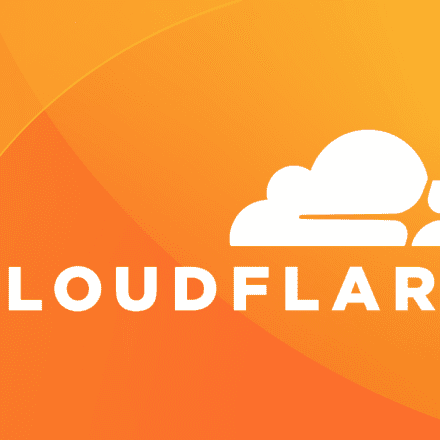
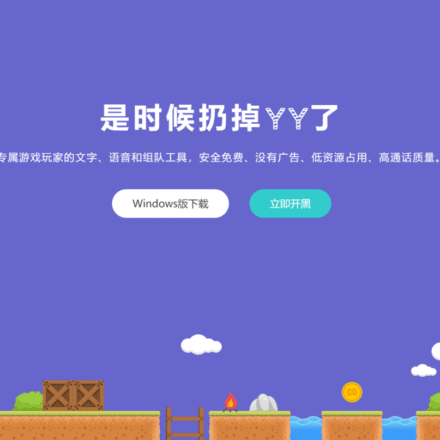
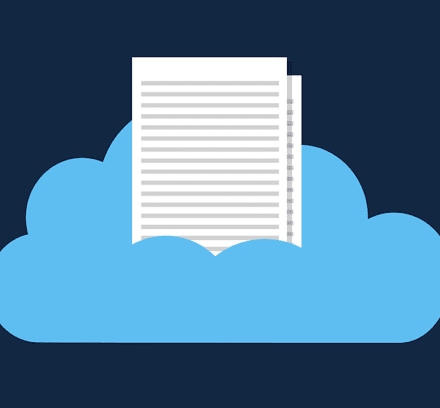
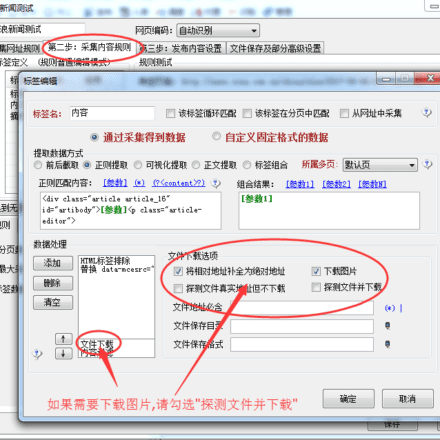
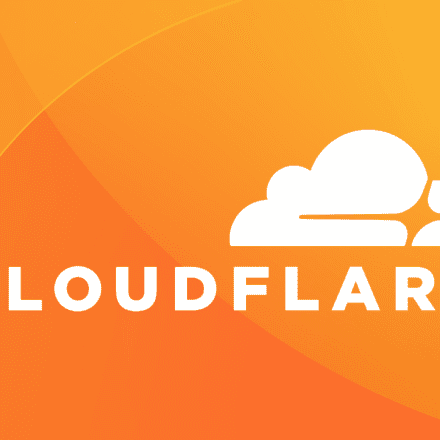
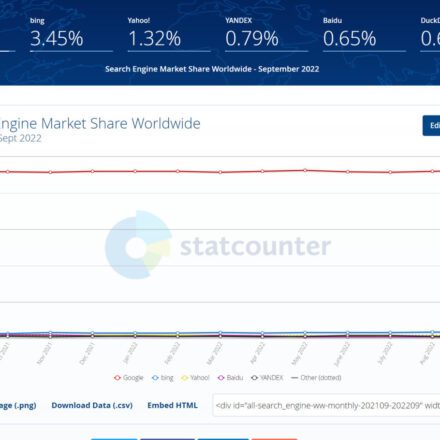
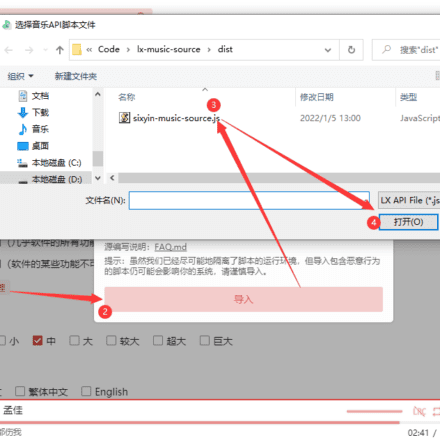
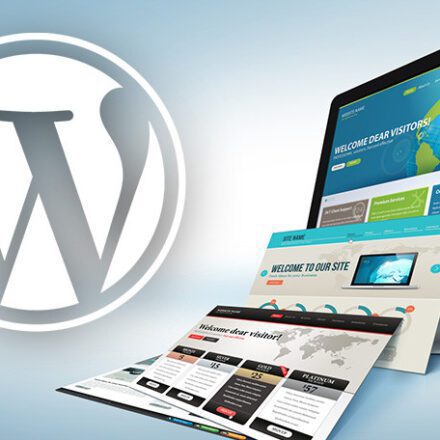
Mozilla/5.0 (Windows NT 10.0; Win64; x64) AppleWebKit/537.36 (KHTML, like Gecko) Chrome/136.0.0.0 Safari/537.36
Visit https://spotiifyapk.com/
Mozilla/5.0 (Windows NT 10.0; Win64; x64) AppleWebKit/537.36 (KHTML, like Gecko) Chrome/120.0.0.0 Safari/537.36 Edg/120.0.0.0
Can Huawei Mate 40 pro Hongmeng 4.0 version be installed successfully?
I found one on a small website, but they changed the name of MIRO-G, making it so that you can only use it if you pay them and buy a "better" node. Then I looked for the one the OP had, and found out it was completely an app, not a problem with the node at all!!!
If you have problems with the backup on your computer, you can go to the small broken website to find a pure mobile phone installation package. It is very simple. Follow the instructions of the OP and it will be very smooth! It really took only 10 minutes to complete. I wish you all success!!!