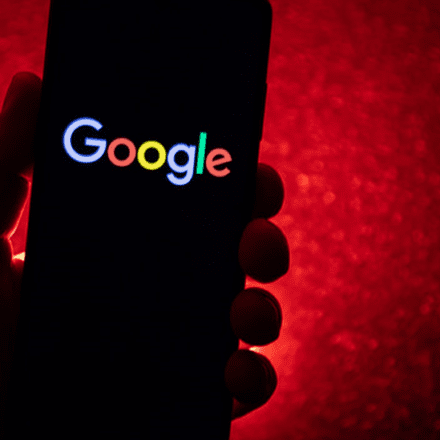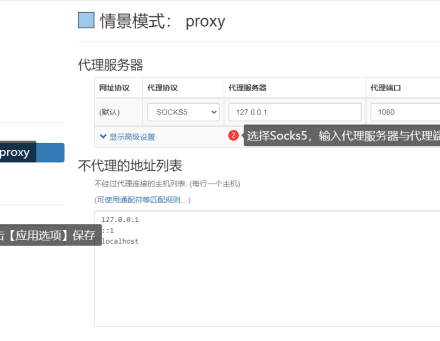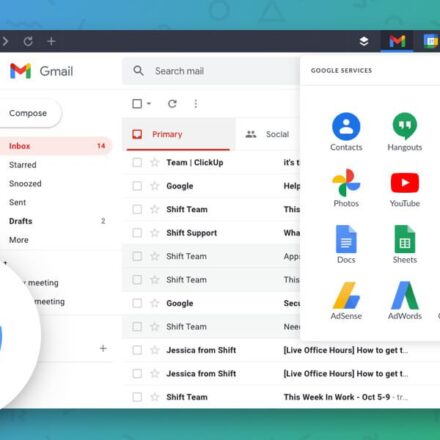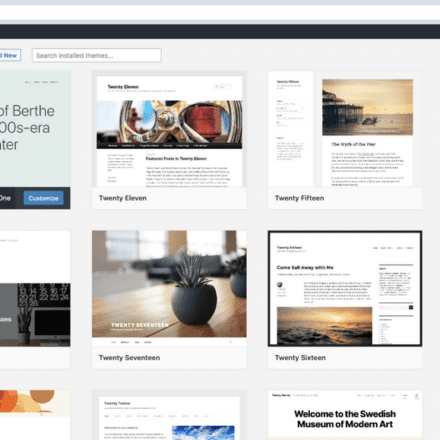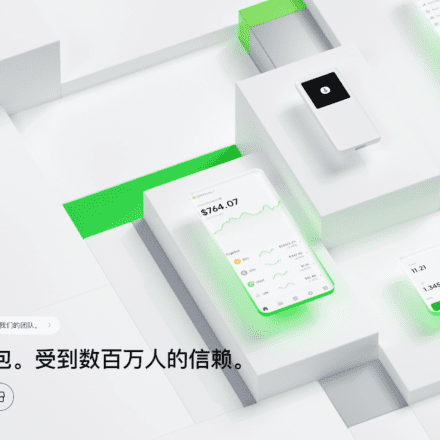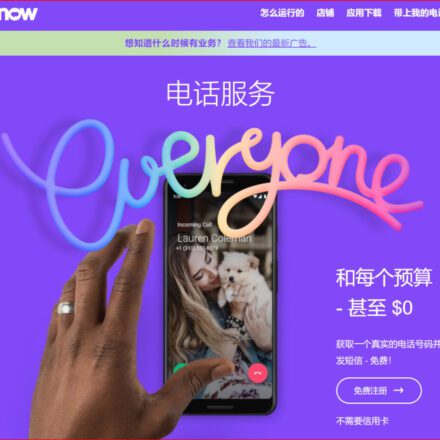Excellent software and practical tutorials
Google Cloud Free Trial Payment Error, unable to complete this operation. Please try again later. [OR-CBAT-15]
meet"Unable to complete this operation. Please try again later. [OR-CBAT-15]"What to do if there is an error? Registration in 2024Google CloudIt's getting more and more difficult. I'm either stuck at the phone number verification step when registering a Google account or stuck at Google Cloud.Payment information verificationIt seems that Google has upgraded the verification mechanism for user registration and Google Cloud application. When registering for Google Cloud, the payment information verification failed, and the $1 used for verification was deducted, and it was not returned. I thought I was getting a bargain from Google, but I got the opposite! It's really funny.
Unable to complete this operation. Please try again later. [OR_BACR2_34]
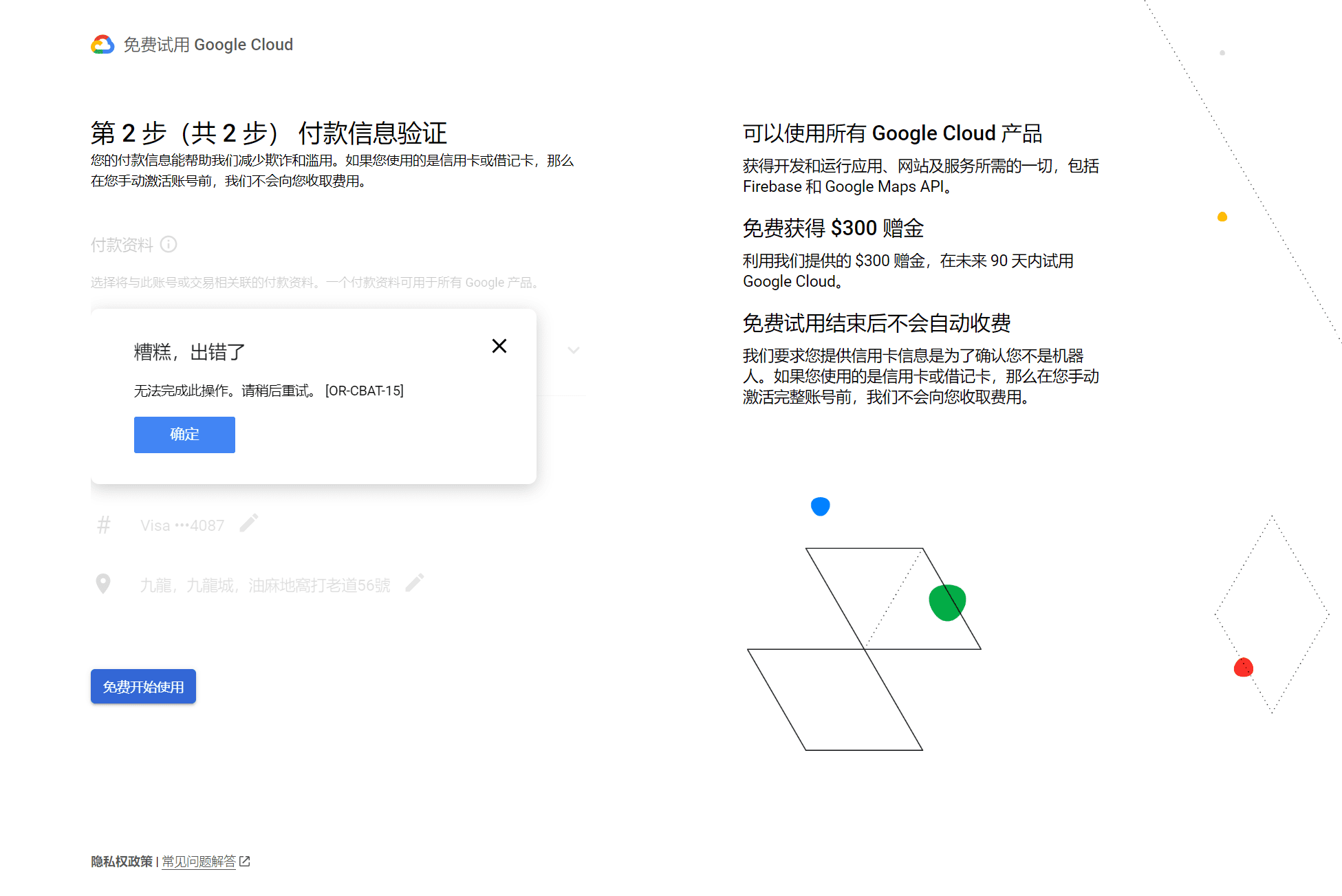
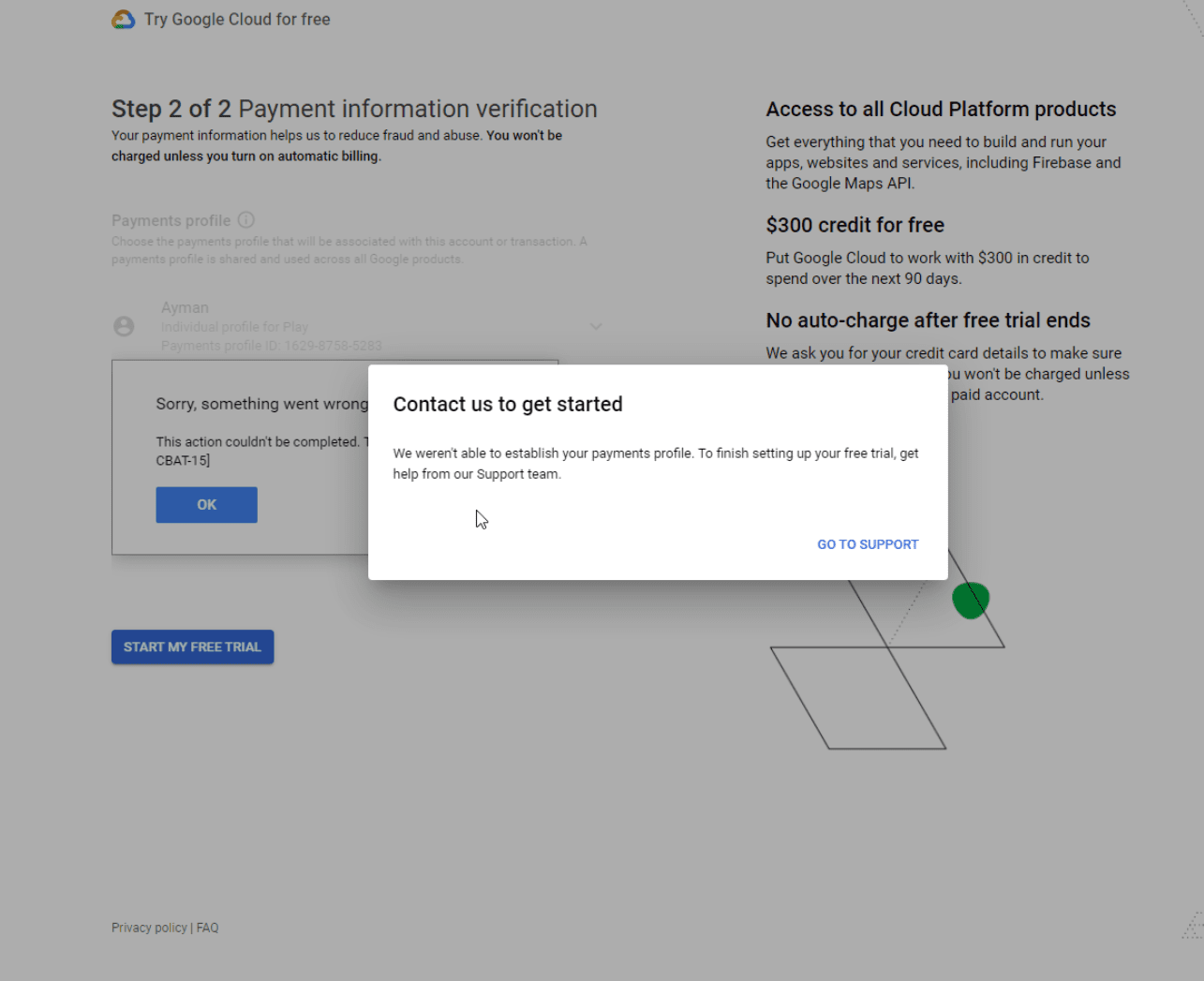
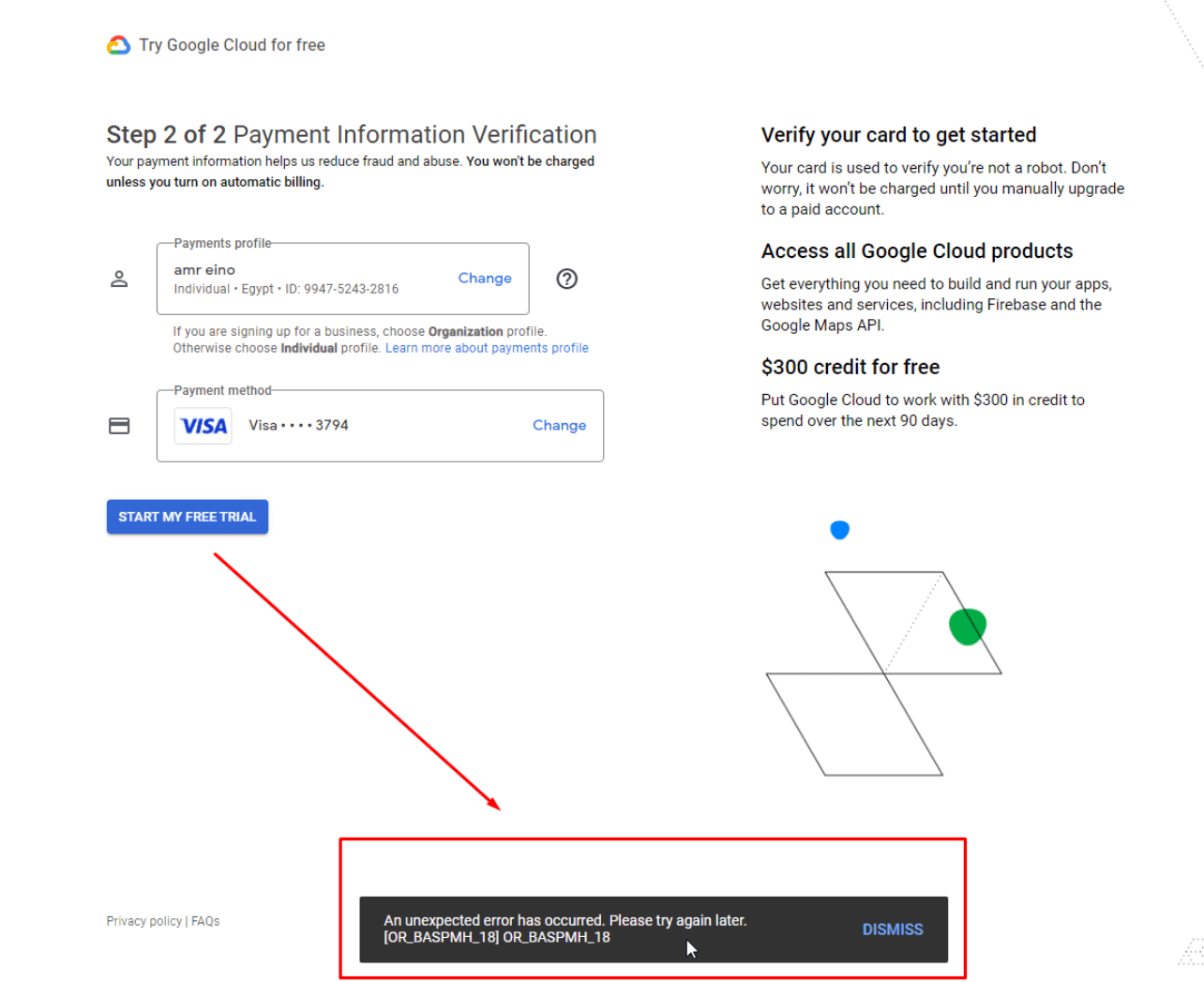 Let's analyze what caused it.Unable to complete this operation. Please try again later. [OR-CBAT-15]"mistake.
Let's analyze what caused it.Unable to complete this operation. Please try again later. [OR-CBAT-15]"mistake.
After searching on the Internet, I was fortunate to find that most of the Google Cloud users around the world encountered the same problem, not just in Asia. It can be said that Google treats everyone equally and does not discriminate against any region.
There is no clear answer on the Internet about how the [OR-CBAT-15] error occurs.
Is it a problem with my Google account or my credit card?
How I resolved [OR-CBAT-15] payment issues when I tried to sign up for a Google Cloud Platform free trial.
First, use your domain nameCloud Identity Sign up at , set up Cloud Identity, and verify your domain.
https://console.cloud.google.com/cloud-setup/organization
In this step, you need to prepare a domain name, and then verify the domain name.
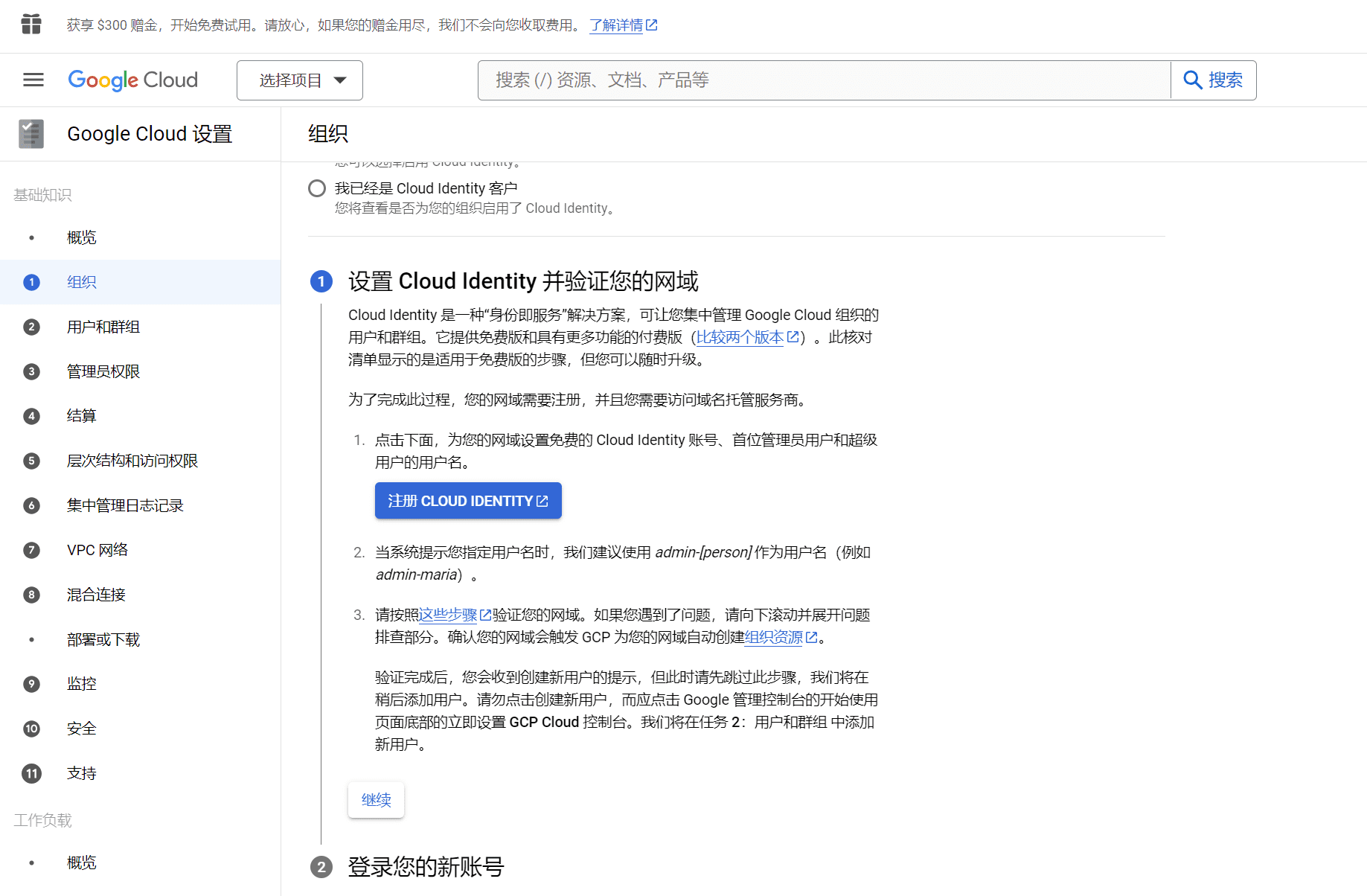
Click Sign up for Cloud Identity Start the registration process.
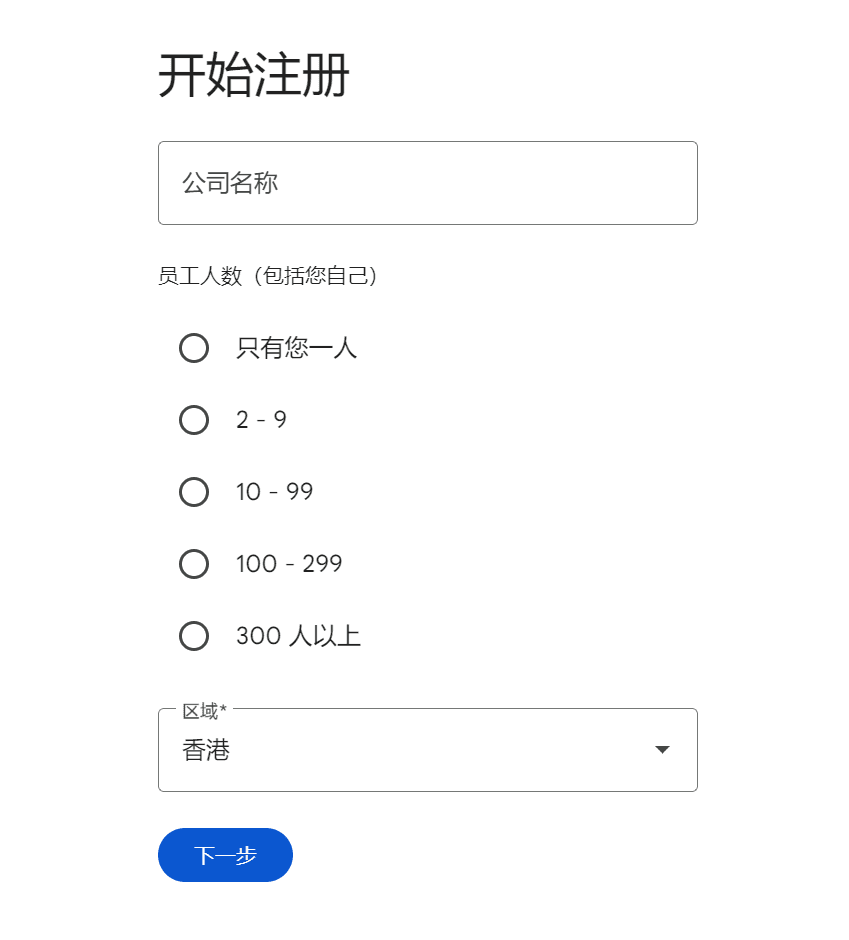
Fill in the company name, you can create any company name, select the number of people, select Hong Kong as the region, and then click Next.
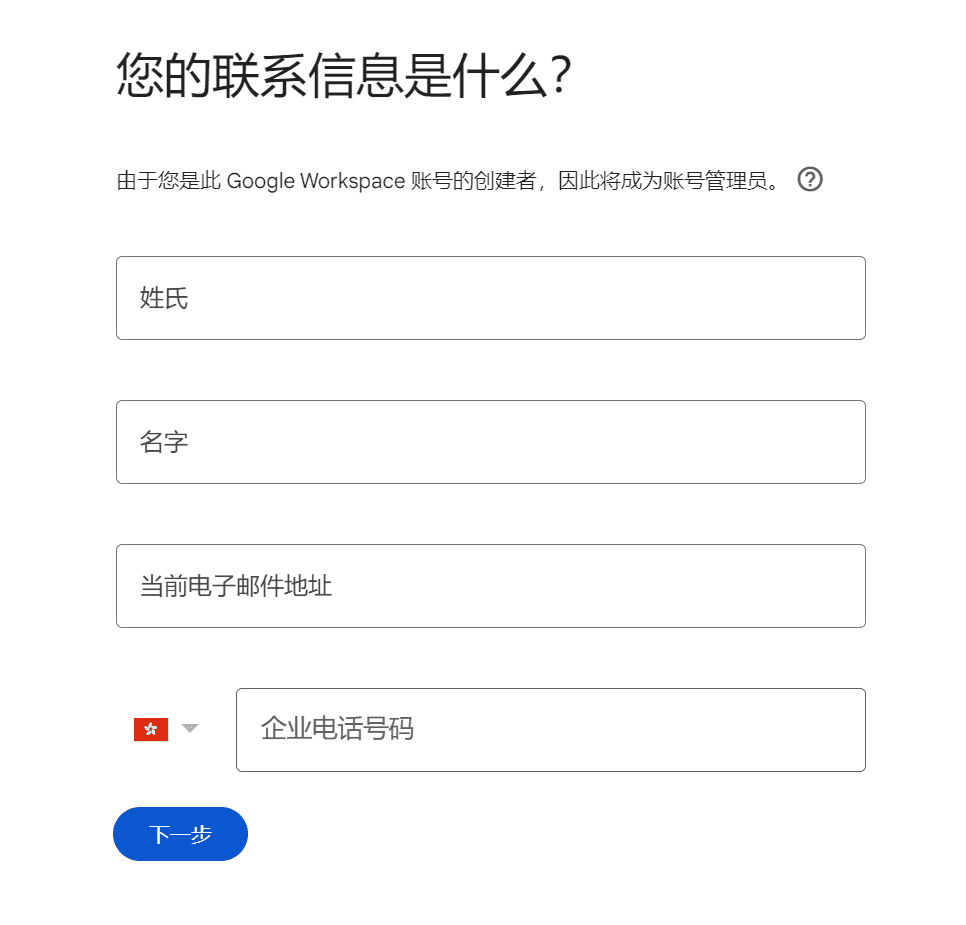
Fill in the contact information. You can use the name and Gmail address you used when registering your Google account, as well as the corporate phone number. You can find a real number on the overseas code receiving platform to receive the code, which will be used to verify the phone number later.
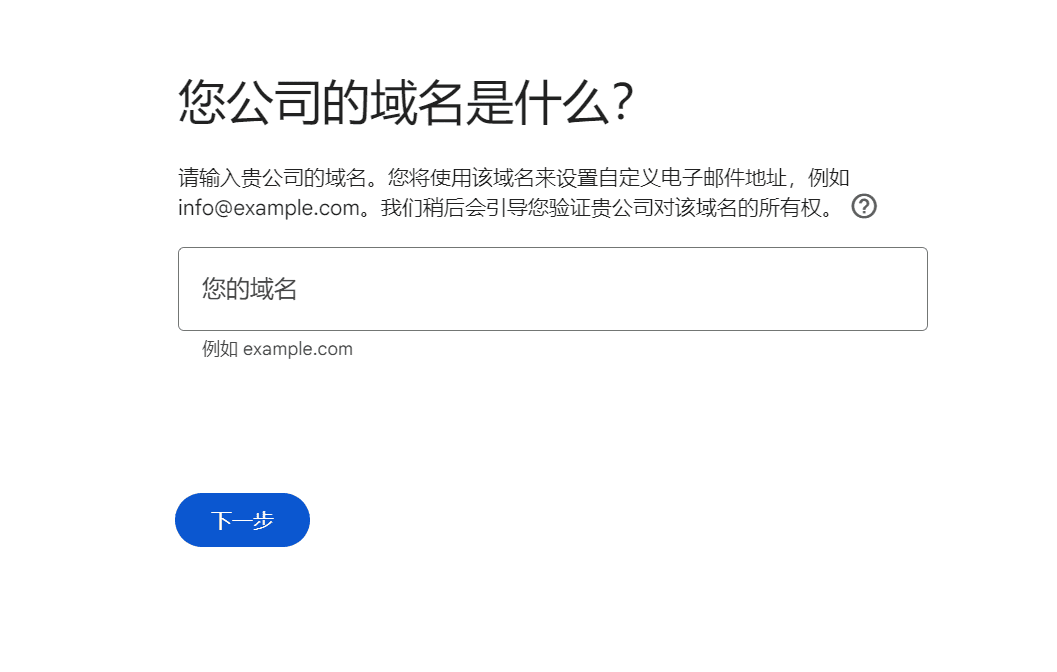
Fill in a real and valid domain name. Then use this domain name to set up an account, and then go to the next step.
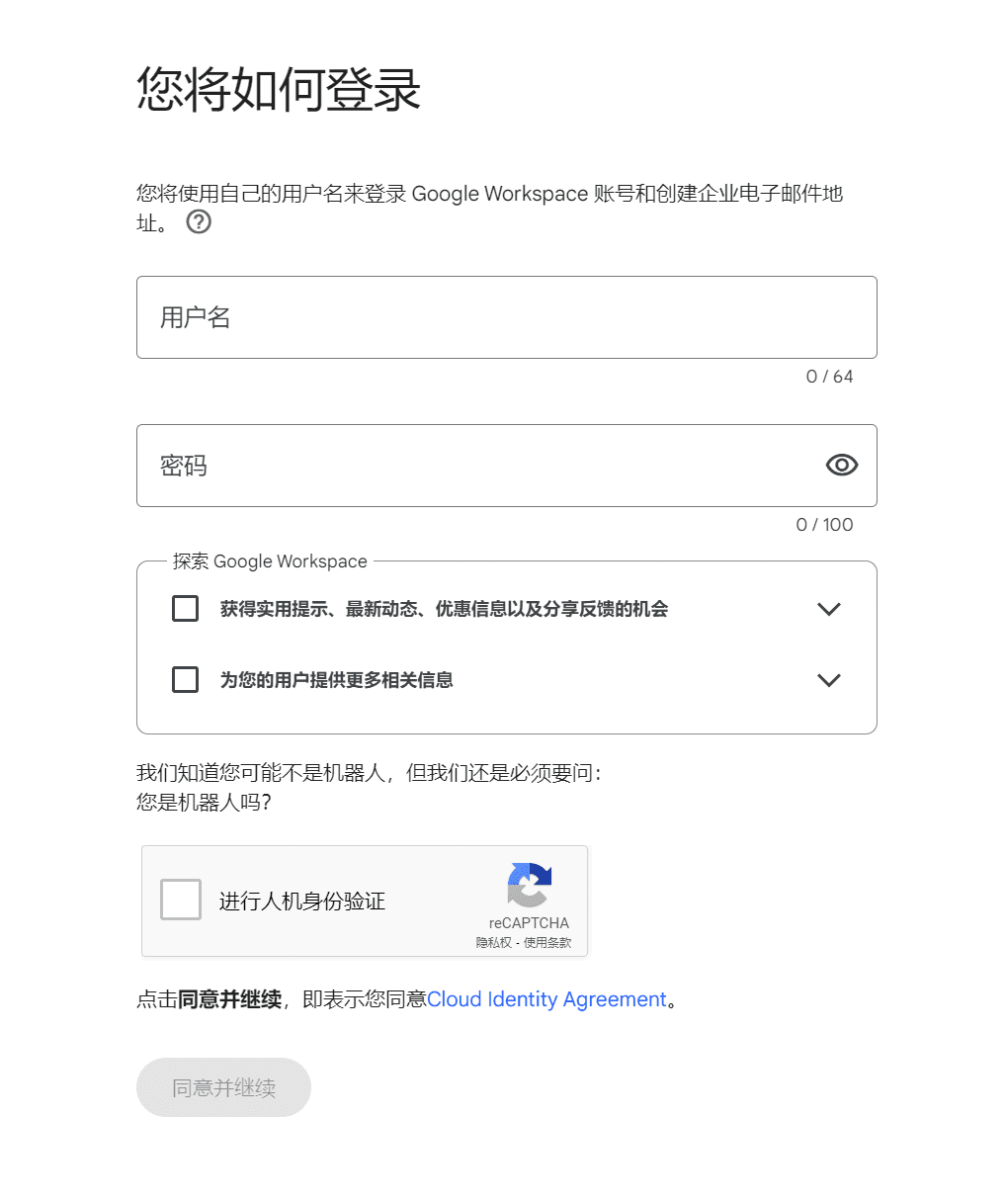
Set a username and password. After human and machine authentication, click Agree and Continue.
After successful registration, log in.
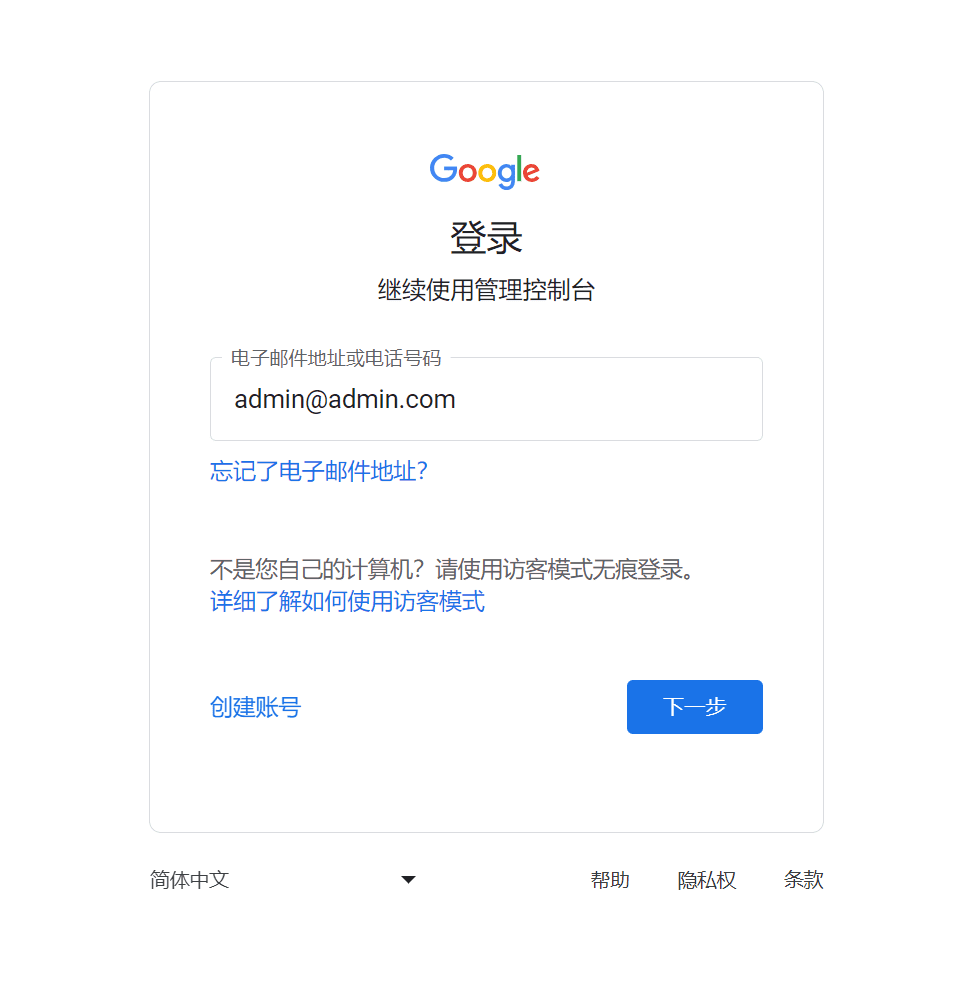
This username is composed of the domain name you just registered + the user you set. After successful login, you will enter the phone number verification stage.
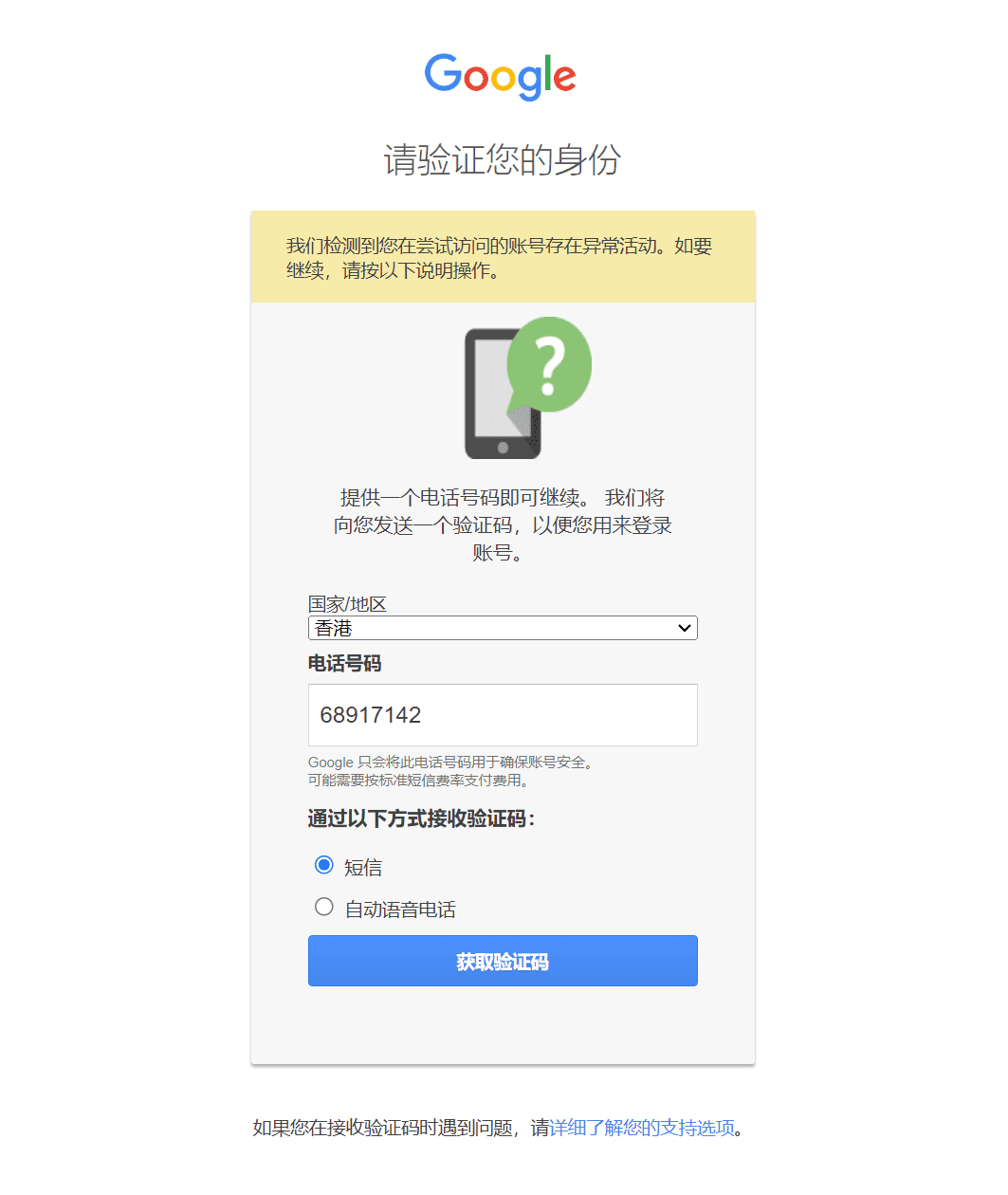
After successful verification, enter https://admin.google.com/ , start the domain name verification process.
Welcome! Next, let's start setting up Cloud Identity!
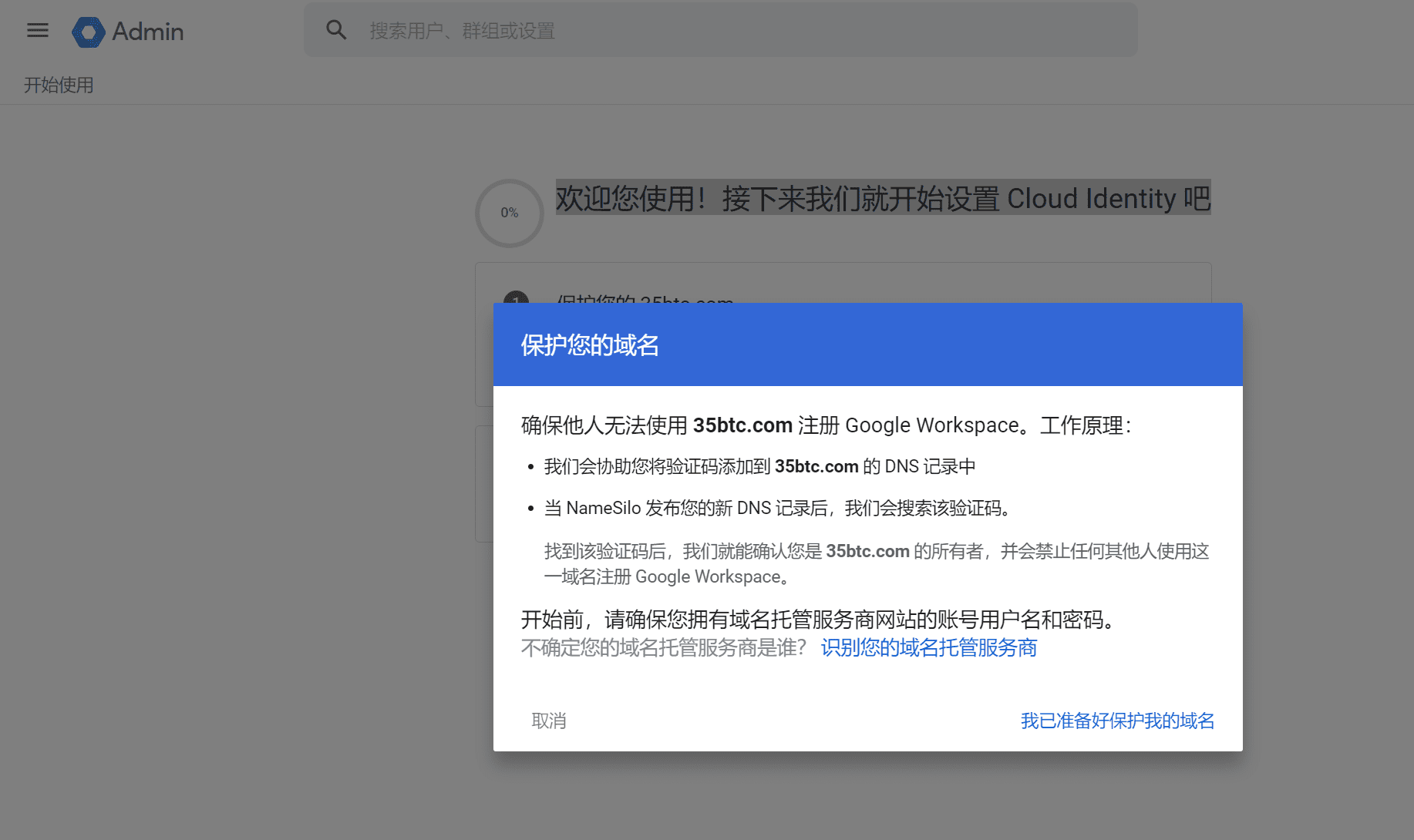
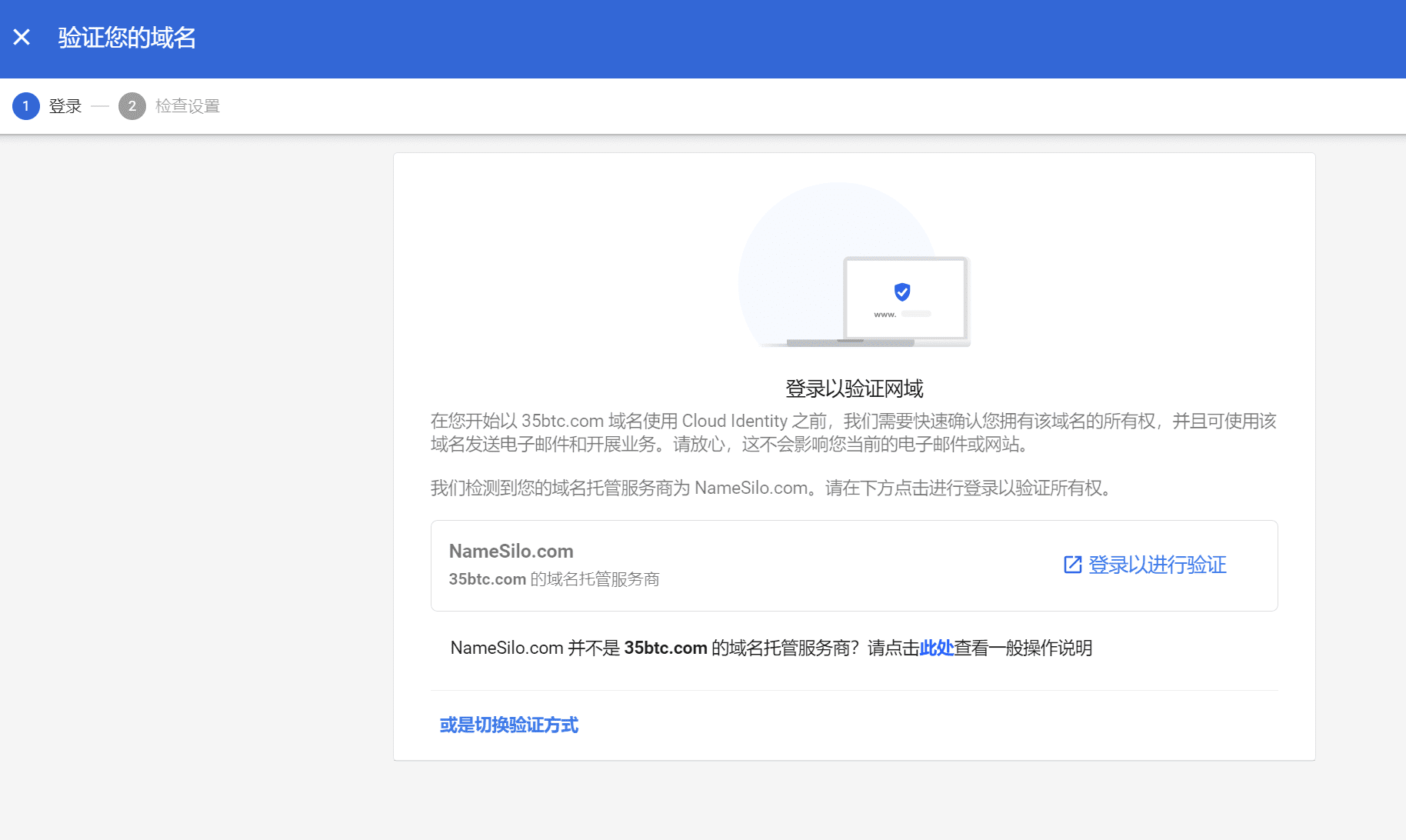
Note: If the domain name verification fails when using login, you can switch the verification method.
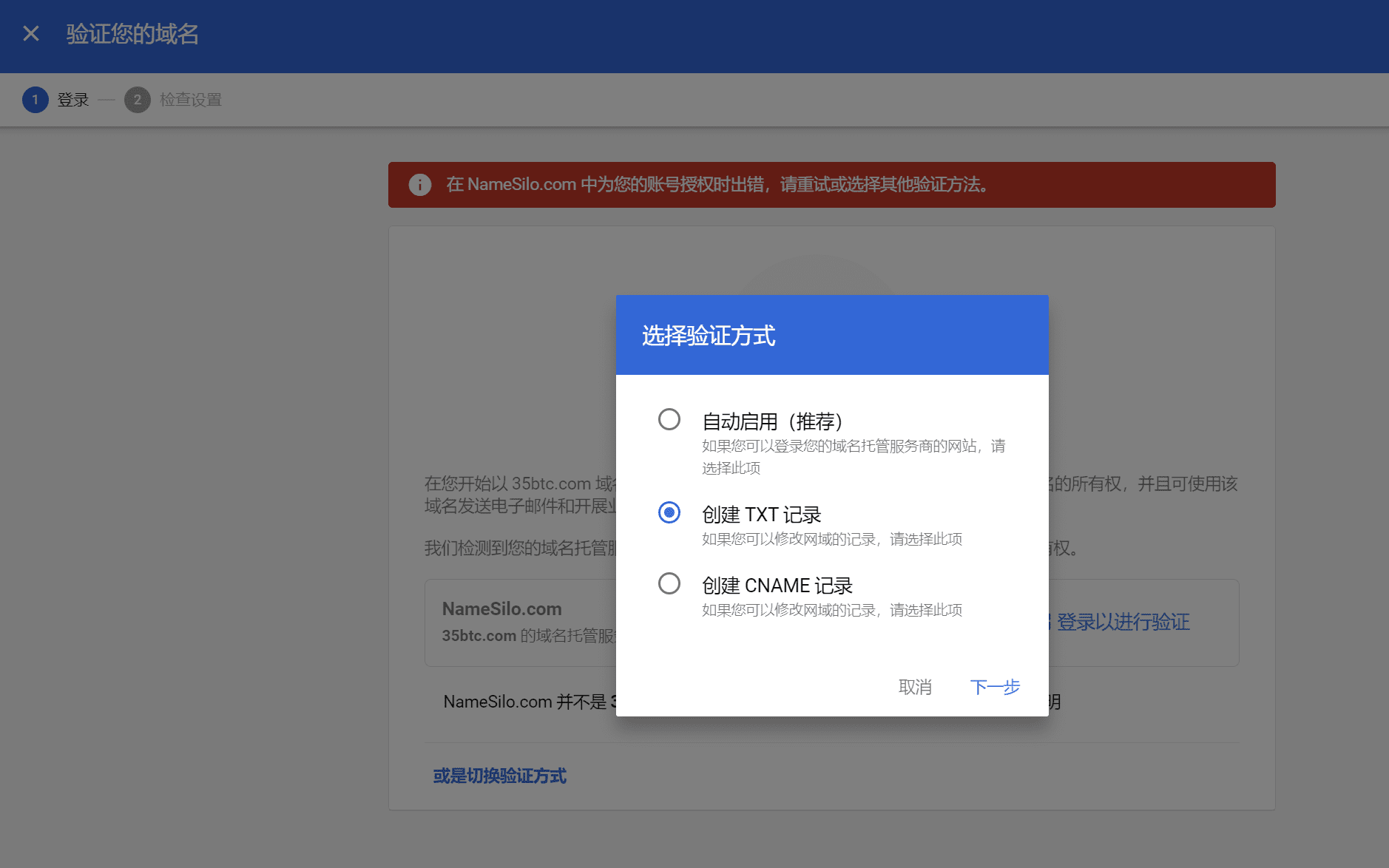
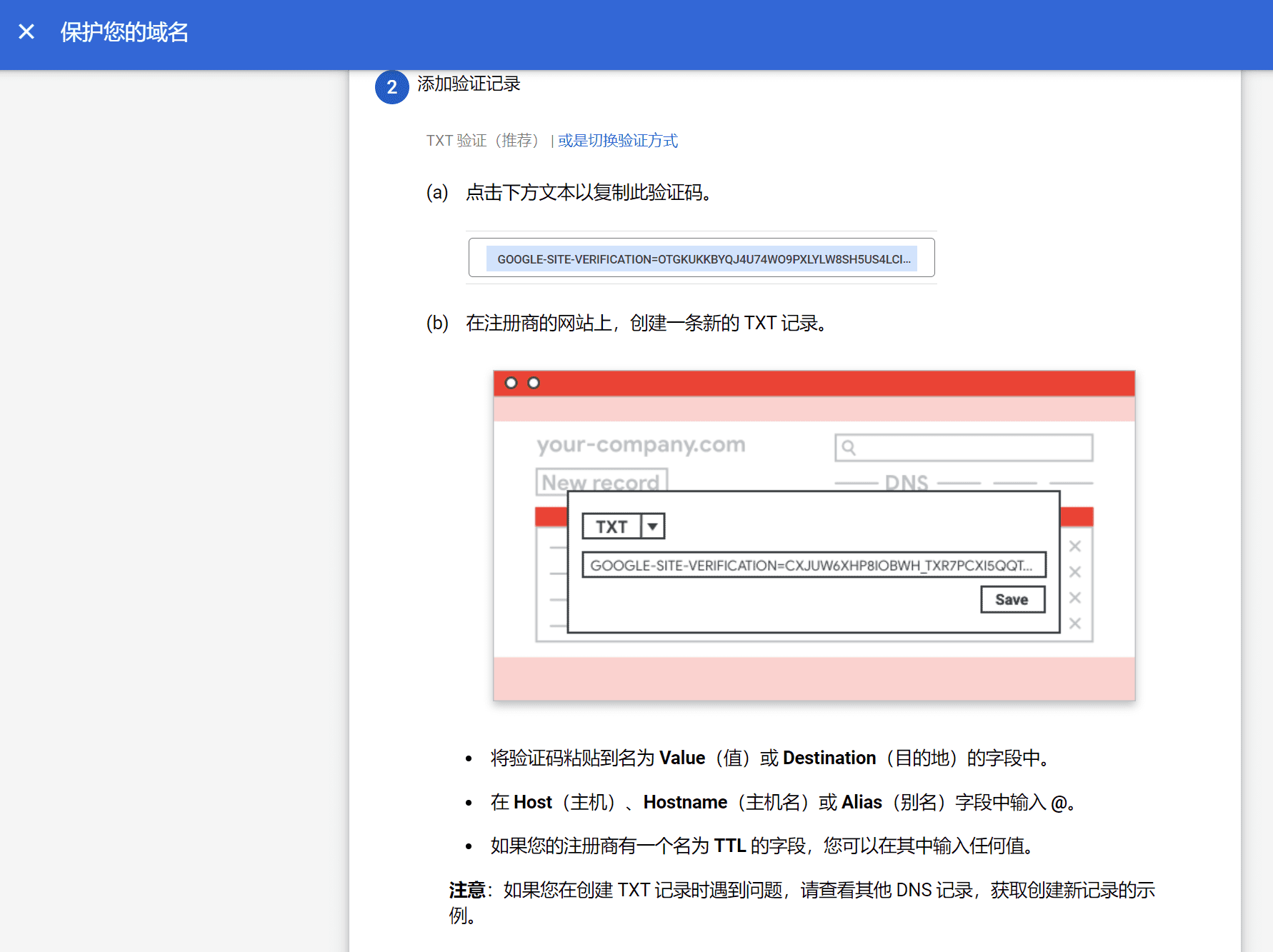 Create a txt record. On the DNS resolution page of the domain name registrar, create a new TXT resolution, fill in @ for hostname, and then fill in the Google verification code
Create a txt record. On the DNS resolution page of the domain name registrar, create a new TXT resolution, fill in @ for hostname, and then fill in the Google verification code
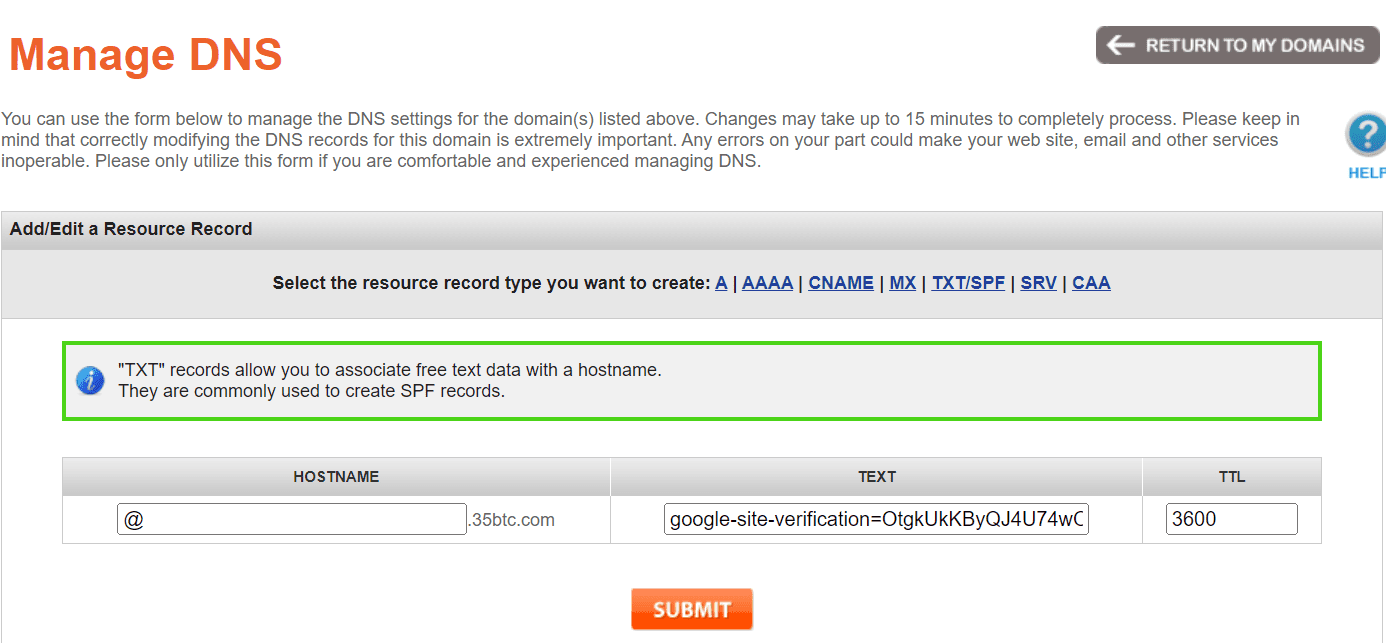
After the DNS resolution of txt is completed, return to the previous page and click Check Resolution Domain at the bottom. Wait for a few minutes. If it is unsuccessful, try other verification methods.
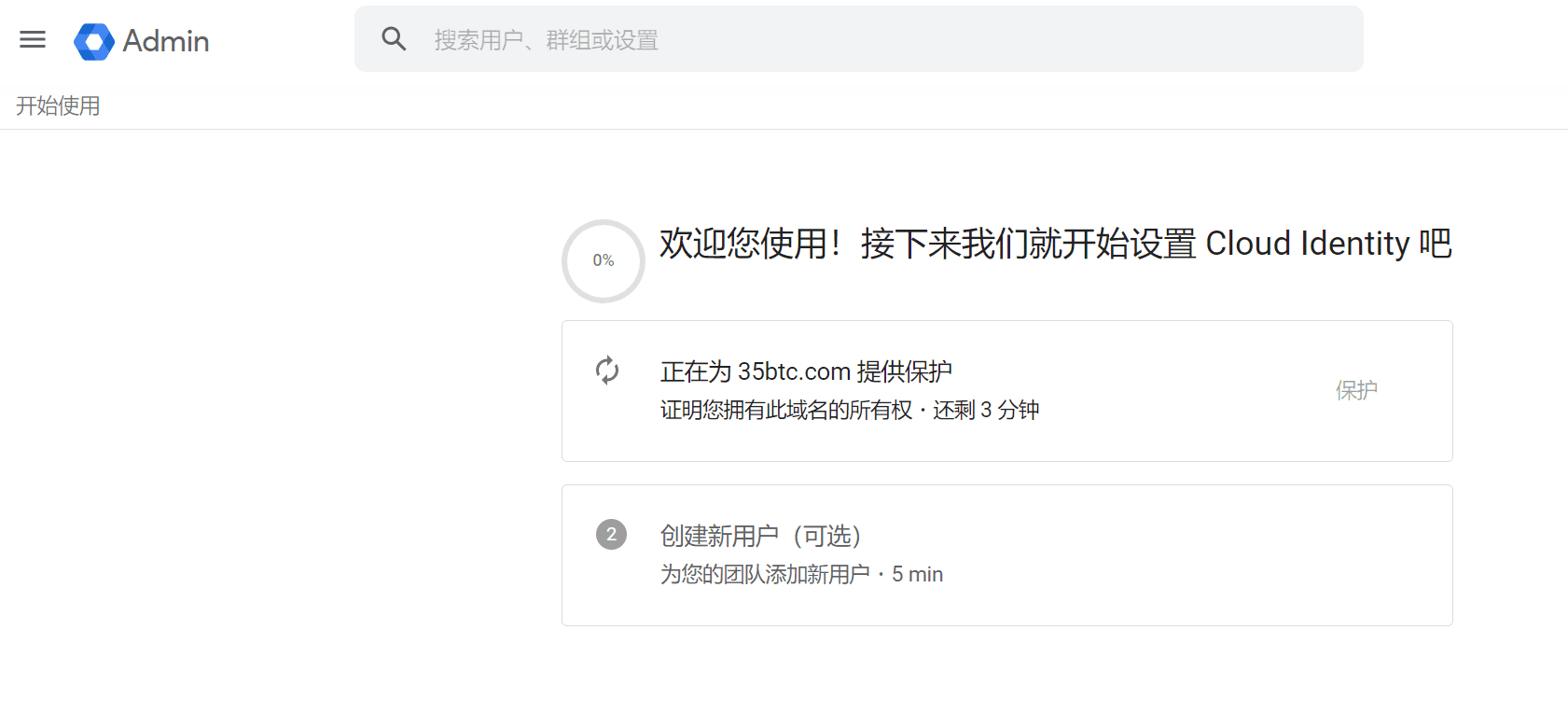
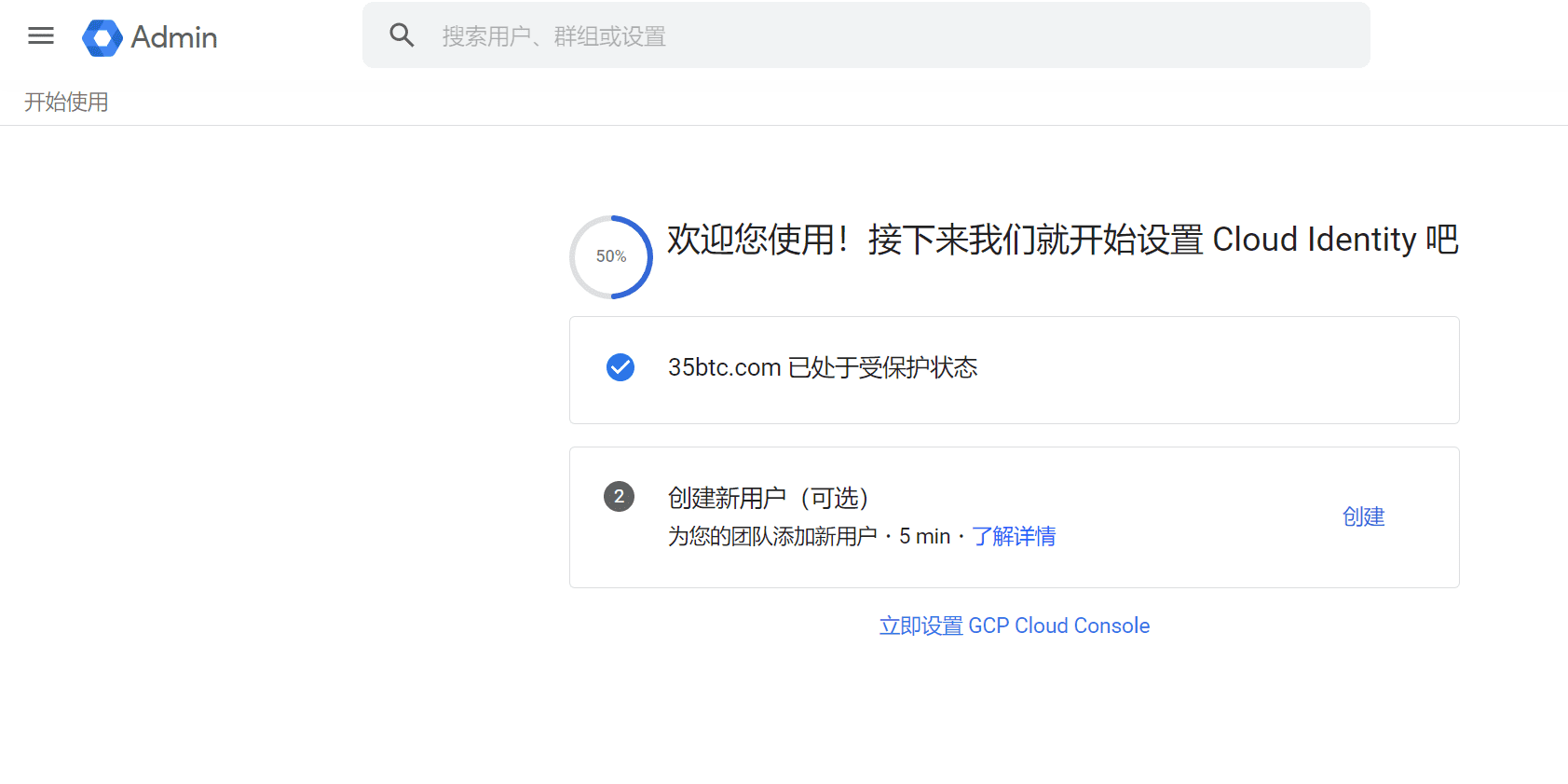
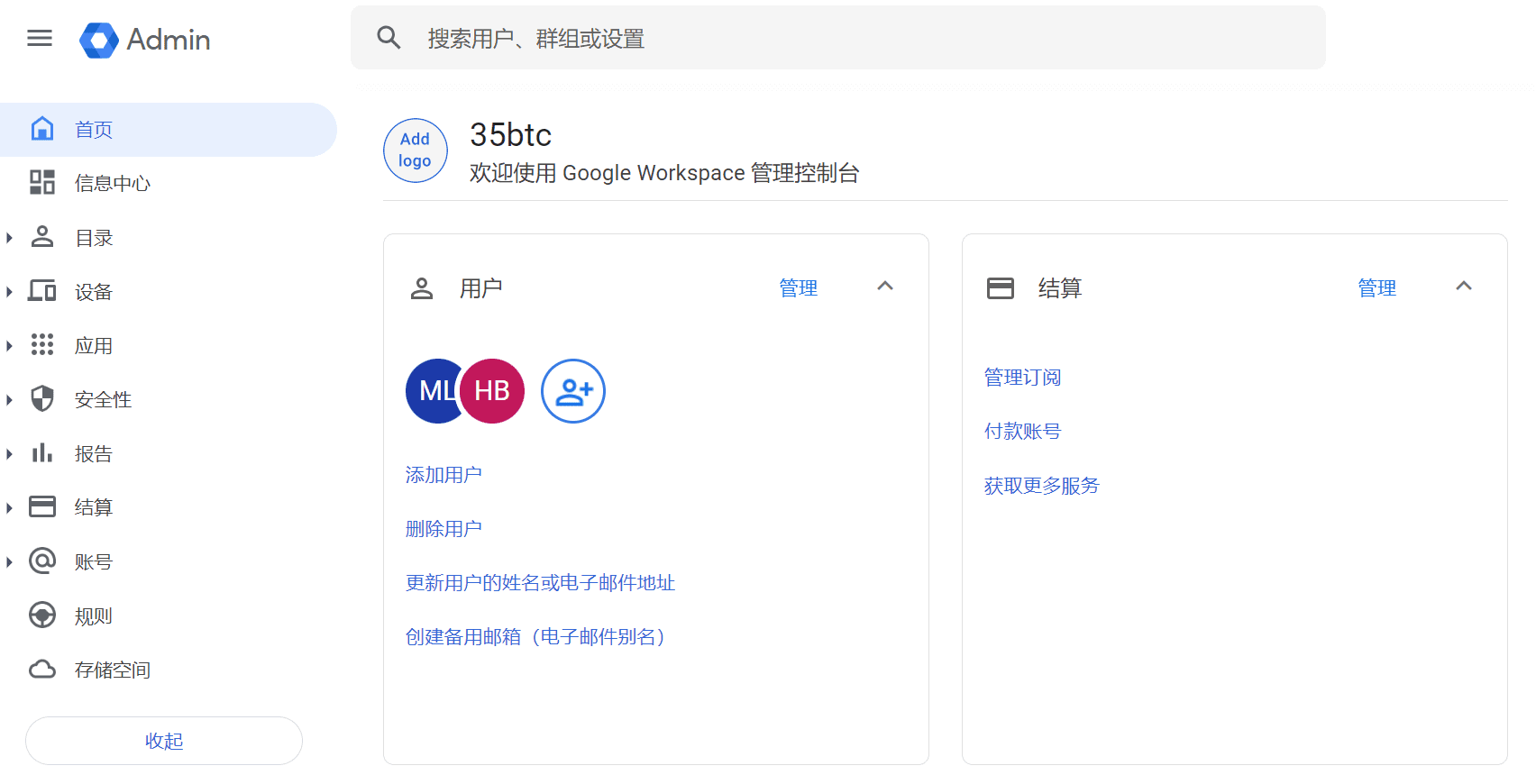
Then visit in your browser https://cloud.google.com/ Go to the Google Cloud website and switch the user to the new account you just registered. You will find that an additional $100 free credit is given.
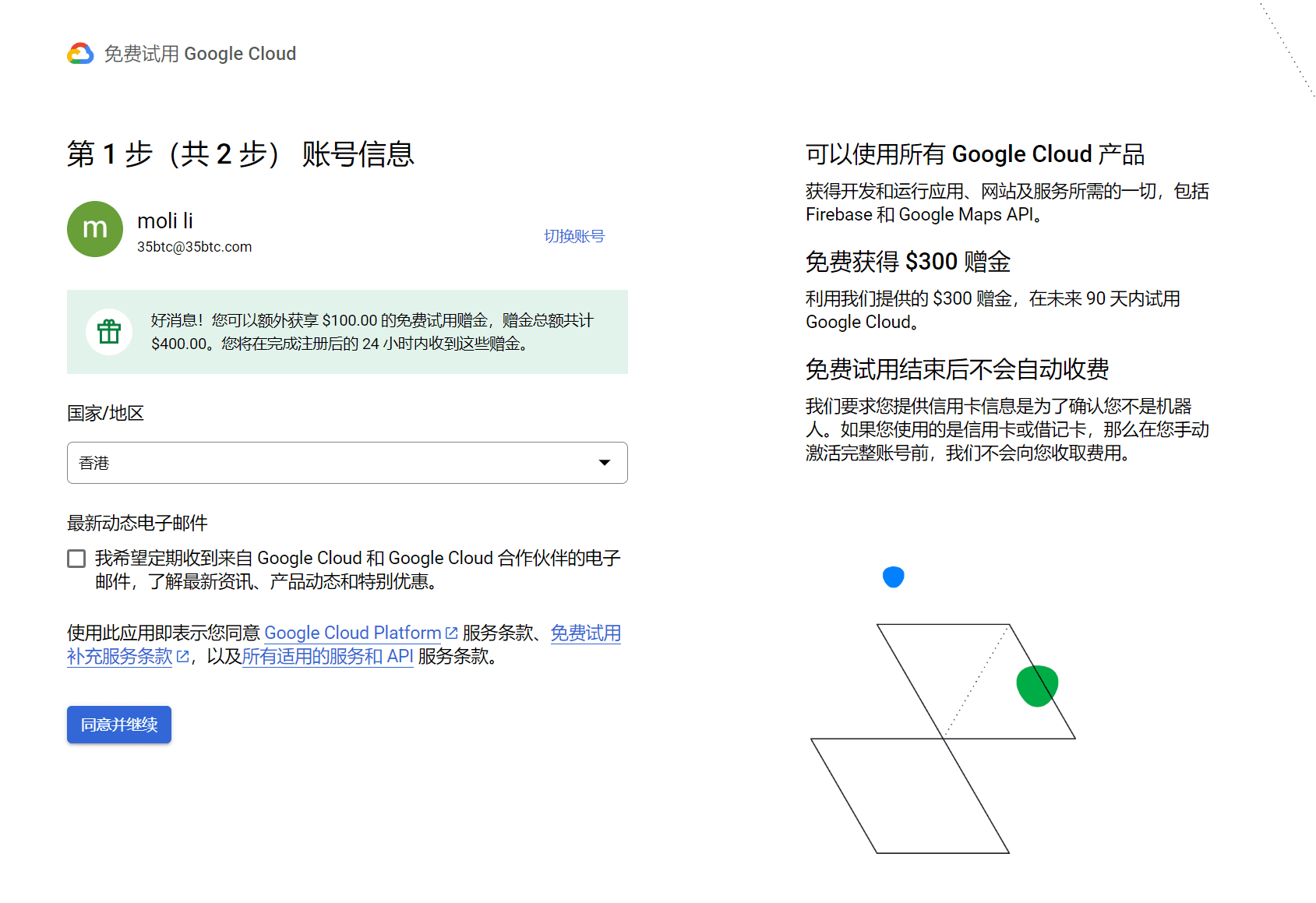
After filling in the payment information, there was no error!
"We are reviewing your information and will send you a confirmation email within 48 hours of making a decision."
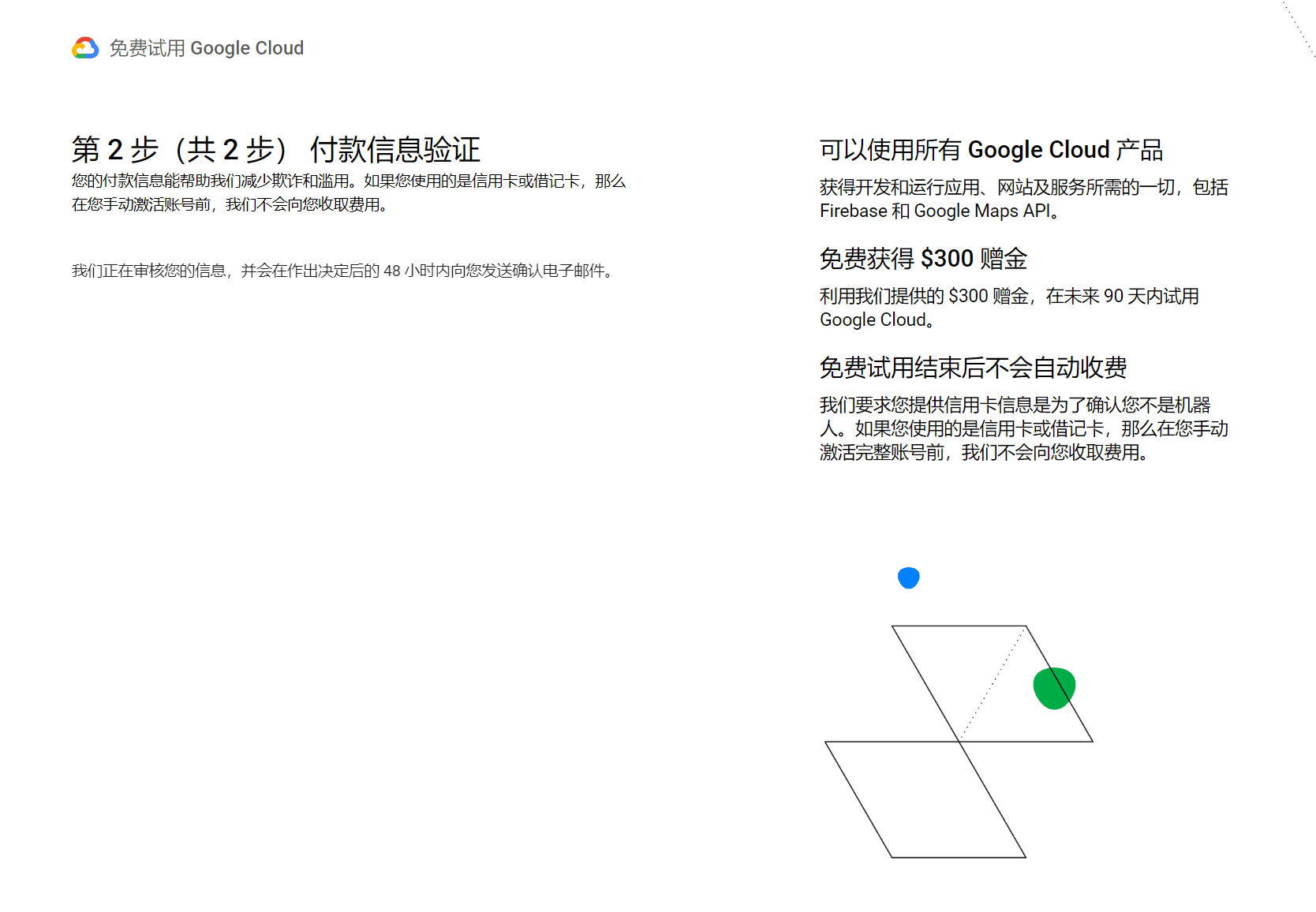
Next, wait patiently for a while! Log in to Google Cloud with your newly registered account. The 91-day trial period and bonus are already in place. If the extra 100 bonus is not available, you need to wait a little longer.
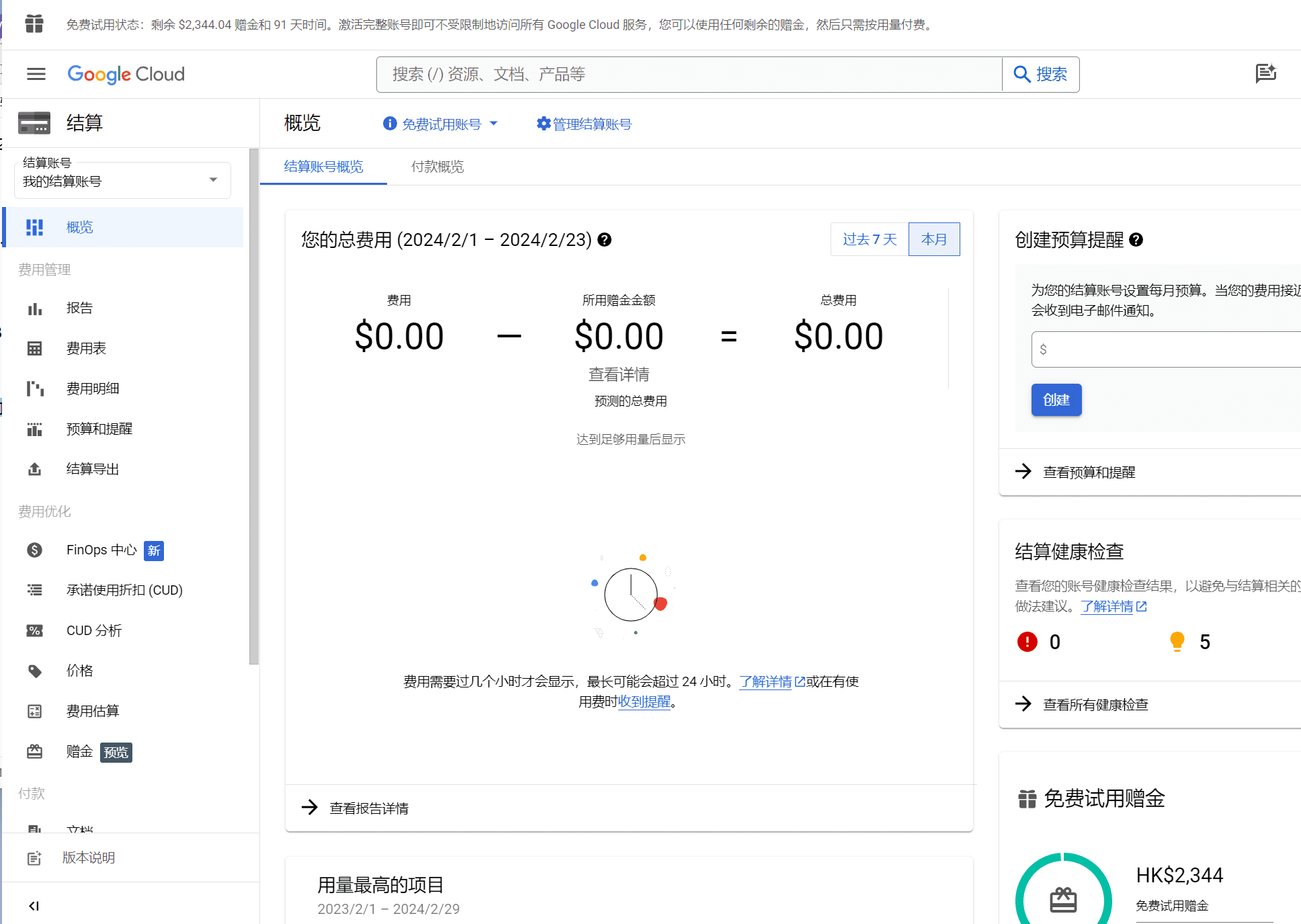
Fix problems paying for Google products and services
There might be an issue with your payments profile that you need to resolve if:
Trouble paying for Google products
I received an error message when adding a payment method
Find the error code or error message you received below and follow the corresponding troubleshooting steps.
Tip: This article only covers the most common error codes or error messages. If you can't find the error code or error message you received below, follow the on-screen instructions or try the general troubleshooting steps.
Check to see if your payment issuer declined your payment
Your payment may have been declined by your payment issuer. This is your card-issuing bank, your carrier billing account number's telecom operator, or your e-wallet provider.
If you receive one of the following error codes or error messages, your payment issuer may have declined your payment:
Error code:
OR-CCSEH-22
OR-HDT-14
OR-PMCR-32
Error message:
"[Your payment issuer] declined your payment."
"Please correct the information on this card or try another card."
"Transaction declined. Please select another payment method or contact your card issuer."
"Your purchase through your [telecom carrier] billing account was declined. Please select another payment method."
"Unable to complete your transaction."
Troubleshoot payment issuer rejections
To resolve this issue, please add or select a different payment method, or try the following:
Make sure your payment method is up to date. If it's not, update your payment method. Then try your purchase again.
Make sure you have sufficient funds in your account to complete your purchase.
If you're still having trouble, contact your payment issuer to check if there's an issue with your account.
Go to payments.google.com to check if you need to verify your payment information or identity
If you receive one of the following error codes or error messages, you may need to verify your payment information or identity:
Error code:
BM-CPEC-02
OR-CAC-02
OR-HDT-09
OR-IEH-01
OR-IEH-02
Error message:
"The payment was declined due to a problem with your account"
"Verify at payments.google.com"
"Verify your payment method"
"Verify the payment method in your Google account"
"Please verify your card information and try again"
"For security reasons, please verify your bank card security code"
Troubleshooting verification issues
To fix the issue, you may need to verify your info with a code or submit documents.
Go to payments.google.com.
Sign in to your account.
At the top right, click Alerts Alert and then Verify.
If there are no alerts, click Payment methods.
Next to the card that must be verified, click Verify.
When you're asked to request a verification code or upload documentation, follow the instructions below for each request.
Repeat the steps above for each payment method that must be verified.
Check if you need to contact Google Support
If you receive one of the following error codes or error messages, you may need to contact Google Support:
Error code:
OR-BAIH-01
OR-BAIH-08
OR-BAIH-09
OR-BAIH-10
OR-CAC-01
OR-CAC-05
OR_CCR_68
OR-CCSEH-05
OR-CCSEH-21
OR-CCSEH-23
OR-CCSEH-24
OR-CUSEH-02
OR-HDT-16
OR-REH-04
OR-TAPSH-08
Error message:
"Request failed"
"We can't complete this operation"
Troubleshooting error codes
To resolve this issue, please select a different payment method or try the following:
Wait 2 days.
Try making your payment again.
If you continue to receive the error message, please contact Google Support.