Excellent software and practical tutorials
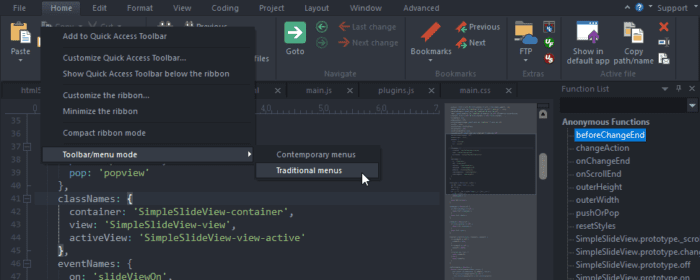
UltraEdit Text Editor
Our network of 2M+ power users agree - UltraEdit is the most flexible, powerful and secure text editor out there. Try it for free to see what you've been missing.
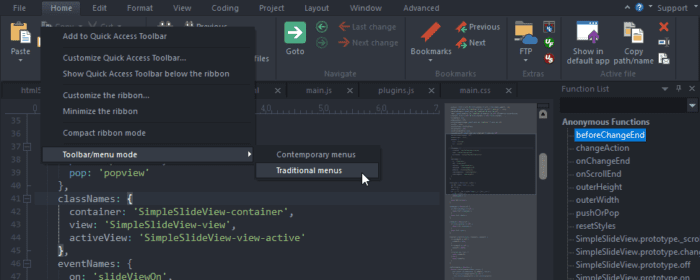
Our network of 2M+ power users agree - UltraEdit is the most flexible, powerful and secure text editor out there. Try it for free to see what you've been missing.

Xbox one and Xbox360 use the wireless 2.4G standard, so this receiver is also the same, with a receiving range of 30 feet, about 9.14 meters. It can not only connect wireless game controllers, but also support the connection of wireless headsets, and can support up to 4 sets of wireless controllers and wireless headsets at the same time, and supports Windows XP/Vista systems.

Etcher is a USB image creation tool that can burn images to USB drives. It can be used as long as it can be connected to USB. The new version of Etcher includes SD cards. It can convert images to multiple formats such as isp, img, disk, raw, etc.!

VM does not support Apple operating system by default, let alone install Apple's Mac OS X operating system. You need to download an unlocking software to unlock the Apple system support for installing the operating system in the VM. Download the latest version of VM 15.5.2 and install the Apple system unlocking software on the VM.
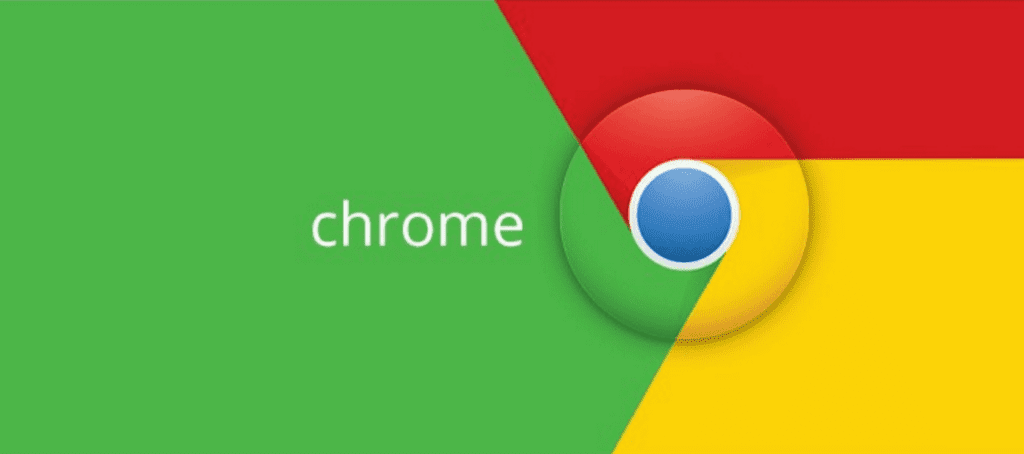
Google Chrome Green Free Installation Portable Edition (Premium International) V80.0.3987.132, with available browser extensions installed, the world is one step closer!
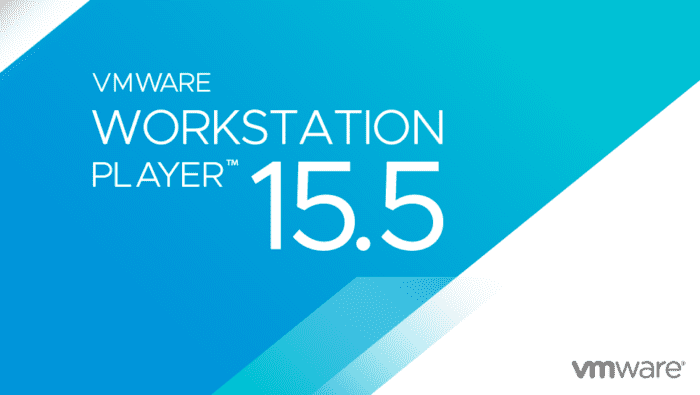
Today I updated the VM software to the latest version 15.5.1PRO and tested the installation of Windows 10 operating system. Next, let's install the virtual machine step by step! Open the VM software and click Create a new virtual machine. Do not use the typical installation. After selecting the typical installation, the virtual machine may have a black screen. Select Custom (Advanced) installation to enter the interface for selecting the virtual machine hardware installation compatibility. Default to the next step. Select the virtual machine hardware compatibility. Here, select the hardware compatibility...
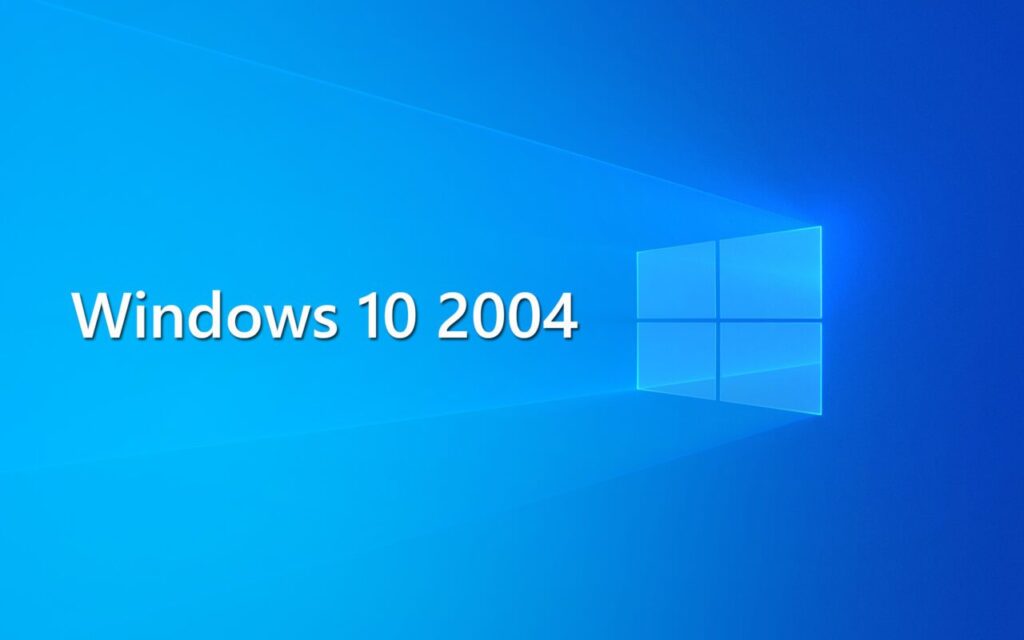
Win10 Enterprise Edition is one of the better performing versions of Windows 10. This version can definitely be activated and it is recommended to download and install it.
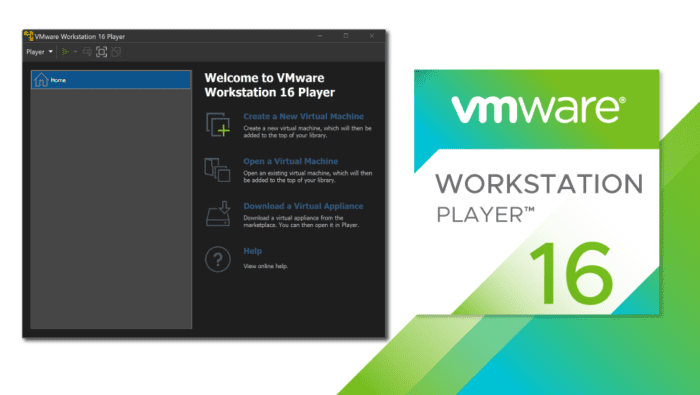
VMware Workstation Pro is the industry standard for running multiple operating systems as virtual machines (VMs) on a single Linux or Windows PC. IT professionals, developers, and businesses who build, test, or demonstrate software for any device, platform, or cloud environment can trust Workstation Pro.
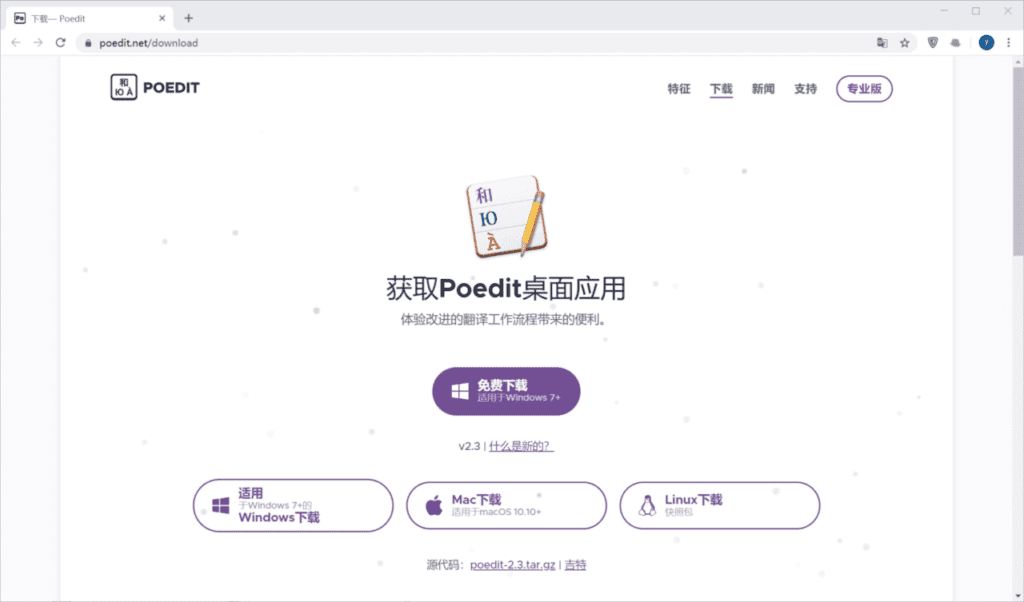
A WordPress Chinese editing tool, whether local or remote, Poedit understands WordPress, its themes and plugins, and can help you translate them, whether they are stored remotely or locally on the drive.
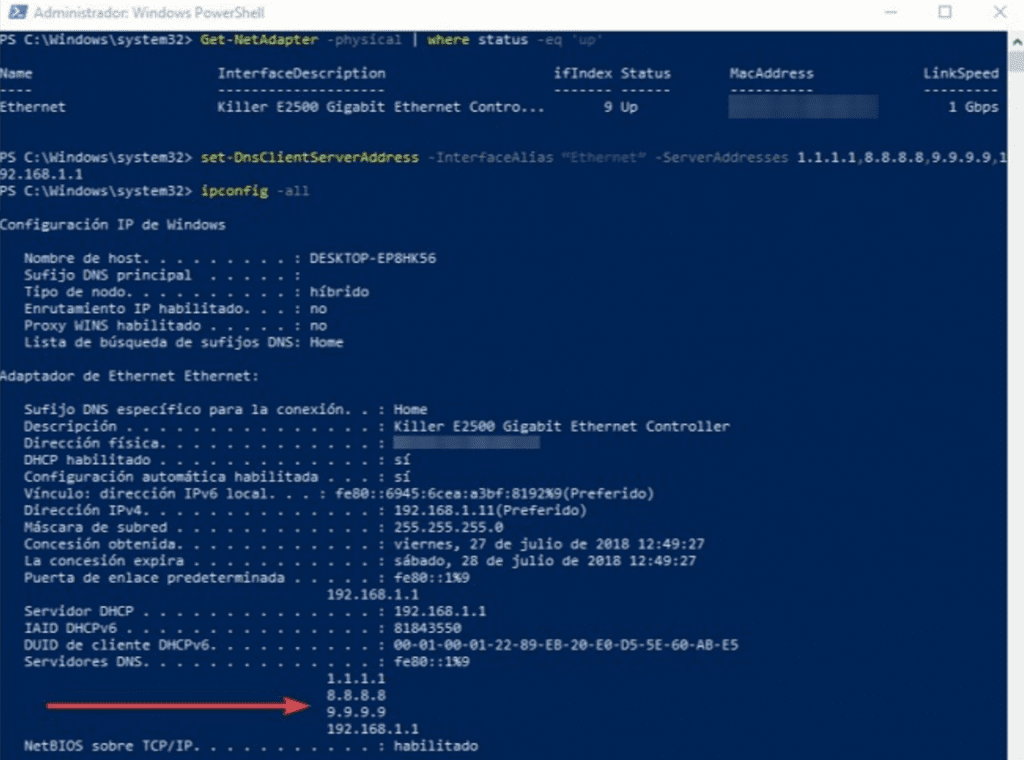
How to change the DNS of a network card from PowerShell in Windows 10