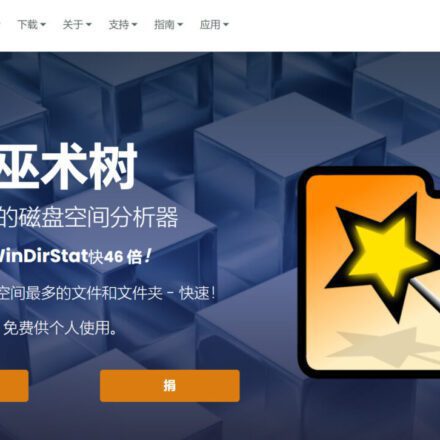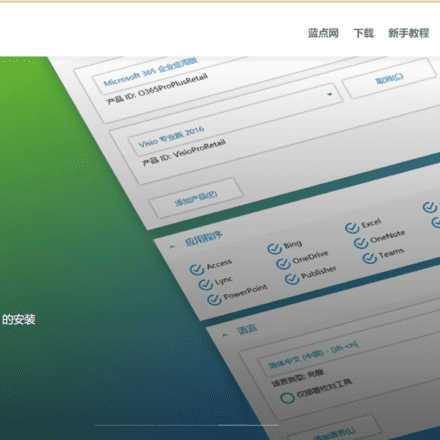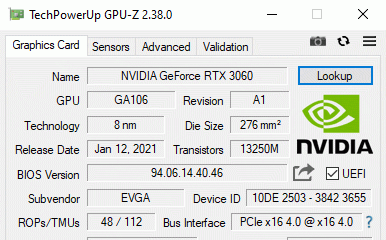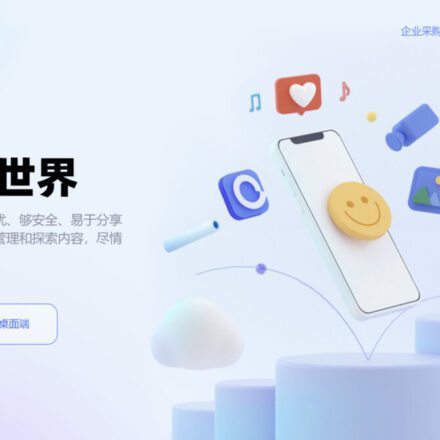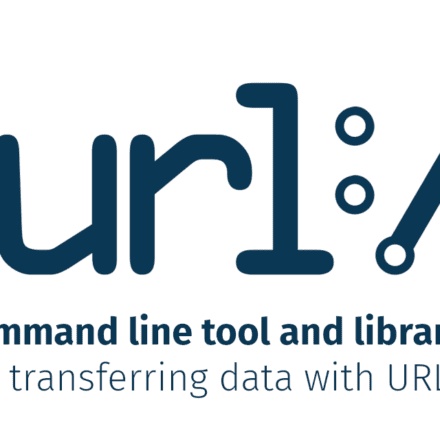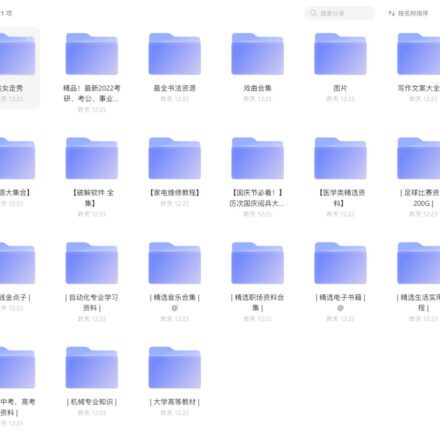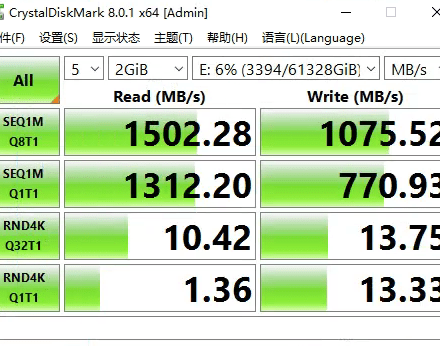Excellent software and practical tutorials
TodayVMThe software has been updated to the latest version 15.5.1PRO, and the installation has been tested.Windows 10Operating system. Next, let's install it step by stepVirtual MachinesBar!
Open the VM software and click Create a new virtual machine.

Do not use the typical installation method. The virtual machine may display a black screen after the typical installation is selected. Select the custom (advanced) installation method to enter the interface for selecting the virtual machine hardware installation compatibility. Click the next step by default.

Select the virtual machine hardware compatibility, and select ESCi6.5 for hardware compatibility. The default Workstation15.x will display a black screen after installation, which may be due to hardware incompatibility.

Install the client operating system interface and choose to use the installer disc image file (iso) for installation. First, you need to download the official Windows 10 Enterprise version.Click here to get the Win10 Enterprise Edition and serial number KEY
Browse and select the location of the iso. The Home Edition will prompt that the Windows 10 X64 system has been detected, and the Enterprise Edition will prompt that the operating system in the disc image cannot be detected. Click Next directly.

Select the client operating system, here select the version Windows 10 X64. Next:

Name the virtual machine. What name do you want to use for the virtual machine? The name can be the default or customized. The most important thing is the installation location of the virtual machine. The default is the C drive. Here we change it to a different drive letter. Create a win10-vm directory under the G drive. Next step:

Select UEFI by default. Next:

Processor configuration, do not set it too high here, as it will affect the performance of the actual machine. Next step:

The virtual machine memory settings are set according to the local memory. Generally, it should not exceed 50% of the local memory. For example, if the memory is 64G, 8G can be allocated to the virtual machine. There may be other virtual machines on the system. This can be changed at will later. Here, the default setting is 8G. Next step:

Network type, this option uses Network Address Translation (NAT) by default, use the default option, next step:

Select the i/o controller type, the default LSI logic SAS option, next step:

Select the disk type. SCSI (recommended) is selected by default. No need to change. Click Next.

Select Disk, create a new virtual disk, specify the disk capacity, what is the disk size? The system defaults to 60G, if it is not enough, you can increase it, of course not larger than your physical hard disk size. By default, the virtual hard disk is split into multiple files. Here you can choose whether the virtual machine file is one file or multiple files.

Specify the disk file. Where do you want to store the disk file? Select the win10-vm directory of the G drive that you created earlier to save the disk file.

You are ready to create a virtual machine. Here you can customize the hardware and change the memory size. After adjusting the memory size and enabling the CPU virtualization function, click Finish to create the virtual machine.

After the virtual machine is created, click Start

To direct input to the virtual machine, click inside the virtual machine or press Ctrl+G. You can control the virtual machine by clicking the installation interface with your mouse.

Next, we will install Windows 10 Enterprise Edition. We will choose to install a new operating system, a 500G virtual machine, and a 200G partition on the main hard disk for installing some common software tests. After setting up the partitions, we will proceed with the installation.




At this point, WINDOWS10 is installed. It is very convenient and quick to install the win10 virtual machine with VM, and the security of the virtual machine is still good! Create a screenshot, even if the system fails in the future, you can easily restore it with one click!
Click here to get the Win10 Enterprise Edition and serial number KEY