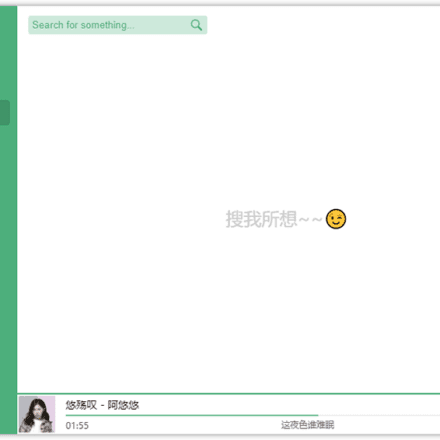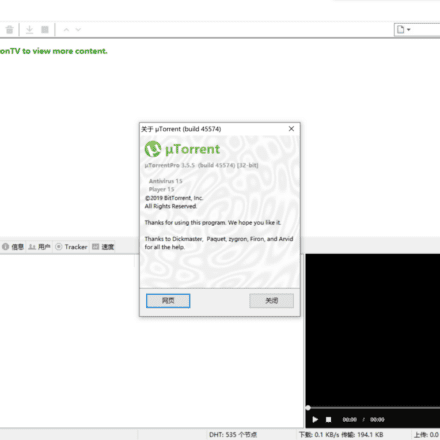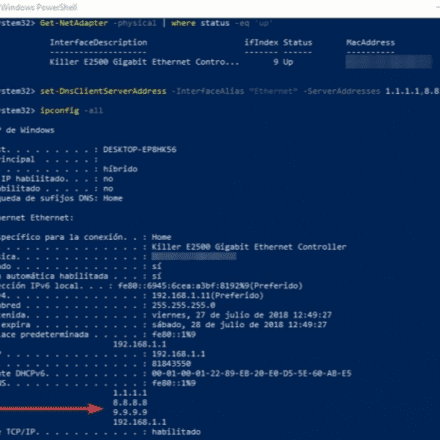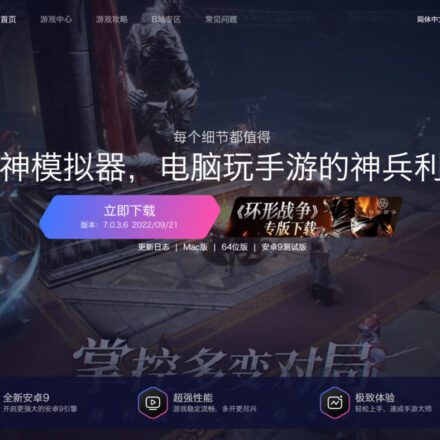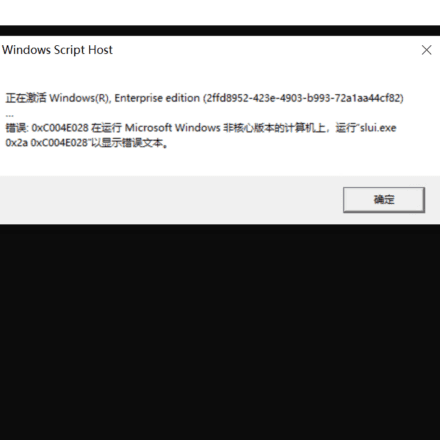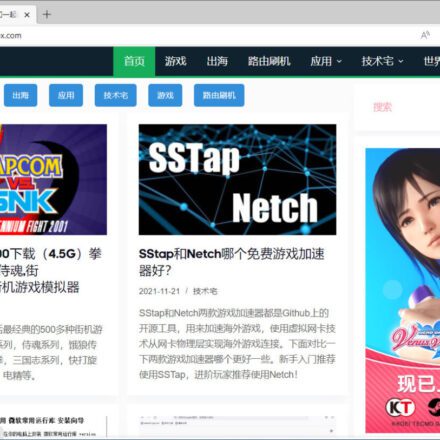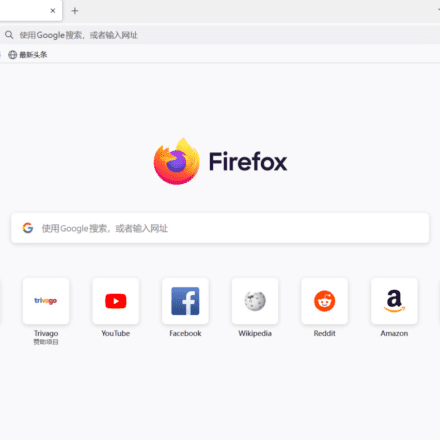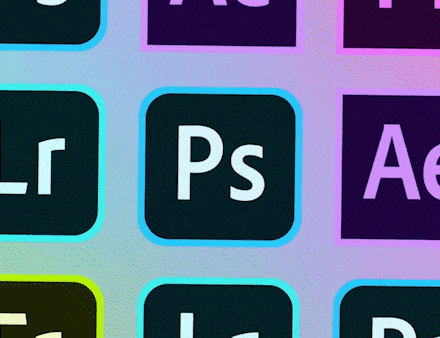Excellent software and practical tutorials

Installed under Windows 10vmThe virtual machine software is VMware® Workstation 15 Pro, and the system is upgraded to the latest version by default, 15.5.2 build-15785246
If you don't have VM installed, you can download it here: Download VMware Workstation 15.5 Professional Edition

VM does not support Apple operating systems by default, let alone installing Apple's Mac OS X operating system. You need to download aUnlockThe software is used to unlock the Apple system support for installing the operating system in the VM.
First download the latest version of VM 15.5.2 and install the Apple system unlocking software on the tested VM. Then close the VM software, including any virtual machines in the VM. If there is a VM icon in the tray in the lower right corner, be sure to exit it.
Turn off the VM service in the service. The steps are: right-click This Computer (My Computer), click Manage, open Computer Management, click Services in the Services and Applications in the lower left corner of Computer Management, find the VM-related services, and turn off the services.


A total of 5 services need to be shut down, VMware Authorization Service, VMware DHCP Service, VMware NAT Service, VMware USB Arbitration Service, VMware Workstation Server

After closing, the status field is blank.
There is another way to shut down the service under Windows 10, which is to shut it down through the Task Manager. Right-click on the blank area of the taskbar at the bottom of the screen to open the Task Manager. Click on the last task, find the task name of the VM, and right-click to stop it.

After closing the task, open the previously downloaded MAC unlocking software in the VM. Find the win-install.cmd file in the directory, right-click it,Run as Administrator!

Note: win-install.cmd must be run as an administrator. Otherwise, the installation will fail and the screen window will flash back. The normal installation is to open a MS window.

After the installation, open your VM and take a look. Create a new virtual machine, install the guest operating system, select the last item, install the operating system later, and click the next step.


Well, here VM already supports AppleMacOSSystem, quickly install Apple MacOS X system!