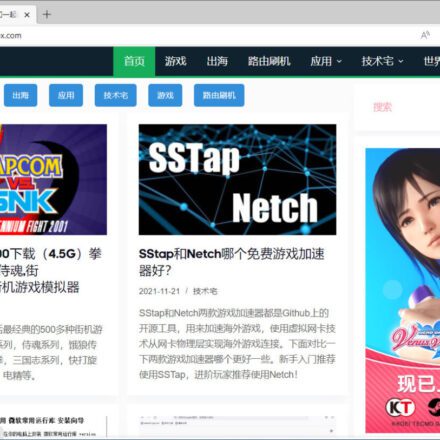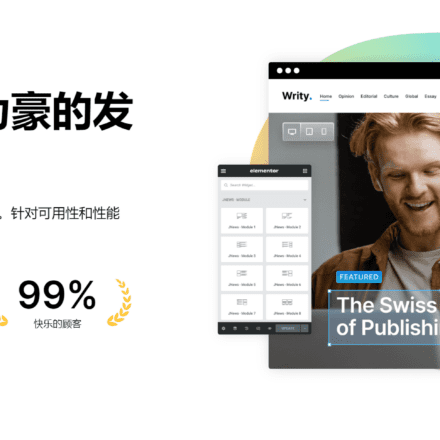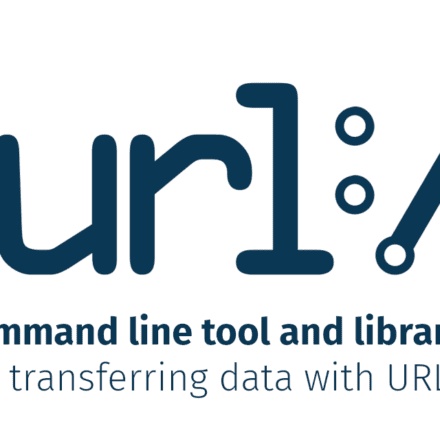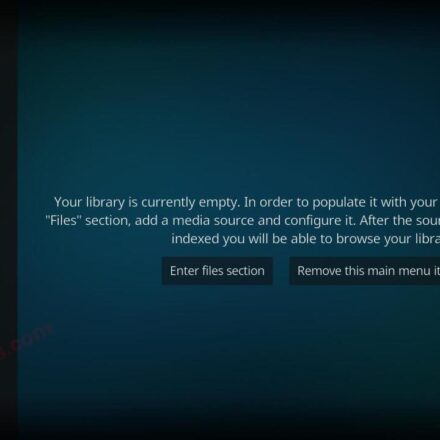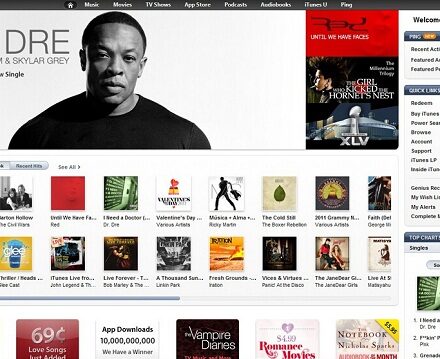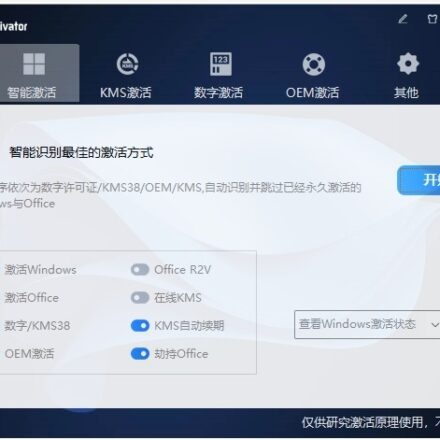Excellent software and practical tutorials
Hard Drive FullBut you can’t clean up the garbage at all?WizTreeThis magic tool makes it easy!
Because the cleaning program did not recognize the data you wanted to clean up. Generally speaking, the cleaning program will identify thumbnail files, caches, etc. as cleanable garbage, but in fact, the data you want to clean up may be far more than that. For example, the chat file data generated by WeChat and QQ is also massive, a large part of which can be deleted, but the cleaning program obviously dare not mess with this part of the data. How to find out the data that really takes up the hard disk, so that you can judge whether it should be cleaned up? Today, I will recommend a magic tool WizTree to everyone, which can help you find the big data that takes up space on the hard disk!
WizTree tool download address:https://www.diskanalyzer.com/
The fastest disk space analyzer, 46 times faster than WinDirStat! Find the files and folders using the most hard drive space - fast! Free for personal use.
The name of this tool is WizTree. It is a compact software with a green portable version that can be run directly after downloading.
Green software, no installation required
WizTree is very easy to use. After opening the software, select the directory you want to scan, then click Scan, and the hard disk space usage of the relevant directory will be displayed in the interface!
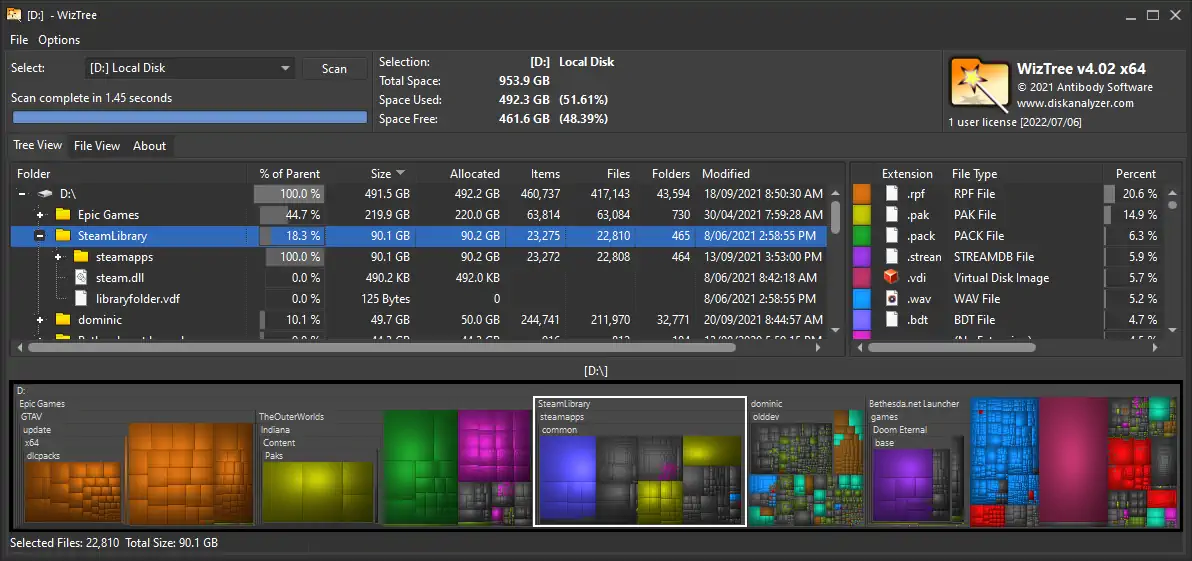
It can be seen that the information presented by WizTree is very comprehensive, and it can accurately and intuitively show which files and folders occupy the most hard disk space. First, it can arrange files and folders from large to small; second, it can classify them by extension, so that you can see which files occupy the most volume; third, it can also use graphics to intuitively present the usage of hard disk space - WizTree uses blocks of different sizes to show the usage of hard disk space. The larger the file directory, the larger the block. It is clear at a glance where the large files that occupy the hard disk space are generated.
Which file directories take up the most space? See at a glance
It is worth mentioning that these blocks of WizTree can be nested and clicked. Double-click a block to further view the volume usage of the subdivided file directories under the corresponding directory. For example, in the screenshot, we can see that the files that occupy the most volume are pagefile.sys files (virtual memory files) and hiberfil.sys files (hibernation data files), followed by the WXWork folder. When you click to enter the WXWork folder, you can see that the directory that occupies the most volume is the Log directory. The data in it corresponds to the chat records of the enterprise WeChat and cannot be deleted randomly... As for which files can be moved or deleted, you can decide according to your actual situation.
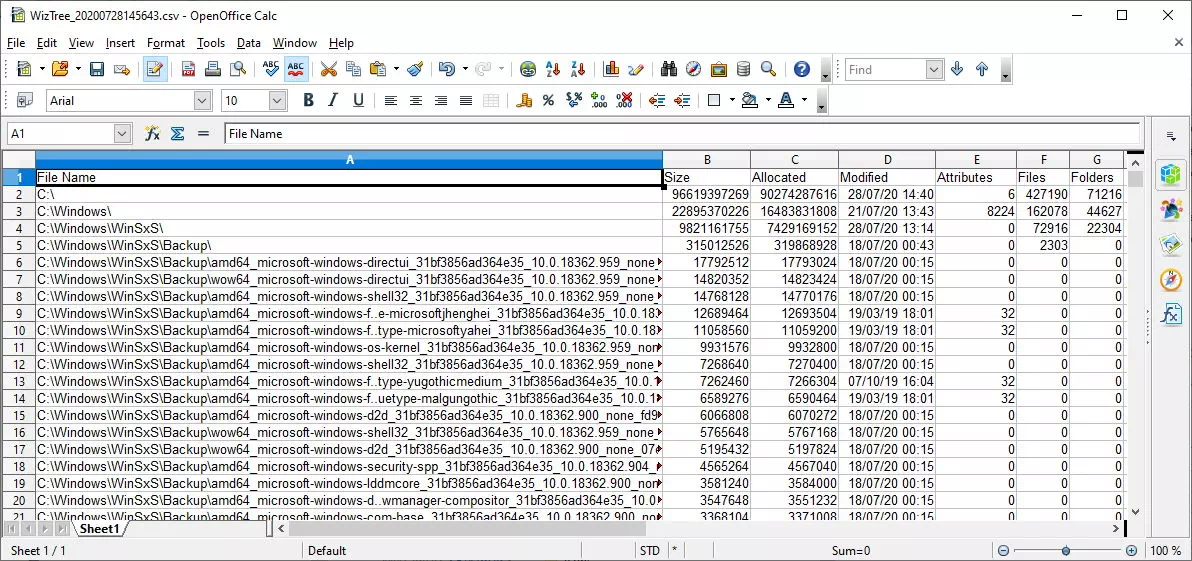
Each directory level can be expanded and the space occupied can be displayed using block graphics
WizTree has other very useful features. For example, it can select different units such as KB, MB, GB to display file size, which is convenient for adjusting the view scale; for example, it can export the results to CSV files, or copy the file and size information to the clipboard, which is convenient for sharing the hard disk space usage; in addition, it can filter the scan results, which can help you find unnecessary data more accurately.
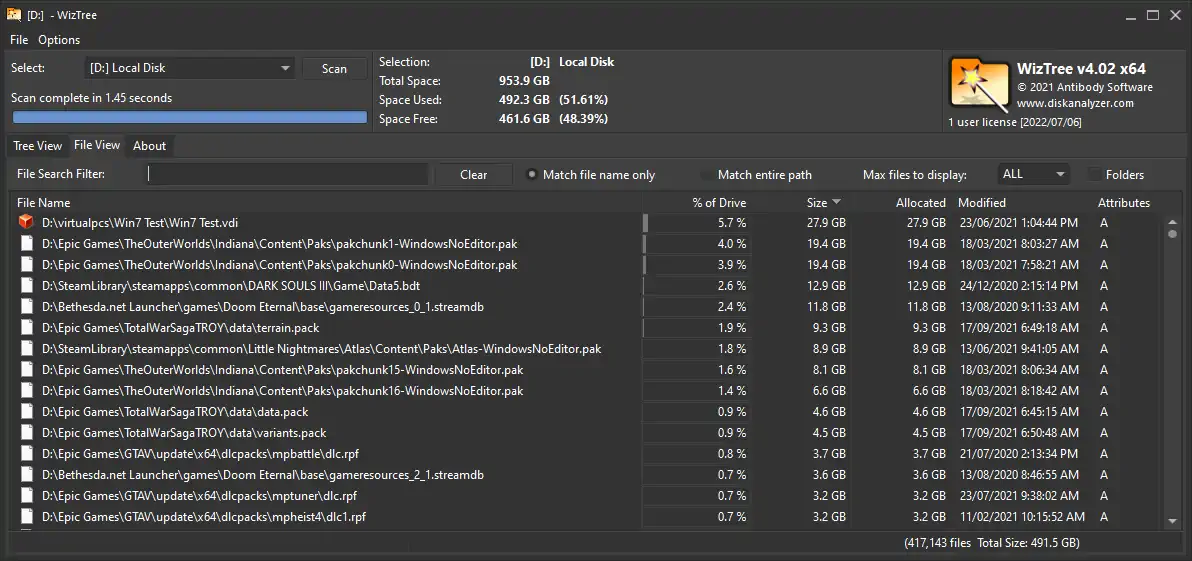
In general, WizTree is a very convenient tool that can help you find out what directories and files occupy your hard disk in a very intuitive way. If you think that general cleaning tools are not thorough enough and there may be some unnecessary file directories hidden deep in your hard disk, you might as well try WizTree.
WizTree tool download address:https://www.diskanalyzer.com/