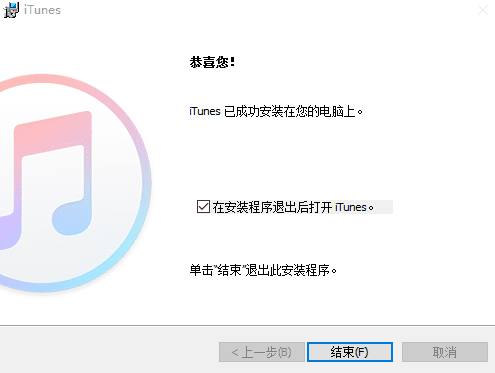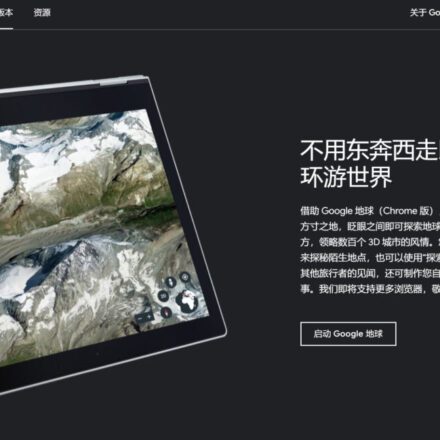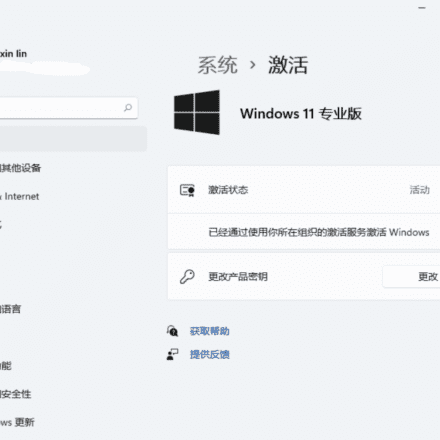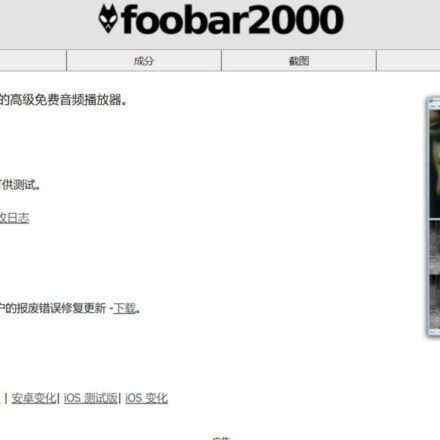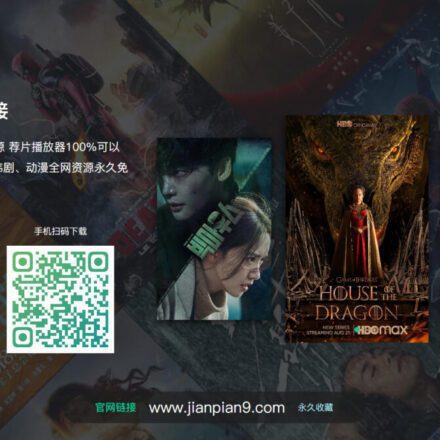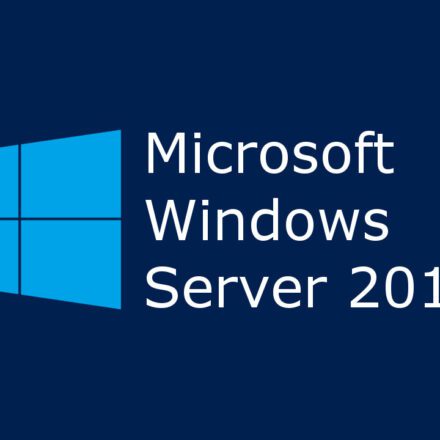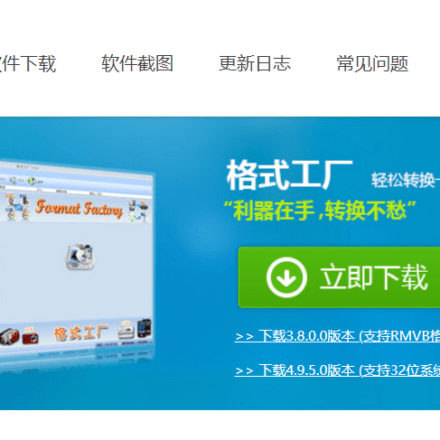Excellent software and practical tutorials
iTunes for PC Download and use iTunes for Windows 10
iTunesDesktop version iTunes PC version is an application developed by Apple Inc. that includes a media player, media library, Internet radio, mobile device management, and iTunes Store client. It was launched by Apple Computer at the Macworld Expo in San Francisco on January 10, 2001. It is used to play and manage digital music and video files and is one of the most popular tools for managing iPod and iOS device files.
With the help of Windows 10 With iTunes for iPhone, you can manage your entire media collection in one place, subscribe to Apple Music to access tens of millions of songs, buy music and movies from the iTunes Store, and sync content from your computer to your iPhone, iPad, or iPod touch.
iTunes for PC It is a popular music service software that can provide genuine music downloads and music management functions for various computers and mobile devices. In addition to supporting Apple devices such as Mac and iPhone, the new version also supports Windows systems, allowing non-Apple users to enjoy the music services brought by iTunes.
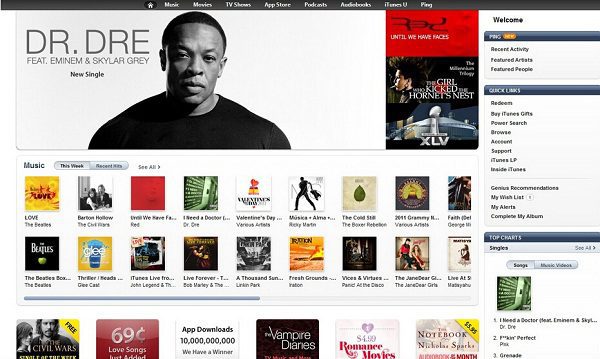
iTunes PC version function introduction
1. Database View
iTunes users can choose to browse the iTunes video database in different ways, such as catalog, catalog with corresponding cover images, grid browsing mode or Coverflow.
2. Database Sharing
Songs in the iTunes music database can be shared across a local area network using Bonjour (formerly Rendezvous) - Apple's implementation of the Zeroconf open networking standard.
3. File format support
iTunes can read, write, and convert between MP3, AIFF, WAV, MPEG-4, AAC, and Apple Lossless.
4. Sound Processing
iTunes uses your computer's sound card to play music. iTunes also includes audio processing features called equalizer and "audio enhancement", which is also translated as "audio improvement" in some languages.
5. Video support
Users can directly pull video clips from their computers into the iTunes database for classification and management. Videos can be viewed in small boxes in the main iTunes window, separate windows or full screen.
6. Playlist
The third generation of iTunes introduced "Smart Playlists" to replace static playlists. Smart Playlists can be set to automatically update based on a custom playlist selection criteria.
iTunes PC Version Software Features
- A brand new interface, improved design, and new features make iTunes easier to use
- Convenient search bar for quick and accurate content search
- iTunes rating protection restricts children from using the official 64-bit version of iTunes
- Playlist Folders Organize all your playlists into folders
- Smart random play, easy to listen to the songs you want
- Sync with Outlook Sync Outlook and Outlook Express contacts to iPod
- Applicable to simplified, traditional and English operating system interface languages
How to use iTunes PC version
How to set mobile phone ringtone in iTunes?
1. Open the iTunes software. After opening the software, click [File] on the menu bar, select [Add File to Library] in the pop-up options, and then find the file you want to make a ringtone.
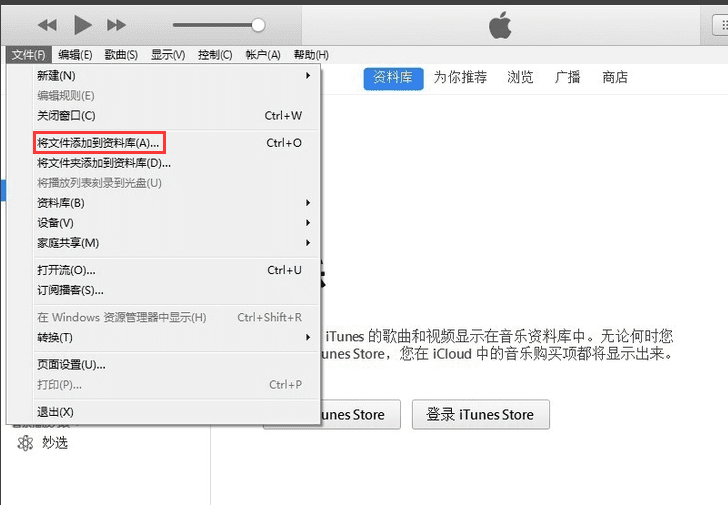
2. After adding the song, right-click and click [Select] at the top of the pop-up window, then select the start and stop time of the ringtone. After selecting, click [OK]. Note: The length should be within 40 seconds.
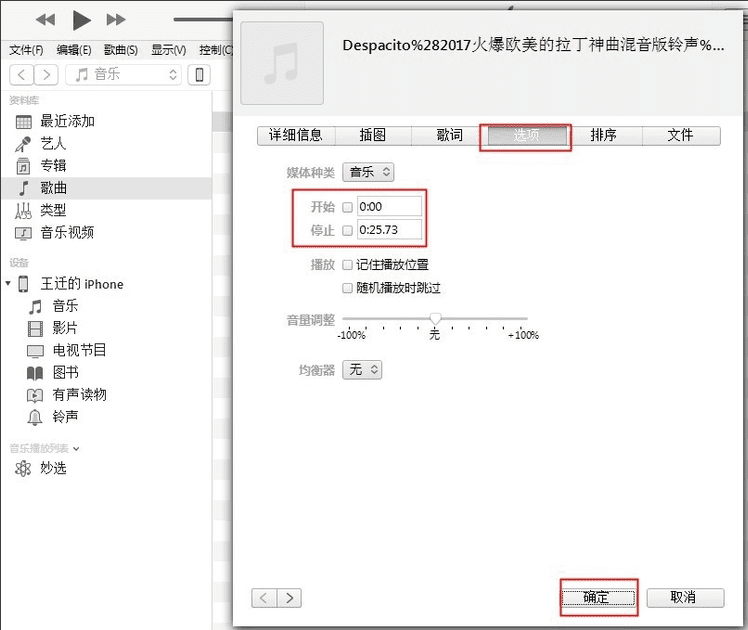
3. Then click File, select [Convert] in the pop-up options, and click [Create AAC Version] in the secondary menu.
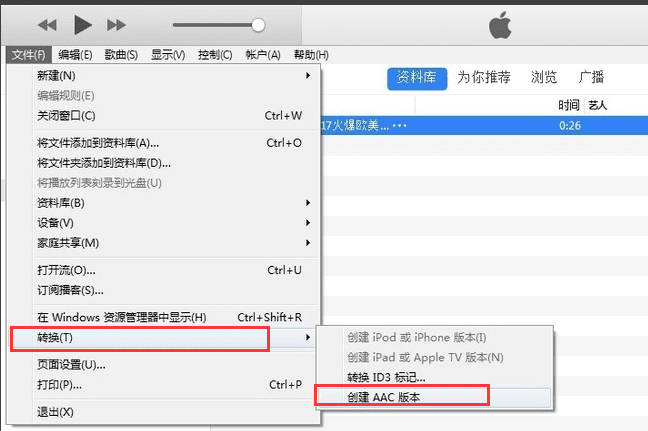
4. You will find an additional file with the same name.
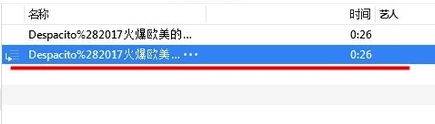
5. Right-click the extra files, click [Select Display in Windows Explorer] in the pop-up options, and then change the file extension M4A to m4r.
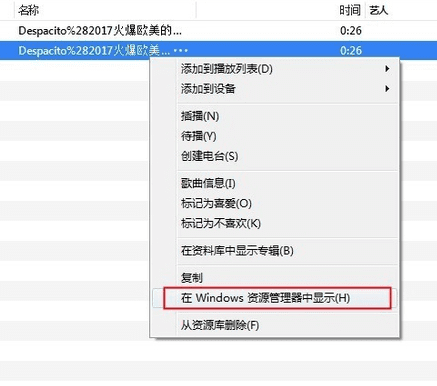
6. Connect the mobile phone and import the m4r file into the mobile phone.
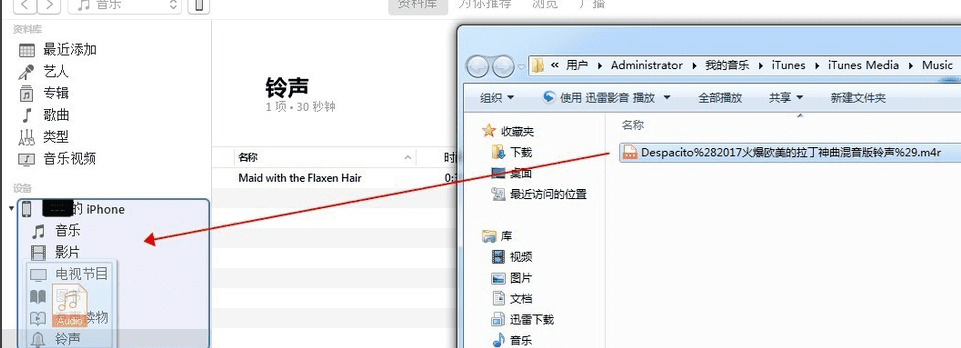
7. Turn on your phone and you will see the ringtone we just imported.
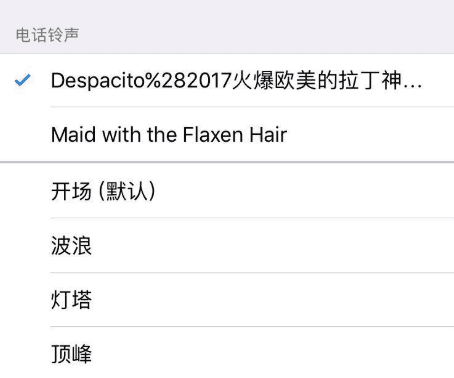
FAQs about iTunes for PC
How to back up iTunes and where are the iTunes backup files?
1. Open iTunes and connect your iPhone to the computer using a data cable. After the connection is complete, click the [IPhone] icon in the upper right corner.
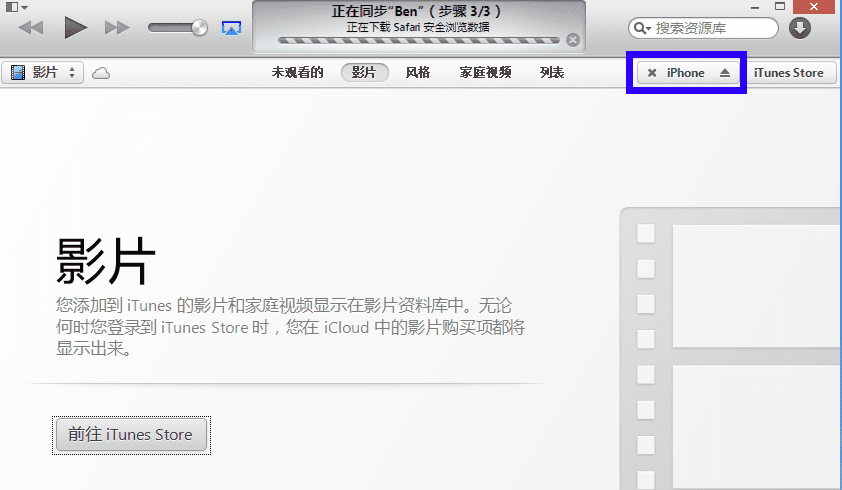
2. Enter the iTunes mobile phone backup interface and click the [Backup Now] button at the bottom of the software to back up.
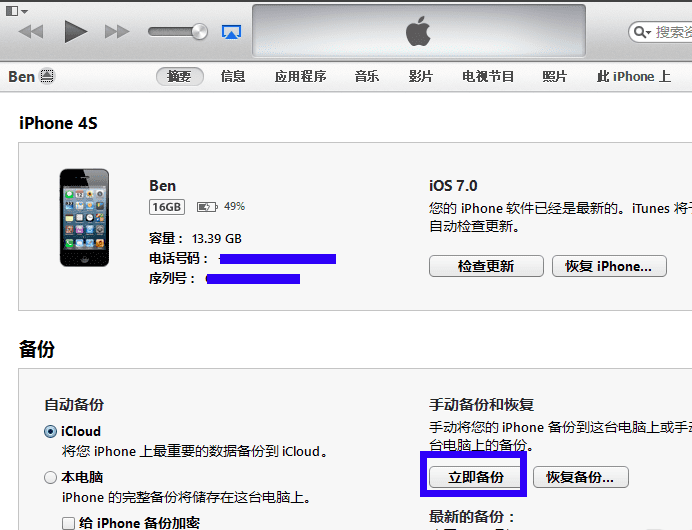
3. iTunes is backing up the software. You just need to wait patiently for the backup to complete.
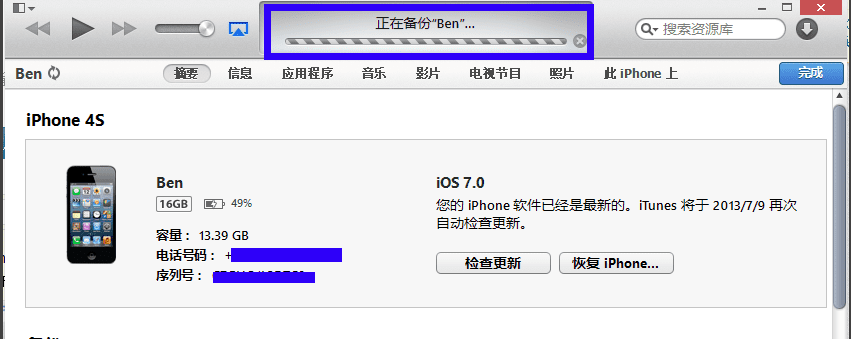
4. Go to [Edit] in the iTunes menu bar, click [Preferences] in the pop-up options, and if you can't find it, press Ctrl+B to display the menu bar.
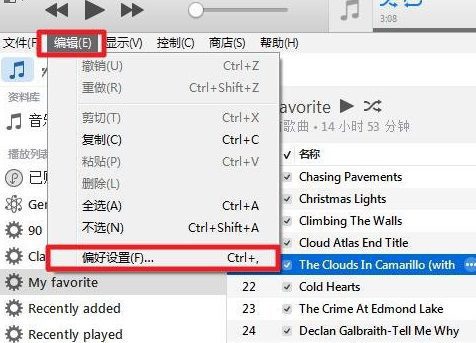
5. In the preferences window that opens, click the device to see the device backup.
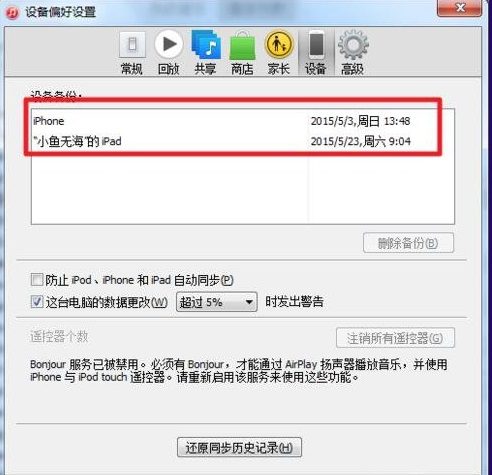
6. Double-click the device to open the backup folder of the device, but the files inside cannot be viewed.
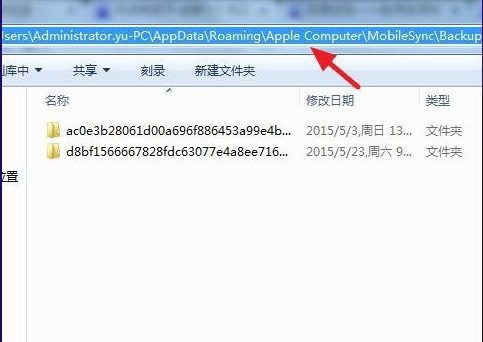
7. If you change your phone and want to restore the backup, just click [Restore Backup] in the lower right corner of iTunes.
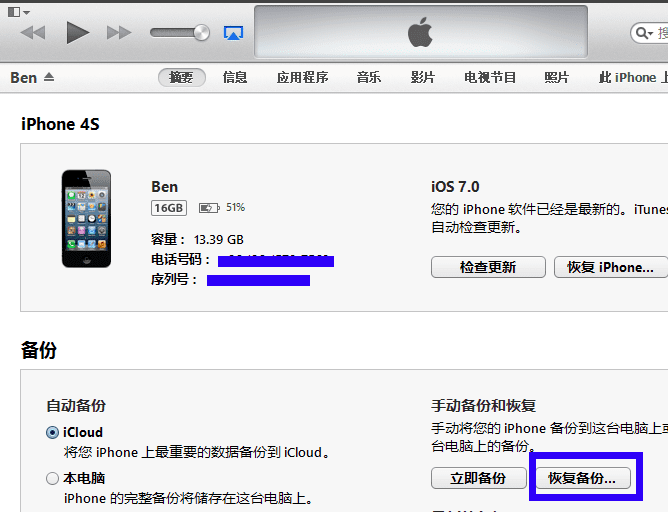
How to install iTunes on PC
1. After downloading iTunes from this site, you will get an .exe file on your computer. Double-click the .exe file to enter the iTunes installation wizard and click [Next] to continue the installation.
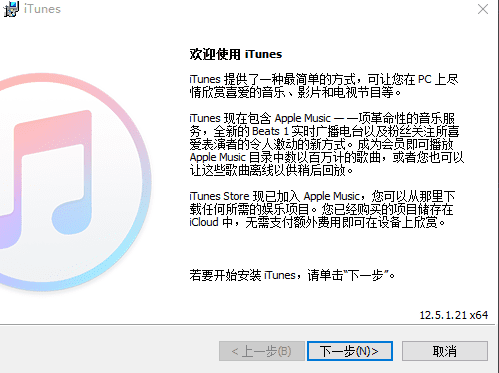
2. Select the iTunes installation location. You can click [Install] and the software will be automatically installed. Or you can click [Change]. After the installation location interface pops up, you can select the iTunes installation location by yourself. After selecting it, click [Install].
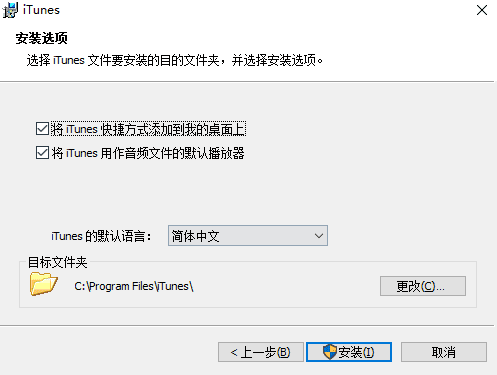
3. iTunes is being installed. You just need to wait patiently for the software to be installed.
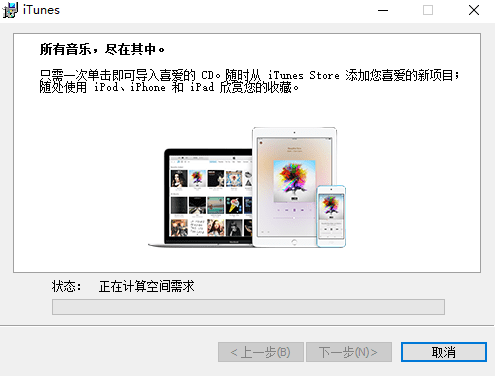
4. After the iTunes installation is complete, you can check the option to open iTunes after the installer exits, and then click [finish] to exit the software installation.