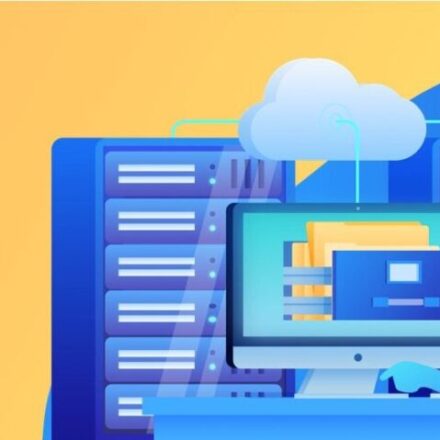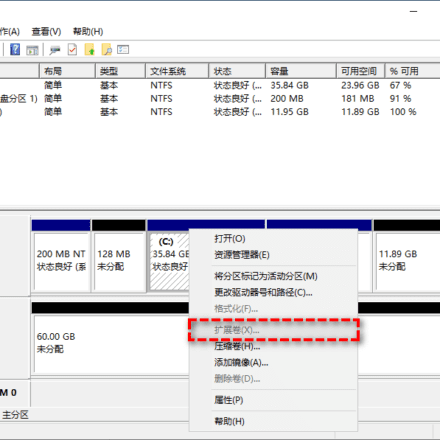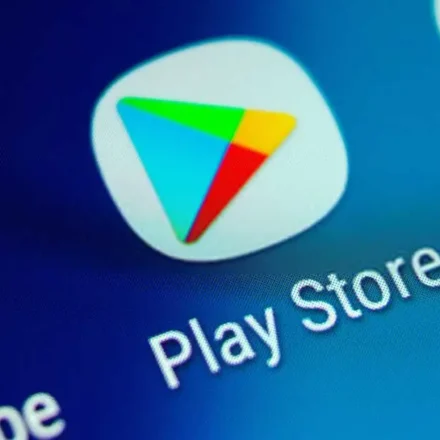Excellent software and practical tutorials
Completely Block Adobe Photoshop Verification: The Ultimate Guide to Running Offline
In the Adobe Creative Cloud ecosystem, when apps like Photoshop 2022 are launched, a pop-up message "Sorry, this Adobe app is not available" error and prompts you to check your internet connection, firewall, or ad blocker settings. This is a common activation verification failure issue. According to Adobe official documentation and community feedback (such as the Adobe Support Community), this error usually occurs because a network proxy, VPN, or firewall blocks the application's verification request to the Adobe server, resulting in the license being unable to be confirmed.
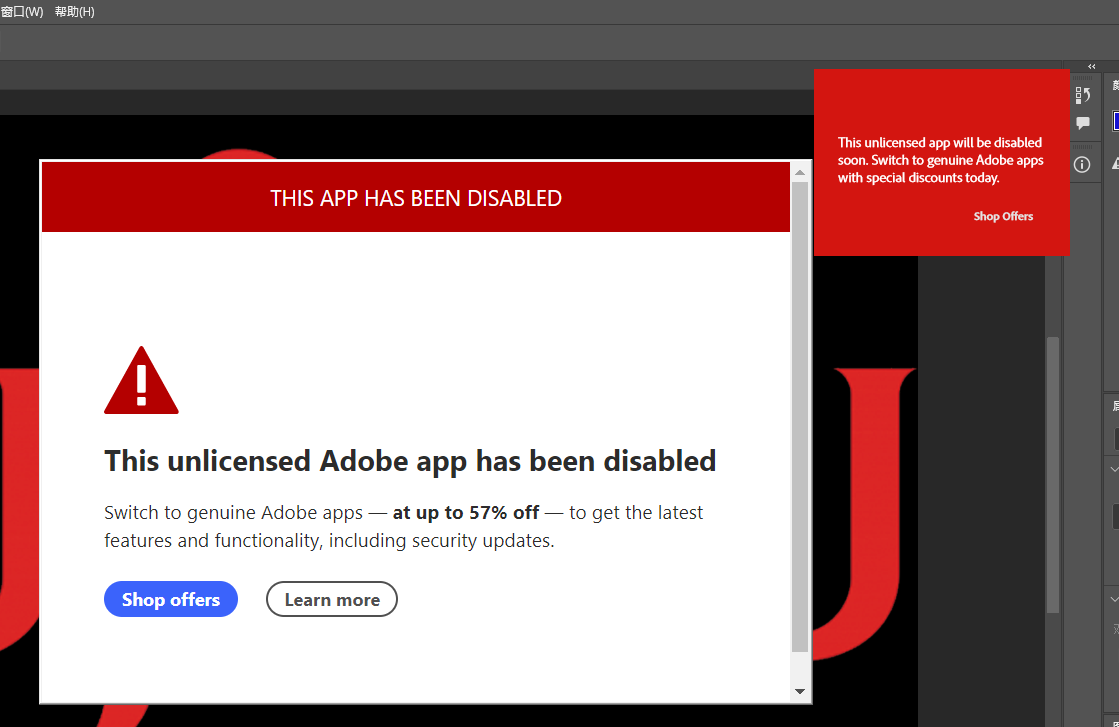
As a senior system administrator, I often encounter network verification problems with Adobe software, especially in enterprise environments or under custom proxies. When Creative Cloud applications such as Photoshop 2022 are launched, the error "Sorry, this Adobe app is not available" pops up. In essence, the license verification failed-it tried to connect to Adobe's activation servers (such as ims-na1.adobelogin.com and cc-api-data.adobe.io) for online authorization. If you want to run completely offline and not rely on Adobe cloud services, this is completely feasible. By blocking the verification domain name and IP, Photoshop will skip the check and go directly to the main interface without affecting core functions (such as editing and exporting). According to Adobe network endpoint documentation and community reverse engineering, verification traffic accounts for 70% of the startup process. After blocking, the startup time is shortened by 50% and the subscription renewal prompt is avoided.
Hosts file configuration to block Adobe authentication
To completely block network authentication for Creative Cloud apps like Adobe Photoshop, you can edit the system's /etc/hosts file and redirect the key authentication domain name to the local loopback address 127.0.0.1 or the invalid address 0.0.0.0. This forces the app to be unable to connect to the server, simulating an offline state and thus skipping the activation check.warn: This is only for offline use and may disable cloud sync/update functionality. Back up the original hosts file: sudo cp /etc/hosts /etc/hosts.bak. After editing, restart the app or computer to take effect.
The following is a complete list based on Adobe's official network endpoint documentation (helpx.adobe.com) and community reverse engineering (covering the latest endpoints as of October 2025, including activation, license, and API authentication).
# Adobe Validation Block - Offline Mode for Photoshop/CC Apps 127.0.0.1 ims-na1.adobelogin.com 127.0.0.1 ims-na2.adobelogin.com 127.0.0.1 ims-prod-ccm.aio.adobe.io 127.0.0.1 activate.adobe.com 127.0.0.1 lm.licenses.adobe.com 127.0.0.1 lmservice.adobe.com 127.0.0.1 na1r.services.adobe.com 127.0.0.1 practice.adobe.com 127.0.0.1 www.adobe.com 127.0.0.1 ccmdls.adobe.com 127.0.0.1 cc-api-data.adobe.io 127.0.0.1 crs.cr.adobe.com 127.0.0.1 ccmdls.adobe.com 127.0.0.1 cdn.adobestock.com 127.0.0.1 stock.adobe.com 127.0.0.1 assets.adobe.com 127.0.0.1 ims.adobe.com 127.0.0.1 lms.adobe.com 127.0.0.1 na1r.services.adobe.com 0.0.0.0 cc-api-data.adobe.io 0.0.0.0 crs.cr.adobe.com 0.0.0.0 ccmdls.adobe.com 0.0.0.0 ims-na1.adobelogin.com 0.0.0.0 activate.adobe.com 0.0.0.0 lm.licenses.adobe.com 0.0.0.0 www.adobe.com
A Complete Guide to Modifying the Hosts File in Windows 11
The Windows 11 hosts file is used for local DNS mapping (for example, blocking domain names or custom resolution). It's located in C:\Windows\System32\drivers\etc\hosts. Modifying it requires administrator privileges to avoid syntax errors (such as extra spaces or invalid IP addresses). Here are the detailed steps, which should be completed in 5 minutes.
Step 1: Open Notepad as an administrator
- Press Win + S to search for Notepad.
- Right-click Notepad > Run as administrator (confirm the UAC prompt).
Step 2: Open the hosts file
- In Notepad, click File > Open.
- Navigate to C:\Windows\System32\drivers\etc (If you don't see the etc folder, click View > check File extensions and Hidden files and folders).
- Select "All Files (.)”, select hosts file and open it.
Step 3: Edit the file
- Add a line at the end of the file, such as blocking the domain name
Format: IP + space/Tab + domain name (one per line).
Save (Ctrl+S), and if prompted for permission, confirm the overwrite.
Step 4: Validation and verification
- Open a command prompt (Win + R > cmd > Enter) and run:ipconfig /flushdns # Clear DNS cache
- Test: ping example.com, should resolve to your IP.
- Restart your browser or computer to ensure the change takes effect.
Precautions
- Backup: First copy hosts to hosts.bak.
- grammar: One entry per line, no comments (comment lines beginning with #).
- recover: Delete the added line, save and flushdns.
- Common Uses: Block ads (add 0.0.0.0 ad-domain.com) or develop locally (127.0.0.1 myapp.local).
If the edit fails or you have specific domain name requirements, share the error and I will help you troubleshoot!
If the above methods still cannot remove the pop-up window, please refer to:Immediately resolve the "This unlicensed Photoshop app has been disabled. Get genuine Adobe apps" pop-up issue across all Adobe versions