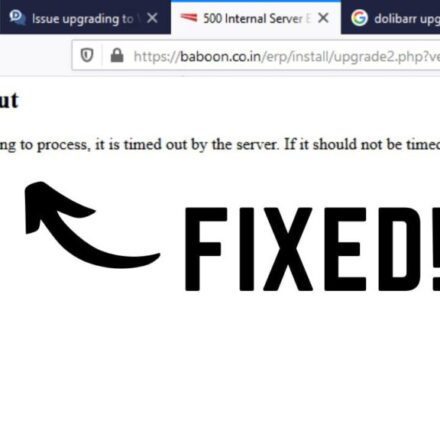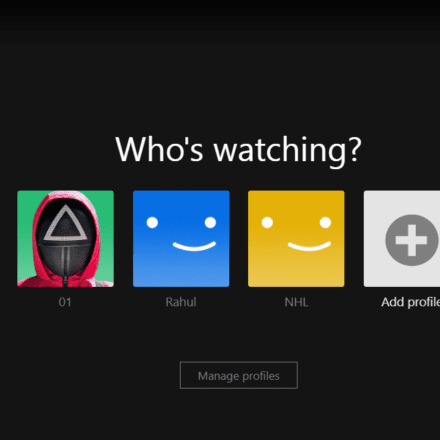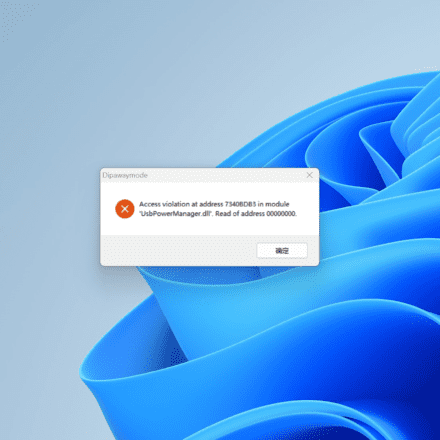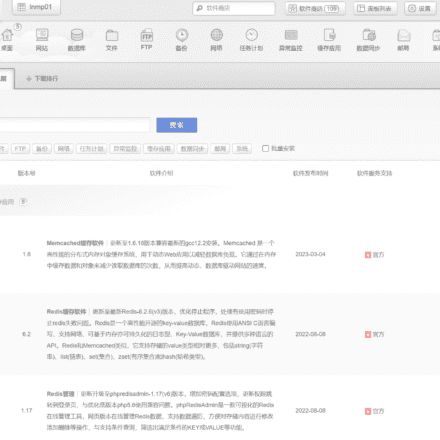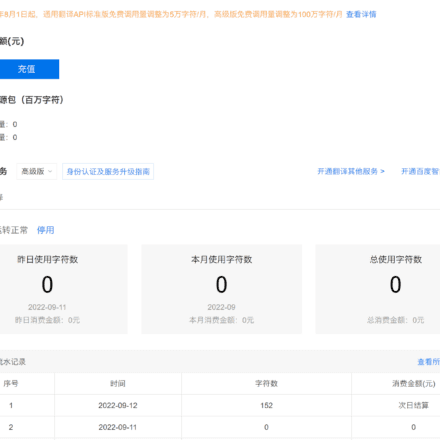Excellent software and practical tutorials
Linux Visual management tools Cockpit CentOS 8 has a built-in visual management tool Cockpit, which supports some common command line operations. It has a cool interface and powerful functions. It is recommended to everyone!
Cockpit Overview
Cockpit is a web-based visual management tool built into CentOS 8. It provides interface support for some common command line management operations, such as user management, firewall management, server resource monitoring, etc. It is very easy to use and is known as a Linux management tool that everyone can use.
Below is the management interface of Cockpit, which looks pretty cool!

CentOS 8 Installation
If you want to experience the latest version of Cockpit, you need to install CentOS 8. Let’s briefly talk about the installation of CentOS 8.
The installation of CentOS 8 is basically the same as CentOS 7. Here we install the latest version 8.5.2111. For detailed installation, please refer to the virtual machine installation and use of Linux. Just read this article! , mirror download address:https://vault.centos.org/8.5.2111/isos/x86_64/

Using CentOS 8yumWhen you use the command to install software, you often encounter the problem of being unable to download. You can solve this problem by switching to the Alibaba Cloud mirror source. Here, we use the Centos-vault-8.5.2111.repo warehouse configuration;
# First back up the original BaseOS configuration mv /etc/yum.repos.d/CentOS-Linux-BaseOS.repo /etc/yum.repos.d/CentOS-Linux-BaseOS.repo.bak # Then download the new configuration sudo wget -O /etc/yum.repos.d/CentOS-Linux-BaseOS.repo http://mirrors.aliyun.com/repo/Centos-vault-8.5.2111.repo
The yum repository configuration file is in the /etc/yum.repos.d directory, and then modify CentOS-Linux-AppStream.repo file, just copy the appstream part in CentOS-Linux-BaseOS;
[appstream] name=CentOS-8.5.2111 - AppStream - mirrors.aliyun.com baseurl=http://mirrors.aliyun.com/centos-vault/8.5.2111/AppStream/$basearch/os/ http://mirrors.aliyuncs.com/centos-vault/8.5.2111/AppStream/$basearch/os/ http://mirrors.cloud.aliyuncs.com/centos-vault/8.5.2111/AppStream/$basearch/os/ gpgcheck=0 gpgkey=http://mirrors.aliyun.com/centos/RPM-GPG-KEY-CentOS-Official
Run the following command to clear the cache and take effect;
sudo yum clean all sudo yum makecache
Next, I queried the installation package information and tested it, and found that it can be used normally.

Cockpit installation and startup
The following describes the installation and startup of Cockpit, which is very simple.
CentOS 8 has Cockpit installed by default, just start the service;
# Configure cockpit service to start automatically at boot systemctl enable --now cockpit.socket # Start cockpit service systemctl start cockpit
If you want to use Cockpit on CentOS 7, you need to install it yourself and open the corresponding service;
# install yum install cockpit # open service firewall-cmd --permanent --zone=public --add-service=cockpit
After the installation is complete, you can access Cockpit through a browser and log in using a Linux user (such as the root user). The access address is: http://192.168.3.106:9090/

Cockpit Usage
Previously, we often used the command line to manage Linux servers. With Cockpit, we can happily use the graphical interface. Let's experience the functions of Cockpit.
View the basic information of the server through the overview, including CPU memory usage, system information, server configuration, etc.;

Click to use to view more detailed monitoring information of CPU, memory, disk, network, etc. It is basically an interface version of the top command;

Through storage, you can view more detailed file system information, manage volume groups and mount NFS;

The firewall and network monitoring information can be viewed through the network, and the firewall can be turned on and off;

Click on the firewall to view the open service ports. You can open the ports directly by adding services. Are you still using the firewalld command?

Container management with Podman can be done likeDockerDownload the image and create a running container as usual;

For example, we can useNginxThe image creates an nginx container and runs it on port 80.

At this point, you can access the Nginx homepage by directly accessing port 80 of the server;

Users in Linux can be easily managed through accounts, and the useradd command is no longer needed;

In addition, Cockpit will also remind us when the server software needs to be updated, and the update operation can be performed through software update;

You can download some server applications through the application function. Currently, only a few can be installed. I hope there will be more options in the future.

If the above functions do not meet your needs, Cockpit also provides command line functions, which can be used by opening a terminal;

Cockpit also provides SELinux management functions, which can control its opening and closing.

Summarize
As the official built-in visual management tool of CentOS 8, Cockpit does cover many commonly used server management functions, with a cool interface and easy to use! Friends who have upgraded to CentOS 8 may wish to try it!