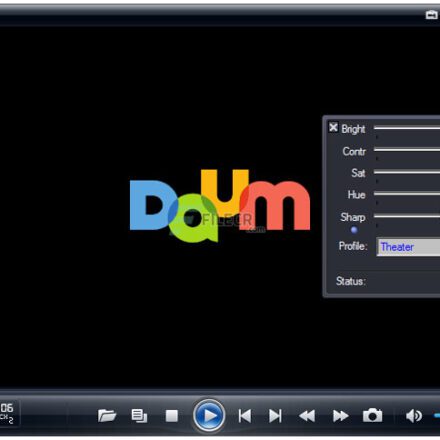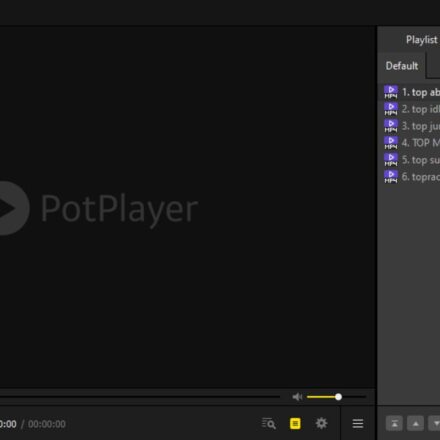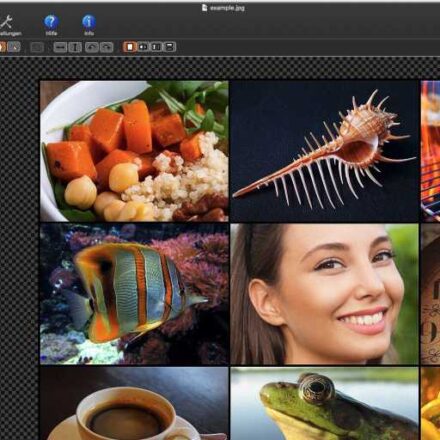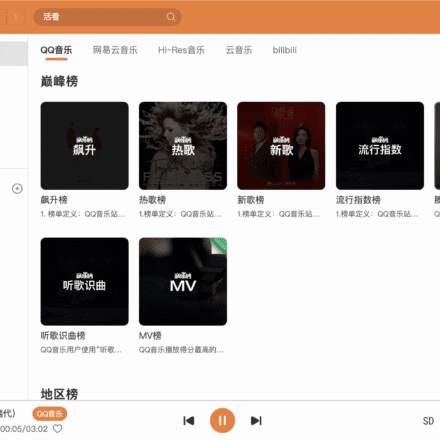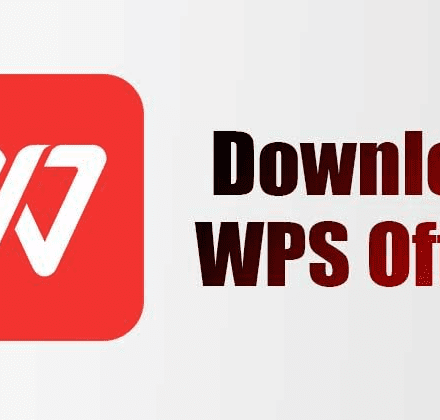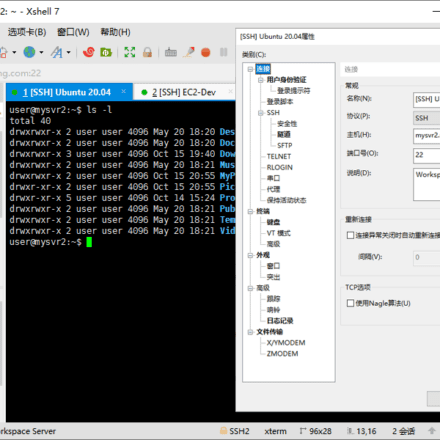Excellent software and practical tutorials
The Adobe Creative Cloud (CC) desktop application is the standard for designers, photographers, and video editors. It integrates tools such as Photoshop and Illustrator and provides seamless subscription and cloud synchronization services. However, over time, CC may accumulate cache and log files, causing system freezes, slow startup, or frequent subscription issues, and even taking up too much disk space (5-10GB on average). According to Adobe's official data and user feedback, more than 40% of CC users consider uninstalling at least once a year to free up resources or switch tools. If you are facing "app crashes" or "subscription verification failures", uninstalling CC is an efficient first step - it can completely remove residual components, avoid reinstall conflicts, and ensure that the system is refreshed.
Uninstalling Adobe CC isn't a complicated process, but it requires careful consideration: first, close all Adobe processes (such as CoreSync), back up your project files, and then uninstall using the official uninstaller or the Control Panel. This process takes only 10-20 minutes and includes cleaning the registry and temporary folders. Once completed, you can choose to reinstall a fresh version or switch to free alternatives like GIMP and DaVinci Resolve. Whether working offline or collaborating in the cloud, a clean system improves efficiency. This article will guide you step by step, from diagnosis to verification, to ensure a safe uninstall and a smoother, more seamless creative journey.
Uninstall the Creative Cloud desktop app
Follow the steps to uninstall and reinstall the Creative Cloud desktop app for your operating system.
Download the uninstaller for your version of Windows
Download for Windows 11, 10, 8, 7 (64-bit):https://helpx.adobe.com/content/dam/help/en/creative-cloud/help/uninstall-creative-cloud-desktop-app/uninstaller_latest/creative_cloud_uninstallerwin.zip
Windows 10 (ARM) download address:https://helpx.adobe.com/content/dam/help/en/creative-cloud/help/uninstall-creative-cloud-desktop-app/uninstaller_arm/Creative_Cloud_Uninstaller_win.zip
Download for Windows 10, 8, 7 (32-bit):https://helpx.adobe.com/content/dam/help/en/creative-cloud/help/uninstall-creative-cloud-desktop-app/uninstaller_earlier_versions/creative_cloud_uninstaller.zip
Download macOS v10.12 or later:https://helpx.adobe.com/content/dam/help/en/creative-cloud/help/uninstall-creative-cloud-desktop-app/uninstaller_latest/creative_cloud_uninstallermac.zip
Download address for Mac computers equipped with Apple Silicon:https://helpx.adobe.com/content/dam/help/en/creative-cloud/help/uninstall-creative-cloud-desktop-app/uninstaller_arm/Creative_Cloud_Uninstaller.zip
Download link for macOS v10.11 or earlier:https://helpx.adobe.com/content/dam/help/en/creative-cloud/help/uninstall-creative-cloud-desktop-app/uninstaller_earlier_versions/creative_cloud_uninstaller_mac.zip
Extract the contents of the compressed file.
double click Creative Cloud Uninstaller.app file. If prompted, allow the uninstaller to continue.
choose"repair"If the issue is resolved by repairing it, there is no need to uninstall the Creative Cloud desktop app.
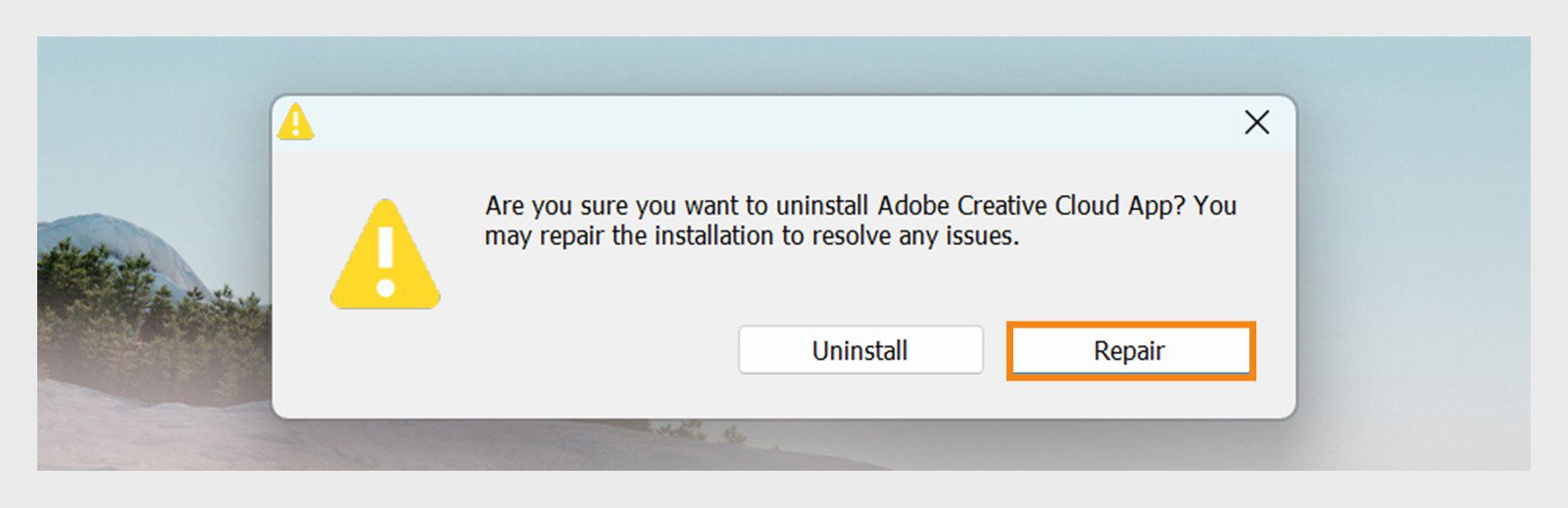
If the repair does not resolve the issue, continueuninstall.
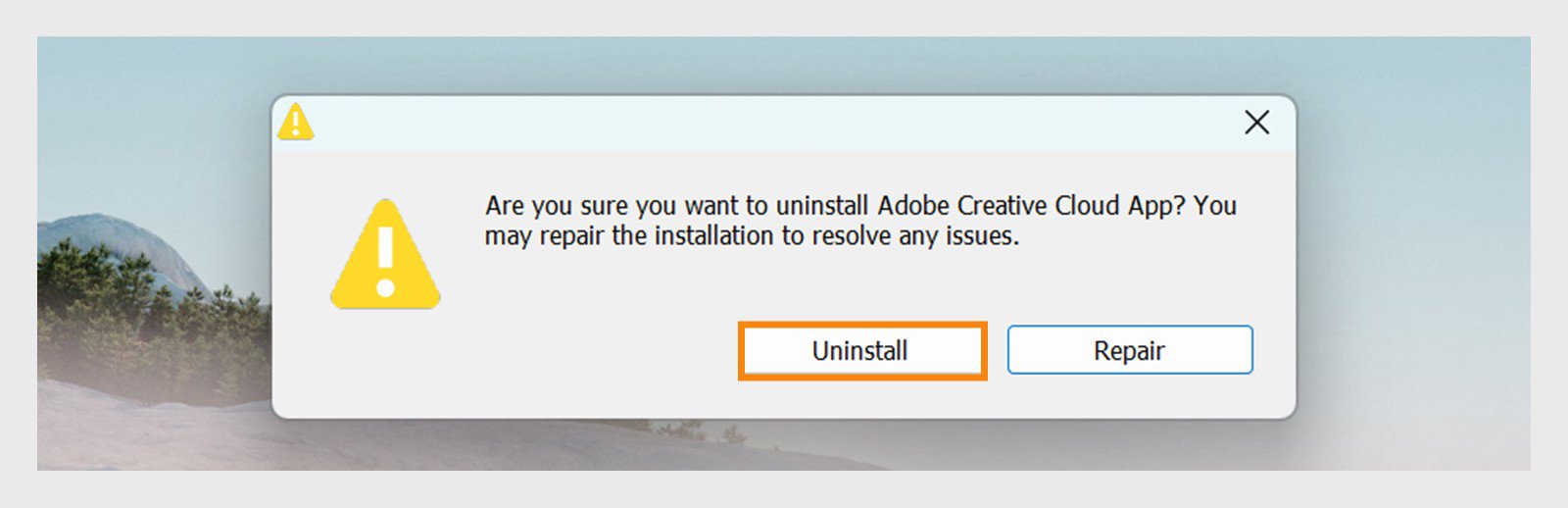
After uninstalling the app, select "closure" to confirm.
Clean up residual files (optional, complete removal)
Open Task Manager (Ctrl + Shift + Esc) and end all Adobe processes.
Delete the remaining folders: C:\Program Files (x86)\Adobe\Creative Cloud Cleaner Tool and %AppData%\Adobe.
Use CCleaner or manually clean the registry (regedit > search for Adobe > delete the relevant key), but use with caution.
Precautions
Backup: Back up project files before uninstalling.
Reinstall CC: If you need to reinstall, download the latest version from the Adobe official website.
If the problem persists: Run a system file check (sfc /scannow), or contact Adobe Support.
After uninstalling, your system will be cleaner. If it is a specific error, please provide more details so I can help troubleshoot.