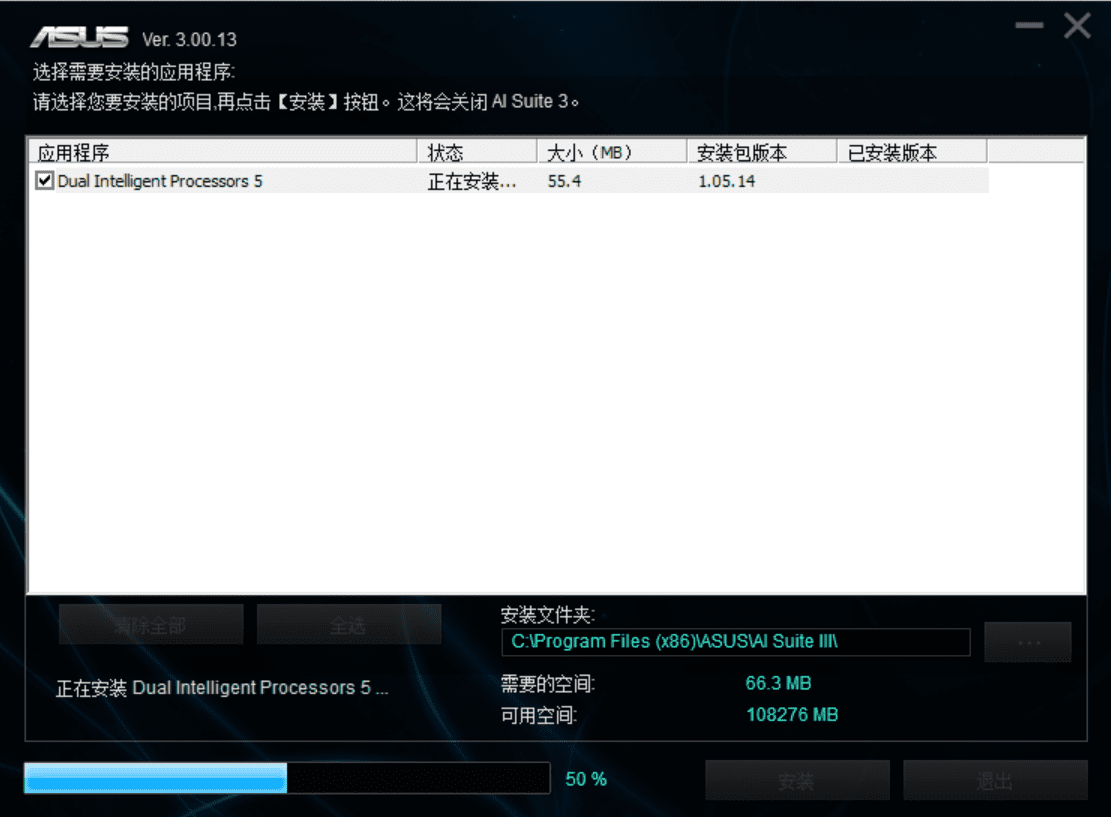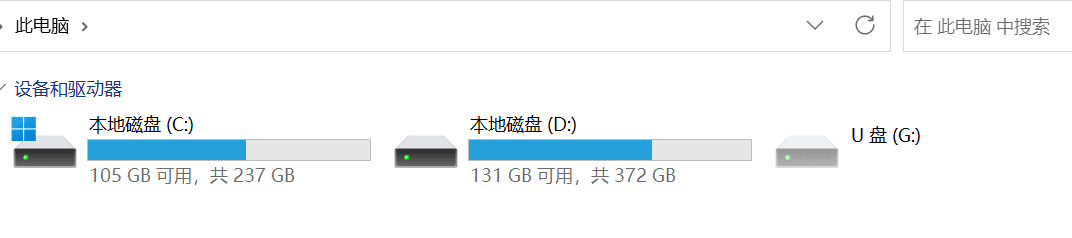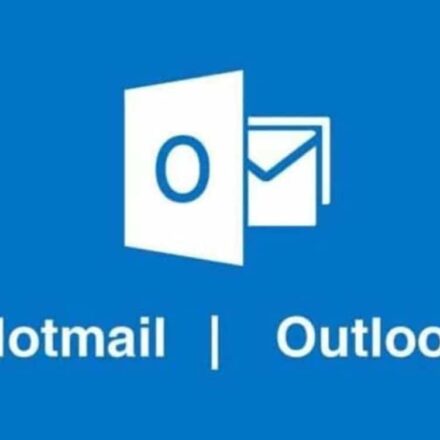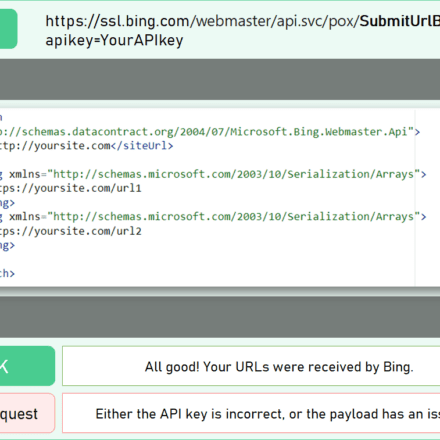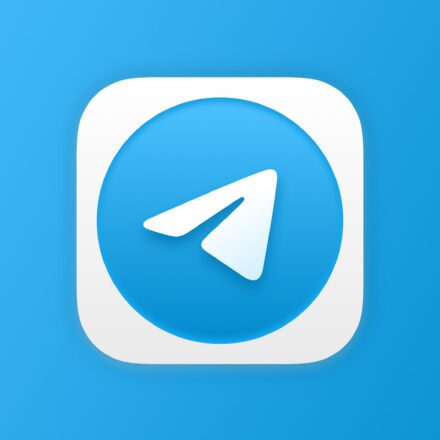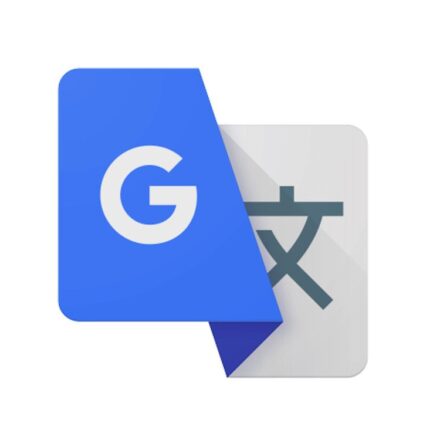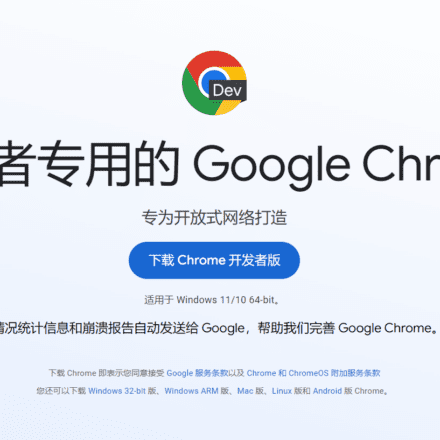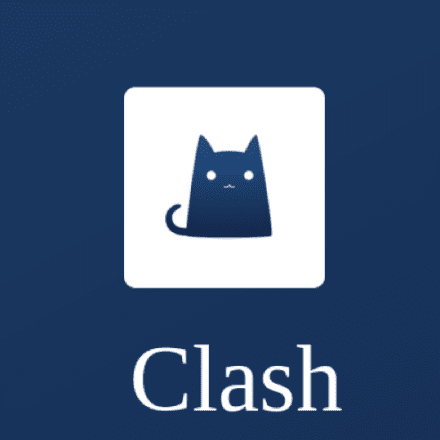Excellent software and practical tutorials
Do you encounter the error "Access violation at address" when booting your computer? Don't be afraid, here's how to fix the Access Violation error
After upgrading the computer to win11, some errors occasionally occur. After turning on the computer, a message pops up saying "Access violation at address 7340BDB3 in module 'UsbPowerManager.dll'.Read of address 00000000." error window. It meansAccess violation at address 7340BDB3 in module "UsbPowerManager.dll". Reading address 00000000. Let's solve this problem.
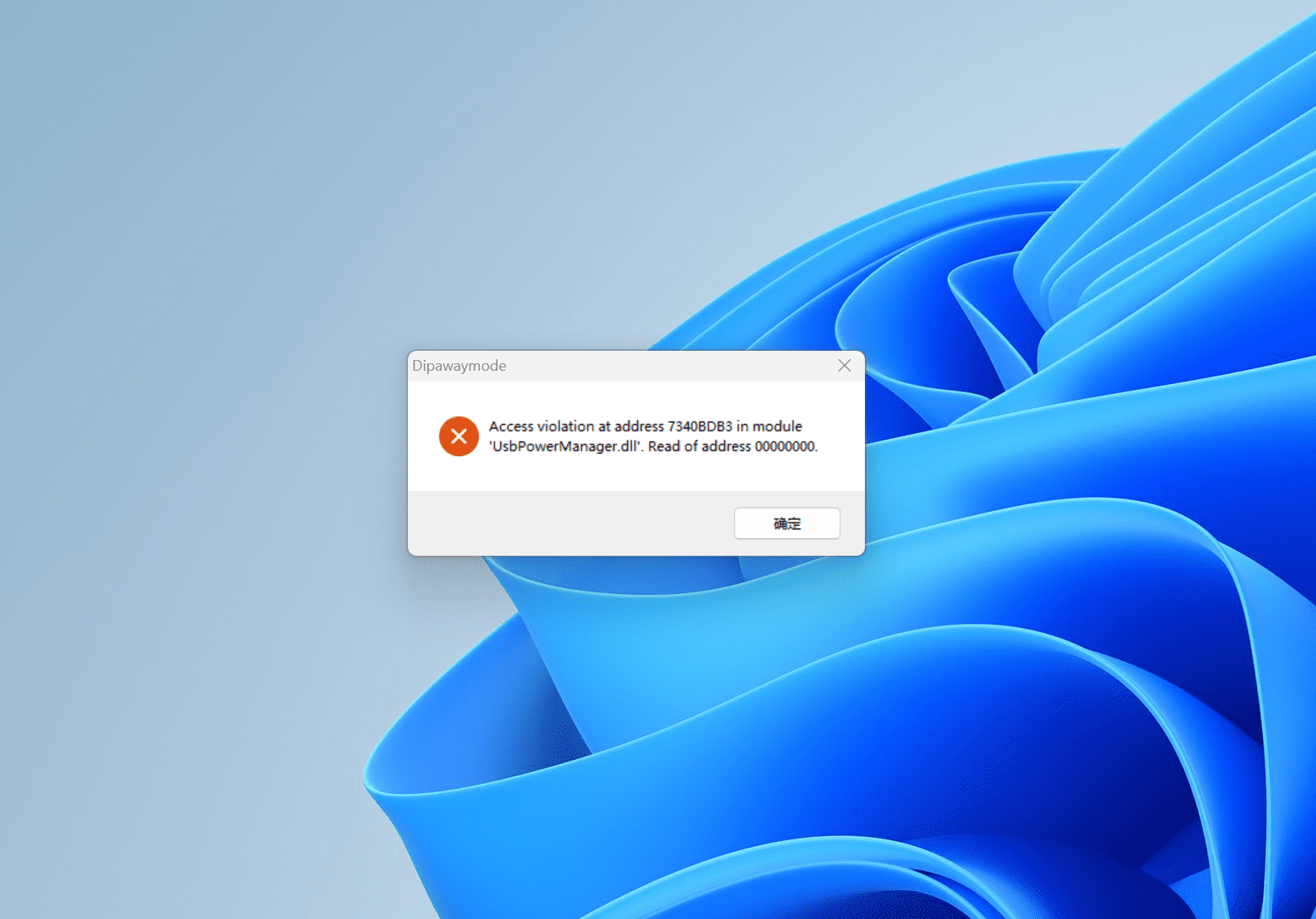
What is UsbPowerManager.dll
UsbPowerManager.dll is the USB power manager file. The error in UsbPowerManager.dll is caused by the conflict with Asus AI Suite 3.
If you encounter the error "Access violation at address 7340BDB3 in module 'UsbPowerManager.dll'.Read of address 00000000.",The Asus AI Suite 3 software cannot be used, and the optimization buttons in Asus AI Suite 3 are unresponsive.
uninstallReinstalling the Asus AI Suite 3 software did not resolve the UsbPowerManager.dll error.
UsbPowerManager.dll USB power manager error. After opening this computer, an empty USB flash drive automatically appeared in the devices and drives. After unplugging the printer USB cable, the USB flash drive disappeared.
USB power manager conflict error, finally leading toAsus AI Suite 3 software cannot be used. Asus motherboards rely on Asus AI Suite 3 software to adjust the fan in the chassis and other power supply, CPU memory overclocking and other functions.
Checking for an error that a certain USB device was not recognized, I opened the Device Manager and found a USB device error under Universal Serial Bus Controllers.
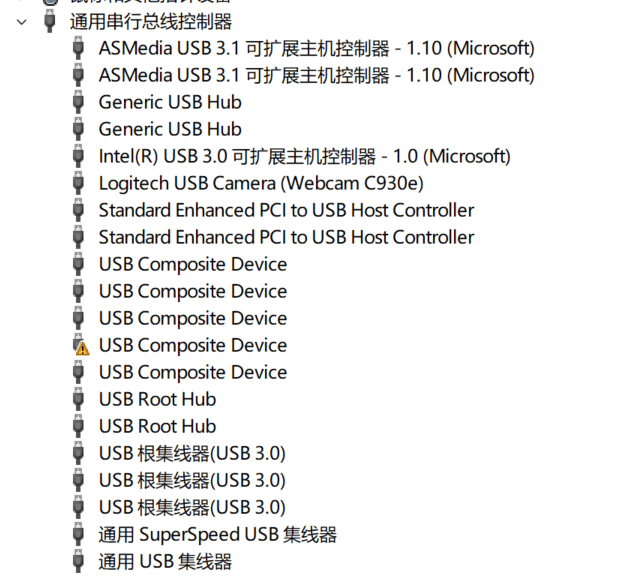
I uninstalled and disabled the wrong USB device, restarted the computer, and the error disappeared. Then I found that the computer could not connect to the printer.
After some investigation, I found that the computer had quietly installed the software Canon inkjet Print Utility, which had no practical use, so I uninstalled it decisively.
After restarting the computer, the error still exists and the USB reports an error. After unplugging the printer's USB, the error disappears. The problem may be with the printer driver.
After downloading the latest version of the driver that supports win11 from Canon, the error still occurred when booting the computer. Finally, I checked the printer and found that it needed a firmware update. After updating the printer's firmware online and restarting the computer, the error disappeared.
Solution: Update the Canon printer firmware online.
How to fix Access violation at address error
"Access violation at address"Address access violationThe error can occur on every version of Windows, including Windows 11. If you see this message, it means that the software you are trying to run is trying to access a protected memory address. It appears in the form of a pop-up window that blocks PC users from using a specific program.
Troubleshooting Hardware
Many Windows users have successfully fixed the address access violation error by resolving the hardware issue. Simply follow these steps:
- Use the Win + I shortcut to launch the Settings app.
- Click on Update & Security.
- In the left pane, click Troubleshoot.
- Follow the on-screen instructions to run the troubleshooter.
- Wait for the troubleshooting process to complete.
Run the problematic program again and see if you still get the address access violation error.
Reinstall the problematic software
If you get an address access violation error when running a certain application, try reinstalling the affected program. It is very likely that some part of the application you are trying to run has been damaged by a crash or an improper save. Perhaps, a bad update caused the problem.
To remove the affected program, follow these steps:
- Use the Win + I shortcut to launch the Settings app.
- Click on Apps.
- Find the problematic application from the list and click Uninstall.
- Follow the usual steps to install the affected program.
Best solutions for "Access violation at address" error on Windows 11
One of the ways to eliminate errors and glitches on Windows is to update to the latest version of the available operating system. Usually, operating system upgrades happen automatically. However, if you have not received the latest upgrade, follow these steps:
- Go to Start.
- Select Settings.
- Navigate to Update & Security.
- Select Windows Update
- Go to Check for updates.
If an update is available, it will be installed automatically.
Windows 11 brings several notable upgrades including new widgets, system tray upgrades, redesigned settings, multiple desktops, etc. However, while many glitches and bugs have been addressed in Windows 11, you may still encounter the “Access Violation at Address” error.
Now, if you need to resolve the “Access violation at address” error on Windows 11, you can perform all of the same fixes listed above. This includes:
- Run a malware scan
- Add data execution blocking exception
- Ensure the affected software is not set to "Read Only"
- Check your RAM for corruption
- Troubleshooting Hardware
- Finally, reinstall the problematic software
Add Data Execution Prevention Exception
If you don’t have malware on your computer, you can add the problematic program to the Data Execution Blocking Exceptions list. This will let you run the program regardless of the “Access Violation at Address” error.
- Type "Control Panel" (without the quotes) in the Windows Search bar and launch the application.
- Scroll down and click System.
- In the left pane, click Advanced system settings.
- In the Advanced tab, click Settings under the Performance section.
- In the Performance Options window, click the Data Execution Prevention tab.
- Check the option “Turn on DEP for all programs and services except those I select”, then click the “Add” button and locate the .exe file of your program.
- Add it to the list, click Apply, and then click OK to save the changes.
Try running the problematic program again and see if you still receive the address access violation error.