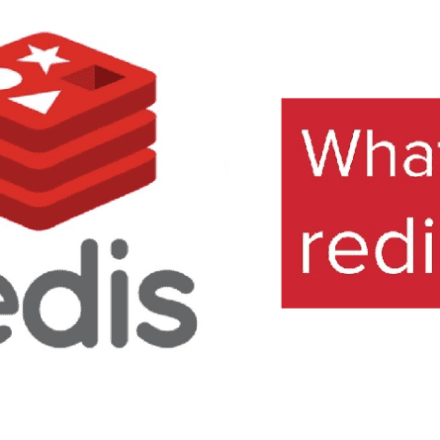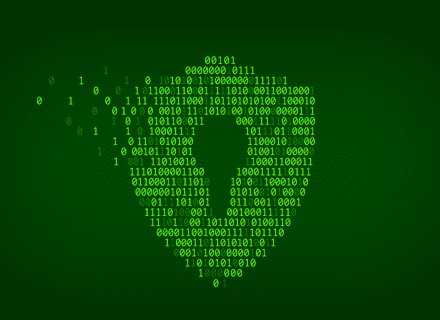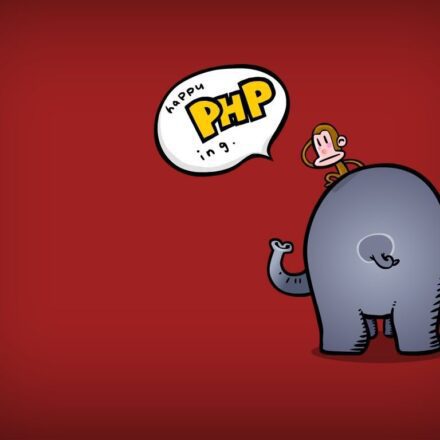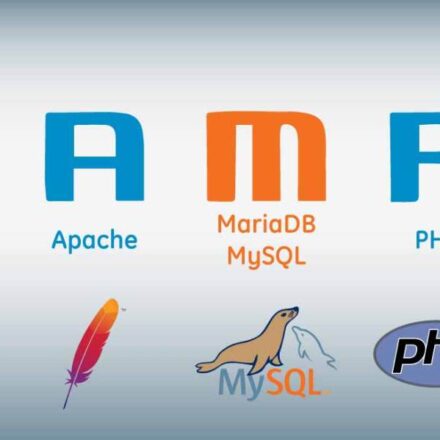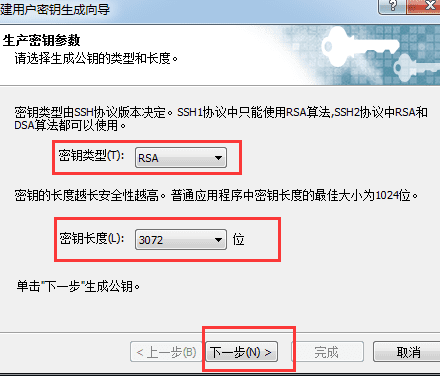Excellent software and practical tutorials
Official channels (English):
- The Nextcloud Forums Nextcloud official forum, there is a FAQ page in the forum, which lists some common errors.
Bug Report
If you think you have found a Nextcloud bug, you can:
- Find solutions through communication channels
- Check your configuration again
If the issue is not resolved, you can use the bugtracker. You can use the occ config command to generate a configuration report, and sensitive information such as passwords in the configuration will be automatically hidden.
Common troubleshooting
Some faults are related to the server environment and browser, you can refer to:System requirements.
If you see an error in the "Code Integrity Check", you can refer to:Warnings and solutions on Nextcloud/OwnCloud management pagesor Code signing.
Disable third-party or unofficial apps
This is a method worth trying for any program, not just Nextcloud. Because these third-party applications/plugins may affect the original functions of Nextcloud to a certain extent, especially unstable versions that have not been fully checked and tested. It is recommended to disable all third-party programs before updating Nextcloud to avoid conflicts between the new version and the old application. You can go toDetailed explanation of ownCloud/Nextcloud OCC command line tool (3)See how to disable apps using command line tools.
Nextcloud log files
In a standard Nextcloud installation, the log level is set to Normal. To find any problems, you will need to raise the log level to All in your config.php file or Everything on your Nextcloud admin page. For more information on these log levels, seeLogging configuration.
Some logging - such as JavaScript console logging - requires debugging to be enabled. Edit config/config.php and change 'debug'=>false to 'debug'=>true, be sure to change it back when you are done.
For JavaScript problems, you'll also want to look at the JavaScript console. All major browsers have developer tools for viewing the console, and you usually access them by pressing F12.Firefox, we recommend installing the Firebug extension.
PHP version information
You need to know your PHP version and configuration. To do this, create a plain text file called phpinfo.php and place it in your web root directory, for example /var/www/html/phpinfo.php. (Your web root directory may be in a different location; yourLinuxThe distribution documentation will tell you where.) This file contains only the following:
<?php phpinfo(); ?>
Open this file in your web browser by pointing your browser to localhost/phpinfo.php:

Your PHP version information is at the top, and the rest of the page contains a wealth of system information, such as activated modules, used .ini files, etc. When you are done checking your information, you must delete phpinfo.php, or move it outside of your web directory, as exposing this sensitive data is a security risk.
Debugging synchronization issues
Ignoring this may result in unwanted behavior such as:
- There is a problem with the sync client
- Changes are not detected due to cache in database
If you need to upload files directly from the same server, use a WebDAV command line client such as Cadaver to upload the files to the WebDAV interface:
https://example.com/nextcloud/remote.php/dav
Troubleshooting Web Server and PHP Issues
Web servers and PHP modules
Some web servers or PHP modules are known to cause various problems. Here is a rough list of these modules:
- Apache
- mod_pagespeed
- mod_evasive
- mod_security
- mod_reqtimeout
- mod_deflate
- libapache2-mod-php5filter (can be replaced by libapache2-mod-php5)
- mod_spdy works with libapache2-mod-php5 / mod_php (can use fcgi or php-fpm instead)
- mod_dav
- mod_xsendfile / X-Sendfile (can cause downloads to fail if not configured correctly)
- ngx_pagespeed
- HttpDavModule
- X-Sendfile (If not configured correctly, the download will fail)
- PHP
- eAccelerator