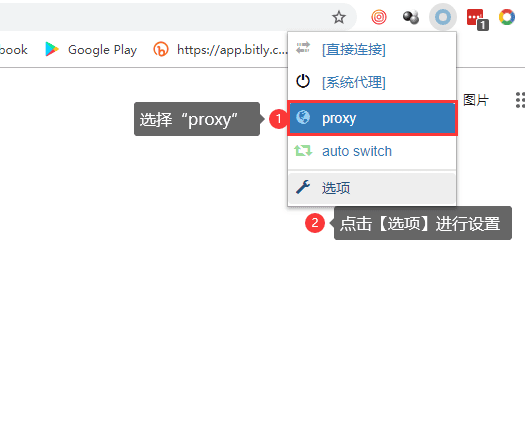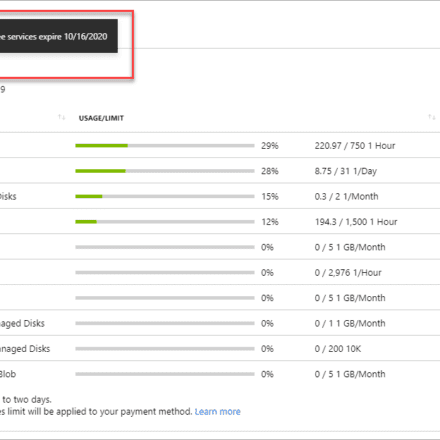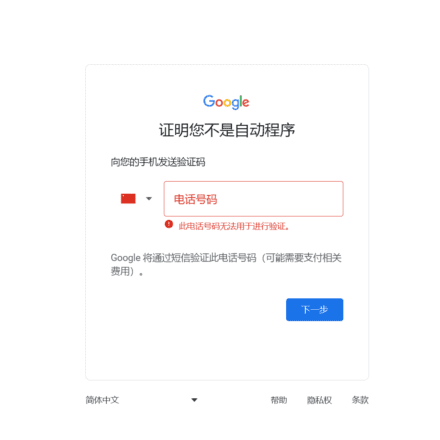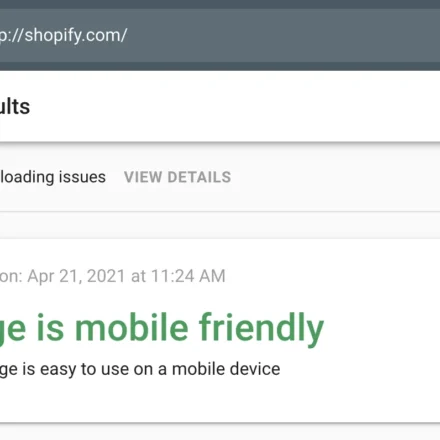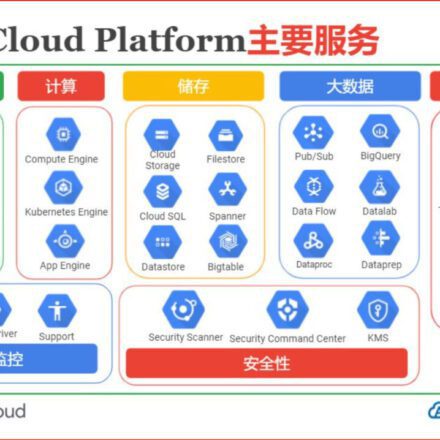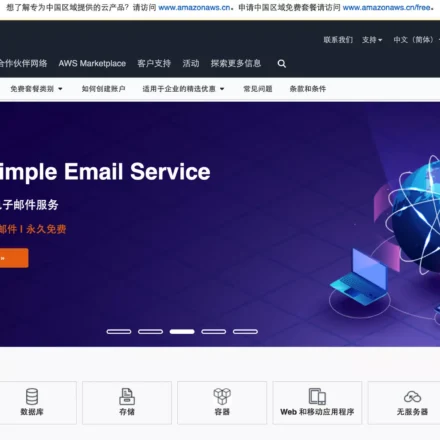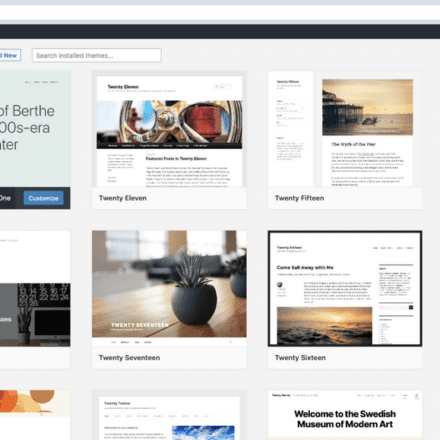Excellent software and practical tutorials
Manually set up Socks5 proxy in Google Chrome
How to Set Up Socks5 actingIn fact, it is very simple, but a little difficult to correctly configure the Socks5 proxy. Correctly configure the Socks5 proxy through the SwitchyOmega browser plug-in!
Step 1. Install the proxy plugin: SwitchyOmega
Online Installation
from Chrome App Store If you are unable to install from this link, use the offline installation below.
Offline installation
①. Go Github Download The latest version of the installation package, or directly Local download File to install.
②. After downloading the installation file, Chrome Enter chrome://extensions in the address bar to open the extension program, and drag the SwitchyOmega installation file with the .crx suffix to the extension program to install it. (If you cannot install it directly, please open the developer mode, unzip the .crx file and add it)
Step 2: Configure Socks5 proxy
Select "proxy" → Select "Socks5" proxy → Enter the information of the proxy server and proxy port → Click "Apply options" to complete the settings
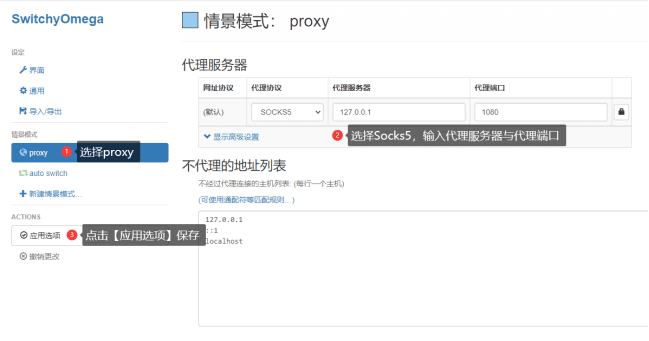
Step 3. Run "SwitchyOmega" → select "proxy" → click [Options] to set