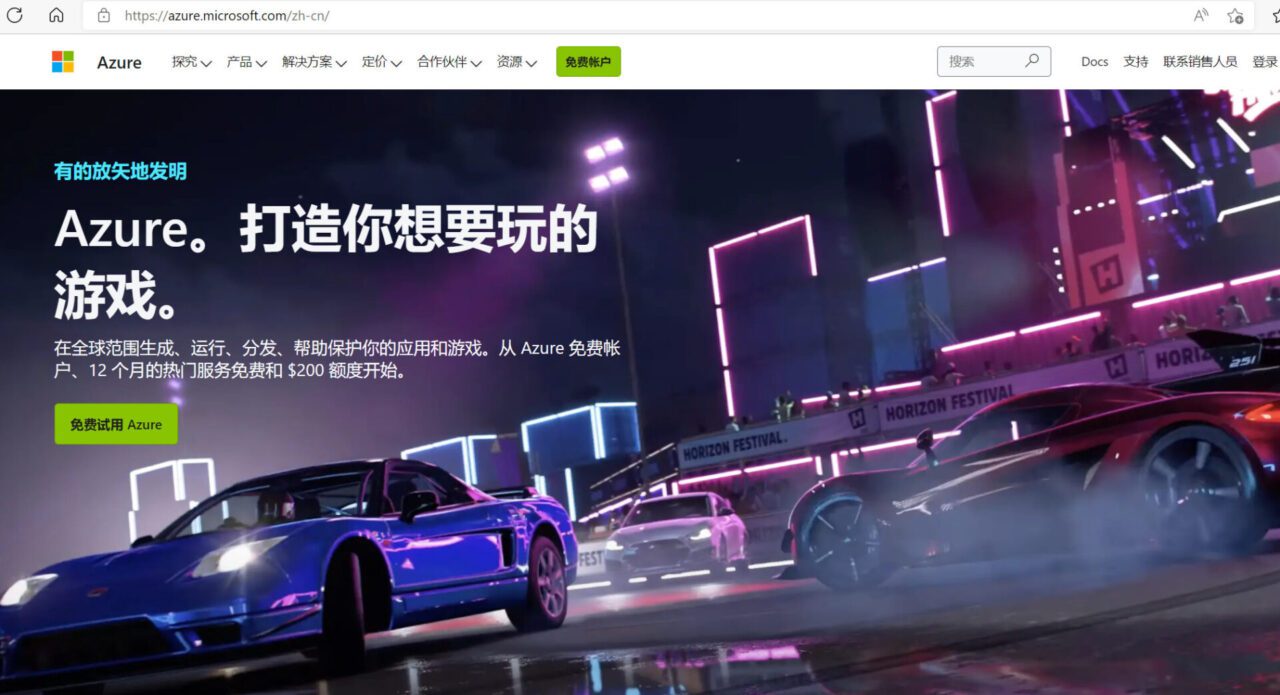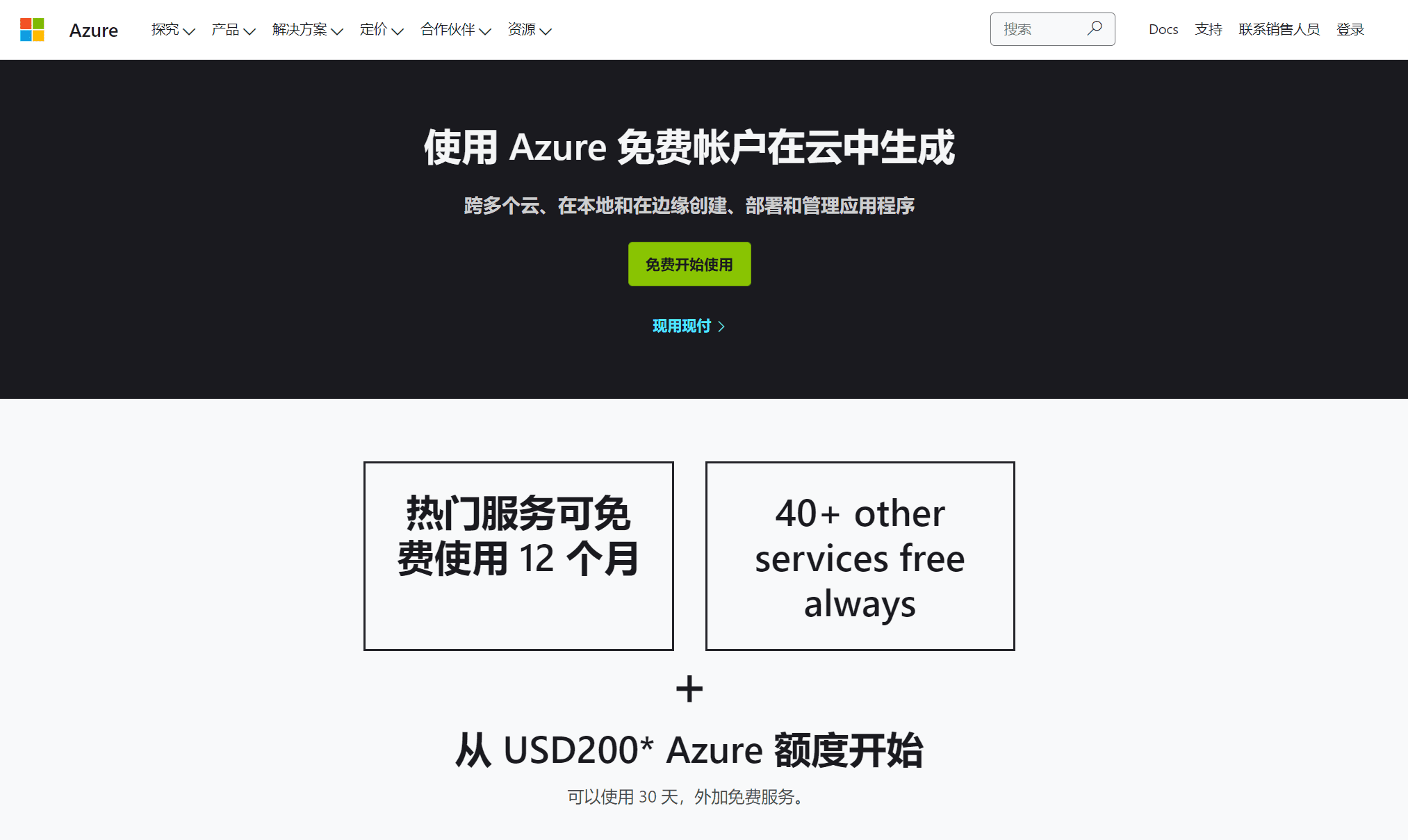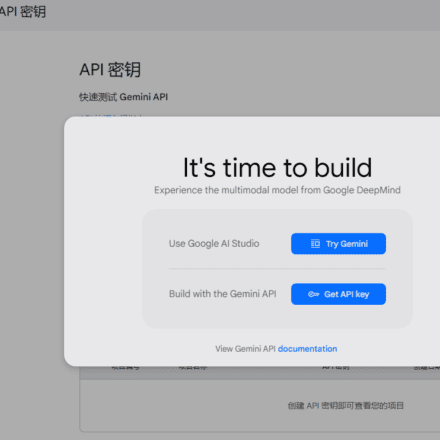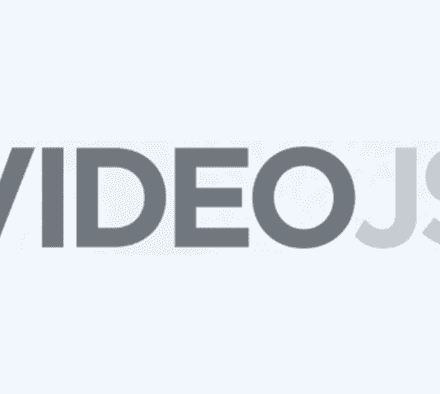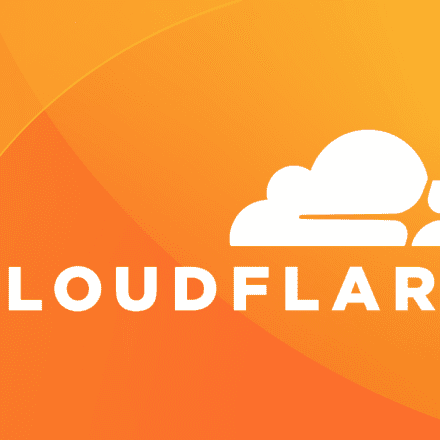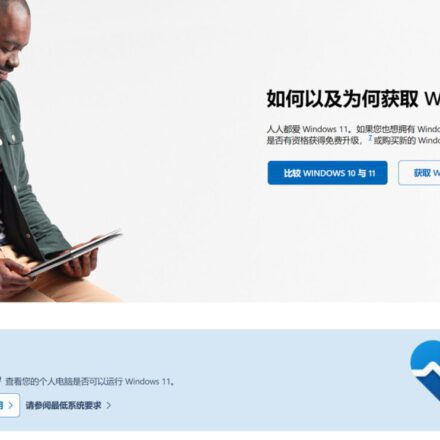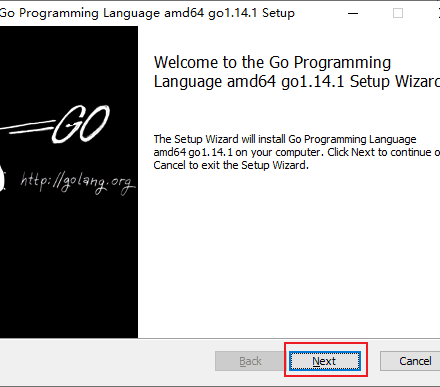Excellent software and practical tutorials
A guide to applying for a year of free use of Microsoft Cloud, plus an extra $200
Microsoft Cloud Free application guide, domestic users use Microsoft Cloud, the first choice is Hong Kong, South Korea, Japan server nodes, the Asian line connection speed is still good. Next, start to apply for Microsoft Cloud for free. Don't spend a penny, apply for a freeAzureVPS hosting! The most complete guide to Microsoft Azure application! No money will be deducted within the free quota within one year!
What is Microsoft Azure?
Microsoft Azure is Microsoft's public cloud service platform and part of Microsoft's online services. It began to develop in 2008 and was officially launched in February 2010. It currently has 54 data centers and 44 CDN jump points around the world.
Microsoft Azure Microsoft Cloud ApplicationThe trial only requires you to verify your credit card. Within one year, no money will be deducted within the free quota. Of course, if you don't want to use it after one year, you can directly delete the resources without incurring any fees. Microsoft Azure currently has 54 data centers and 44 CDN nodes around the world.
But to be honest, Microsoft Cloud has been lukewarm, and the free trial is rather useless. If you want to try to apply for the free Microsoft Cloud, you can apply for it.
Microsoft Cloud website address:Cloud Computing Services | Microsoft Azure
What free services does Microsoft Cloud provide?
Popular services are free for 12 months, and over 40 other services are always free. Start with USD200* Azure credit for 30 days, plus free services. Here are some of the things Azure can do
Summary of free services we specifically care about:
- 15G outbound traffic (data transfer) per month, free for 12 months.
- 2 x 64 GB (P6) SSD storage per month, 2 million I/O operations, free for 12 months.
- B1s burstable virtual machines for Windows or Linux for 750 hours per month, free for 12 months.
The B1s virtual machine is a VPS server with 1vCPU, 1GB memory, 64G hard disk, and 15G traffic per month. In general, except for the small amount of traffic, everything else is barely enough.
Switch to pay-as-you-go, get 12 free monthly credits for popular services, and always have access to over 40 additional services.
After successfully applying for free, you need to upgrade to a paid user to enjoy the 12-month free period, otherwise you will only get one month and a trial of $200. The $200 is basically a publicity gimmick. If you want to use Microsoft Cloud for free for 12 months, the bonus is useless! The bonus will expire after one month. If you install other virtual machines besides B1s within one month, you will face renewal or deactivation after one month!
Creating cross-platform mobile experiences
Build cloud-connected mobile experiences using AI and cognitive services based on customer interests and behaviors.
- Azure App Service
- Azure Cognitive Services
- Azure Machine Learning
Driving innovation in existing and future applications
Deploy Windows and Linux virtual machines, modernize applications, and deploy apps across cloud and hybrid environments.
- Azure virtual machines
- Azure Kubernetes Service (AKS)
- Azure Synapse Analytics
Building scalable websites and web workloads
Create workloads in Azure that scale with your business, host domains, and deploy faster with DevOps tools.
- Azure Functions
- Azure Logic Apps
- Azure DevOps
After the quota is used up, you can continue to get free services
Try Azure for free and only pay for what you use. Once you've used your USD200* credit, you'll only be charged for what you use beyond the free amount. With pay-as-you-go, you can keep your Azure free account for free with no upfront commitment. Cancel at any time! After your USD200* credit, you'll get twelve months of free Microsoft cloud services.
- Linux virtual machines 750 hours/month.
- Windows virtual machines 750 hours/month.
- SQL database 250 GB, including 10 units of database transactions.
- Blog storage, 5 GB local storage, provides 20,000 reads and 10,000 writes.
- Perpetual Azure Cosmos DB service with 1,000 request units per second of provisioned throughput plus 25 GB of storage.
- Permanent Azure application service, 10 web, mobile or API applications, and 1G storage space.
- Serving Azure Functions 1 million requests forever.
- Azure Event Grid is offered perpetually with 100,000 operations per month.
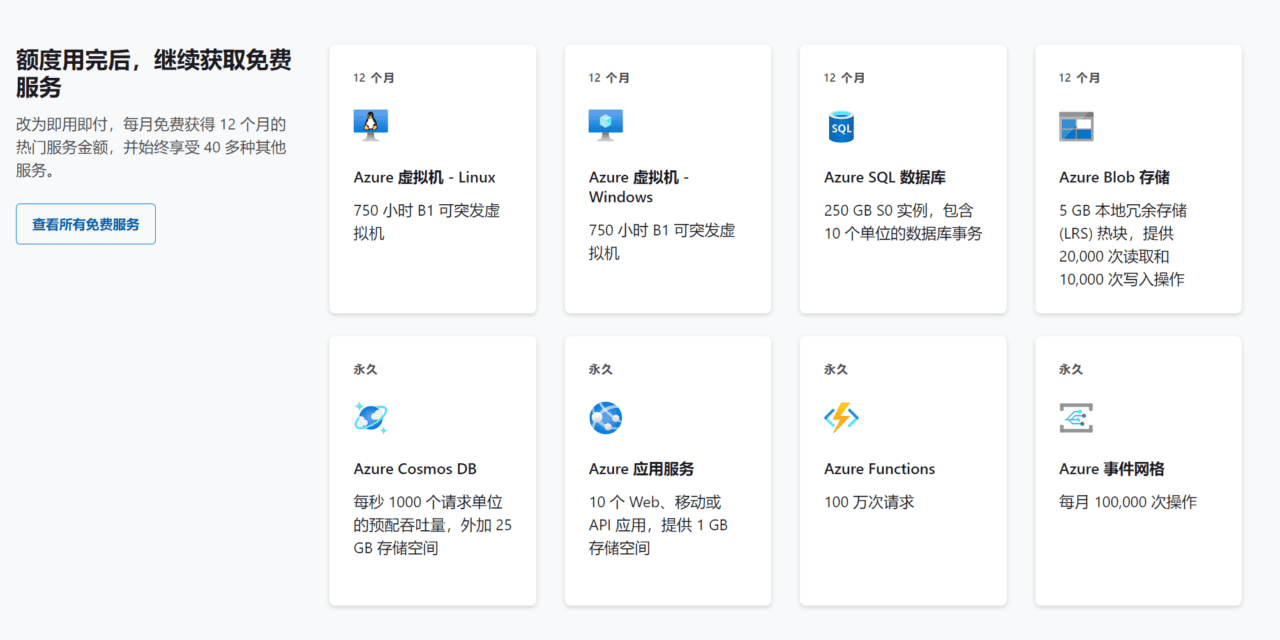
Apply for Microsoft Azure for free
After having a brief understanding of Microsoft Cloud, let's start applying for Microsoft Cloud for free. Before applying for Microsoft Cloud for free, you still need to make some preparations.
What do I need to apply for Microsoft Cloud?
Before applying for Microsoft's free VPS, you need to prepare what you will need when applying next.
- A Microsoft account, or a GitHub account. (If you don't have a Microsoft account, you can sign up using your email, phone, or Skype account. Go toaccount.microsoft.com,choose"Log in, and then select"create Account!")
- For dual-currency credit cards, you need to have a US dollar account; both Visa and MasterCard are acceptable.
- A domestic mobile phone that can receive verification codes, either China Mobile, China Unicom or China Telecom.
Steps to apply for Microsoft Cloud for free
Step 1: Log in to your account
Click the green Register button.Get started for free, enter your Microsoft account and click the Next button.
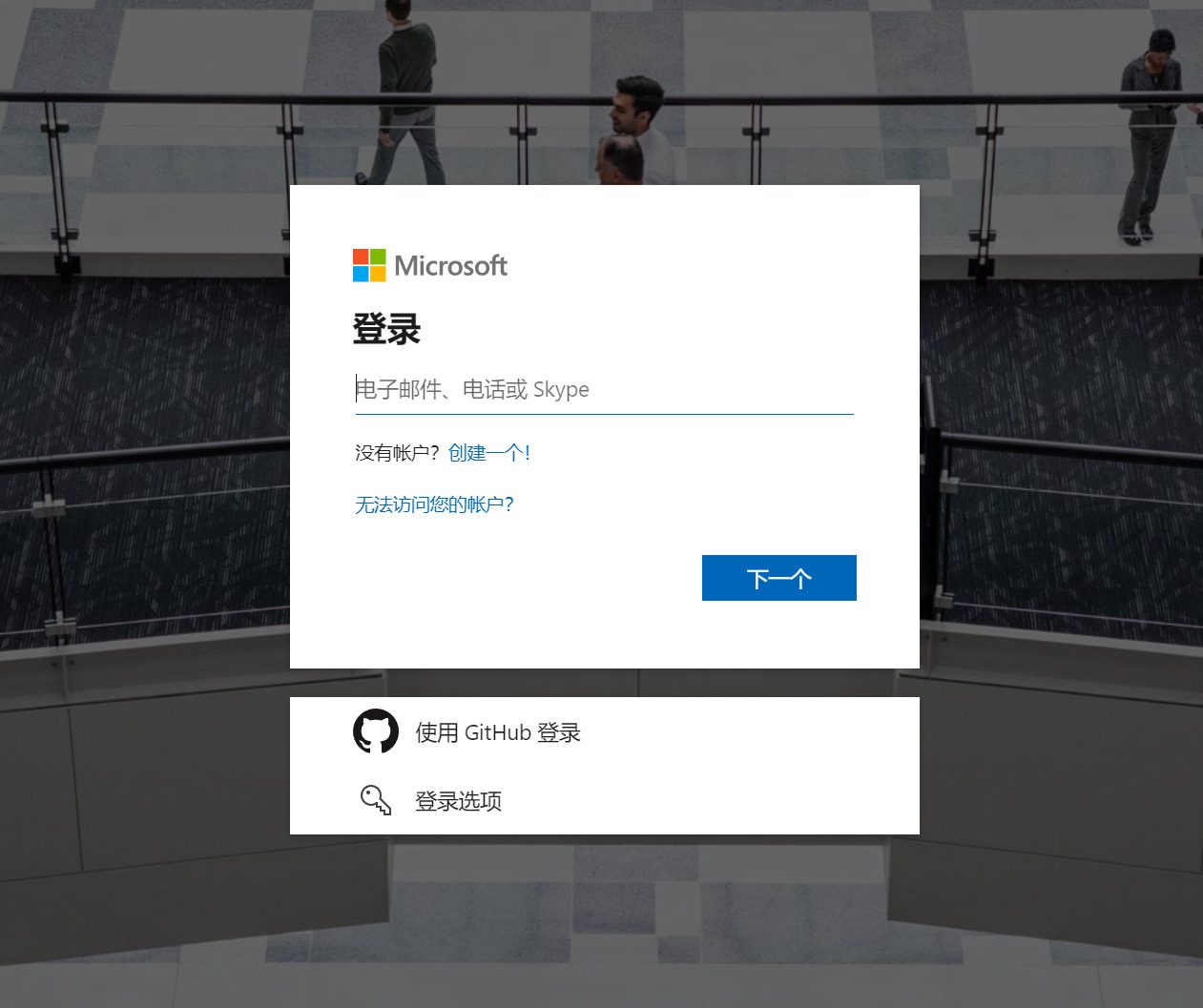
Step 2: Enter your backup email or phone number. After receiving the verification code in your backup email, enter the verification code in the page, or skip the backup email step for now!
Passwords can be forgotten or stolen. Just in case, add security info now to help you get back into your account if something goes wrong. We won't use this info to send you spam, it's just to improve your account security.Learn more.
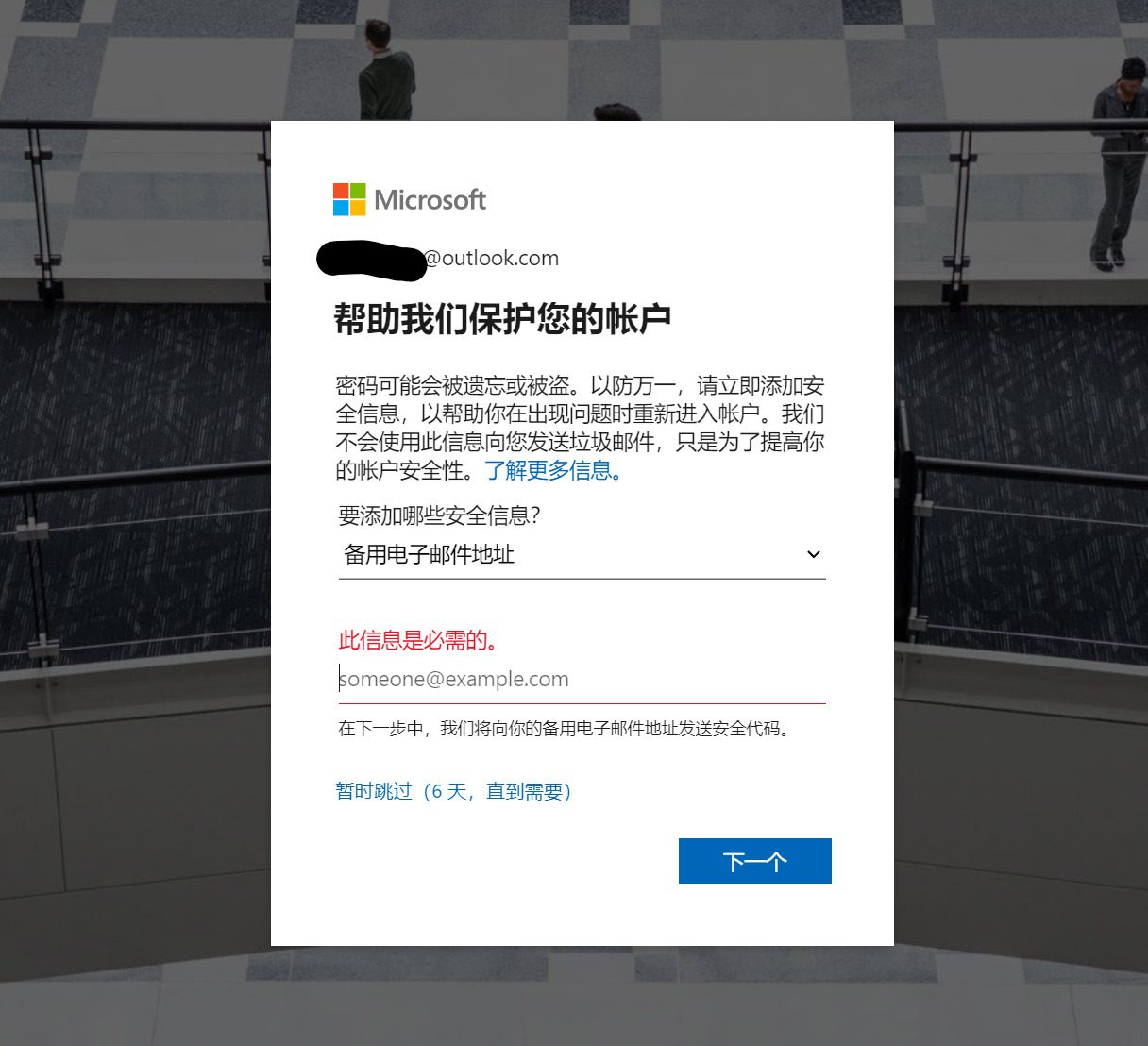
Step 3: Create a free Azure account and fill in your application information truthfully.
No automatic renewalOnce your credit is used up, we'll ask you if you want to continue using the pay-as-you-go model. If you do, you'll only be charged for what you use above the free usage of the service.
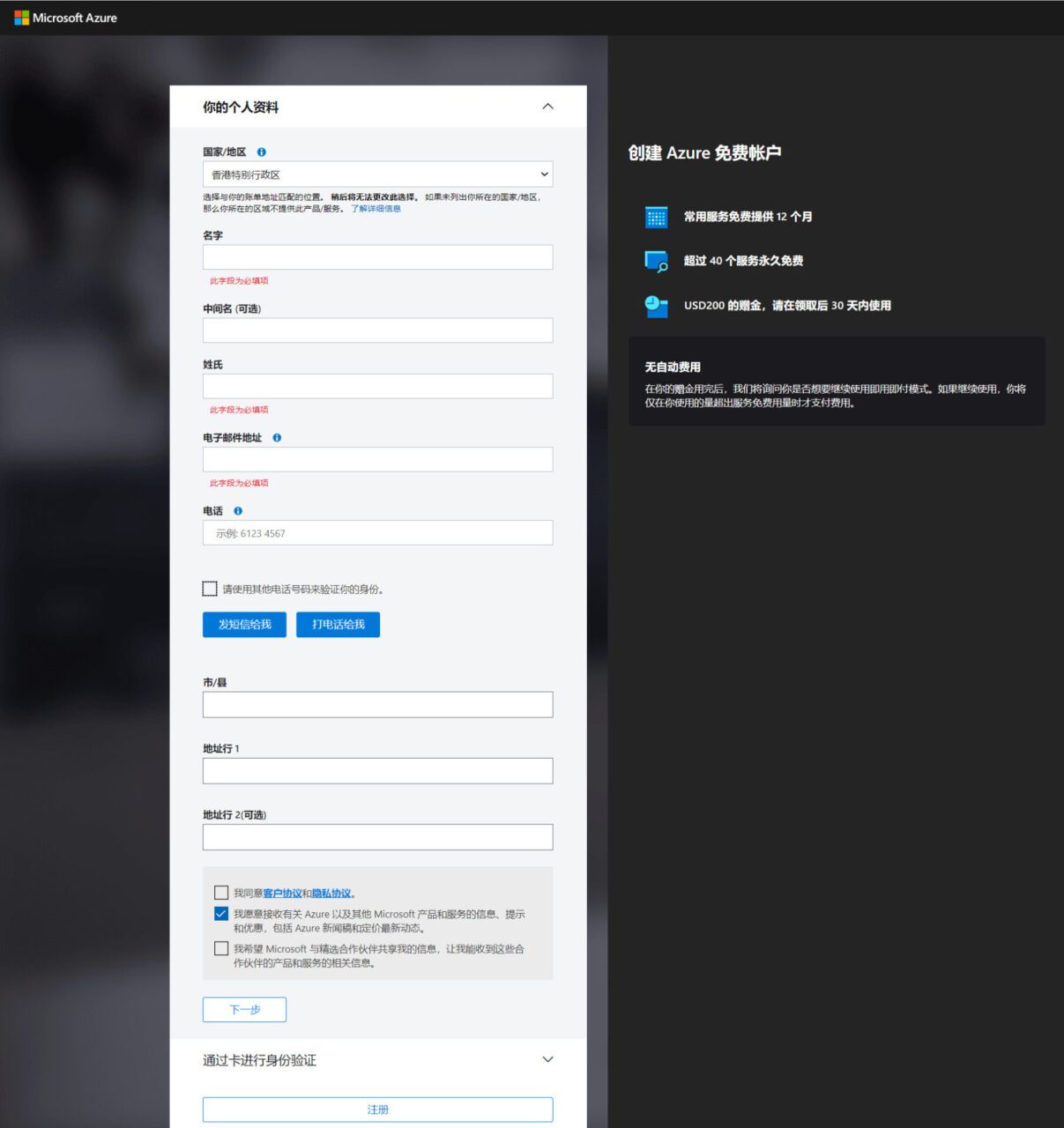
You can also fill in the application address anonymously, such as filling in the Hong Kong Special Administrative Region. You can fill in a name and phone number at will. You can use other phone numbers to verify your identity. After checking this option, you can use a domestic phone number for SMS verification. After that, check I agree to the customer agreement and privacy agreement, click Next, and proceed with bank card verification.
Step 4: Bank card verification
Please provide a credit card. We will temporarily authorize this card, butYou won't be charged unless you use pay-as-you-go pricing. No debit or prepaid cards accepted.
Note: You can register with either a physical credit card or a digital credit card. If you frequently use credit cards for overseas verification, you can apply for a digital credit card for free in the apps of major domestic banks. For example, the digital credit card of ICBC. This type of credit card cancellation is also very convenient!
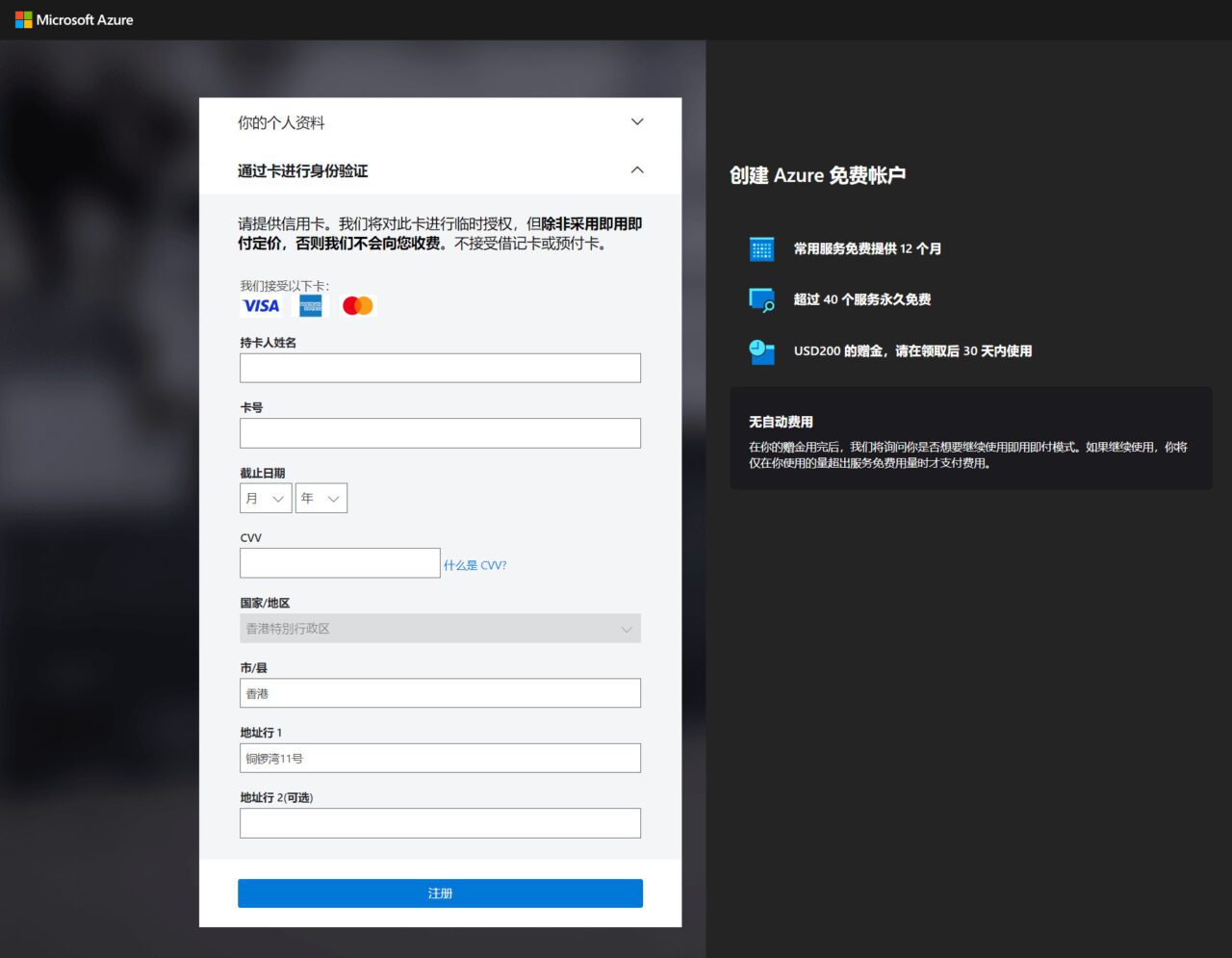
After filling in the credit card information, click Register. Congratulations, you have successfully registered for Microsoft Cloud for free!
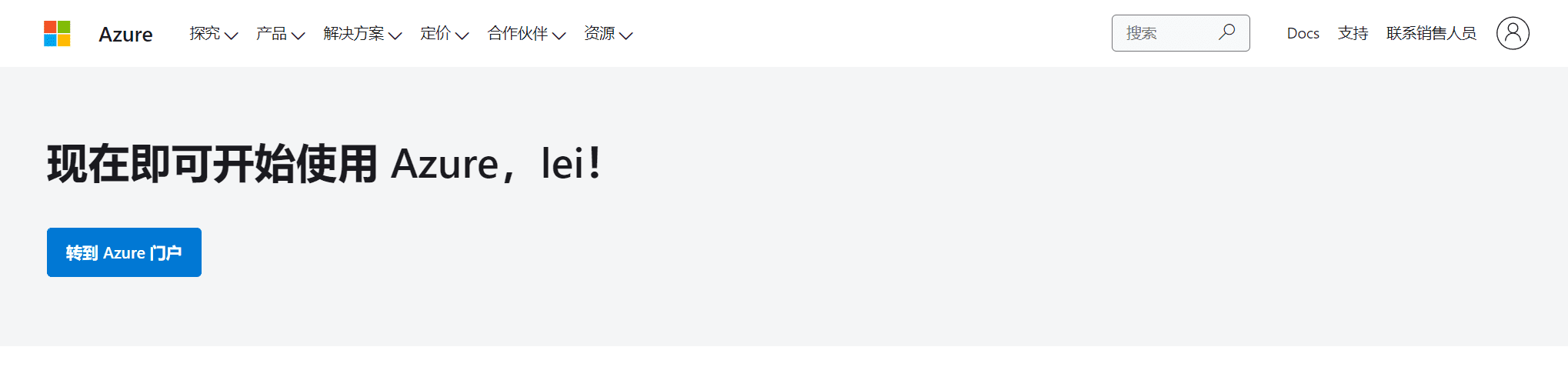
The above is the application process for Microsoft Azure. Now that you have successfully applied for Microsoft Azure, let’s introduce how to set up Microsoft Azure.
Configure Microsoft Azure
Next, let's configure Microsoft Cloud and select the project you need to start.Creating a web applicationorDeploy virtual machines.
Learn about common Azure services and create your first Azure project. If you're already familiar with Azure, try out the new services below.
Modify the Microsoft Azure language
After logging into the Microsoft Azure operating platform, you first need to change the language of the Microsoft cloud. Even if you use the translation function of the browser, some menus and texts will still be in English, or the translation will be inaccurate, resulting in operational errors.

After logging in to the cloud platform, click the settings icon on the top navigation bar.
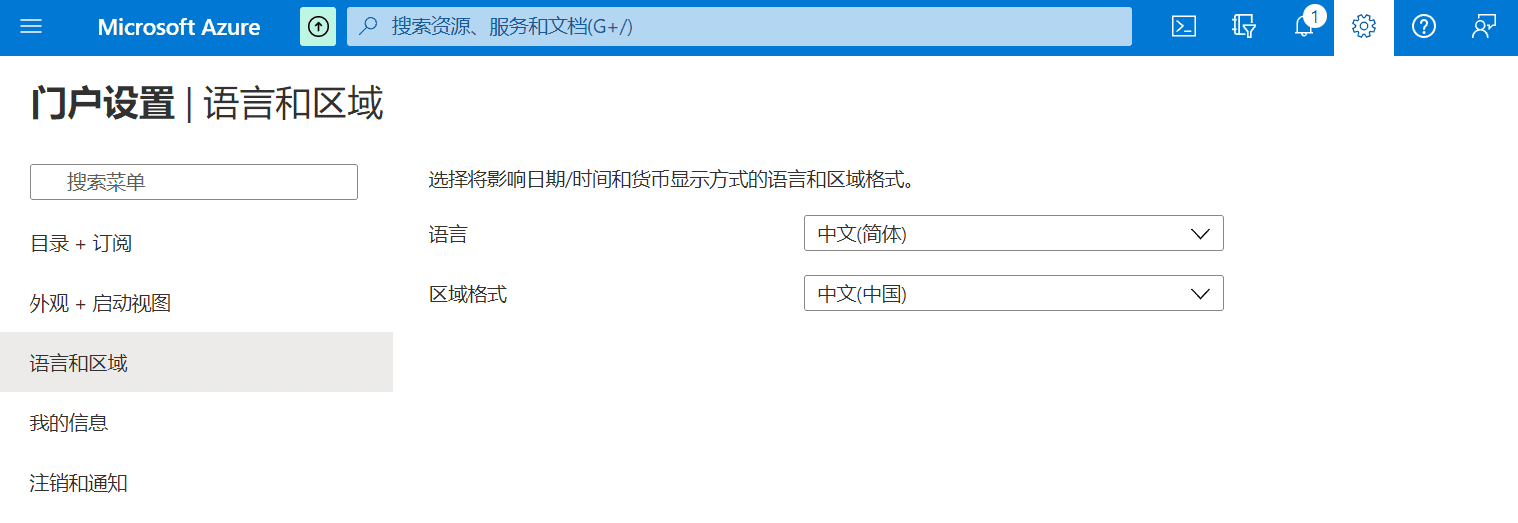
Click Language and Region on the left, select Chinese (Simplified) as the language, and then click the Apply button below.
After the language setting is completed, return to the home page and click Quick Start Center to deploy the virtual machine.
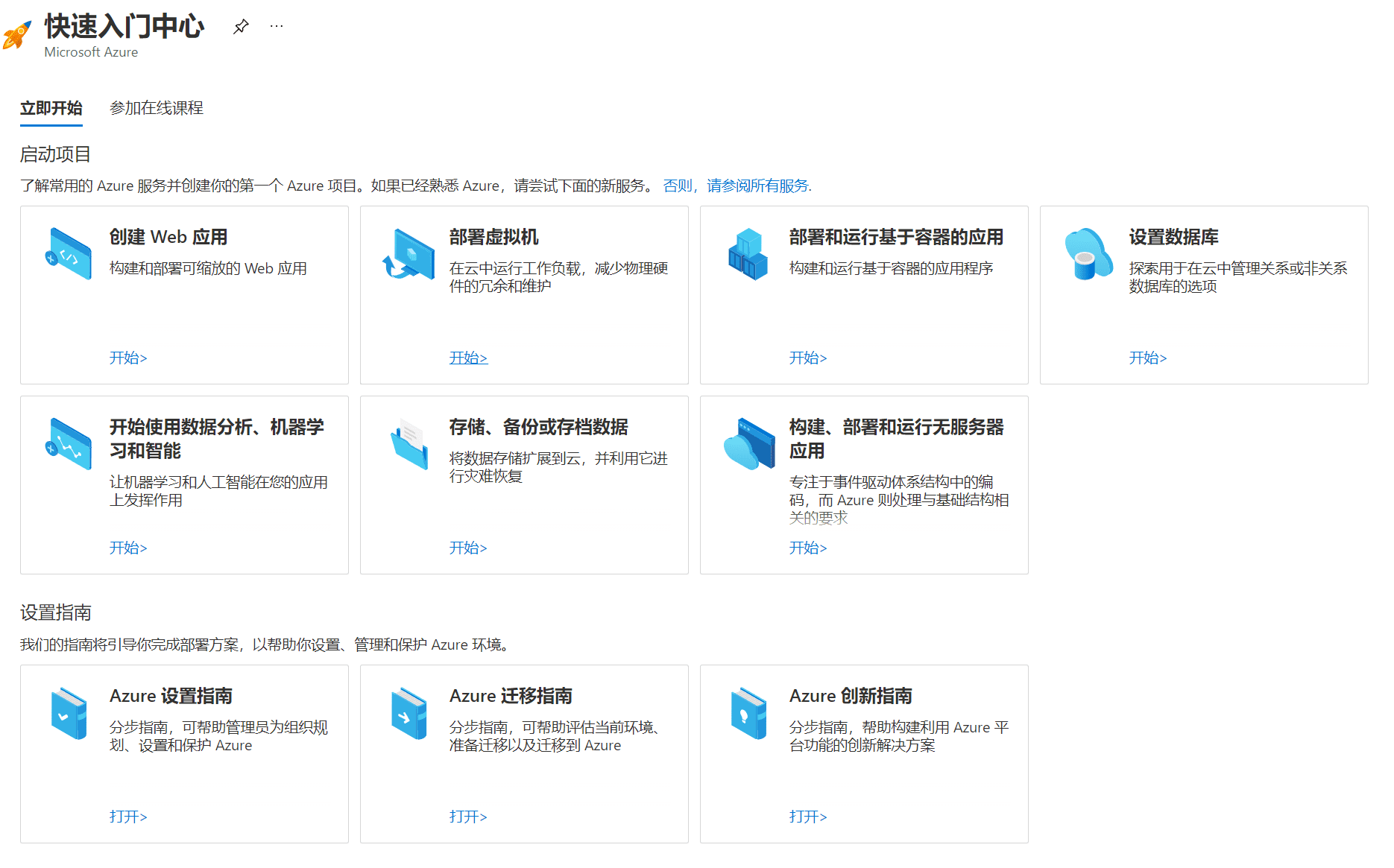
Creating Web Applications with Microsoft Cloud
Host your website in the Microsoft cloud and choose from an extensive list of application templates in the Azure Marketplace, such as WordPress, Joomla, and Drupal.
Build and host web apps with Azure Web Apps
Azure App Service lets you build and run web apps using .NET, NodeJS, PHP, Java, Python, .NET Core, HTML5, or Ruby without having to manage infrastructure.
From simple static HTML5 websites to dynamic, large-scale web applications, Azure App Service Web Apps brings together everything you need to quickly deploy and run web apps in the language of your choice. This platform as a service (PaaS) offering lets you focus on your business logic while we take care of the infrastructure to run and scale your app.
Why use web apps:
Develop in your favorite language and run easily on Windows or Linux.
Easily deploy updates by using built-in CI/CD capabilities with GitHub, Azure DevOps Services, and more.
Choose from an extensive list of application templates in the Azure Marketplace, such as WordPress, Joomla, and Drupal.
Scale manually or automatically by applying pre-configured rules.
Easily add a custom domain or SSL certificate.
Learn how to deploy your first application with App Service with our 5-minute quickstart.
You can create 10 web apps at zero cost using an Azure free account.
Deploy virtual machines in the Microsoft Cloud
If you don't want to host your website in the Microsoft Cloud and want to flexibly control the use of your Microsoft Cloud server, you can create a virtual machine. Control the Microsoft Cloud just like you control your server.
Creating a Windows virtual machine
Provision on-demand, large-scale, secure virtualized infrastructure using Windows Server.
Virtual machines are the foundation of Infrastructure as a Service. With Azure, you can create Windows virtual machines with your chosen edition (from Windows 10, Windows Server 2016, etc.). Azure Hybrid Benefit makes Azure the most cost-effective choice for Windows Server or SQL Server cloud migration.
Why use Windows virtual machines:
The flexibility of virtualization applies to a variety of computing solutions.
Designed for all budgets and workloads, from our affordable B-series to the latest GPU VMs optimized for machine learning.
Build and manage virtual machines from the dashboard, custom images, or command-line scripts.
Comprehensive documentation to support your adoption and operations.
Azure Reserved VM Instances offer significant price savings compared to pay-as-you-go pricing.
Get more savings on Windows Server and SQL Server through the Azure Hybrid Benefit by combining existing on-premises licenses with active Software Assurance.
Learn how to create a Windows virtual machine in this 5-minute quickstart
You can use 750 hours of B1-series Windows virtual machines at zero cost using an Azure free account.
See Windows virtual machine pricing for details about costs.
Creating a Linux virtual machine
On-demand, large-scale, secure, virtualized infrastructure using Red Hat, Ubuntu, or the Linux distribution of your choice.
Virtual machines are the foundation of Infrastructure as a Service. With Azure, you can create Linux virtual machines using Red Hat, Ubuntu, or the Linux distribution of your choice. Linux virtual machines on Azure provide on-demand, scalable, secure, virtualized, Linux-based infrastructure.
Why use Linux virtual machines on Azure:
The flexibility of virtualization applies to a variety of computing solutions.
Designed for all budgets and workloads, from our affordable B-series to the latest GPU VMs optimized for machine learning.
Build and manage virtual machines from the dashboard, custom images, or command-line scripts.
Comprehensive documentation to support your adoption and operations.
Azure Reserved VM Instances offer significant price savings compared to pay-as-you-go pricing.
Learn how to create a Linux virtual machine in this 5-minute quickstart
You can use 750 hours of B1 series Linux virtual machines at zero cost with an Azure free account.
See Linux virtual machine pricing for details about costs.
Create a Linux virtual machine
The following takes creating a Linux virtual machine as an example to create a Linux virtual machine.
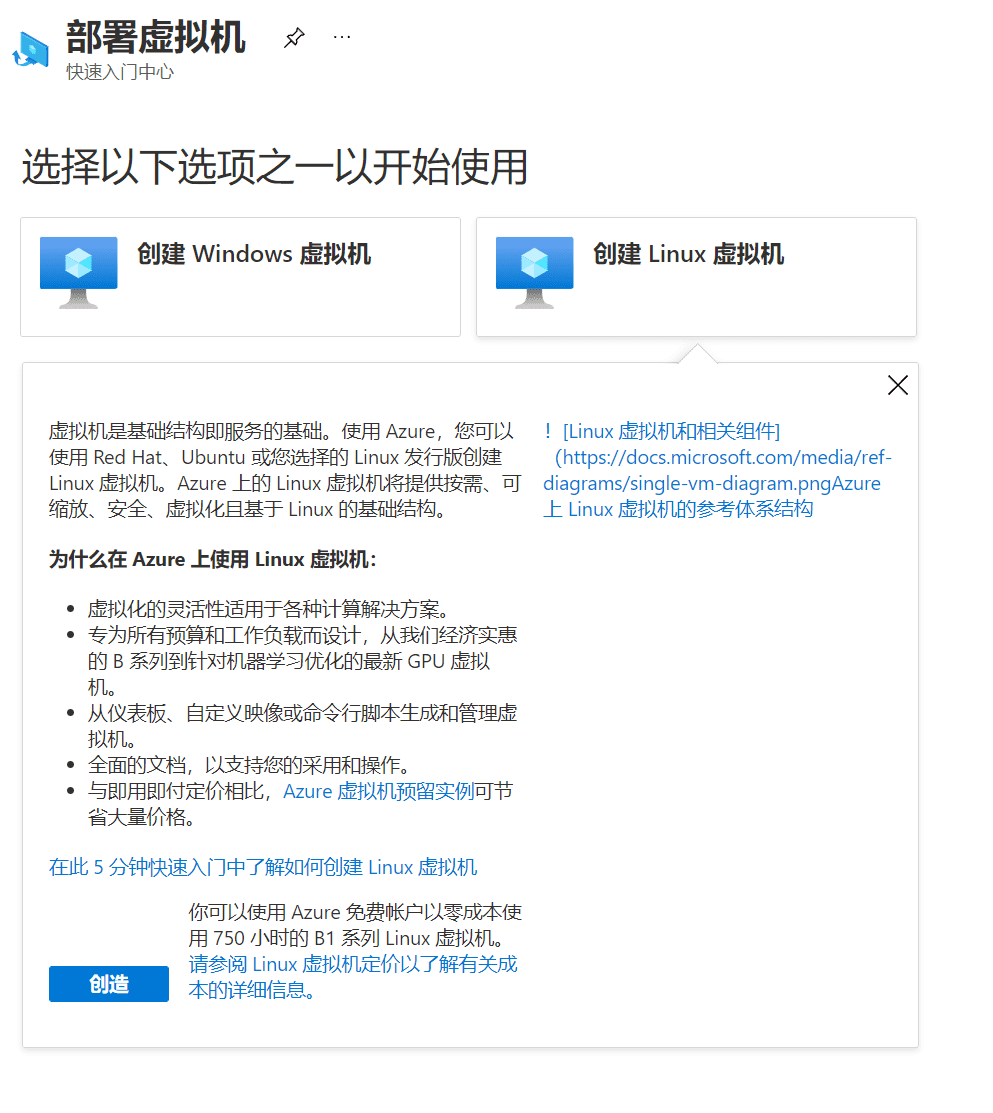
Click on the blue button below Create Linux Virtual MachinecreateButton!
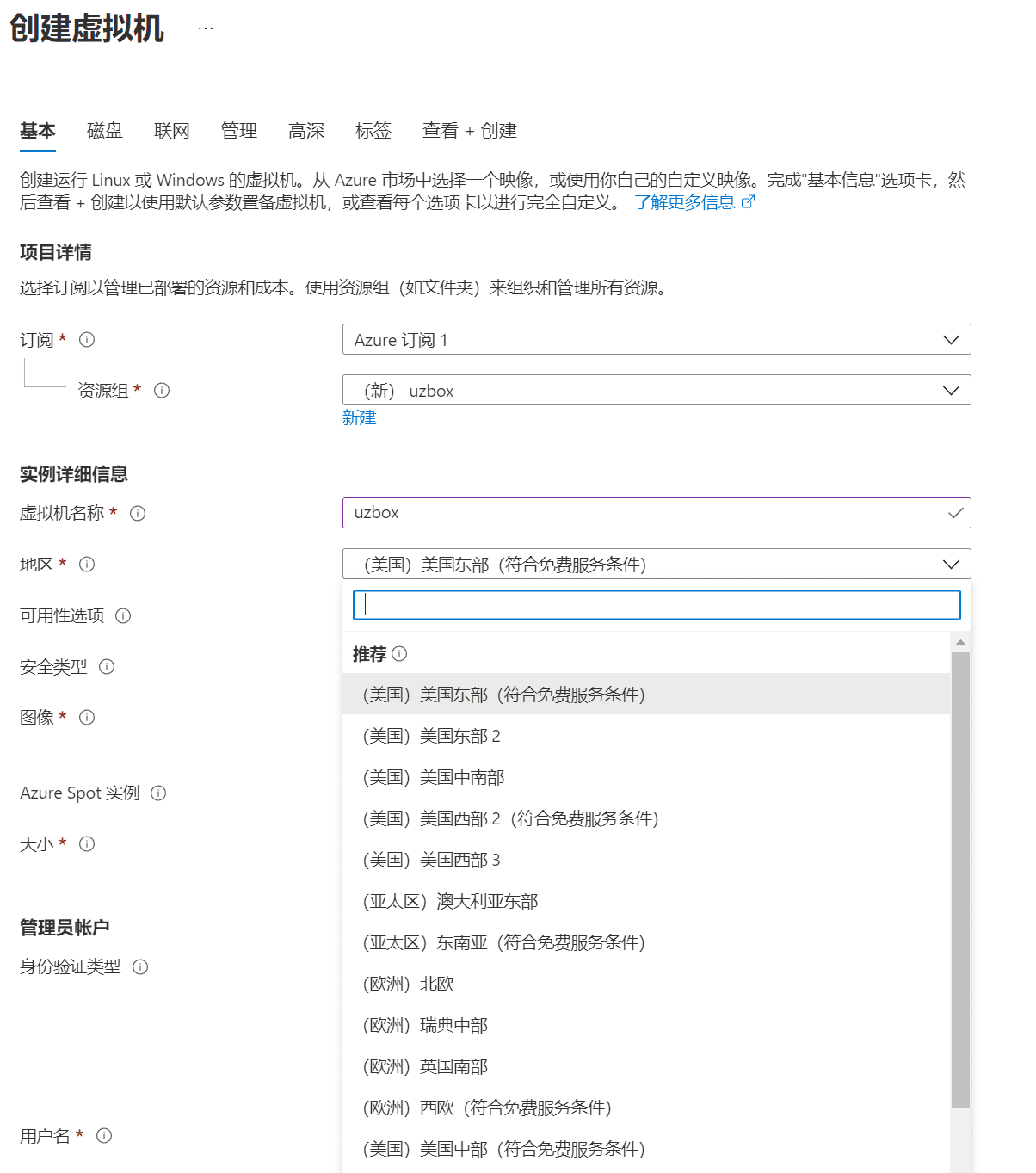
To create a new Microsoft Cloud VM, first create a new resource group name in the resource group for easy management later. Then fill in the instance details. If you do not want to customize the resource group name, after you fill in the VM name, the resource group name will automatically generate "VM name_group"
Fill in the virtual machine name, customize a virtual machine name, and then select the region where the virtual machine is located.
In the instance region, the regions eligible for free trial are East US, Central US, West US, Southeast Asia, and Western Europe. After selecting a region that meets the free service conditions,In the following instance sizes, you cannot select the configuration of the virtual machineIf you select a region that meets the free trial conditions in the region, you cannot select the instance size. Finally, when you create the instance, the platform will automatically assign an instance size.
In the instance image option, you select the operating system of the virtual machine. Currently, the free systems are Ubuntu 18.01, Ubuntu 20.04, SUSE 15, Oracle 8.5, Debian 11, Centos 7.9, and Windows Server 2022.
Select the operating system you need and proceed to the next step of configuration.
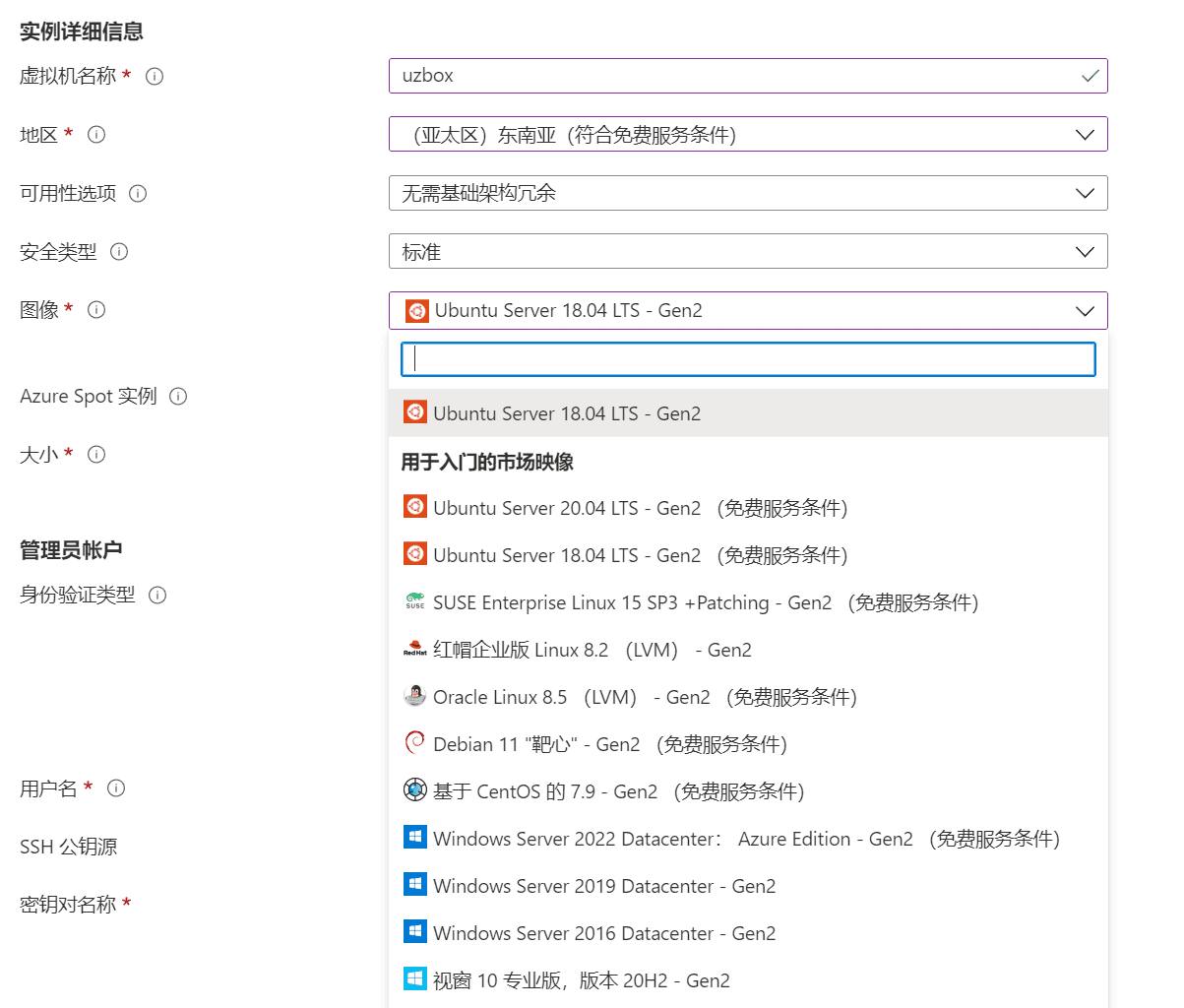
Select the instance size. In the instance size option, click View all sizes, change Select VM size to Ungrouped, and sort by price. B1s is eligible for a free trial. B1s is configured with 1 vCPU, 1G memory, 2 data disks, and 4GB of temporary storage!
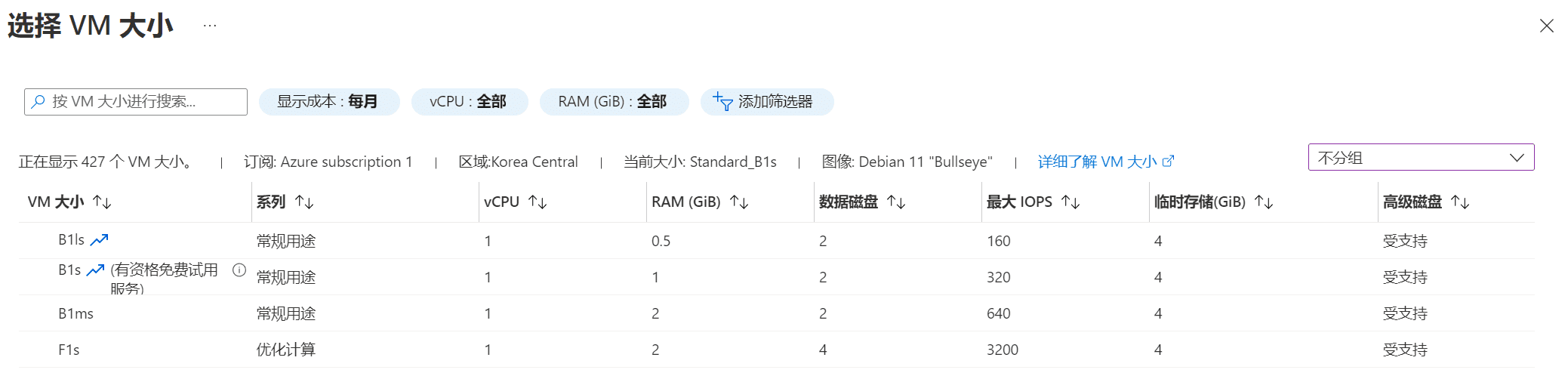
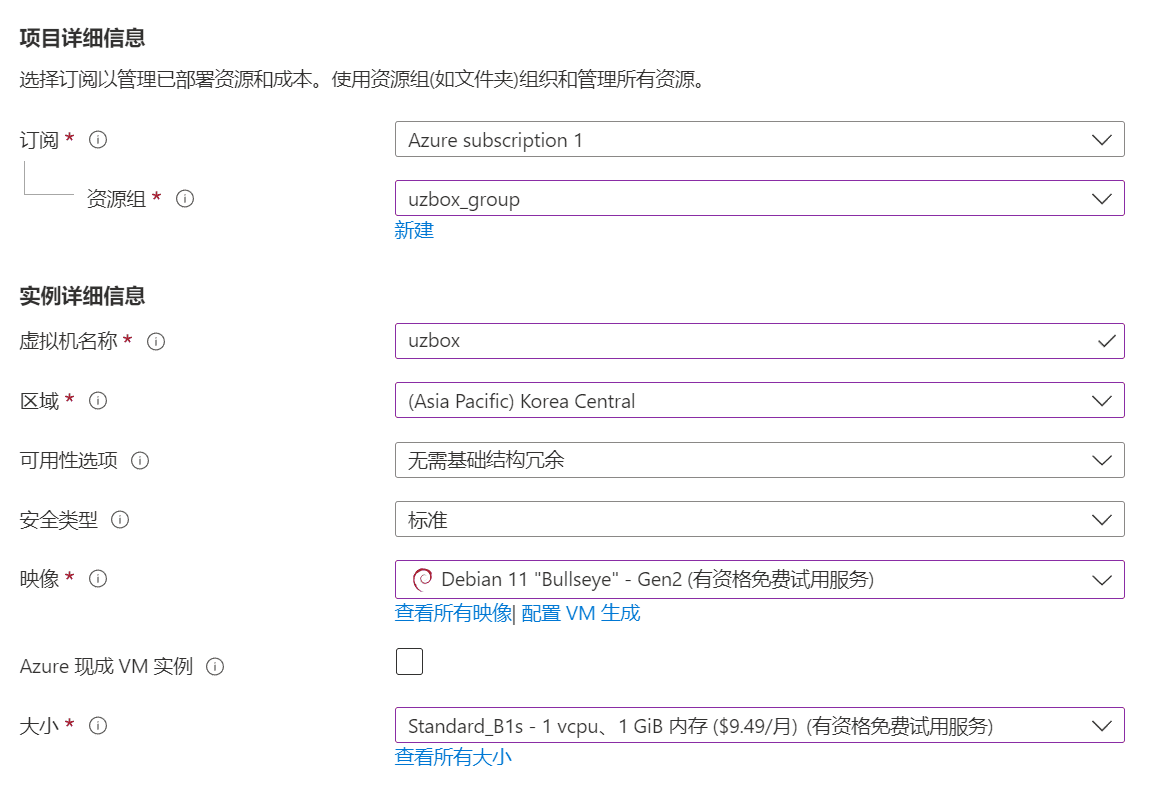
In the above example, the region is South Korea, and the instance size is Standard_B1s. After the instance is configured, proceed to the next step.
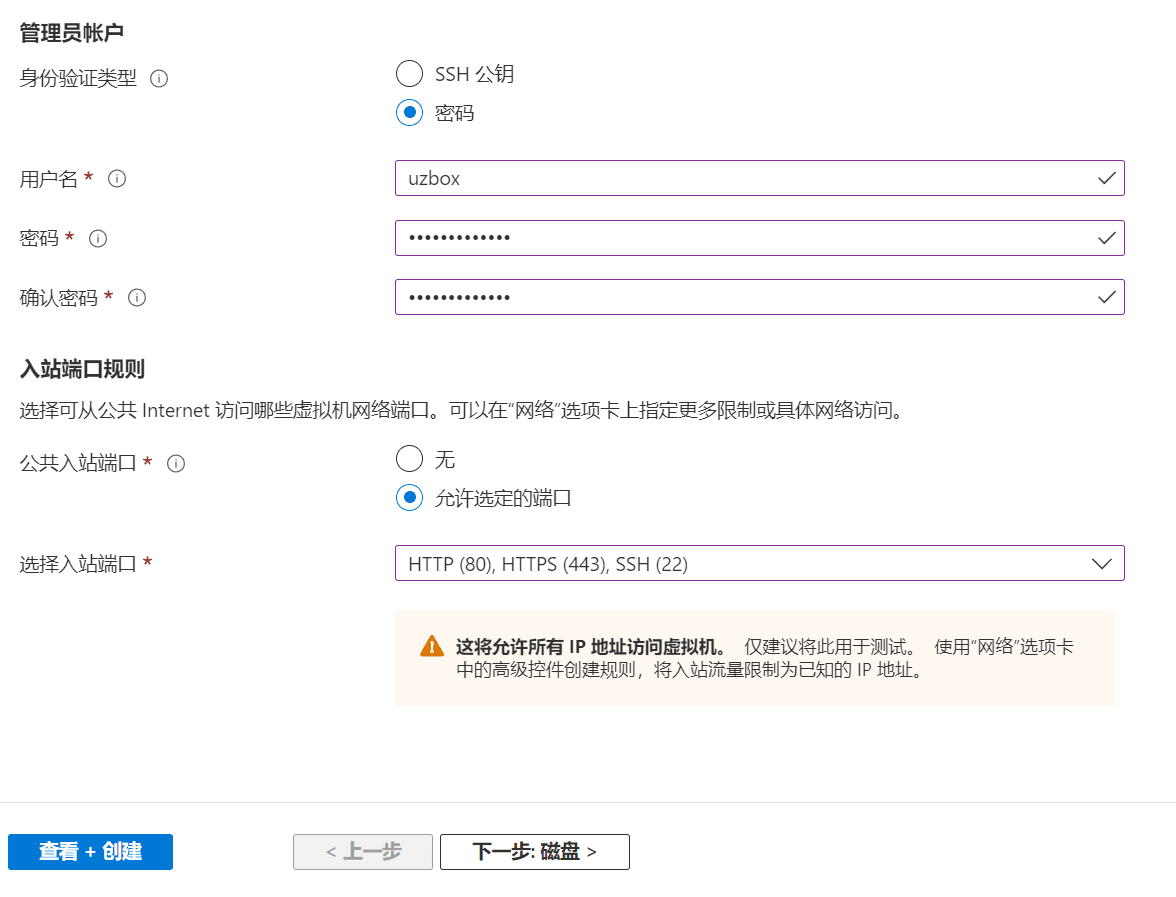
Set up an administrator account. Fill in an administrator account. Do not fill in root or administrator, etc. Then fill in a password of more than 12 characters in the password field, such as 12345, etc. Select Allow selected ports in the inbound port rules, and select HTTP (80), HTTPS (443), SSH (22) in the port selection below. Then click Next: Disk.
Azure VMs have an operating system disk and a temporary disk for short-term storage. Additional data disks can be attached. The size of the VM determines the type of storage you can use and the number of data disks you are allowed to use.

There is no need to add new hard disk storage for the time being, so this step can be ignored and click Next: Network.
Define the network connectivity of your virtual machines by configuring the network interface card (NIC) settings. You can control ports, inbound and outbound connections through security group rules, or use an existing load balancing solution.
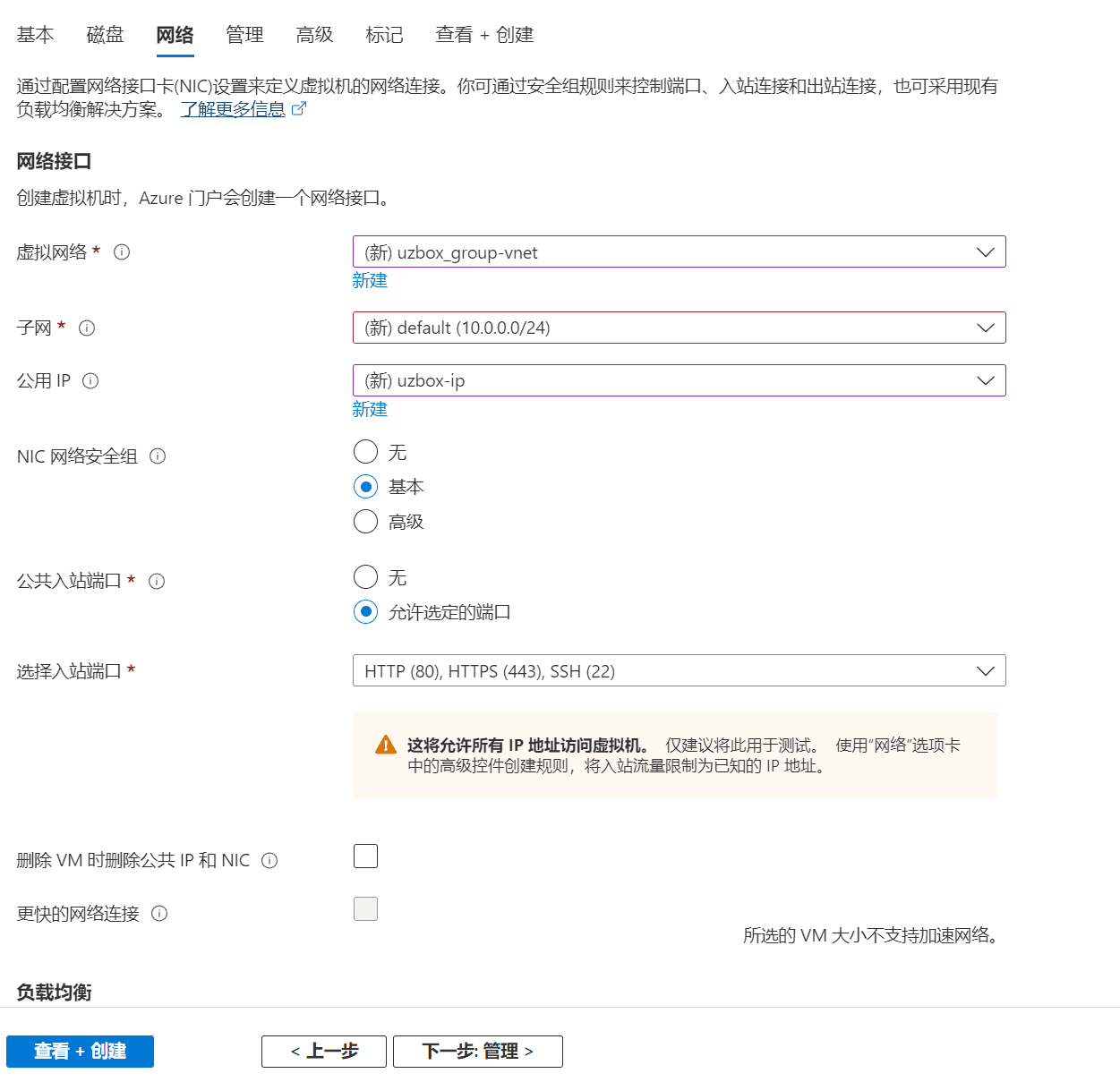

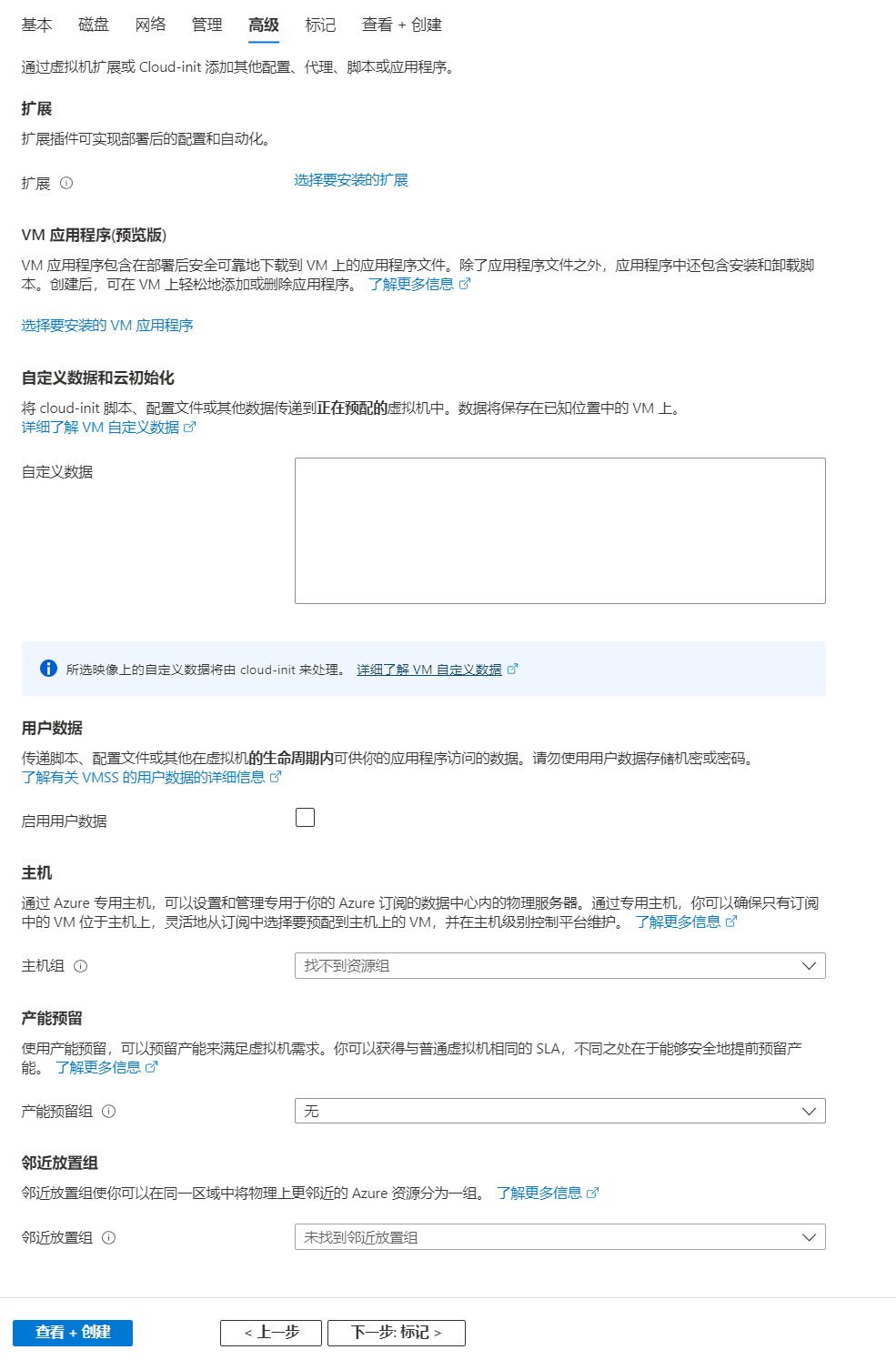
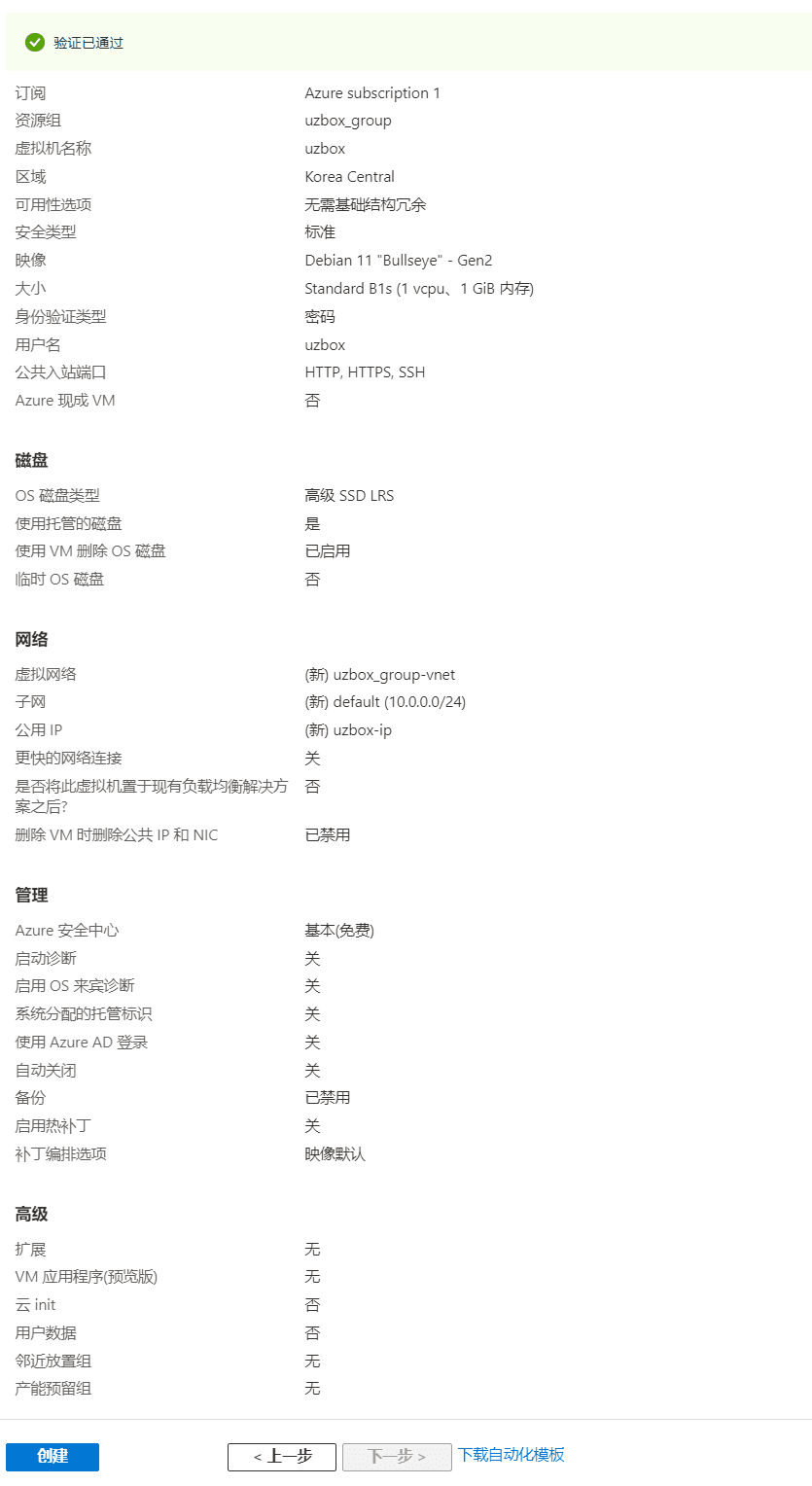
The last step is to click the blue button belowcreate, create a VM virtual machine.
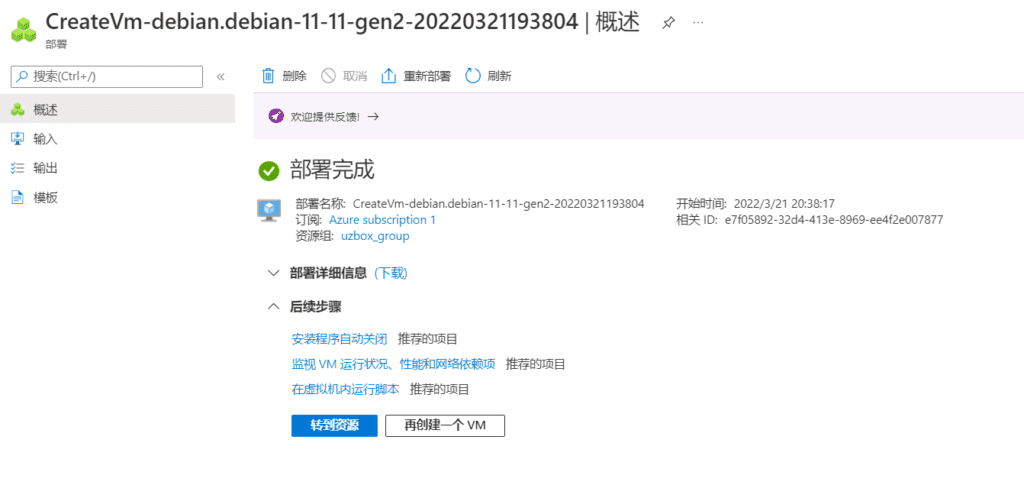
After clicking Go to Resources, you can enter the Microsoft Cloud operating platform!
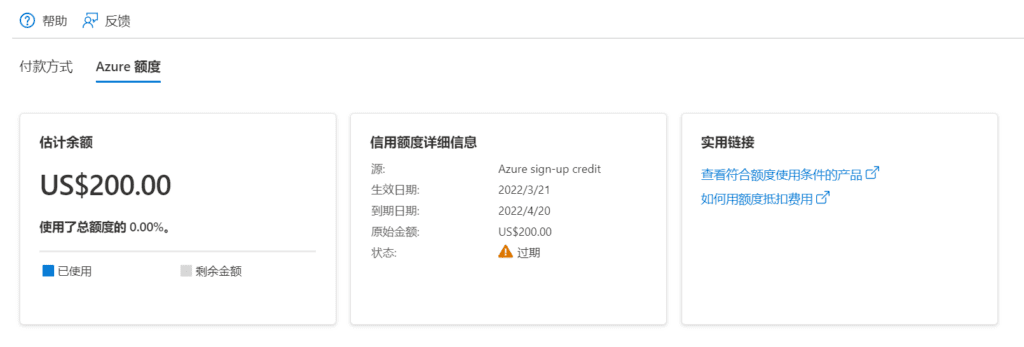
Note: The gift of $200 is only valid for one month and will become invalid after one month!
Related questions:
Problem 1: Failed to create a virtual machine size in Microsoft Azure: This size is temporarily unavailable for this subscription in southeastasia NotAvailableForSubscription.
If you select a region that is eligible for the free trial service in the VM region, you will not be able to select any size configuration for the VM size option of the instance. On the contrary, after selecting another region, the following VM sizes will be available for selection.