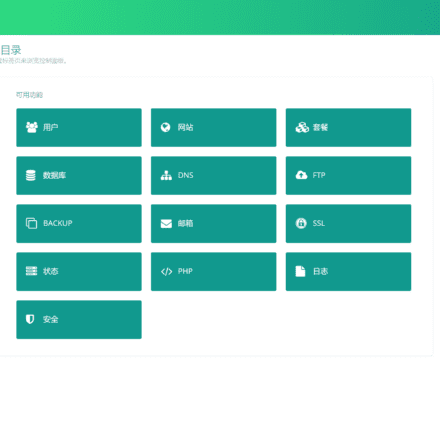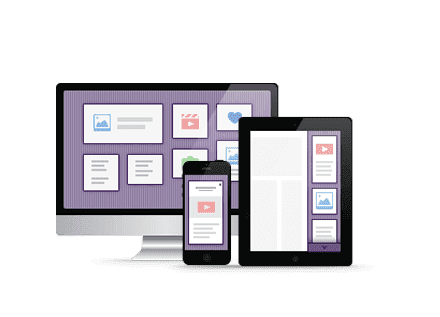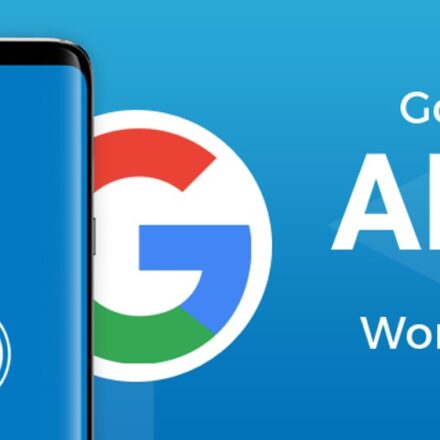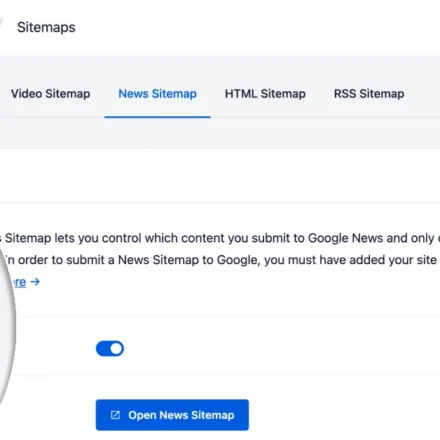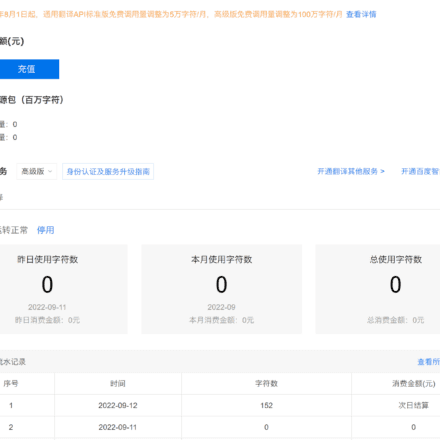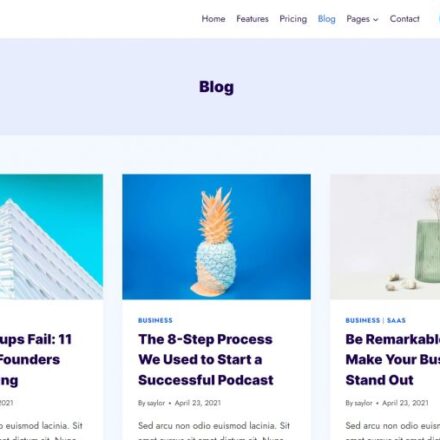Excellent software and practical tutorials

Everyone needs to reset and change their WordPress password regularly to protect the security of their website. You can also easily change your WordPress password according to your actual needs. If you want to do this, you will need to access the email associated with your account.
If you can't log in to your mailbox or WordPress doesn't send emails in some cases, things will become troublesome. Fortunately, there is a way to solve this problem. There are three ways to change the WordPress password: change the password on the login page, change the password on the dashboard, and change the password on the phpAdminMy database!
1. Change WordPress password via the login page
You can try changing your WordPress password by visiting your WordPress login page, for example: https://uzbox.com/wp-login This is the easiest and safest way to change your password when you forget it.

Click on the "Forgot Password" button in the image above. Enter your username or email address on the new page. Once completed, click on the "Get New Password" button.

Once completed, a password change verification email will be sent to the email associated with your account to notify you that someone has requested to reset your WordPress password. If you receive this message unexpectedly, it is possible that someone is trying to break into your website. In this case, changing your WordPress and email passwords is a necessary measure.
2. Change WordPress Password via Dashboard
If you can log into your WordPress dashboard, you can change your WordPress password from within without having to use your email. You can still use this method if you currently don’t have access to your email account, but your WordPress login access has not expired.

Visit Dashboard > Users, then scroll down to New Password and click Generate Password.

Click "Update Profile" to complete the password change.
3. How to reset and modify WordPress password from the database
If you don't have access to the email associated with the account, or if you can't log into the account and send emails, then you won't be able to use the above two methods.
If this is the case then you will need to change your WordPress password directly in the database, the easiest way to do this is using phpMyAdmin.
First, you need to log in to your hosting provider’s control panel and find the phpMyAdmin option.
Taking DreamHost as an example, you can find Database in the management panel and click "Manage Database" to enter phpMyAdmin.
After entering the phpMyAdmin panel, select the WordPress database that you cannot log in to. If you do not know the name of the database where the WordPress is located, you can check define('BD_NAME','database name') at the front end of the wp-config.php file.

After that, find the wp_users table in that WordPress database (You may not be using the wp_ table prefix, just look for the table with the suffix users.) and click Browse.

This will display a list of all users on your WordPress site. Find the account name you want to modify and click "Edit"

Select MD5 in the "Function" drop-down list in user_pass, delete the previous password in the "Value" next to it, then fill in the normal password format and click the "Execute" button in the lower right corner.

After completion, you can log in with the password you just changed. After logging in, you can change the password again using the second method to set a more complex password to make the website more secure.