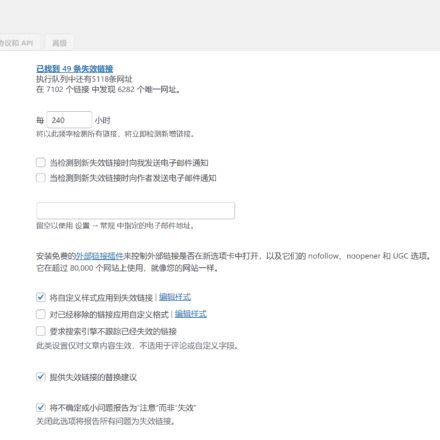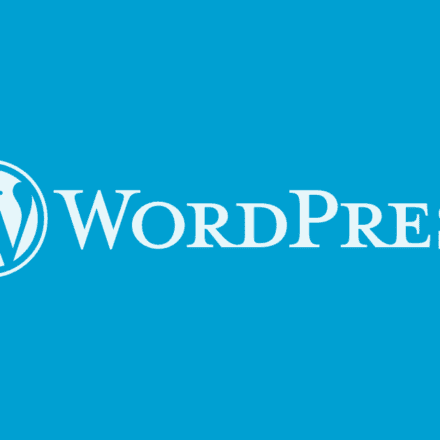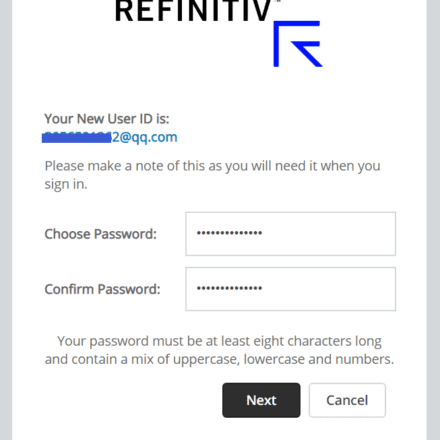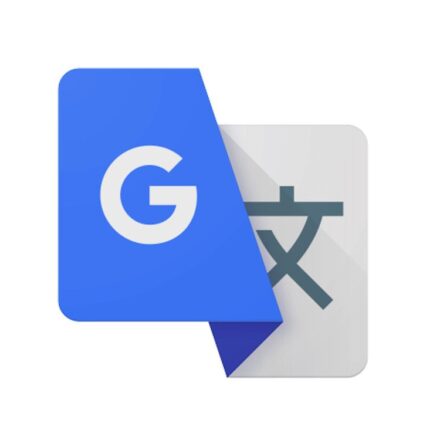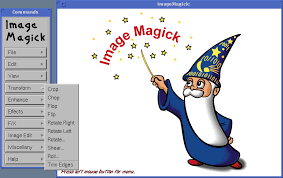Excellent software and practical tutorials
When using the cropping function in the image editing function in WordPress, I encountered a situation where the cropping size could not be applied after it was selected. I looked for some solutions and finally found that it was a problem with the order of operations.
I feel that the current operation sequence for image cropping is somewhat anti-human. The correct operation sequence is to click Edit Image, then use the mouse to select the size of the image to be cropped, then click the Crop button above, and then click Apply below.
The normal operation logic should be to open the image editor, then select the crop function, then select the size, and then apply and save.
Crop images using WordPress's built-in tools
When uploading pictures in WordPress, you often encounter such a situation: the picture size is not appropriate, or the screenshot captures a useless part. At this time, many people will choose to upload a new one.
In fact, if the screenshot is not too small, this is completely unnecessary, because WordPress itself has a picture cropping tool, we can crop the picture directly on the website, and then we will teach you how toCrop images using WordPress's built-in tools
First you need to go to the media library and select the picture you want to edit.
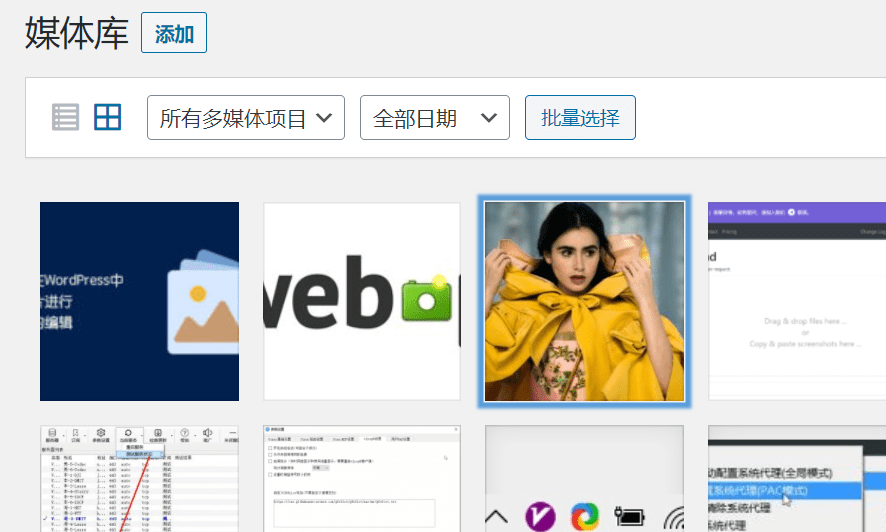
Then select Edit Image to enter the image editing interface
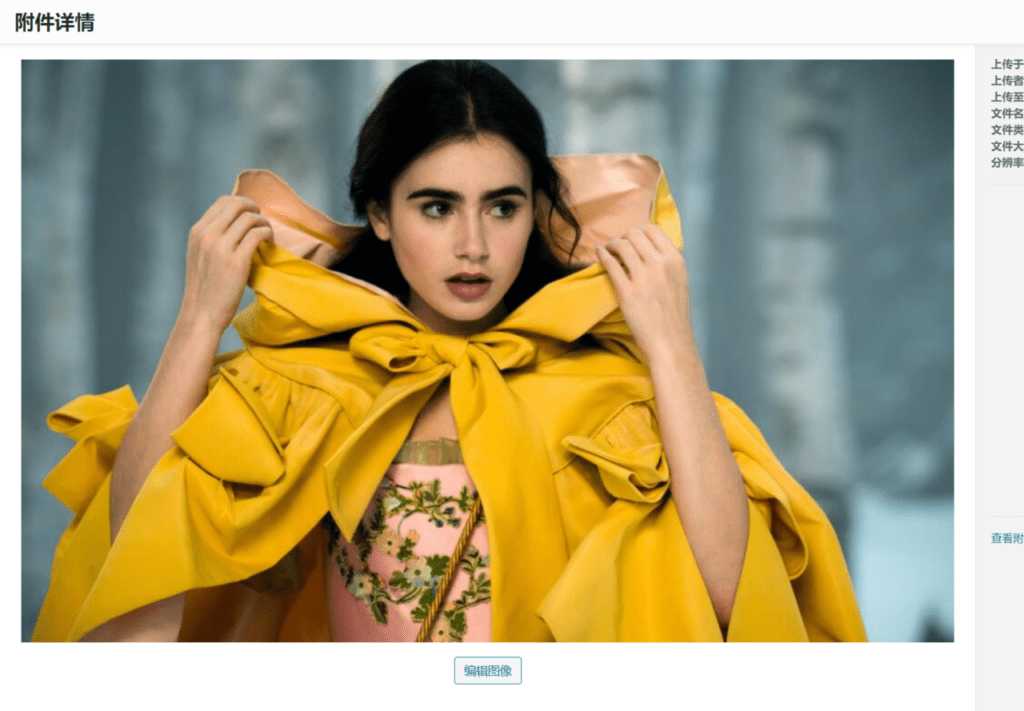
Then we see the following interface. You can see that there are many tools on the picture, among which the one on the far left isCrop toolHowever, you will find that the button is gray by default and unavailable because we need to select the area we want to crop first.
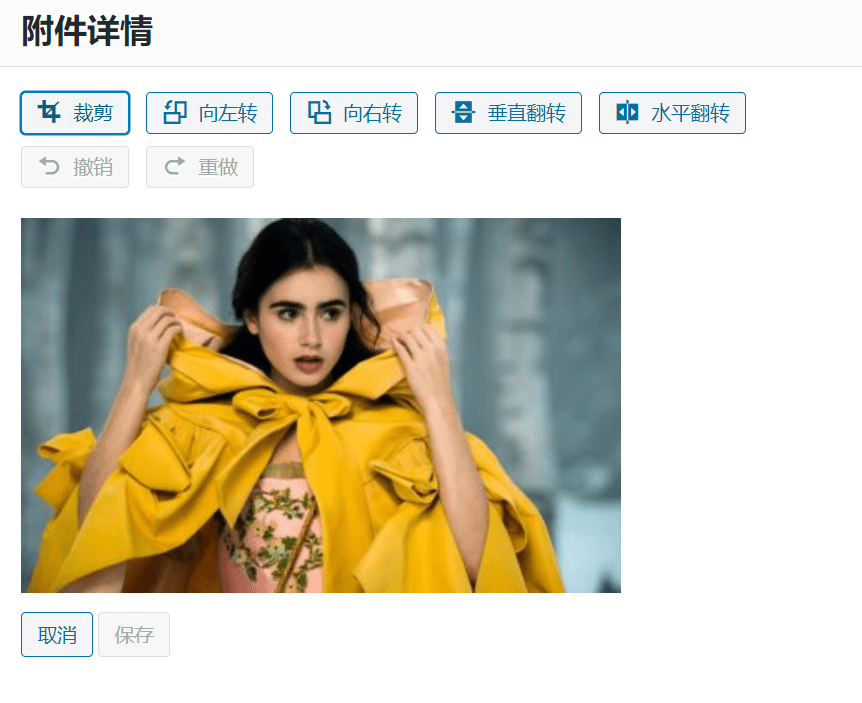
Follow the sequence shown in the figure below to proceed
- Select the cropping area and drag it with the mouse to change the size at will.
- Click the crop button to preview the cropped image.
- Confirm to save, the picture is cropped
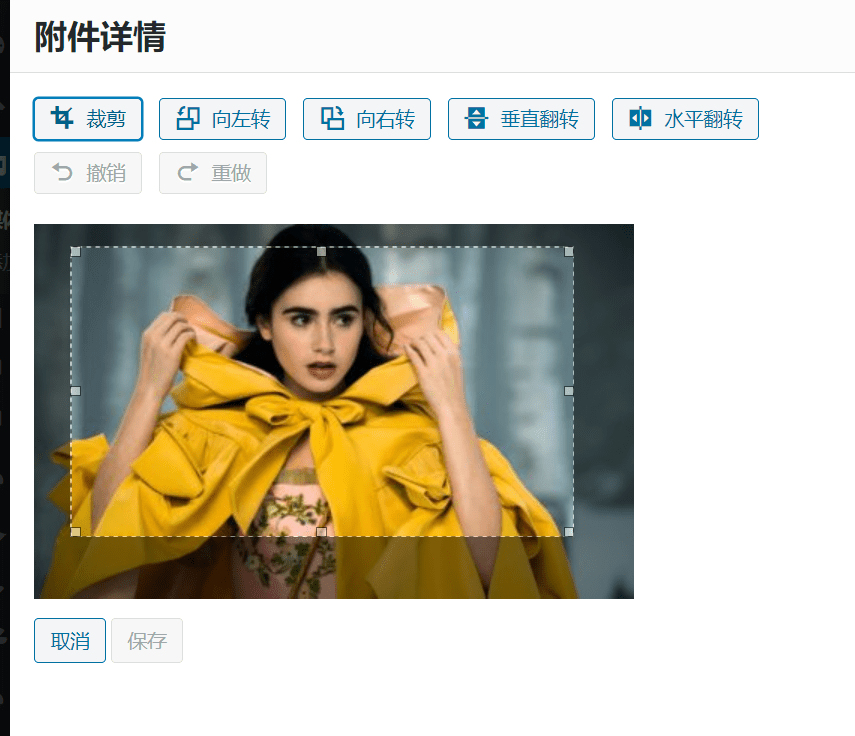
Note: You must first hold down the left mouse button and drag the image, select the size you want to crop the image to, and then click the crop icon above. Then click Save below.
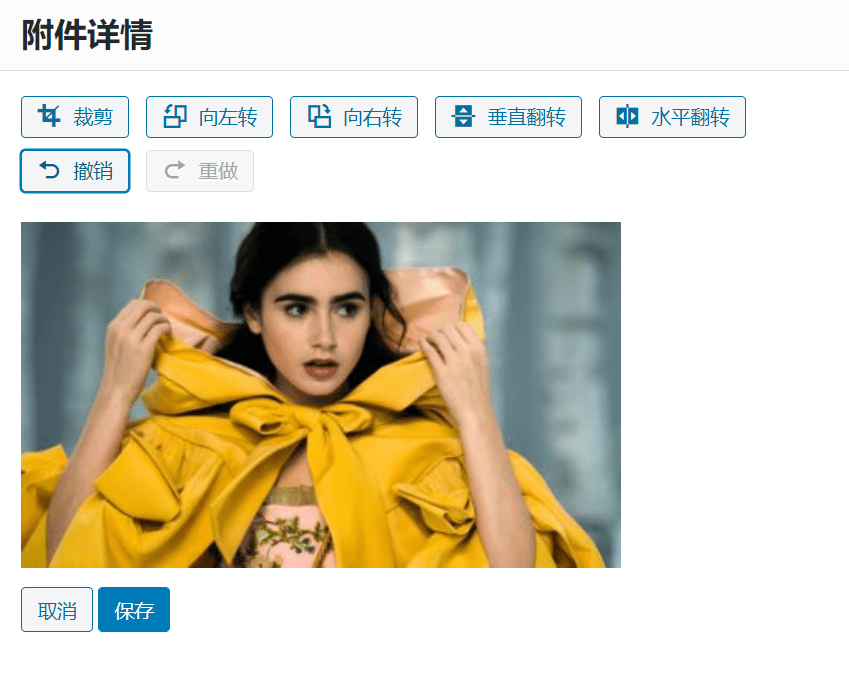
Note: You can undo the image before saving it. Once saved, the image cannot be restored.
The cropped image is the selected area we just selected.
Another very practical function is size control, which means you can precisely control the size of the cropping area. There are two ways to fix it, proportionally or in actual size, which is especially useful for some high-demand drawings.
The image cropping function in WordPress is still very useful. I often use it on my own website, especially in some important articles. It is very important to ensure the quality of the image.