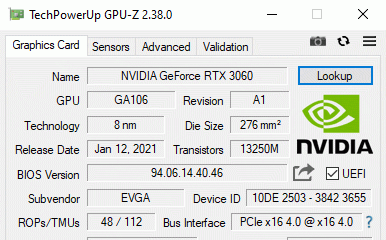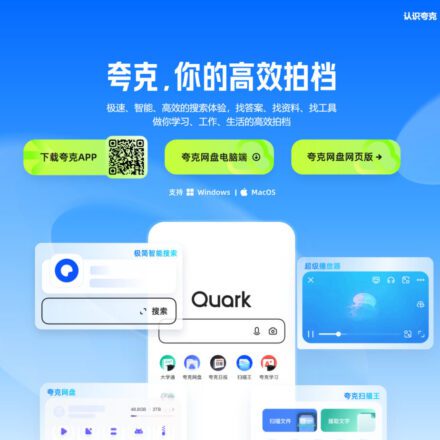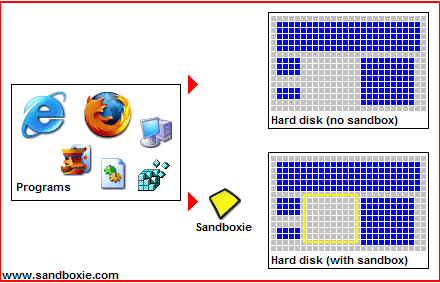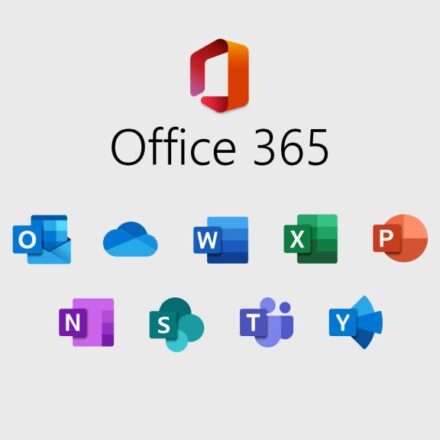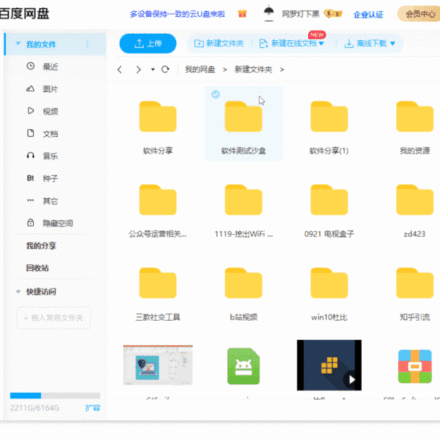Excellent software and practical tutorials
How to extract audio from video
In the makingYoutubeWhen making YouTube videos or Kuaishou short videos, you often need to use various accompaniment background music and various sounds. There are many video and audio websites on the Internet that can only be played on the computer but cannot be downloaded. How to save the sounds on the website to the local computer? Here is a simple method to teach you, what you hear is what you get!
- computerAudio Recording
- Audio Recording
- Save local audio
- Record video sound
- Extract video sound
- Local Recording
- Online Recording
Steps to extract recorded audio

For example: the website plays the classic soundtrack of A Chinese Odyssey: Part One, and braised chicken wings are my favorite. I need to save the audio of this video to my computer. How can I save the audio locally?
Step 1: Open the recorder
Most of the current computer operating systems areWindows 10orWindows 11, first open the recorder that comes with your computer.

Open the recorder to record. If your computer has a microphone, what is recorded is what is in the microphone.

Step 2: Sound settings
Turn off the microphone on your computer. In the lower right corner of the computer, right-click the speaker icon, then clickOpen Sound SettingsIn the sound settings, clickSound Control Panel

In the sound recording options, first disablemicrophone, after deactivation is complete, clickStereo Mix.

Double-click Stereo Mix to pop up the Stereo Mix Properties window.

In the Play through this device option, select the speaker output option on your computer. Then click Apply.
At this time, the sound played on the computer can be recorded normally using the computer's built-in recorder function.
Finally, after recording, don't forget to enable your microphone. Otherwise, what you record will always be the sound from the computer.