Excellent software and practical tutorials
What are Neural Filters?
Neural Filters Overview
Neural Filters yes Photoshop A new workspace containing a filter gallery using the Adobe Machine learning, powered by Sensei, slashes difficult workflows into just a few clicks. Neural Filters is a tool that lets you try non-destructive, generative filters and explore creative ideas in seconds. Neural Filters helps you improve images by generating new contextual pixels that don’t actually exist in the original image.
Neural Filters Category
Photoshop includes three types of Neural Filters:
- Featured Edition:These are the released filters. The results of these filters meet high standards and comply with all legal and identity protection and inclusion standards. To use the featured Neural Filters, navigate toFilter > Neural Filters > All Filters > Featured, and then select one from the list.
- Beta:These filters are for testing. The machine learning models or workflows are still being improved. Feel free to use and test these filters with the understanding that the output may not be as expected. To use the featured version of Neural Filters, navigate toFilter > Neural Filters > All Filters > Beta, and then select one from the list.
- coming soon:These filters are not available yet, but may be available in the near future. To learn about upcoming products, navigate toFilters > Neural Filters > Coming Soon, then select any from the list for more information.
Click the filter name, and then clickinterestedbutton to vote for your favorite filter!

Output Options
The resulting edits are stored as output in one of the following ways:
- Current Layer —Applies the filter destructively to the current layer.
- New Layer - Apply filters as new layers
- The new layer is masked -Apply the filter as a new layer with a generated pixel output mask.
- Smart Filters - Convert the current layer to a Smart Object and apply the filter as an editable Smart Filter.
- Create a new document - Export the filter as a new Photoshop document.
Using Neural Filters
To get started, download a filter from the cloud and start editing. You can find featured and test filters in the Neural Filters panel by clicking Filters > Neural Filters.
You can now find all Neural Filters (both featured and beta) in one place in the Neural Filters panel. Choose Filter > Neural Filters, then select the All Filters tab. You can even vote for filters you’d like to see implemented in the future.
Additionally, you can see a list of Neural Filters scheduled for upcoming releases under the Coming Soon section of the Neural Filters panel.
Find all featured and beta Neural Filters under Neural Filters > All Filters.
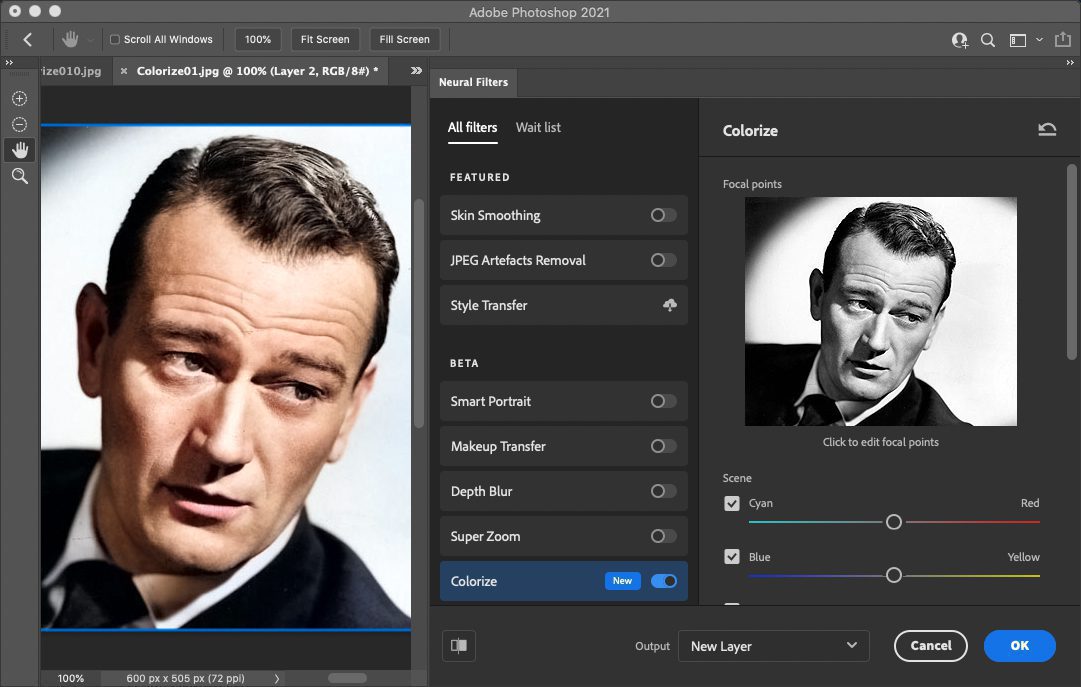
Follow these three easy steps to start using Neural Filters in Photoshop:
Visit Neural Filters
Navigate to Filters > Neural Filters. In the Neural Filters panel that opens, you can choose to use all filters.
Any of the filters listed below.

Download the required filters from the cloud
Any filter that shows a cloud icon next to it will need to be downloaded from the cloud before initial use. Simply click the cloud icon to download each filter you plan to use.

Enabling and adjusting filters
Turn on the filter and use the options in the right panel to create the effect you want.

Download and install Neural Filters
Tutorial on downloading, installing and using the offline installation package for the Neural Filters function.
Neural Filters Neural Filters Download
Click to download Neural Filters offline installation package
Neural Filters Neural Filters Installation Tutorial
Neural Filters is powered by Adobe Sensei, download it nowNeural FiltersOffline installation package. After downloading, you need to log in to your Adobe account in Photoshop2022. If you don’t have an Adobe account, you can register one on the login interface.
In photoshop2022, click the Help menu, then click Login.


Adobe account registration will not affect the use of Photoshop2022 software. You can rest assured to register. You can choose not to add a mobile phone number for the time being. After successfully logging in to the Adobe account, you can test opening a person picture.


Click Neural Filters in the filter. If your Neural Filters is gray and unselectable, you need to use Neural Filters. PluginsInstall.
Close Photoshop2022, and then install the offline package PluginData.exe Copy the file to the AppData folder in the user directory of drive C.
Note: The AppData folder is a hidden folder, so the computer needs to be set to show hidden folders

Click View in the folder and check Hidden Items in the options on the right, or click Options and select Show hidden files, folders, and drives in Folder Options.
Will PluginData.exe Copy it to the PluginData folder, click to install, and store the unzipped files in the PluginData directory, or you can install it in other locationsUnzip, and then copy the unzipped files to the PluginData directory.
C:\Computer name\AppData\Roaming\Adobe\UXP\PluginsStorage\PHSP\23\Internal\com.adobe.nfp.gallery\PluginData







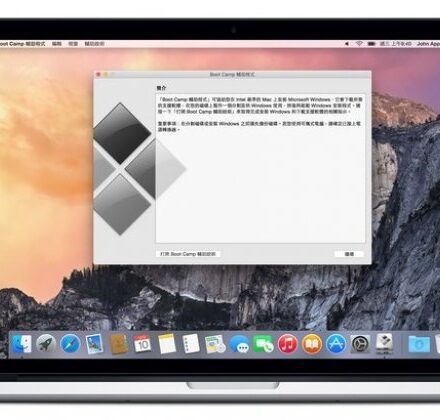
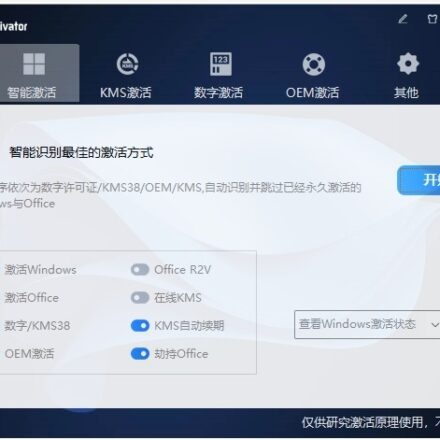
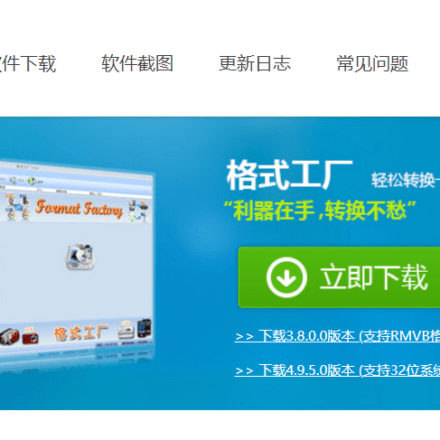


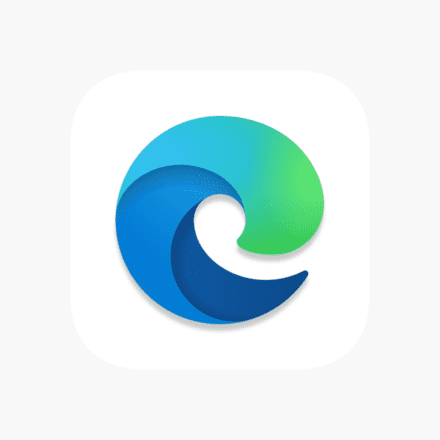


Amazing