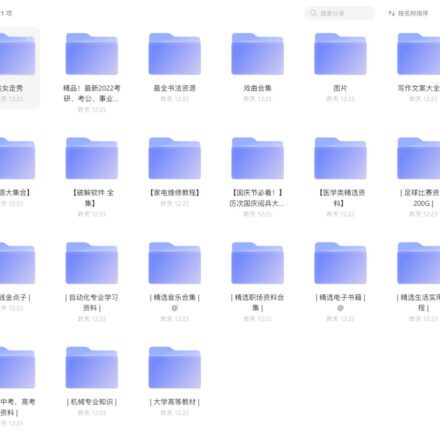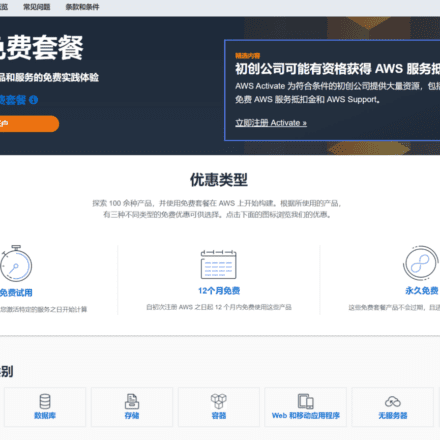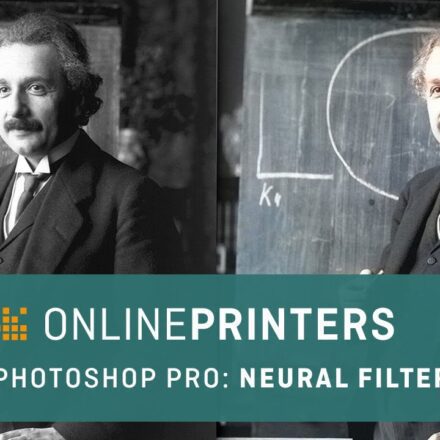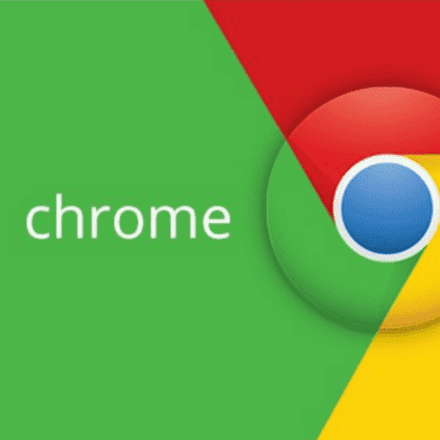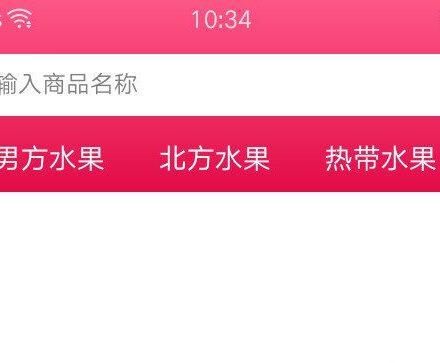Excellent software and practical tutorials
Deploy Xray nodes in webapp
X-raynode In the previous container cloud tutorial, I introduced many kinds of free containers. For example: Koyeb, Doprax, Patr and Replit. However, after being used by a large number of free users, some of these container clouds have turned to charging, and some have tried every means to limit the speed. In this article today, I will introduce a brand new container cloud platform -webapp, so that everyone can deploy on this new platformXray Node.
Prepare the Materials
- GitHub Account
Deployment steps
- Open the project repository:https://github.com/Misaka-blog/xray-for-webapp , click "Use this template" → "Create a new repository" button to create a new repository
- Enter the name of the library and select Private Library to create a private library.
- exist
entryport.shLines 4-11 modify the project variables
- Open the webapp official website: and click "Login" to log in. If you do not have an account, click "Sign up" to register
- Choose any login method to log in
- Click the "Create a new organization" button to create a new organization
- You can choose any one here
- Click the "Install on GitHub" button to bind your GitHub account
- Select the private library just now
- Select HereDocker
- Click “Skip this step”
- Click the "Start a test run" button to test the project
- After the test is successful, click the "Proceed to next step" button
- Click the "Skip onboarding" button here
- Go to "Deployments" and click the "Deploy a new site" button. Select your own private repository
- Select the secondary domain name of the webapp here or use your own custom domain name. The demonstration here is the secondary domain name, then click the "Deploy most recent successful run" button to deploy
- When "Running" appears here, it means the deployment is successful.
- The node configuration is as follows:
1 2 3 4 5 6 7 8 9 10 11 | Protocol: Vmess / Vless / Trojan / Shadowsocks Address: appname.webapp.io or custom domain name Port: 443 UUID/Password: The automatically generated or set UUID variable content Additional ID: 0 Shadowsocks encryption method: chacha20-ietf-poly1305 Transport protocol: ws Disguised domain name: appname.webapp.io or custom domain name Path: /vmess (/vless, /trojan, /shadowsocks) or the content of the VMESS_WSPATH (VLESS_WSPATH, TROJAN_WSPATH, SS_WSPATH) variable Transport security: TLS Skip certificate verification: true or false |
Xray kernel supports WebSocket's 0RTT delay reduction function. You can add the parameter: ?ed=2048 at the end of the path to activate this function.
Deploy vless nodes on magma
In the recent mc server tutorial, I explained how to deploy vless Node. But generally speaking, for such small platforms that offer free MC servers, they will be snapped up within a day of posting the tutorial. magma, which is also a free mc server platform. This tutorial will show you how to deploy a vless node on magma.
Prepare the Materials
- A mailbox (preferably a large mailbox)
Deployment steps
- Open the magma official website:https://magmanode.com/ , then click on the upper right corner. If you have an account, click "Login" to log in. If you don't have an account, click "Register" to register
- Enter your email address, username and password, then click "Login" to register (can you be more precise and write it as "Register")
- Enter your email address and password, and click "Login" to log in.
- Click "Service" → "Create Server" in the upper navigation bar, and select "Bedrock" at the bottom.
- Select the server type and click the "Free" button.
- Enter the server name and click the "Order" button
- Click the Manage button
- Click the Modify button
- Stop the server first, then click the "File Editor" button
- Enter your username and password and click "Login" to log in.
- Click to enter the server
- Go to the "Files" option and copy the original
bedrock_serverDelete
- Create a new file and https://raw.githubusercontent.com/Misaka-blog/mc-hosting-vless/main/bedrock_server Copy all the contents into it. Modify the UUID in line 30, select "Shell" as the file type, click the "Create file" button, enter the name
bedrock_serversave
- Change the file permissions to 777
- Go to the "Console" page and click "Start" to start the machine. When you see "Server marked as running...", it means the deployment is successful.
- The node configuration is as follows:
1 2 3 4 5 6 7 | Protocol: Vless Address: The assigned domain name Port: The assigned port UUID: The set uuid variable content Transport protocol: ws Disguised domain name: the assigned domain name path:/ |
Xray kernel supports WebSocket's 0RTT delay reduction function. You can add the parameter: ?ed=2048 at the end of the path to activate this function.
- Through CF Origin Rules function, put the node into CDN