Excellent software and practical tutorials
In useVMware installation virtual machineI encountered a strange problem.The processor does not support XSAVE.Unable to power on this virtual machine. ComputerCPU supports virtualization, and I have installed virtual machines before, why is there such an error? It turns out that all this is caused by Hyper-V.
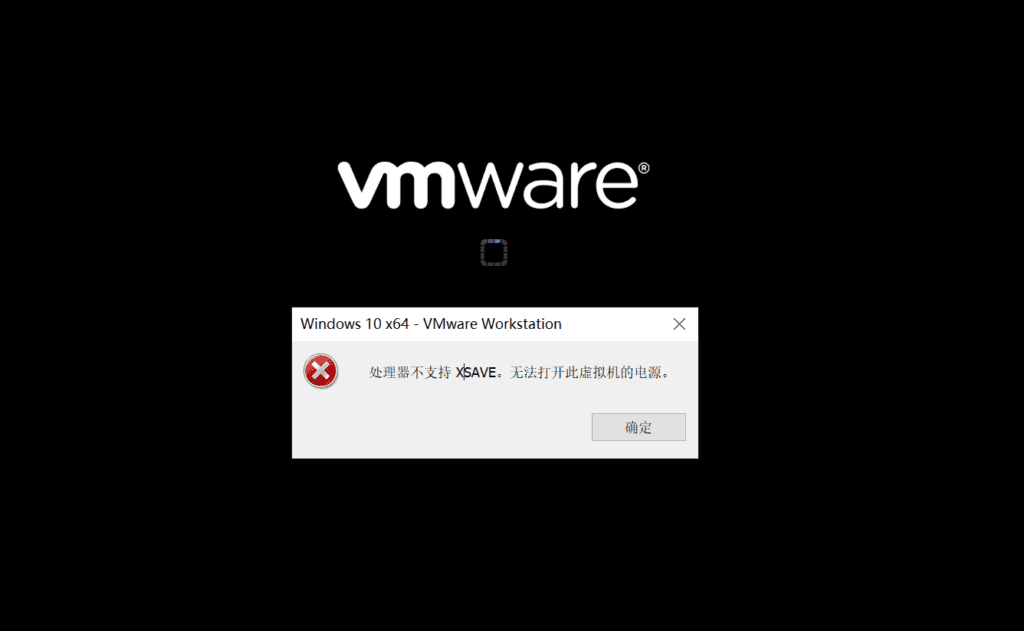
If your computer has previously installed the Hyper-V virtual machine that comes with Windows 10, an error will occur when using VMware to install the virtual machine. Here are the specific solutions.
Reasons why powering on a virtual machine in VMware Workstation 12.5 or later on a Windows 10 1909 or earlier host fails to start:
- Credential Guard/Device Guard is enabled.
- Windows Sandbox Enabled
- Virtual Machine Platform Enabled
- WSL2 Enabled
- Hyper-V Enabled
If you enable any of the above services in Windows 10, the VM virtual machine will display an error message that the power cannot be started.
This issue occurs because Hyper-V is incompatible with Workstation Pro or Workstation Player.
Next, you need to disable Hyper-V. To disable Hyper-V, first open the Apps and Features page in Windows 10 Settings, click Programs and Features in the upper right corner of the page, and then click Turn Windows features on or off.
 In Turn Windows features on or off, make sure Hyper-V is not checked. If it is checked, uncheck it and click OK.
In Turn Windows features on or off, make sure Hyper-V is not checked. If it is checked, uncheck it and click OK.

After shutting down Hyper-V, open a Command Prompt window as an administrator.
Type bcdedit /enum {current}

After running, get the Windows boot loader information and find the hypervisorlaunchtype item. If the hypervisorlaunchtype item is followed by Auto, you need to turn off hypervisorlaunchtype.

Run bcdedit /set hypervisorlaunchtype off to disable Hypervisor Close the command prompt after executing these commands and restart the system.

Note: It is recommended to back up your data and set a system restore point as a safety measure. After disabling Hyper-V, the following features will no longer be available
- Credential Guard/Device Guard
- Windows Sandbox
- Virtual Machine Platform
- WSL2
- Hyper-V
After shutting down Hyper-V, you need to verify whether Virtualization Based Security (VBS) is enabled or not:
In Run, enter msinfo32 to view the system information.

When the system information page pops up, scroll down on the right to "Virtualization-based security" and make sure the value behind it is not enabled. If the value behind it is enabled, you need to turn it off.

Process to turn off Virtualization Based Security:
For Windows 10 Home and Pro, you can turn off virtualization-based security using the following steps: For Microsoft Windows 10 Pro and above:
- Edit Group Policy (gpedit)
- Go to Local Computer Policy > Computer Configuration > Administrative Templates > System
- Double-click Device Guard on the right to open it.
- Double-click Open Virtualization Security to open a new window
- It will be Not Configured, select Disable and click OK.
- Close the Group Policy Editor.
- Restart the system
After completing the above operations, restart the operating system, and then open VMware to create a virtual machine, everything should be normal.





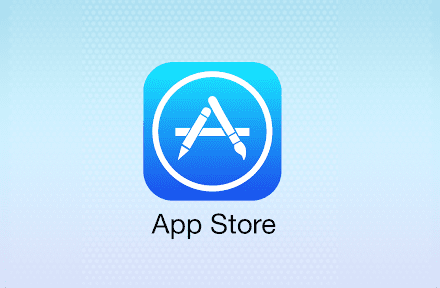

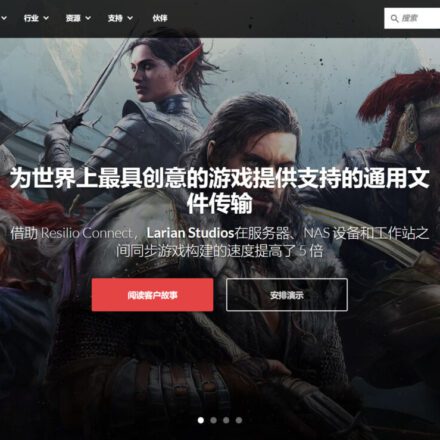
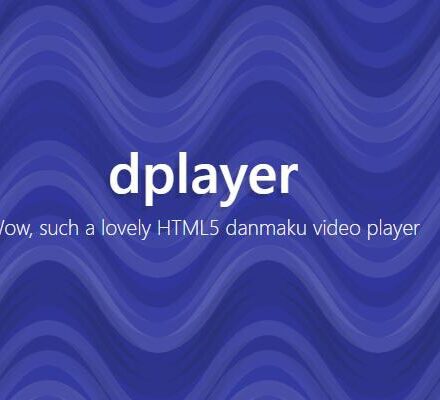
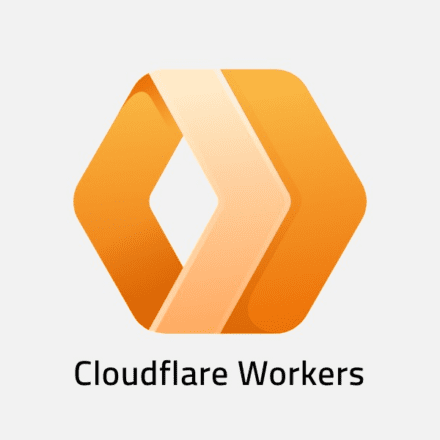
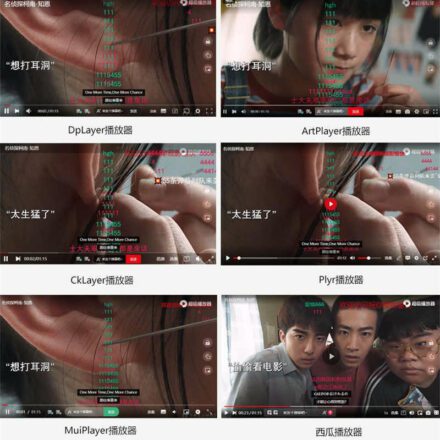

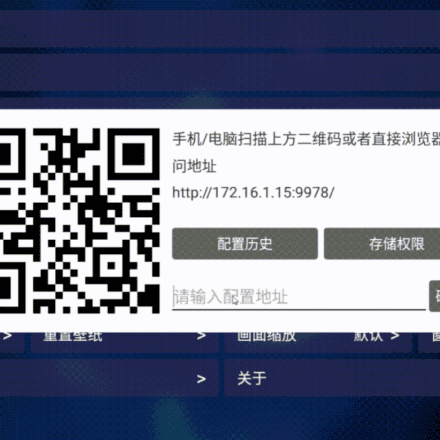
Mozilla/5.0 (Windows NT 10.0; Win64; x64) AppleWebKit/537.36 (KHTML, like Gecko) Chrome/121.0.0.0 Safari/537.36
Failed
Mozilla/5.0 (Windows NT 10.0; Win64; x64) AppleWebKit/537.36 (KHTML, like Gecko) Chrome/125.0.0.0 Safari/537.36 Edg/125.0.0.0
What should I do if it really doesn’t work?
Mozilla/5.0 (Windows NT 10.0; Win64; x64) AppleWebKit/537.36 (KHTML, like Gecko) Chrome/124.0.0.0 Safari/537.36 Edg/124.0.0.0
Disabling hyper-v has no effect
Mozilla/5.0 (Windows NT 10.0; Win64; x64) AppleWebKit/537.36 (KHTML, like Gecko) Chrome/124.0.0.0 Safari/537.36
No effect