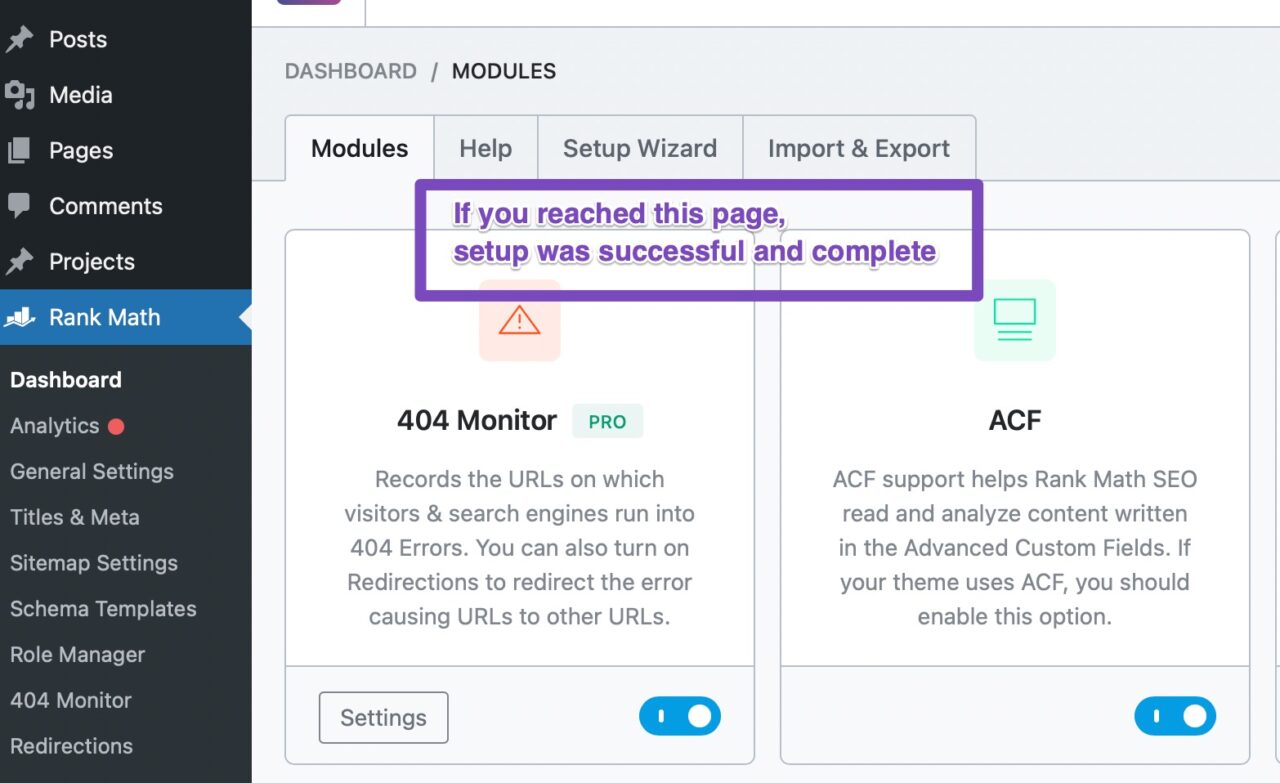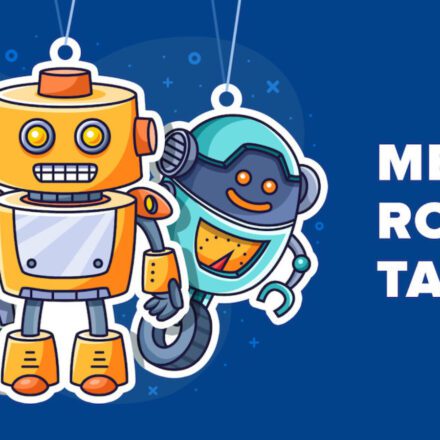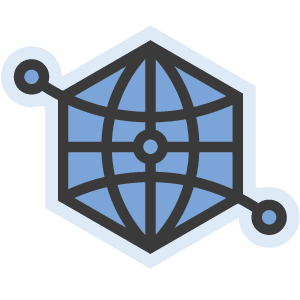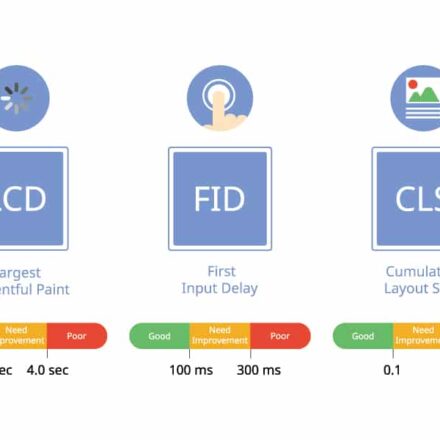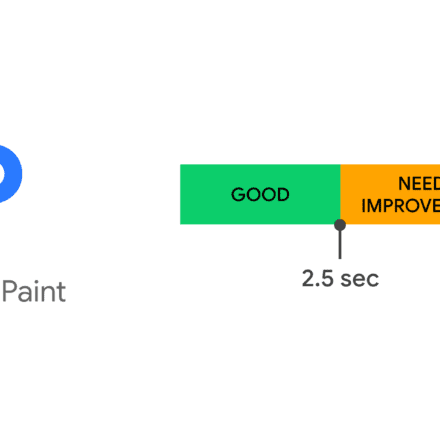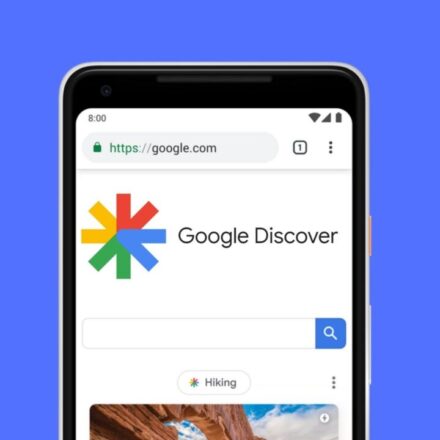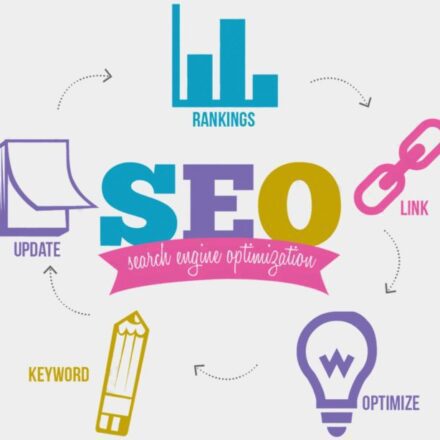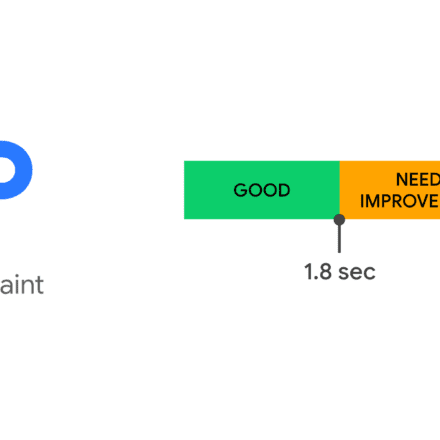Excellent software and practical tutorials
1.Start the installation wizard
first
If you install it for the first time Rank Math If you do not use the installation wizard, you can WordPress Dashboard > Rank Math > Dashboard > Setup Wizard" tab to run it again.
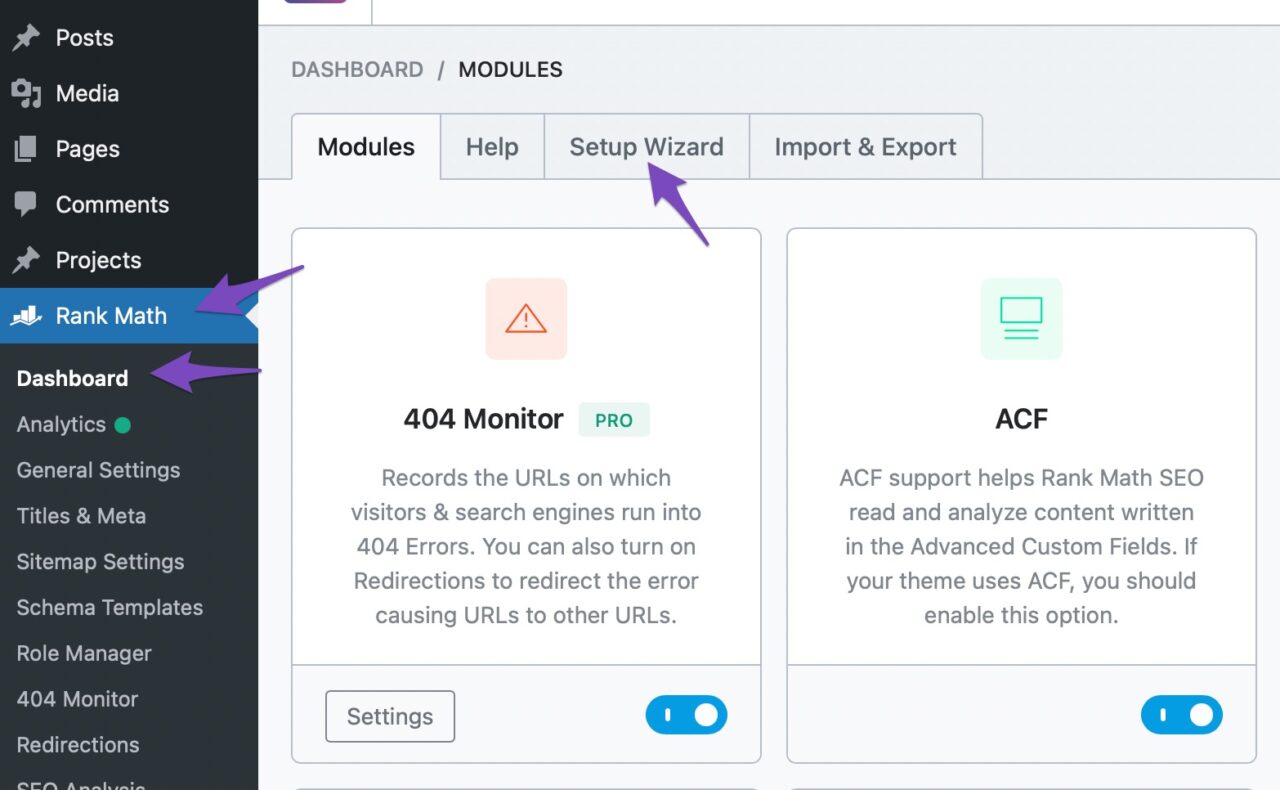
Once you open the tab, the setup process will begin and you’ll see a screen similar to the following:
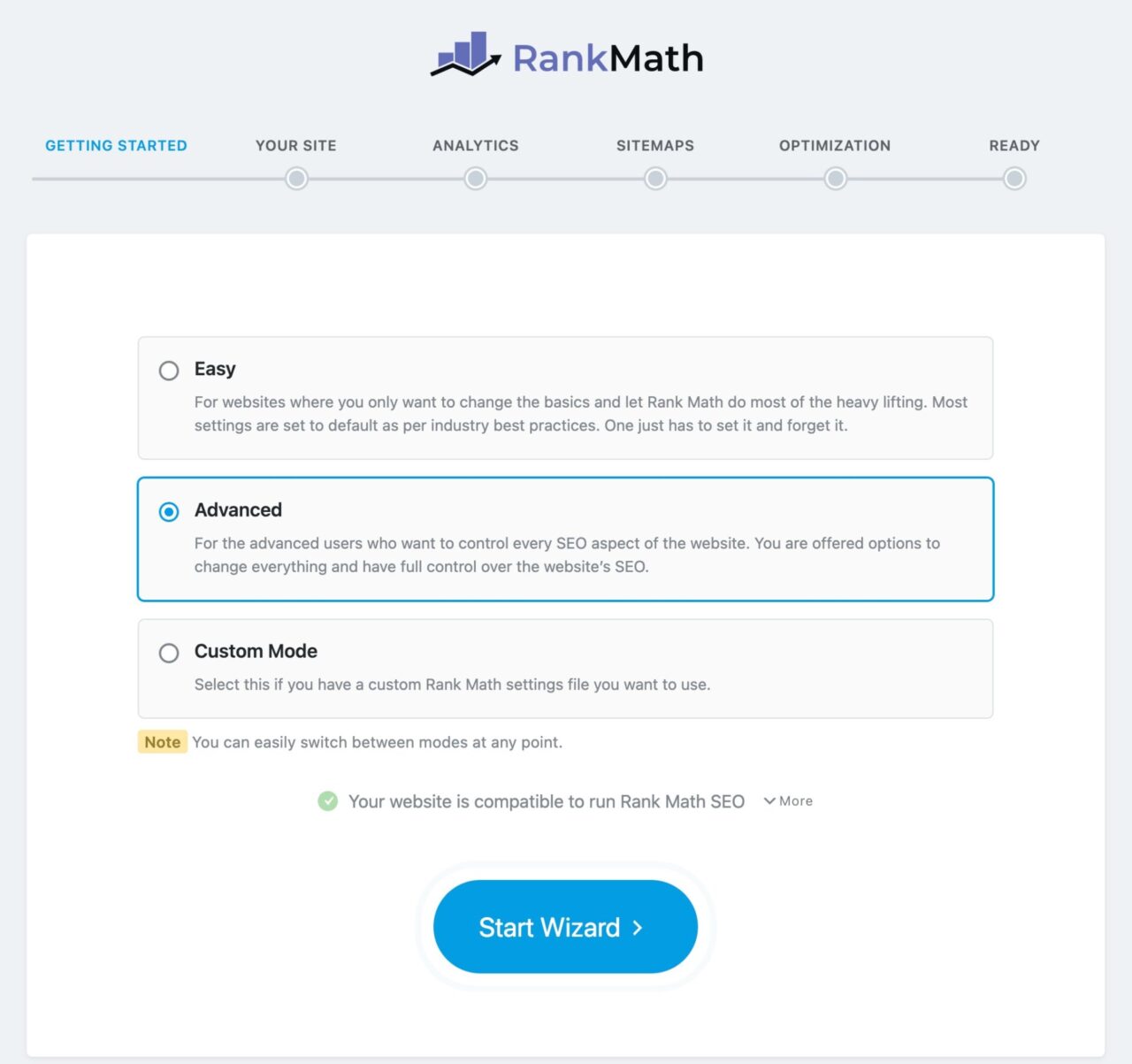
There are a few things to follow here, so let's describe them first.
In the first section is where you will review the setup steps. In each step, Rank Math will ask you some basic questions. Based on your answers, Rank Math will configure the SEO settings.

The next part is the mode selection. As you can see, Rank Math currently supports 3 modes.
- easy
- profound
- Custom ModeProfessional Edition
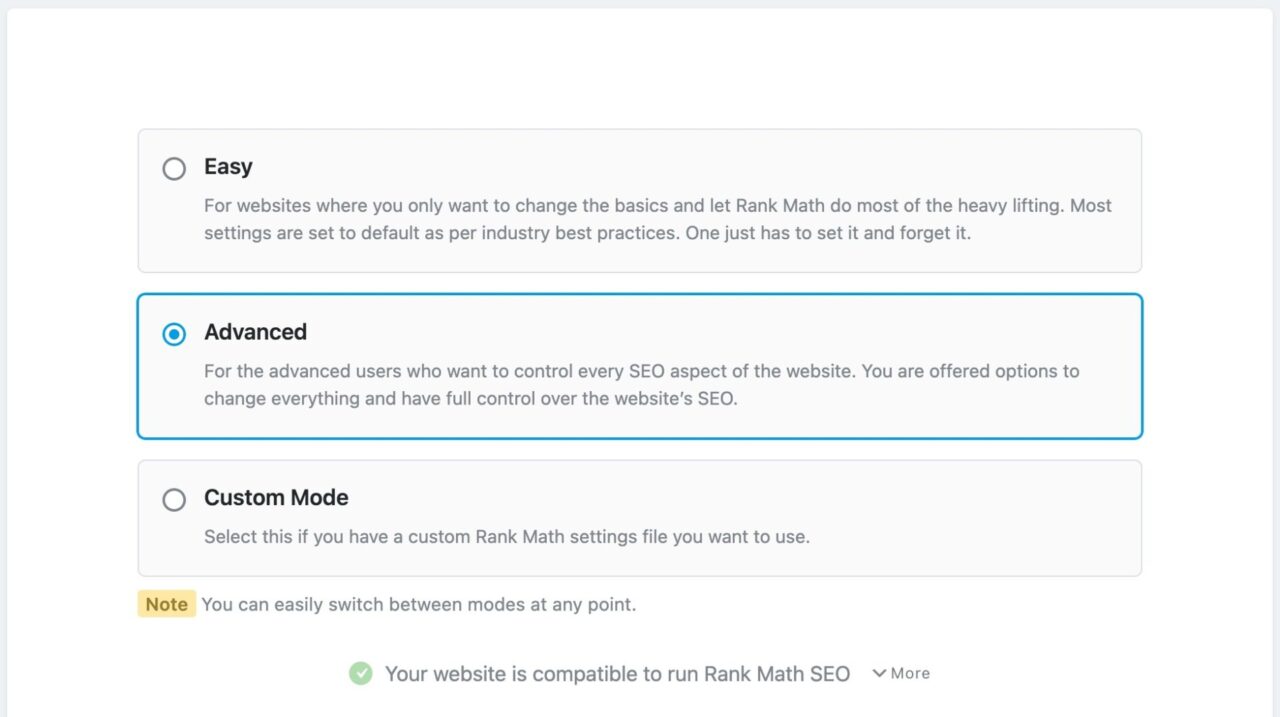
You can choose any of the 3 modes, with the custom mode currently limited to Rank Math PRO users. As for the steps for Simple and Advanced, they are not entirely different. Advanced mode contains more steps that require some additional advanced settings to be configured. We will use the settings in Advanced mode and then label each step according to whether it appears in Simple or Advanced mode.
Please note: You can switch modes at any time, so even if you are unsure whether you can follow the steps in Advanced mode, choose it. You can switch to Simple mode at any time.
Custom Mode
In custom mode, you can select a previously saved Rank Math settings file (mainly formatting) from your computer and upload it to use your custom settings..txt,.json
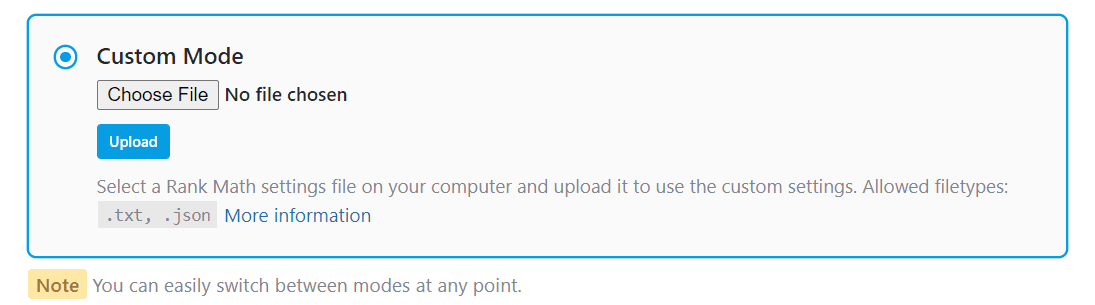
Notice:Only the rank math settings can be reused across multiple sites, and no meta information for posts or pages is imported through this feature.
Compatibility Check
The next section is the compatibility check. Rank Math performs a compatibility check before the setup process begins so that there won’t be any issues during the setup process. If there are no issues, you will see a message like this:

You can clickMorebutton to see which tests were performed.
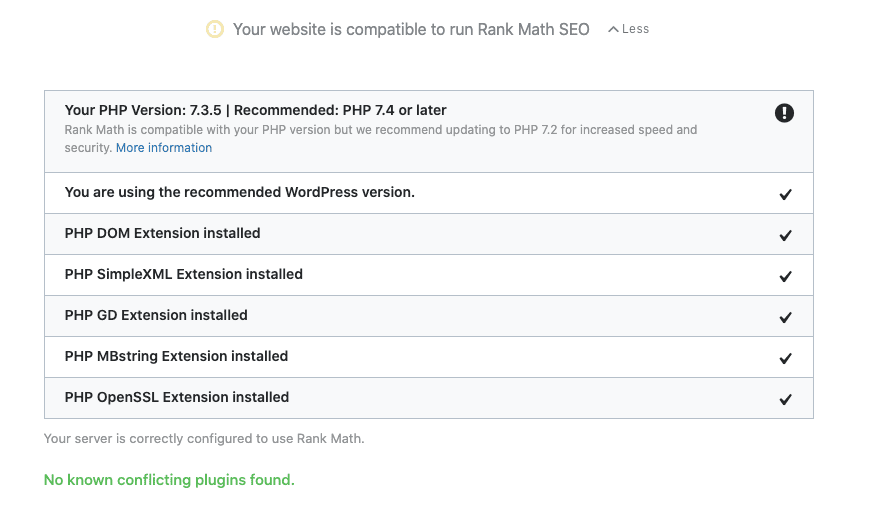
You can also see any conflicting plugins here if Rank Math finds them – you can safely deactivate them as we’ll be importing data from these plugins into Rank Math in the next step.

Next, the last option you will see is"Start Wizard"button. Click it to view the Launch Installation Wizard.
2.import
This tab displays the content on your site from otherSEO PluginsAll input data is provided, which you can import into Rank Math.
Rank Math ensures that you don’t lose anything when migrating to Rank Math by importing data from other plugins.
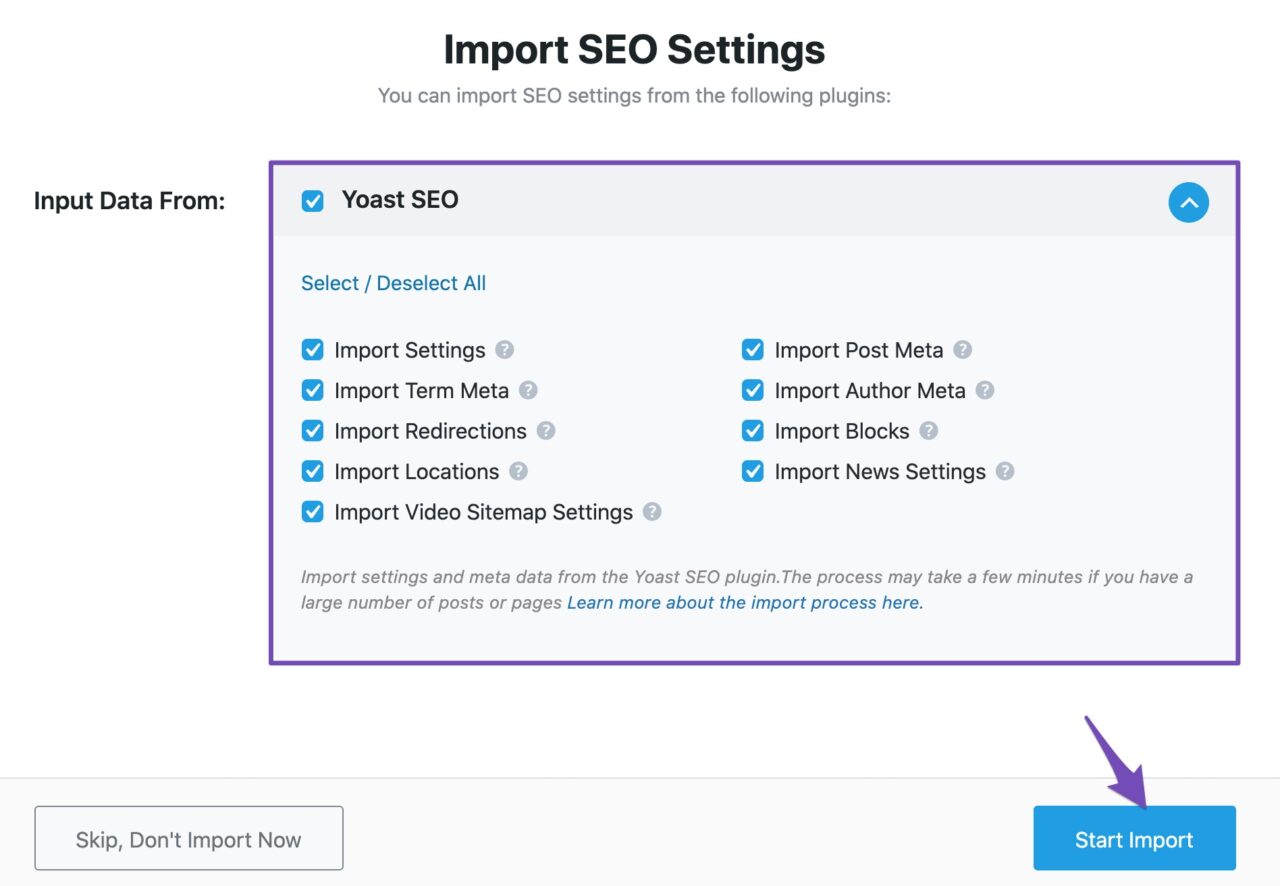
Notice: If you missed or skipped importing data during the installation wizard, you can always import data from other plugins when you navigate to your WordPress dashboard, > Rank Math > Status and Tools > Import and Export > Other Plugins.
ClickStart importingbutton, and then wait for the import process to complete.
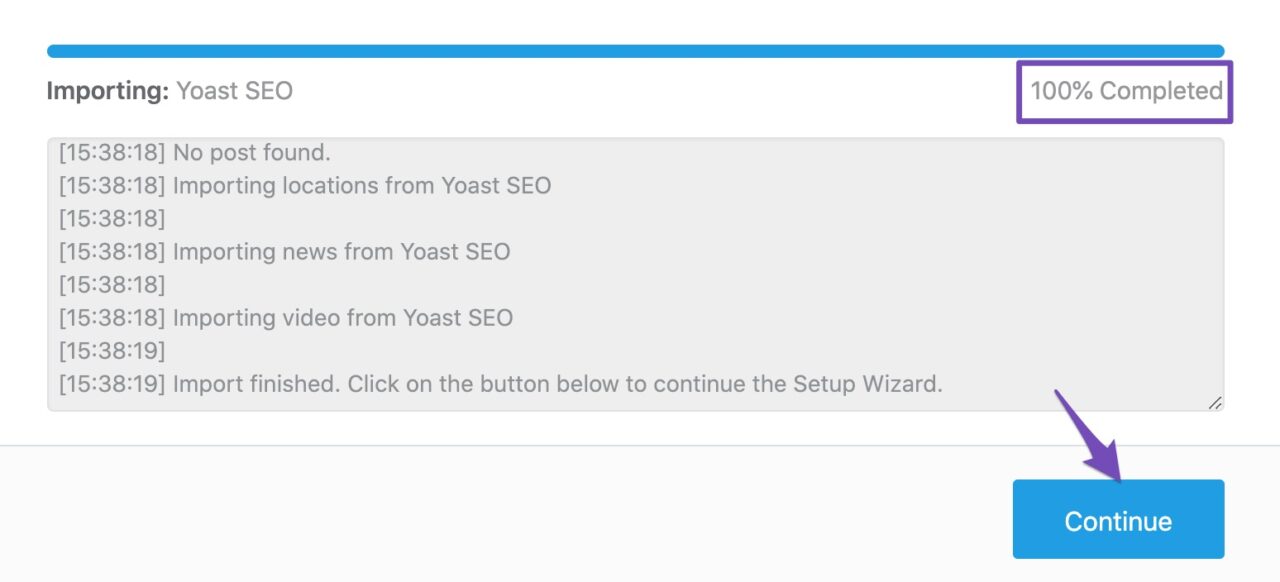
When you notice that the imported data has 100% Completed, clickcontinuebutton to proceed to the next tab.
3.Your website
This tab lets you tell Rank Math what your website is about. Be it a hobby blog, an online store, an organization website, or something else. Based on your responses, Rank Math will add the appropriate code to your website so that Google can also understand what your website is about. Here are all the options you’ll see under this setting:
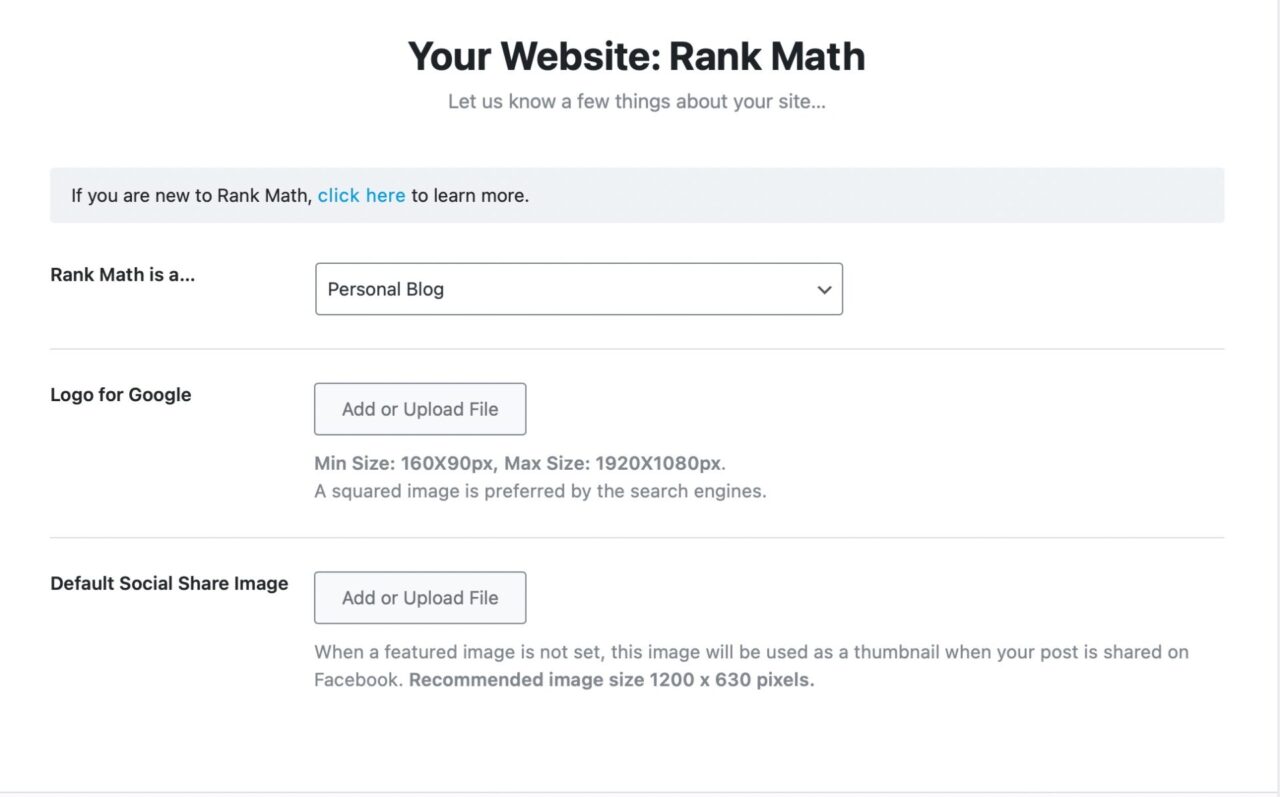
3.1、Learn more about the installation wizard
Rank Math has provided some helpful links so that you can get the latest information on how to configure Rank Math using the setup wizard. Of course, if you are reading this article, it means that you clicked a link in the setup wizard, or got here some other way. Regardless, we wanted to share that information so that you know how to find the correct information from the setup wizard.
If you click"Click here"link, you will see links to the important parts of "Ranking Math".

The links under the Setup Tutorial tab will take you to documentation that explains the setup process (mostly this one), and the Knowledge Base tab will display a search box that allows you to search the Rank Math Knowledge Base from the right in Rank Math.
3.2、Your website is
This option is called "Your website is", in the image you'll see "Rank Math is..." because that's the name of our site and we're using it to write this tutorial. Here you can tell Rank Math what type of site you're running. You'll see these options in the drop-down menu.
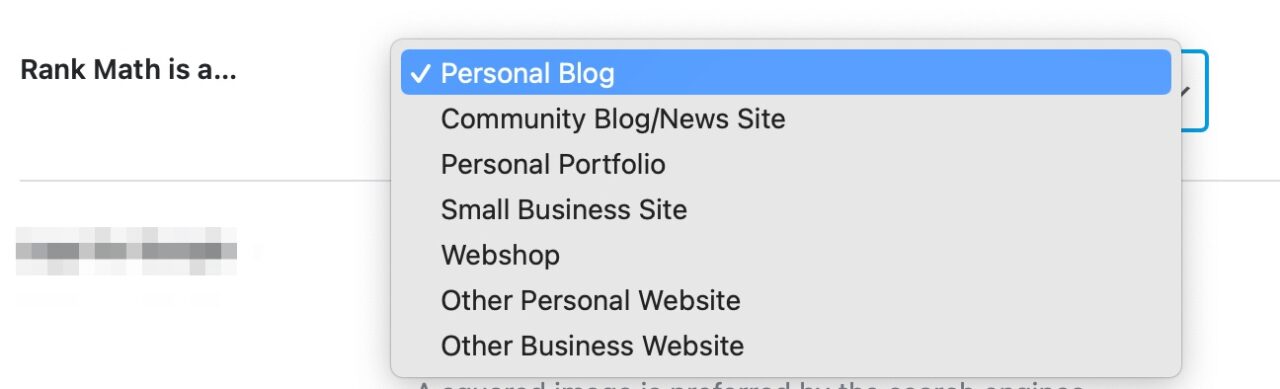
Here's what each option represents:
| Personal blog | Suitable for personal blogs, where you share your knowledge and experience |
| Community Blog/News Site | For news sites and other periodical publishing sites |
| Personal investment portfolio | Showcase your work so far and your abilities |
| Small Business Website | Websites to improve your small business' online presence |
| Online Store | For e-commerce websites, you sell products and services online |
| Other personal websites | Personal websites, in addition to the types we listed above |
| Other business offices | Commercial websites, other than the types we listed above |
All these options can be divided into 2 types − Individual or business.
- personal - Personal blogs, personal portfolios, and other personal websites
- Business - Community blogs/news sites, small business sites, online stores and other commercial sites
Selecting the appropriate option here will allow Rank Math to add the correct metadata to help Google understand if this website represents a person or company and can use them in the Knowledge Graph. If your exact business category is not shown here, don’t worry as you can select it from our extensive list of business types.
Since you selected the personal option earlier, the other options you see on the page are related to the personal option. If you select a business option, such as a small business website, then some additional options will appear on the screen (Business Type and Company Name).
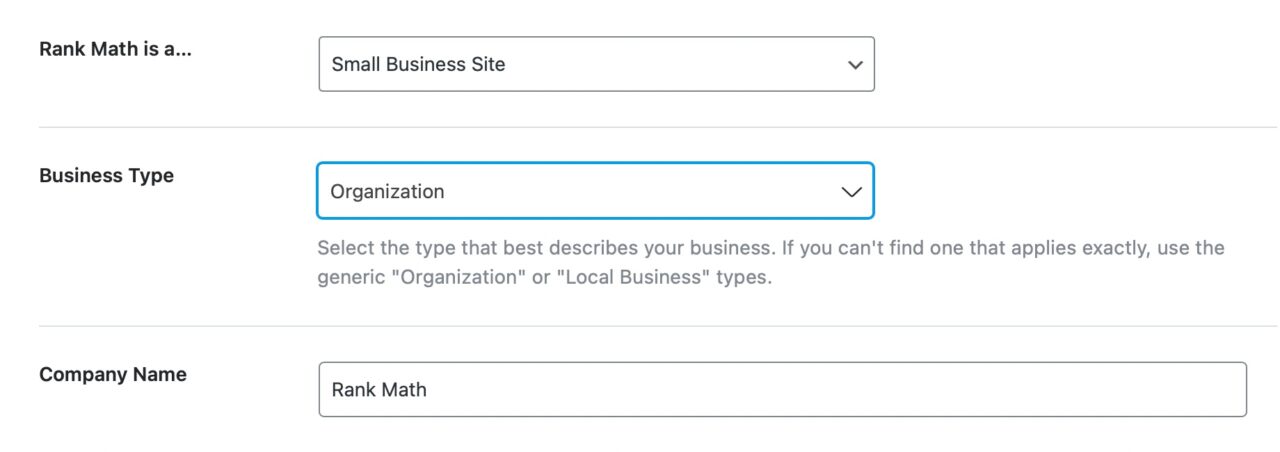
3.3、Business Type
This is what you specifically know and tell Rank Math about your website’s representationWhichThere are many options to choose from, so take a few minutes to find the best one for your business. You can also search for the right name.
Even with all of these options, you may not be able to find the perfect business type to describe your business. In this case, select "organize"options.
3.4、Company Name
Here you will enter the name of your organization. Rank Math will populate this field with the current name of your site, but if that is different than your organization’s name, you should change it.

3.5、Google logo
This is where you need to upload your business logo or personal website logo. Rank Math will then add the appropriate code to your website so that Google and other search engines know your logo. The benefit of doing this is that your logo will start to appear in the Knowledge Graph along with other information about your website or business. Please note that it is at Google's discretion whether your website or business appears in the Knowledge Graph.
To add a logo, clickAdd or uploadFile button.
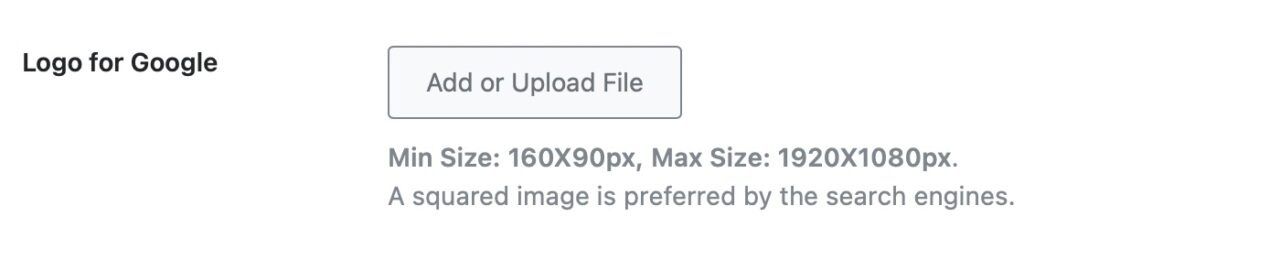
The WordPress Media Manager will open. There, drag and drop your logo, or select it if you have already uploaded it.
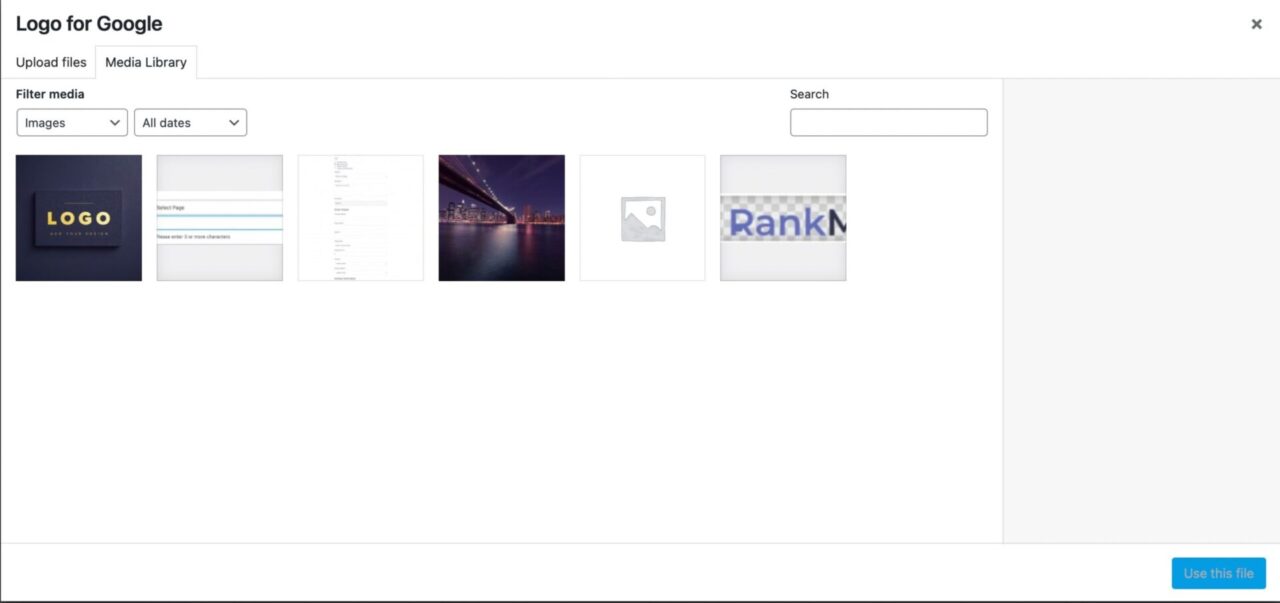
After you select your logo, clickUse this file"button.
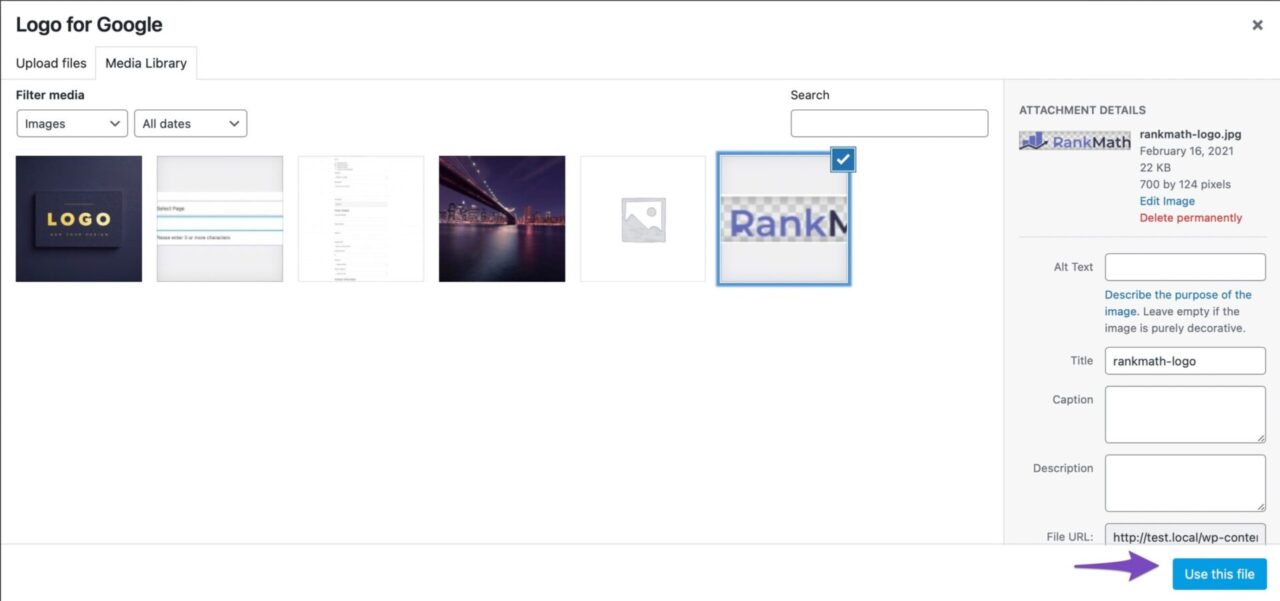
Your logo will then start appearing right below the option itself. The minimum supported resolution is 160x90 pixels, the maximum supported resolution is 1920X1080 pixelsIf your logo has a square variant, then we recommend you use it.
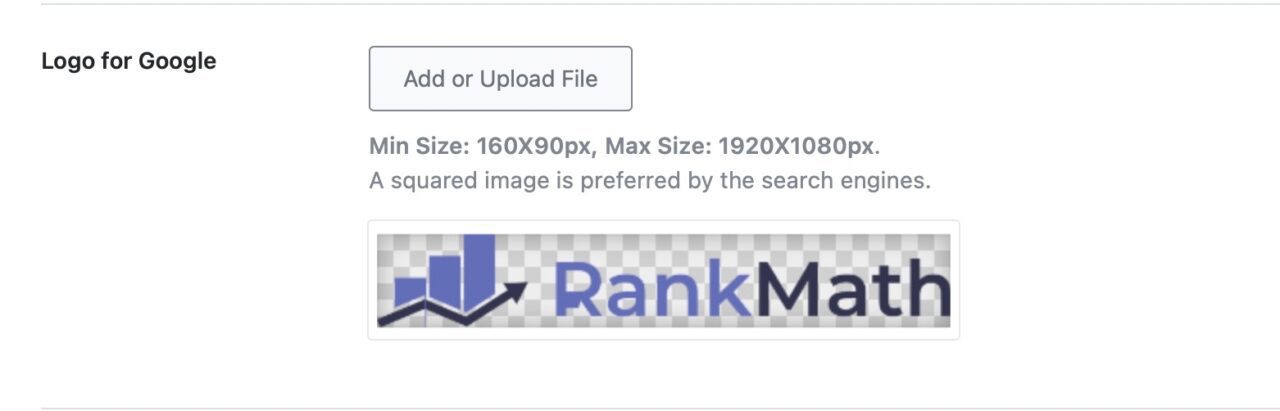
3.6、Default social sharing image
When any of your posts is shared on social media, it comes with an image. In other words, when your post appears on Facebook, it's not a simple link; it contains an image, a meta description, and other things. By default, the image shared with your post is the featured image of your post, but Facebook can also fetch images from your post itself. If you don't have a featured image or any other images, the image section of your post appears empty, which doesn't look good.
This option allows you to choose a default image that will be used whenever a post is shared on Facebook without any image.
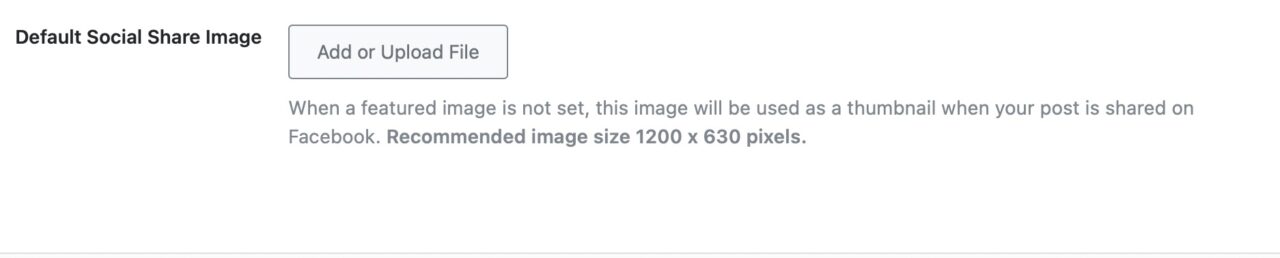
The setup process is similar. Simply clickAdd or upload" button and select or upload your image from the WordPress Media Manager. The recommended resolution is 1200X630px.
3.7、Go to next step
After configuring all the settings in this section, clickSave and Continue" button to go to the next step.

4.Analytics
You can't improve what you can't measure. It's a common phrase in business. Whether you're running a traditional business or doing it entirely on the Interwebs, numbers are important.
That’s why we’ve included a powerful analytics module in Rank Math that allows you toIn the WordPress AdminAccess all the important numbers in your business. We have a whole guide on this particular feature because it's so amazing.You can read all about it hereNow, let's see what options to configure.
First, this is what you will see on the page when you open it.
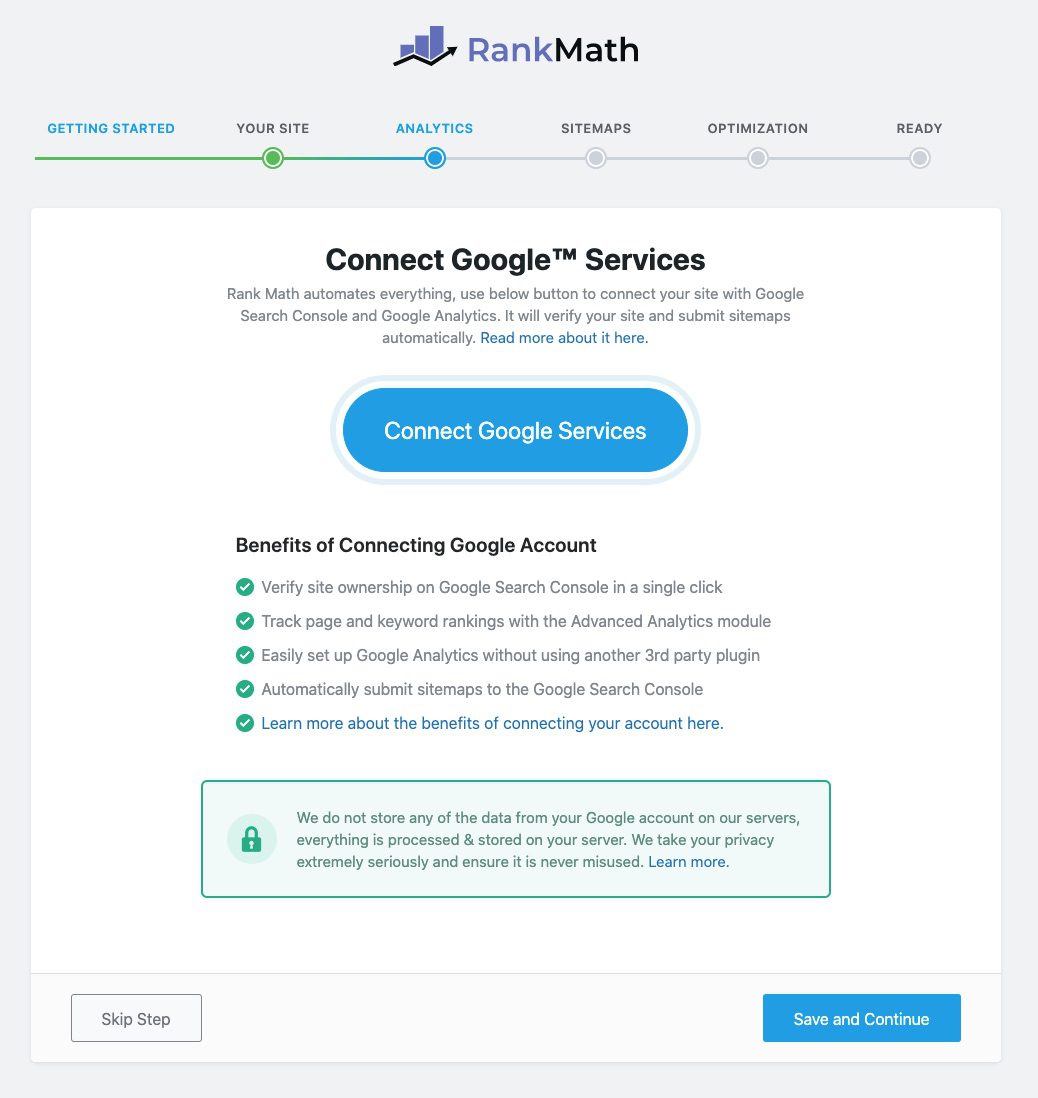
As you can see, there is a huge button in the middle of the page asking you to connect toGoogle ServicesThat’s because once you do that, Rank Math can bring in a ton of data from Google Analytics, Google Search Console, and even AdSense.
Before we go on, we want to clarify thatRank Any data obtained by Rank Math is not seen or stored by us. We do not intend to sell your information - that is not our business model. Rank Math simply acts as an intermediary, fetching data from Google and displaying it to you, that's all. You can read about ourMore information on how this data is processed.
So let us show you how to connect Rank Math to your Google Account, and then we’ll discuss some other important details."Connect Google Services"button.
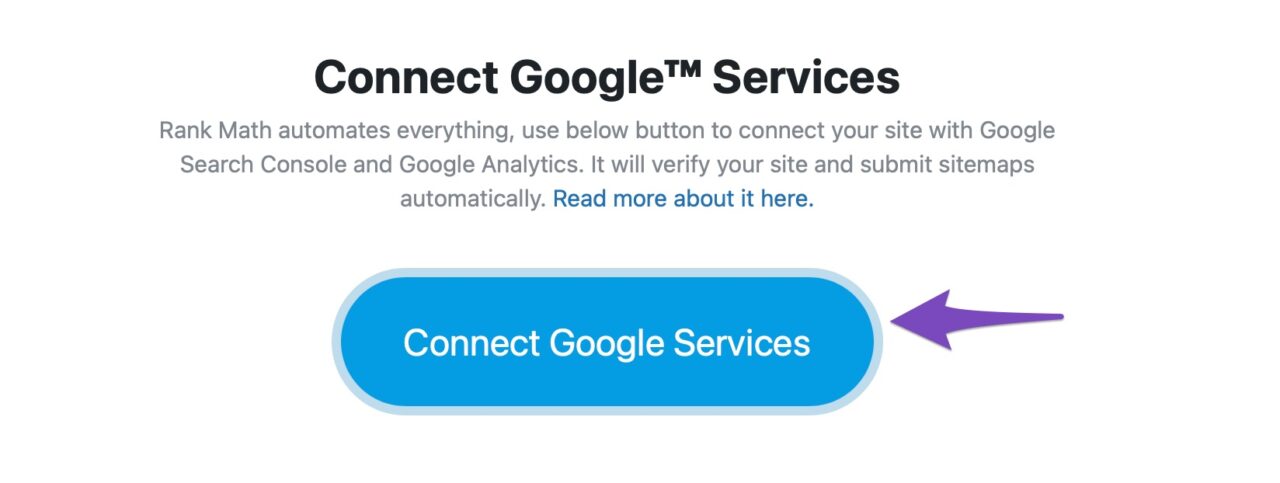
On the next page, select the account you use with Google services, or add it.
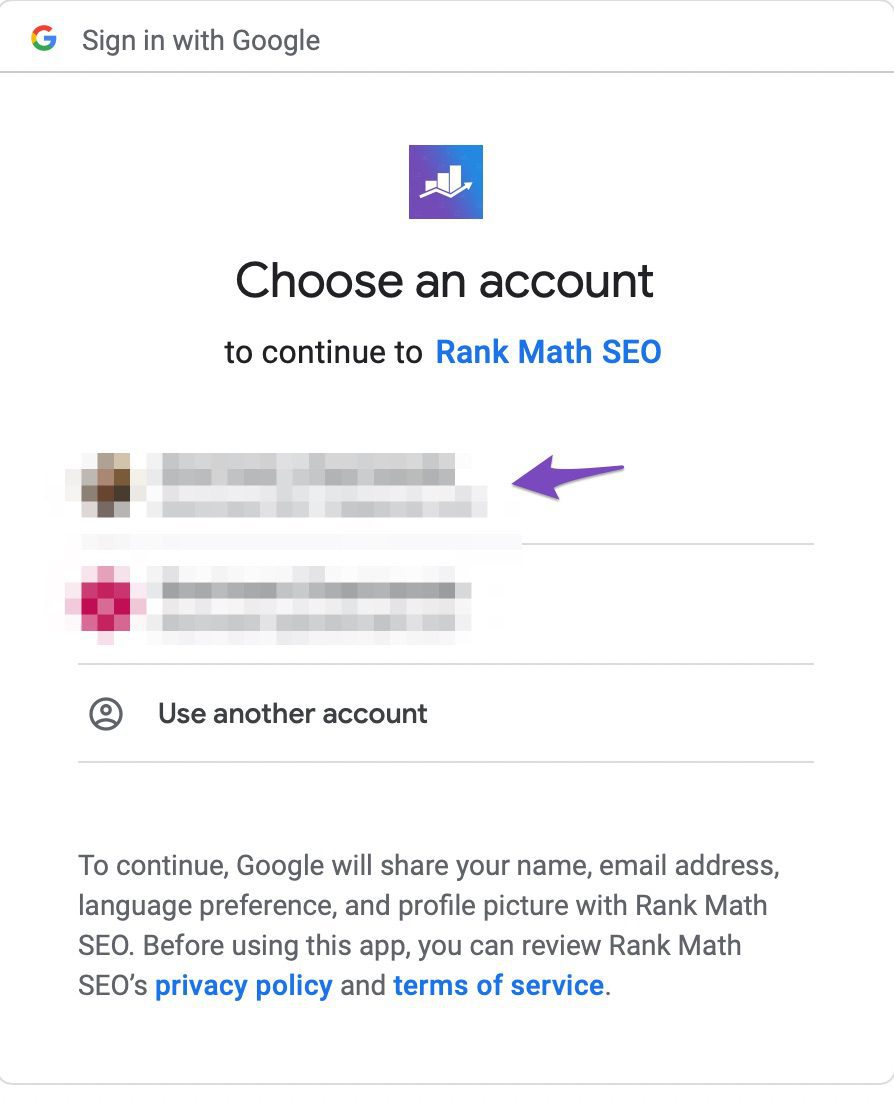
The next step is to grant permissions. Since Rank Math will perform many tasks for you (more on this at the end of this module), it does require permissions for many operations. Below are the permissions requested one by one.
Create a new Google Analytics property. This is useful if you haven’t yet set up Google Analytics on your website.
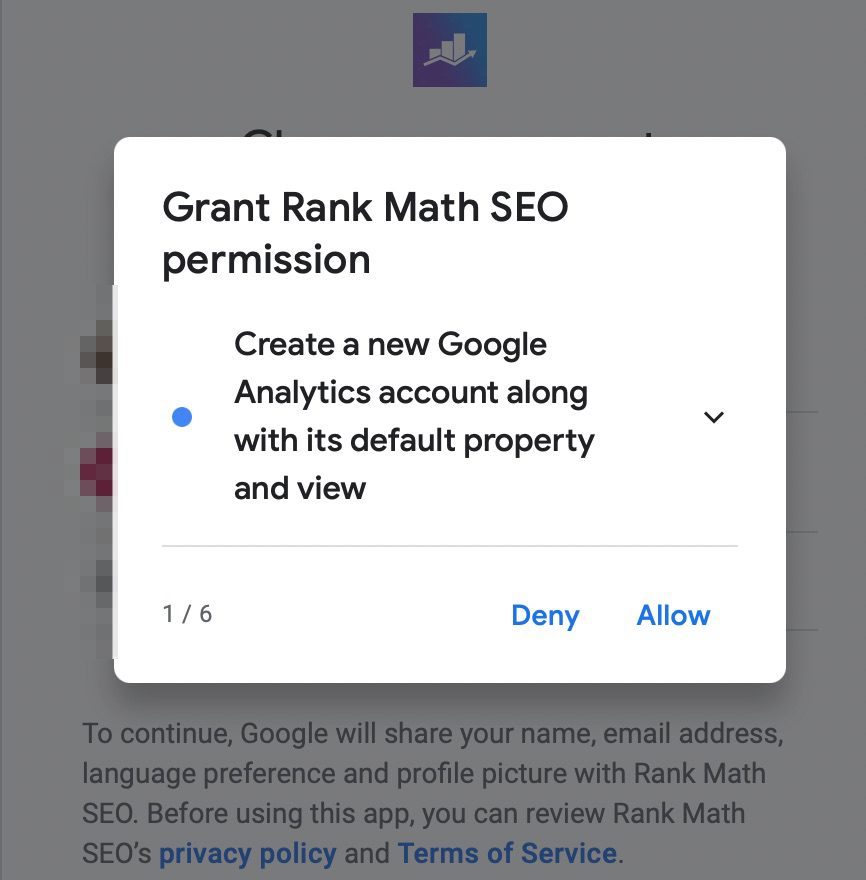
Edit Google Analytics Management EntityAgain, this is required if Rank Math has set up an analytics account for you.
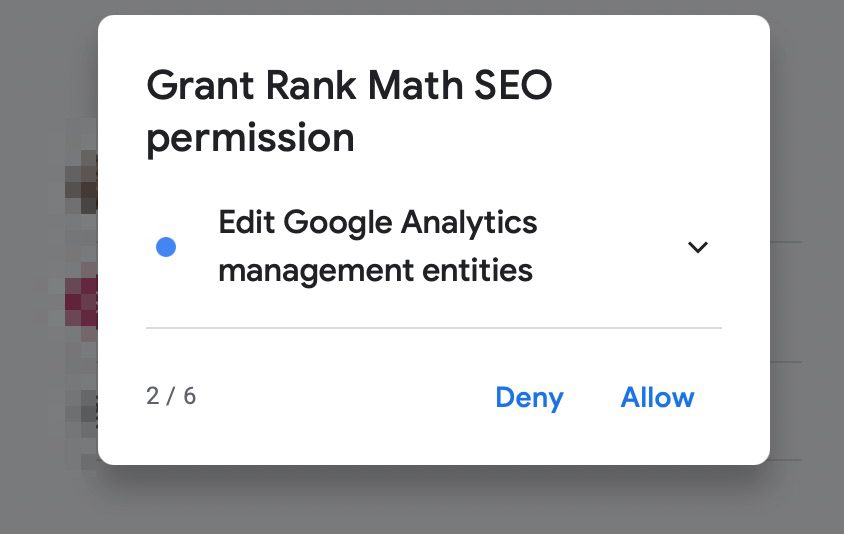
View and download your Google Analytics data. This is obviously needed to fetch the data and display it on your website.
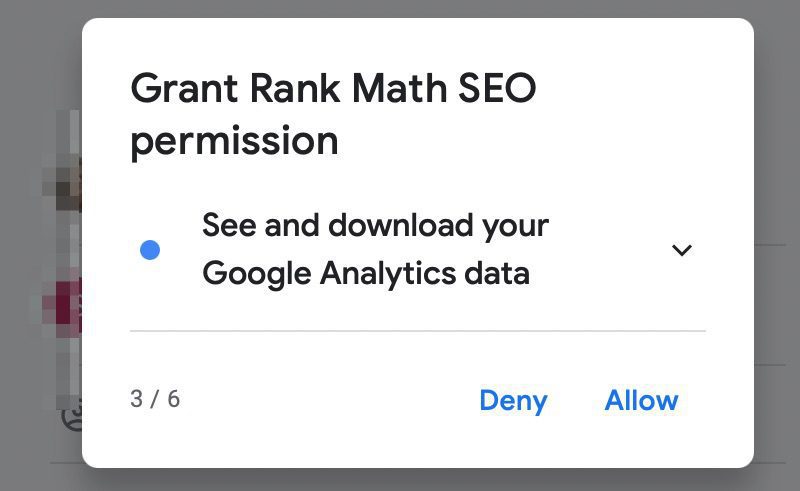
View your AdSense dataAs we mentioned before, if you use the same email, Rank Math can also fetch your AdSense data. Hence, this permission is required.
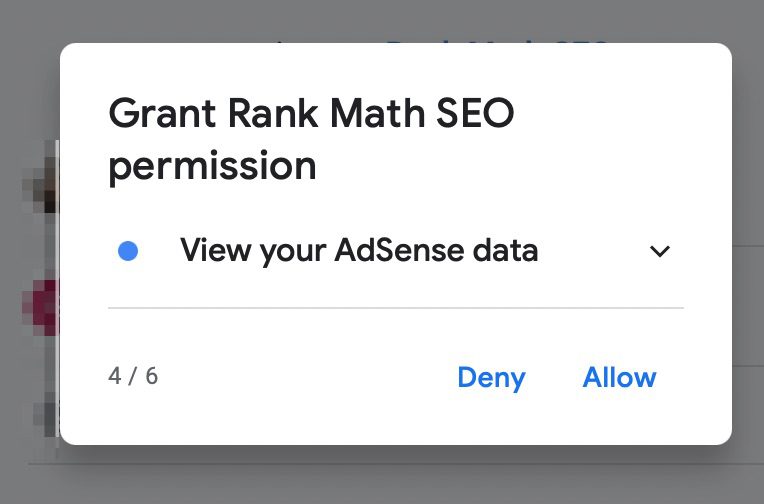
View and manage Search Console data for verified sites.Again, this is required to fetch and display Search Console data.
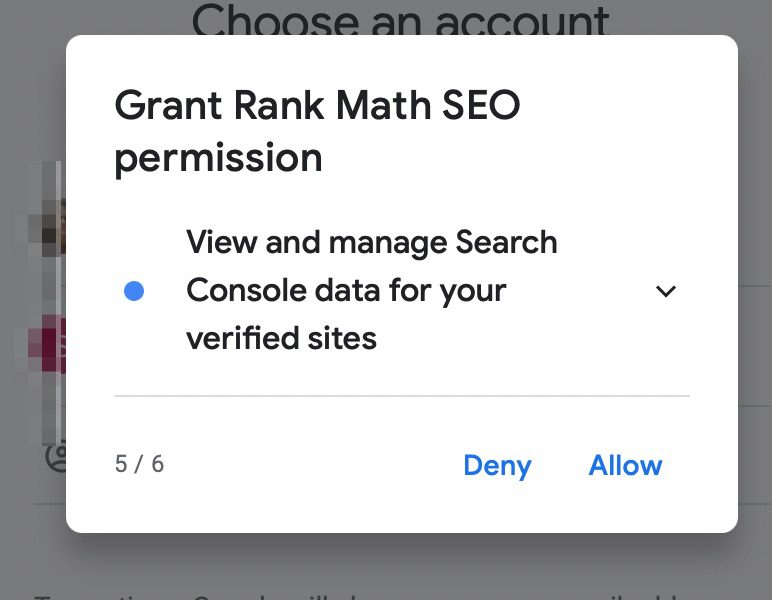
Manage the list of sites and domains that you control. This permission is needed to verify your website with Google Search Console automatically.
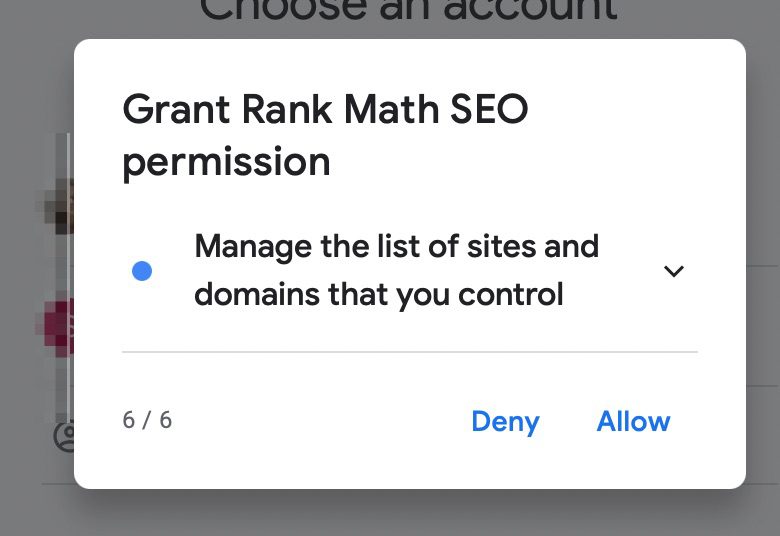
4.1、What permissions should I allow?
As we mentioned, we don't store any of this information, nor do we aggregate or sell it. We only use it to display your information on our website. To get the most out of Rank Math, we recommend that you enable all permissions, but you can skip some if you prefer. Obviously, denying some permissions may hinder some functionality, and you should be happy with that.
Once you have gone through all the dialog boxes, you will see a summary of all the permissions requested. Verify all of this information and permissions, then click allow button to continue.
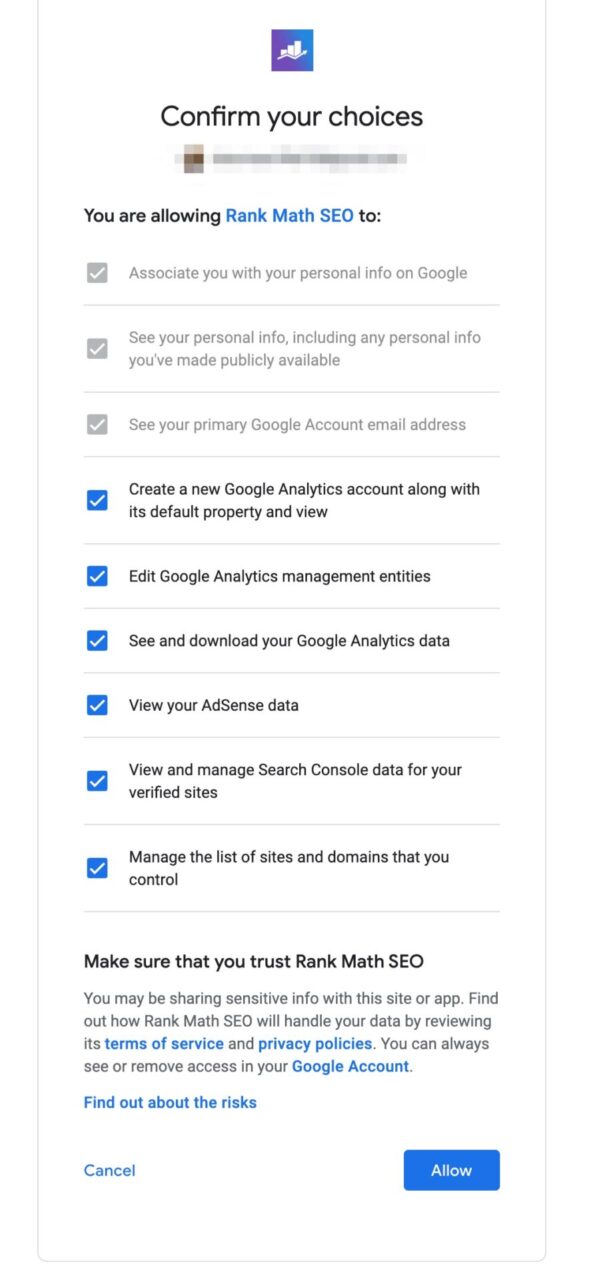
You will be returned to the installation wizard, but now you will see these options.
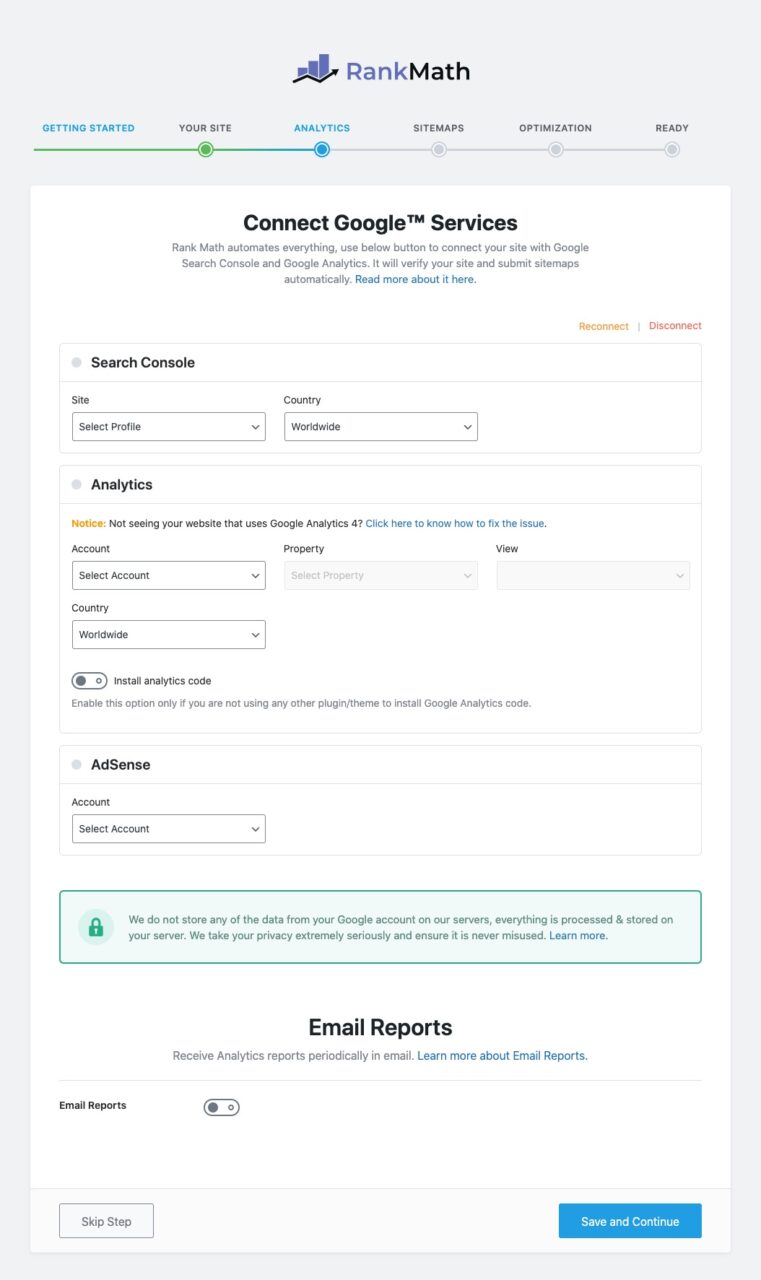
Now you will be able to configure Search Console, Analytics, AdSense and SEO Email Reports. Let us give you a quick overview.
4.2、Search Console
In the Search Console section, you need to select your website from the Website drop-down list and select your target country from the Country drop-down list. The option to select a target country is only visible to Rank Math PRO users.
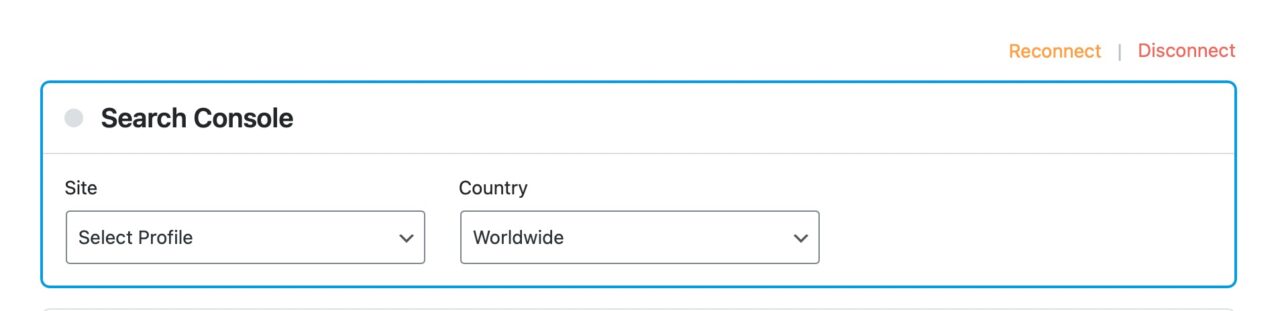
4.3、Analytics
In the Analytics section, you will select Account, Property, and View. If you have used Google Analytics, this should be familiar. Rank Math PRO users can also select a country from a drop-down list.
Notice:If your website is using Google Analytics 4 but you cannot find your website from your properties, you can
If this is a new website and you don’t have Google Analytics installed yet, you can use the toggle option to have Rank Math do it for you.
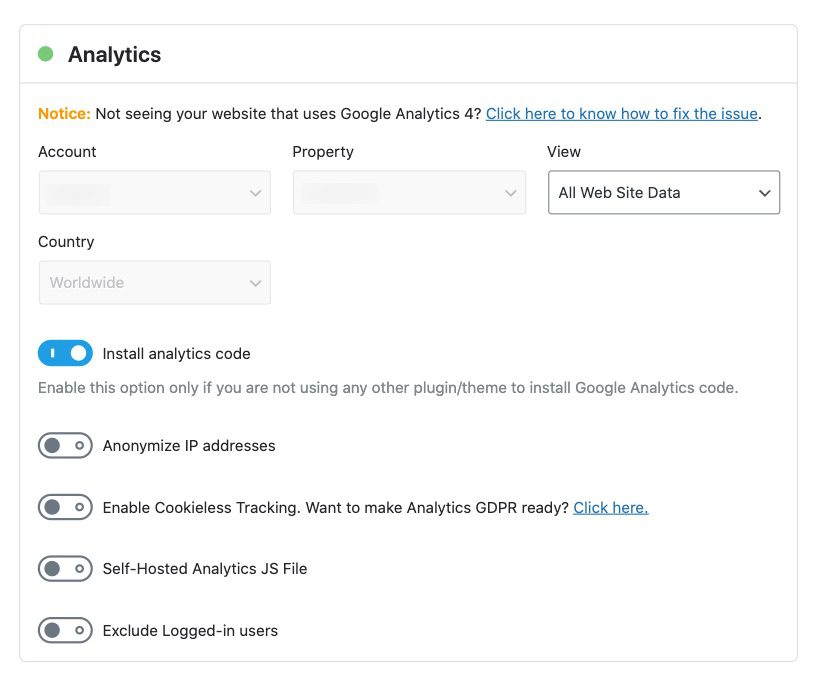
If you enable the toggle, you’ll see some additional options.Anonymize IP address,Enable cookie-free trackingAnd useSelf-hosted analysis of JS filesThe option is only available in Rank Math PRO. You can enable the toggle to exclude logged in users, which will prevent internal traffic from showing up in your analytics.
4.4、AdSense PRO
The AdSense data module is only available for Rank Math Pro users. If you are using the Pro version, you can select your AdSense account from the drop-down menu. Rank Math will then display the data in the Analyze dashboard.
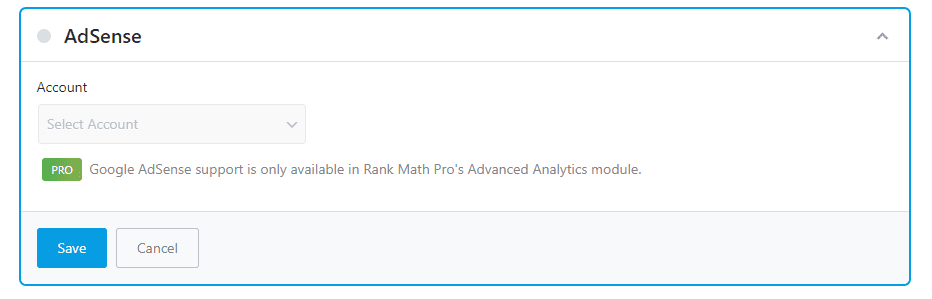
4.5、Email Reports
The last section in this tab is for configuring email reporting. Once you have configured your Analytics and Search Console properties, Rank Math can track changes related to site traffic, impressions, total keywords, and average position.
These insights are neatly displayed as SEO reports and sent straight to your inbox every month. PRO, Business and Agency users can further change the frequency of these reports. Business and Agency users get more Whitelabel options to customize these email reports and send them straight to their clients. All of these amazing features are only available if you enable email reporting, which you can read about hereMore information about the Email Report feature.
Initially, you will only see an option to enable or disable Email Reporting. However, when Enterprise and Agency users enable the Email Reporting option, they will see an additional option here that allows them to add email addresses to which they want SEO reports to be delivered.
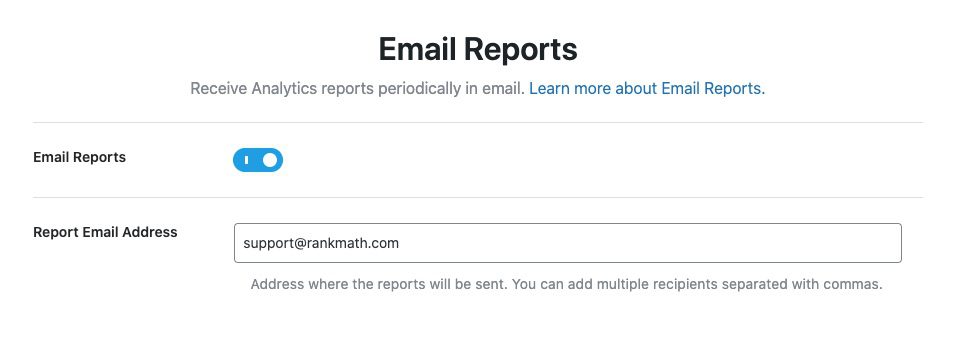
Notice:More white label options are available for enterprise and agency users to navigate toConfigure it in WordPress Dashboard > Rank Math > General Settings > Analytics > Email Reports.
4.6、Explanation of the advantages of the analysis module
Using the analysis module, ranking mathematicsNot only canFetch and display GA and GSC data; it can also automatically verify your site with Google Search Console. If you follow the exact steps we demonstrated above, your site will be verified with Google Search Console. The entire process is now automated by Rank Math.
In addition to GSC, you can also add the Google Analytics code to your website in an automated way – no copy-pasting code required. If you haven’t used GA before, you can even set up the view from the right side of Rank Math.
Here’s one more. Once your account is verified, Rank Math will also automatically submit your sitemap to Google Search Console without you even having to raise your hand.
After configuring all these settings, clickSave and Continue" button to proceed to the next step.
5.Site Map
A sitemap is an index that search engines use to quickly find pages and posts on your website. You can think of a sitemap like the index you find in a book. Rank Math has a built-in Google-compliant sitemap generator that automatically creates a sitemap for your website. This means you don’t have to use any other plugins to create a sitemap.
These are all the options you’ll find in the sitemap section of Rank Math.
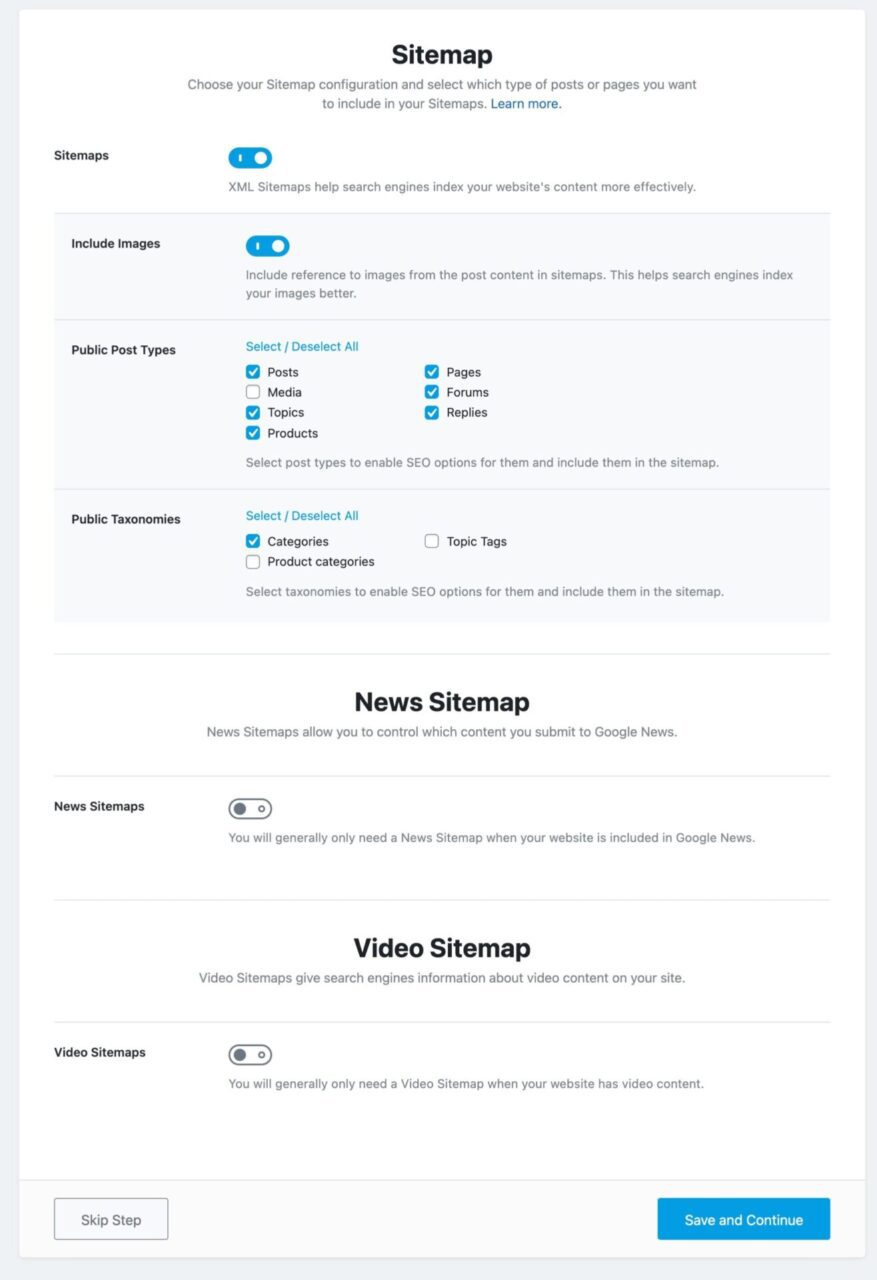
Let’s explain each option.
5.1、Site Map
This option allows you to completely enable or disable the sitemap feature. If you are already using a sitemap plugin, you can choose to do so. However, we strongly recommend that you use the sitemap feature. Using a lot of plugins is not good for loading speed and can also make your site vulnerable when it is not updated frequently.
This option is on by default, and if you disable it, the rest of the settings will disappear.
5.2、Include images
This option lets you choose whether you want to include images in your sitemap. By default, it is turned on and we recommend that you keep it that way. The only time we recommend you turn this off is when you have thousands of images on your site, as in most cases this will affect your site indexing.

5.3、Public Post Types
This option lets you choose which post types should be included in your sitemap. By default, Posts and Pages will be displayed and selected, if you use any custom post types (WooCommerce Products, Elementor, etc.), they will also appear here.
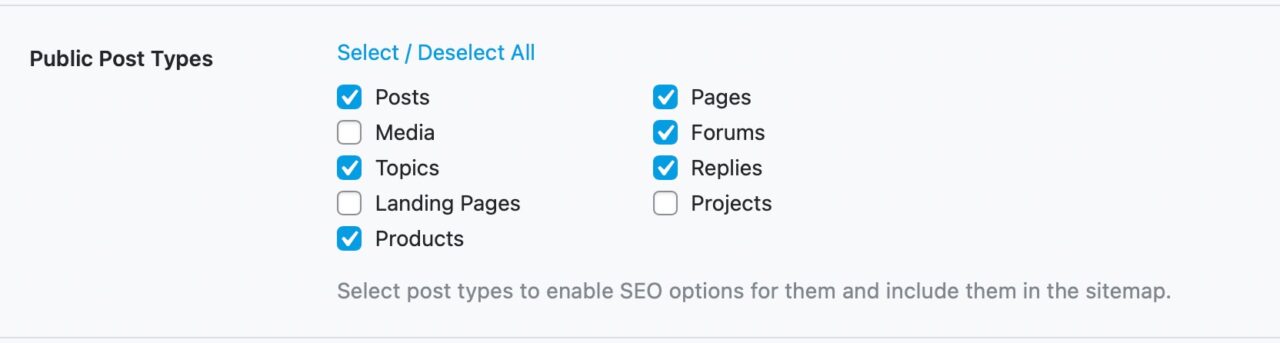
5.4、Public Classification
This option lets you choose which taxonomies will be included in your sitemap. You will see all the taxonomies your website uses in this area, and you need to select the ones you want to include in your sitemap.
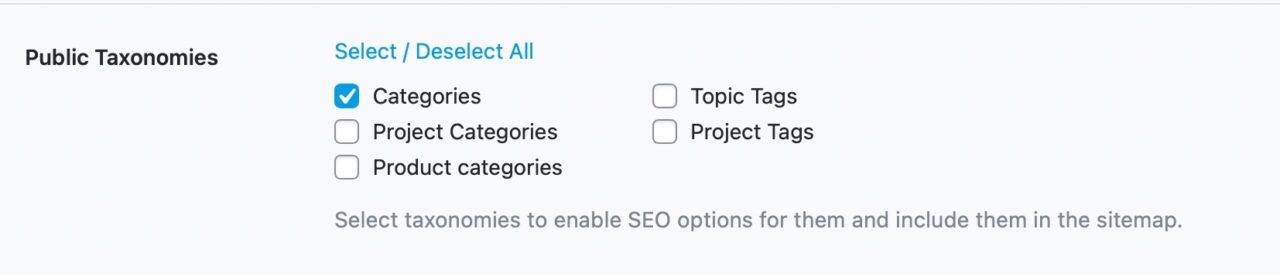
5.5、News Site MapProfessional Edition
This option allows you to enable or disable News Sitemaps and is only visible to Rank Math PRO users. With Rank Math, you can create a fully compliant News Sitemap, which is required to feature your news articles in Google News, Google Discover, and other time-sensitive content in search results. According to Google's guidelines, the News Sitemap will contain all your news articles published in the last 2 days.
Initially, you will only see the option to enable or disable News Sitemap, but when you enable News Sitemap, other options related to News Sitemap will appear as shown below.
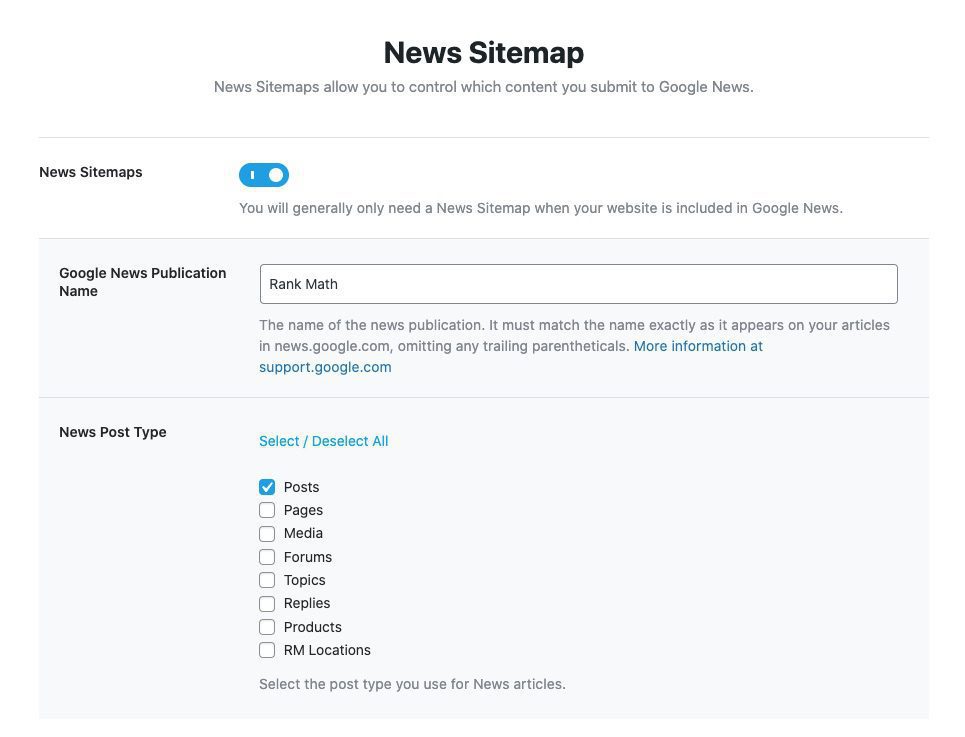
Let’s discuss both options in detail.
5.6、Google News Publication NameProfessional Edition
In this field, you need to enter the name of your news publication exactly as it appears in the news article. For example, if we named our publication "Rank Math", we would enter it here. Please note that you must enter the same name as it appears in Google News.Exact match.

5.7、News Post Type PRO
This option lets you choose the post types you want to include in your News Sitemap. You will find all the post types your website is using and you can select the post types you need to include in your News Sitemap.
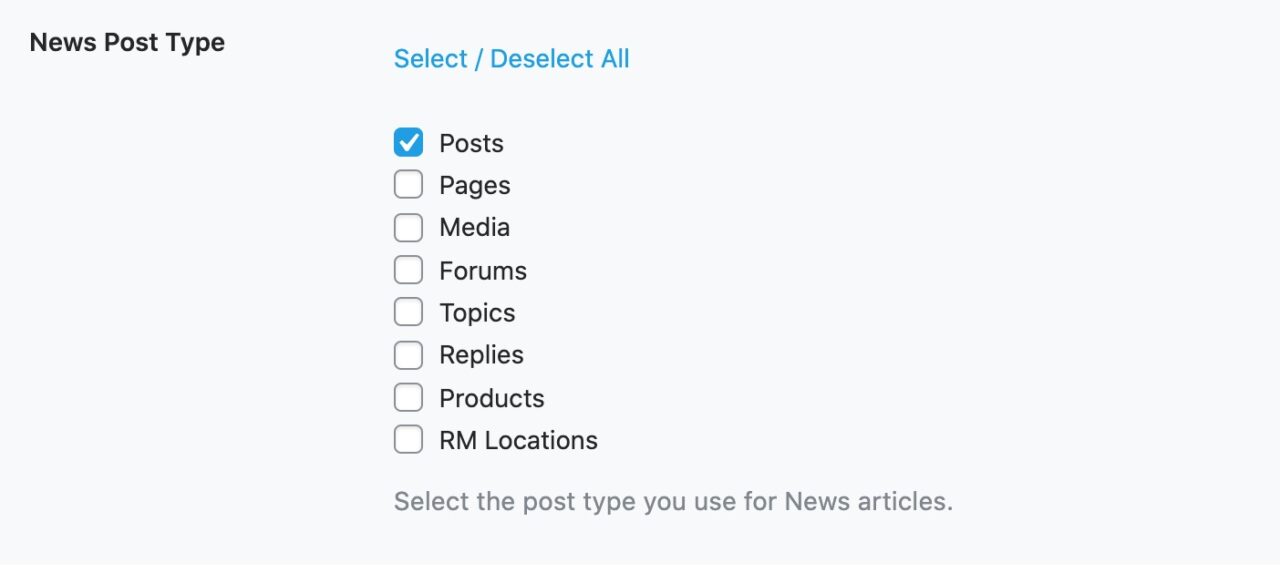
5.8、Video SitemapProfessional Edition
This option allows you to enable or disable Video Sitemaps, which is also a Rank Math PRO feature. Video Sitemaps help search engines more easily find where your videos are placed and help rank your videos better in video searches.
Initially, you’ll only find the option to enable or disable video sitemaps, but once you enable video sitemaps, you’ll also be able to select the video post type as shown below.
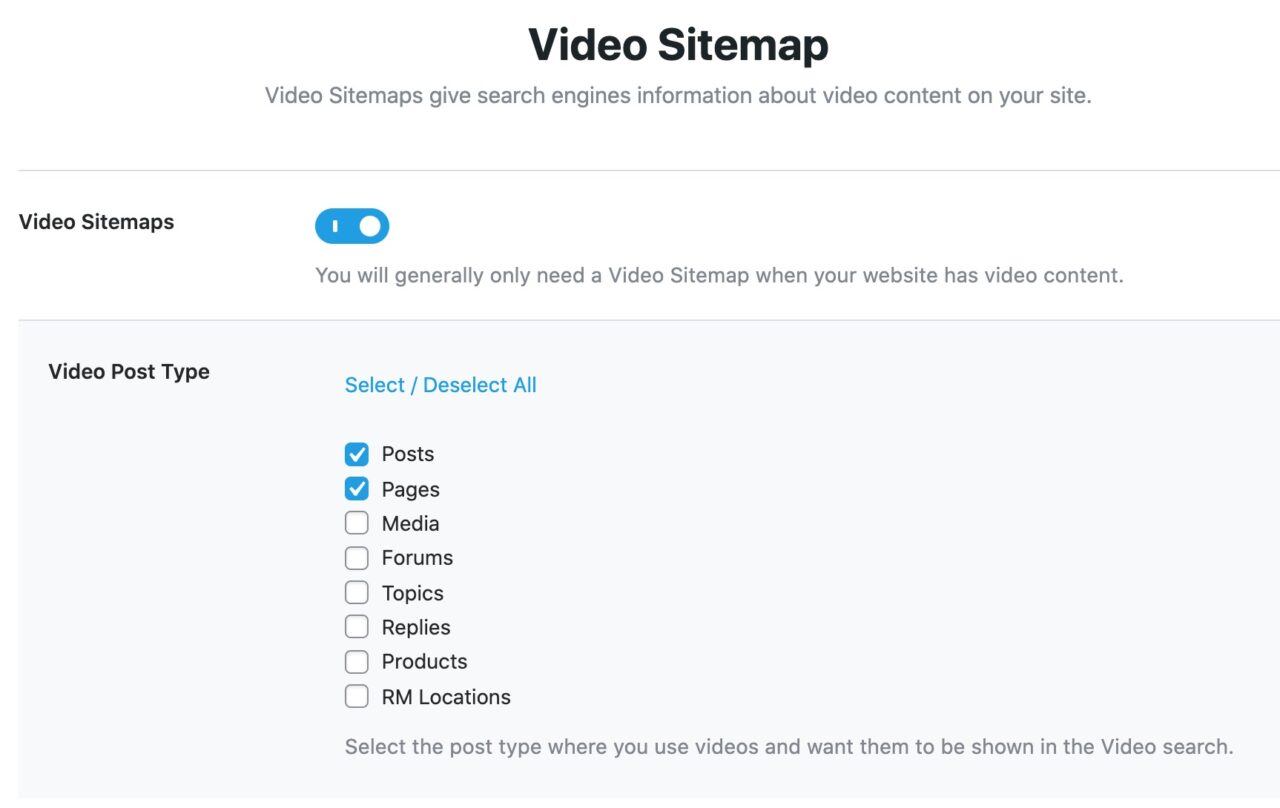
5.9,Video Post Type PRO
This option lets you select the post types that need to be included in your video sitemap. You can find all the post types your website uses and select only the post types you want Rank Math to automatically find videos for and include them in your video sitemap.
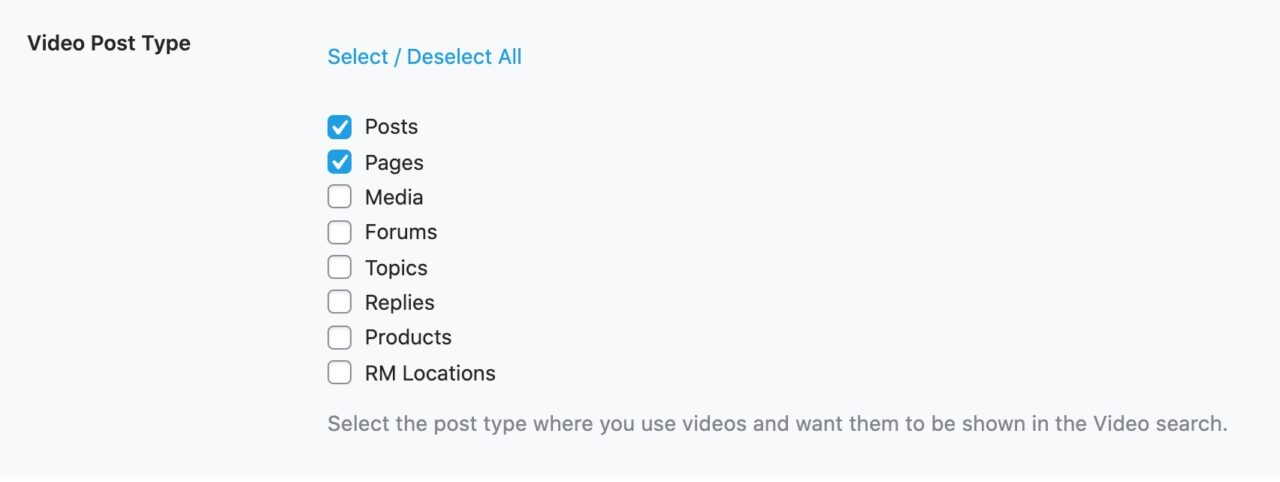
5.10、Go to next step
After configuring all the settings in the Sitemap section, clickSave and Continuebutton to proceed to the next step.

6.optimization
In the Optimize step, we’ll tweak some simple SEO settings on your site that can have a big impact. Here are all the options you’ll find in this section.
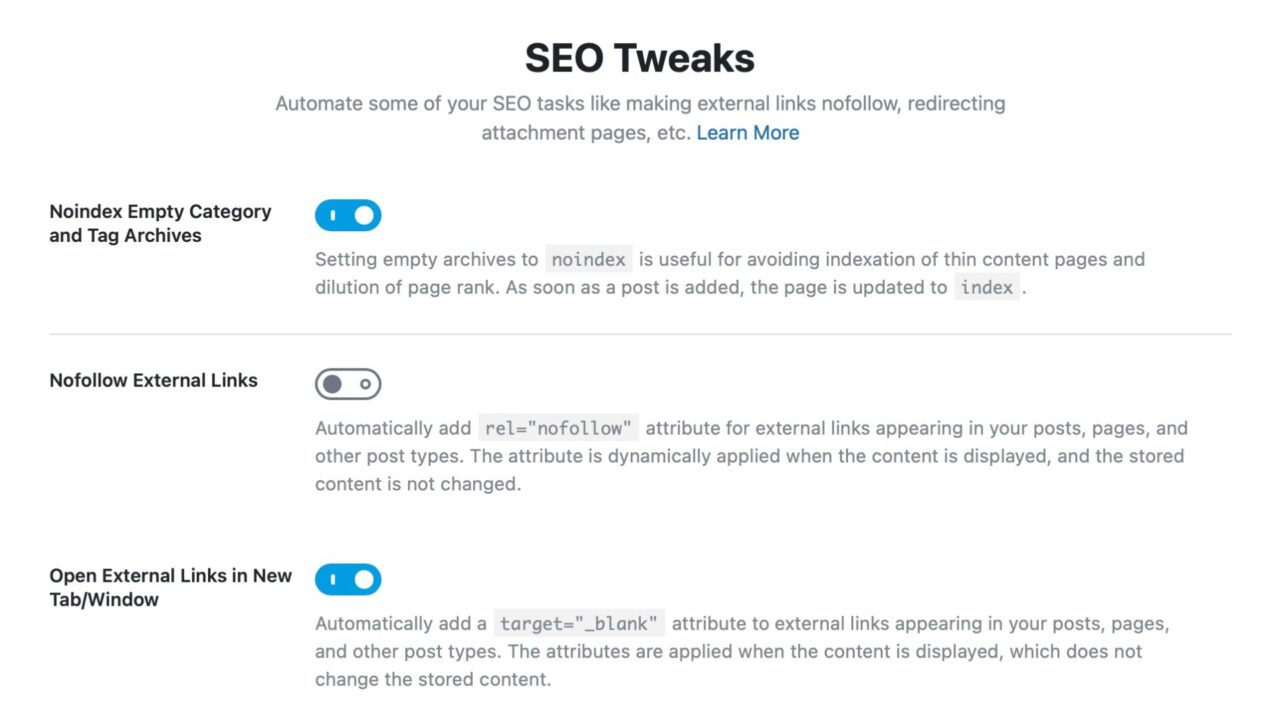
6.1、Noindex Empty category and tag archives
Many times, you add a lot of categories and tags to your website, hoping to use them in the future, but they are not used at all. In WordPress, each category, taxonomy, and tag has an archive page - this is a collection of all the posts in that taxonomy.
By default, these archive pages are indexed, which is good. However, for categories and tags that don't have any posts, indexing them will waste page rank and
With this option enabled, categories and tags that don't have any posts in them will automatically be "no-indexed", saving your SEO juice. We recommend that you enable this setting.

6.2、Nofollow external links
Normally, you can follow any link by adding an attribute to it using WordPress's link manager. However, if you are adding a lot of links to your posts, it can be time-consuming not to follow them individually. Enabling this setting will make all external links no-follow by default, which will save you quite a bit of time.rel="nofollow"
Even with this option enabled, you will retain full control over your links. Rank Math has another important link management feature which we call Link Blacklisting and Whitelisting. Using these options, you can blacklist or whitelist domains or URLs which will override the default behavior you set here.
We now recommend that you enable this option.

6.3、Open external link in new tab/window
When you add external links to your website, you don't want users to leave your website and go to the link, right? To avoid this, you can set the link with code to force it to open in a new tab.target="_blank"
While it is possible to add the target attribute to links manually, you still need to keep this in mind every time you insert an external link. If you enable this option, Rank Math will add this attribute to allExternal linksand saves you a lot of time.
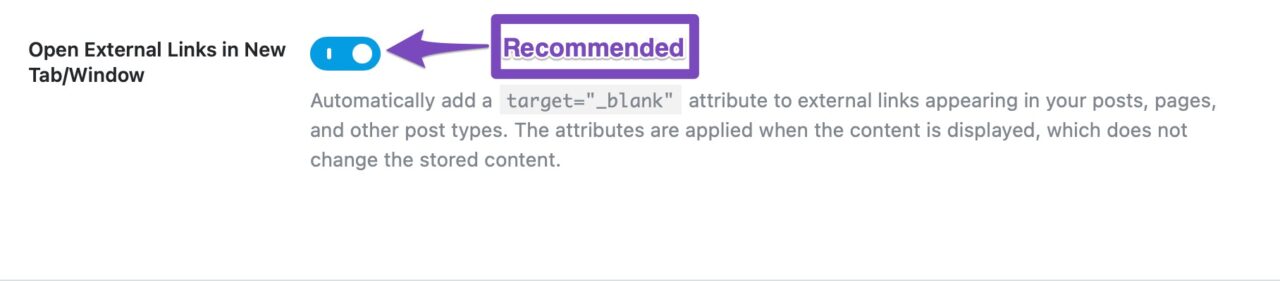
6.4、Go to next step
After making all changes to the optimization settings, clickSave and Continue" button to move to the next page.

7.Prepare
As you might guess, the Ready tab doesn't contain any settings, but it's just a confirmation page for you to complete the steps until now. Here's what it looks like and what the different sections and links lead to. If you're using Easy Setup mode, you won't see the Advanced Setup option, but should see a Setup Completed button instead.
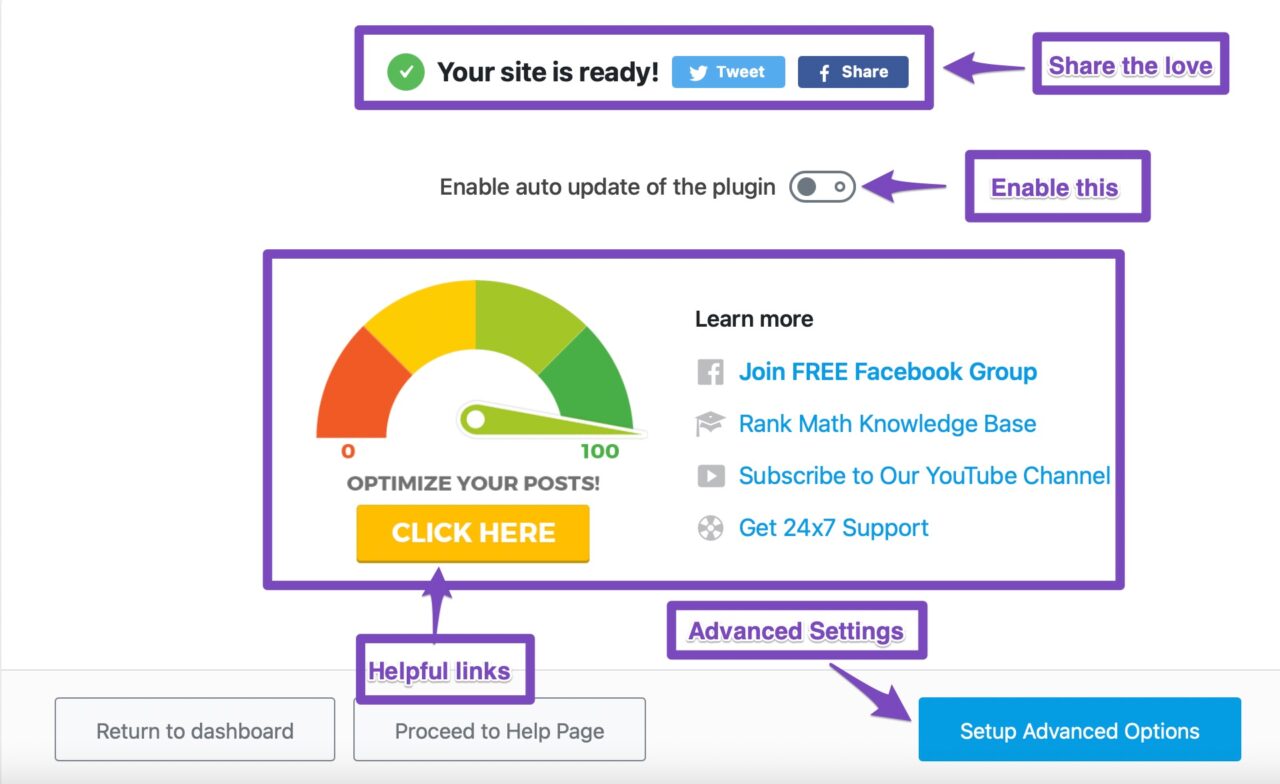
Although this is just a confirmation page and does not contain any settings, you may have noticed a"Enable automatic updates of plugins" option.We recommend that you enable this feature. Since Google changes its algorithm several times a year, and if you are still using an old version of Rank Math (without the updates), you may not be able to take advantage of the latest recommendations.
With Rank Math's automatic updates, you'll always be up to date with the latest and greatest features.

Additionally, you can notice many useful links here.
- When you click "Click Here" it will take you to our Knowledge Base on how toGet 100/100 points on the ranking math test.
- Likewise, you will be able to join our free Facebook community where you can meet other SEO professionals and experts to help you solve your SEO problems.
- Ranking Mathematics Knowledge Baseto improve your technical knowledge on how to implement SEO techniques
- Our dedicatedYouTube Channel, you can subscribe and continue to learn more about SEO
- Finally, to our 24×7Online support forumIf you haveBusiness/Agency License, then you will receive extra care from our support team.
Now, let's click onSet Advanced Options"to start configuring advanced options.
8.Advanced Settings
Once you start from the Advanced tab, you will arrive at a brand new page and the old tab will disappear. If you selected Simple Mode, you won't even see this section. However, there is nothing to worry about as you can always start the setup process again in Advanced Mode. You can also configure Advanced Mode settings from the Rank Math settings without going through the setup process. So, you have plenty of options.
Here are all the tabs you will see in the Advanced tab.
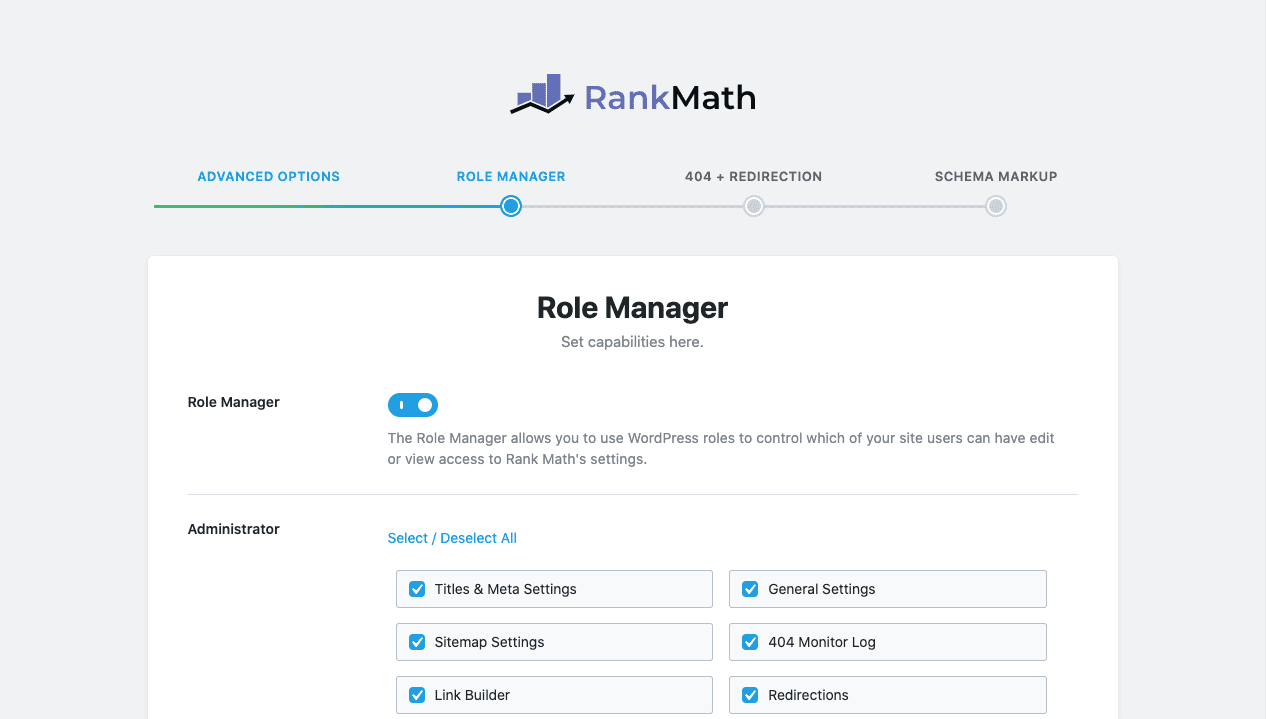
9.Role Manager
Rank Math has a wide range of
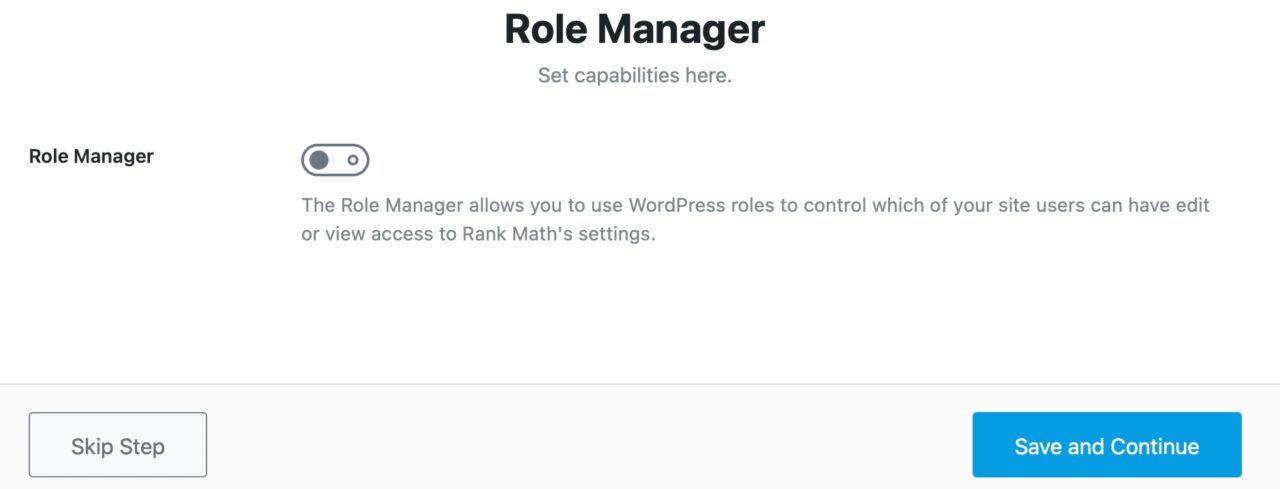
If you plan to use the role management feature, i.e. you work with a team and want to assign specific responsibilities to them; you can enable this option. Once done, you will see that there are a lot of settings turned on for each role. Below is an example showing only 1 row.
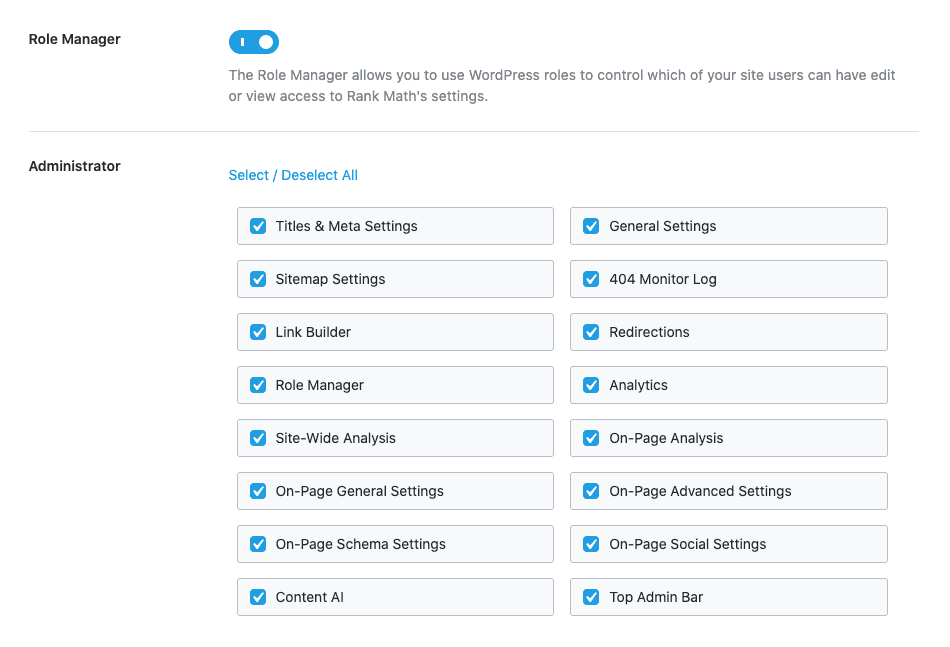
Below are all the roles whose permissions you will see.
- administrator
- Editor
- author
- contribute
- subscriber
- client
- Store Manager
- Store Accounting
- Workshop workers
- Shop Suppliers
Note that you may see more or fewer roles depending on the roles you create and the plugins you use on your site.
Configuration, it's simple. For all roles on your site, select only the permissions you want them to have access to. Then, save your settings. You can always change these permissions later, so don't worry about getting it 100% right the first time.
After configuring these options, save your settings to move to the next page.
10.404 + Redirect
Rank Math has a powerful
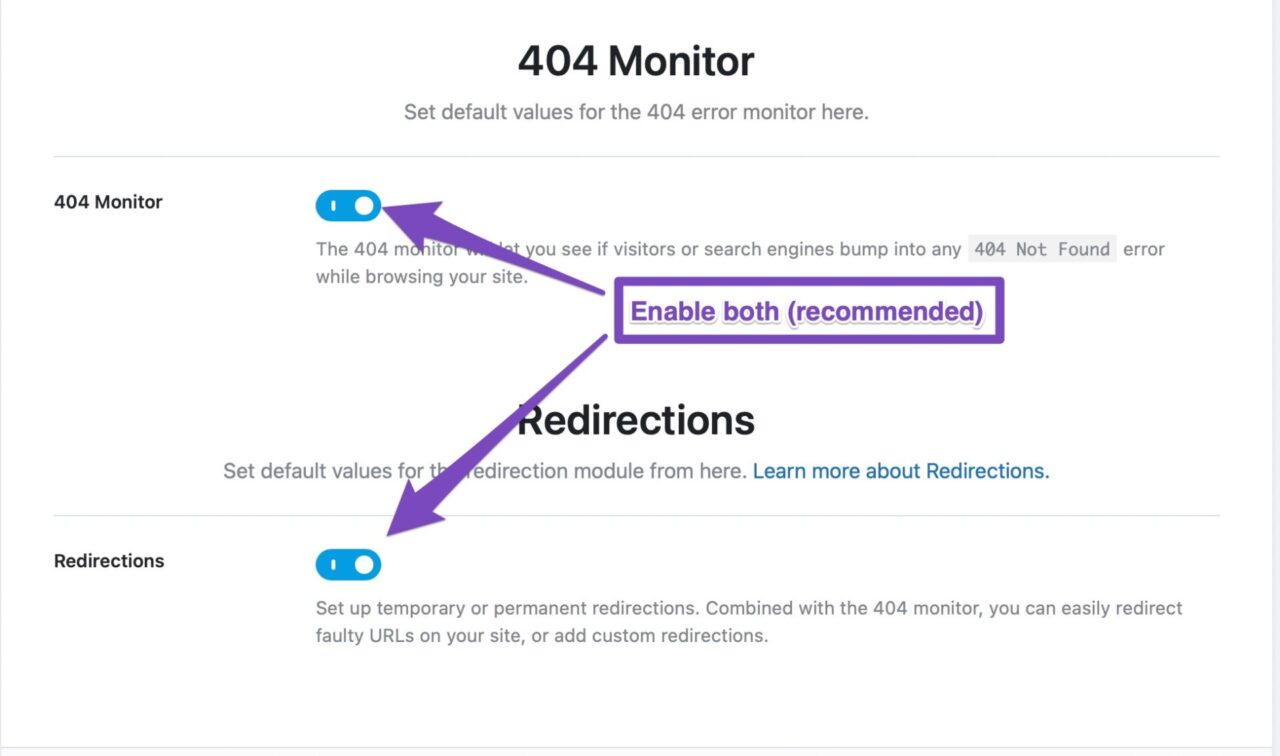
Don't forget to save your settings and proceed to the next step.
11.Schema markup
The next step deals with schema markup. If you don’t know what it is, here’s a brief introduction.
Schema is metadata about your site and posts that you can add to your site to make it more search engine friendly.ContextFor example, if you have a page about widgets, Google and other search engines don’t know if you’re reporting news about that widget, talking about that widget, reviewing that widget, or selling that widget. By adding schema to your post, you can help search engines better understand your page.
Schema has become increasingly important over the past few years and will become even more important in the coming years. Rank Math includes a comprehensive schema manager that allows you to add schema metadata to all your posts, and on pages, you will configure some defaults. Here are the settings on the page.
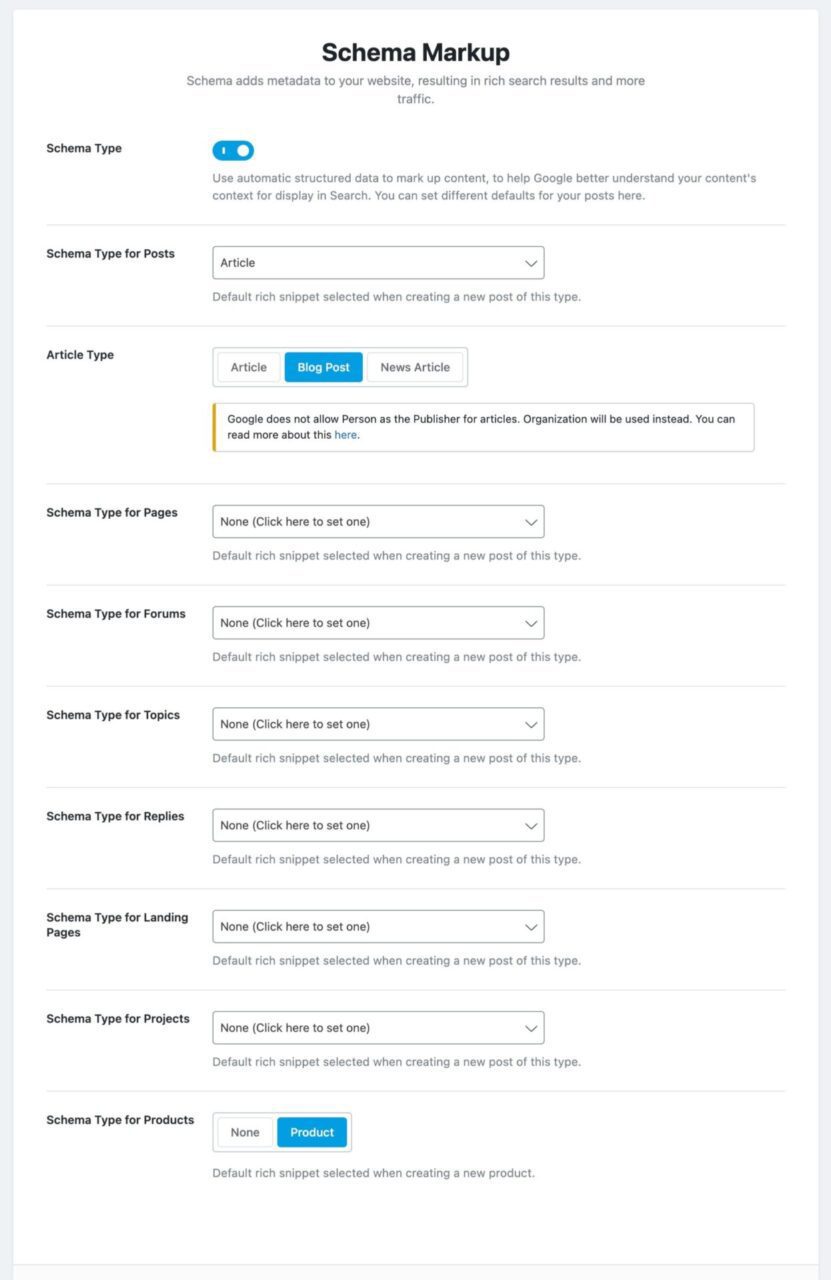
As you can see, schema is enabled by default because it is so important. Apart from that, you can also configure the default schema for posts, pages, and custom posts (if you created them). There are a lot of options available and for each schema type, you can configure the details in the post.
Keep in mind that these are only applied to posts when each post is created.Default settingsYou can obviously go into the post and change the schema type and different settings for the schema. We won't go into those details here because we've already covered that in a post about
When you are ready, clickSave and Continuebutton to complete setup and return to the dashboard.