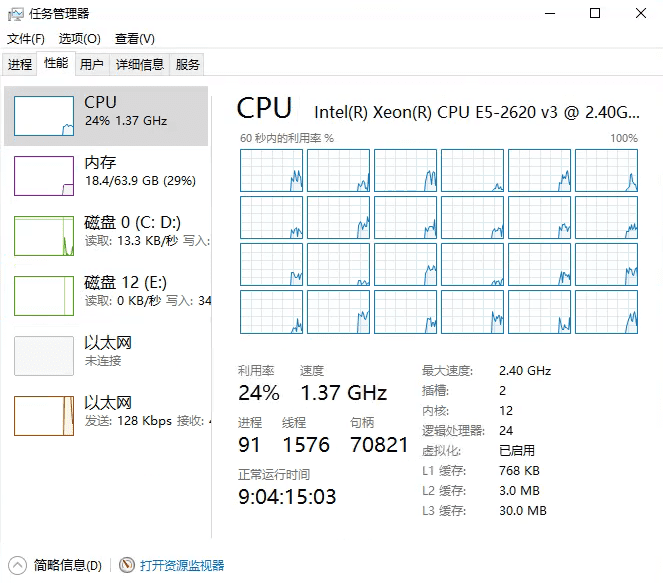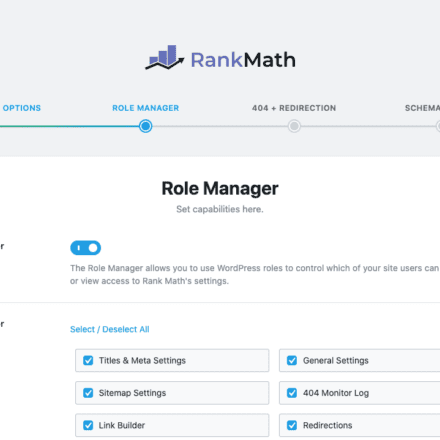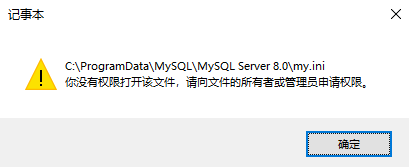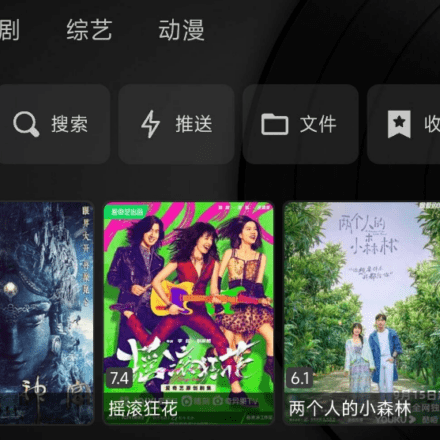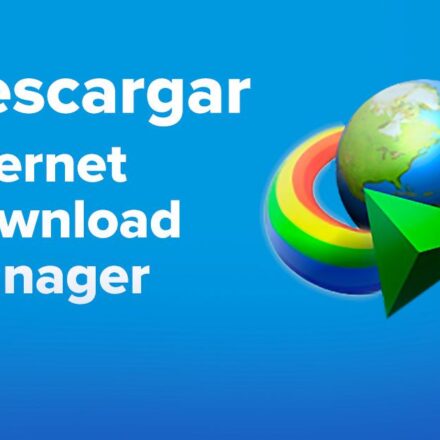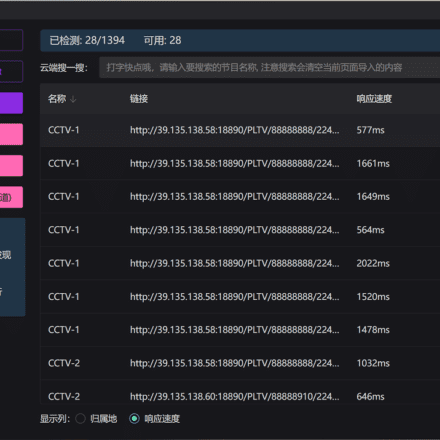Excellent software and practical tutorials
Starting from Windows Server 2012, Microsoft has modifiedtask managerThe graphical display method looks more intuitive, but unfortunately, by default, Windows Server 2012 and Windows Server 2016 only display three resource monitorings: CPU/Memory/Network, without important disks. This is extremely inconvenient for people who often test performance. Here is a way to add a disk monitor.
First, find the command prompt icon under the Windows system in the start menu, right-click to view more, and run it as an administrator.
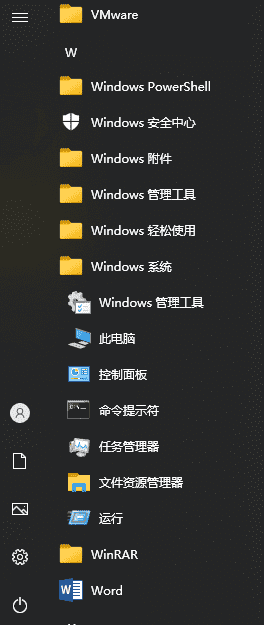
Then enter in the command line: diskperf -y

Then close the command prompt and if the Task Manager is open, close it as well. Then reopen the Task Manager.Hard disk monitoringIt will be displayed.