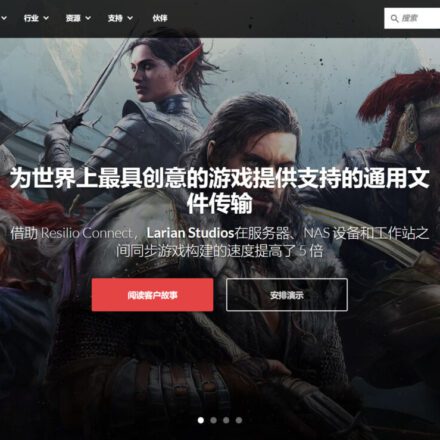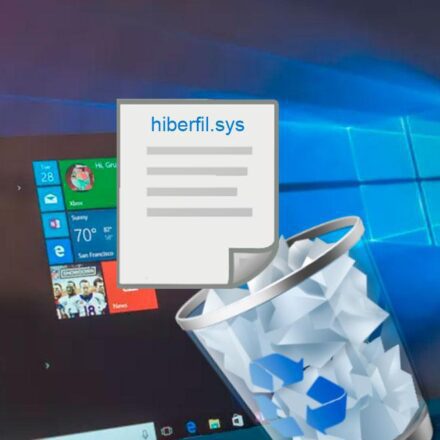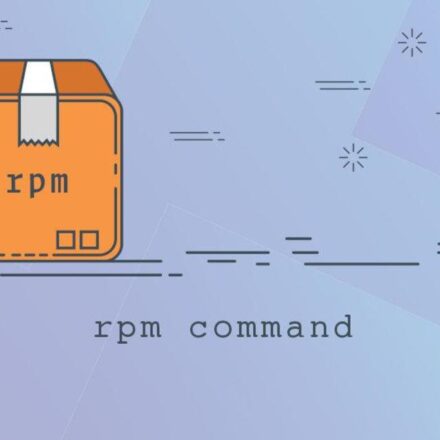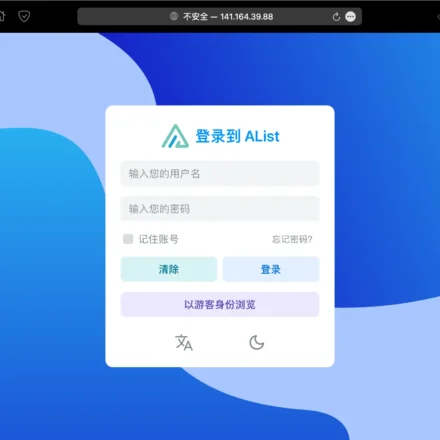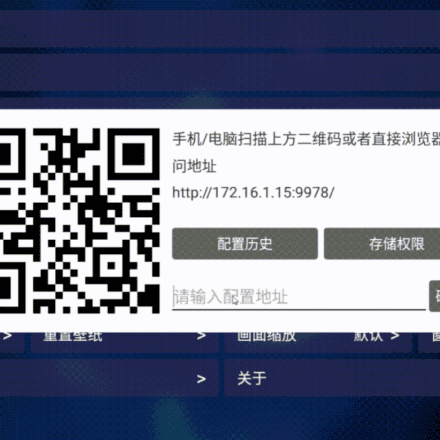Excellent software and practical tutorials
LANDrop 2 Unlimited speed for sending photos, videos and texts on all platforms, mobile phones and computers
LANDrop 2Is a simple, fast, cross-platformLAN file transferTool. It can transfer files between devices in the same local area network without Internet connection, and supports Windows, macOS, Linux, iOS and Android platforms.LANDrop 2Detailed introduction and installation and usage methods.
 LANDrop official website:https://landrop.app/
LANDrop official website:https://landrop.app/
GitHub Project:https://github.com/LANDrop/LANDrop
Features of LANDrop 2
- Cross-platform support: Compatible with multiple operating systems, making it easy to transfer files between different devices.
- Fast transfer: Utilize the high bandwidth of the local area network to achieve high-speed file transfer.
- Easy to use: The interface is simple and friendly, and no complicated configuration is required.
- Security: Data is only transmitted within the local area network, so there is no need to worry about data leakage.
- No Internet Required: File transfers can be performed even without an Internet connection.
Installation and Usage
1. Windows platform
Download LANDrop 2:
- Visit the official website or GitHub page of LANDrop 2 and download the installation package for Windows.
Installing LANDrop 2:
- Double-click the downloaded installation package and follow the installation wizard to complete the installation.
Running LANDrop 2:
- Open LANDrop 2, and the main interface will display the device name and LAN IP address of the machine.
Send File:
- Click the "Send File" button and select the file you want to send.
- Select the target device (devices running LANDrop 2 on the same LAN will be automatically displayed).
- Click the "Send" button to start the transfer.
Receiving files:
- When a device sends a file to this machine, a receiving prompt will pop up.
- Click the "Receive" button to agree and start receiving files.
LANDrop can easily transfer files between different devices in the LAN. After installing LANDrop, it will automatically discover other LANDrop devices in the LAN. The device name will be displayed by default, but you can easily modify the device name:
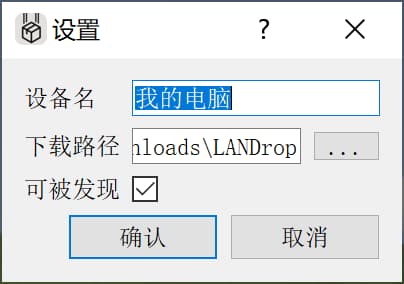
Transferring files is very convenient. On Windows, just drag the file into the window and select the device:
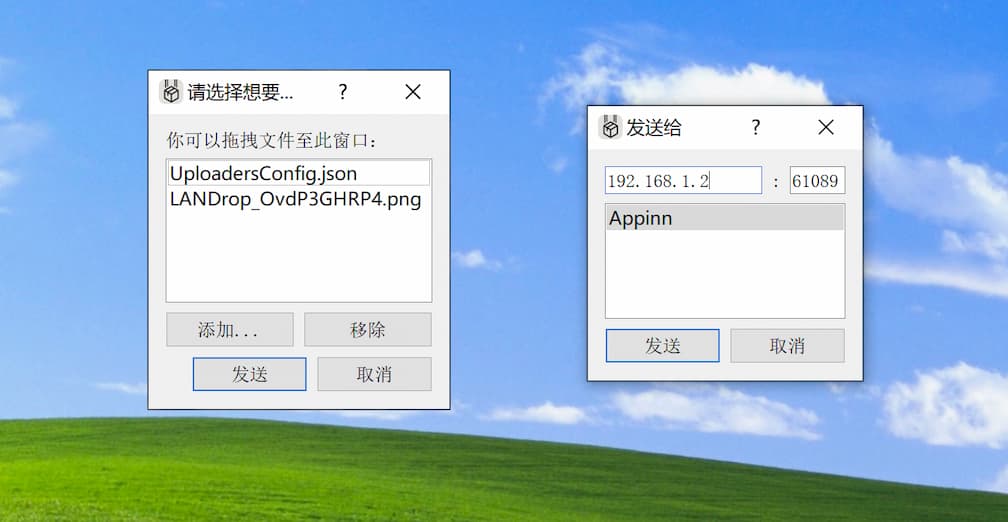
In the last step, LANDrop will display a verification code, which needs to be confirmed by the receiving device before the file transfer can begin:
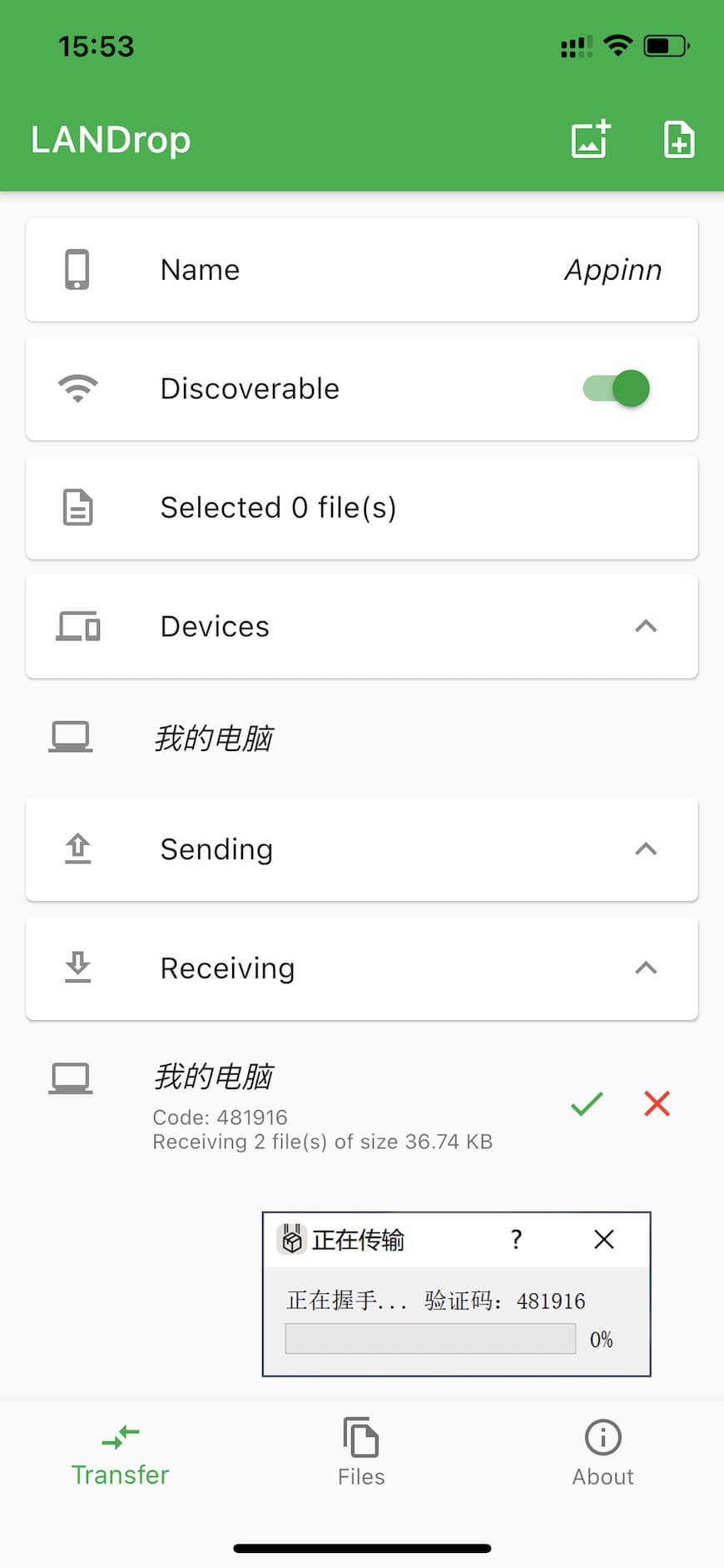
2. macOS platform
Download LANDrop 2:
- Visit LANDrop 2's official website or GitHub page and download the DMG file for macOS.
Installing LANDrop 2:
- Open the downloaded DMG file and drag LANDrop 2 to your Applications folder.
Running LANDrop 2:
- Open LANDrop 2, and the main interface will display the device name and LAN IP address of the machine.
Sending and receiving files:
- The operation is similar to that of the Windows platform. Select the file to be sent and choose the target device, or agree to receive the file.
3. Linux platform
Download LANDrop 2:
- Visit LANDrop 2's official website or GitHub page and download the installation package for Linux (such as a .deb or .AppImage file).
Installing LANDrop 2:
- Install the downloaded package using a terminal or graphical package manager.
- For example, for a .deb file, you can run
sudo dpkg -i landrop_2.x.x_amd64.deb.
Running LANDrop 2:
- Find LANDrop 2 in the application menu and open it. The main interface will display the device name and LAN IP address of the machine.
Sending and receiving files:
- The operation is similar to that of the Windows platform. Select the file to be sent and choose the target device, or agree to receive the file.
4. iOS and Android platforms
Download LANDrop 2:
- Visit the App Store or Google Play, search for "LANDrop", download and install the app.
Running LANDrop 2:
- Open LANDrop 2, and the main interface will display the device name and LAN IP address of the machine.
Send File:
- Click the "Send File" button in the app and select the file you want to send.
- Select the target device and click the "Send" button.
Receiving files:
- When a device sends a file to this machine, a receiving prompt will pop up.
- Click the "Receive" button to agree and start receiving files.
Precautions for use
- LAN connection: Make sure all devices are connected to the same local area network.
- Firewall settings: Check the firewall settings to ensure that the communication ports for LANDrop 2 are not blocked.
- Device Discovery: If the device cannot be discovered automatically, you can try to manually enter the IP address to connect.
- Permission issues: On some systems, it may be necessary to grant LANDrop 2 permission to access the file system.
Summarize
LANDrop 2 is an efficient and easy-to-use LAN file transfer tool that is suitable for various operating systems. It can transfer files quickly and securely without an Internet connection, and is one of the indispensable tools in daily work and life.