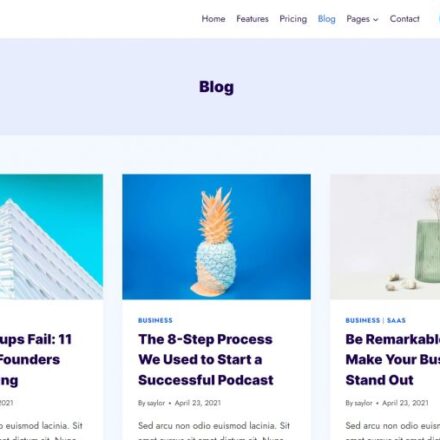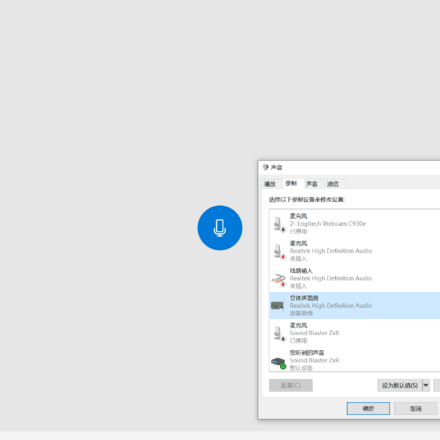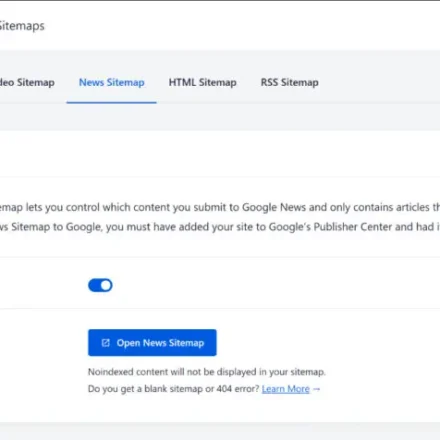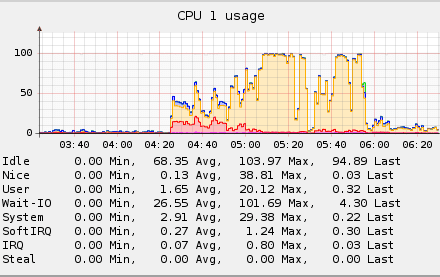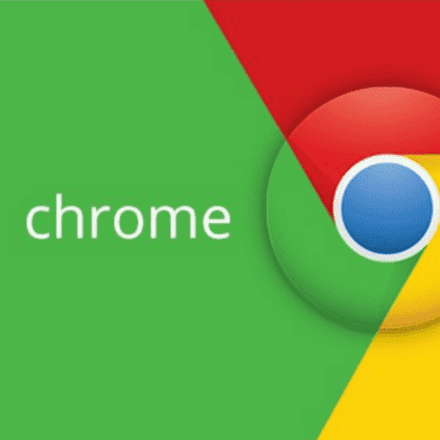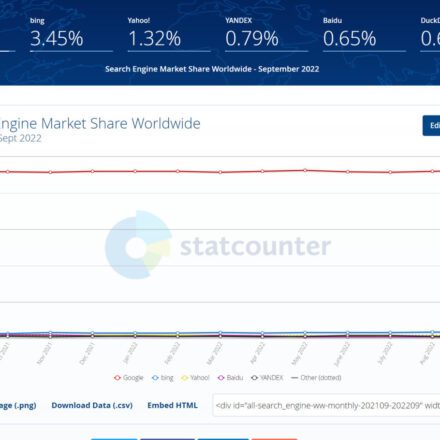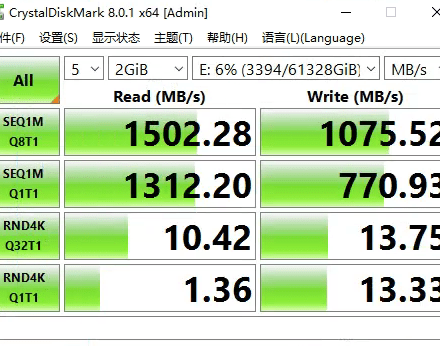Excellent software and practical tutorials
Teach you how to downgrade your Apple phone system
iPhone system downgradeDowngrading to an older version is not easy because Apple usually only allows the latest iOS version to be signed. To downgrade, users first need to make sure that Apple is still signing the older version of the firmware file (IPSW). The steps include downloading the older version of the IPSW file and restoring the device through iTunes or Finder. However, this process has certain risks and may cause data loss or device problems. In addition, some features or apps may not work properly after downgrading, so it is recommended that users back up all data before downgrading and make sure they understand the potential impact and limitations of downgrading.
1. Necessary preparations before downgrading
Although downgrading is not difficult, you still need to be well prepared. Let's first look at what you need to prepare:
Cognitive preparation
- Not all older versions can be downgraded. Apple usually closes the verification channel for older versions within a few days after the new system is released.
- Downgrading will clear your phone data, so be sure to back it up in advance.
- Make sure your phone has sufficient power and a stable network. Otherwise, there may be a risk of bricking.
- The "Find My iPhone" feature needs to be turned off.
Tool Preparation
- iTunes:Although there are many third-party flashing tools, it is still recommended to use the official one for the best security. Mac users can use Finder directly.
- IPSW firmware package: This is the iOS system file, which is used when downgrading.
2. Detailed explanation of downgrade steps
The preparations are done, and the next step is the formal operation:
1. Download the target version firmware
First, we need to download the required previous generation system firmware. Apple does not provide download links for older versions of iOS here, so I recommend you download the previous generation system firmware from ipsw.me There are many websites on the Internet that provide firmware downloads, but from the experience point of view, ipswme is more intuitive and concise.
In the following figure, select the appropriate device according to your needs. If your device is an iPhone, select Apple Phone in the Product column. Then you will be asked to select the specific phone model, and finally the current system firmware page available for download will pop up (The green ones are downgradable).
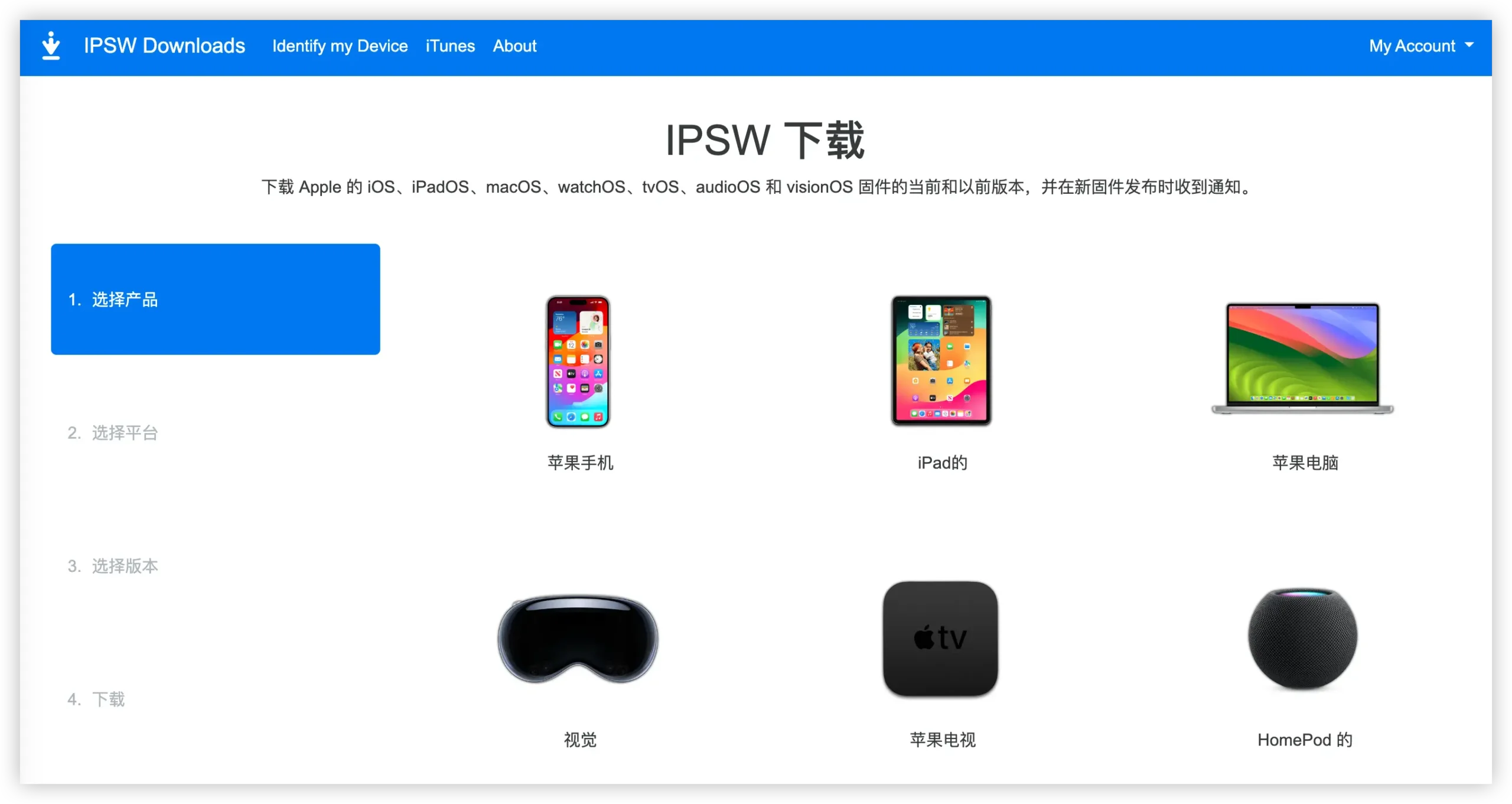
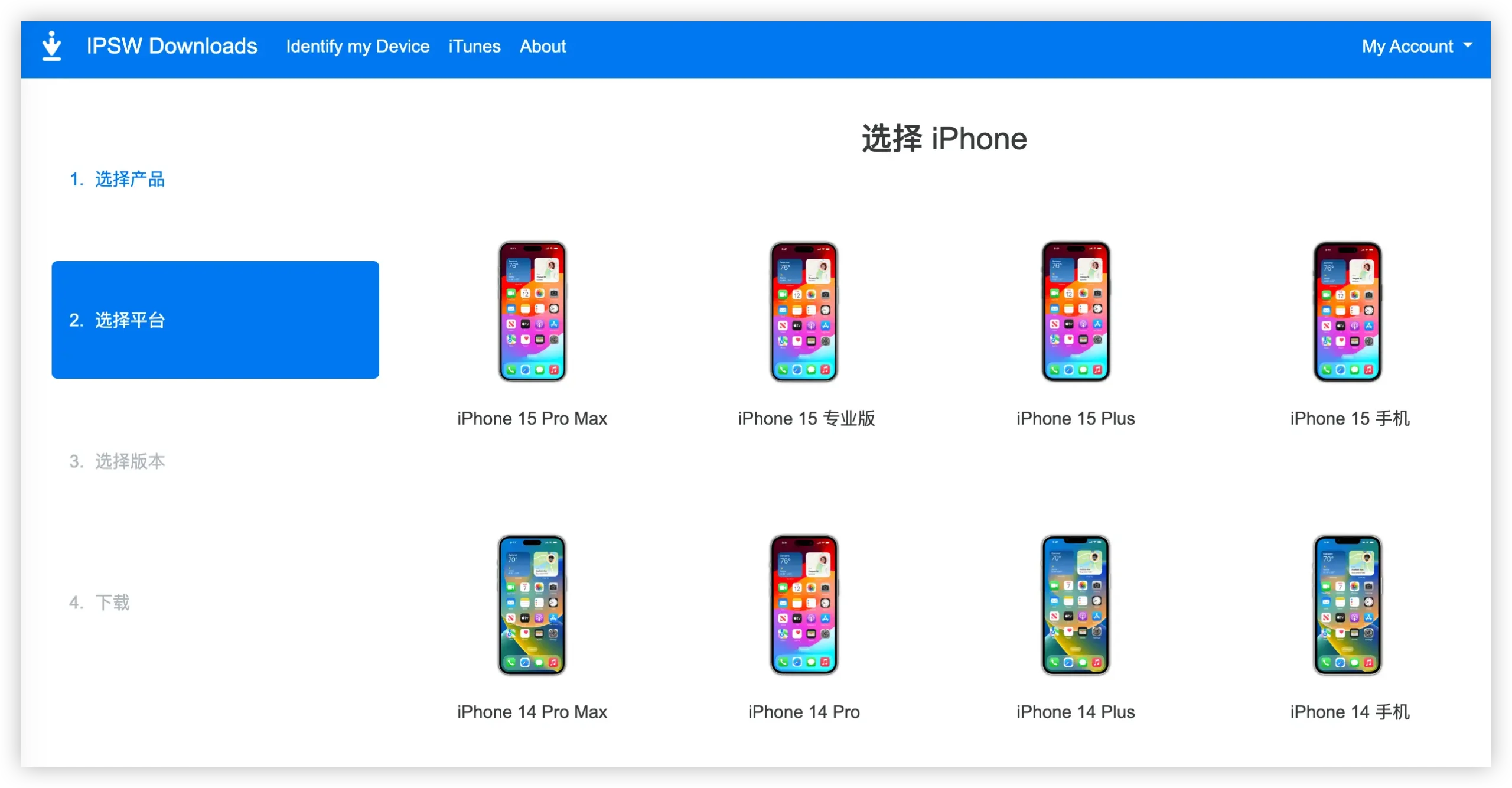
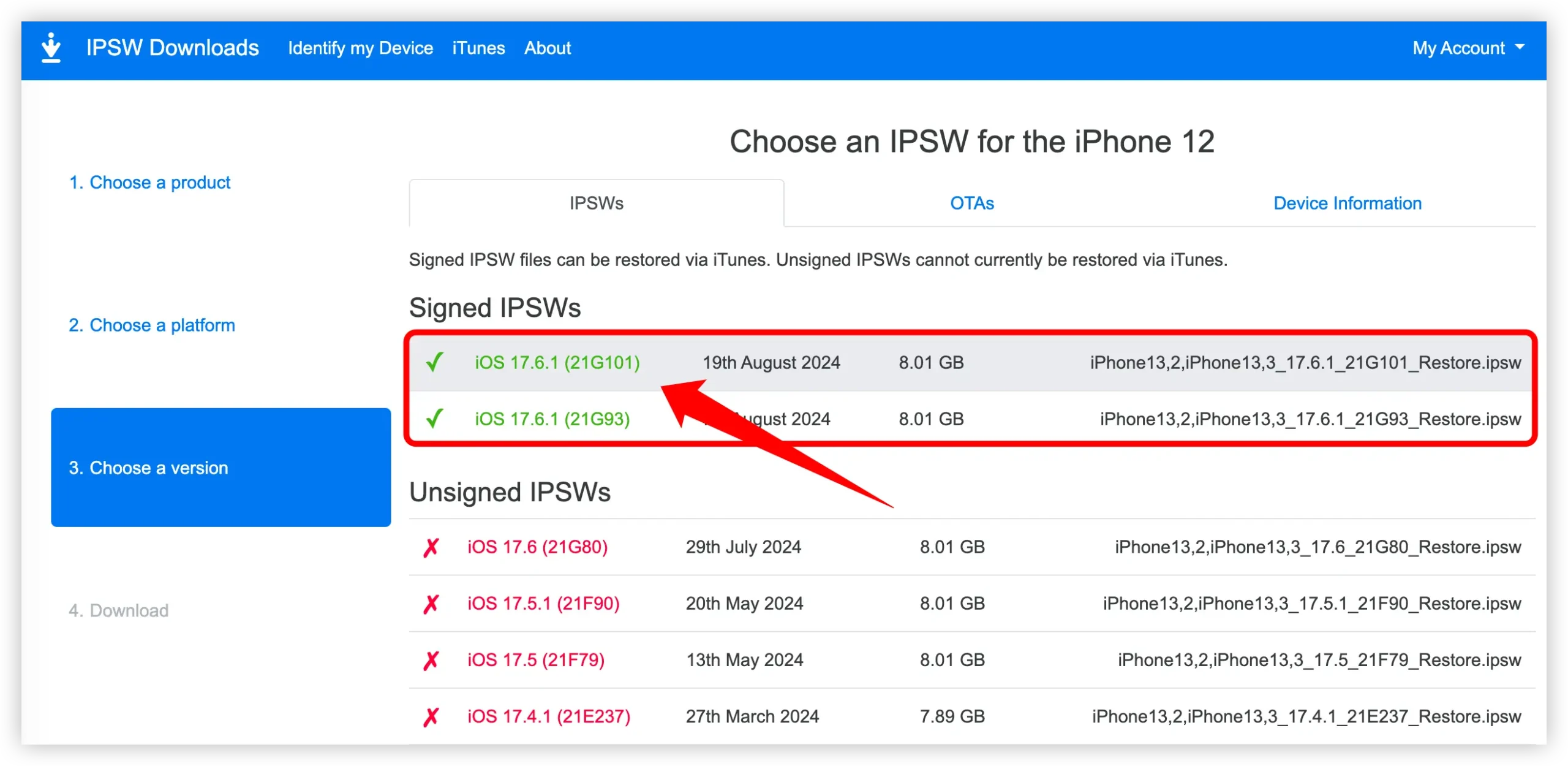
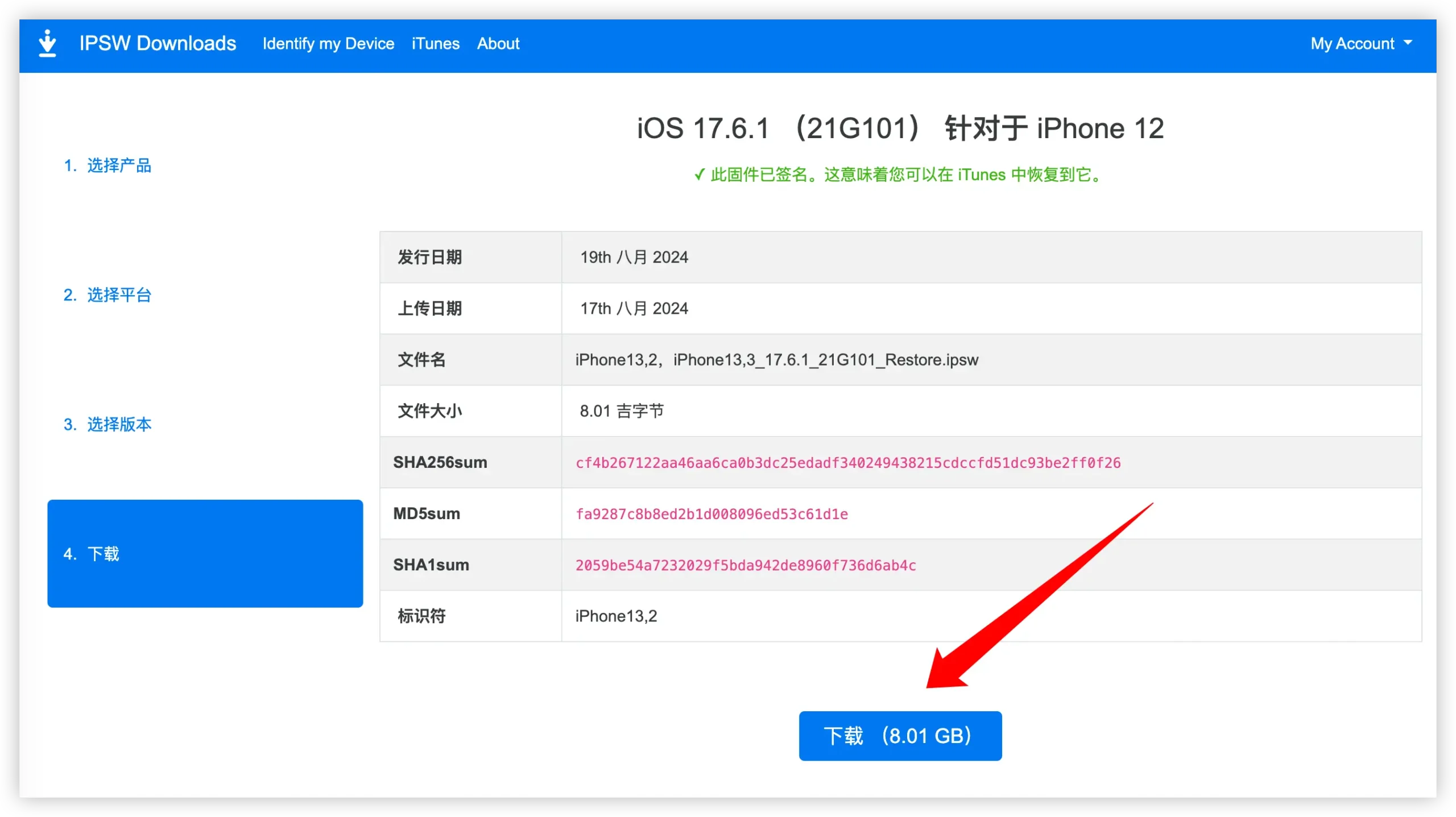
2. Install iTunes
There is no need to download on Mac computers, you can use the built-in Finder software.
Windows users can download it from the official website:https://www.apple.com.cn/itunes/.
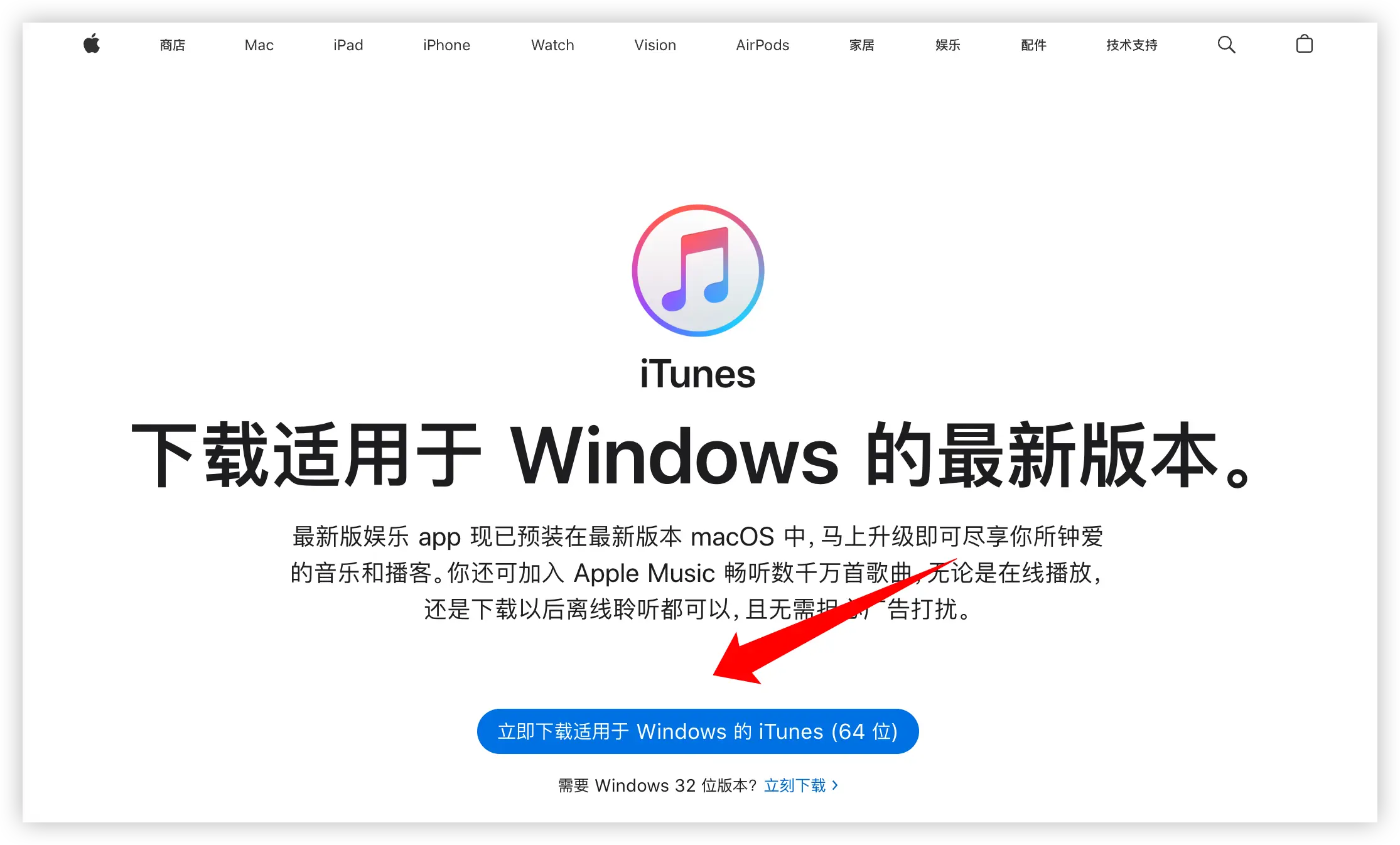
3. Turn off Find My iPhone
To turn off "Find My iPhone”, which requires your Apple ID password. Then you can disable “Find My iPhone” directly in the “Settings” app. If “Find My iPhone” is not enabled, you can skip this step and back up your iPhone via iCloud or iTunes.
Note: In the third step in the picture below, you need to change the on button behind "Find My iPhone" to off.
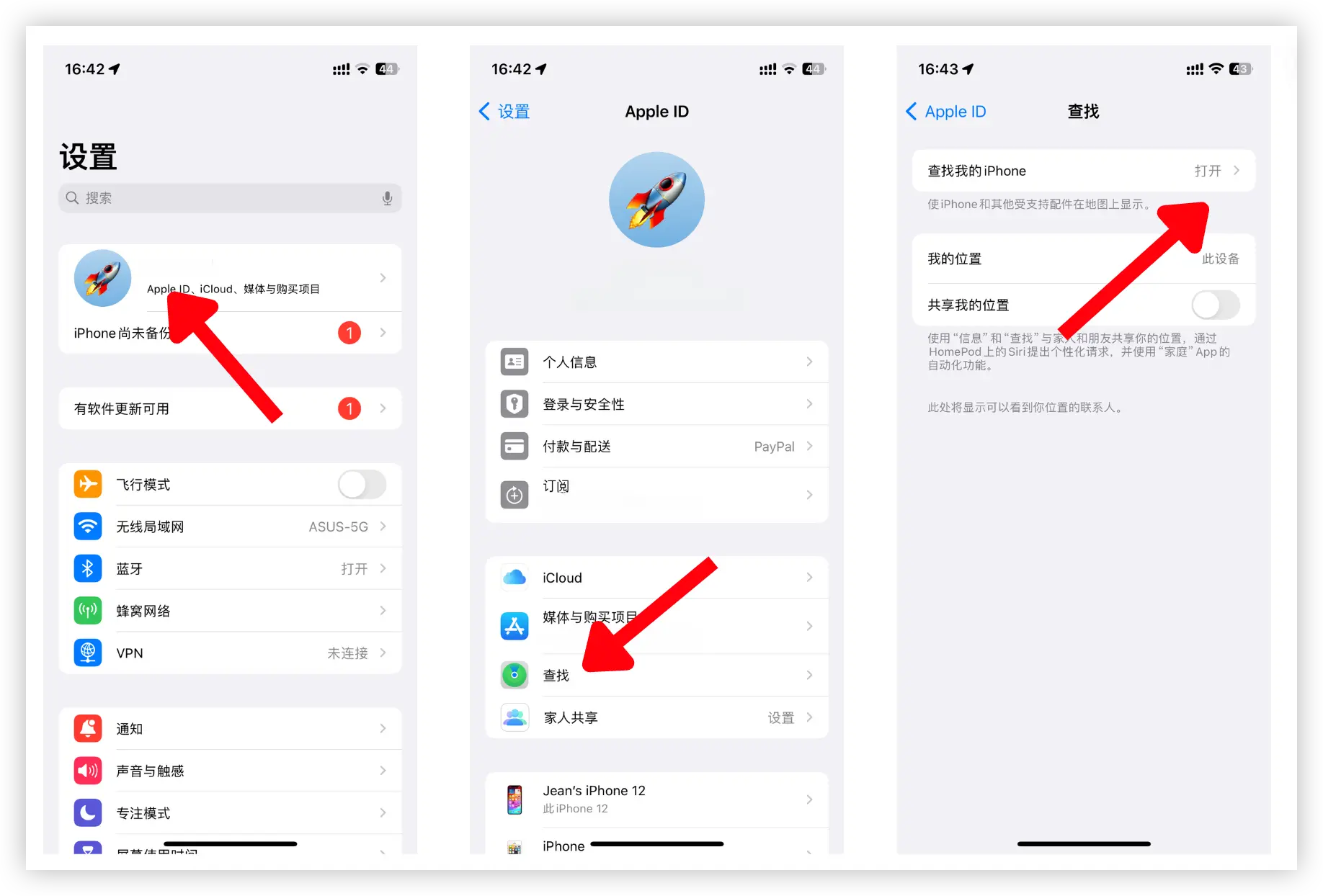
4. Put iPhone into recovery mode
Before using iTunes, you should put your iPhone into recovery mode. Here are the steps for different iPhone models.
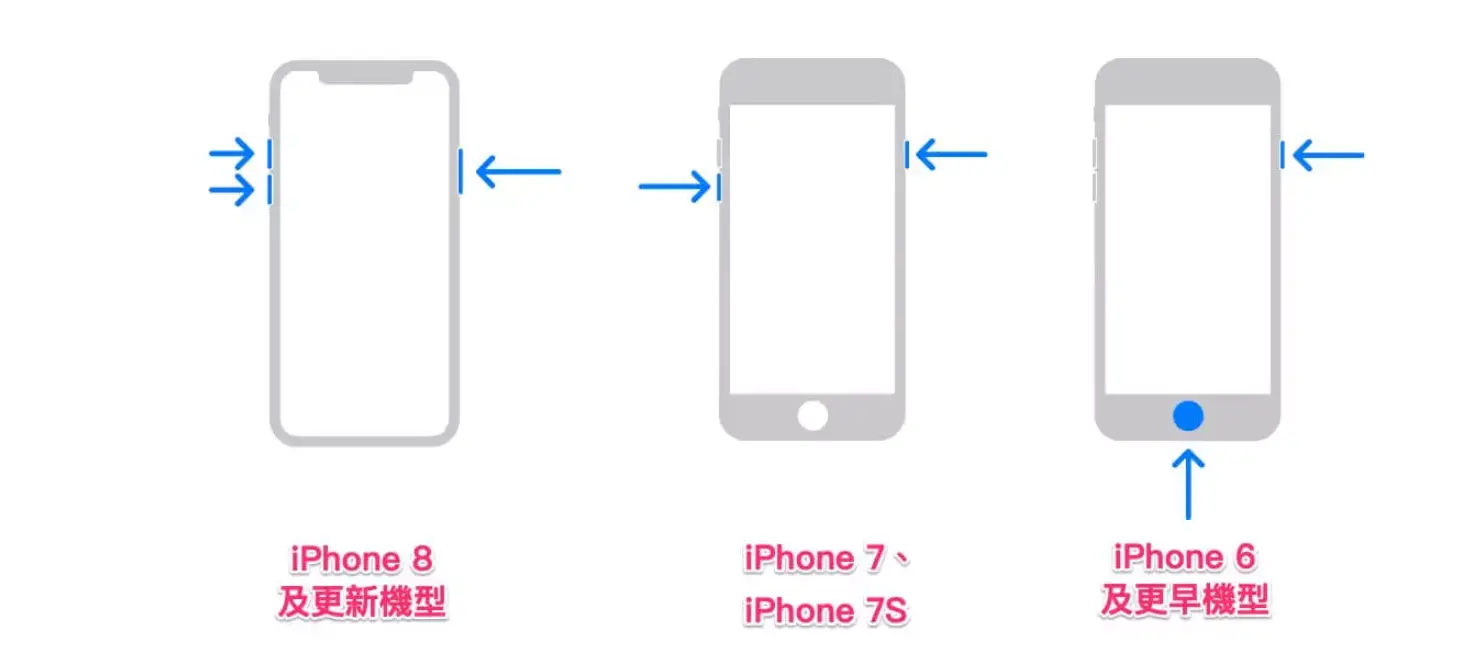
- For iPhone 8/X/11/12/13/14/15 to enter recovery mode:according to Volume up > Volume down button, then press and hold side button until you see Recovery mode.
- To put iPhone 7/7 plus into recovery mode:Press and hold Volume Down + Side buttons. Release them when your iPhone shows recovery mode.
- To enter recovery mode on iPhone 6 and earlier:Press and hold Sleep + Home button. Release the buttons when the recovery mode screen appears on the iPhone.
5. Use iTunes to downgrade the system
Use a data cable to connect your iPhone to your computer and open iTunes. During the connection process, iTunes will automatically recognize that it is currently in recovery mode, and you will see a summary of your phone in iTunes. At this point, if your computer is a Mac, press Option Press the key and click Restore iPhone; If it is a Windows system, press Shift button and click it at the same time Restore iPhone.
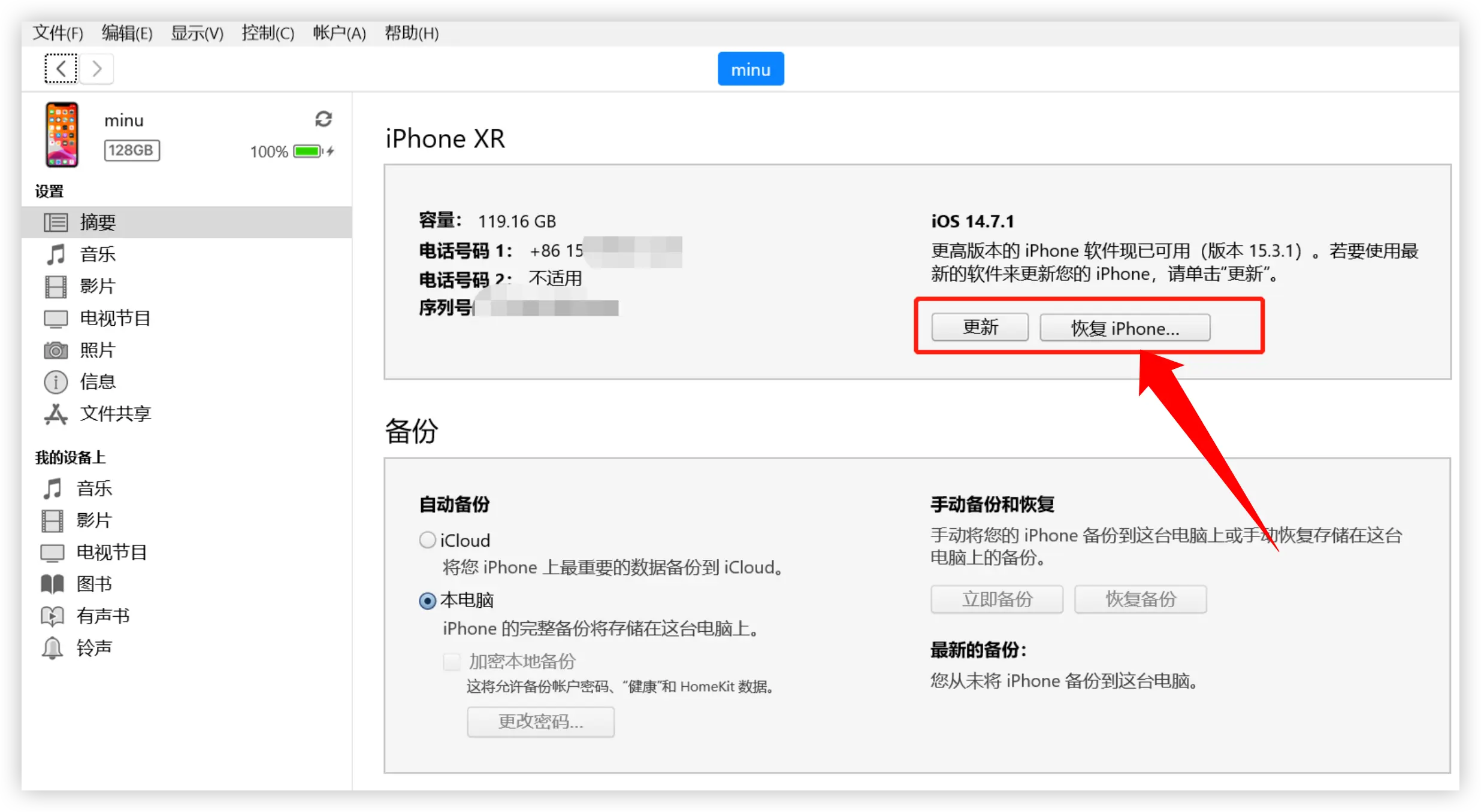
On the page that opens, select the system firmware downloaded in the above steps and click Open. Then, iTunes will pop up a prompt window to ask you to confirm the update. Click "Confirm" to continue.
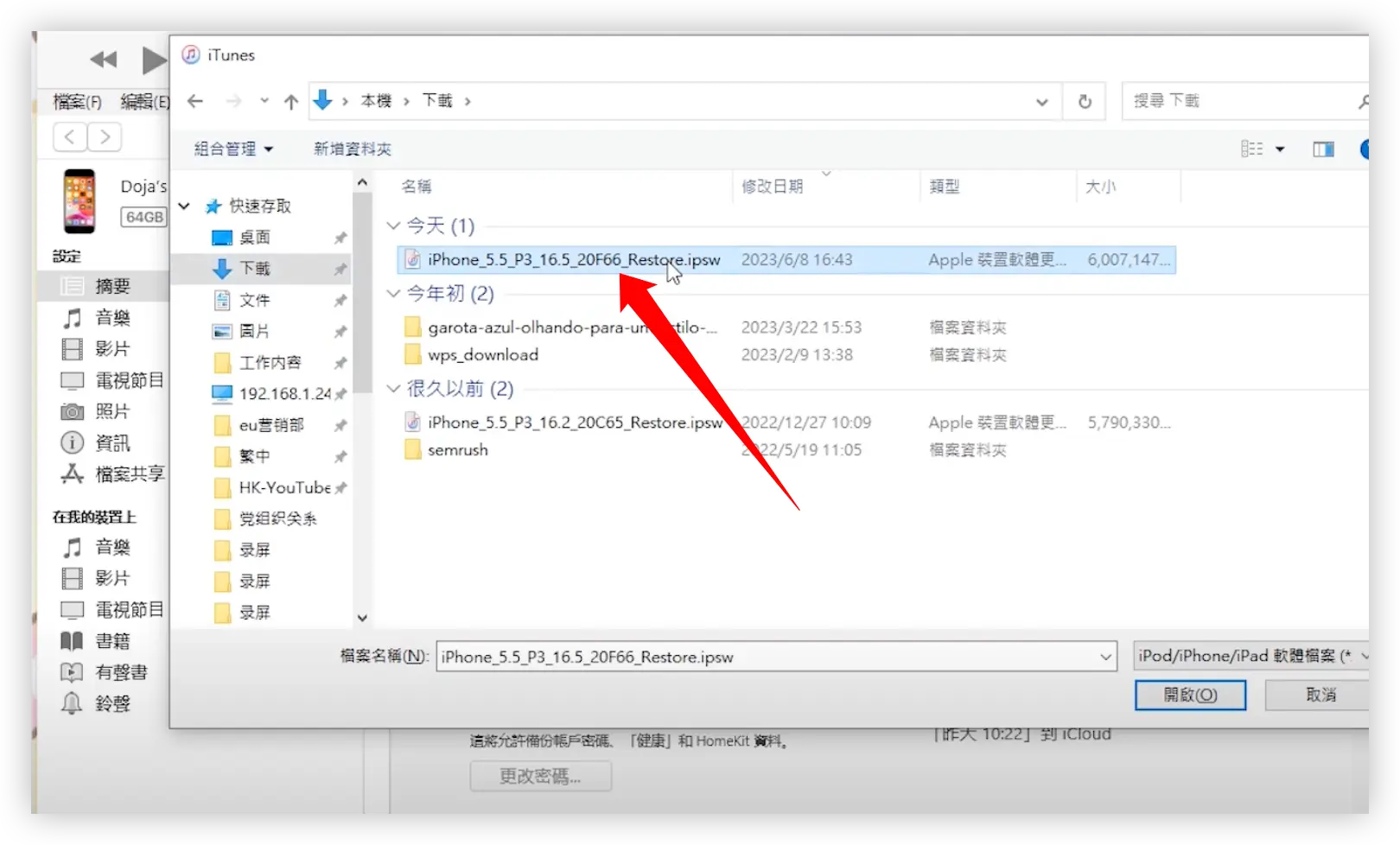
Finally, wait patiently for iTunes to downgrade iOS. Once completed, your phone will restart and you can use it after restoring the backup data.
3. Common questions about downgrading iOS system
What to do if downgrade fails?
- Check if the network connection is stable
- Confirm that the firmware version is correct
- Try restarting your computer and phone and try again.
How to recover data lost after downgrade?
- If you have a previous iCloud or iTunes backup, you can restore it directly
- If there is no backup, you can try some third-party data recovery software, but the effect is not guaranteed
What should I do if the device freezes or the battery drains quickly after downgrading?
- You can try resetting all settings (which will not delete your data)
- If the problem is serious, consider reflashing the device.
Can't log in to Apple ID after downgrading?
- Check network connection
- Make sure your Apple ID is not locked
- Try signing in to iTunes
App crashes after downgrading?
- Check whether the App is compatible with the current system version
- Try reinstalling the problematic app
- Contact the App developer for support
IV. Conclusion
iOS downgrading is not a trivial matter and needs to be treated with caution. If your device can still run the new system smoothly, it is recommended not to downgrade. After all, the new system not only has new features, but more importantly, security updates. But if the new system really affects your daily use, then boldly try to downgrade. I hope this guide can help you complete the downgrade process smoothly.