Excellent software and practical tutorials
100% successful installation of Google Store, supports various Android operating systems and Huawei HarmonyOS 3.0
Install Google Play Store Installing the native Google Store is relatively cumbersome and not suitable for novice users. In fact, installing the Google Store is nothing more than wanting to install various applications in the Google Store. Is there any simple way to install all the applications in the Google Store? Here is a method to install the Google Store in a roundabout way. Whether it is Huawei Hongmeng 2.0 or HarmonyOS 3.0, Xiaomi mobile phone, oppo or vivo, you can install it directly. It is simple, effective and 100% successful!
Next, we install a GBox Android app to install it from Google Market.
What isGBox?
GBox is an application that provides a variety of features, including privacy protection and the ability to run multiple copies of applications. GBox also allows you to use applications that rely on GMS on devices that do not support GMS.
With a one-time installation, you can enjoy the features of GBox on any Android phone. GBox will never collect any personal data. Your privacy and data security are guaranteed.
GBox refers to the Google Box built-in GMS that helps users use Google applications!
- Built-in GMS: No additional steps are required. Just download and install GBox to use Google apps normally. Google services, Google framework, and Google store are all built-in in GBox. You can download apps directly from the Google store.
- No ads: GBox aims to provide users with a good experience, so we will not include any ads that affect the experience in the app.
- Easy to use: GBox supports all Android phones, is stable and smooth, and the APP can be downloaded directly from the Google Store.
- Privacy Guarantee: Never collect any personal data, ensuring data security and privacy.
Download GBox APK for Android GBox v1.3.25 2022-12-06 Update
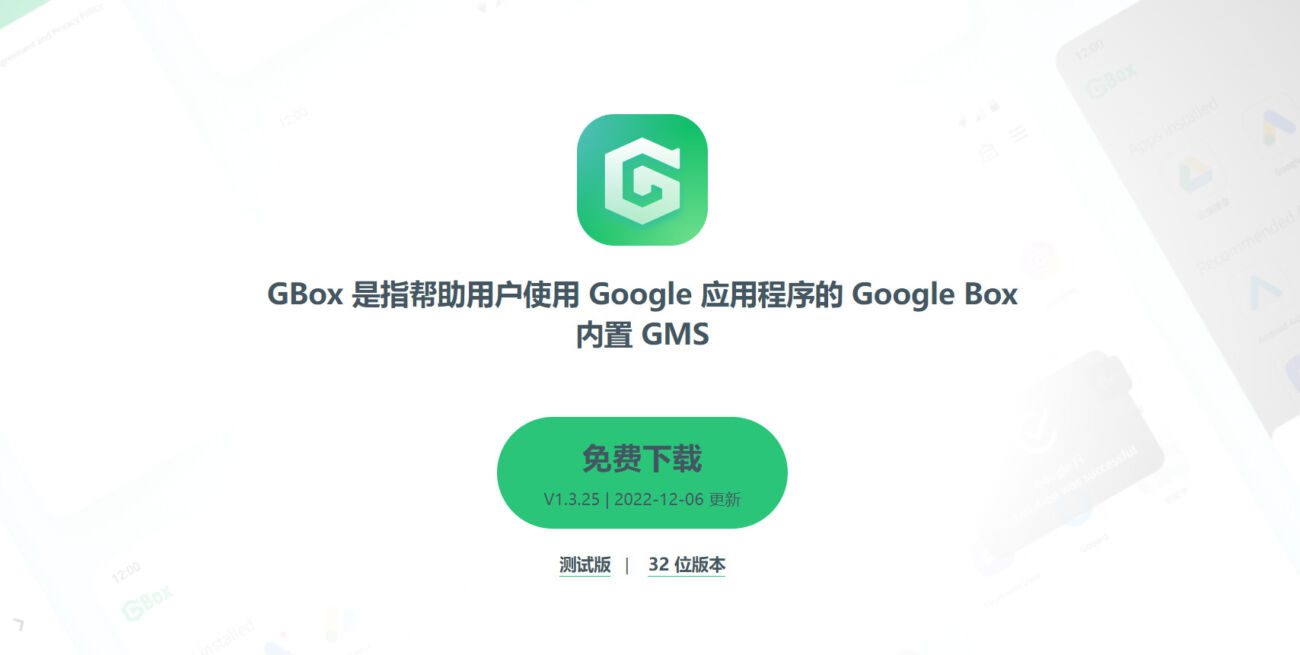
To download the latest version of GBox, you can follow the GBox official website below to keep abreast of application updates and common problems encountered in using the application.
GBox official website:https://www.gboxlab.com/
How to use GBox?
GBox is suitable for all Android models. You can download GBox from gboxlab.com or Galaxy Store, GetApps, AppGallery and other application stores. (Due to different platform policies, the launch time is not uniform)
Please follow the steps below to download GBox.
Step 1. Search and install GBox in the app store on your phone. Open GBox after installation.
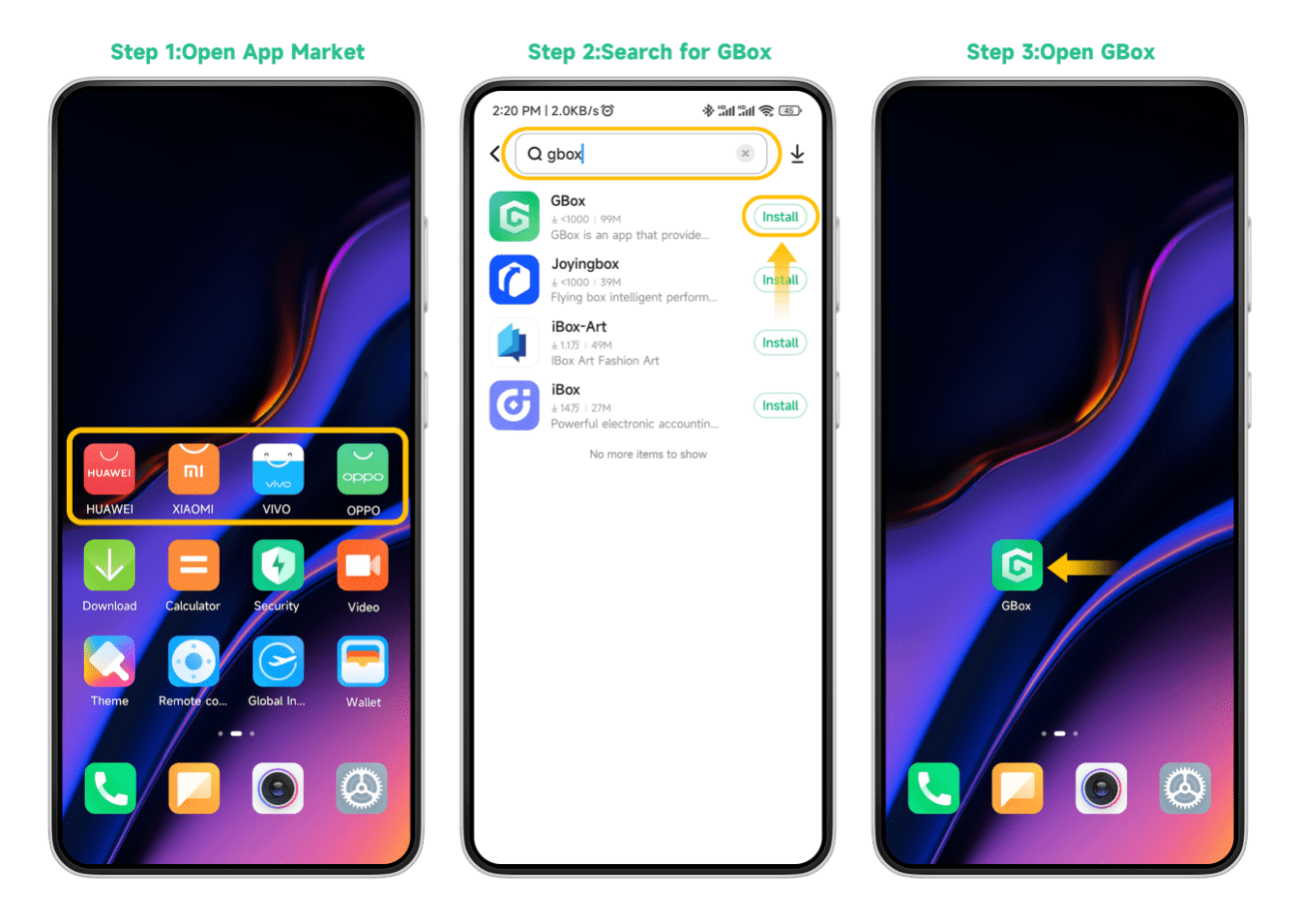
Step 2. Click Agree and Disable. Select the app you need.
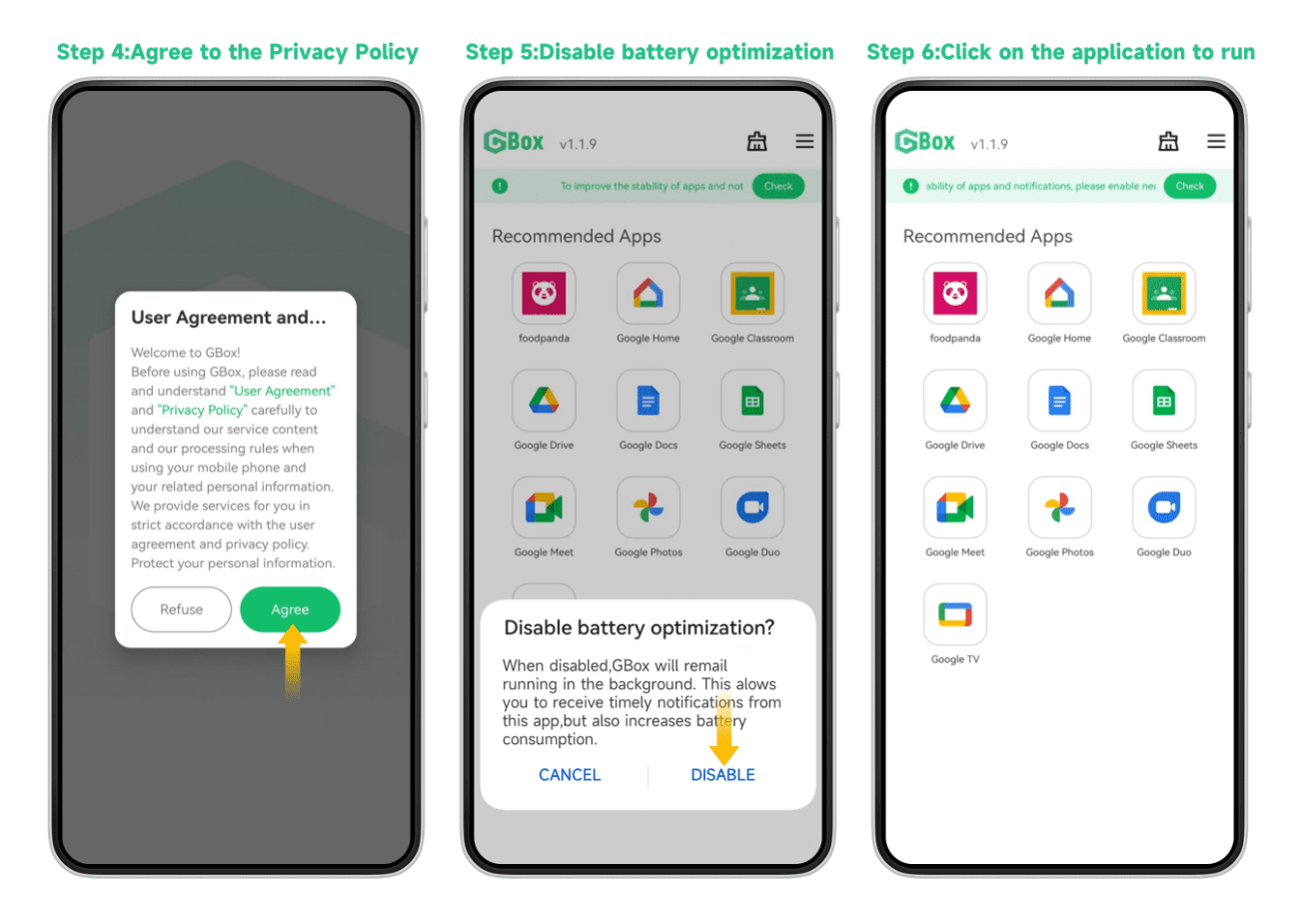
Step 3. Allow all permissions. Log in to your Google account.
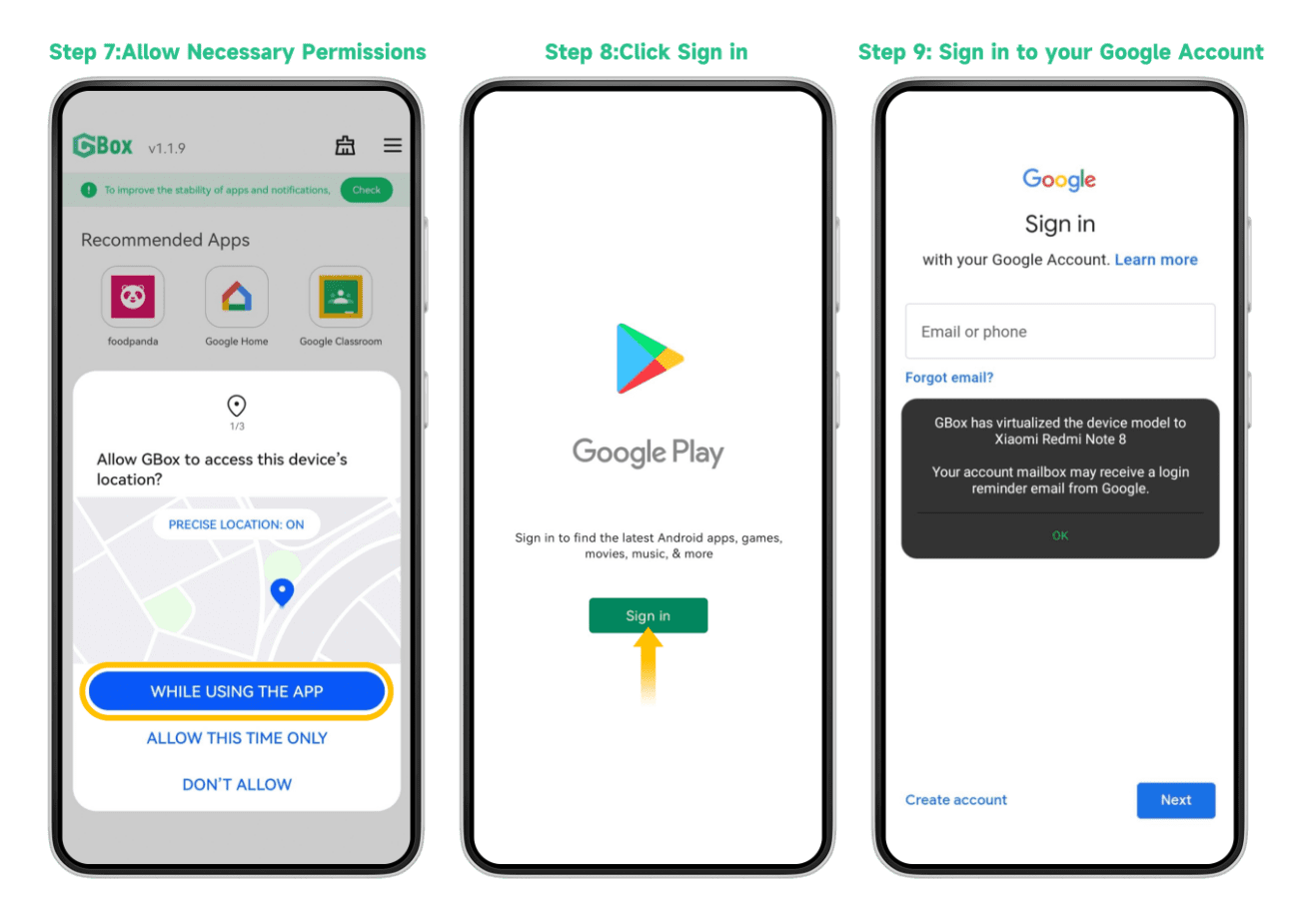
Step 4. Install the apps you need. Add the app to the home screen. You can open the app from the GBox home page next time.
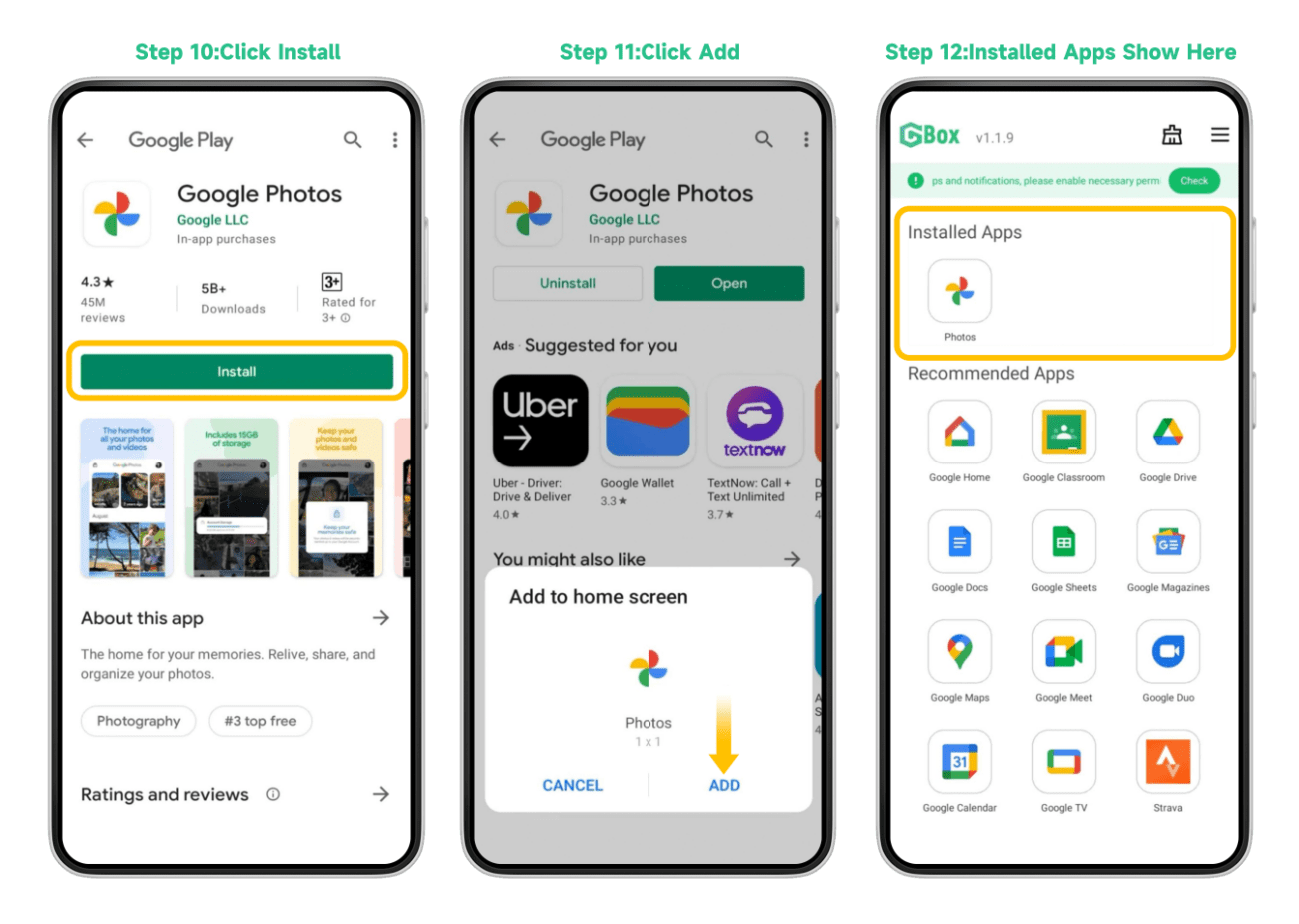
Install Google Play Store
Visit GBox official website on your mobile phone and download GBox application
Type in your mobile browserhttps://www.gboxlab.com/ Then click FREE DOWNLOAD Download the latest version of GBox app and install GBox.
GBox applies for necessary permissions to ensure that the application can run normally.For example, GBox applies for notification permissions to ensure that users can receive message notifications in a timely manner.
Click to improve the stability of apps and notifications. Please enable necessary permissions, including making and receiving calls, sending text messages, obtaining device information, accessing media files, and geographic location.
GBox has Google Play Store installed by default. You can directly download the apps you want to install in the Google Store. There are some recommended apps in GBox.
In GBox, press and hold the icon of an installed application, a menu will pop up below, where you can create shortcuts for the installed applications. In this way, you can launch these applications on the mobile phone desktop. Isn’t it simple!





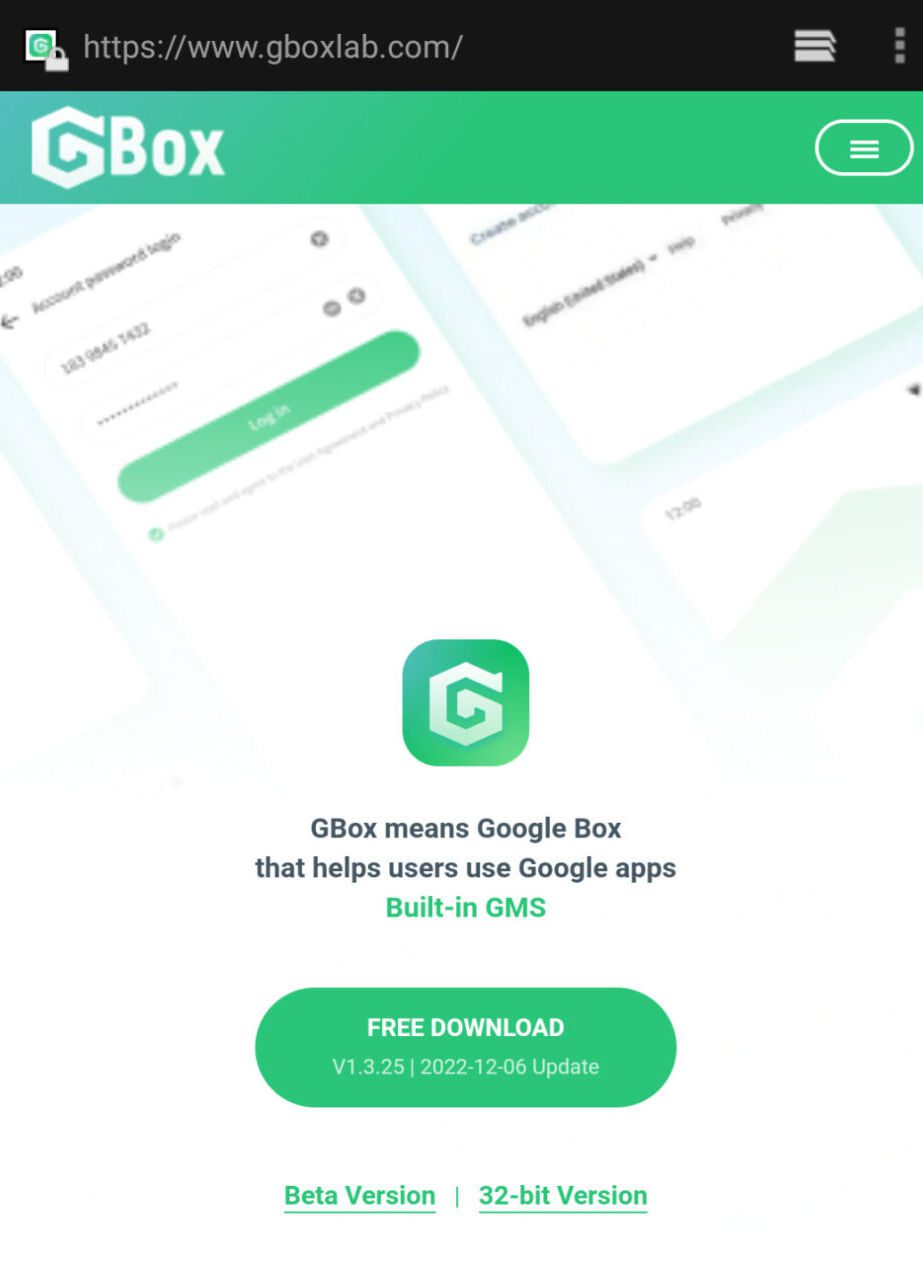
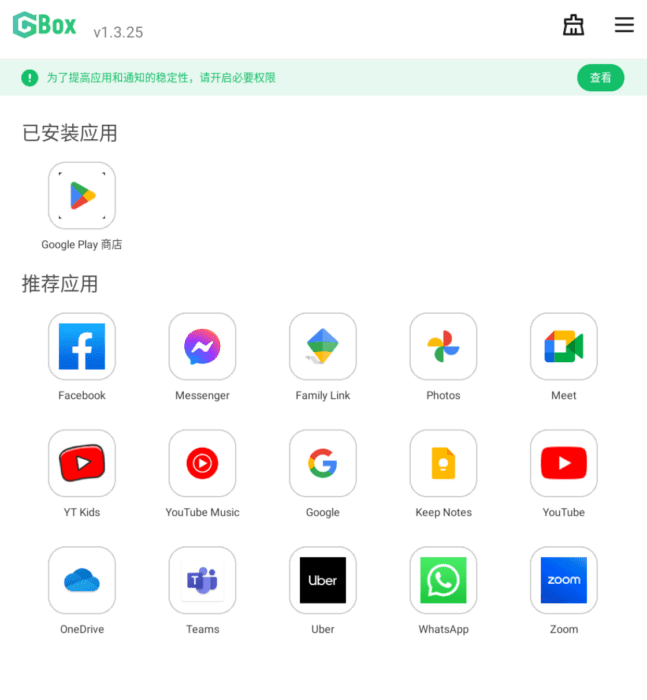
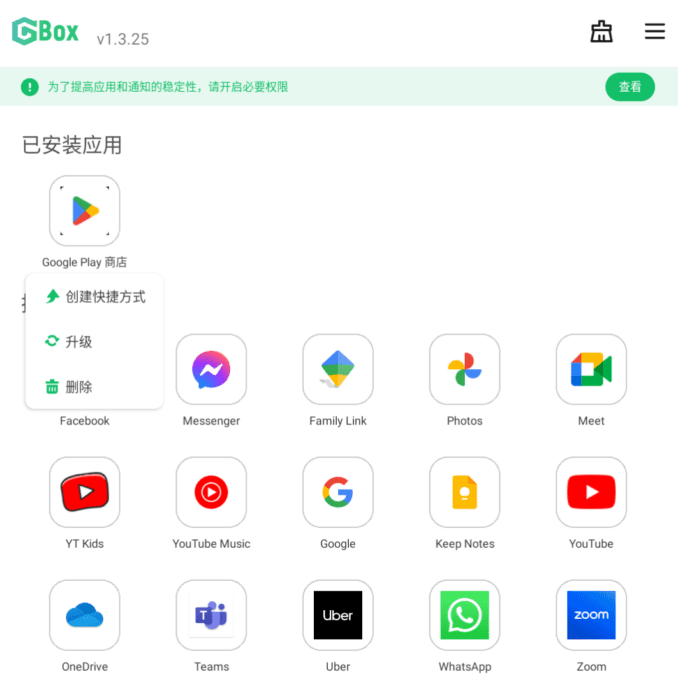
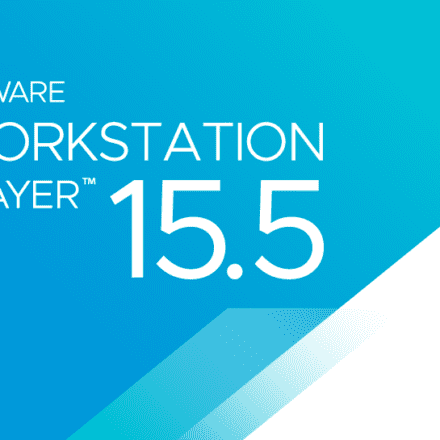

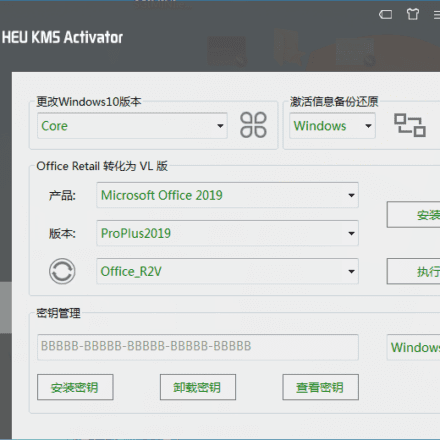
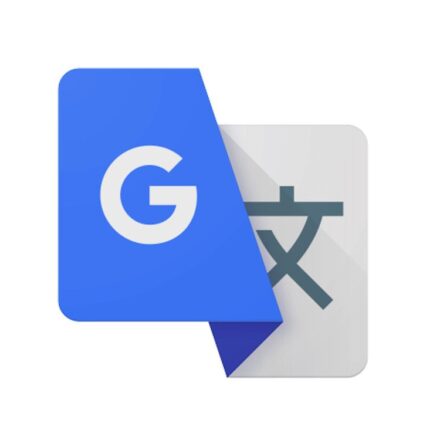
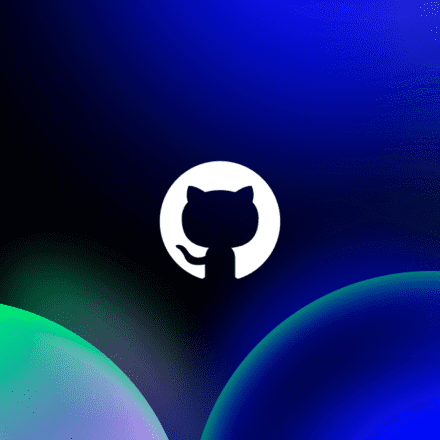
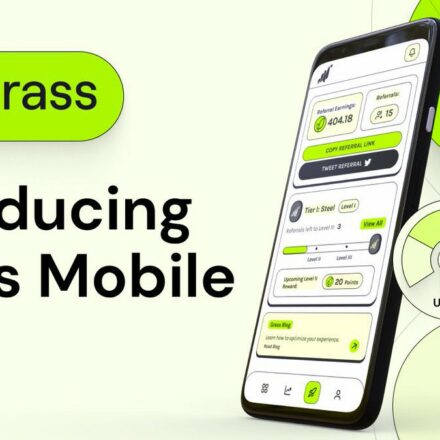
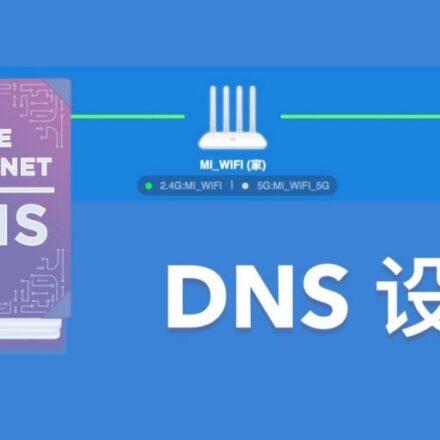
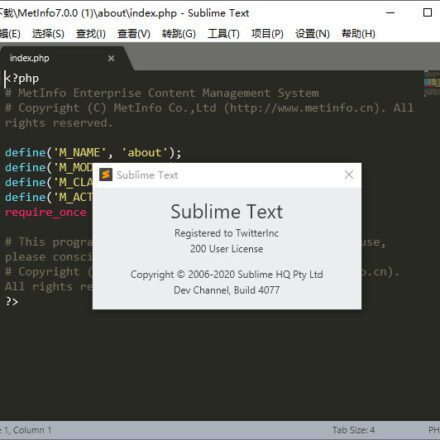
How did you get the default Google store in your gbox?
I see that many people don't have the Google Store, and I don't have it either. When you click on the recommended app to install, you will be taken to the Play Store interface, but apps like Google Maps can be searched but cannot be installed
sharp