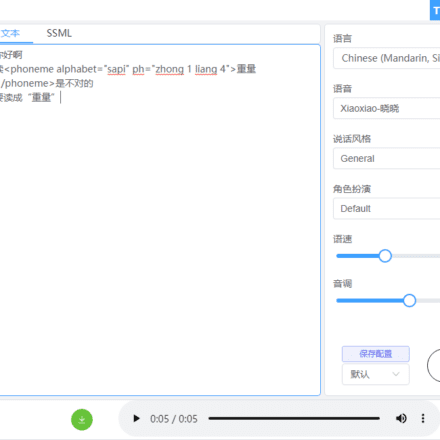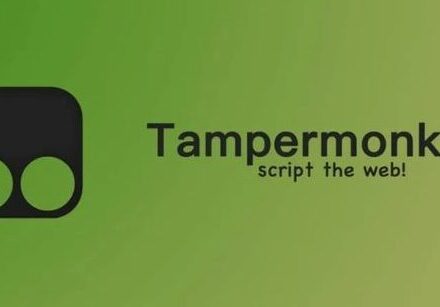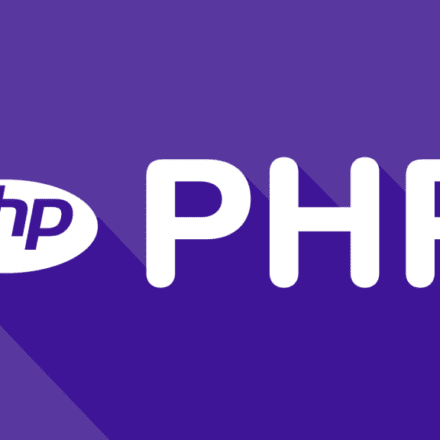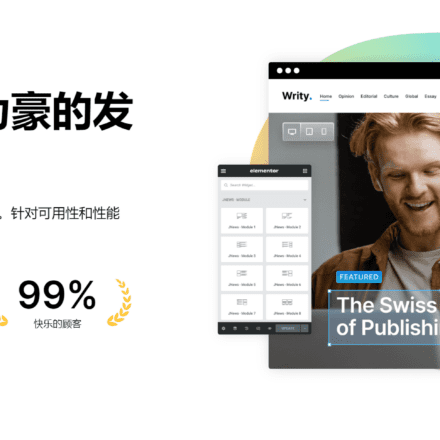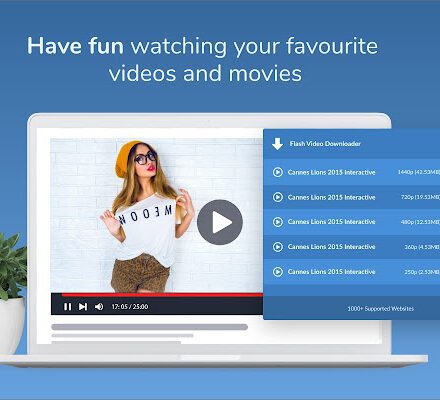Excellent software and practical tutorials
How to solve the problem that Google Translate cannot be used in Google Chrome
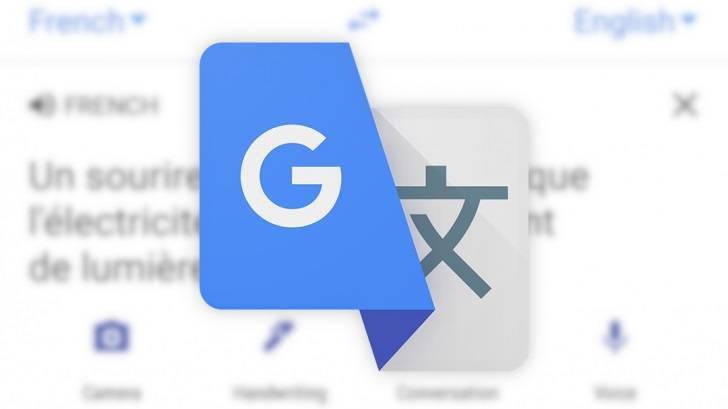
If Google Translate on Chrome doesn't work properly, here are a few solutions you can try:
Check network connection: Make sure you have a stable network connection. Some network limitations may causeGoogle Translate is not working.
Update Chrome browser: Make sure you are using the latest version of the Chrome browser. Old versions may affect the normal operation of some features. Open the Chrome menu and select "Help" "About Google Chrome" to check for updates.
Clear your browser cache: Cache files may cause some functions to malfunction. Try clearing the cache to resolve the issue. Click the Chrome menu and select Settings > Privacy and security > Clear browsing data.
Disable incompatible extensions: Some browser extensions may interfere with Google Translate. You can try disabling all extensions and then enabling them one by one to find the problem extension. Click the Chrome menu and select "More tools" > "Extensions".
Enable or reinstall the Google Translate extension: If you are using the Google Translate extension, you can try reinstalling it and make sure the extension is enabled.
Switch to another translation tool: If the problem persists, you can try other online translation tools (such as Microsoft Translator, Youdao Translation) instead of Google Translate.
Check your proxy or VPN settings: Sometimes proxy or VPN settings may cause Google Translate to be unable to connect. You can try disabling the proxy or VPN to test whether it works properly.
Solution to Google Chrome translation not working properly
There is no good solution for now. Use Microsoft Edge instead of Google Chrome, or use an external network!