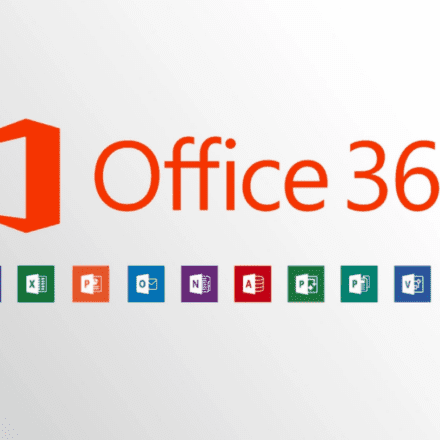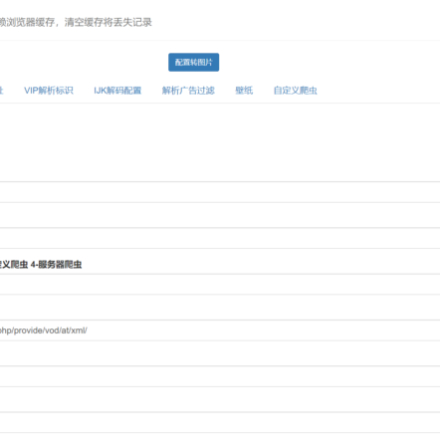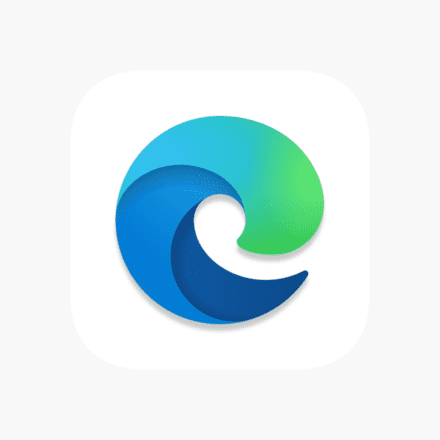Excellent software and practical tutorials
Text to Speech TTS-Vue PC Version
Text-to-speech Microsoft Speech Synthesistool,TTS-VueComputer version, more than 20 voices, multiple speaking styles, batch text-to-speech function.TTS-Vue is built with Electron + Vue + ElementPlus + Vite to quickly convert text to speech MP3.
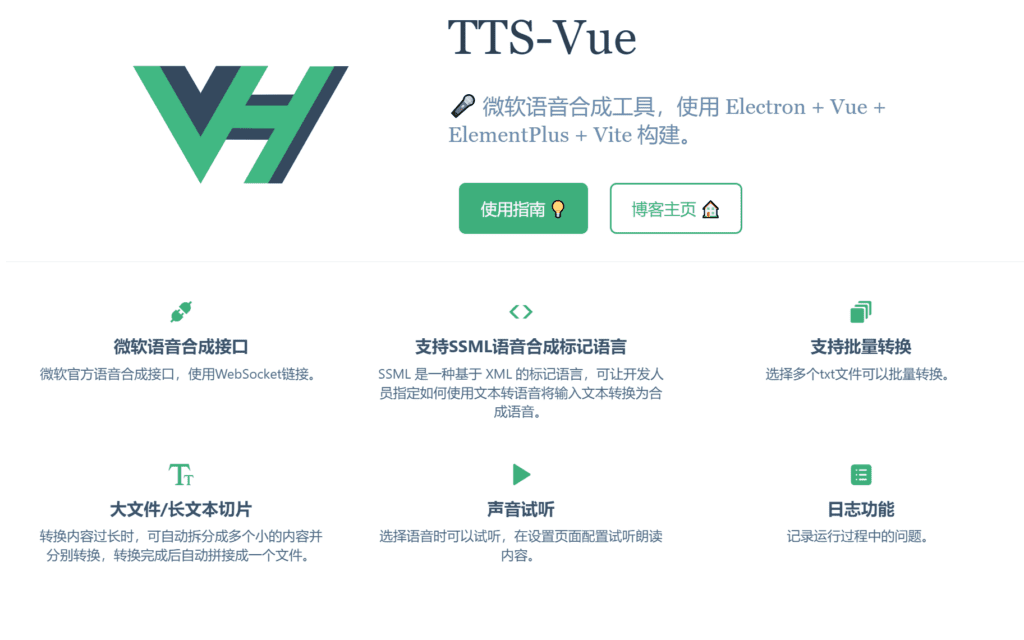
TTS-Vue official website:https://loker-page.lgwawork.com/home.html
Introduction to Text-to-Speech
As of the latest version of text-to-speech, the following functions have been implemented:
- Normal text-to-speech
- SSML Text-to-Speech
- Batch conversion
- Long text/file slicing
- log
Tip: If you encounter an inexplicable problem, you can pressCtrl + RRefresh this program without closing the software and restarting it.
Latest version update
- You can open the console while using the software: the monitor icon next to the top green button. It is recommended to open the console while using the software so that you can easily see the log output.
- Fixed the bug that MP3Buffer would increase when continuing to convert long text to speech in text mode.
- After downloading the file, the file path will be opened directly and the file will be selected.
- There is no longer a self-built group chat. If you have any questions, pleaseGitHub Issues orGitee Issues to ask questions or provide feedback. The created group chat may be disbanded.
TTS-Vue download and installation
- Gitee
- GitHub
- TTS-VUE backup download:tts-vue-1.8.3.zip
- Download the latest version:tts-vue-1.8.7.zip
Step 1. Download and unzip
Download the latest version of the compressed file, unzip the tts-vue_1.xx file to any location, and run the installer.

Step 2. Run the installer
Note: You can choose the file save location when installing for the first time. If you install again, the previous location will be selected by default.Installation location, and the old version will be uninstalled and reinstalled.
Select whether to install for the current user or for all users and click Next.
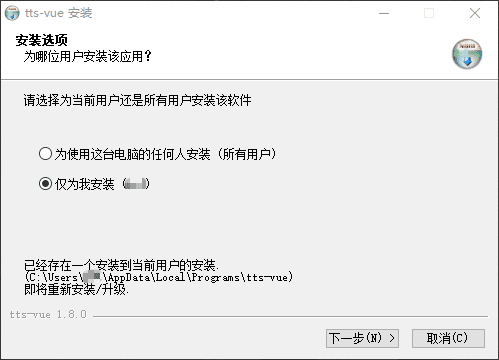
Select the installation location and click Install.
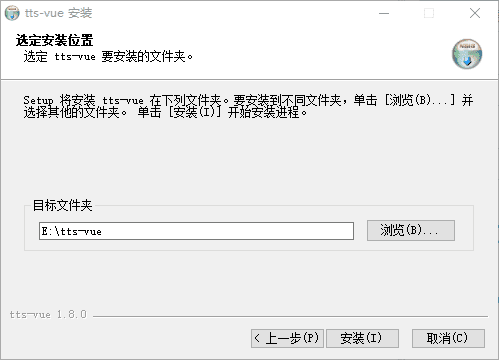
Congratulations, you have completed the installation steps. You can run the program after successful installation.
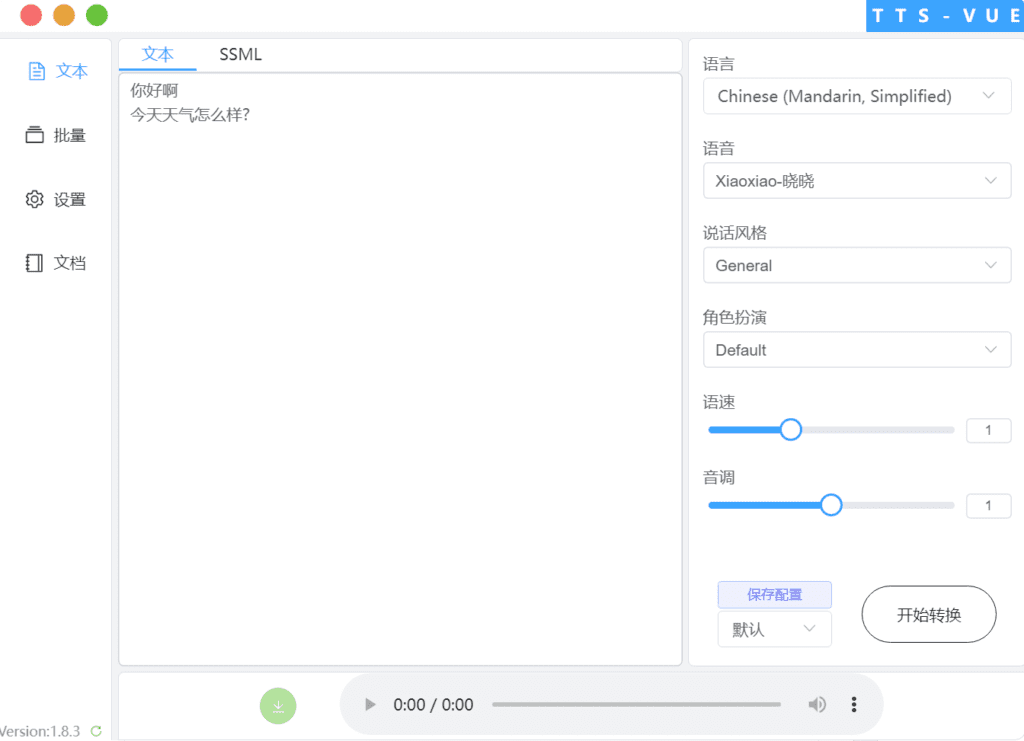
Try clicking on the Start Conversion button to start your first text-to-speech conversion!
Introduction to Text-to-Speech Function
Introduction to page layout
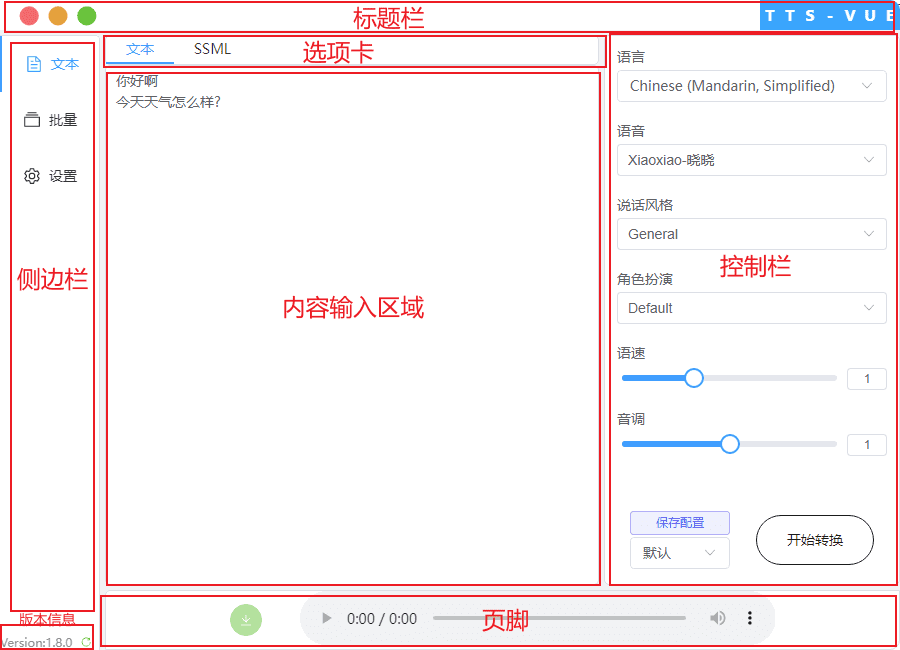
Normal text to speech
- Function path: Text sidebar -> Text tab
- Function introduction: Convert simple text to speech.
- Directions:
- Copy the text into the text box below, which is the content input area.
- Select the required voice, style, role, etc. in the control bar on the right
- Click to start conversion
- Notice:
- When the text is long, the software will automatically slice the file, detect the next . ? , . ? symbol every 300 words or so, split it there, and automatically splice it after converting it into voice.
- If the text is long and has no punctuation, the conversion will fail.
- Too longEven if there are punctuation marks in the text, the conversion may fail. (The cause of the problem has not yet been determined)
- If the words are more than several thousand or tens of thousands, it is recommended that you divide them into multiple txt files and convert them in batches.
- SSML tag language can be added to the text to solve pauses, interruptions, and polyphones.See here for details
- The green download button in the bottom control bar can be used to download the converted
SSML to Speech
- Function path: Text sidebar -> SSML tab
- Function introduction: Convert SSML tag text into speech.
- Directions:
- Write the SSML tag content into the text box below, which is the content input area.
- Select the required voice, style, role, etc. in the control bar on the right.
- Click Start Conversion.
Batch conversion of text files
- Function path: Batch sidebar
- Function introduction: Convert multiple txt documents to MP3 files separately.
- Directions:
- Click Select File to select multiple text files. After the selection is completed, you can see the file path, number of words, and current ready status.
- You can click the delete button on the corresponding file if you don't need it.
- After configuring the corresponding options in the settings area on the right, click Start Convert to convert multiple files to mp3. The default save path is the desktop, and you can set the save file path on the settings page.
- Notice:
- When the text is long, the software will automatically slice the file, detect the next . ? , . ? symbol every 300 words or so, split it there, and automatically splice it after converting it into voice.
- If the text is long and has no punctuation, the conversion will fail.
- 【Important】The text file format should be utf-8
Control Bar
- Function path: Control bar
- Function introduction: Fine-grained control of converted speech.
- Directions:
- Select the country language. The software does not support translation, which means that the text you enter should be parseable in this language. (If you enter Chinese, is it appropriate to use Indian voice conversion? ? ? ?)
- Select Set Voice and click the green play button on the right to listen to the voice.
- Choose to set the style, persona, speed and pitch.
- After these configurations are modified, you can save them for direct use next time.
- If you set the name of the configuration as default, this configuration will be displayed directly after opening the software.
Settings Page
- Function path: Settings
- Function introduction:
- Download path: The path where the converted files are saved.
- Autoplay: Whether to play automatically after the text/ssml language is converted to speech.
- Version update pop-up reminder: whether to pop up a reminder after a new version is found.
- Listen to the text: When you select a voice, click the play button on the right side of the voice to play the content.
- Template Editing: Delete the sound configuration saved in the control bar.
- Notice:
- After modifying the download path and audition text, you need to click Confirm.
- After all settings are completed, it is recommended to click Refresh Configuration, otherwise it may become invalid.
Text-to-speech FAQ
How can I check the reason why the conversion takes too long or fails?
- Solution:
- Click Settings->Open Log to view the log file. Log file save path: C:\Users\username\AppData\Roaming\tts-vue\logs (Remember to manually clean up the logs regularly) stopped at creating a webscoket connection... because of a network problem... because there is unparseable content in your text. PS: It is now known that the unparseable content includes & and tag languages other than SSML.
After many attempts, it only takes 15-20 seconds to convert 4 college entrance examination essays of more than 800 words.
How can I adjust the pronunciation of polyphones or add breaks or pauses, etc.?
Solution:
Try entering this as text content, a simple pronunciation example:
hello
read
To be read as "weight"
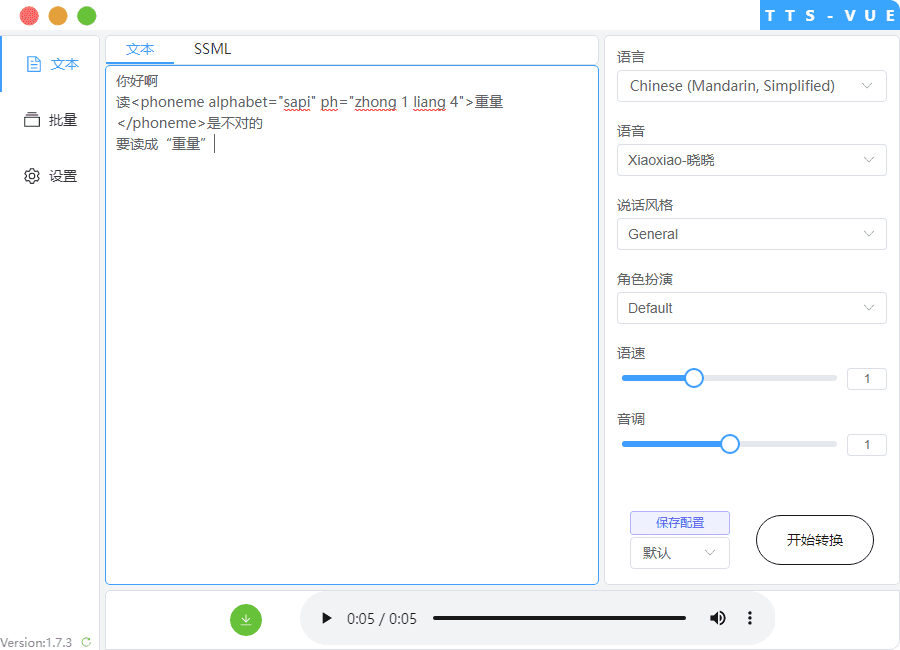 For details, see:Using Phonemes to Improve Pronunciation
For details, see:Using Phonemes to Improve Pronunciation
Batch conversion fails or all you hear is a "woof woof woof" sound
Possible causes of the problem:
MicrosoftThe Microsoft interface only allows UTF-8. Text in other encodings will be converted to 1, which is read as "one" in English, and "woof woof woof" in a row.https://github.com/LokerL/tts-vue/issues/10#issuecomment-1225158716
Solution:
- For an existing ANSI-encoded text document, click File->Save As->Encoding: UTF-8.
- The new text document is saved in UTF-8 format. The following is excerpted from the official website:
- The file is either plain text (.txt) or SSML text (.txt).
- The file is encoded in UTF-8 format with a byte order mark (BOM).
- The files are single files, not zip files.
- The file contains more than 400 characters (for plain text), or 400 billable characters (for SSML text), and fewer than 10,000 paragraphs.
- For plain text, separate each paragraph by hitting Enter/Return. See the plain text input example.
- For SSML text, each SSML part is considered a paragraph. Separate SSML parts by paragraphs. See SSML text input example.
Clicking download does not work, is the downloaded file a text document?
Possible causes of the problem:
- The correct downloading method is to click the green download icon after the conversion is complete, rather than the extended download of the player control. Clicking the download of the player control will save it as xxxx.txt by default.
- Clicking the green download button doesn't work? Because the default save location is the desktop, you need to check whether the currently logged in account has permission to write desktop files.
Solution:
- Try changing the default download location to another drive.
- Run this software as an administrator.
- If you want to download music directly using the player controls, you can change the file name suffix to .mp3 when saving. (If you have already downloaded it, you can try changing the downloaded text document .txt suffix to .mp3)
If you want toAndroidTo use the text-to-speech feature on your phone, please visit:Text to speech, Microsoft TTS reading, listen to novels, dubbing! Real person pronunciation!