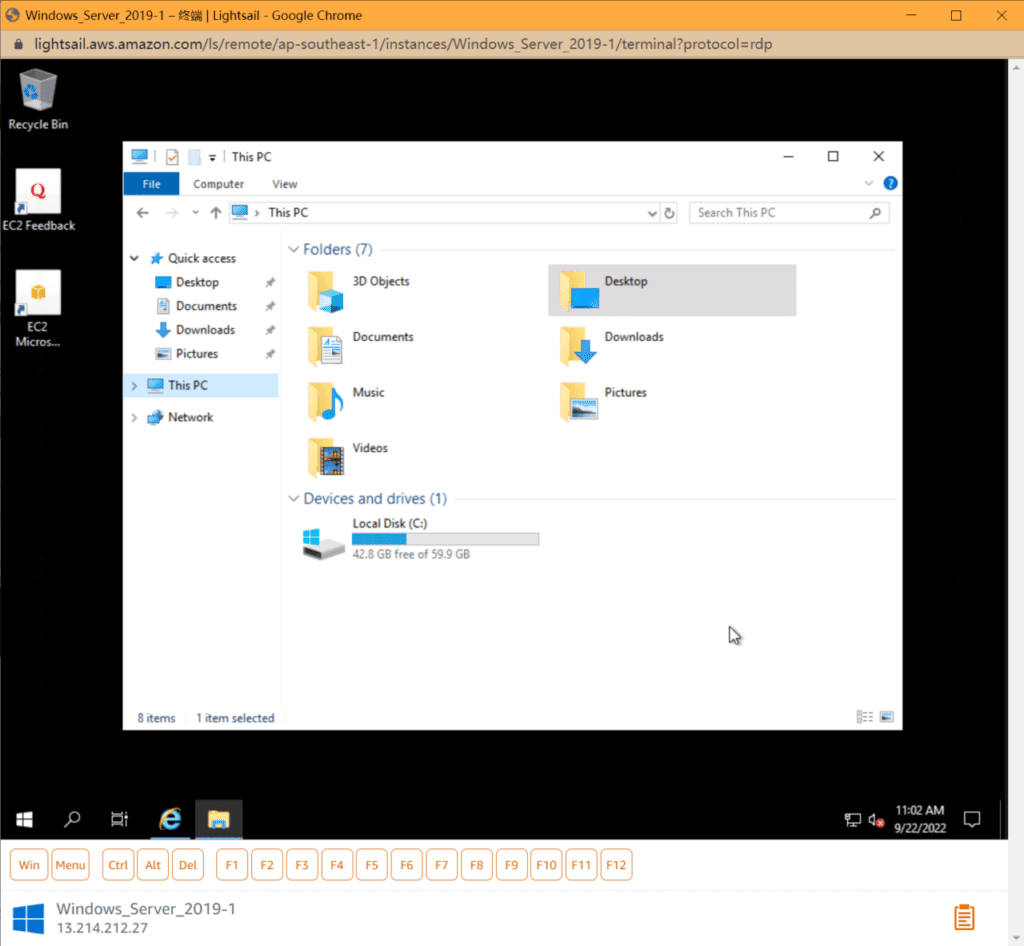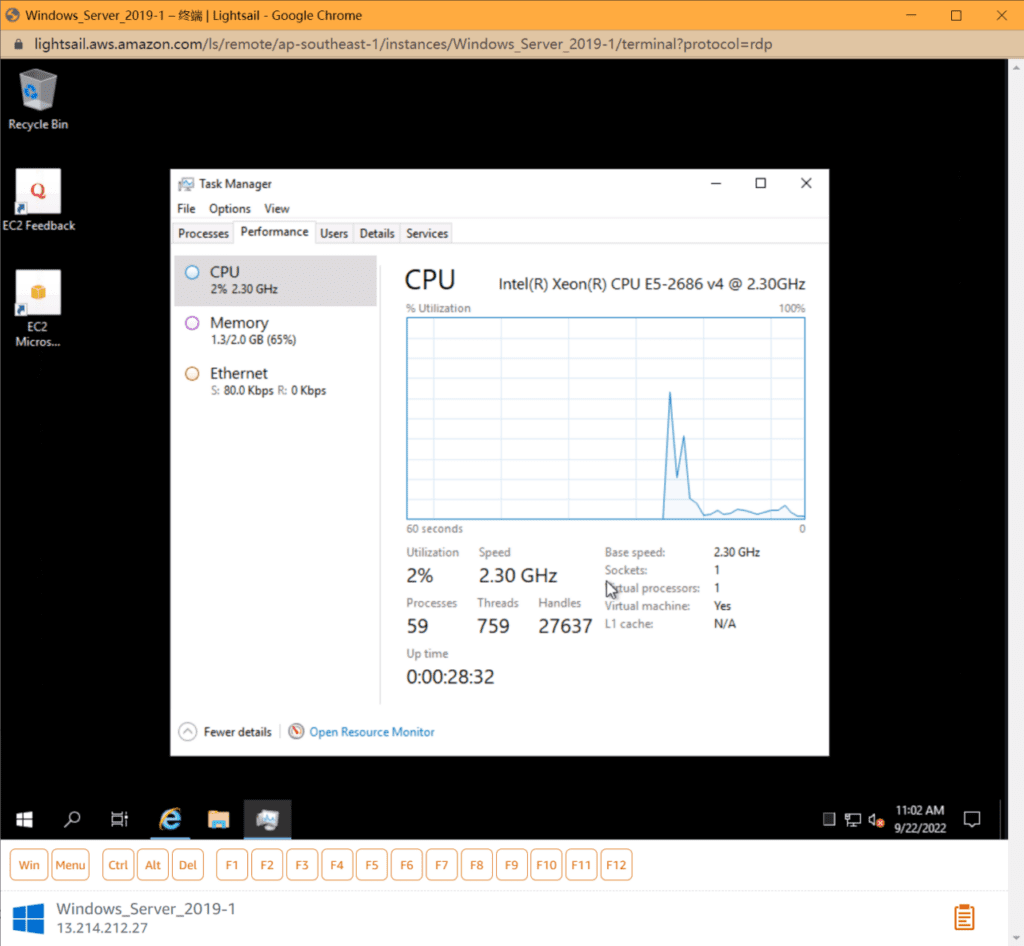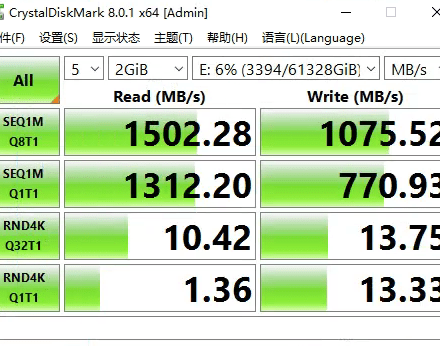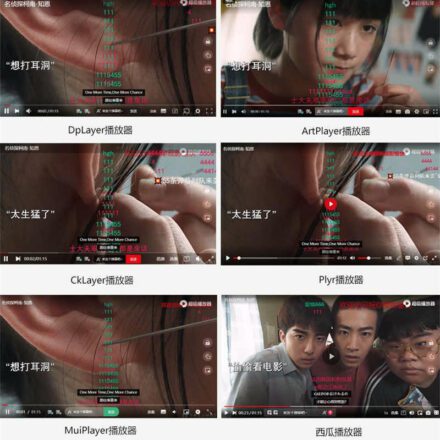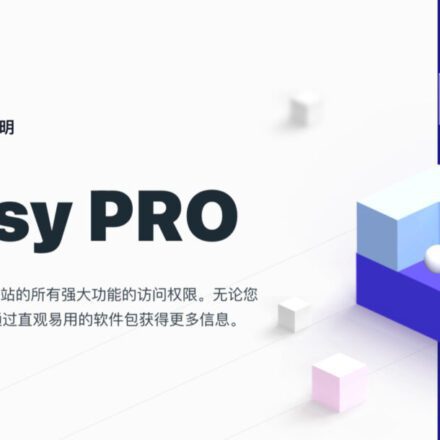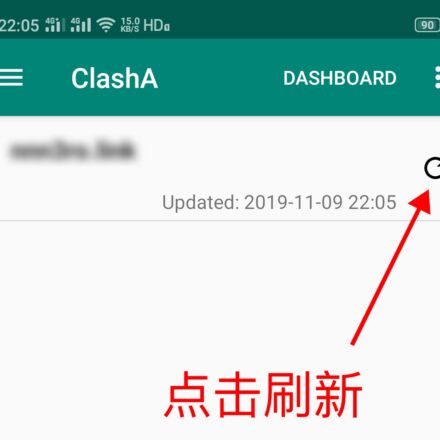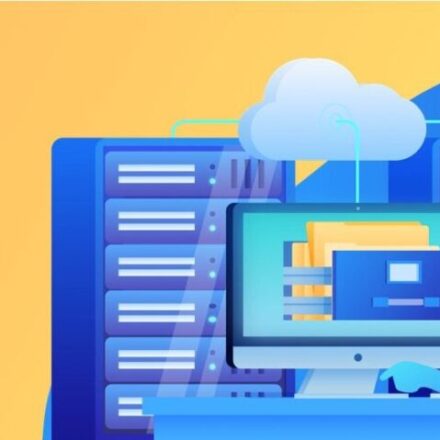Excellent software and practical tutorials
Amazon Web Services Cloud Desktop
With the help ofAmazon Web ServicesGet free hands-on experience with our platforms, products and services!
"Have you ever seen the sunrise in the eastern United States?"
“Have you ever seen a sunset in the American West?”
It doesn't matter if you haven't seen it.AmazonYou can freely create a freeCloud Desktop. useAmazonGlobal availability zones, even around the worldBuildMeet your configuration needsremote desktop.
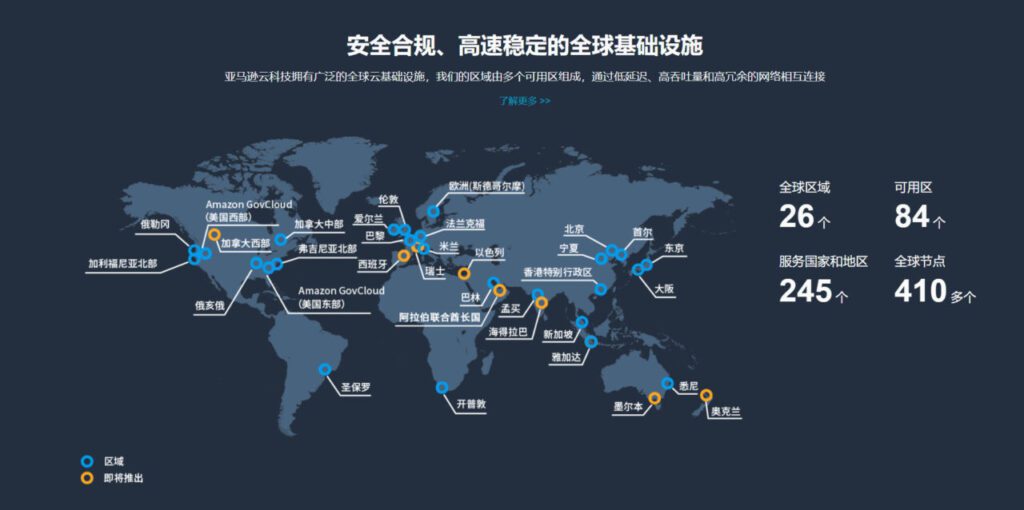
Here's how toAmazon CloudTo create a free cloud desktop, you first need to have an overseas account of Amazon Web Services. Currently, you can also enjoy12 Months Free Plan, including EC2 and other popular products.
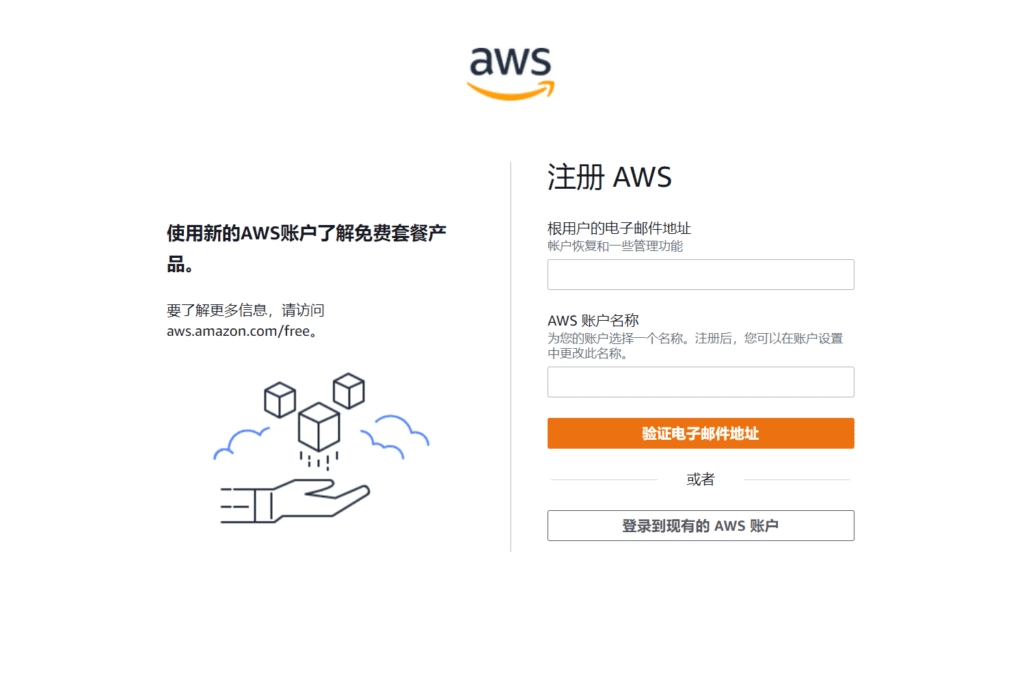
Before creating a free cloud desktop, pleaseRegister an overseas account for Amazon Web Services
Step 1: Launch an Amazon Lightsail instance
exist services Middle Click All services Options, click View all services View all services, found under Computing Lightsail, click to open the Lightsail control panel.
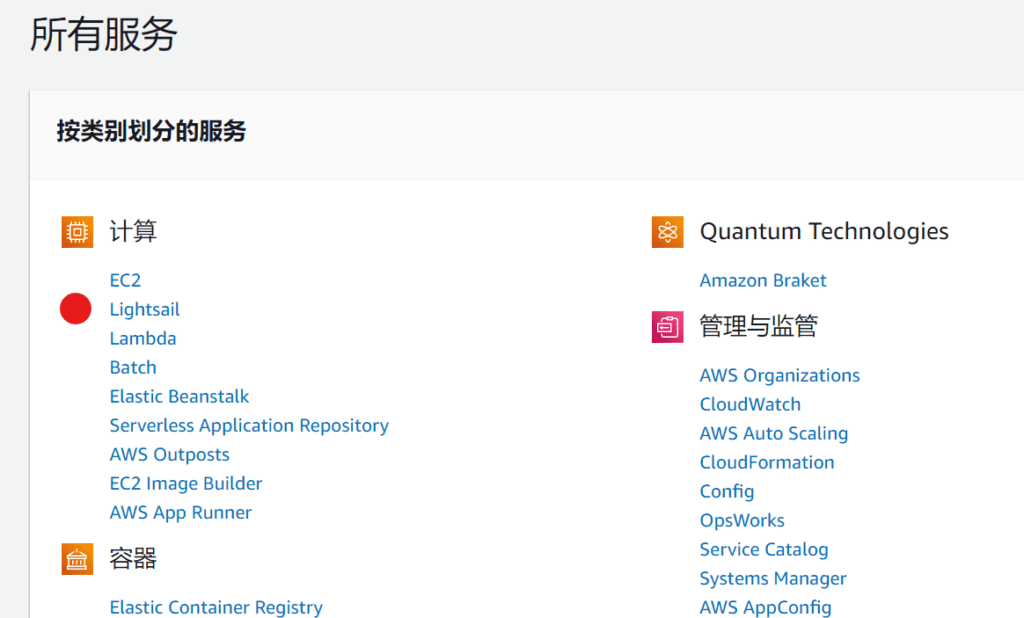
After entering the Amazon Lightsail welcome interface, click Create instance to create and configure the Lightsail instance. You can also select Chinese in the language option in the lower right corner for easy settings.
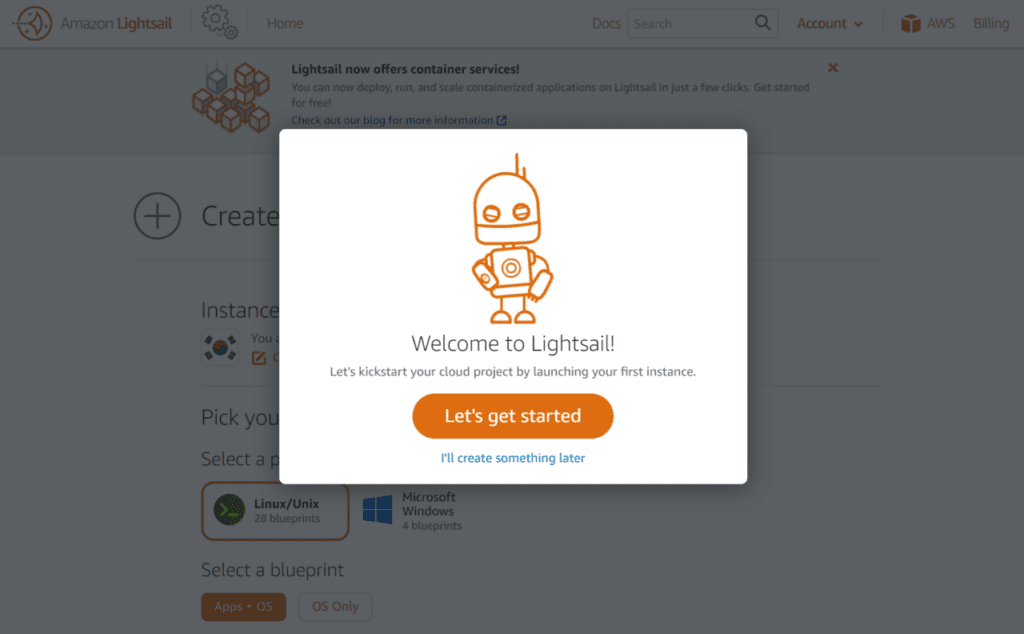
Step 2 - Create a Remote Desktop Instance
After clicking Create Instance Now, in the Create Instance interface, you can select configuration from top to bottom:
- Select the instance location:You can choose the physical IP location of the cloud desktop. Currently, the instance location can be selected in Seoul, Tokyo, Singapore, Mumbai, Stockholm, Xihui, Oregon, Frankfurt, Paris, London, Ireland, Ohio, Virginia and Montreal.
- Select an instance image:You can choose the operating system of the cloud desktop.LinuxandWindowsThere are two platforms to choose from, Windows and Windows. Beginners are recommended to use the Windows operating system for easy management. If there are no special requirements for the operating system, just choose the latest version of Windows Service 2022. ;
- Select an instance plan:The configuration and paid plans are also free for three months. Of course, I chose the highest configuration, which costs $20 per month, 2G memory, 1-core CPU, 60G SSD hard drive, and 3TB of traffic per month;
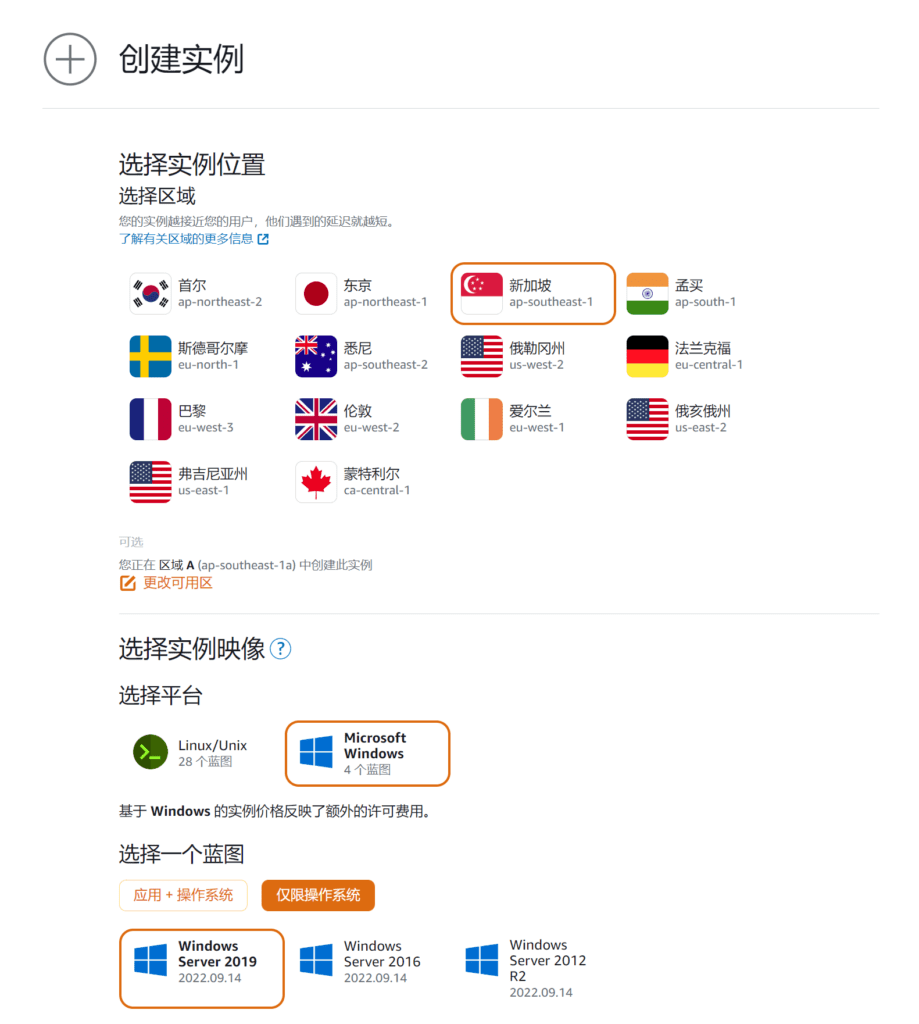
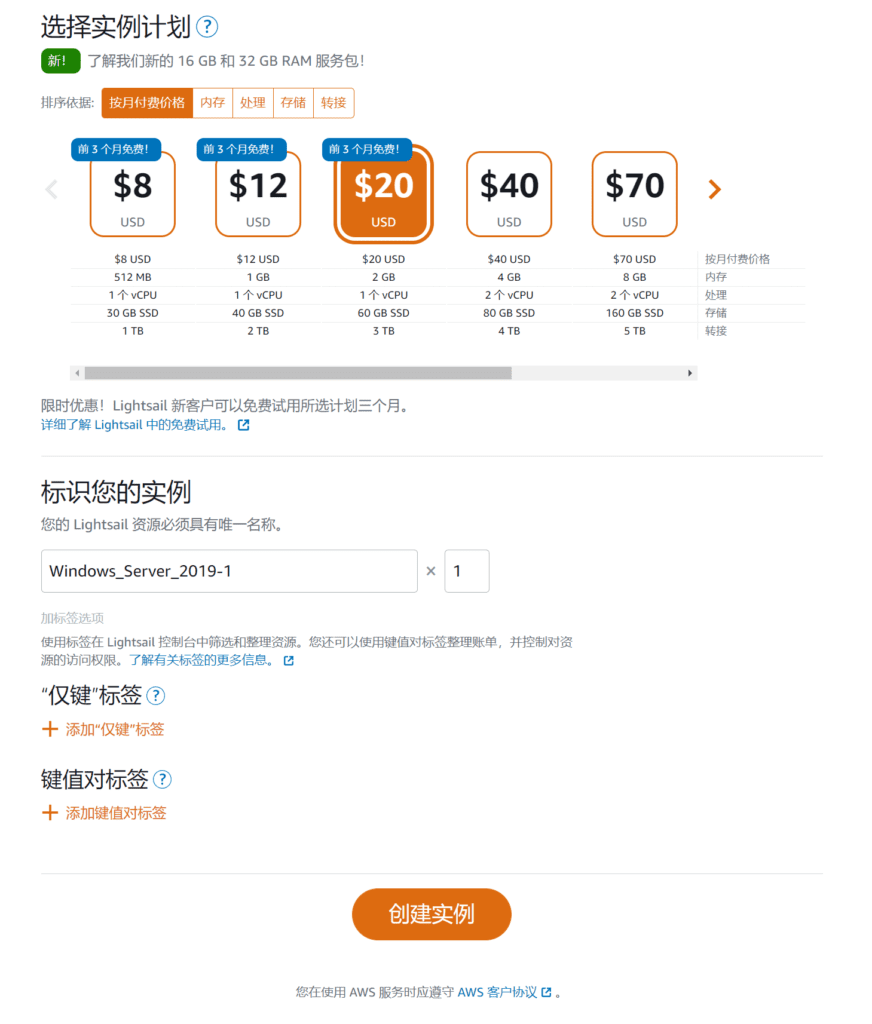
After selecting all the above options, click Create Instance.
An instance status of Pending means that the Lightsail instance is being created for you.
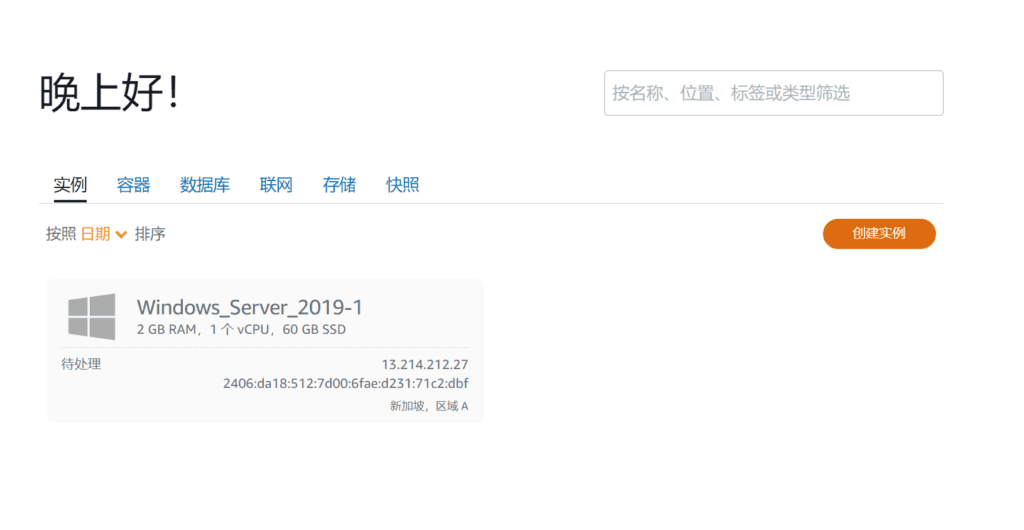
Step 3 - Start Remote Desktop
After the instance is created, the icon will turn blue and the instance will display "Running" to indicate that the configuration is complete.
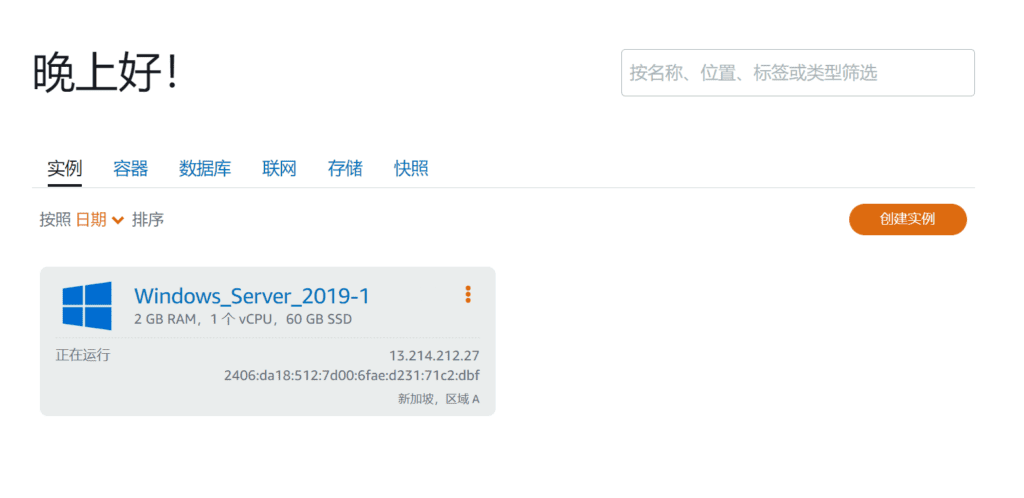
After clicking the "monitor icon" in the upper right corner, the virtual desktop window will pop up.
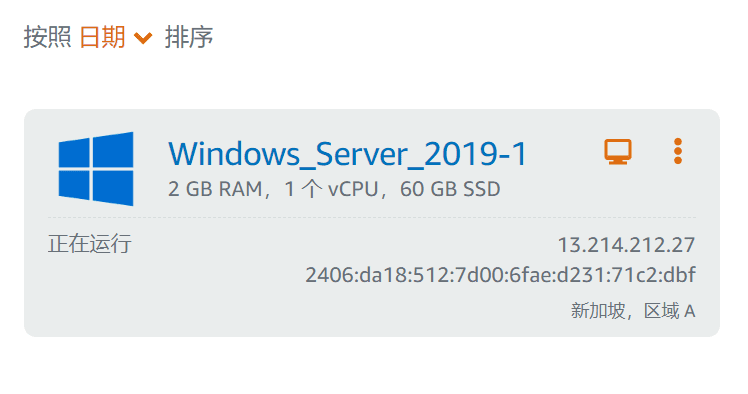
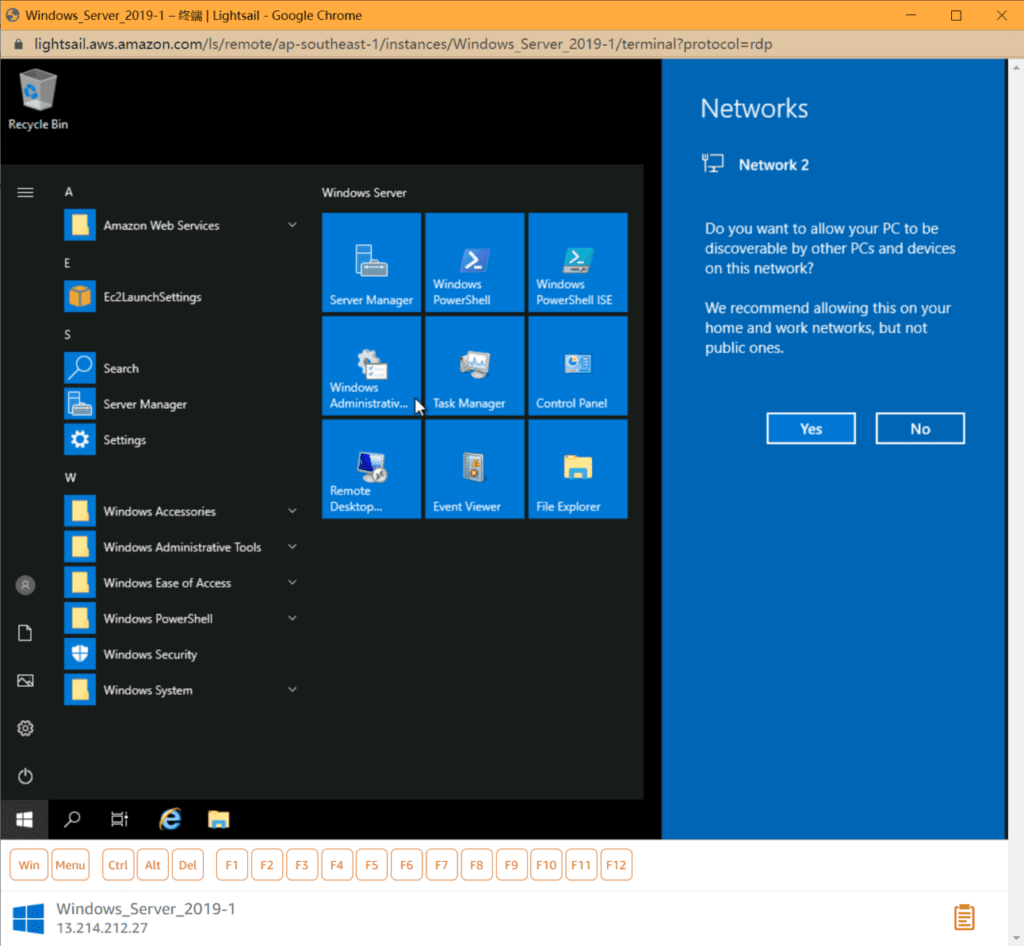
Step 4 - Use Remote Desktop
The Amazon Web Services remote cloud desktop has been created. Next, we can operate it as if it were our own computer, for example, by downloading a browser first.
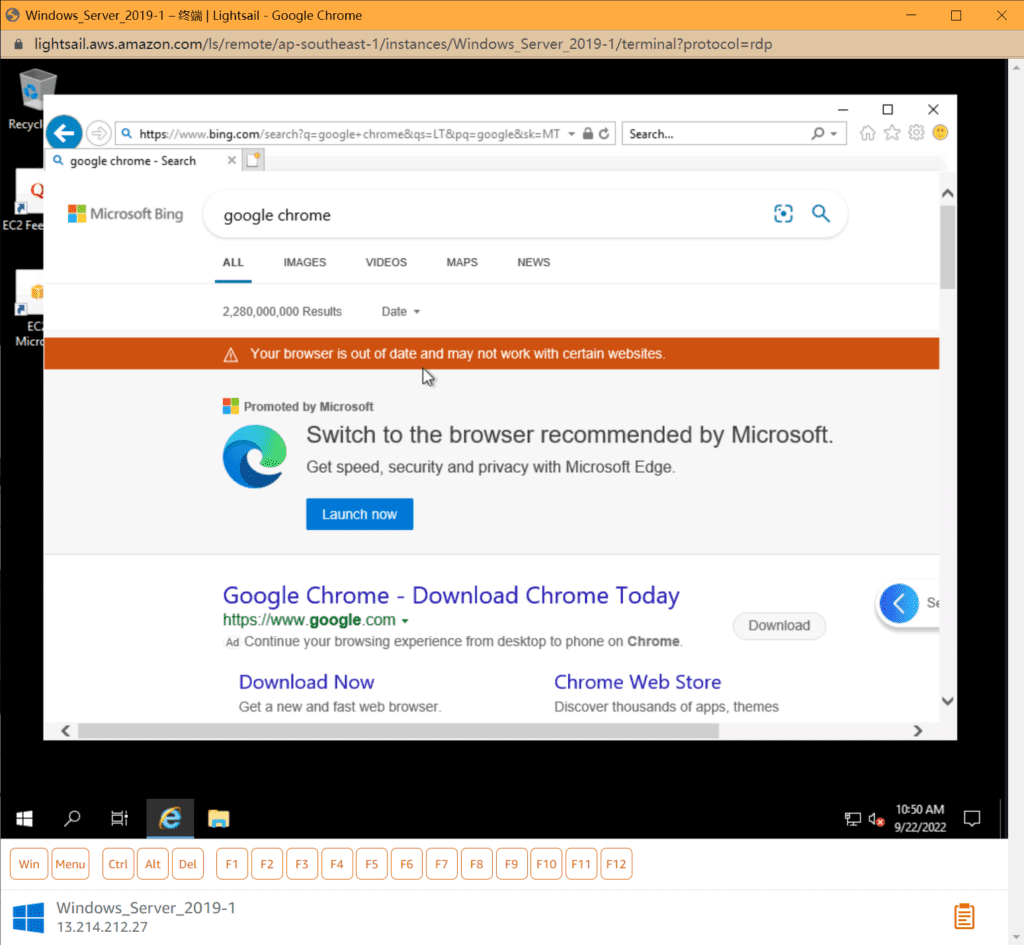
Check the hard disk configuration of the cloud desktop, etc. You can use the cloud desktop just like using your own computer.