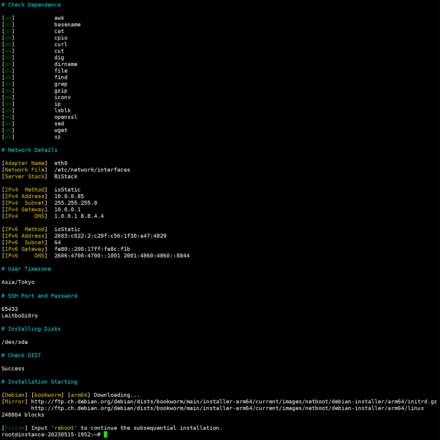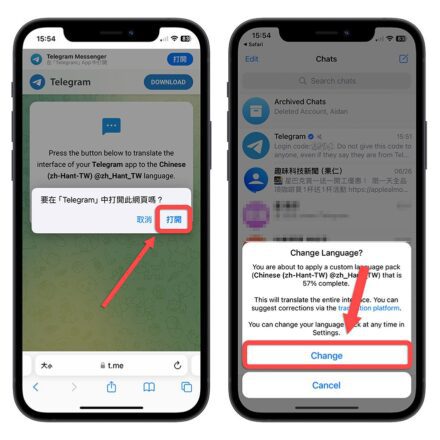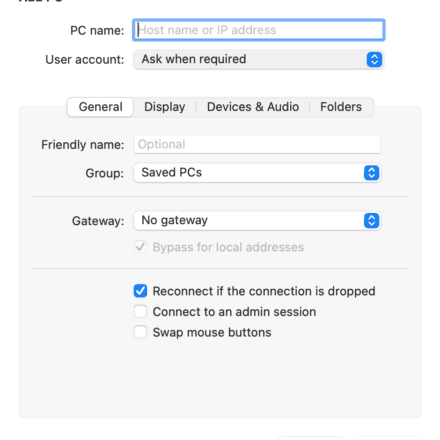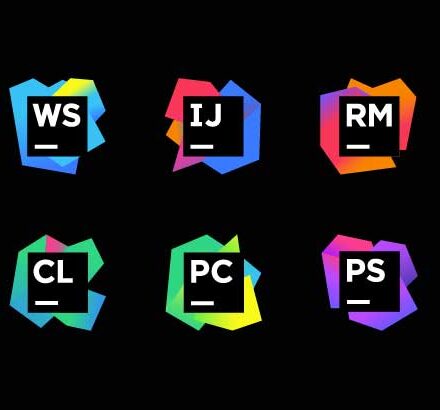Excellent software and practical tutorials
404 Error It is common for anyone to perform custom redirectsWordPressWill cause a 404 error. WP Meta SEO Ability to automatically redirect all 404 errors and offers many tools to perform SEO for your pages and between these options there is a 404 Error Redirect Manager. How to use the redirect options of WP Meta SEO with WP Meta SEO and its PRO plugin.
Go to WP Meta SEO for 404 error indexing
First, we have to index 404 errors.
Why is this? Your website content may change, for example, you may delete a lot of content or fix a bunch of 404 errors in your content. This is really easy, you just have to go toWP Meta SEO > 404 & Redirects
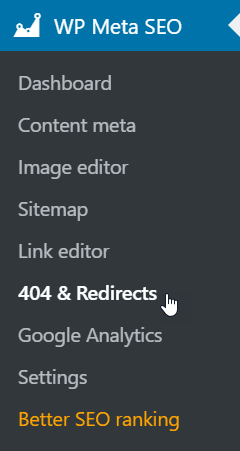
Here you will be able to see the 404 and Redirect Manager. In order to index internal broken links (404 errors), just click"INDEX INTERNAL BROKEN LINKS"button, which will load a list of all 404 errors.

WP Meta SEO will index all URLs in your website:
- Internal Broken Links
- 404 Auto Index
- Custom redirect URLs (WooCommerce, Event Manager, etc.)
- Valid links are also used to redirect valid links
- Not redirected yet
You will be able to see a list of all internal breaks and redirects along with important data, it will show you: URL, number of hits, status, type or link text, origin of the URL and quick options.
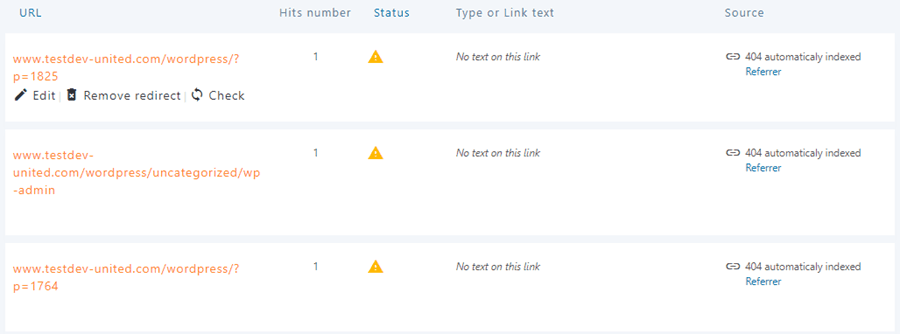
In the upper right corner you will be able to use filters so that only links that have not been redirected are displayed.
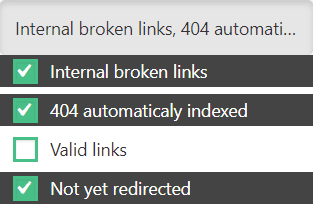
There is also a refresh tool that removes all indexed 404 URLs (internal and external), except for those that have been redirected.
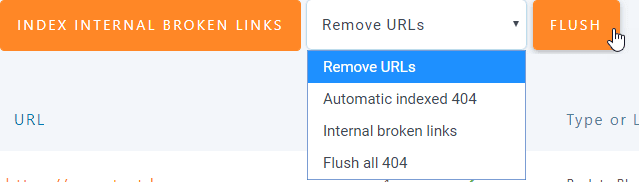
You can choose to refresh existing 404 URLs by type:
- Automatic indexing 404
- Internal Broken Links
- Flush all 404s
As you can see, it’s a very friendly dashboard where you can view detailed information about redirects and 404 errors.
Managing WordPress Redirect 404 Using Dashboard
Now that we know how easy it is to index internal broken links, let’s look at how to manage 404 errors and redirect options. Errors that have not yet been redirected will show a warning icon on the status column.
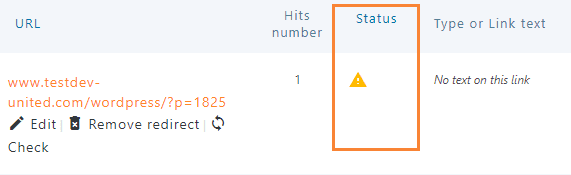
To create a redirect, just click"edit" , you will be able to set up the redirect by entering the link you want the client to be redirected to, and finally, click Update, and the status of the link is done should change to green checked.
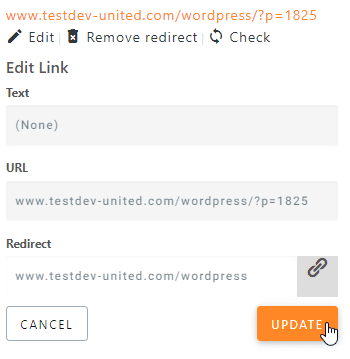
You can also choose to404 Error RedirectarrivePluginsThis isn't a perfect solution for user experience, but it might help in a pinch.
foractivationIt, please go toWP Meta SEO > Settings > Redirect and 404 SettingsAnd enable the "Global Home Page Redirection" option, all 404 errors will be redirected to the home page.
You can also add custom redirects and rules using the pro plugin, just go back to the 404 & Redirect Manager again and click on the "Add Custom URL or Rule" button and it will show you 2 text boxes and a drop down list for creating a rule or custom redirect.
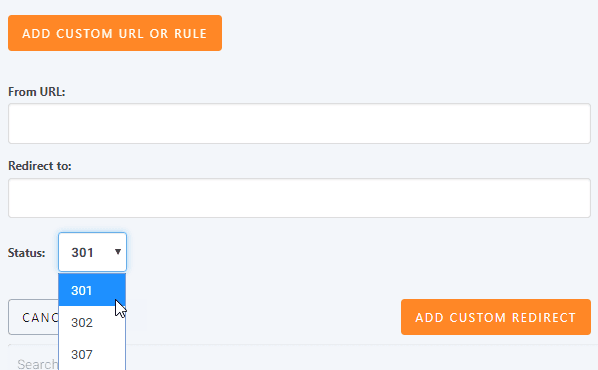
As you can see, it’s really easy, just type in the URL you want to redirect, the URL you want to redirect your customers to, and the status code:
- 301: Permanent redirect from one URL to another
- 302: Temporary redirect from one URL to another
- 307: Temporary Redirect Redirect status response
The 307 code indicates that the requested resource has been temporarily moved to the URL provided by the Location header.
Finally, just clickAdd a custom redirectDone! Pretty simple, wasn’t it? The best part is that you haven’t even touched a line of code yet! 😉
Create a redirect custom page
Do you think that’s all? The answer is no! There are a lot of features available in WP Meta SEO, and there is also an option to use a custom 404 page. A good 404 page can really help users! Don’t forget that you can put key links and evenSearch EnginesAdd to your 404 page.
It’s really easy, just create your page (you can do this with the Gutenberg editor) and go to“Custom 404 Page”WP Meta SEO > Settings > Redirectand 404 Settings, you can use the WP Meta SEO 404 page or a custom page by clicking the drop-down box.
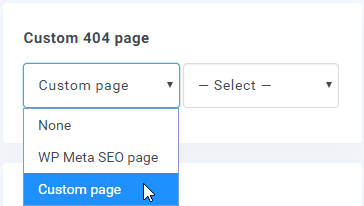
If you click on the Custom Page option, you can select a page in another dropbox.
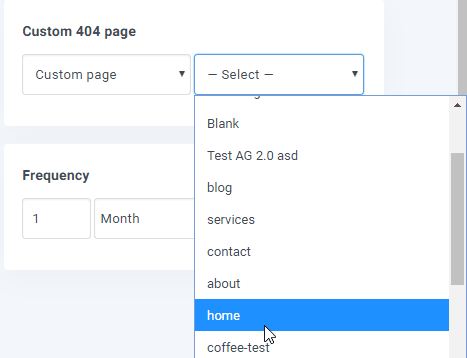
Use Google Search Console to get your 404 URLs indexed by Google
WP Meta SEO ADDON allows you toGoogle Authenticate with Search Console to fetch and redirect 404 URLs indexed by Google.
Go toWP Meta SEO > Search Consoleand go to the settings tab and you will be able to verify your account.

You can use your own Google Developer App credentials, or you can get a token by clicking the Get Google Authorization Code button. Alternatively, you can use your ownGoogle IDFill in the fields with Google Secret.

At the prompt, verify the Google authorization screen and copy the token in the appropriate field.

Now you are done! You will be able to import a list of Google Search URLs.

You can add a redirect for each URL just like any other URL. The Mark as Fixed option will mark the URL as fixed in Google Search Console.
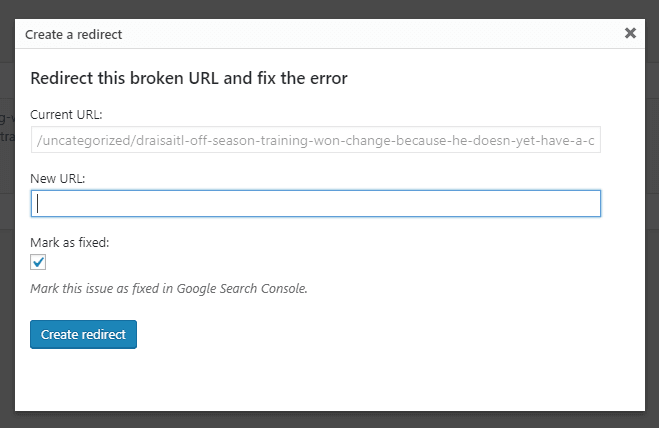
Now, what more can you ask? With this amazing plugin, a very friendly dashboard, a lot of options that you can set to do the user interface and SEO, everything becomes easy, you don’t need to be a developer to do some developer tasks, so you will be able to save you a lot of money and time, now just think about it… these are some of the things you can do with WP Meta SEO, in fact, if you use this plugin, google and your users will love your WordPress site so much, what are you waiting for?