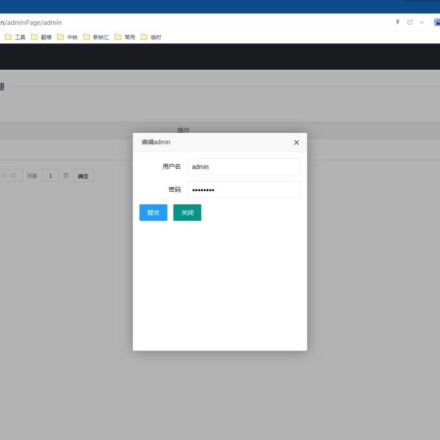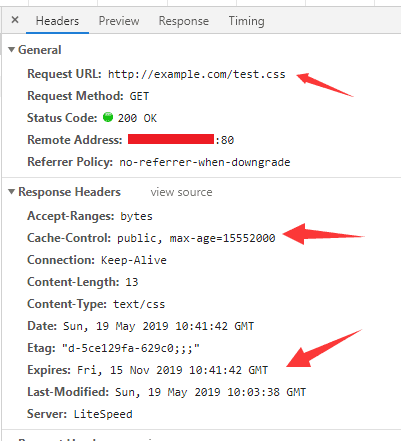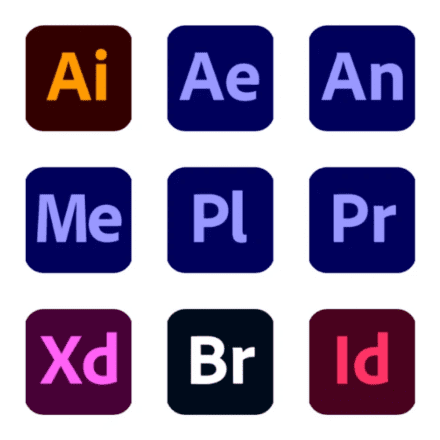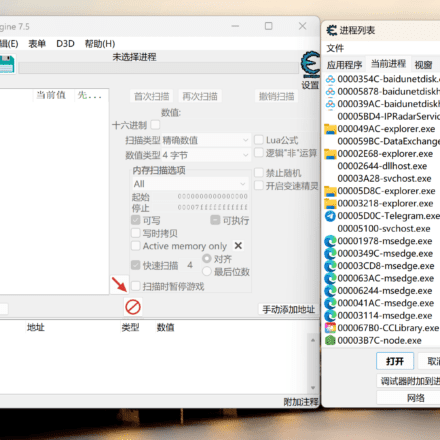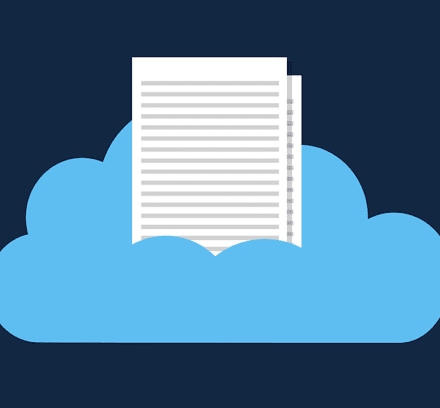Excellent software and practical tutorials
Using Google Cloud Text-to-Speech API The various voice plugins require you to add your own API key. In this quickstart, you will set up Google Cloud Platform The project's key file and authorization, and then request the Text-to-Speech API to convert text to audio.
Create a Google Cloud Key file
If you are a beginner and have never used Google Cloud before, you will read and acceptGoogle Cloud Platform Terms of Serviceas well asAny applicable services and APIs
Step 1
Everything is ready, you can start to get the key file.Google Cloud Platform Project, select or create a new project.
Step 2
Click+ Create Projectbutton to create a new Google Cloud project. If you already have a project created, go toStep 4.

Give your project a unique name or use the default project name. Then click"create"button. Please note that the project name cannot be changed later.

Step 3
After creating a project, visit the project dashboard page.

Step 4
access"Settlement"tab, make sure billing is enabled for your Google Cloud Platform project. View Google Cloud resourcesPrices and QuotesWhen using Voicer, you get a free quote; if you use the plugin on a high-loaded WordPress site, you'll need to pay.

Associate a billing account with your project. Learn how to associate a billing account with your Google Cloud project.Enable billing.
Important
set upBudget AlertsTo control the use of quotas and debits.
Step 5
Enable for your projectText-to-speechIf you want to save the audio file not only locally but also on Google Drive, you can also add it in this stepGoogle Drive API.


The Cloud Text-to-Speech API is enabled for your project.
Step 6
To use the API, you need the correct credentials.APIs and Services > Credentials > Create Credentials > Service Account.


Important
Do not selectAccount and user access rights. No roles are required to access this service.
Step 7
Through IAM and management>Service Account> TabKEYSGo to the service account you just created and pressAdd Key > Create New Key.


Click"create"And save the generated file on your computer.
Connecting the key file to the Voice/Speaker plugin
Step 1
Access your WordPress website admin panel and open the plugin settings."set up" -> "voice/speaker"

Step 2
ClickSelect the key fileAnd upload the key file to the WordPress media library.

Step 3
ClickSave Changesfor the changes to take effect.
Get the key file here. To learn more about howInstall WordPress pluginsFor information on how to customize the plugin, seeVoicer plugin settingsOne article.