Excellent software and practical tutorials
AWS Amazon EC2 Free Cloud Server: Enjoy Cloud Computing at Zero Cost
In 2025,cloud computingIt is no longer a tool exclusive to large enterprises. Individual developers, start-up teams and even technology enthusiasts can easily use it. AWS(Amazon Web Services) is still the leader in the industry. The good news is that AWS still offers EC2(Elastic Compute Cloud) ofFree Tier(Free Tier), allowing you to experience the powerful performance of cloud servers at zero cost!
For beginners, AWS EC2 is a great starting point to enter the world of cloud computing. It provides flexible computing resources, allowing you to build websites, deploy applications, test AI models, and even run your own VPN. And AWS's free tier allows you to get it without investing a penny.per month 750 hoursof t2.micro or t3.micro instance usage rights, suitable for small web services, development and testing environments, and even personal projects.

Of course, many people are skeptical about "free" and worry about hidden costs. In fact, as long as you use it reasonably and follow the AWS free tier rules, you can reallyZero-cost experience with cloud serversIn addition, AWS also providesS3 storage, RDS database, Lambda serverless computing and other free resources, making your cloud projects more abundant.
This article will teach you step by step how toApply for AWS EC2 server for free, including account registration, server configuration, remote connection, and how to avoid additional fees.Cloud Development, or looking for a free remote host, this tutorial can help you get started smoothly! 🚀
Apply for AWS EC2 server for free
Without further ado, let's get down to business. There is not much change in applying for Amazon Cloud's free servers in 2025. Before applying, you should first prepare. The basic requirements are as follows:
- A real and valid email
- A phone number to receive verification SMS
- A credit card for bill settlement
Let’s start the registration process:
Click to visit Amazon Web Services official website
Register an AWS account on the Amazon Web Services website.

Amazon cloud servers are available in two regions: overseas and China. The two AWS cloud platforms need to be registered separately. If you want to use a server in the China region, you need to register for the AWS China region. Servers in the China region require real-name authentication.
*It is recommended to register in AWS overseas regions.
In the AWS website, click on the upper right cornerCreate an AWS account

When creating an AWS account, the default is to create an overseas account. Switch the language to Chinese in the upper right corner.
Enter the root user email address used to register
Customize an AWS account name and click Verify Email Address.
Please note that please do not use a temporary email address to register. You need a real and valid email address, which can be Google's Gmail, Microsoft's hotmail, or a domestic mailbox.

After entering the security verification, check the verification email in your mailbox.

After entering the verification code, start AWS registration

Step 1: Create a password
First, enter the password of the AWS root user. The password must be more than 8 characters and must contain the following three items: uppercase letters, lowercase letters, numbers, and characters.

Step 2: Fill in contact information
Choose how to use AWS, whether for commercial or personal use. This can be filled in as needed. If you are a company that wants to test AWS performance in advance, you can choose commercial use. If it is just for personal use, choose personal.
The contact information needs to be filled in with a real and valid address, then check "I have read and agreed", click "Agree and Continue" to proceed to the next step.

Step 3: Billing Information
Enter a valid credit card. It is recommended to use VISA, MasterCard, or UnionPay credit cards for registration.


Step 4: Confirm your identity
A real and valid phone number is required, which can be an overseas phone number or a domestic mobile phone number, to receive the mobile phone verification code.

Step 5: Complete the registration
Congratulations, you have completed the account registration of Amazon Cloud AWS in 2025. If you want to apply for popular instances first, you can apply for enterprise certification. After successful certification, you will have the opportunity to receive exclusive benefits.

After completing the registration, jump to the management console. After entering the console, you can perform various operations on AWS.

AWS application EC2 cloud server
After logging in to the AWS console homepage, start applying for an EC2 cloud server.
Step 1: EC2 Cloud Server Region
Before applying for a cloud server, you first need to confirm the region of the cloud server, that is, the storage location. The default region is the United States (Ohio).
After clicking the United States (Ohio) in the upper right corner, a regional menu will pop up. Click Manage Region at the bottom.
You will see that some regions are disabled. If you want to use a server in a disabled region, you can check the region and click Enable.

Step 2: Create a cloud server
Let's take Singapore as an example and apply for an EC2 server in Singapore.
Return to the console home page, select Asia Pacific (Singapore) in Region, then click Instances in the left menu.Launch a new instance

After launching a new instance, start configuring the instance.

Next, start the instance and perform some necessary configuration.
Before launching an instance, we need to understand what is included with the free instance.
Free Tier: The first year includes 750 hours per month of t2.micro (or t3.micro in regions where t2.micro is not available) instance usage on Free Tier AMIs, 750 hours per month of public IPv4 address usage, 30 GiB of EBS storage, 2 million ingress and egress, 1 GB snapshots, and 100 GB of internet bandwidth.
The difference between t2.micro and t3.micro is that one is 1vcpu and the other is 2vcpu. In Hong Kong, you can apply for a t3.micro host with 2vcpu.
First fill in the name of the instance, and then select the operating system. It is not recommended to create a Windows cloud server on EC2 because it only has 1G memory. You know the Windows system.
Test and install the Ubuntu system, it is relatively simple and practical to get started.

The default instance type is t2.micro. Please note that you must select "eligible free tier". If you choose other, you will be charged. Money will be deducted from your credit card every month.
A key pair is required for remote SSH login. You need to create a key pair. Click Create Key Pair, then enter the key pair name, key pair type and private key file format by default, and finally click Create Key Pair.
After the key pair is created, it will be automatically downloaded to your computer's C drive.downloaddirectory.

In the Network Settings, check to allow HTTPS and HTTP traffic from the Internet, and then in the Configuration Storage, change the Hard Drive Size to 30GB
The free plan allows you to get a 30GB general-purpose hard disk and then click Enable Instance.

The EC2 instance has been created successfully!
Next you need to configure the server.
existNetwork and SecurityIn the menu, click Security Group. Other ports of the server need to be opened in the security group.

Click Edit Inbound Rules and add the ports you need to open. If you find it troublesome to open ports one by one, set it to allow all traffic and open all ports.

After all ports are opened, set up the elastic IP
EC2 servers do not use fixed IP addresses by default, which means that the IP address will change every time the server is restarted.
Applying for an elastic IP, that is, a fixed IP address, is free. However, when you delete a server, you also need to manually delete the elastic IP. The elastic IP is charged by time when it is not bound to a server.

existElastic IPIn the Allocate Elastic IP Address menu, click Allocate Elastic IP Address.

After the elastic IP is allocated, click Associate this elastic IP address. You need to associate the elastic IP with the instance you just created.

After the elastic IP address is associated, we can use the SSH tool to log in remotely.
Apply in AWSFree cloud serverIsn't it very simple? If you have any questions during the application process, you can leave a message below.
AWS China official website:https://www.amazonaws.cn/








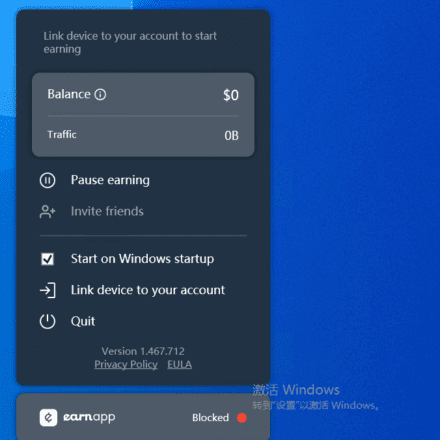
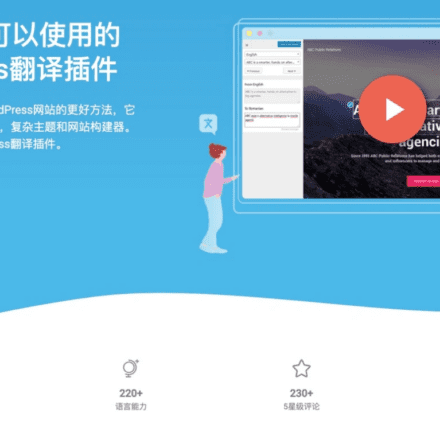
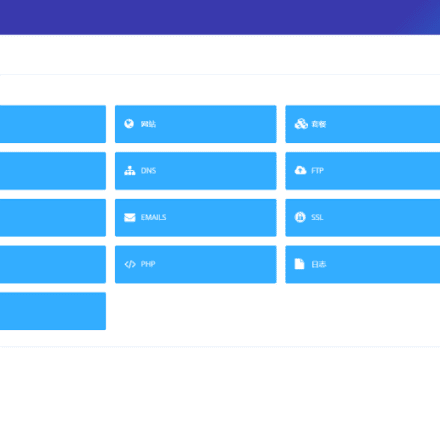
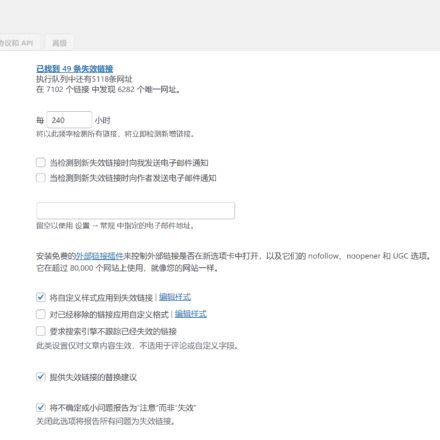

Mozilla/5.0 (iPhone; CPU iPhone OS 18_3_1 like Mac OS X) AppleWebKit/605.1.15 (KHTML, like Gecko) CriOS/133.0.6943.84 Mobile/15E148 Safari/604.1
https://aws.amazon.com/cn/free/?trk=62661add-2b4f-47b8-ba01-6742acf4ca51&sc_channel=sm