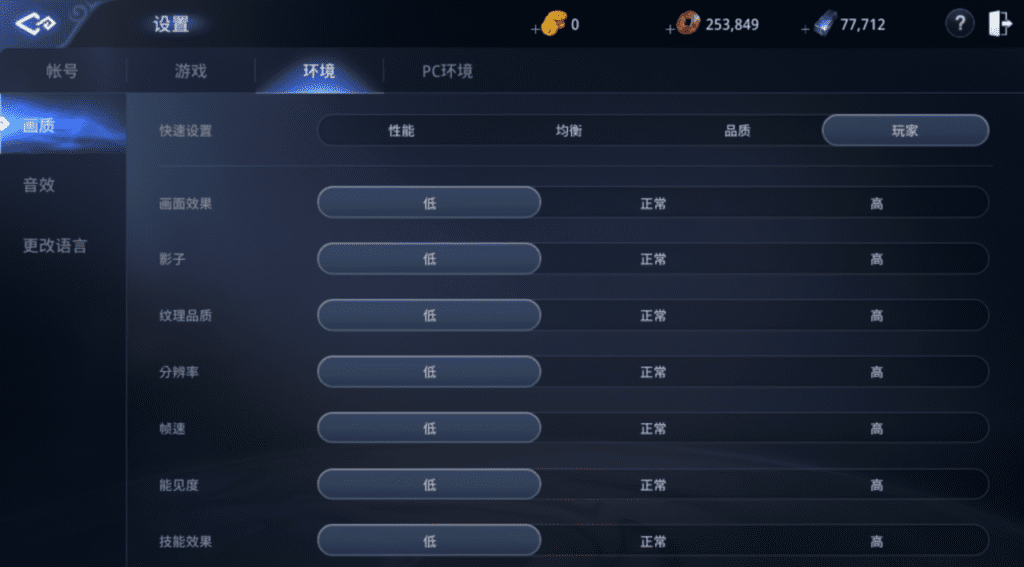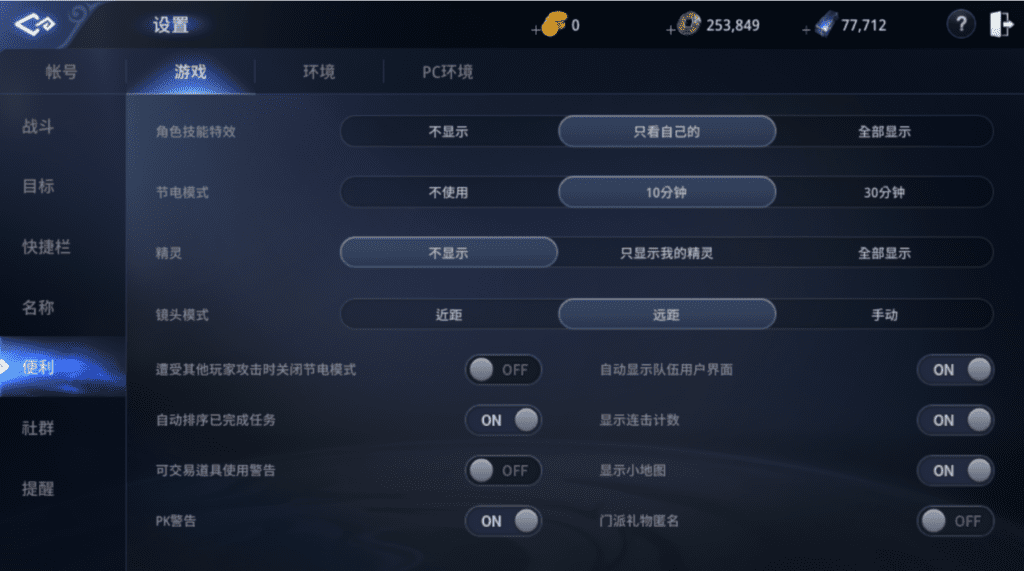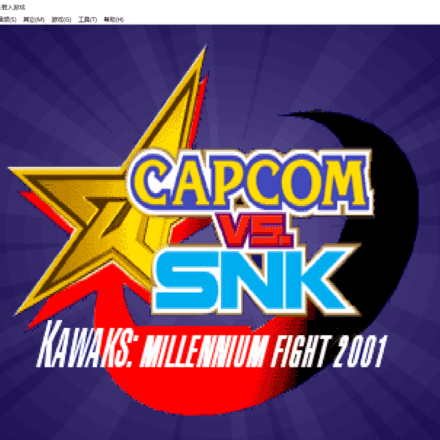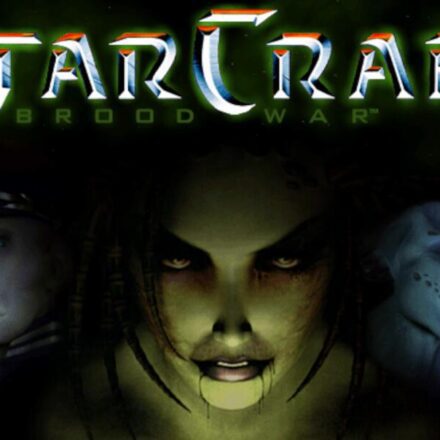Excellent software and practical tutorials
Sandboxie-Plus is a great tool for opening multiple games
Note: Currently usingSandboxIt is no longer possible to open multiple windows of Legend 4. The sandbox can be applied to multiple games or web pages.
I have been troubled by the WindowsMultiple software openingProblem, when encountering sandboxSandboxie-PlusAfter that, all the problems were solved.SandboxieAlso known as Sandbox, it is an open source project on GitHub. First of all, I would like to thank the almighty GitHub for providing this free Windows software.Multi-opening tool, not only can you open multiple game windows, but you can also open multiple software under Windows.Multiple games, multiple software openings,Multiple web gamesetc!
Sandboxie-Plus sandbox is currently available ingithubOpen source, the open source download address is:https://github.com/sandboxie-plus/Sandboxie/releases
The V1.0 version has been pre-released and the stable version is V0.9.8d.
The following is an introduction to the Windows multi-opening tool Sandboxie. The official website of Sandboxie is:https://www.sandboxie.com/
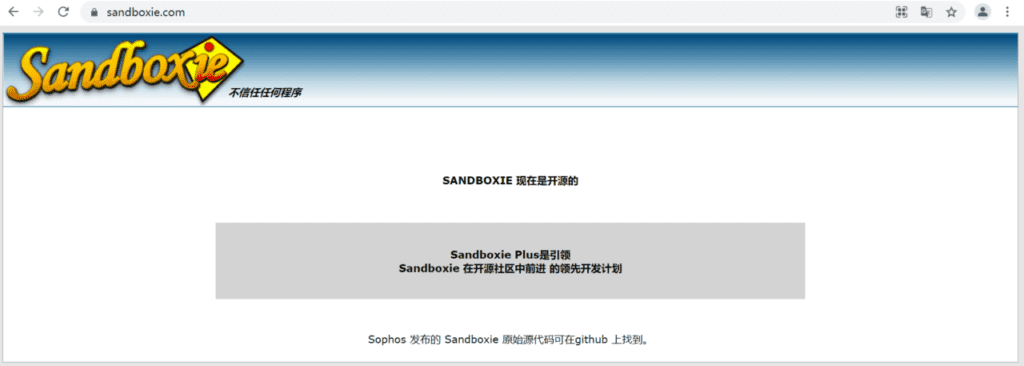
The Sandboxie project has been updated and replaced by Sandboxie Plus.
Sandboxie Plus official website address:https://sandboxie-plus.com/
Description of Sandboxie Plus
Sandboxie is a sandbox-based isolation software for 32-bit and 64-bit Windows NT-based operating systems. It was developed by David Xanatos since it became open source, and before that by Sophos (which acquired it from Invincea, which had earlier acquired it from the original author, Ronen Tzur). It creates a sandbox-like isolated operating environment in which applications can be run or installed without permanently modifying local or mapped drives. The isolated virtual environment allows controlled testing of untrusted programs and web surfing.
Since Open Sourcing Sandbox is released in two forms, the classic version with MFC based UI and as plus version with new features and a completely new Q't based UI. All new features are targeted to the plus branch but can usually be used in the classic version by manually editing the sandboxie.ini file.
Sandboxie Download
Sandboxie comes in two flavors: Plus and Classic. Both have the same core components, which means they have the same level of security and compatibility.
The difference is that the user interface of the Plus build has a modern Qt-based UI that supports all the new features added since the project was open sourced. The Classic version has an old MFC-based UI that is no longer developed, so it lacks support for modern features, but these features are still available when configured manually in Sandboxie.ini.
Windows 7, 8.1, 10, 11 x64 Download Sandboxie Plus
Sandboxie-Plus-x64-v0.9.8.4.exe
Sandboxie-Classic-x64-v5.53.3.exe
Newbies can just download Sandboxie Plus. Here’s how to use Sandboxie Plus.
After downloading, select Simplified Chinese to install.
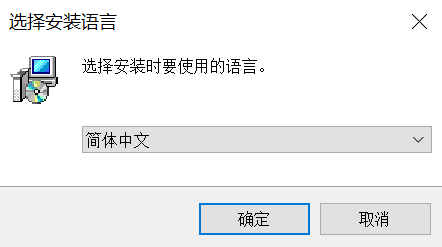

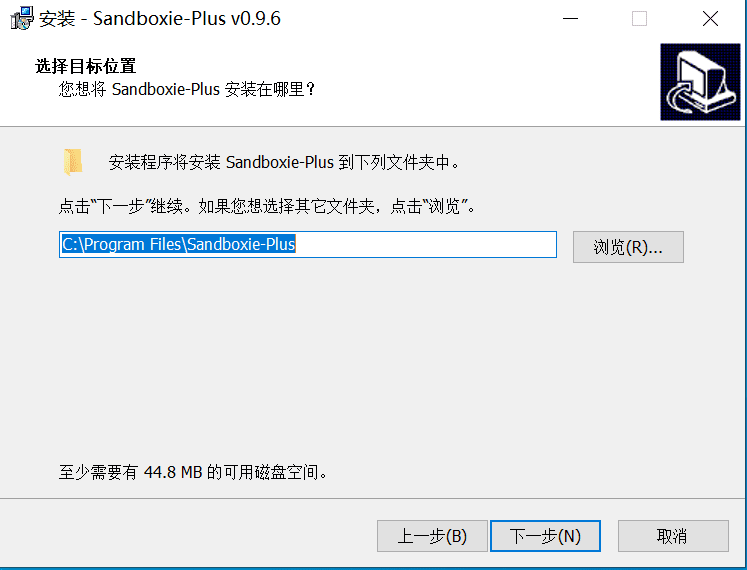
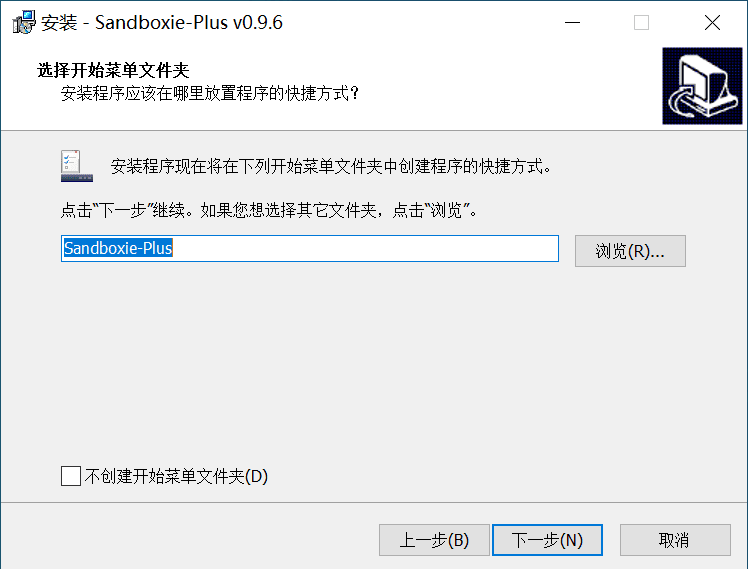
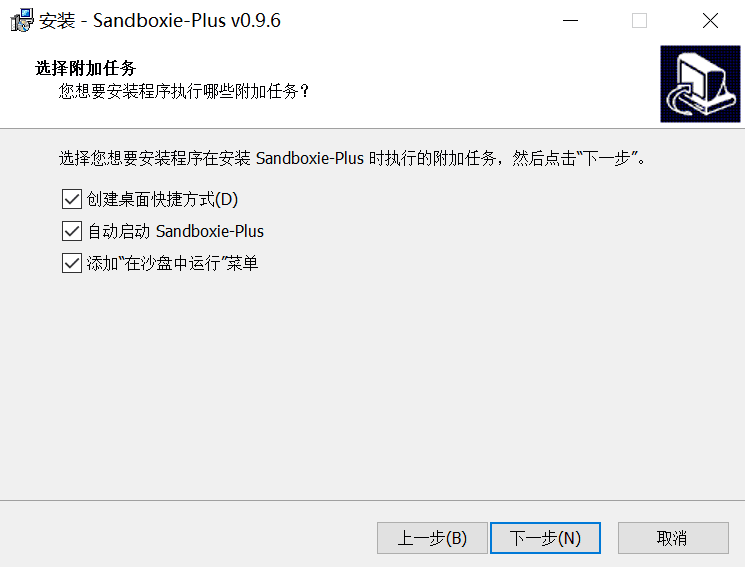

After the installation is complete, click the sandbox icon on the desktop to start setting up the sandbox. The sandbox software installed on the PC is in English by default.

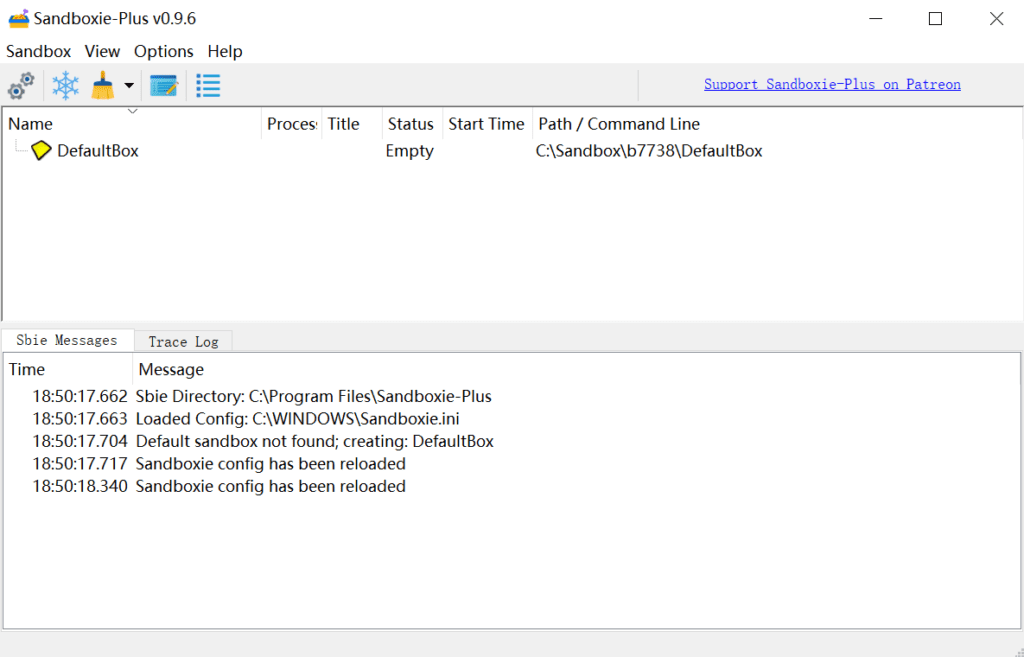
Click the General Config option under the Options menu, select Simplified Chinese from the drop-down menu of UI Language, and then click OK.
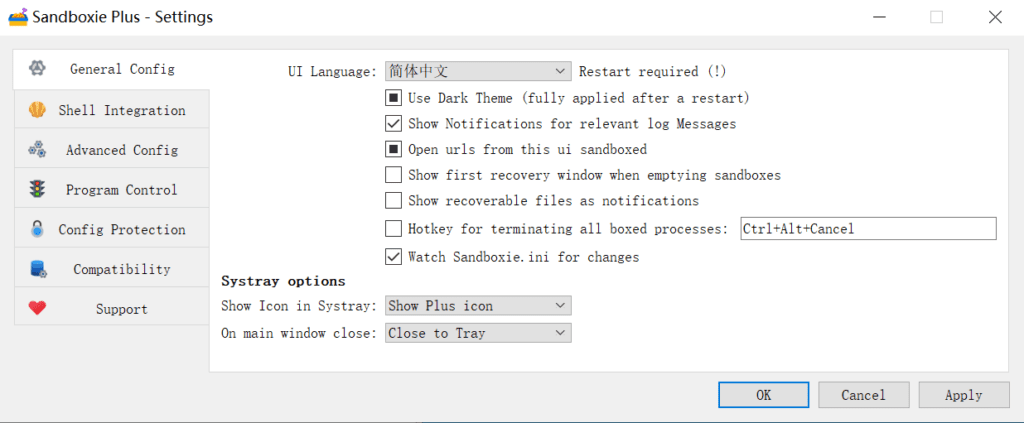
Then close the software completely and close the icon in the lower right corner. Then open the software again and Sandboxie Plus will be in Chinese.
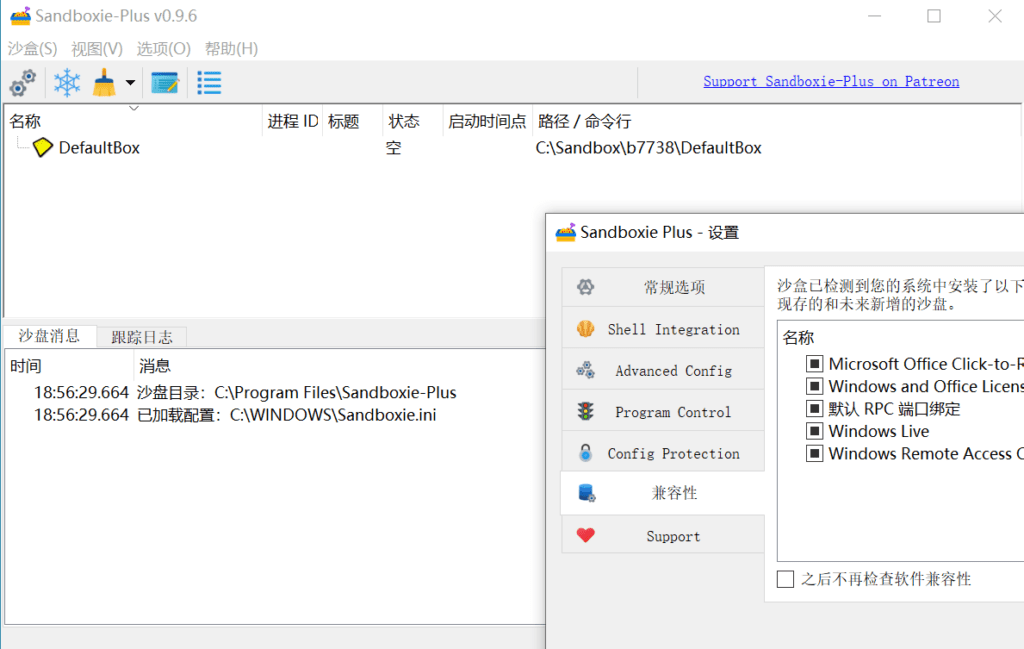
The default sandbox of Sandboxie Plus is DefaultBox, which you can ignore. Now create a new sandbox to open multiple Legend windows. Click New Sandbox under the Sandbox menu in the upper left corner.
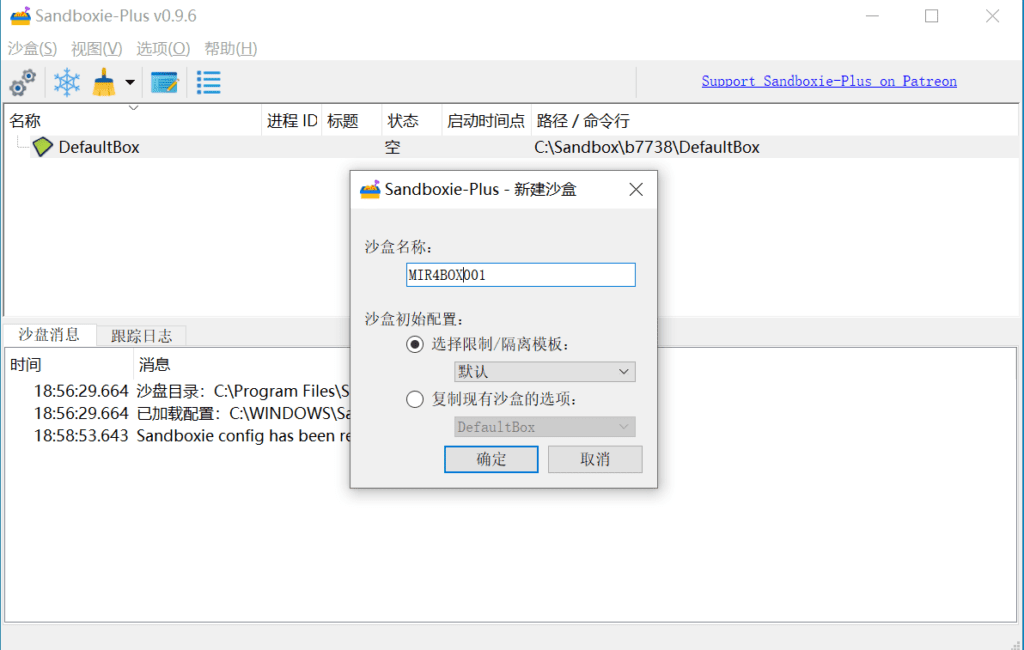
Give the sandbox a name, for example: MIR4BOX001. Click OK and the new sandbox is created.
Note: If you want to open more Legend 4 logins, create several sandboxes. For example: if you want to open four logins and eight windows, then create four sandboxes.
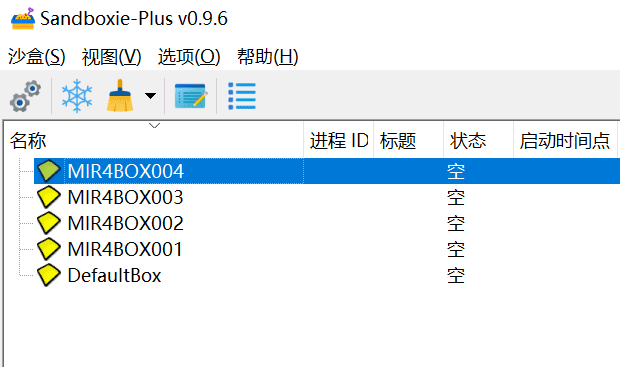
Now start running the Legend 4 Lander in the sandbox. Right-click the MirGlobal icon of the Legend 4 Lander. ClickSandboxRun in, then select the sandbox you created earlier and click OK. Each sandbox can open one launcher.
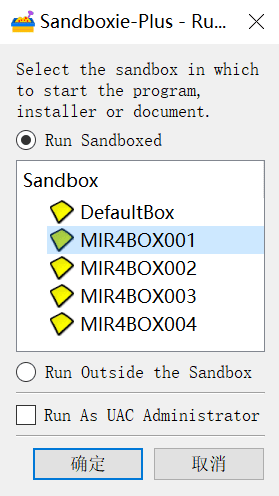
Note: When you open the software in the sandbox, please make sure the software is closed. If the software is already started, the sandbox will report an error.
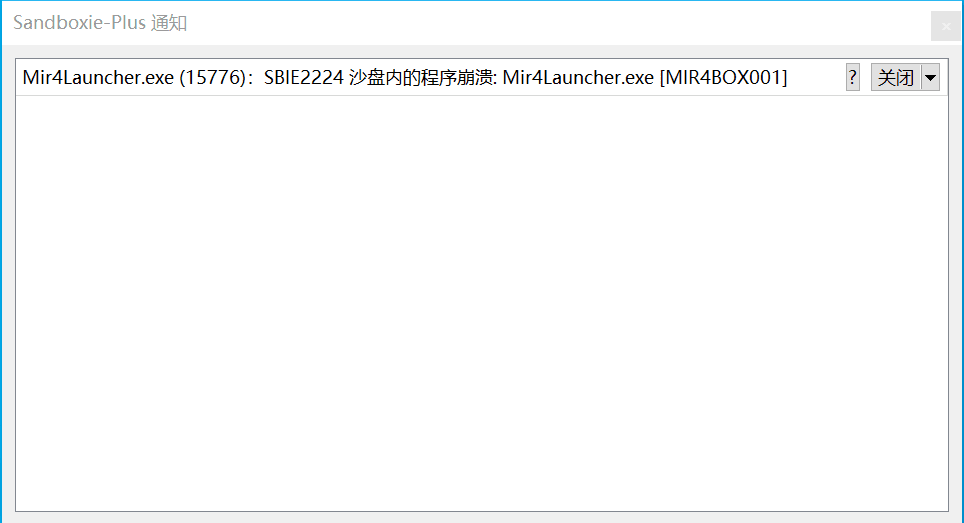
After opening it normally in the sandbox, there will be a yellow circle outside the launcher. At this time, the multi-opening has been successful, and you can open the second and third launchers.
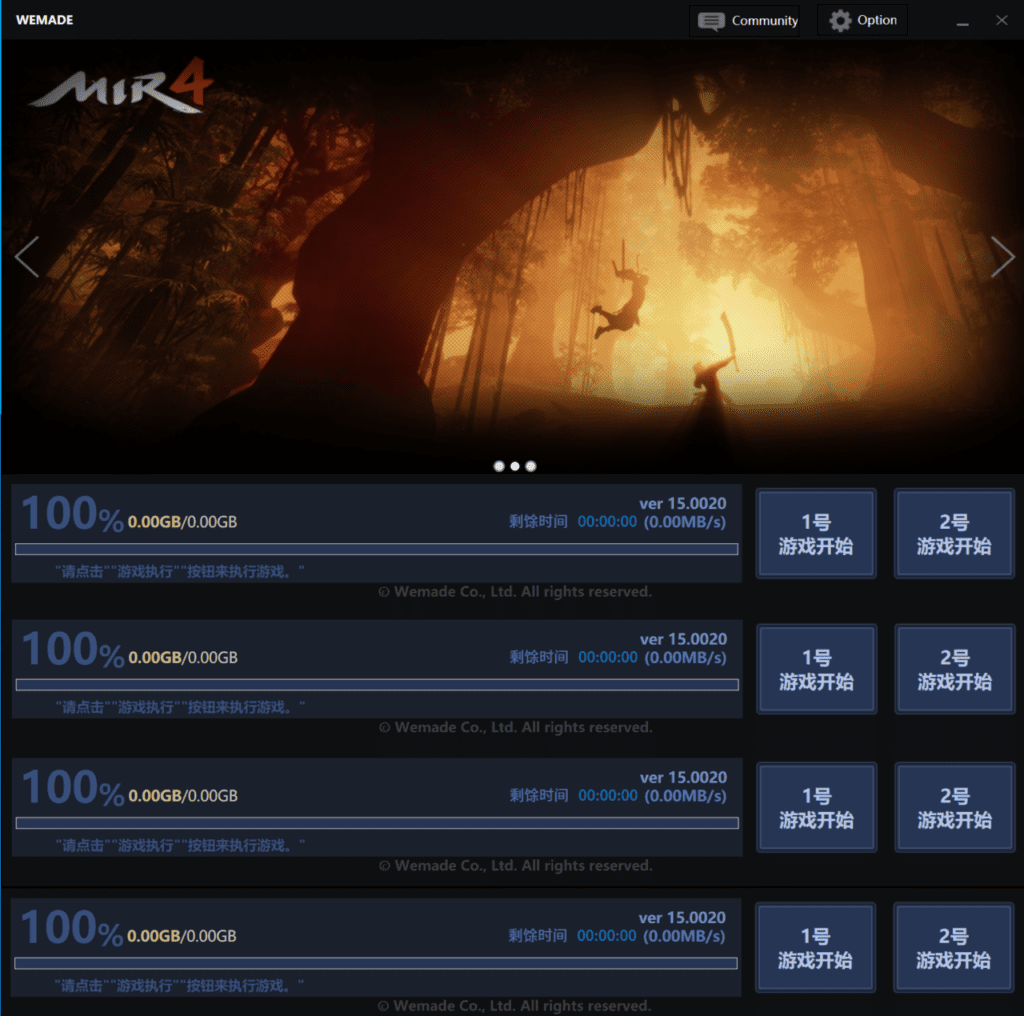
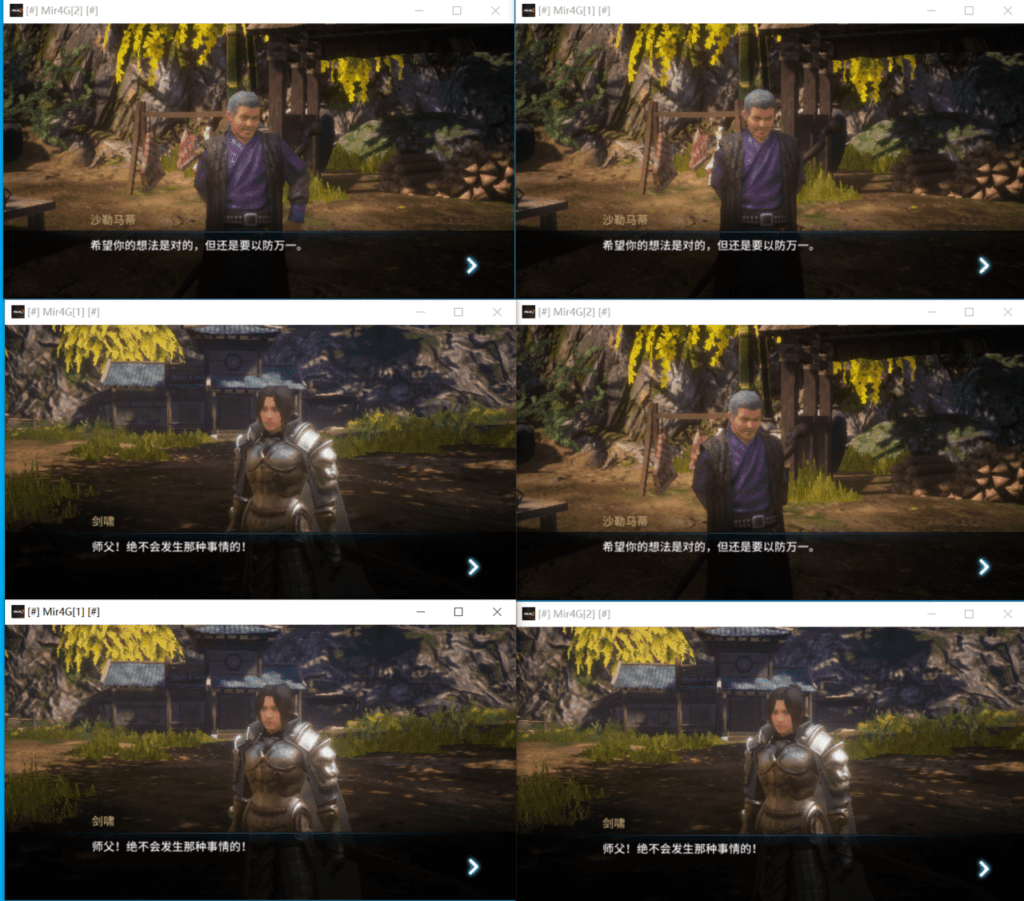
Note: When you open multiple games, you need to set the game quality to open more windows to occupy less video memory.
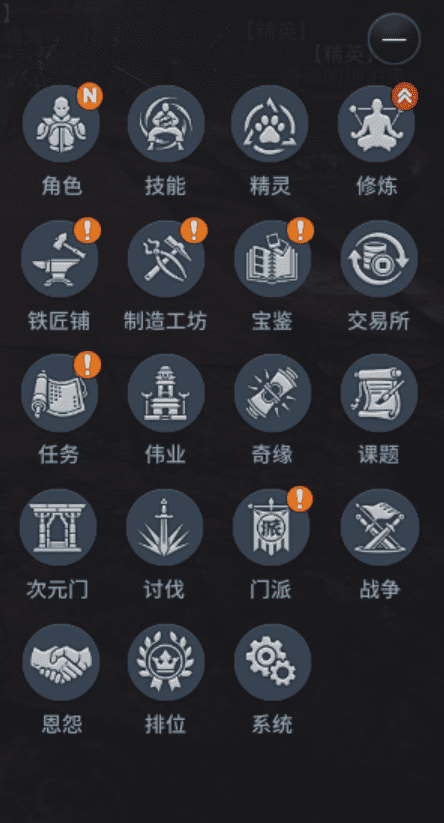
After clicking System, click Environment and set all options to Low. Then in the game convenience, change the character skill effects to only show yourself.