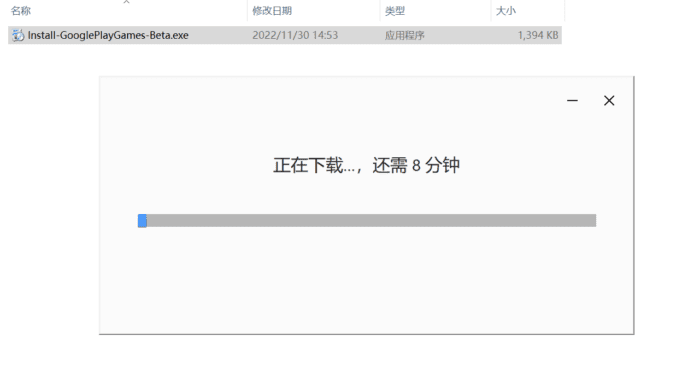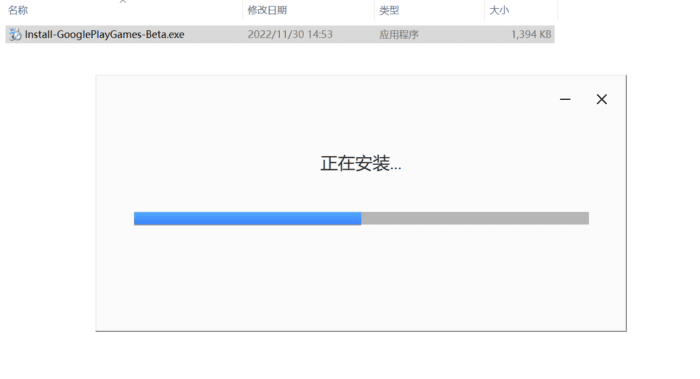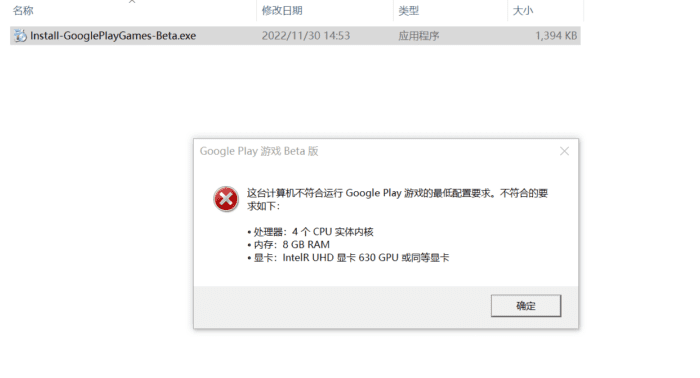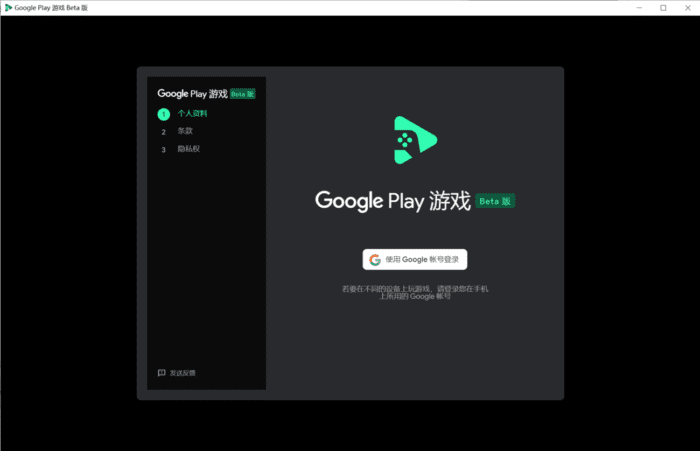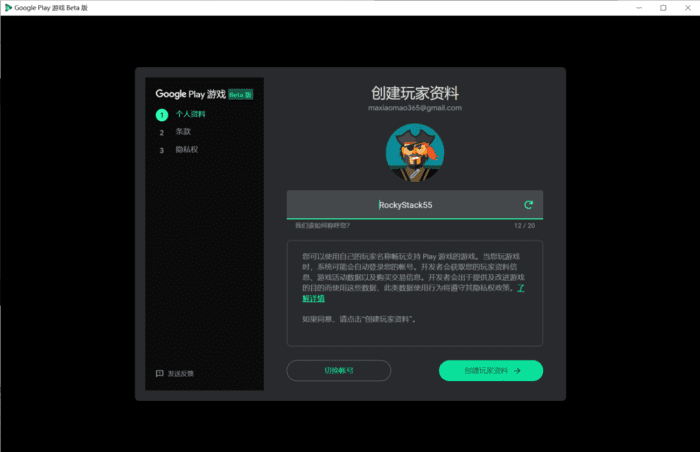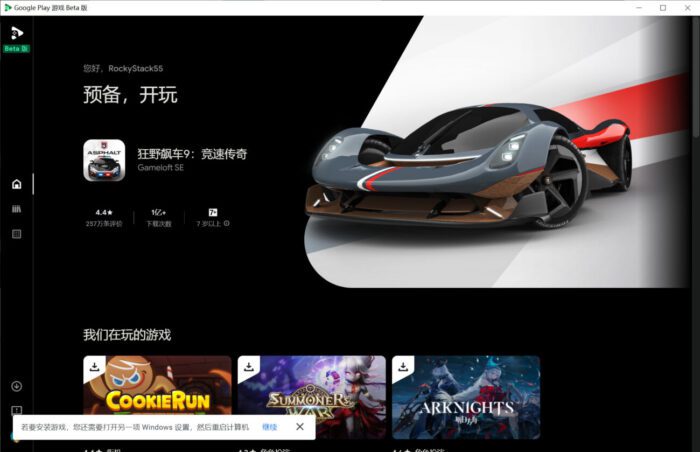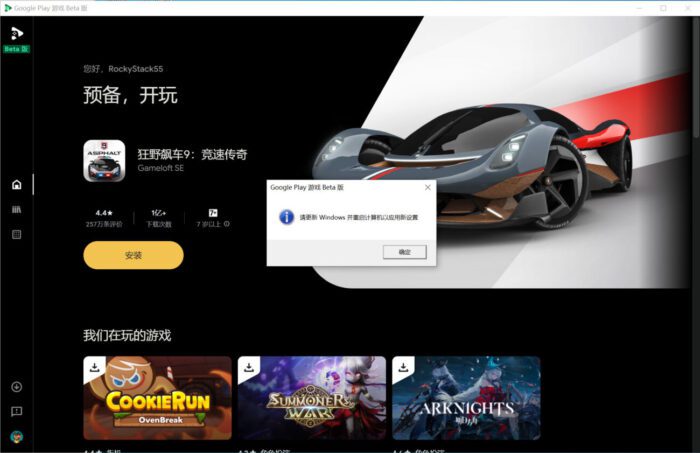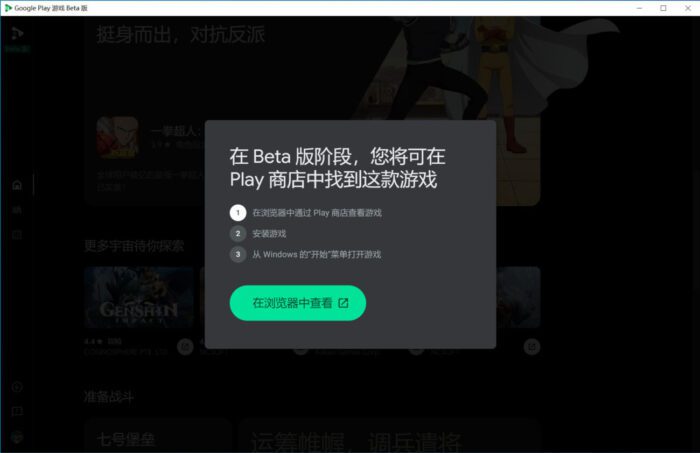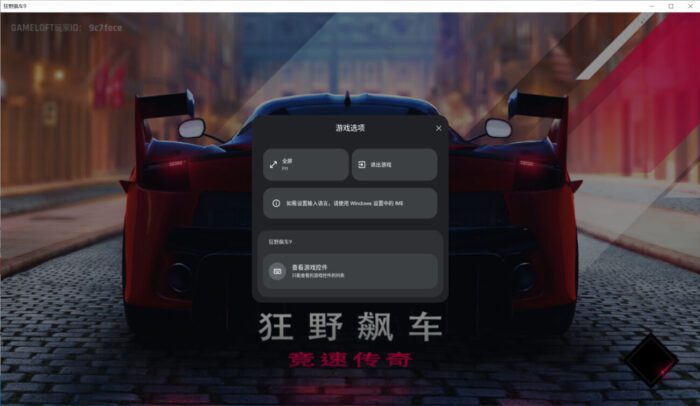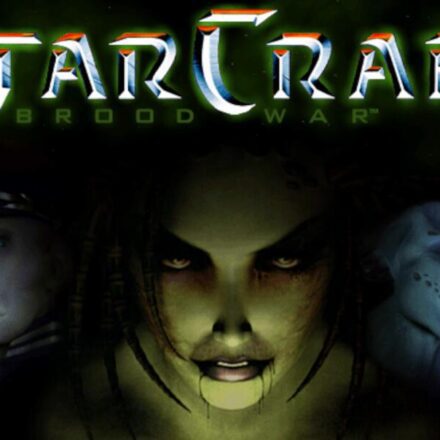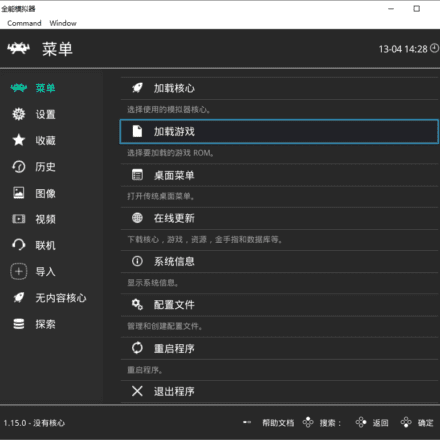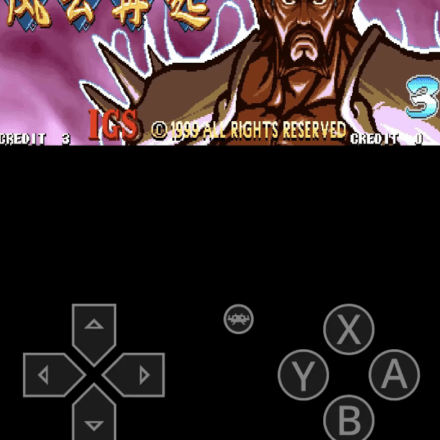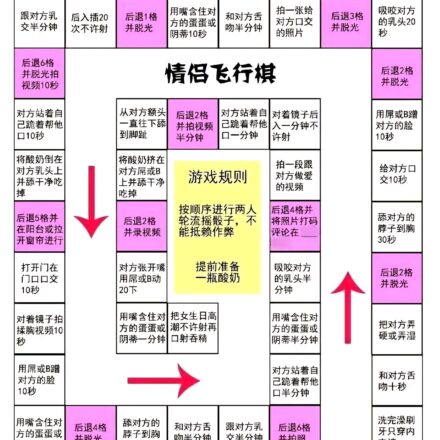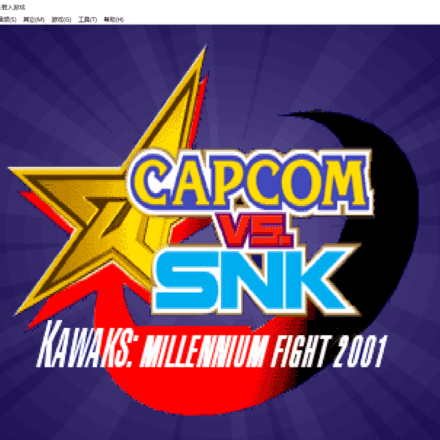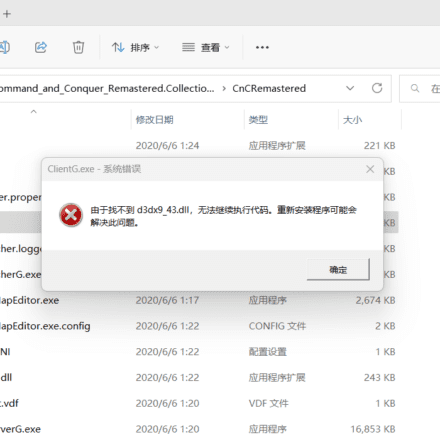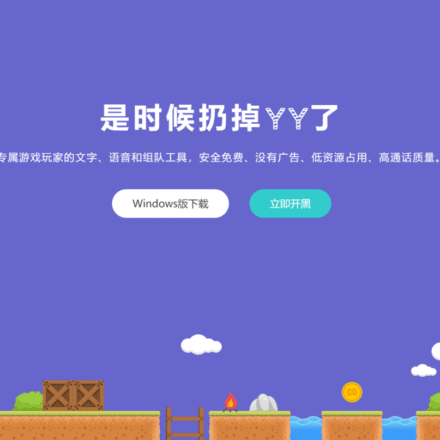Excellent software and practical tutorials
Use Google Play Games to play mobile games on PC
Google Play game(English:Google Play Games ) is an online gaming service and software development tool developed by Google Android It operates on the system. It supports real-time multiplayer games, cloud archives, social and public leaderboards, achievements systems and other features. Game developers can use Play game services to integrate these features directly into the game without having to develop them separately.
Google Play Games How to play Android games on PC? In the past, you had to install various Android emulators on your computer. Now Google has launched the Beta version of Google Play Games. After installing it on your computer, you can download games from Google Play at will.Mobile GamesIt can also run normally on the computer! Let's take a look Google Play Games How to play mobile games on computer.
- Google Play Game Services was first unveiled at the 2013 Google I/O developer conference, and the standalone Google Play Games app was released on July 24, 2013. Andrew Webster of The Verge said that Google Play is similar to Apple's Game Center for iOS.
- Google Play Games has been continuously updated since its launch, gradually adding features such as screen recording and custom game ID.
- Google will allow games from Google Play to run directly on Windows in 2022.
Google Play Games official website:https://play.google.com/googleplaygames
Android mobile games are now available on PC
You can play select mobile games on Google's gaming platform for PC, with bigger and sharper graphics.
Use more controllable equipment to pass levels and upgrade
Use your mouse and keyboard to improve your operational flexibility and achieve outstanding results in the game.
Immerse yourself in the game like never before
With a larger screen and specially optimized graphics, the game action comes together clearly.
Pick up where you left off anytime, anywhere
Sign in once with your Google Account to sync your game progress and library across your devices. Start a game on your phone, switch to your PC, and continue on your phone.
Experience the ultimate gaming experience with Google
We work with developers to optimize each game for the PC environment, so you can play your favorite games the way their creators intended. And we run a security check on all games to make sure your device is safe.
Play games and win rewards
With Google Play Points, you can earn points for any purchase in Google Play games, including in-app items and subscriptions. The process for earning and redeeming Play Points on PC is the same as on mobile devices.
Google Play Games installation minimum system requirements
- Operating system: Windows 10 (v2004)
- Storage: Solid-state drive (SSD) with 10 GB of available storage space
- Image: IntelⓇ UHD Graphics 630 GPU or equivalent
- Processor: 4 physical CPU cores
- Memory: 8 GB RAM
- Windows Administrator Account
- Hardware virtualization must be enabled
FAQ
What is Google Play Games?
Google Play Games is a PC app that lets you browse, download, and play select mobile games on your Windows desktop or laptop. In addition to playing your favorite Android games on your PC, you can also play with keyboard and mouse, seamlessly sync between devices, and integrate with Google Play Points. Google Play Games is not currently available on Mac.
What are the minimum requirements to run Google Play Games?
To participate in the beta testing, your PC must meet the following minimum requirements:
Windows 10 (v2004)
Solid-state drive (SSD) with 10 GB of available storage space
IntelⓇ UHD Graphics 630 GPU or equivalent
4 physical CPU cores
8 GB RAM
Windows Administrator Account
Hardware virtualization must be enabled
Who can participate in the Beta test?
The public beta is available in Australia, Brazil, Canada, Hong Kong, Indonesia, South Korea, Malaysia, Mexico, Philippines, Singapore, Taiwan, Thailand and the United States. Anyone with an eligible account in these regions can download the beta. Anyone who meets the minimum PC requirements can participate.
When will the official version be released?
The official release date will vary by region. We will first launch the Beta version in Australia, Brazil, Canada, Hong Kong, Indonesia, South Korea, Malaysia, Mexico, Philippines, Singapore, Taiwan, Thailand and the United States, and then gradually expand to other regions.
How is this different from the Google Play Games mobile app?
The Google Play Games mobile app is focused on an instant gaming experience where you can jump directly into casual games. We'll have more announcements about the mobile app soon. Going forward, "Google Play Games" will refer exclusively to the PC version, allowing you to play your favorite Android games on your PC.
What games are in the Google Play Games Beta?
Currently, over 50 games are available in the Beta regions. We will be adding games regularly, so check back often to see what's new.
Install Google Play Games
If you've been approved for the beta test and your computer meets the minimum requirements, you can download Google Play Games on your PC.
Start installing Google Play Games
On your computer, go to https://play.google.com/googleplaygames
Open the Google Play Games official website.Click to download the Google Play game installation package.
Click the Download button.
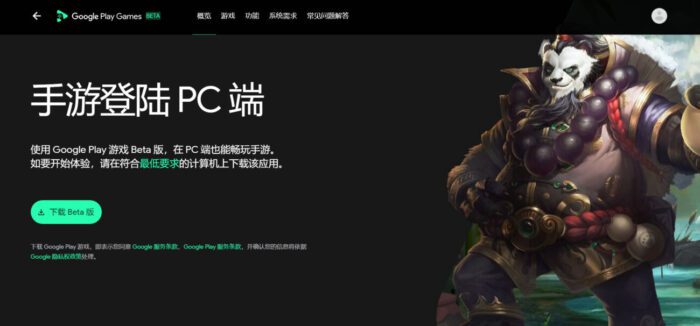
To install the app, open the downloaded file and follow the instructions on your computer. The installation may take several minutes to complete.
To install Google Play Games online, you must have an active Internet connection, just like installing Google Chrome. Be patient while your computer downloads the files needed for installation.
Now once completed, the computer will automatically install Google Play Games.
The test installation failed on the virtual machine. This software is quite picky about the configuration requirements. The CPU must be greater than or equal to 4 CPU physical cores and the memory must be greater than 8GB. Google Play Games cannot be installed on the virtual machine.
On a physical computer, after successful installation, you need to log in with a Google account. If you don’t have a Google account, you need to register a Google account first. Google account free registration, Gmail registration latest tutorial
Sign in with your Google Account.
Click Create Player Profile, confirm the terms, and then enter the Google Play Games interface!
Most games require Windows Hypervisor Platform to be enabled before they can be installed
Hypervisor is a common feature that allows games to run at their best performance. You can always turn this feature off in Windows settings.
After enabling the Hypervisor, you will be prompted to restart your computer. If the Hypervisor is enabled, some simulators may not run properly.
After restarting your computer, you can install the game!
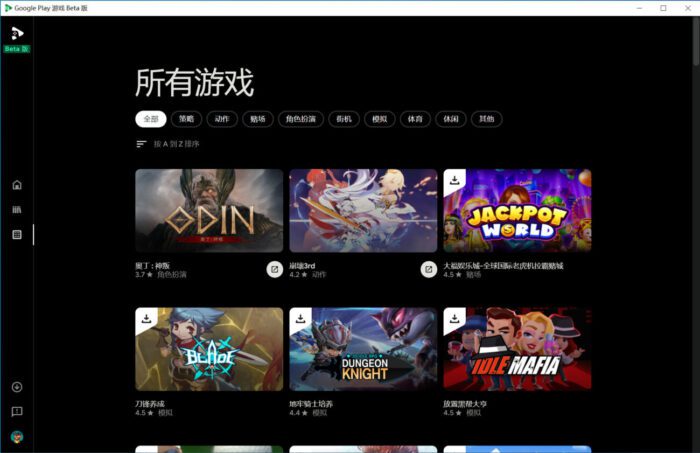
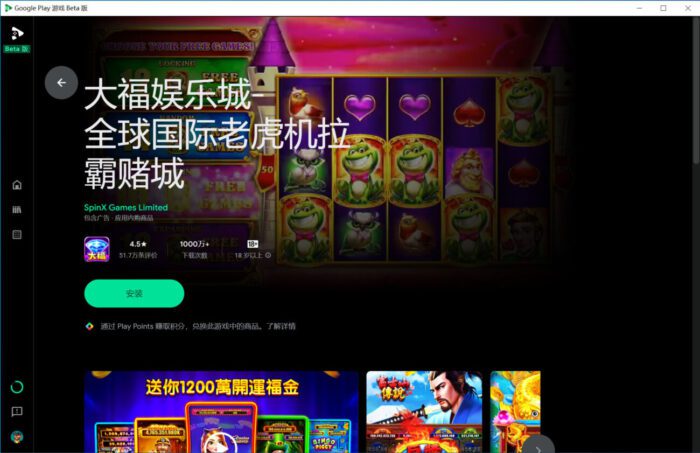 Click the game, then click Install to install the Android game in Google Play Games.
Click the game, then click Install to install the Android game in Google Play Games.
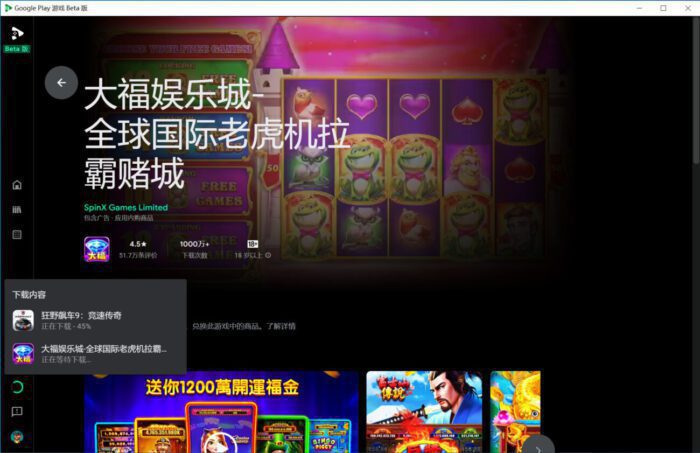
There is an installation progress prompt button in the lower left corner. Click it to view the progress of game download and installation.
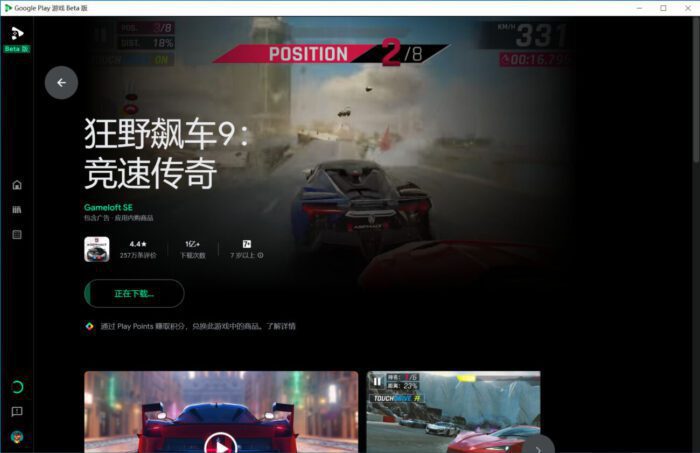
There are also some games that need to be downloaded and installed on the computer.
The Google Play Games software runs based on the Hypervisor in Windows.
Shift+tab activates the menu in the game, or exits the game.
Notes on installing Google Play Games on your computer
Hypervisor or HAXM must be enabled for Google Play Games to work properly.
During installation, you may be prompted to enable the Hypervisor.
If you do not have Hypervisor enabled, the system may ask you to enable HAXM.
Only computers with Intel processors support HAXM.
Learn how to shut down the Hypervisor after installation.
Only the first user to install Google Play Games for PC will be able to open the app and play the games.
If the installation does not work, please try the following:
- Make sure you have the latest version of Windows. For more information about updating your computer, contact your computer manufacturer.
- Make sure your computer has at least 20 GB of available storage space.
- Uninstall and reinstall Google Play Games.
- Restart your computer.
- Tip: If you've tried all of the troubleshooting steps above and still can't install Google Play Games on your computer,Contact Google.
Overall, the performance of Google Play games is not as good as that of third-party games such as Nox Emulator.Android EmulatorThe latter can not only install more applications and games through the Google Play Store, but also has automatic scripts and simulator multi-opening functions that are very important for idle players, and can better meet the needs of players who need to practice automatically or maintain multiple clone accounts.
However, Google Play games officially launched by Google have higher security reliability, and are less likely to insert various advertisements in the emulator. The execution efficiency of the official version may be better than that of third-party Android emulators. For players with light usage needs, it is also a good choice to run Android games on the computer.