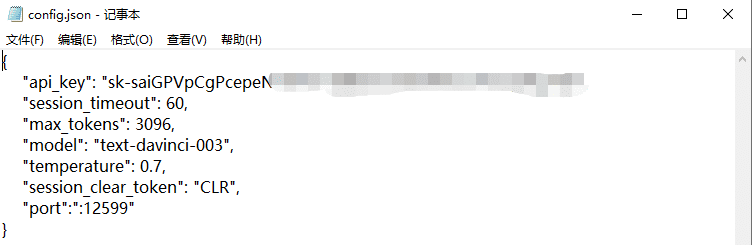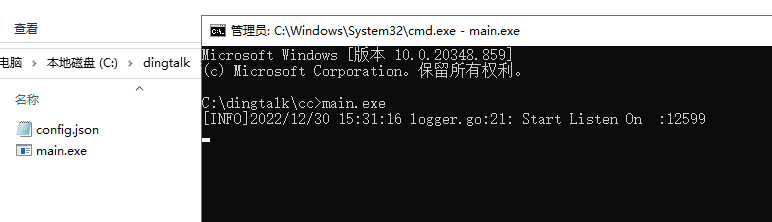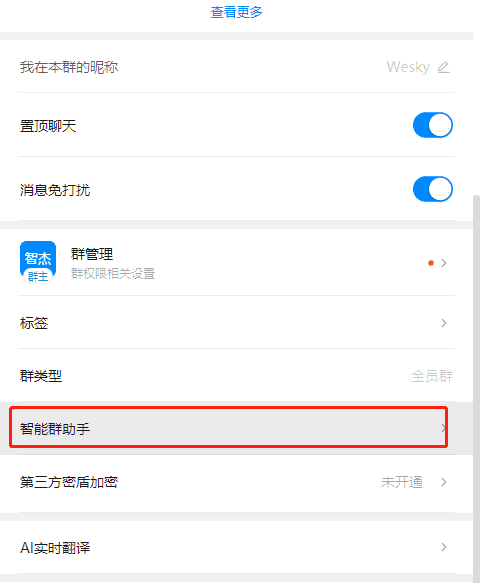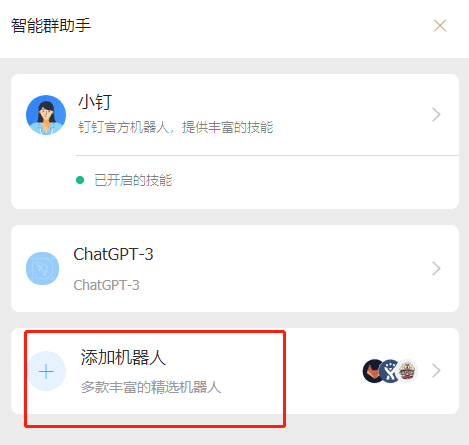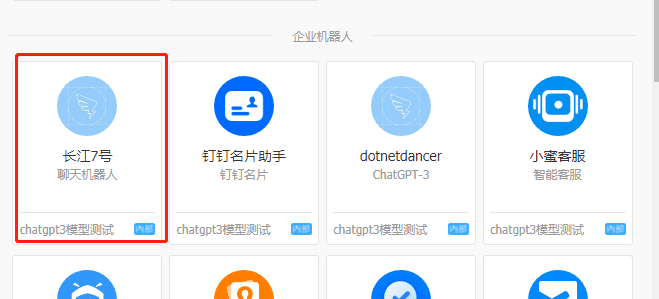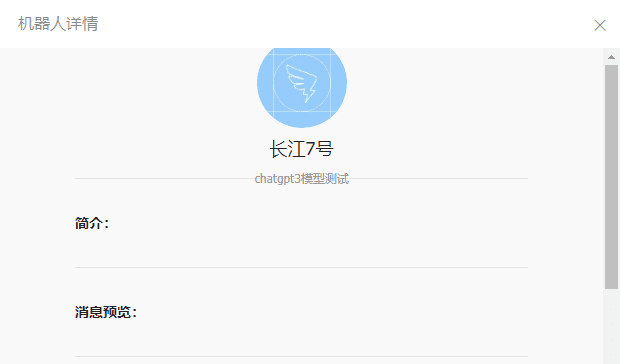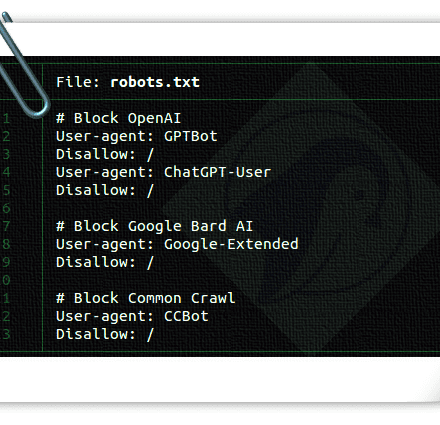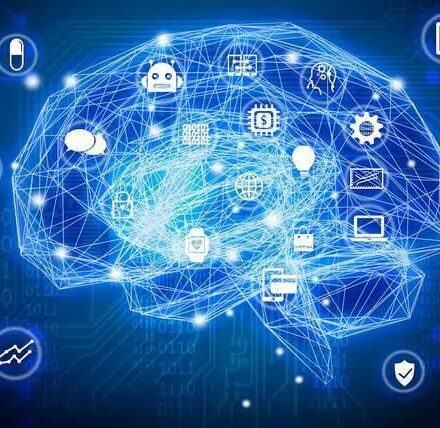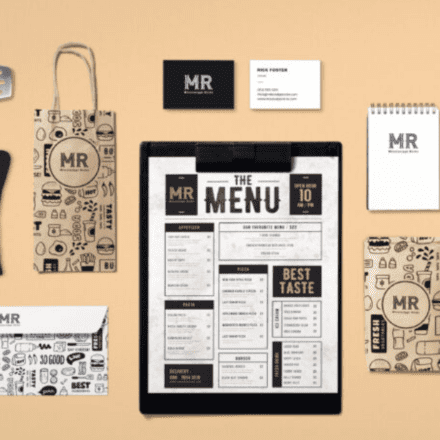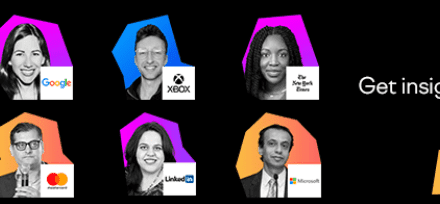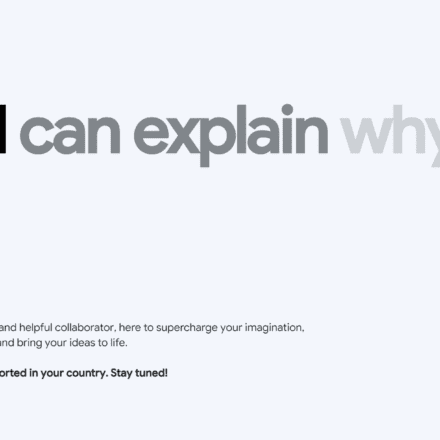Excellent software and practical tutorials
Building a DingTalk chatbot based on chatgpt, this is a DingTalk that can chat
DingTalk Chatbot I've had enough fun before.chatgptWeChat chat robot, today change the taste, come and experience the DingTalk chat robot, useOpenAI API BuildChatgpt DingTalk chatbot. I believe many children are now using DingTalk for online classes. If you have questions, you can directly ask the AI. The following will teach you how to use DingTalk to connect.OpenAI API
DingTalk Chatbot Building Tutorial
First, enter the backend management system of the DingTalk open platform:https://open.dingtalk.com/
Go to Application Development -> Internal Development -> Robot
Select Create Application in the upper right corner and enter the name and other information of the robot you want to create. After confirming the creation, leave it for now.
Download the DingTalk chatbot program:Click to download DingTalk chatbot
If you don't have a free cloud server, you can apply for an Amazon Cloud Desktop, Windows system! Free for one year:
Recommended use:Create an Amazon Cloud Desktop for Free in 10 Minutes
Place the DingTalk chatbot program on the cloud server and decompress it to obtain an executable program and a configuration file:
Modify the configuration file, enter the relevant OpenAI key, and some other parameters:
The parameters are all needed to access the OpenAI API, except for the port number.
The port number is the port number provided by the server to the outside world. You can change it to your favorite port number. I changed it to 12599 here.
The value of the "session_clear_token" parameter is used to allow the robot to clear the context association. For example, if CLR is provided, when you tag the robot, enter CLR and the robot will clear the context association of the corresponding tagger.
Enter the cmd command and run the exe file directly in DOS. If the following prompt appears, it means that the service has been started successfully.
Return to the DingTalk Open Platform page, go to Development Management -> and select Modify in the upper right corner.
We use it here to modify the IP address and other information of the robot server.
Enter the IP address of the server deployment and the corresponding URL address.
Switch to the management version and release directory and put the robot online.
Enter the DingTalk group and select Smart Group Assistant
Add a robot
Find the robot you just published and add it
Add Confirmation
Then in the group chat, you can @ the robot to chat.
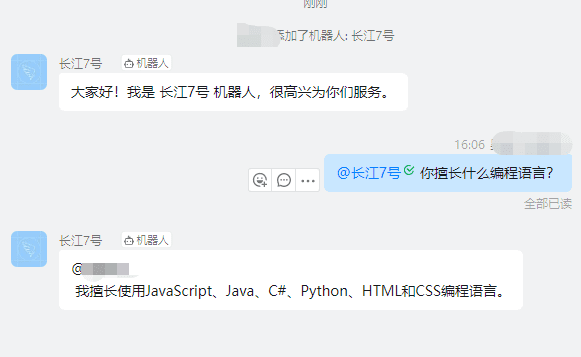
DingTalk has also become intelligent after connecting to the OpenAI API. It is very convenient to access the DingTalk chatbot in DingTalk. You can ask any question and the DingTalk chatbot will answer you!
Original link:https://www.cnblogs.com/weskynet/p/17105022.html