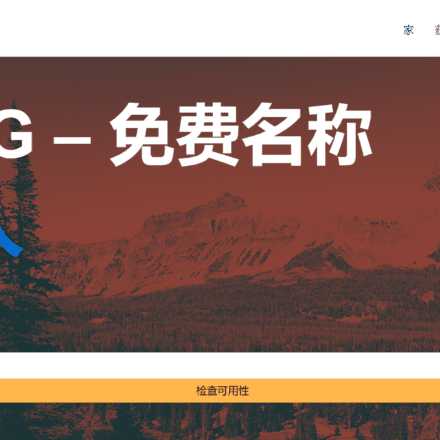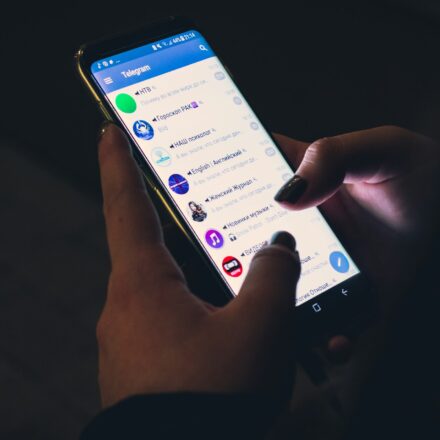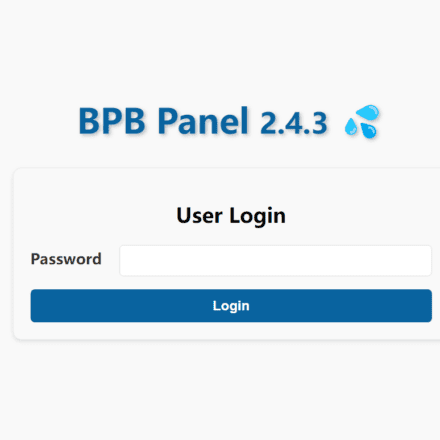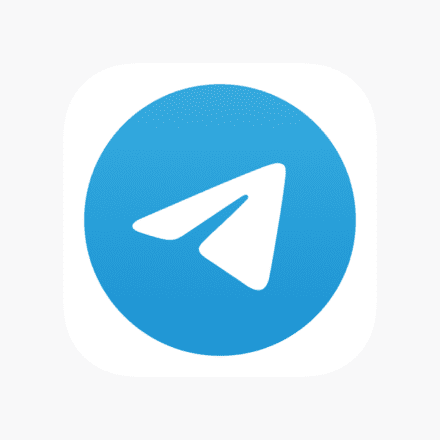Excellent software and practical tutorials
How to solve the problem of "Oops, it crashed" when opening Google Chrome
Google ChromeOops, it's broken.! " Browser crashes are often a serious problem encountered by users when accessing websites, which not only affects the user experience, but may also cause data loss or system stability degradation. The following is a detailed analysis of the reasons why websites cause browser crashes. If you see "Oops, it's broken.” or another error code instead of the webpage in question, it means that Chrome had a problem loading the page!

- Clear your browser cache and cookies:
- Open browser settings
- Find "Privacy & Security" or similar option
- Select "Clear browsing data"
- Check "Cache" and "Cookies"
- Click "Clear Data"
- Update your browser to the latest version:
- Open browser settings
- Find the "About" or "Help" option
- Click "Check for updates"
- If there is an update, install it as prompted
- Disable browser extensions that may be causing conflicts:
- Open browser settings
- Find "Extensions" or "Add-ons"
- Disable extensions one by one, especially those that were recently installed
- Test whether the problem is solved
- Check if the network connection is stable:
- Try visiting a different website
- Restart your router
- Check Wi-Fi signal strength
- Consider using a wired connection
- Use your browser's incognito/private mode:
- Chrome: Ctrl+Shift+N
- Firefox: Ctrl+Shift+P
- Edge: Ctrl+Shift+N
- Safari: Command+Shift+N
- Close and restart your browser:
- Close all browser windows completely
- Wait a few seconds
- Reopen your browser
- Scan your computer for malware:
- Use Windows Defender or other antivirus software
- Run a full system scan
- Remove any threats found
- Check if there are any server issues with your website:
- Use online tools like downforeveryoneorjustme.com
- Check the website's official social media accounts for notifications
- Try visiting other pages on the site
- Try using a different browser to access:
- Install and use another mainstream browser (such as Chrome, Firefox, Edge)
- If it works fine in the new browser, it may be a problem with the original browser.
- Reset browser settings to default values:
- Open browser settings
- Find the "Advanced" or "Reset" option
- Select "Restore Defaults" or "Reset Settings"
- Confirm the operation
- Make sure your system time and date are correct:
- Right click on the taskbar clock
- Select "Adjust Date/Time"
- Enable "Set time automatically"
- Make sure the time zone is correct
- Check if your computer's hard disk has enough space:
- Open "My Computer" or "File Explorer"
- Right-click the system drive (usually drive C)
- Select "Properties" to view the available space
- If there is not enough space, clean up unnecessary files
- Update the operating system and drivers:
- Windows: Open Settings > Update & Security > Windows Update
- Mac: Open System Preferences > Software Update
- Check for and install any available updates
- Disable VPN or Proxy Server:
- Temporarily disable VPN software
- Windows: Settings > Network & Internet > Proxies > Turn off all proxy settings
- Mac: System Preferences > Network > Advanced > Proxies > Uncheck All Proxies
- Check your firewall settings:
- Open Control Panel > System and Security > Windows Defender Firewall
- Make sure the firewall is enabled
- Check the "Allowed Apps" list to make sure your browser is not blocked
If the problem persists after following these steps, consider completely uninstalling and reinstalling your browser. If the problem persists, you may need to seek professional technical support or consider whether there is a hardware problem.
"Aw, Snap!" is a Chrome-specific error message that means a problem occurred while loading a webpage. Let me explain this problem and possible solutions for you in more detail:
- Cause:
- The page content is too complex or contains problematic scripts
- Browser extension conflicts
- Insufficient system resources
- Network connection issues
- Corrupted browser cache or cookies
- Quick workaround:
- Refresh the page: Press F5 or click the Refresh button
- Close other tabs to free up memory
- Restart your browser
- Advanced solution: a. Clear cache and cookies:
- Open Chrome settings
- Click "Privacy and security" > "Clear browsing data"
- Select "Cached images and files" and "Cookies and other site data"
- Click "Clear Data"
b. Disable extensions:
- Type chrome://extensions/ in the address bar
- Disable extensions one by one to test whether the problem is solved
c. Update Chrome:
- Click the three dots in the upper right corner > Help > About Google Chrome
- If there is an update, install it and restart your browser
d. Check the network connection:
- Try visiting a different website
- Restart your router or adjust your network settings
e. Run the Chrome Cleanup Tool:
- Download and run Google's official Chrome Cleanup Tool
- If the problem persists:
- Try opening the page in Incognito mode
- Consider reinstalling Chrome
- Check your system for malware
- Precautions:
- Clean up your browser data regularly
- Keep Chrome and your OS updated
- Install extensions with caution
- Ensure that the system has sufficient available resources