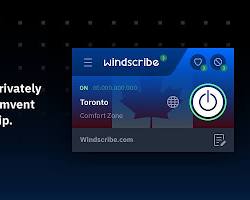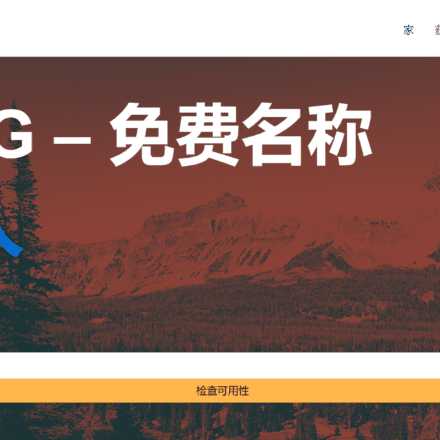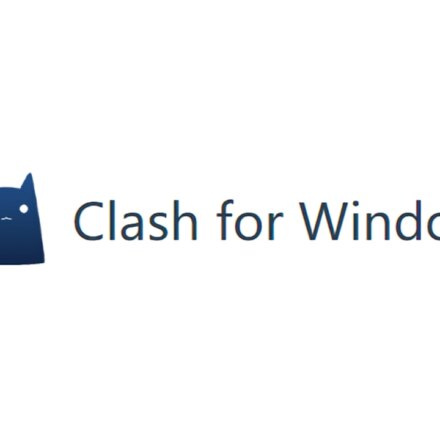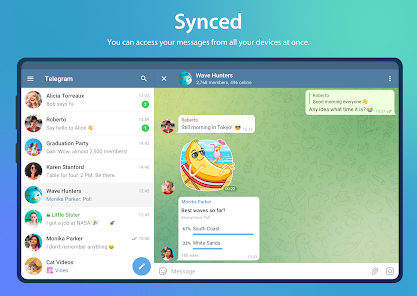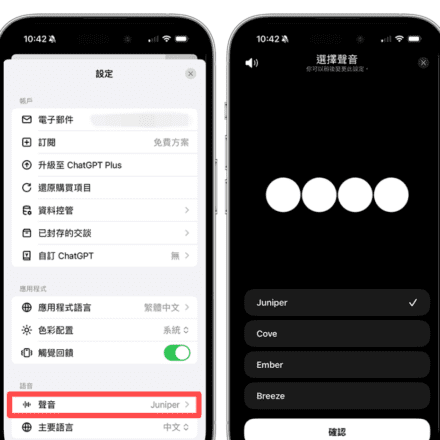Excellent software and practical tutorials

Removing image backgrounds is a common requirement in image editing, especially when creating e-commerce product images, social media content, or design assets.Adobe Photoshop It is a powerful image editing tool that can help you remove the background of an image efficiently. Although the process may sound complicated, in fact, Photoshop provides a variety of simple and easy-to-use methods to achieve professional results. This article will introduce several common methods for removing the background of an image in Photoshop and explain the steps of each method in detail.
Method 1: Use the Select Object tool
Select Object tool It is one of Photoshop's smart selection tools, suitable for quickly selecting target objects from complex backgrounds. This tool automatically detects and selects objects based on the contrast and outlines in the image.
step:
- Open Photoshop and import the image you want to remove the background from.
- In the toolbar on the right, select Quick Selection Tool(You can press the W key to switch).
- In the top toolbar, click Select Object button, Photoshop will automatically detect the main objects in the image and select them.
- If the selection is not accurate, you can use Quick Selection Tool Manual fine tuning.
- After selecting the object, press Shift + Ctrl + I (Windows) or Shift + Command + I (Mac), invert the background selection.
- Press Delete Now your image object is separated from the background.
Applicable scenarios: Suitable for images with simple backgrounds and high contrast between objects.
Method 2: Using the Magic Wand Tool
Magic Wand tool Another simple yet effective tool for removing objects from solid colors or relatively simple backgrounds.
step:
- Open Photoshop and import your image.
- In the toolbar, select Magic Wand Tool(according to W key to switch).
- Click on the background area, and the Magic Wand tool will select the background based on color similarity. If the background has large color differences, you can adjust the Magic Wand tool Tolerance value.
- After selecting the background, press Delete key to delete the background.
- If you need a more precise selection, use Select and Mask Function to adjust.
Applicable scenarios: Suitable for solid colors or simple backgrounds.
Method 3: Using the Pen Tool
Pen Tool It is a high-precision tool in Photoshop, suitable for processing complex object outlines. The pen tool can be used to manually outline the edges of objects. Although the operation is more complicated, the accuracy is extremely high.
step:
- Open Photoshop and import your image.
- Select Pen Tool(according to P key to switch).
- Use the Pen tool to manually draw a path following the outline of the object.
- Once you have finished drawing the path, right-click on the path and select "Establish a Constituency".
- Then press Shift + Ctrl + I(Windows) or Shift + Command + I(Mac) Invert the background selection.
- Press Delete key to remove the background.
Applicable scenarios: Suitable for pictures with complex objects or rich background details.
Method 4: Use the Select and Mask feature
Select and Mask It is a tool in Photoshop specifically used to fine-tune the edges of a selection, and is particularly suitable for removing image backgrounds with rich details such as hair and plants.
step:
- Open the image and use Quick Selection Tool Roughly select the object.
- In the top toolbar, click Select and Mask button to enter edge adjustment mode.
- In the new window, adjust Edge Detection and Feathering value to ensure smooth edges.
- use Refine Edge Tool to manually adjust the edges of the selection and handle complex parts such as hair.
- After setting, click "Sure" Return to the main interface, deselect and delete the background.
Applicable scenarios: Suitable for processing images with complex edges such as hair.
Summarize
In Photoshop, there are many ways to remove the background of an image, suitable for different scenarios and needs. Whether using the automated "Select Object" tool or the manual fine-tuning "Pen Tool", you can choose the most suitable tool according to the complexity and requirements of the image. If you are a beginner, it is recommended to start with the "Select Object" or "Magic Wand" tool; if you need high-precision clipping, you can try the "Pen Tool" or "Select and Mask".