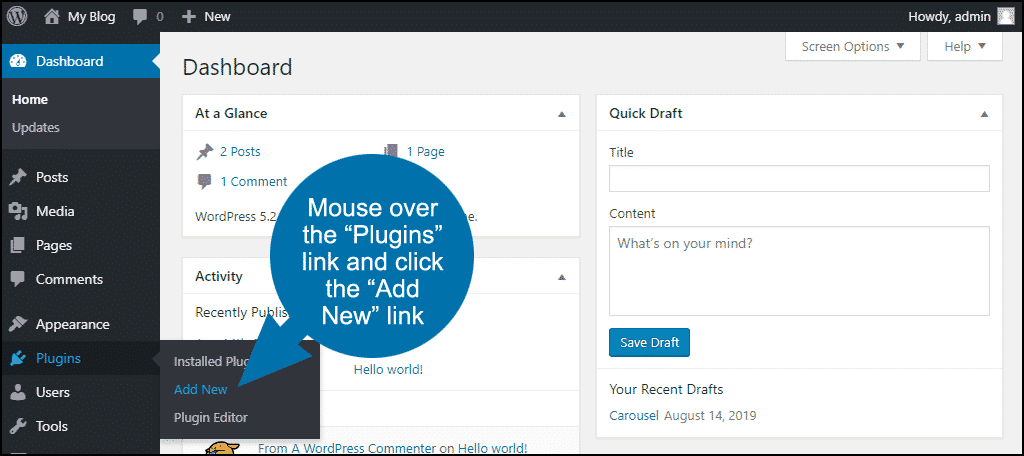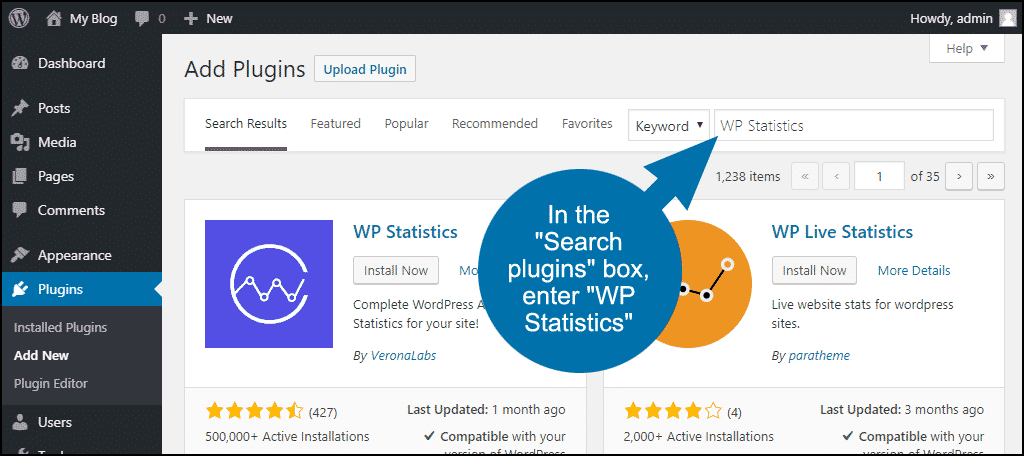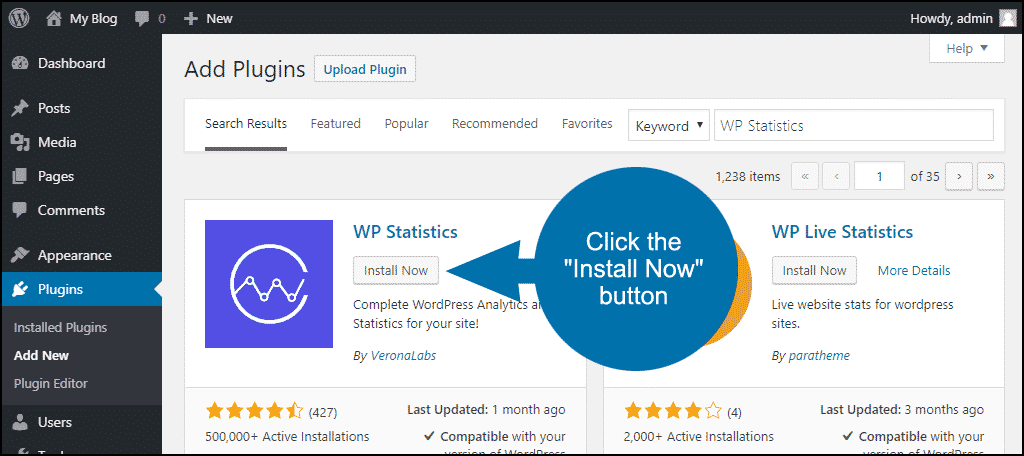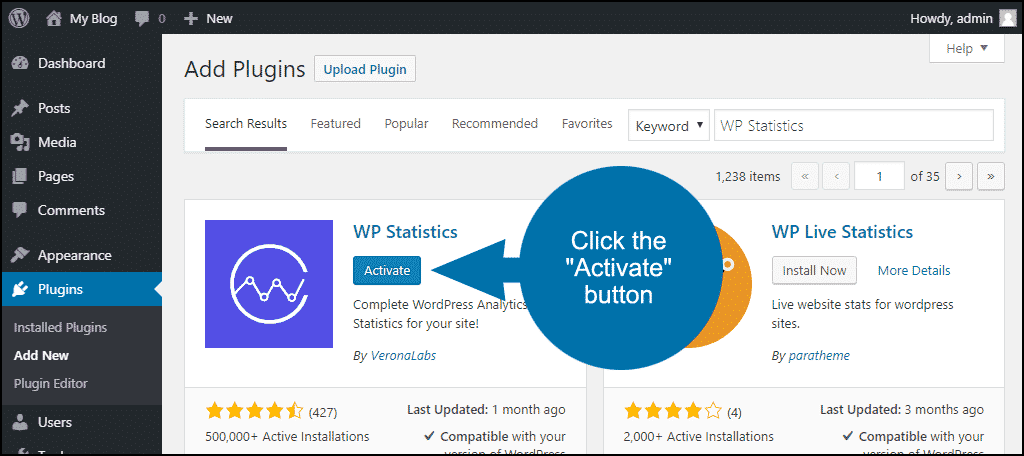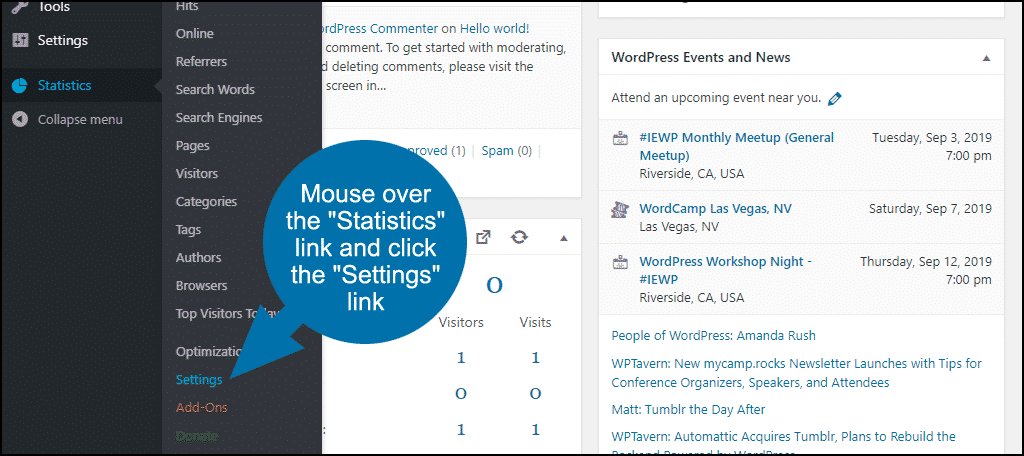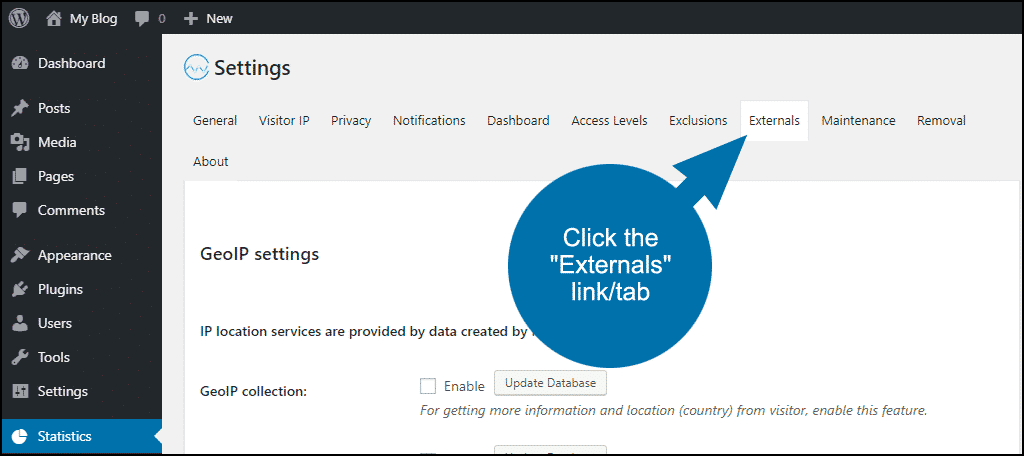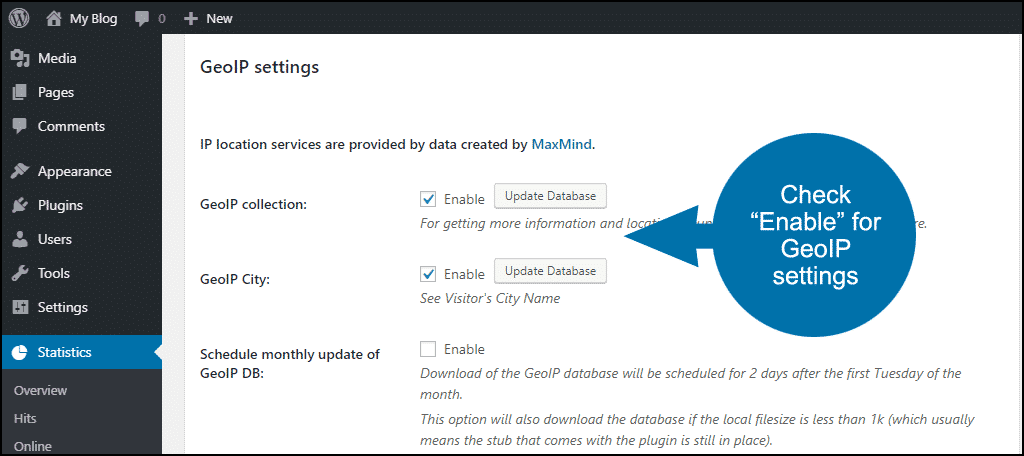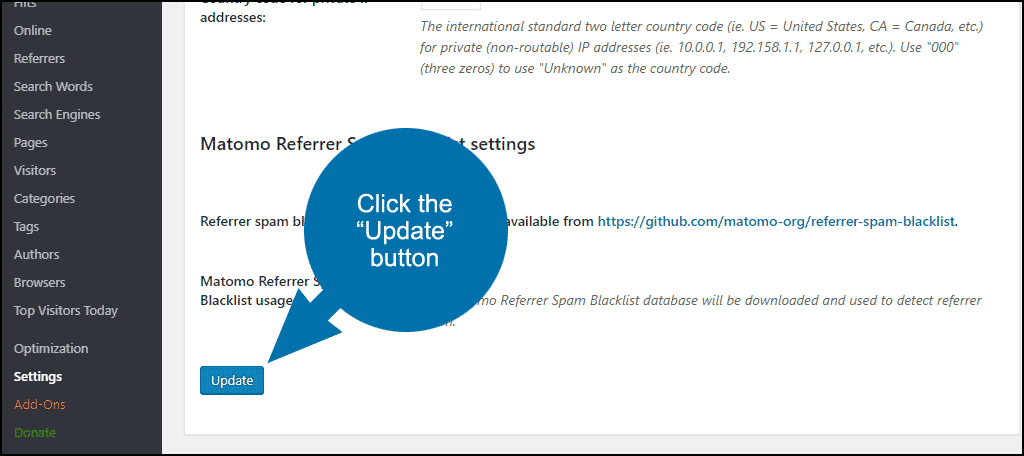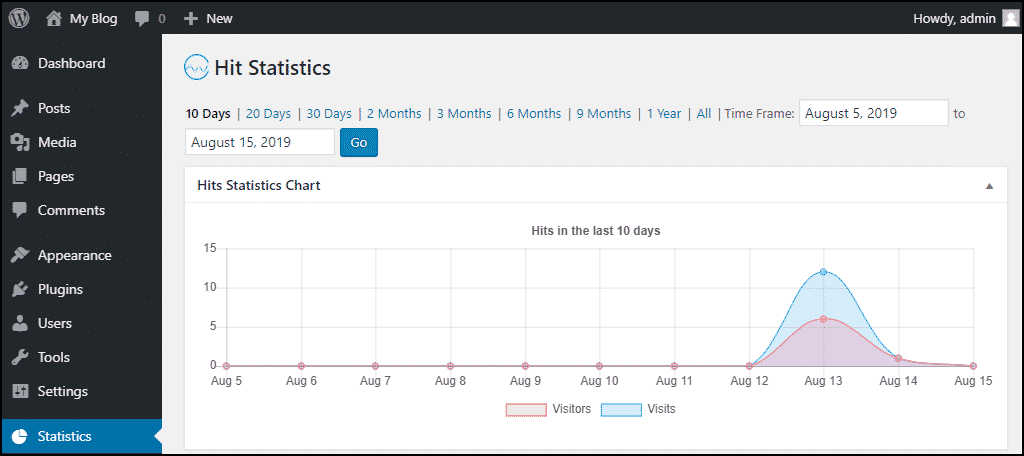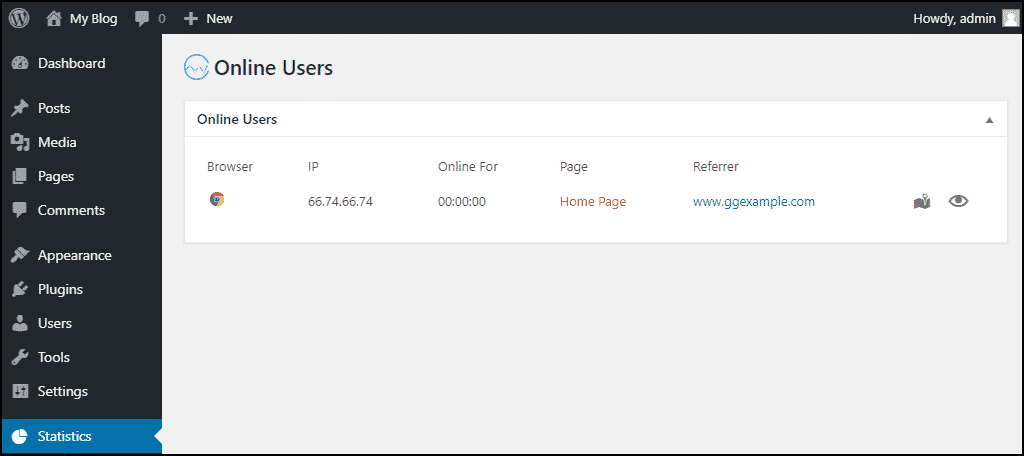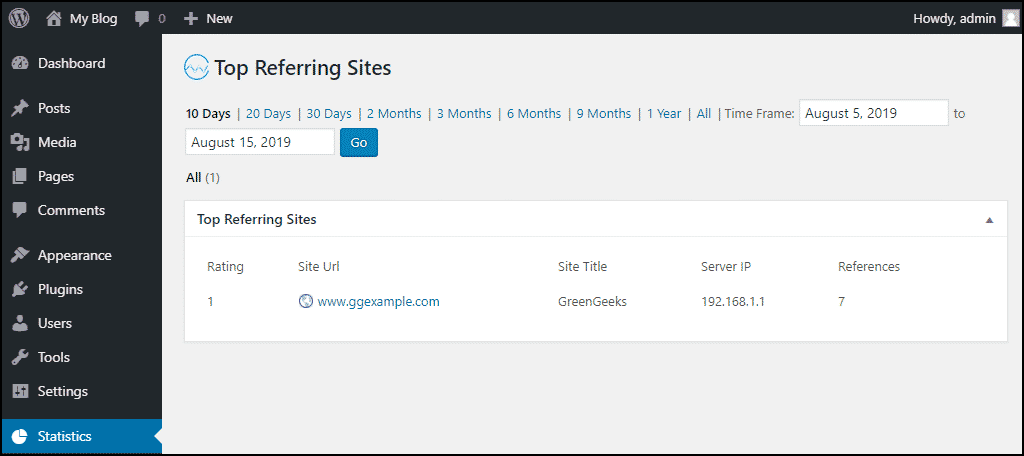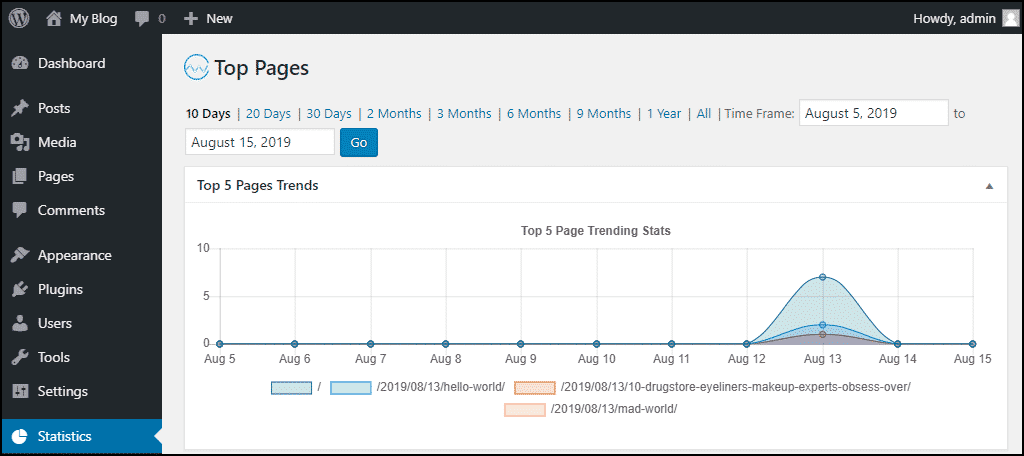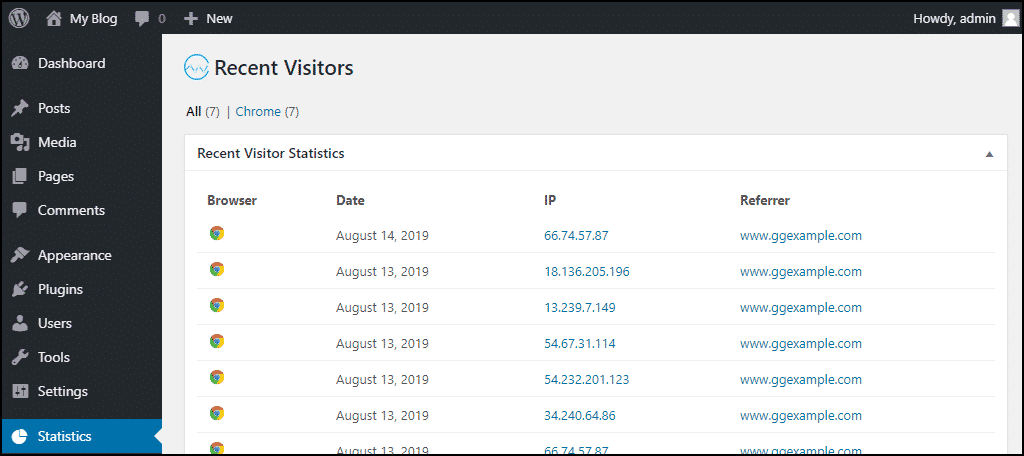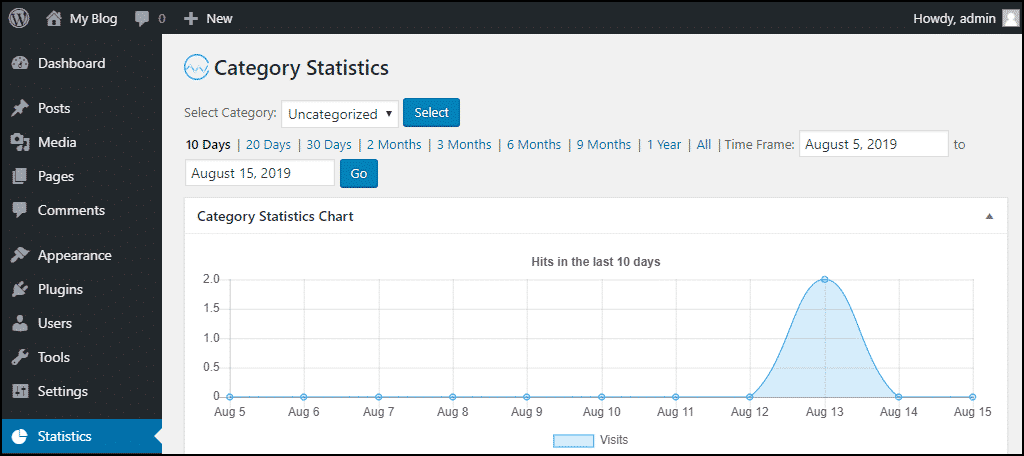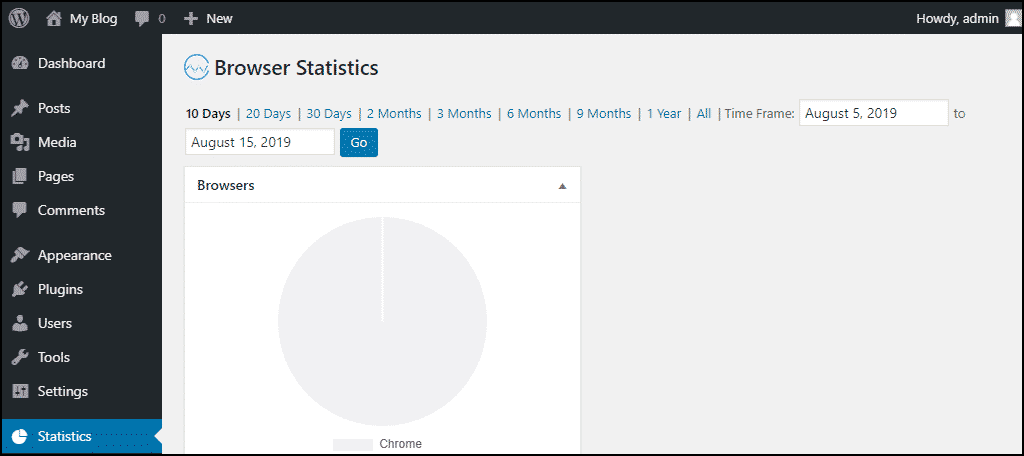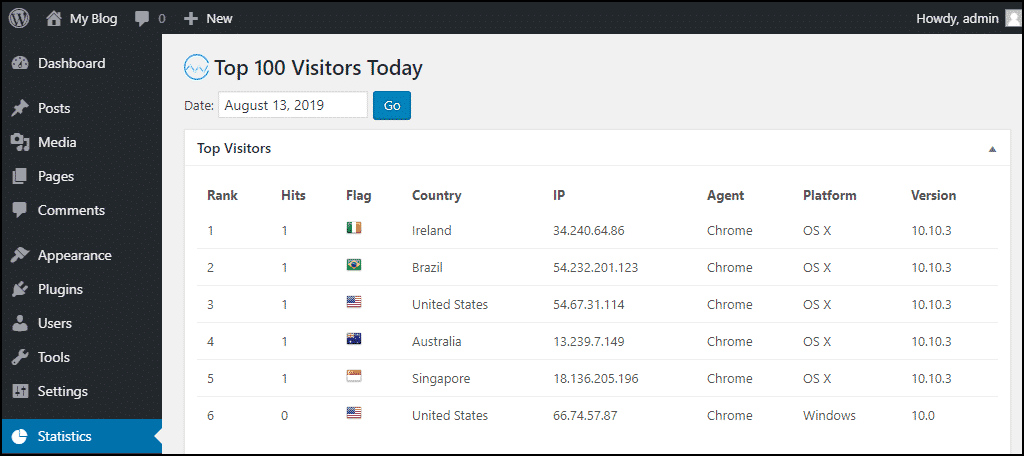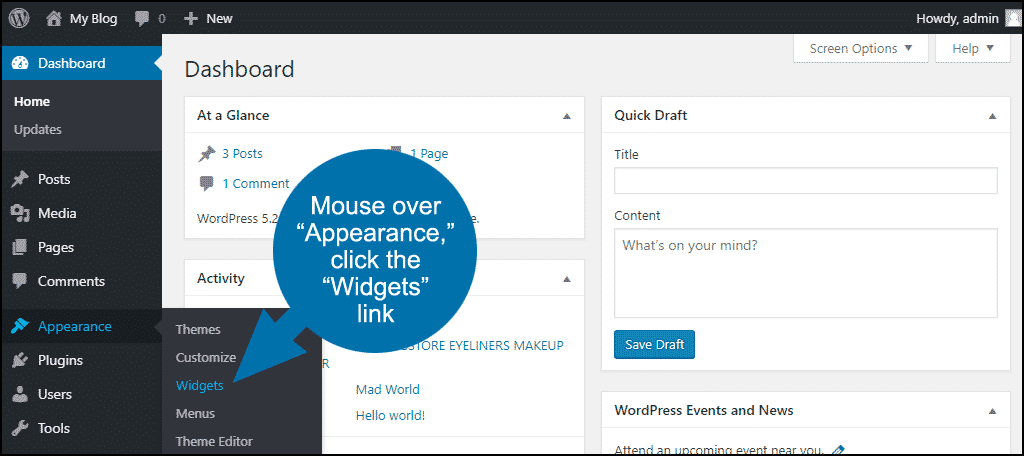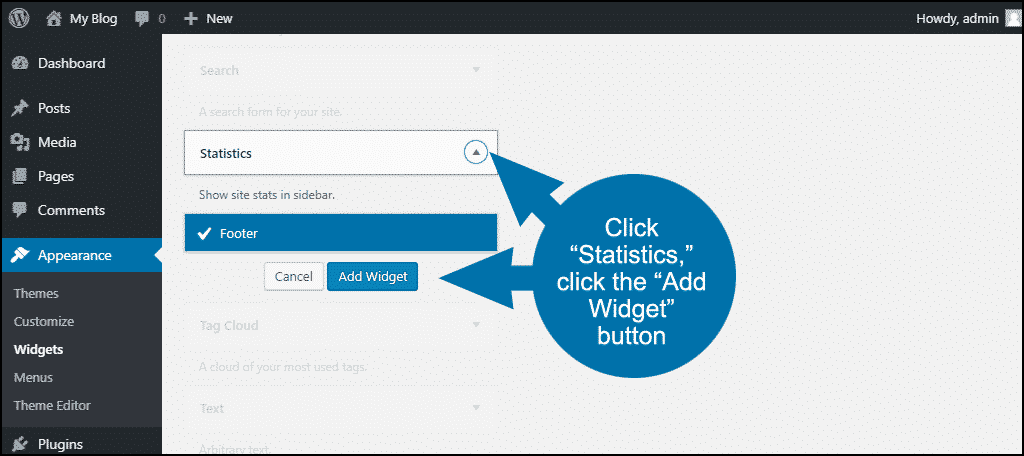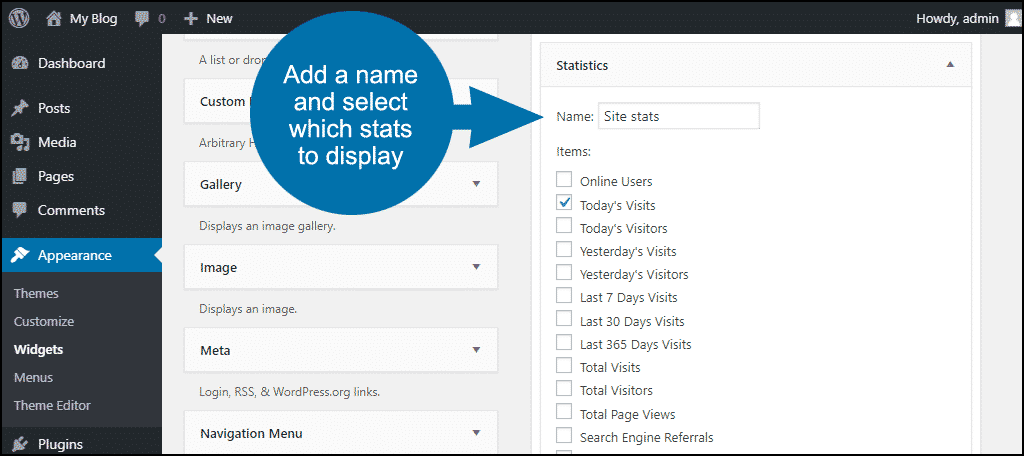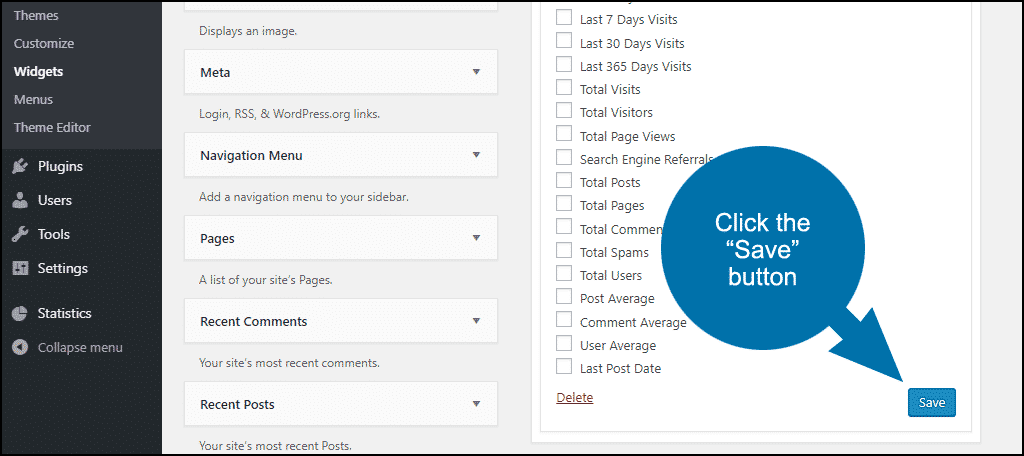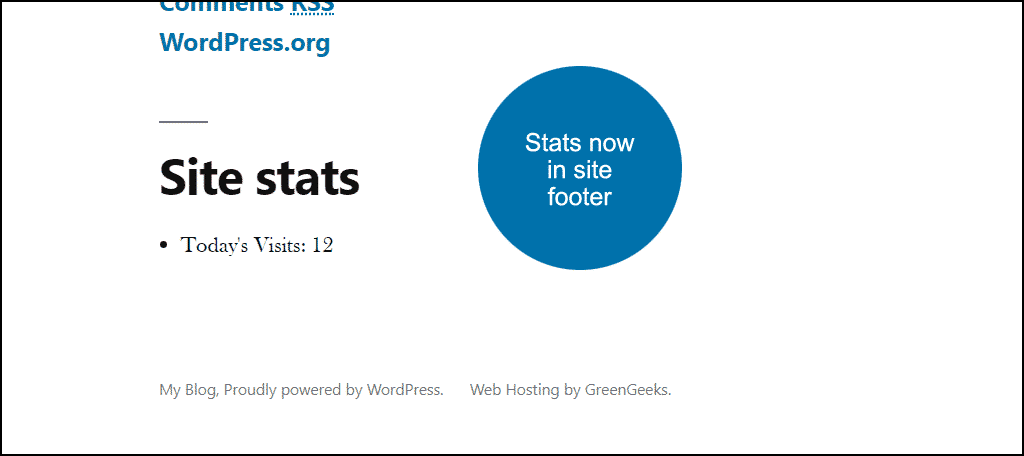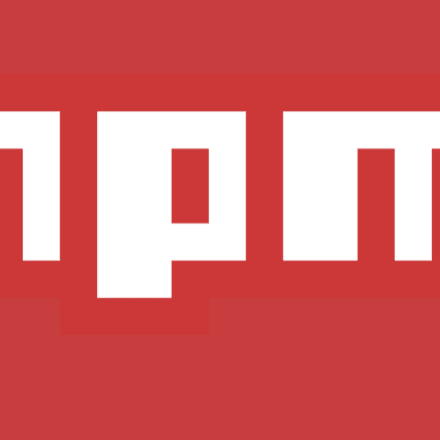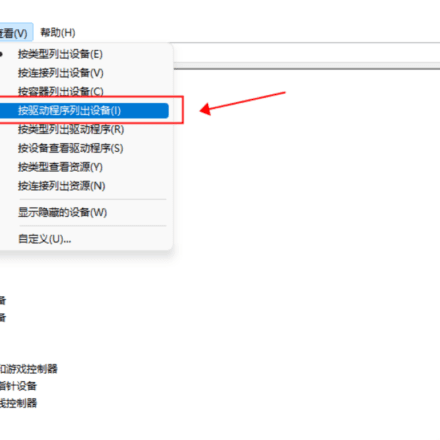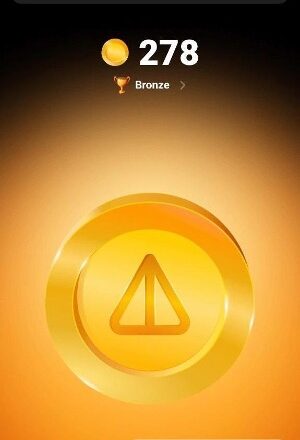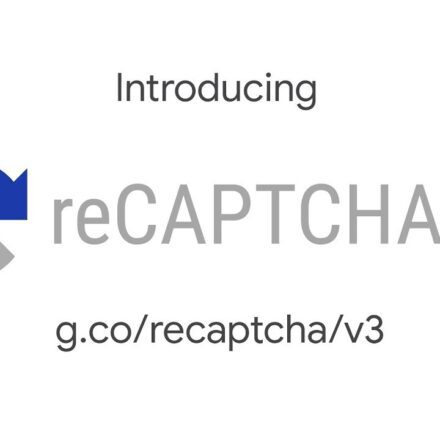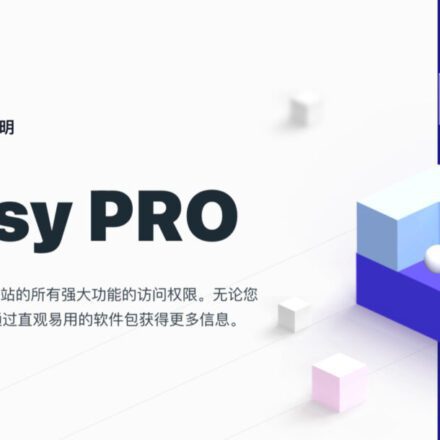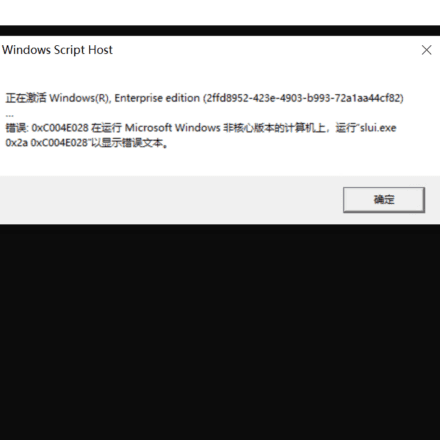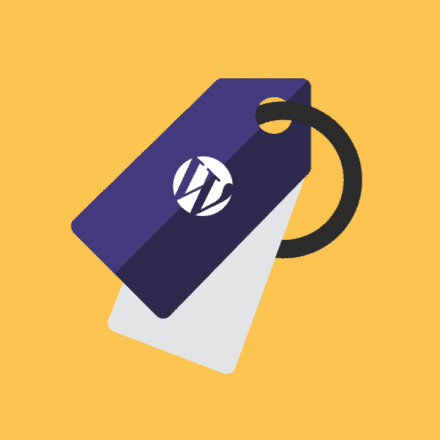Excellent software and practical tutorials
WordPress access statistics WP traffic analysis WP Statistics plugin function module
WP Statistics It is a powerful WP traffic analysis and access statistics plug-in.Traffic AnalysisPlugin WP Statistics allows you to clearly grasp your website statistics without sending user data anywhere. You can know how many people visit your website, which country and city the visitors come from, what browsers and search engines they use, and what content, categories, tags, etc. they visit.
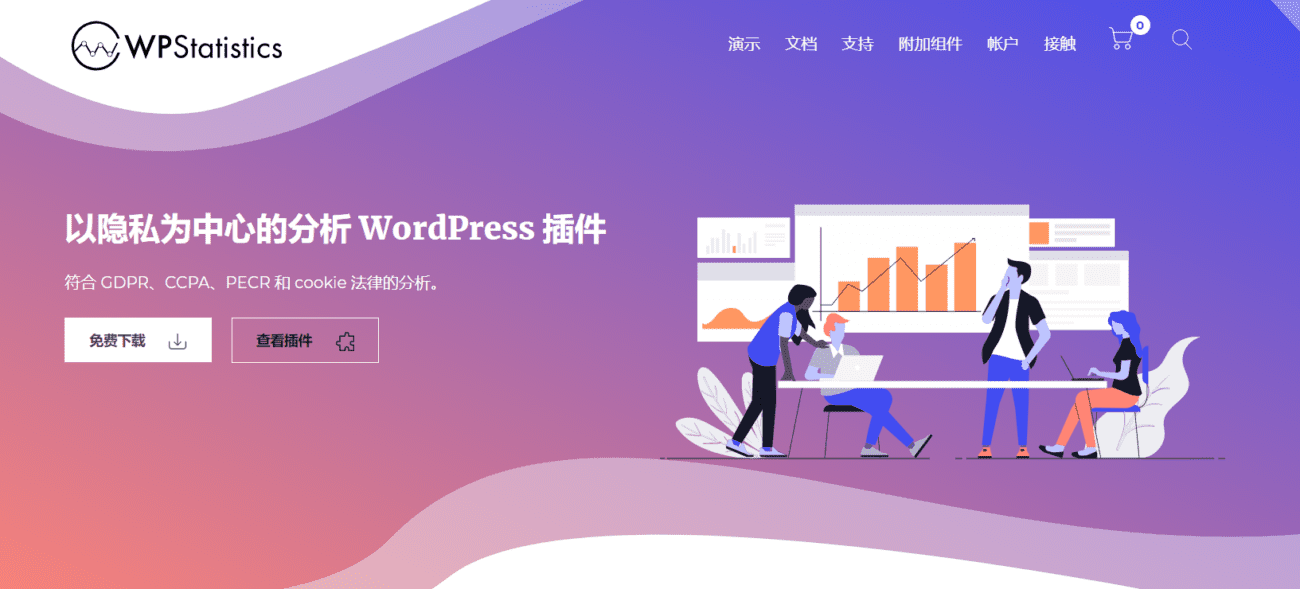
WP Statistics official website:https://wp-statistics.com/
WP Statistics All these data are recorded in your server. WP Statistics complies with GDPR and can be viewed at a glance through the backend management tool:
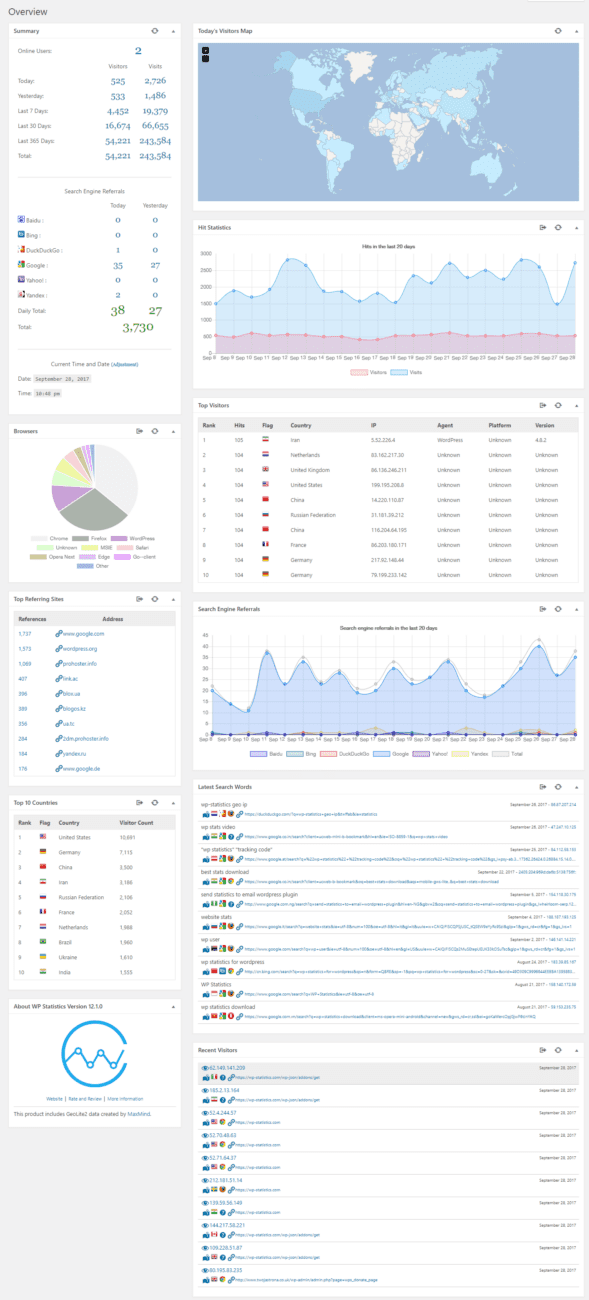
These features include:
- Visitor data recorded includes IP, referring site, browser type, search engine type, operating system type and country
- Rich charts and visual statistics help to display data more visually and see trends at a glance
- Number of visitors per search engine
- Number of citations per citing site
- The top ten commonly used browsers, the top ten countries with the most visitors, the top ten most visited pages, the top ten reference websites, etc. allow you to have a clearer understanding of the source of visitors
- Time-based filtering
- Content statistics based on categories, tags and authors
- Widget support for displaying statistics
- Export data in TSV, XML and CSV formats
- Statistics report email
- Real-time data, etc.
Each module can be accessed separately to query more data.
WordPress falls a little short in providing visitor statistics. Well, for self-hosted downloads from WordPress.org anyway. In fact, unless you install Jetpack,No built-in WordPress visitor statistics.
Jetpack has a lot of useful elements. However, if all you need is visitor statistics, installing the full Jetpack package is a bit overkill. This is especially true for those who don’t want to sign up for a free account on WordPress.com.
So today we're going to skip Jetpack andTry the WP Statistics plugin.
Keep an eye on your visitors
Depending on who you believe, WordPress powers between 20% and 50% of websites worldwide. That's a wide range, but no matter how you look at it, that's a lot of websites.
With this kind of market dominance, you’d think WordPress visitor tracking would be state-of-the-art. Jetpack Statistics is okay, but you might find you can get more out of WP Statistics.
WP Statistics is a plugin for tracking visitors to your WordPress website. It comes with a long list of details that provide insight into who reads your content.
let's see.
Install WP Statistics
First log in to your WordPressAdmin Panel.In the left column navigation, hover over the “Plugins” link and click the “Add New” link.
Search and install WP Statistics in the backend plugins. In the search plugins box, enter WP Statistics.
Once you’ve found the plugin, click the “Install Now” button.
After installing the plugin, click on the Activate button.
Configure WP Statistics
There are a lot of configuration options in WP Statistics. However, in most cases, the default settings will work for most of us. For a full summary of the available configuration settings, check outWP Statistics website.
We will immediately change a few settings to make this WordPress visitor counter plugin more useful.
In the left-side navigation, hover over Statistics and click the Settings link.
Click the External link/tab.
Click the Enable boxes for GeoIP Collection and GeoIP City. This will convert visitor IP addresses into countries and cities.
Geolocation using an IP address is not 100% accurate for any program. But in most cases it provides relevant and useful information.
Scroll down and click on the Update button.
Read the statistics
There are several statistics pages available. The Overview page shows the most popular or latest statistics for most of the following statistics on a single page.
Number of hits
The Hit Stats page is a graph showing the total number of visitors to your site over an adjustable time range.
Online
The Online Users page shows a list of users currently on the site. It also shows how long they have been on the site, their country, and their browser.
Recommended by
The Top Referring Sites page shows a list of referring sites that people visited before coming to your site. This is great for tracking things like backlinks and social engagement.
Search term
The Recent Search Terms page is a list of search terms that led visitors to your site.
Unfortunately, I can't provide sample images for this feature. I'm using a test site that is not accessible to search engines. However, the feature is useful for understanding how people find your site.
Search Engines
The Search Engine Referral Statistics is a graph that shows the incoming search engine traffic to your site. It will reflect traffic from Google, Bing, DuckDuckGo, Yahoo!, and Yandex.
As before, the test site is not available in search engines, so I can't show a real-world example.
Pages
The Top Pages page displays a chart and a list of posts and pages on your site, ranked by number of views.
Visitors
The Recent Visitors page is a list of visitor sessions on your website. Included is the visitor's IP address, browser, referrer, and visit date.
Visitor page numbers will differ from hit or page statistics because one visitor can be responsible for multiple entries in hits and page counts.
category
The Category Statistics page can be useful if your posts belong to multiple categories. If you don't use categories, like our test site here doesn't, then these numbers are just total visits.
Label
The Tag Statistics page is similar to categories in that it only provides useful data if you use tags in your posts. If you don’t, as our test site here doesn’t, the charts and lists in this section will be blank.
author
The Author Statistics page will show statistics for each author. If your site has only one author, then these numbers are simply total visits.
Browser
The Browser Statistics page displays a pie chart detailing the browsers used to visit your site. This also includes the visitor's operating system.
Today's Hot Visitors
The Today's Top 100 Visitors page displays information about your site's top visitors for the selected date.
Display statistics on your site
WP Statistics offers several ways to display certain statistics on your website.
First isAn easy-to-use widget called (surprise!) Statistics. "
To activate the widget, hover your mouse over “Appearance” and click the “Widgets” link.
Click Statistics, click the Add Widget button.
Add a name and select the statistics you want to display.
Click the Save button.
The statistics you selected are now displayed in the site footer.
WP Statistics also supports the following:Shortcode.detailedInformation and short code formatsIt can be found on the WP Statistics website.
WordPress access statistics traffic analysis plugin WP Statistics function installation and configuration Chinese instructions
I think everyone knows how to install the plugin. Search for the plugin WP Statistics and install it directly. Click "Enable". Then you can see the "Statistics" module in the left function menu:
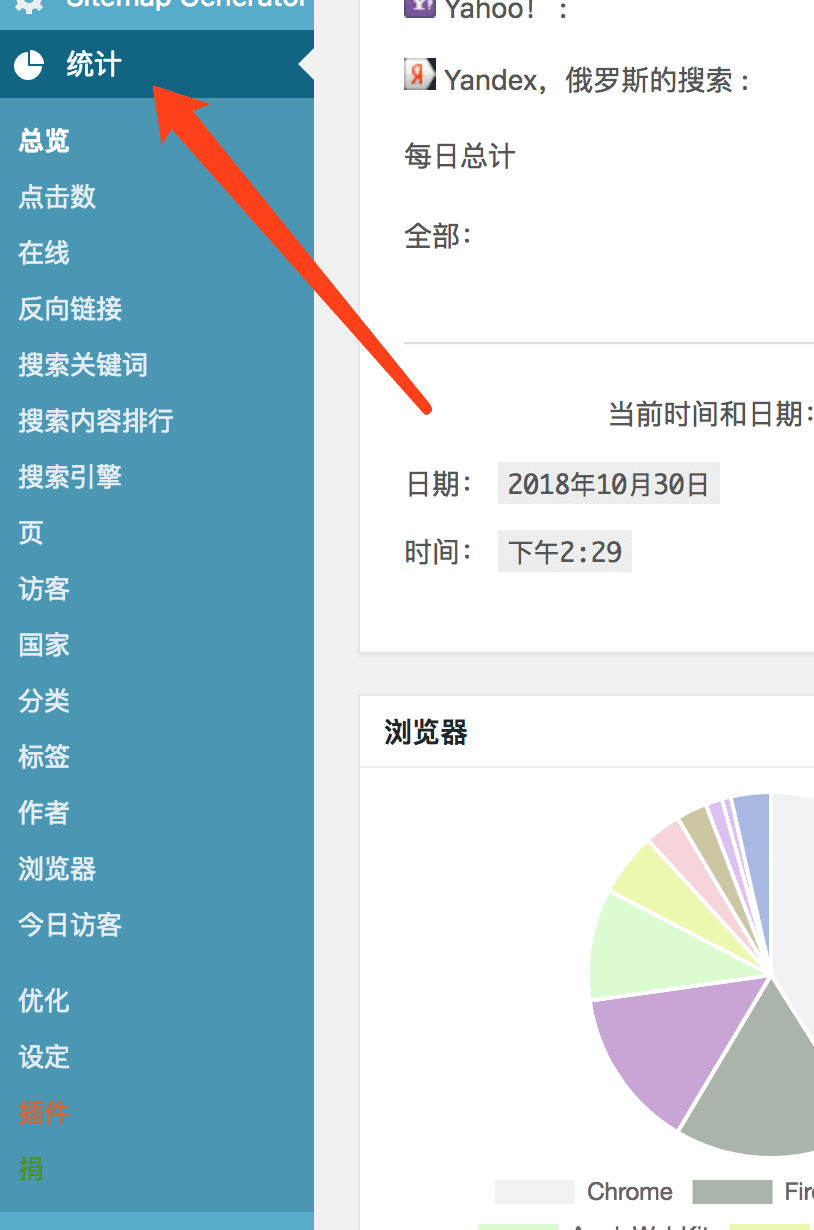
By clicking the above settings, we can easily set up the use of the plugin WP Statistics:
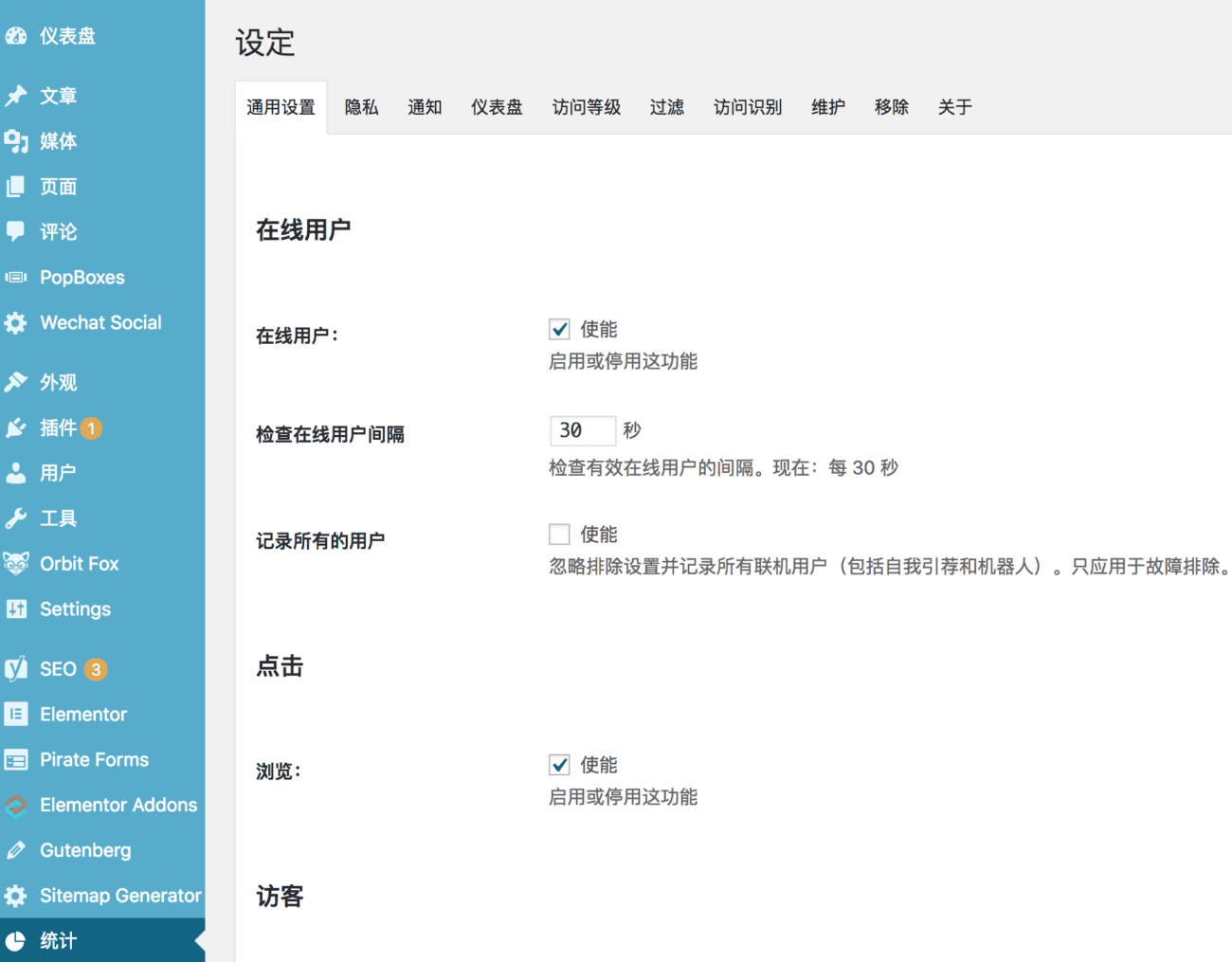
In addition to setting your notification email in the notification, the rest are the defaults. (The Chinese descriptions of each function point are very clear, set according to your needs.) In this way, you can observe all visitor data in real time. Click the statistics function in the menu bar on the left to select the data you need to observe. Of course, you can also do an "overview".
WordPress access statistics traffic analysis WP Statistics plugin data usage
When we need to display some of the data we want on the page, the plugin WP Statistics also provides us with a widget. Drag the "Statistics" widget from the left area to the area you need to display (the picture below shows that I need to display statistical information in the sidebar):
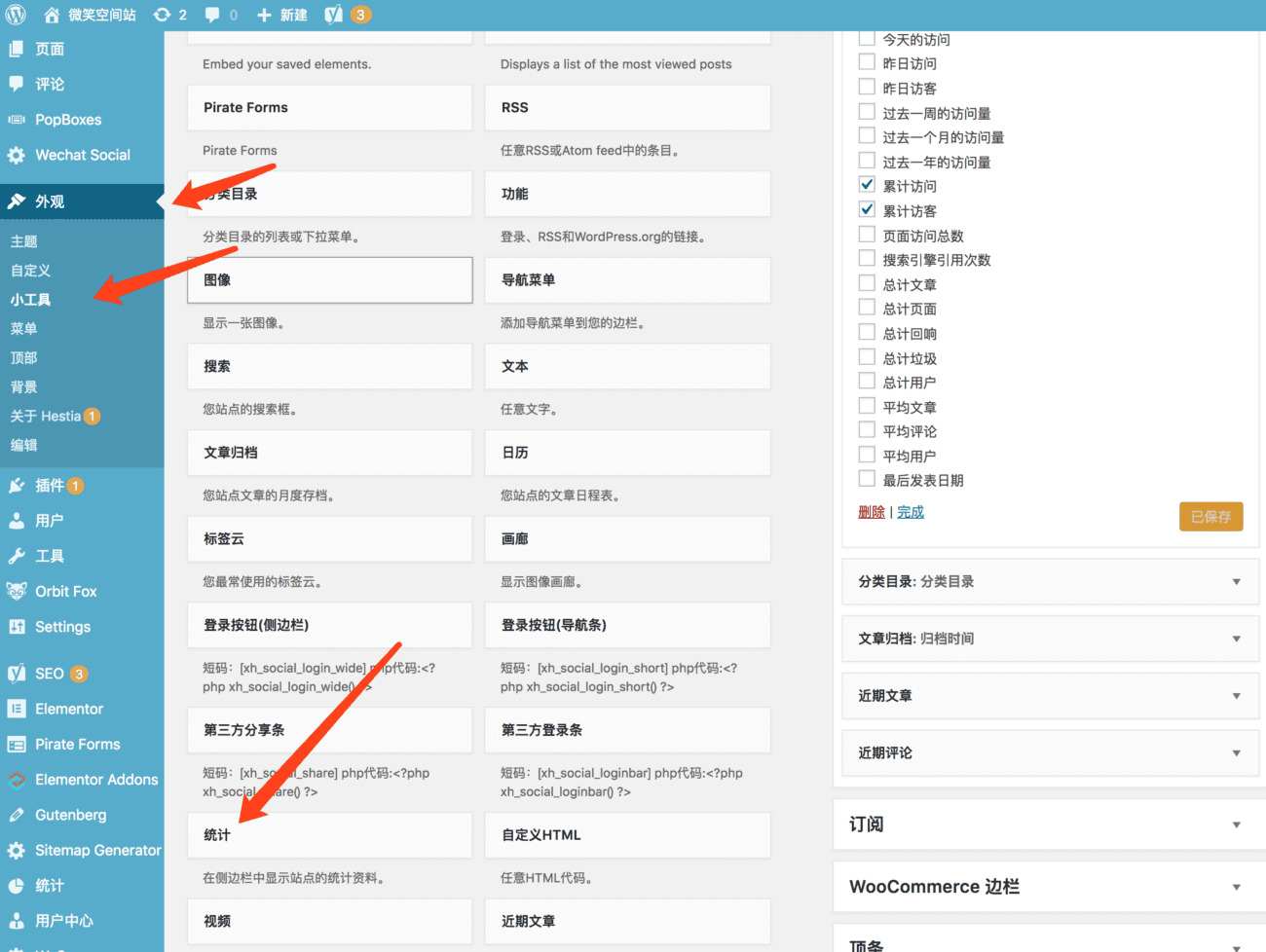
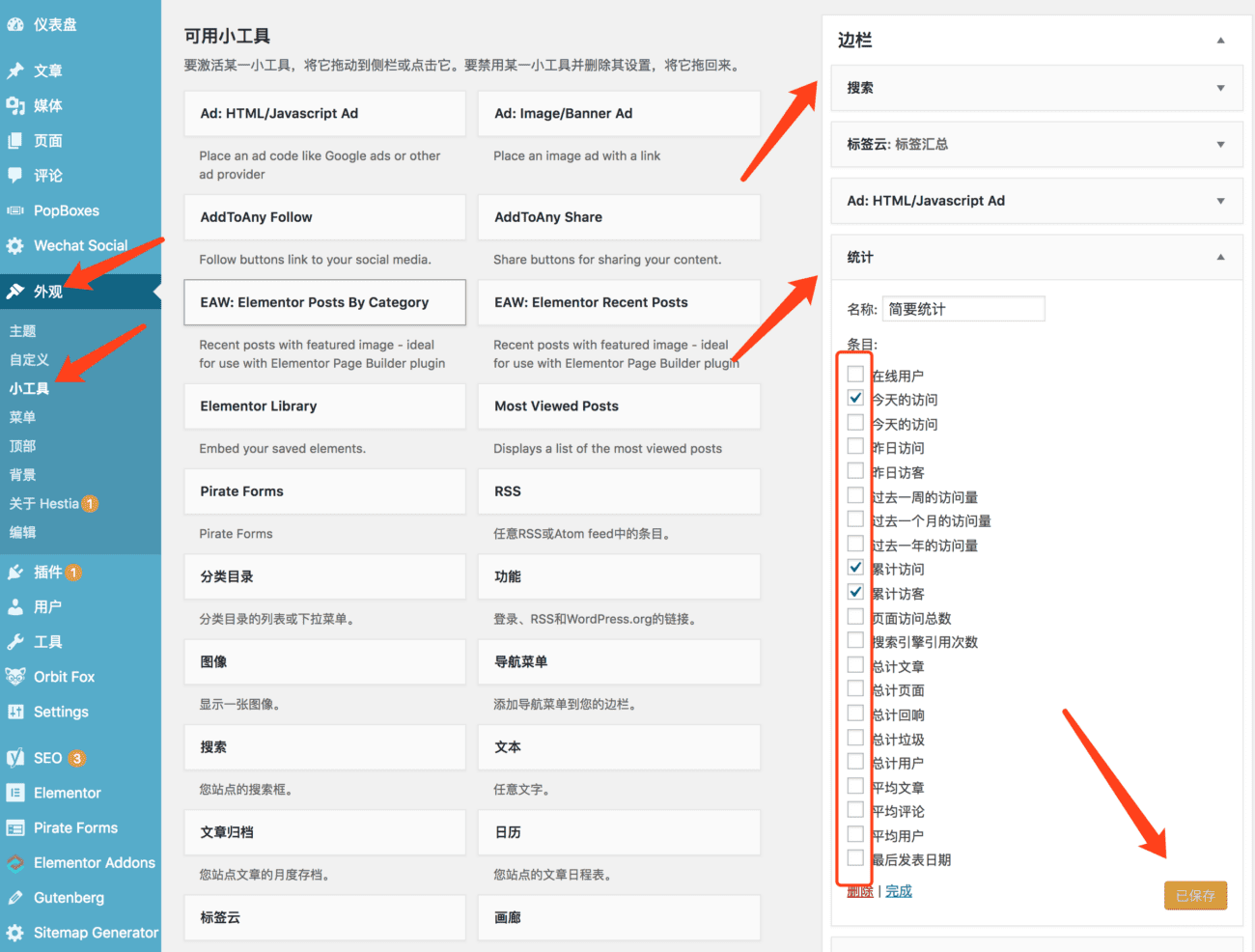
In the gadget, check the data items that you need to display, and the corresponding data content of the page will be displayed.WordPress visit statistics Introduction and use of analysis plug-in WP Statistics!
WP Statistics is a widely used plugin with over 600,000 active installations and is used as a self-hosted solution for tracking analytics.
How to remove WP Statistics plugin data from your site
WP Statistics plugin uses the following custom database tables for data storage;
wp_statistics_exclusions
wp_statistics_historical
wp_statistics_pages
wp_statistics_search
wp_statistics_useronline
wp_statistics_visit
wp_statistics_visitor
wp_statistics_visitor_relationships
In addition to using applications such as phpMyAdmin orWP-OptimizeThere is no built-in way for this plugin to clean up or delete custom database tables, other than manually deleting custom tables via plugins like .
If you are using WP-Optimize plugin To find remaining database tables for WP Statistics plugin, navigate to;
WP-Optimize > Database > Tables

Type in the search barstatisticsto locate the relevant database table, as shown above, and clickRemovebutton to delete the database tables for the WP Statistics plugin.
To confirm that all database tables for WP Statistics have been deleted, click Refresh in the top right corner and none of the plugin’s tables should be displayed.
Deleting the remaining plugin database tables after deactivating and removing plugins will help you clean up your database regularly.
There are many self-hosted analytics plugin solutions to choose from, such asBurst StatisticsorIndependent Analytics.