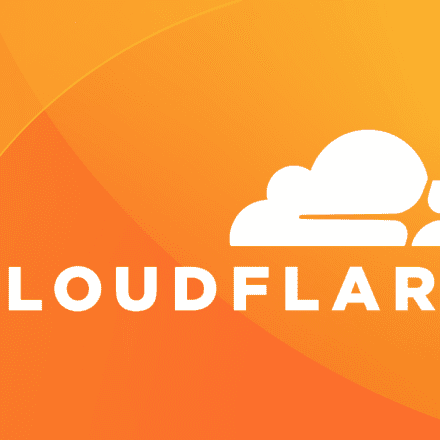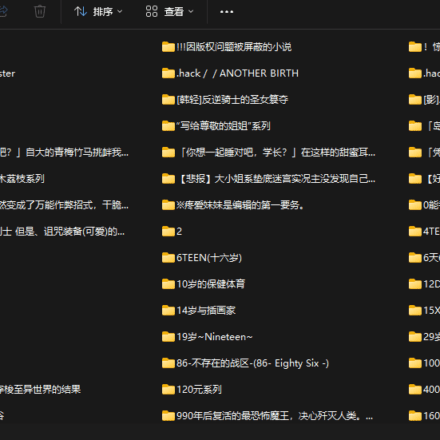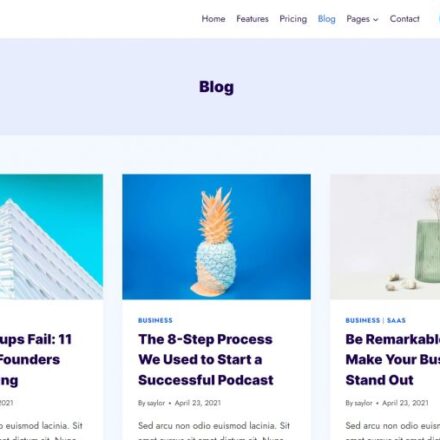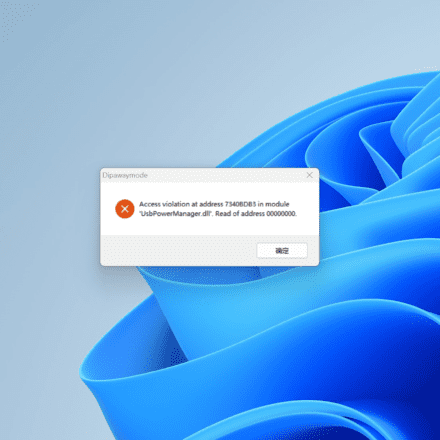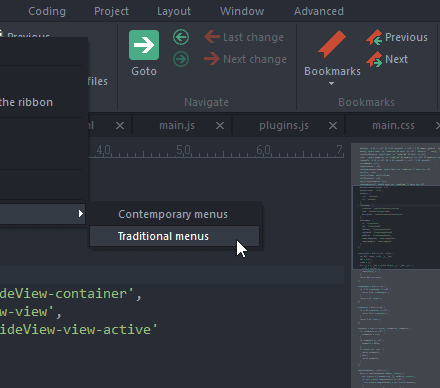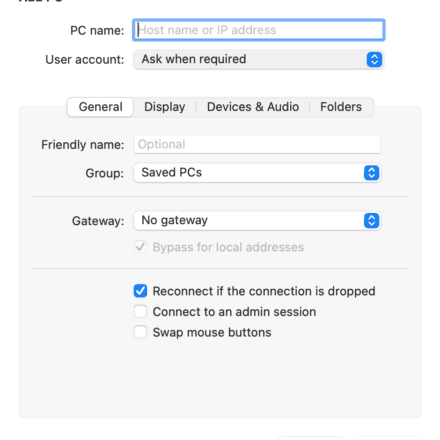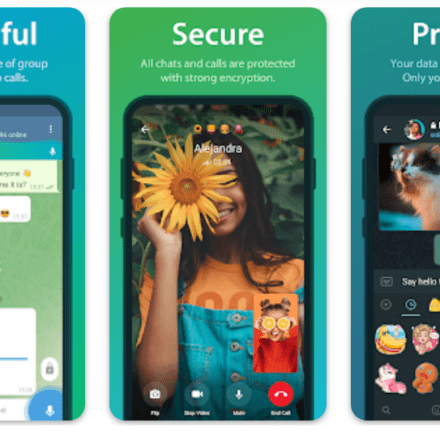Excellent software and practical tutorials
We use FreeSSL.org applies for a domain name certificate, which is valid for one or more domain names. Therefore, you need to own at least one domain name.
Step 1: Enter the domain name
Open https://freessl.org/, enter the domain name you want to apply for a certificate in the input box, and then click "Create a free SSL certificate".

Below are the providers to choose from. If you choose Let's Encrypt V2, you can apply for a wildcard domain name certificate, but it is only valid for 3 months. That is to say, you need to reapply after 3 months (the reapplication process can be simplified, which will be discussed later). If you choose buypass, you cannot apply for a wildcard domain name certificate, but one application can be valid for 6 months, which is more convenient.
It may be necessary to explain wildcard domain names. Wildcard domain names are domain names with wildcard characters, such as *.walterlv.com It is a wildcard domain name. It is worth noting that this can only represent all second-level domain names.
com is a top-level domain name.walterlv.com is a first-level domain name, is a second-level domain name. *.walterlv.com The scope covers the second-level domain name, but not the first-level domain name walterlv.com and third-level domain names s.blog.walterlv.com.
So you can't expect to apply for a wildcard domain name that will apply to all your websites. But!FreeSSL.org Automatically create two certificates for your wildcard domain name, which is very friendly to us beginners and not easy to make mistakes! As shown in the figure below.
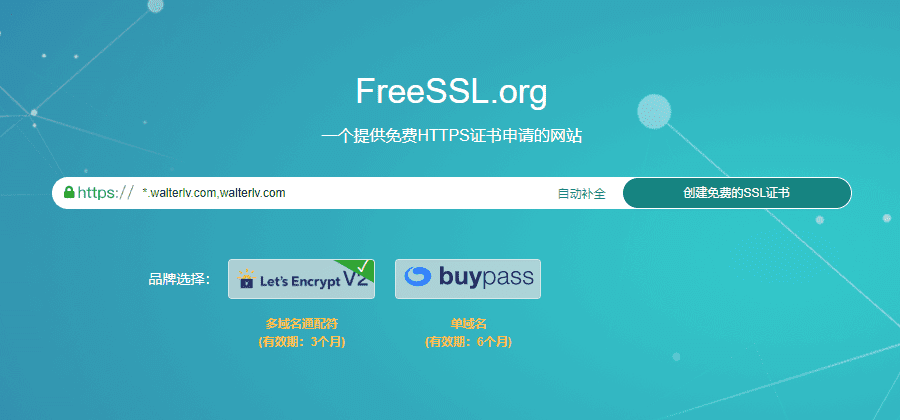
▲ After entering a wildcard domain name, click "Create Free SSL Certificate" and the upper-level domain name will be automatically generated.
Step 2: Fill in your email address
Enter your own email address and click "Click to Create".

Step 3: Install and open with KeyManager

Recommended download and installation KeyManagerThis can save a lot of manual configuration in the following steps and bring higher efficiency for re-applying for certificates in the future.
After downloading and installing, if the prompt to open KeyManager has disappeared, you can click "Try to start KeyManager again" to open it:

After opening KeyManager, no further operations are required, just return to the previous page in the browser. (Of course, if prompted to log in or set a password, you will need to enter the password)

Click "Continue" after returning to the browser:

Step 4: Verify your domain name
FreeSSL.org You need to verify that this domain name is indeed yours. Follow its instructions and go to your domain name management page to configure one or two records (depending on how many certificates you apply for).

You need to go to the website of the domain name provider where you purchased the domain name to set it up. If you have changed the domain name server, you need to go to the domain name service provider after the change to set it up.
The setting method is to add a new setting with the type of TXT, the name and the value provided to you on the page above.

Step 5: Click Verify
Back to FreeSSL.org page, click "Click to Verify". If you pass, you will be prompted to enter the KeyManager software. If you fail, it doesn't matter, wait a few minutes and try again. Different domain name servers have different effective times.
Step 6: Export the certificate
On the certificate management page of KeyManager, click the "..." button on the far right of a single domain name, click "Details", scroll down to the bottom, click "View Certificate", and then click "Export Certificate".



Select the certificate platform you want to export, decide whether to set a password for the certificate, and click "Export".