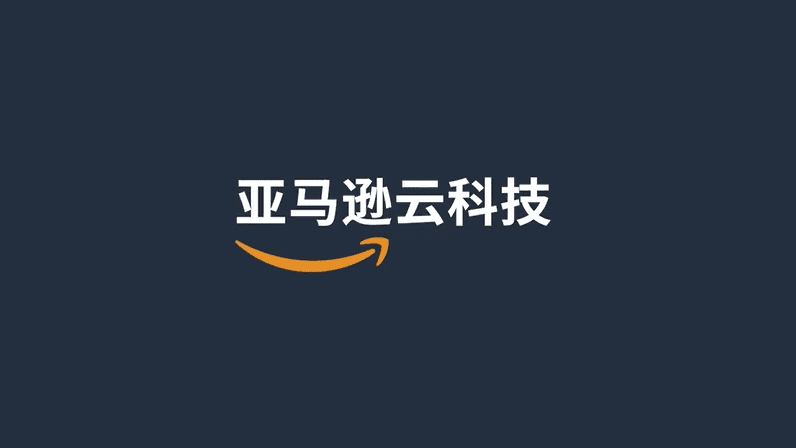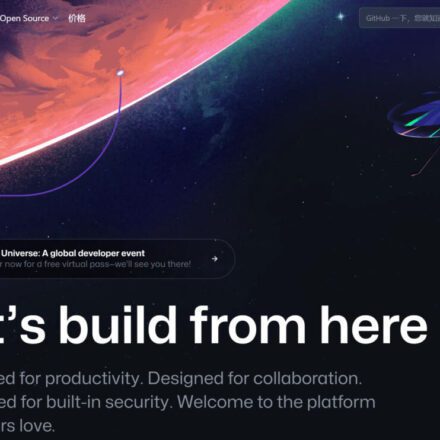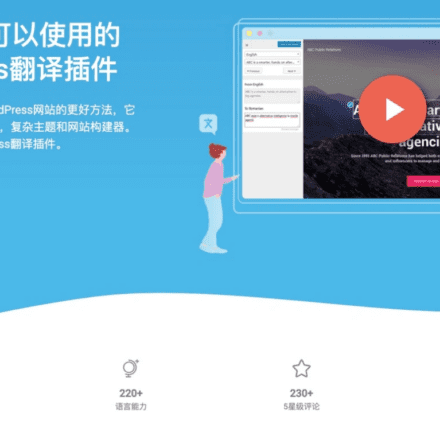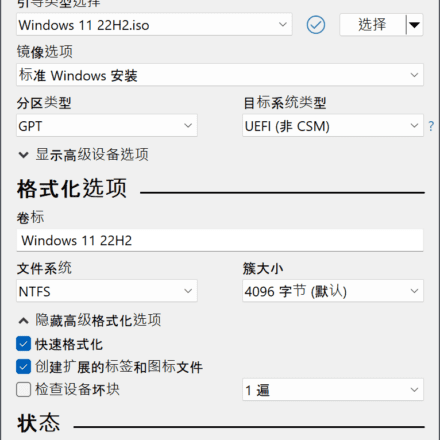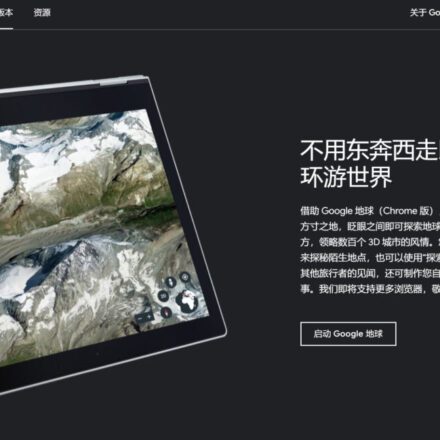Excellent software and practical tutorials
How to register for Amazon Cloud for free and apply for EC2 cloud computing host
Amazon registration is free and open to the public. Anyone in any country can register as long as they have a credit card that can be debited online.Amazon CloudRegister. Of course, Amazon Cloud is also very friendly to Chinese users. You can register Amazon Cloud Host for free using UnionPay card in China, and you can apply for EC2 cloud computing host and other cloud services for free. The following is a detailed guide on how to register Amazon Cloud.
Many people who are new to Amazon Cloud have a lot of questions about Amazon Cloud.AWSIf you still don’t know much about it, here is a brief introduction to what Amazon Cloud does, what free services it provides, how to sign up for Amazon Cloud services, etc. Next, let’s take a brief look at Amazon Cloud.
What services does AWS Cloud provide?
AWS provides services including computing power, storage, databases, and various tools and services for application development, deployment, and management. To use AWS, customers sign up for an AWS account and then access the resources they need through the AWS Management Console, API, or command line tools. Customers can choose the services they need and pay only for the resources they consume, providing a cost-effective and flexible solution.
What can AWS Cloud do?
Amazon Web Services (AWS) is the world's most comprehensive and widely adopted cloud, including Infrastructure as a Service (IaaS) and Platform as a Service (PaaS) products. AWS services provide scalable solutions for computing, storage, databases, and analytics.
Is a credit card required for AWS cloud registration?
Using a credit card to register for AWS can provide convenience. Regarding the bank card used for registration, generally speaking, AWS Amazon allows one credit card to be used to register one account.
Amazon Web Services has launched a new version of the RMB payment experience in overseas regions. Chinese users can pay Amazon Web Services, Inc.'s US dollar bills directly in RMB through online banking (including corporate online banking and personal online banking) and China UnionPay credit cards.
How to register for Amazon Cloud
Registering for Amazon Cloud is very simple. First, enter the Amazon official website through the official website entrance below.
Creating an Amazon EC2 Linux instance
The following describes how to create a virtual machine in Amazon EC2. Summarize the limitations of EC2 servers
- Amazon Virtual Private Cloud: 750.0 hours free for 12 months
- Amazon Elastic Compute Cloud: 750.0 free hours for 12 months, 30.0 GB-Mo free for 12 months
- AWS Data Transfer: 100.0 GB/month always free
EC2's Linux instance is free for 12 months, including 30GB of hard disk space and 100GB of traffic per month.
100G of traffic is barely enough for a small blog with little traffic. But if it is a website with too much traffic, you will need to pay.
EC2 Linux instances are suitable for cloud computing services, but not for building websites. If you want to build a website, you can choose AWS Lightsail. AWS Lightsail will be introduced in detail later.
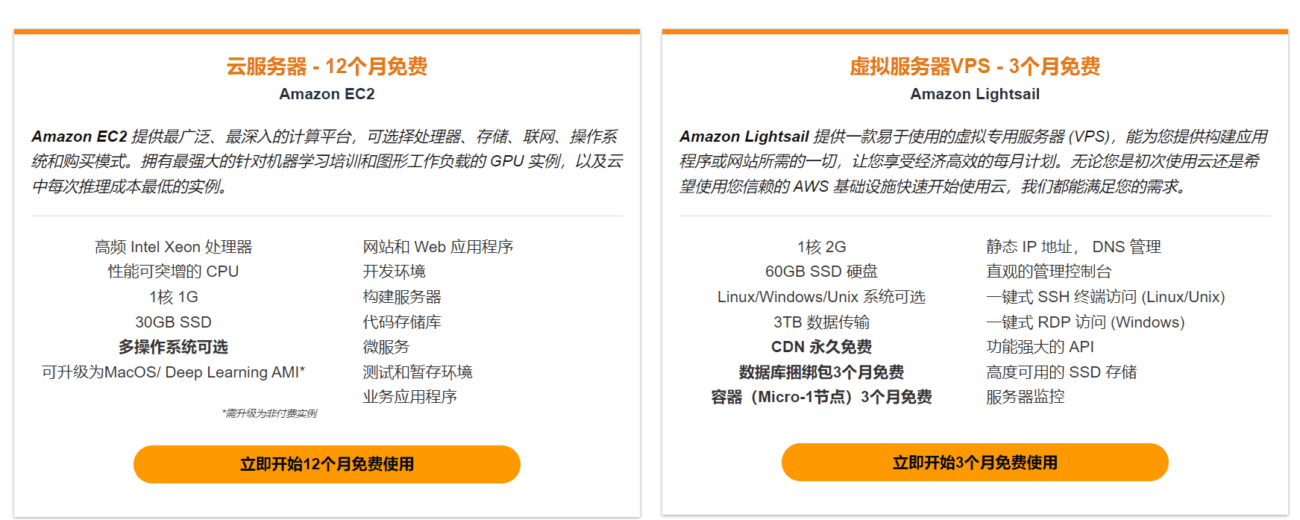
Next we start creating an EC2 Linux instance
The first step is to log in to the EC2 cloud server operation interface
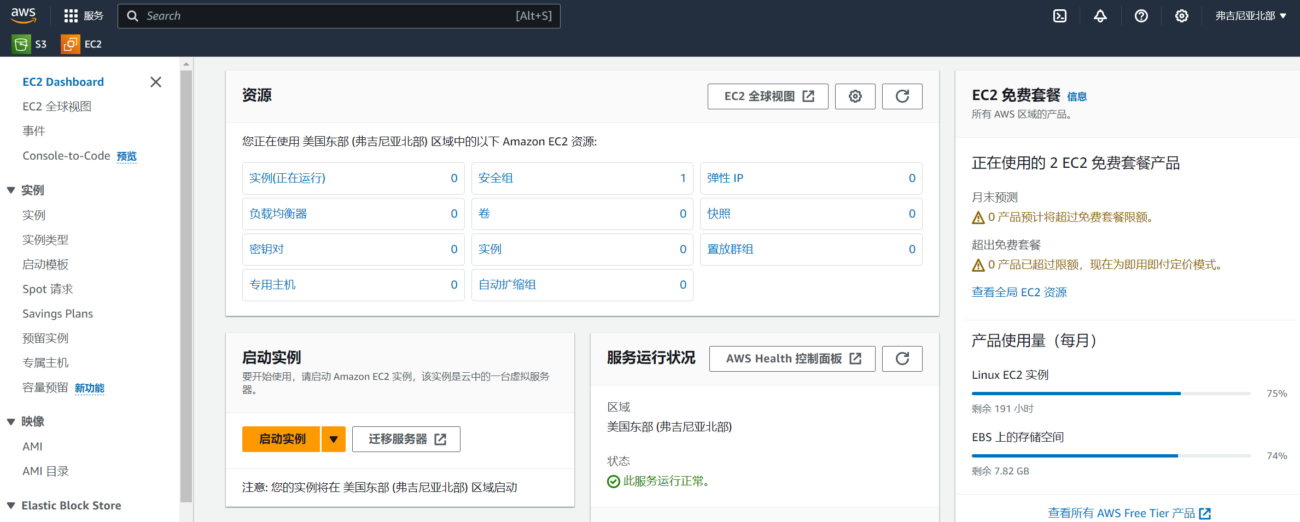
In the EC2 operation interface, you can clearly see the instance usage and the monthly usage of the free package. On the left is the EC2 operation menu.
Step 2: Select the region
In the upper right corner is the region where the EC2 cloud server is located. This region is critical. If you want to create an EC2 cloud server in Singapore, you need to select Singapore in the upper right corner.
Click the region in the upper right corner, scroll to the bottom, and click Manage Region. In the AWS region, some areas are not enabled. If you want to use them, you need to check the region and then click Enable.
The default Hong Kong region is disabled. If you want to use EC2 in Hong Kong, you need to check Hong Kong and then click Enable. You need to wait patiently for a few seconds during the enabling process. Only when the status changes to Enabled can you use the EC2 cloud server in Hong Kong.
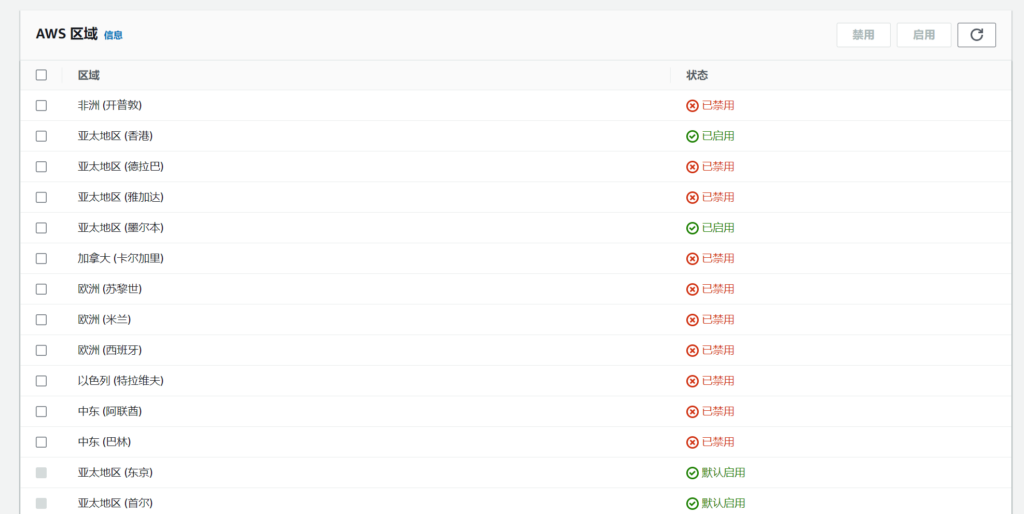
Step 3: Create an instance
Click the orange button in the instance to start a new instance

Go to the instance creation page and start creating an instance.
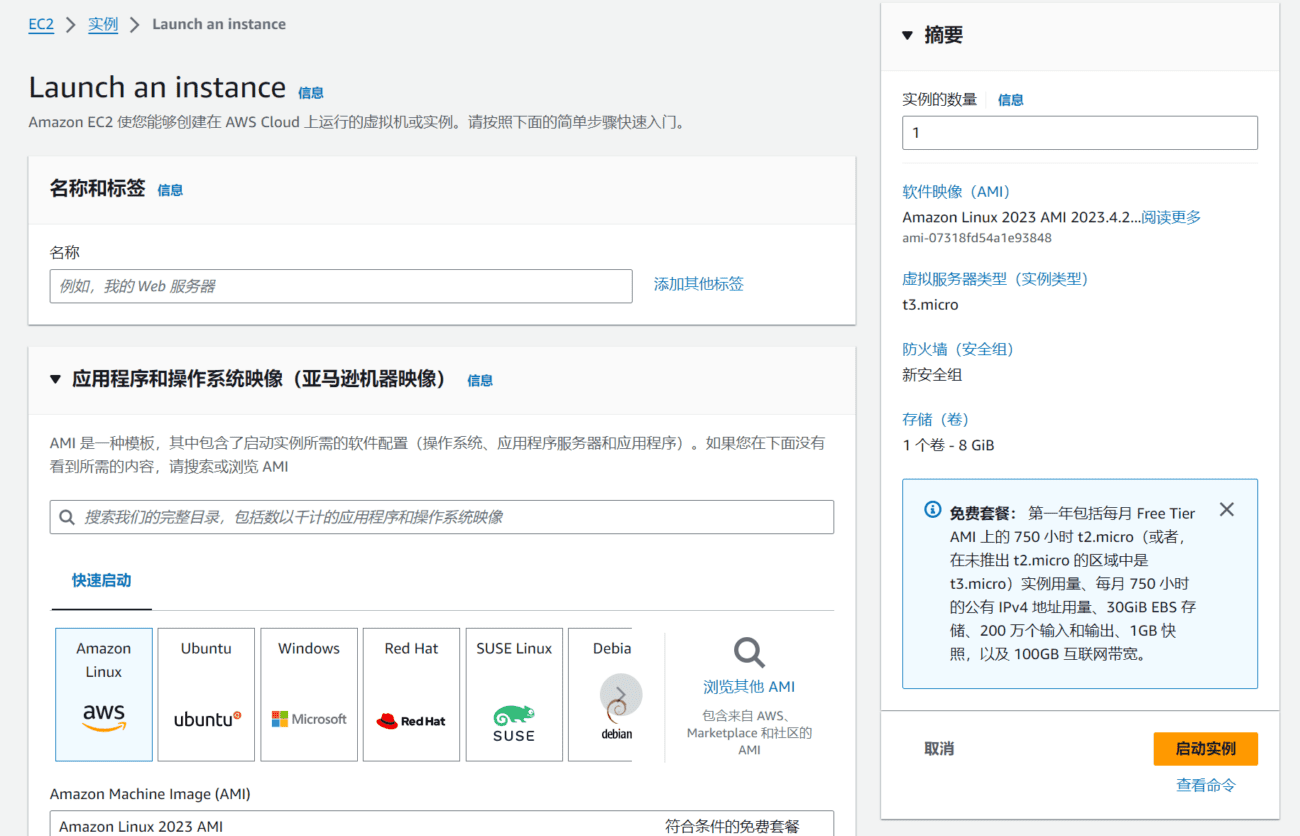
Before creating an instance, you need to understand and pay attention to the following limitations of creating a free tier:
Free Tier: Free Tier: The first year includes 750 hours per month of t2.micro (or t3.micro in regions where t2.micro is not available) instance usage on Free Tier AMIs, 750 hours per month of public IPv4 address usage, 30 GiB of EBS storage, 2 million ingress and egress, 1 GB snapshots, and 100 GB of internet bandwidth.
Name and Label
Enter a custom instance name, for example: HK001
Application and OS images
Select the operating system you want to install. There are system images for Linux and Windows.
Let's take Ubuntu installation as an example:
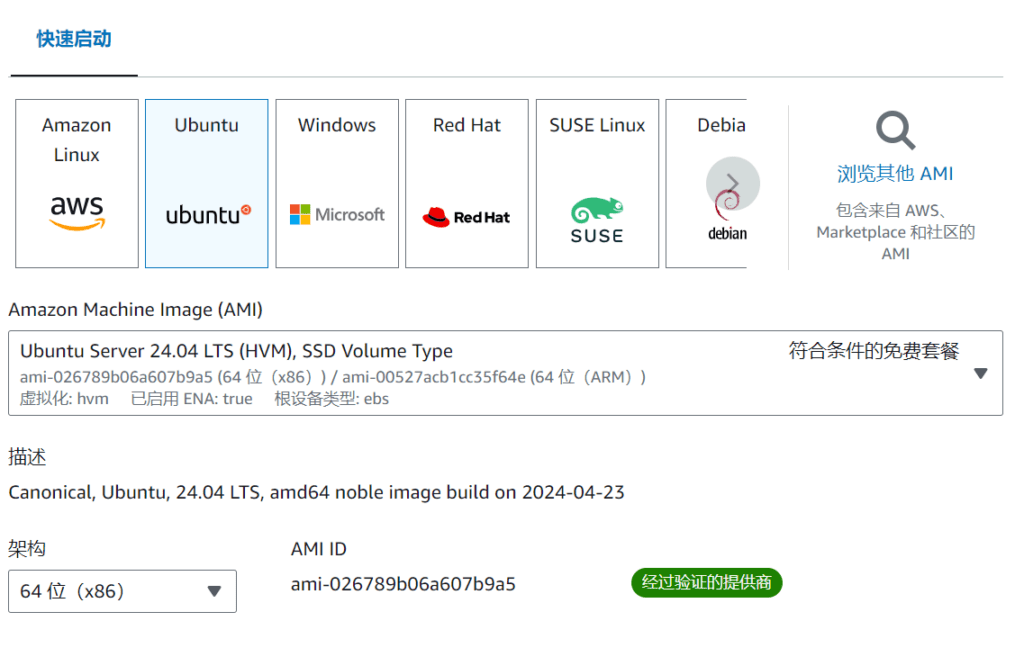
Click on the Ubuntu image, and then select the version to install below. Note that in the process of selecting the version, you must selectFree tier eligible
Instance types and key pairs
When choosing an instance type, be sure to choose a free tier that meets the requirements. The t3.micro in Hong Kong has 2vCPU and 1G content. The t2.micro in other regions has 1vCPU. The CPU computing power in Hong Kong is higher.
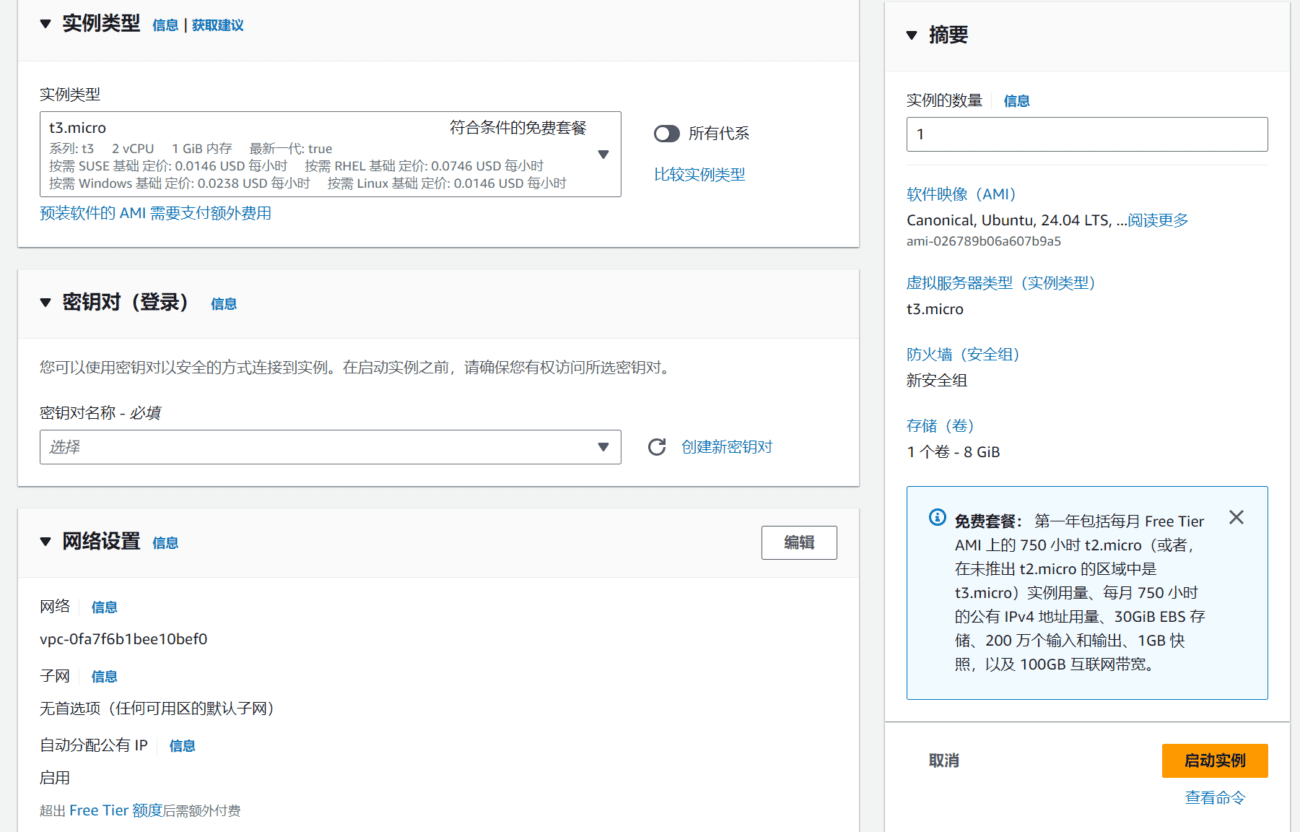
The key pair is used to log in to the server. You need to create a new key pair here, otherwise you will not be able to log in to the server.
Fill in the key pair name and select the default.
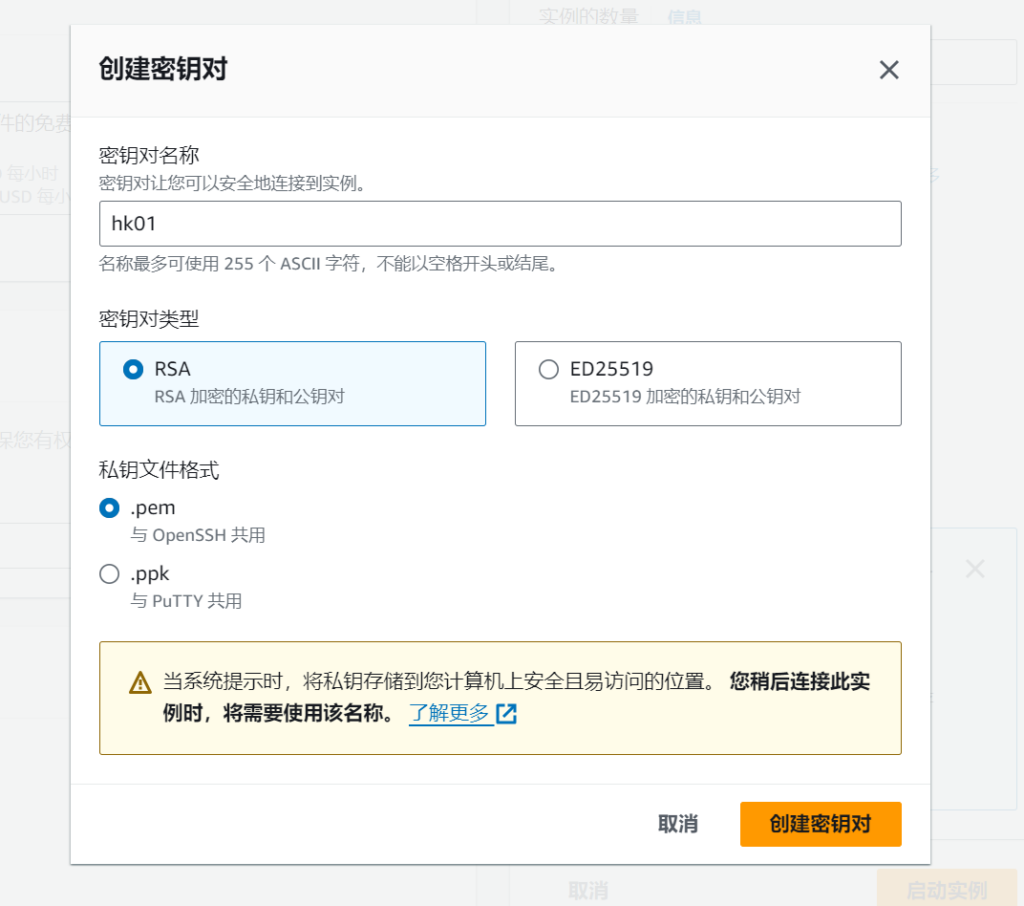 After clicking Create Key Pair, the key pair will be downloaded to your local computer. Keep it properly. This key pair is used to log in to the server via SSH.
After clicking Create Key Pair, the key pair will be downloaded to your local computer. Keep it properly. This key pair is used to log in to the server via SSH.
Note: If you are unable to connect using ssh, please upgrade the ssh tool to the latest version.
Network Settings
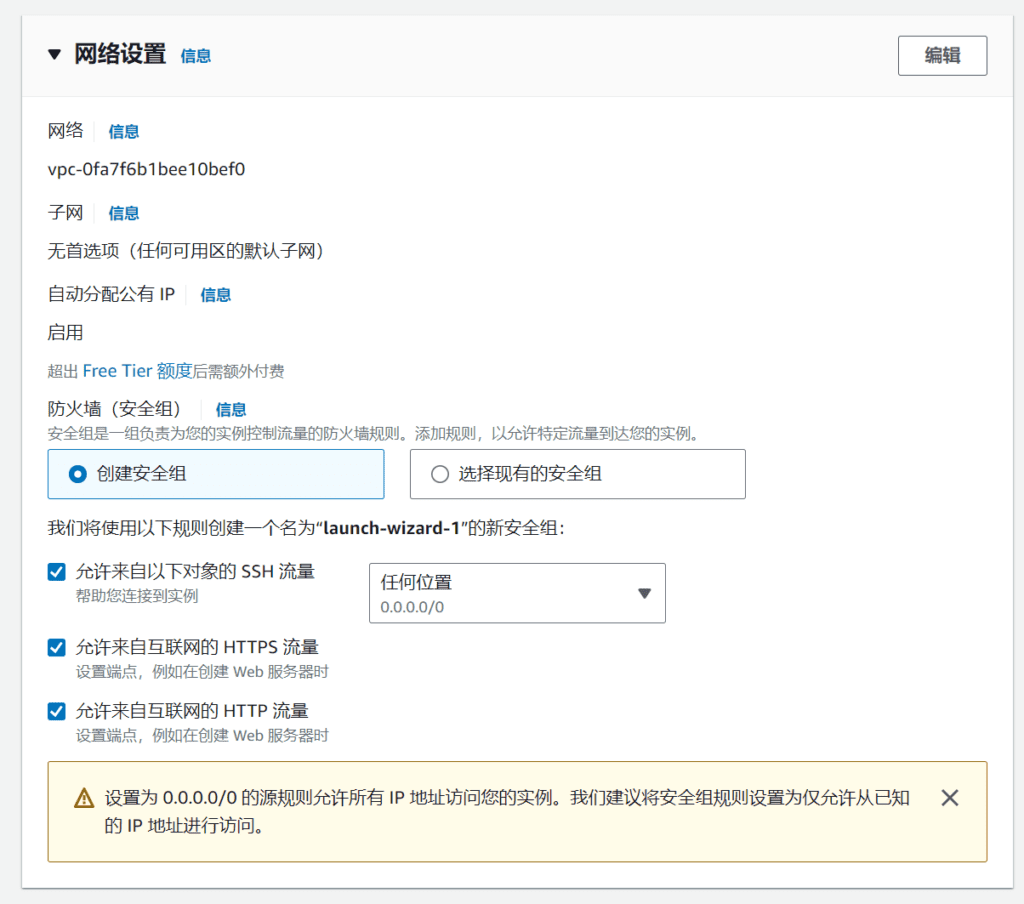
In the network settings, check the two boxes below to allow http/https traffic from the Internet.
Then create a new security group.
Configuration Storage
AWS provides a free 30G hard drive. Just fill in 30 in the configuration storage.
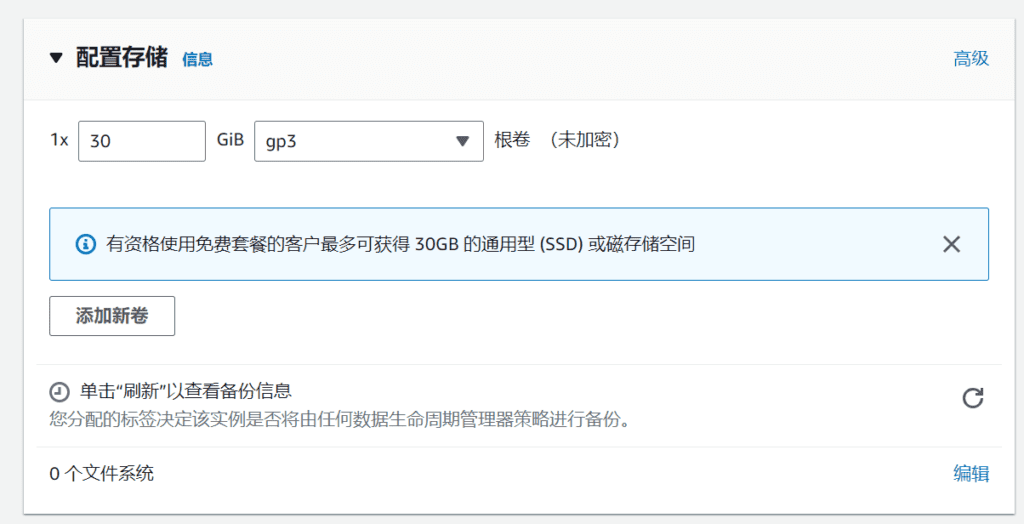
After selecting the above content, click Start Instance on the right, and the EC2 server will be created successfully.
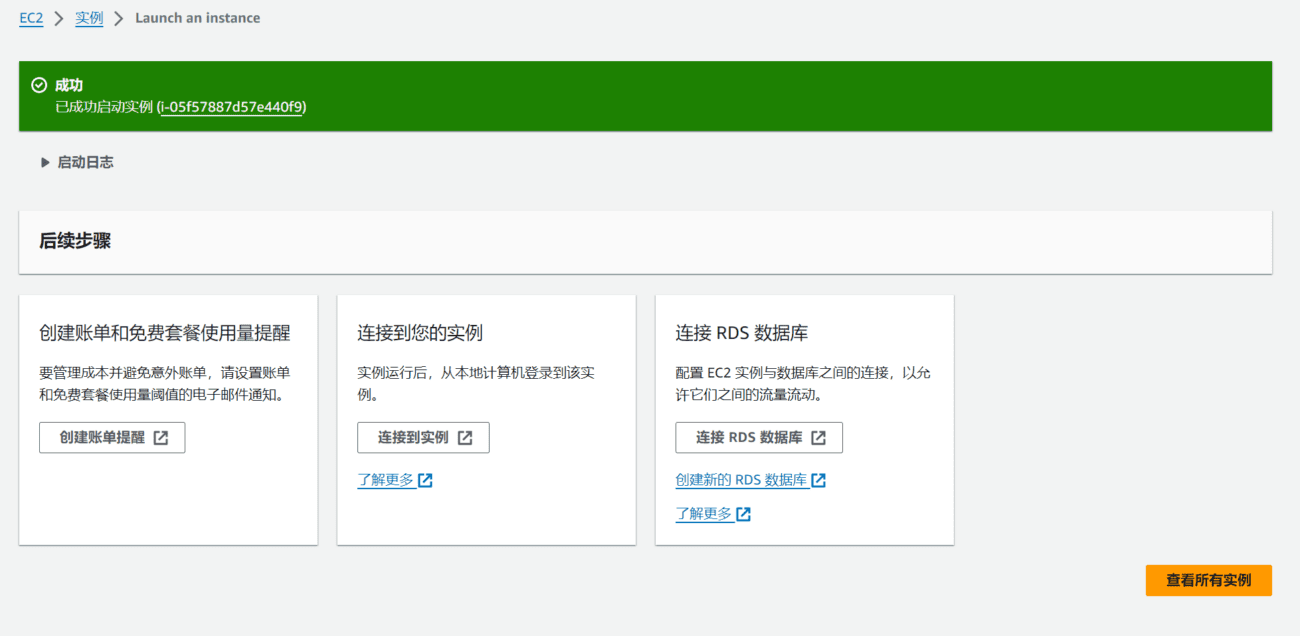
AWS Global Accelerator Speed Comparison Tool
How to choose an Amazon cloud computing host with fast speed for China? Using AWS Globalaccelerator, it can show which nodes are accessed faster or slower.
You can use the AWS Global Accelerator Speed Comparison Tool to see how global accelerator download speeds across AWS regions compare to direct internet downloads. Using this tool, you can use a browser to see the performance differences when transferring data using Amazon cloud node global accelerators. You select the file size to download, and the tool downloads the file to your browser over HTTPS/TCP from an Application Load Balancer in different regions. For each region, you can see a direct comparison of download speeds.
To access the speed comparison tool, copy the following URL into your browser:https://speedtest.globalaccelerator.aws
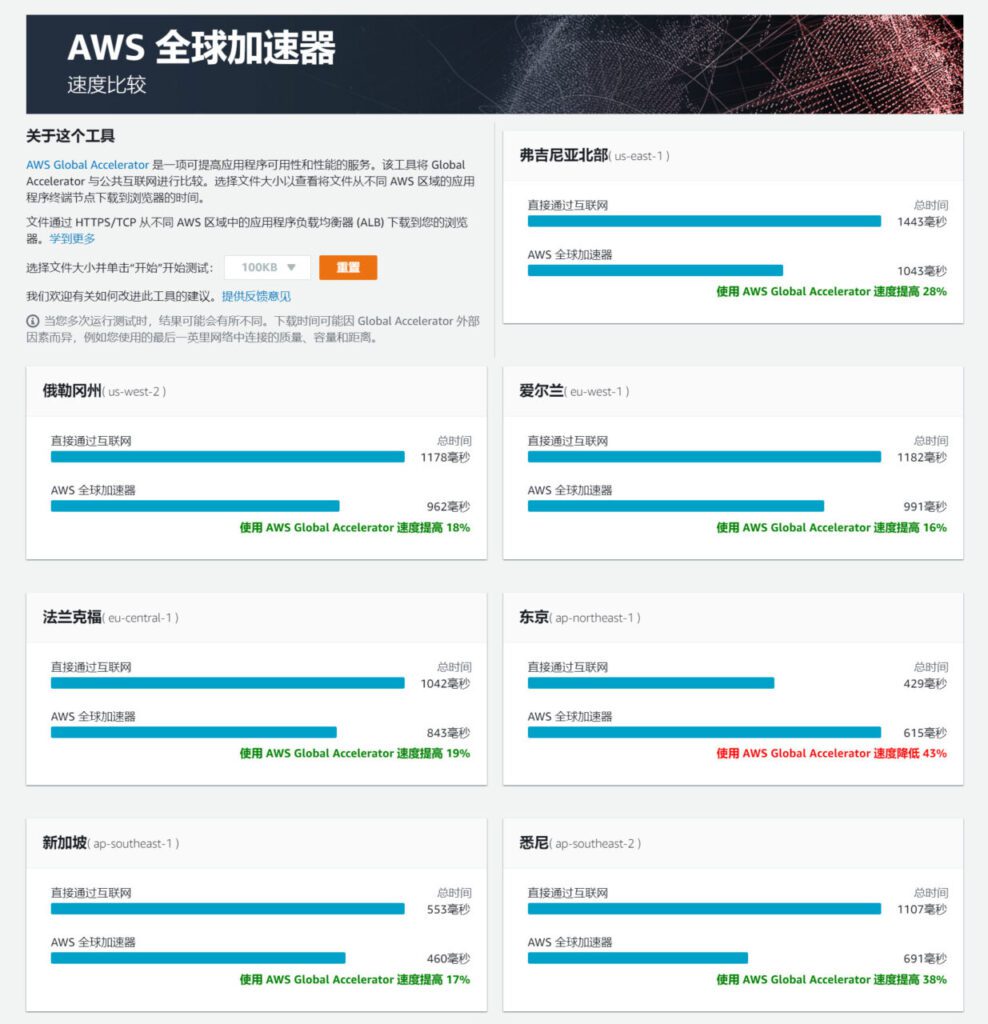
In the Asia-Pacific region, Tokyo and Hong Kong are relatively faster.
What should I do if I get a message saying I cannot log in when I use SSH to remotely log in to the server?
First, check if the username is wrong. AWS has a small pitfall. The default username for each type of server is different. Unlike Google Cloud, which all uses the default root, let's take a look at the usernames of various AWS Linux instances.
What is the default username for Amazon EC2 Linux instances (for SSH, PuTTY, etc.)
Default username for Linux instances (Ubuntu, Debian, Fedora, Amazon Linux, etc.) on EC2/AWS servers
- Amazon Linux 2023/Amazon Linux 2/Amazon Linux ec2-user
- CentOS centos or ec2-user
- Debian admin
- Fedora fedora or ec2-user
- RHEL ec2-user or root
- SUSE ec2-user or root
- Ubuntu ubuntu
- Oracle ec2-user
- Bitnami bitnami
The default user name of the RHEL system installed on the test machine is ec2-user or root. When connecting remotely, I tried both user names but still could not connect.
Finally, after a lot of trouble, I found that the problem was that the version of the SSH connection tool Xshell was too low.
Finally, to summarize, when you are remotely connecting to AWS EC2, if you cannot connect to the server, the most likely reason is that you did not enter the correct username, such as the default input root
Another reason is that the SSH software version is too low. Upgrade Xshell.